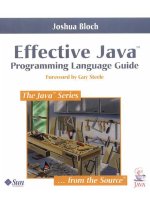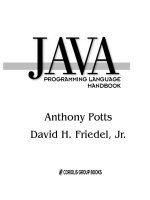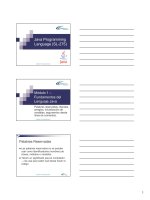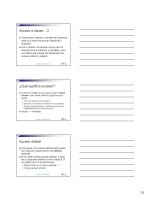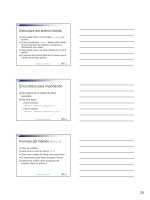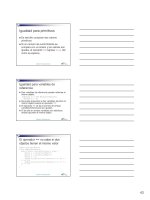java programming language handbook 3
Bạn đang xem bản rút gọn của tài liệu. Xem và tải ngay bản đầy đủ của tài liệu tại đây (507.97 KB, 73 trang )
Anthony Potts
David H. Friedel, Jr.
PROGRAMMING LANGUAGE
HANDBOOK
Chapter
10
Java Applet
Programming
Techniques287
10
Java Applet
Programming
Techniques
Once you master the basics of using the Java
language, you’ll want to learn as much as
you can about writing powerful applets.
The Java language offers a unique option—to be able to create programs that
run as a “stand-alone” applications or as applets that are dependent on a control-
ling program such as a Web browser. The big difference between applications
and applets is that applications contain enough code to work on their own and
applets need a controlling program to tell the applet when to do what.
By itself, an applet has no means of starting execution because it does not have a
main() method. In an application, the main() method is the place where execu-
tion starts. Any classes that are not accessed directly or indirectly through the
main() method of an application are ignored.
If you have programmed in a visual environment before, the concept of an applet
should be easy to understand. You can think of an applet as you would a type of
custom control. When a custom control is used, you don’t have to create code to
make it go; that is handled for you. All you have to do is respond to events. With
applets, you do not have to create the code that makes it go; you only need to
write code to respond to events that the parent program calls—usually the browser.
Applet Basics
Let’s look closely at some of the key areas you need to be aware of when creating
applets. To start, you need to subclass the Applet class. By doing this, you in-
herit quite a bit of applet functionality that is built-in to the Applet class.
288 Chapter 10
This listing shows the hierarchy of the Applet class and Table 10.1 provides a
detailed look at the components of the Applet class that are inherited when you
implement it.
Hiererachy of the Applet Class
java.lang.Object
java.awt.Component
java.awt.Container
java.awt.Panel
java.applet.Applet
Table 10.1 Methods Available in the Applet Class
Method Description
destroy() Cleans up whatever resources are being held. If the applet is active, it is first
stopped.
getAppletContext() Returns a handle to the applet context. The applet context is the parent object—
either a browser or applet viewer. By knowing this handle, you can control the
environment and perform operations like telling a browser to download a file or
jump to another Web page.
getAppletInfo() Returns a string containing information about the author, version, and copyright
of the applet.
getAudioClip(URL) Returns the data of an audio clip that is located at the given URL. The sound is not
played until the play() method is called.
getAudioClip(URL, String) Returns the data of an audio clip that is located at the given location relative to
the document’s URL. The sound is not played until the play() method is called.
getCodeBase() Returns the URL of the applet itself.
getDocumentBase () Gets the URL of the document that the applet is embedded in. If the applet stays
active as the browser goes from page to page, this method will still return the
URL of the original document the applet was called from.
getImage(URL) Gets an image at the given URL. This method always returns an image object
immediately even if the image does not exist. The actual image details are loaded
when the image is first needed and not at the time it is loaded. If no image exists,
an exception is thrown.
getImage(URL, String) Gets an image at a URL relative to the document’s URL. This method always
returns an image object immediately even if the image does not exist. The actual
image details are loaded when the image is first needed and not at the time it is
loaded. If no image exists, an exception is thrown.
getParameter(String) Returns a parameter that matches the value of the argument string.
continued
Java Applet Programming Techniques 289
If you return to Chapter 2 and walk through the ticker tape applet we presented,
you should get a good overview of the order in which key methods are called
and why. As the listing illustrates, the Applet class is a descendant of the
Table 10.1 Methods Available in the Applet Class (Continued)
Method Description
getParameterInfo() Returns an array of strings describing the parameters that are understood by this
applet. The array consists of sets of three strings: name, type, and description.
Often, the description string will be empty.
init() Initializes the applet. You never need to call this method directly; it is called
automatically by the system once the applet is created. The init() method is
empty so you need to override it if you need anything initialized at the time your
applet is loaded.
isActive() Returns true if the applet is active. An applet is marked active just before the
start() method is called.
play(URL) This method plays an audio clip that can be found at the given URL. Nothing
happens if the audio clip cannot be found.
play(URL, String) This method plays an audio clip that resides at a location relative to the current
URL. Nothing happens if the audio clip is not found.
resize(int, int) Requests that an applet be resized. The first integer is height and the second is
width. This method overrides the resize() method of the Component class that
is part of the Applet class’s hierarchy.
showStatus(String) Shows a status message in the Applet’s context. This method allows you to display
a message in the applet context’s status bar, usually a browser. This is very useful
for displaying URL’s when an action the user is about to do will result in a jump to
a new Web page.
start() Starts the applet. You never need to call this method directly; it is called when the
applet’s document is visited. Once again, this method is empty and you need to
override it to make it useful. This is usually where you would put the guts of your
code. However, be aware that this method is called
every
time the page that
embeds the applet is called. So make sure that the applet is being destroyed if
necessary.
stop() This method is called when the browser leaves the page the applet is embedded
in. It is up to you to take this opportunity to use the destroy() method to
terminate your applet. There may be times, however, when you do not want to
destroy it here and instead wait until a “Quit” button is pressed, or until the
browser itself closes (then everything is dumped rather ungraciously). stop() is
guaranteed to be called before the destroy() method is called. You never need
to call this method directly because the browser will call it for you.
290 Chapter 10
Container class; thus, it can hold other objects. You do not need to create a panel
first to place objects on because the Applet class extends the Panel class. Finally,
because the Container class is derived from the Component class, we have the
ability to respond to events, grab and display images, and display text among
many other things. Table 10.2 presents some of the key methods you have access
to because of all the classes that have been extended to get to the Applet class.
continued
Table 10.2 Key Methods That the Applet Class Can Use
Derived from the Component class:
Method Description
getBackground() Gets the background color. If the component does not have a background color,
the background color of its parent is returned.
getFont() Gets the font of the component. If the component does not have a font, the font
of its parent is returned.
getFontMetrics(Font) Gets the font metrics for this component. It will return null if the component is
currently not on the screen. Font metrics tell you things like the height and width
of a string using the given font on the current component.
getForeground() Gets the foreground color. If the component does not have a foreground color, the
foreground color of its parent is returned.
getGraphics() Gets a Graphics context for this component. This method will return null if the
component is currently not visible on the screen.
handleEvent(Event) Handles all events. Returns true if the event is handled and should not be passed
to the parent of this component. The default event handler calls some helper
methods to make life easier on the programmer.
hide() Hides the component.
inside(int, int) Checks if a specified x,y location is inside this component.
locate(int, int) Returns the component or subcomponent that contains the x,y location.
location() Returns the current location of this component. The location will be in the parent’s
coordinate space. The return value is a point object which is simply an x and y
integer value.
move(int, int) Moves the component to a new location. The integers are the x and y coordinates
and are in the parent’s coordinate space.
repaint() Repaints the component. This will result in a call to update as soon as possible.
The screen will also be cleared resulting in a brief flicker.
repaint(long) Repaints the component. However, the extra argument is a long value that
instructs Java that it must perform the update within that value in milliseconds.
Java Applet Programming Techniques 291
Applet Drawbacks
Applets can really eat up system resources. If you do not use threads and you
create loops in an applet, you may run into serious performance problems with
your browser. The browser can get so busy working with the applet that it does
not have time to respond to Web page events such as refreshes, scrolls, and
mouse clicks.
When some developers first heard about applets and their ability to run on
many types of machines, there first response was, “That’s dangerous!” Many
were concerned that applets would be used for mischievous causes. To prevent
Table 10.2 Key Methods That the Applet Class Can Use (Continued)
Method Description
reshape(int, int, int, int) Reshapes the component to the specified bounding box. The first two integers
represent the new x an y coordinates the component should be moved to, and the
second set of integers represent the new width and height.
resize(int, int) Resizes the component to the specified width and height.
setBackground(Color) Sets the background color.
setFont(Font) Sets the font of the component.
setForeground(Color) Sets the foreground color.
show() Shows the component.
size() Returns the current size of the component. The return value is a dimension object
that has two integer values representing the width and height.
update(graphics) Updates the component. This method is called in response to a call to repaint().
If you override this method and call it instead of the paint() method, the screen
will not be cleared first.
Derived from the Container class:
add(Component) Adds the specified component to this container.
countComponents() Returns the number of components in this panel.
getComponents() Gets all the components in this container. The return value is actually an array of
Component objects.
getLayout() Returns the layout manager for the container.
remove(Component) Removes the specified component from the container.
removeAll() Removes all the components from the container. It is dangerous to use if you are
not careful.
setLayout(LayoutManager) Sets the layout manager for the container.
292 Chapter 10
applets from causing problems on machines, there are several built-in security
measures you can take advantage of.
LIMITED FILE ACCESS
Applets cannot read from or write to files on an end user’s hard drive. They can
only read files that reside on the machine the applet was called from. Eventually,
a user will be able to set up specific directories that an applet can have access to,
but that functionality is not very robust yet and may not be implemented on all
browsers, so don’t count on it.
NATIVE METHODS
The other option or loop-hole (depending on how you look at it) is the use of
native methods. You can create methods in C++ that can be called directly from
Java. This is a very powerful option, especially if you are creating platform-
specific programs that need the extra speed that you can get from natively com-
piled code. However, it can also be a potential gateway for mischievous programs.
This feature may or may not be disabled, depending on the browser, so be cau-
tious of how you use it.
FILE EXECUTION
Java applets are not allowed to execute programs on a user’s system. So, you can’t
just run the Format program and wipe a hard drive.
NETWORK COMMUNICATION
Applets are only allowed to communicate with the server from which they were
downloaded. This is another one of the security features that may or not be in
effect depending on the browser. So, once again, do not program for it. This is
actually one security option we would like to see go away or at least be able to
have the user override it. The ability to talk with multiple servers could be in-
credibly powerful if implemented well. Just think of a large company with serv-
ers all over the world. You could create a little applet that could converse with
them all and gather information for the end users.
A DISCLAIMER
Just because Java provides a few security features does not mean that it is com-
pletely secure. Java is a language that is still very much in its infancy and some-
one, somewhere will find a way to hack the system. However, since Java was
Java Applet Programming Techniques 293
produced to be an Internet friendly language (one of the first), it is much more
secure than other languages. The problem is that it is also getting much more
attention than all the others combined. Attention from users, programmers,
and hackers!
Let’s Play
Now that you have seen all the methods that you can use and learned a little
about applet security, let’s create an applet that uses some of these features. We
won’t explain every line of code as we did for the ticker tape applet in Chapter 2,
but we will show you a few cool things you can do in your applets.
The applet we’ll create is a simple navigation applet that will offer the user sev-
eral buttons with URLs as labels. When the user clicks on a button, the browser
will be instructed to go to a particular site. We have also included some sound
support just for the fun of it. Lets see the code first:
import java.applet.*;
import java.awt.*;
import java.net.*;
// testNav Class
public class testNav extends Applet {
AudioClip startClip;
AudioClip linkClip;
AudioClip stopClip;
public testNav() {
setLayout(new GridLayout(4, 1));
add(new Button(""));
add(new Button(""));
add(new Button(""));
add(new Button(""));
}
public boolean action(Event evt, Object arg) {
if (evt.target instanceof Button) {
linkClip.play();
fetchLink((String)arg);
return true;
}
return super.handleEvent(evt);
}
294 Chapter 10
void fetchLink(String s) {
URL tempURL = null;
try { tempURL = new URL(s); }
catch(MalformedURLException e) {
showStatus("Malformed URL Exception has been thrown!");
}
getAppletContext().showDocument(tempURL);
}
public void init(){
startClip = getAudioClip(getCodeBase(), "start.au");
linkClip = getAudioClip(getCodeBase(), "link.au");
stopClip = getAudioClip(getCodeBase(), "stop.au");
}
public void start(){
testNav TN = new testNav();
startClip.play();
}
public void stop(){
stopClip.play();
}
} // End testNav
Figure 10.1 shows the testNav applet running in the Netscape browser.
Interacting with the Browser
Quite often, you may want your applet to interact with the host browser. That
interaction will usually come in the form of asking the browser to go to another
Web site, or changing the text displayed in the status bar at the bottom of the
browser. Let’s look at how to switch Web pages now, then we’ll show you how to
control the status bar.
For our little demo program, we need the browser to change pages whenever a
button is pushed. To accomplish this, we need to use an event handling method.
The action() method is the best place to do this, so let’s look at that method in
more detail:
public boolean action(Event evt, Object arg) {
if (evt.target instanceof Button) {
Java Applet Programming Techniques 295
linkClip.play();
fetchLink((String)arg);
return true;
}
return super.handleEvent(evt);
}
This method handles mouse and keyboard actions for us. The first thing it does
is check to see if the target of the action is a Button or not. If it is, we play a
sound file and call the fetchLink() method that we created to actually go to
other sites. We will cover the sound stuff in a minute. Right now, let’s look at the
fetchLink() method and see how we instruct the browser to grab other pages:
Figure 10.1
Running the testNav applet.
296 Chapter 10
void fetchLink(String s) {
URL tempURL = null;
try { tempURL = new URL(s); }
catch(MalformedURLException e) {
showStatus("Malformed URL Exception has been thrown!");
}
getAppletContext().showDocument(tempURL);
}
This method accepts a string representation of a URL, changes it into a URL
object, then calls the showDocument() method that really does the work. We
are forced to use a try catch operation when we are creating a URL because it
throws exceptions. In particular, it throws the MalformedURLException. Basi-
cally, if the URL string you are trying to turn into a URL object is poorly con-
structed, you will get an error. For example, if you leave off the “http://” part,
you will get this error.
Once the URL is properly created, we call the showDocument() method that
actually belongs to the browser. This is not an applet method. You can figure
this out because we are calling the getAppletContext() method at the beginning
of the line. This method returns the object representation of the browser which
has its own methods, variables, and so on.
Changing the Status Bar
If you look at the action() method again, you will notice that we make an inter-
esting method call whenever there is an error. Here is that line:
showStatus("Malformed URL Exception has been thrown!");
You can also code this operation like this:
getAppletContext().showStatus("Malformed URL Exception has been thrown!");
To some people, this is easier to read because it becomes immediately apparent
which object is accepting the showStatus() method.
Changing this text at key times is a great way to interact with the user because the
status bar is a consistent object across many applications so they expect it to be
there and they expect useful information from it. For a little test, try and make the
status bar display the link for any button that the mouse pointer is moving over.
Java Applet Programming Techniques 297
Playing Sounds
For loading and playing sounds from within an applet we have two options.
First, we can use the play() method of the applet that loads and plays the given
sound right away. Second, we can load an applet into an AudioClip object using
the getAudioClip() method and play the sound whenever we want. It’s up to
you to decide if the sounds should be loaded before they are played, or loaded
and played at the same time.
To use the play() method, you invoke the method, sending the URL of the
sound file you want as an argument. Or, you can split the URL into two pieces.
The first piece would be a URL representing the code base, and the second
argument would be the file name and directory relative to the code base. Here
are the declarations for these methods:
play(URL); // This is the full URL of the sound file you want to play
play(URL, String); // This is the call that uses a base URL and a string
// representing the file name.
The other option we have for playing sounds is to load them into an object first.
To do this we will create an AudioClip object and use the getAudioClip() method
to load the sound file into the audio object. Once the sound file is loaded, we
call the play() method of the AudioClip object to hear the sound. Here are the
declarations and calls to handle sounds in this manner:
getAudioClip(URL); // This requires a fully-qualified URL that points to a
// sound file
getAudioClip(URL, String); // This is the call that uses a base URL and a
// string representing the file name.
To declare an AudioClip object, just follow this code:
AudioClip myClip;
Then, to load in the image do this:
myClip = getAudioClip(soundURL);
Finally, here’s the call needed to play the file:
myClip.play();
298 Chapter 10
You can also stop or loop the sound clip with these methods:
myClip.stop();
myClip.loop();
If a sound file being requested cannot be found, the AudioClip object will be set
to null. No exception will be raised, but if you then try to play, stop, or loop the
file, an exception will be thrown.
Displaying Images
One other key area we need to cover is the quick and painless use of images
within applets. Images are just as easy to download as sounds. Here is a little
sample applet that downloads an image and blasts it onto the screen:
import java.awt.*;
import java.applet.*;
public class testImg extends Applet {
Image testImage;
public void paint(Graphics g) {
g.drawImage(testImage, 0, 0, this);
}
public void init() {
testImage = getImage(getDocumentBase(), "sample.gif");
}
}
This is an extremely simple program but it illustrates how easy downloading
images is. The syntax for downloading images is almost identical to what we
used for downloading sounds.
The syntax for declaring an image object is :
Image myImage;
And the syntax for the getImage() method is:
getImage(URL); // Downloads the image that resides at the given
// fully-qualified URL
Java Applet Programming Techniques 299
getImage(URL, String); // The URL is the code or document base,
// and the string is the directory and file name
// for the image relative to the code base
These image methods will support whatever format the browser supports.
Chapter
11
Event Handling
11
Event
Handling
Whether you use Java to write applications
or applets, you’ll need to master the art of
handling events.
Every time you perform an action while running a Java application, such as
clicking a mouse button or dragging a window, an event occurs. But, of course,
events can also be triggered by internal actions that occur within a program.
Many of the common events that occur in Java programs are handled by classes
in the AWT package we discussed in Chapter 9. However, we decided to give
events a chapter of their own because of their importance. This way, we can
focus on events without being sidetracked by GUI creation issues.
We’ll start by introducing the basics of how events are handled in Java. Then
we’ll present the Events class, which is used to derive objects for handling events
in Java programs. As you’ll see, this class defines a number of instance variables
and methods to help process the different types of events that can occur in a Java
program. After we cover the essentials of the Events class, we’ll dig in and look at
some of the specific methods that are triggered when events occur. As we explore
different types of events, we’ll present a number of programming examples to
illustrate different techniques available for processing events.
Introducing Events
In the ticker tape applet we created in Chapter 2, the program scrolled a line of
text across the applet space. If you click the mouse button on top of the applet
while it is running, the scrolling text will stop and then start when the mouse is
clicked again. These mouse clicks cause events to occur. In our applet, the event
304 Chapter 11
was caused by pressing down the mouse button. Here is the portion of code
responsible for halting the scrolling text:
// Handle mouse clicks
public boolean handleEvent(Event evt) {
if (evt.id == Event.MOUSE_DOWN) {
if (suspended) {
ttapeThread.resume();
} else {
ttapeThread.suspend();
}
suspended = !suspended;
}
return true;
}
The key to the inner workings of this error handler method (handleEvent()) is
the argument evt. It is declared as an object of the Event class, a special class that
Java provides for processing events. In our code, we simply check the id instance
variable to make sure a MOUSE_DOWN event has occurred. If so, we either
resume or suspend the applet.
Event Types
Events in Java can be split into three main groups: mouse, keyboard, and system
events. All of these events can be handled very similarly. Java events are actually
objects derived from their own classes, as we saw in the applet example we just
discussed. This method of handling events makes perfect sense when you realize
the power you gain from being able to manipulate an event as an object. In other
programming languages, events only trigger certain methods, which limits you to
receiving very little information about the current state of the system. You also
cannot pass the event on to another handler, which you can do with Java.
The Event Class
Let’s take a close look at the Event class so we can use it throughout this chapter. This
class has many variables and methods that can be used for finding out information
about an event that has occurred, such as where and when the event has happened,
and who it has happened to. Many of the variables give us status information, such
as if the Shift or Page Up key was pressed when the event has occurred.
Event Handling 305
Table 11.1 presents the variables defined in the Event class and Table 11.2 pre-
sents the methods. Later in this chapter you’ll learn more about how to apply
them. The variables that are listed in all capital letters represent static values that
Table 11.1 Variables Defined in the Events Class
Variable Description
SHIFT_MASK The shift modifier constant. This is an integer that indicates if the Shift key was down
when the event occurred. This variable is used to process keyboard events.
CTRL_MASK The control modifier constant. This is an integer that indicates if the Ctrl key was down
when the event occurred. This variable is used to process keyboard events.
ALT_MASK The alt modifier constant. This is an integer that indicates if the Alt key was down
when the event occurred. This variable is used to process keyboard events.
HOME Represents the Home key.
END Represents the End key.
PGUP Represents the Page Up key.
PGDN Represents the Page Down key.
UP Represents the Up arrow key.
DOWN Represents the Down arrow key.
LEFT Represents the left arrow key.
RIGHT Represents the right arrow key.
F1 F12 Represents one of the function keys.
ESC Represents the escape key.
WINDOW_DESTROY Represents the event that occurs when a user tries to close a frame or window.
WINDOW_EXPOSE Represents the event that occurs when part of your application has been covered by
another application and the second app is removed.
WINDOW_ICONIFY Represents the event that occurs when a window is minimized.
WINDOW_DEICONIFY Represents the event that occurs when a window is restored from a minimized state.
WINDOW_MOVED Represents the event that occurs when the window is moved.
KEY_PRESS Represents the event that occurs when any key on the keyboard is pressed down.
KEY_RELEASE Represents the event that occurs when any key on the keyboard is released.
MOUSE_DOWN Represents the event that occurs when a mouse button is pressed down.
MOUSE_UP Represents the event that occurs when a mouse button is released.
MOUSE_MOVE Represents the event that occurs when a mouse button is moved across a part of the
application or applet.
continued
306 Chapter 11
Table 11.1 Variables Defined in the Events Class (continued)
Variable Description
MOUSE_ENTER Represents the event that occurs when a mouse enters a component.
MOUSE_EXIT Represents the event that occurs when a mouse exits a component.
MOUSE_DRAG Represents the event that occurs when the mouse button is down and the mouse is
moved.
LIST_SELECT Represents the event that occurs when an option is selected from within a list object.
LIST_DESELECT Represents the event that occurs when an option is de-selected from within a list
object.
GOT_FOCUS Represents the event that occurs when a component gains the focus.
LOST_FOCUS Represents the event that occurs when a component loses the focus.
Target Holds an object that was the “target” of an event.
When Indicates the precise time when an event occurred.
Id Indicates the type of event.
X The x coordinate of the event.
Y The y coordinate of the event.
Key The key that was pressed in a keyboard event.
Arg An arbitrary argument.
correspond to certain events and conditions. We will use these values to com-
pare events that occur in our applications so that we can tell what event has
occurred.
Table 11.2 Methods Defined in the Events Class
Method Description
translate(int, int) Translates an event relative to the given component. This involves translating the
coordinates so they make sense within the given component.
shiftDown() Checks to see if the Shift key is pressed; returns true if it is pressed.
controlDown() Checks to see if the Control key is pressed; returns true if it is pressed.
ToString() Returns the string representation of the event’s values.
metaDown() Checks to see if the meta key is pressed. Returns true if it is pressed. The meta
key is different for each operating system. On a PC, the meta key is the Alt key
and on a Mac, the meta key is the Apple key.
Event Handling 307
Mouse Events
Now that you are familiar with the Event class, let’s look at some of the methods
that are triggered when an event happens. The first ones we’ll discuss are the
mouse events. These events are probably the most common ones that you will
need to check for. The methods for processing these events can be placed in
several different places in your program. At the highest level, you can override
the events of the GUI elements themselves. For example, you can create your
own button class by extending the Button class. Then, you can override the
default mouse events with your own code. The next option is to place a button
or multiple buttons on a panel and override a button’s mouse events. With this
scenario, you must use if or switch statements to detect which button is pressed.
The final option is to override the mouse events of the applet or frame you are
using for the entire program. This method gets difficult when you have complex
UI environments. Let’s take a close look at each of the mouse events in detail.
MOUSEDOWN()
Clicking on a mouse button creates two distinct events, mouseDown and
mouseUp. The mouseDown event occurs when a button is initially pressed and
the mouseUp event occurs when a button is released. Why are two events re-
quired? Often, you will want to perform different tasks when a button is pressed
and when it is released. For example, consider a standard screen button. If you
press a mouse button while you are over the screen button, the button should
look like it has been depressed. The button would remain in this “down” state
until the mouse button is released.
The mouseDown() method accepts three arguments:
public boolean mouseDown(Event, int, int) {}
The first argument is an Event object that holds all the information about the event
that has occurred. The second and third arguments are the x and y coordinates
representing where the event took place. The values stored in these arguments are
the same as the values stored in the x and y variables found in the Events class.
Here is an example that uses the mouseDown() method. It illustrates that the
x,y coordinate values set by this method are the same as the values stored in the
x,y instance variables contained in the Events class:
308 Chapter 11
import java.awt.*;
class testEvents extends Frame {
Panel P1;
testEvents() {
super("Test Events");
P1 = new Panel();
setLayout(new FlowLayout());
P1.setBackground(new Color(255,255,255));
add(P1);
resize(300,200);
show();
}
public boolean mouseDown(Event evt, int x, int y) {
System.out.println("X, Y = " + x + ", " + y);
System.out.println("Event X, Y = " + evt.x + ", " + evt.y);
return true;
}
public static void main(String args[]) {
testEvents TE = new testEvents();
}
}
MOUSEUP()
The mouseUp() event method is implemented in the exact same way as the
mouseDown() event method. When you are creating routines that respond to
simple mouse clicks this is usually the place to put the code. Why here instead of
in a mouseDown event method? Well, think about how people use an interface.
Is it more natural for a mouse click event to occur the instant the button is
pressed, or when it is released? If you look at how other programs work, you will
notice that most, if not all, don’t respond until the mouse button is released.
You should follow this paradigm for two reasons. First, it represents the standard way
of processing mouse clicks and you do not want to create an interface that seems
inconsistent to the user. Second, it gives the user an opportunity to change his or her
mind. After all, how many times have you started to press a button in a program
only to change your mind, move the mouse off the button, and then let go?
Here is the declaration for the mouseUp() method:
public boolean mouseUp(Event, int, int) {}