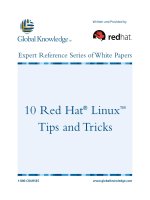redhat linux 9 - red hat linux reference guide
Bạn đang xem bản rút gọn của tài liệu. Xem và tải ngay bản đầy đủ của tài liệu tại đây (4.82 MB, 304 trang )
Red Hat Linux 9
Red Hat Linux Reference Guide
Red Hat Linux 9: Red Hat Linux Reference Guide
Copyright © 2003 by Red Hat, Inc.
Red Hat, Inc.
1801 Varsity Drive
Raleigh NC 27606-2072 USA
Phone: +1 919 754 3700
Phone: 888 733 4281
Fax: +1 919 754 3701
PO Box 13588
Research Triangle Park NC 27709 USA
rhl-rg(EN)-9-Print-RHI (2003-02-13T19:20)
Copyright © 2003 by Red Hat, Inc. This material may be distributed only subject to the terms and conditions set forth in the
Open Publication License, V1.0 or later (the latest version is presently available at />Distribution of substantively modified versions of this document is prohibited without the explicit permission of the copyright
holder.
Distribution of the work or derivative of the work in any standard (paper) book form for commercial purposes is prohibited
unless prior permission is obtained from the copyright holder.
Red Hat, Red Hat Network, the Red Hat "Shadow Man" logo, RPM, Maximum RPM, the RPM logo, Linux Library,
PowerTools, Linux Undercover, RHmember, RHmember More, Rough Cuts, Rawhide and all Red Hat-based trademarks and
logos are trademarks or registered trademarks of Red Hat, Inc. in the United States and other countries.
Linux is a registered trademark of Linus Torvalds.
Motif and UNIX are registered trademarks of The Open Group.
Intel and Pentium are a registered trademarks of Intel Corporation. Itanium and Celeron are trademarks of Intel Corporation.
AMD, AMD Athlon, AMD Duron, and AMD K6 are trademarks of Advanced Micro Devices, Inc.
Netscape is a registered trademark of Netscape Communications Corporation in the United States and other countries.
Windows is a registered trademark of Microsoft Corporation.
SSH and Secure Shell are trademarks of SSH Communications Security, Inc.
FireWire is a trademark of Apple Computer Corporation.
All other trademarks and copyrights referred to are the property of their respective owners.
The GPG fingerprint of the key is:
CA 20 86 86 2B D6 9D FC 65 F6 EC C4 21 91 80 CD DB 42 A6 0E
Table of Contents
Introduction i
1. Changes To This Manual i
2. Finding Appropriate Documentation ii
2.1. Documentation For First-Time Linux Users ii
2.2. For the More Experienced iv
2.3. Documentation for Linux Gurus iv
3. Document Conventions iv
4. Using the Mouse vii
5. Copying and Pasting Text With X vii
6. More to Come vii
6.1. We Need Feedback! viii
7. Sign Up for Support viii
I. System Reference i
1. Boot Process, Init, and Shutdown 1
1.1. The Boot Process 1
1.2. A Detailed Look at the Boot Process 1
1.3. Running Additional Programs at Boot Time 6
1.4. SysV Init Runlevels 7
1.5. Shutting Down 8
2. Boot Loaders 11
2.1. Boot Loaders and System Architecture 11
2.2. GRUB 11
2.3. Installing GRUB 12
2.4. GRUB Terminology 13
2.5. GRUB Interfaces 14
2.6. GRUB Commands 16
2.7. GRUB Menu Configuration File 16
2.8. LILO 18
2.9. Options in /etc/lilo.conf 19
2.10. Changing Runlevels at Boot Time 21
2.11. Additional Resources 21
3. File System Structure 23
3.1. Why Share a Common Structure? 23
3.2. Overview of File System Hierarchy Standard (FHS) 23
3.3. Special File Locations 27
4. The sysconfig Directory 29
4.1. Files in the /etc/sysconfig/ Directory 29
4.2. Directories in the /etc/sysconfig/ Directory 41
4.3. Additional Resources 41
5. The proc File System 43
5.1. A Virtual File System 43
5.2. Top-level Files in the proc File System 44
5.3. Directories in /proc/ 57
5.4. Using the sysctl Command 72
5.5. Additional Resources 73
6. Users and Groups 75
6.1. User and Group Management Tools 75
6.2. Standard Users 75
6.3. Standard Groups 77
6.4. User Private Groups 79
6.5. Shadow Passwords 80
7. The X Window System 81
7.1. XFree86 81
7.2. Desktop Environments and Window Managers 82
7.3. XFree86 Server Configuration Files 83
7.4. Fonts 89
7.5. Runlevels and XFree86 92
7.6. Additional Resources 93
II. Network Services Reference 95
8. Network Interfaces 97
8.1. Network Configuration Files 97
8.2. Interface Configuration Files 98
8.3. Interface Control Scripts 101
8.4. Network Function Files 103
8.5. Additional Resources 103
9. Network File System (NFS) 105
9.1. Methodology 105
9.2. NFS Server Configuration Files 107
9.3. NFS Client Configuration Files 109
9.4. Securing NFS 111
9.5. Additional Resources 112
10. Apache HTTP Server 115
10.1. Apache HTTP Server 2.0 115
10.2. Migrating Apache HTTP Server 1.3 Configuration Files 116
10.3. After Installation 125
10.4. Starting and Stopping httpd 126
10.5. Configuration Directives in httpd.conf 127
10.6. Default Modules 142
10.7. Adding Modules 143
10.8. Virtual Hosts 143
10.9. Additional Resources 145
11. Email 147
11.1. Email Protocols 147
11.2. Email Program Classifications 149
11.3. Mail Transport Agents 150
11.4. Mail Delivery Agents 157
11.5. Mail User Agents 163
11.6. Additional Resources 164
12. Berkeley Internet Name Domain (BIND) 167
12.1. Introduction to DNS 167
12.2. /etc/named.conf 168
12.3. Zone Files 174
12.4. Using rndc 179
12.5. Advanced Features of BIND 181
12.6. Common Mistakes to Avoid 182
12.7. Additional Resources 183
13. Lightweight Directory Access Protocol (LDAP) 185
13.1. Why Use LDAP? 185
13.2. LDAP Terminology 186
13.3. OpenLDAP Daemons and Utilities 186
13.4. OpenLDAP Configuration Files 188
13.5. The /etc/openldap/schema/ Directory 189
13.6. OpenLDAP Setup Overview 189
13.7. Configuring Your System to Authenticate Using OpenLDAP 191
13.8. Upgrading to OpenLDAP Version 2.0 193
13.9. Additional Resources 193
III. Security Reference 195
14. Pluggable Authentication Modules (PAM) 197
14.1. Advantages of PAM 197
14.2. PAM Configuration Files 197
14.3. PAM Configuration File Format 197
14.4. Sample PAM Configuration Files 200
14.5. Creating PAM Modules 202
14.6. PAM and Device Ownership 202
14.7. Additional Resources 203
15. TCP Wrappers and xinetd 205
15.1. TCP Wrappers 205
15.2. TCP Wrappers Configuration Files 206
15.3. xinetd 212
15.4. xinetd Configuration Files 212
15.5. Additional Resources 217
16. iptables 219
16.1. Packet Filtering 219
16.2. Differences between iptables and ipchains 220
16.3. Options Used in iptables Commands 221
16.4. Storing iptables Information 227
16.5. Additional Resources 228
17. Kerberos 229
17.1. Advantages of Kerberos 229
17.2. Kerberos Terminology 230
17.3. How Kerberos Works 231
17.4. Kerberos and PAM 232
17.5. Configuring a Kerberos 5 Server 232
17.6. Configuring a Kerberos 5 Client 234
17.7. Additional Resources 235
18. SSH Protocol 237
18.1. Features of SSH 237
18.2. SSH Protocol Versions 238
18.3. Event Sequence of an SSH Connection 238
18.4. OpenSSH Configuration Files 240
18.5. More Than a Secure Shell 241
18.6. Requiring SSH for Remote Connections 242
19. Tripwire 245
19.1. How to Use Tripwire 245
19.2. Installing the Tripwire RPM 246
19.3. Customizing Tripwire 247
19.4. Initialize the Tripwire Database 249
19.5. Running an Integrity Check 250
19.6. Examining Tripwire Reports 250
19.7. Updating the Tripwire Database 252
19.8. Updating the Tripwire Policy File 253
19.9. Updating the Tripwire Configuration File 254
19.10. Tripwire File Location Reference 255
19.11. Additional Resources 256
IV. Appendixes 259
A. General Parameters and Modules 261
A.1. Specifying Module Parameters 261
A.2. CD-ROM Module Parameters 261
A.3. SCSI parameters 263
A.4. Ethernet Parameters 266
Index 273
Colophon 287
Introduction
Welcome to the Red Hat Linux Reference Guide.
The Red Hat Linux Reference Guide contains useful information about the Red Hat Linux system.
From fundamental concepts, such as the structure of the Red Hat Linux file system, to the finer points
of system security and authentication control, we hope you will find this book to be a valuable re-
source.
This guide is for you if you want to learn a bit more about how the Red Hat Linux system works.
Topics that you can explore within this manual include the following:
• The file system structure
• The boot process
• The X Window System
• Security tools
• Network services
1. Changes To This Manual
This manual has been reorganized for clarity and updated for the latest features of Red Hat Linux 9.
Some of the changes include:
Updated The X Window System Chapter
The X Window System has been completely revised and reorganized for clarity. New font config-
uration instructions were added as well.
A New sysconfig Chapter
The sysconfig section of the Boot Process, Init, and Shutdown chapter has been expanded and
converted into its own chapter.
Updated TCP Wrappers and xinetd Chapter
The newly updated TCP Wrappers and xinetd chapter has been completely overhauled and
reorganized for clarity.
Updated Users and Groups Chapter
The Users and Groups chapter has been clarified, updated, and reorganized.
Updated Network Interfaces Chapter
The Network Interfaces chapter has been updated and reorganized.
An Updated Apache HTTP Server Chapter
The guide for migrating from version 1.3 to version 2.0 of the Apache HTTP Server has been
updated. The list of server configuration options has been further updated and reorganized. Spe-
cial thanks to Gary Benson and Joe Orton for their hard work on the Apache HTTP Server
migration guide.
Before reading this guide, you should be familiar with the contents of the Red Hat Linux Installation
Guide concerning installation issues, the Red Hat Linux Getting Started Guide for basic Linux con-
cepts and the Red Hat Linux Customization Guide for general customization instructions. The Red
Hat Linux Reference Guide contains information about topics for advanced users.
ii Introduction
HTML and PDF versions of all the Red Hat Linux manuals are available online at:
/>Note
Although this manual reflects the most current information possible, you should read the Red Hat
Linux Release Notes for information that may not have been available prior to our documentation
being finalized. The Release Notes can be found on the Red Hat Linux CD #1 and online at the
following URL:
/>2. Finding Appropriate Documentation
You need documentation that is appropriate to your level of Linux expertise. Otherwise, you might
feel overwhelmed or not find the necessary information to answer any questions. The Red Hat Linux
Reference Guide deals with the more technical aspects and options of a Red Hat Linux system. This
section will help you decide whether to look in this manual for the information you need or consider
other Red Hat Linux manuals, including online sources, in your search.
Three different categories of people use Red Hat Linux, and each of these categories require differ-
ent sets of documentation and informative sources. To help you figure out where you should start,
determine your own experience level:
New to Linux
This type of user has never used any Linux (or Linux-like) operating system before or has had
only limited exposure to Linux. They may or may not have experience using other operating
systems (such as Windows). Is this you? If so, skip ahead to Section 2.1 Documentation For
First-Time Linux Users.
Some Linux Experience
This type of user has installed and successfully used Linux (but not Red Hat Linux) before or may
have equivalent experience with other Linux-like operating systems. Does this describe you? If
so, turn to Section 2.2 For the More Experienced.
Experienced User
This type of user has installed and successfully used Red Hat Linux before. If this describes you,
turn to Section 2.3 Documentation for Linux Gurus.
2.1. Documentation For First-Time Linux Users
For someone new to Linux, the amount of information available on any particular subject, such as
printing, starting up the system or partitioning a hard drive, can be overwhelming. It helps to initially
step back and gain a decent base of information centered around how Linux works before tackling
these kinds of advanced issues.
Your first goal should be to obtain some useful documentation. This cannot be stressed enough. With-
out documentation, you will only become frustrated at your inability to get a Red Hat Linux system
working the way you want.
Introduction iii
You should acquire the following types of Linux documentation:
• A brief history of Linux — Many aspects of Linux are the way they are because of historical prece-
dent. The Linux culture is also based on past events, needs or requirements. A basic understanding
of the history of Linux will help you figure out how to solve many potential problems before you
actually see them.
• An explanation of how Linux works — While delving into the most arcane aspects of the Linux
kernel is not necessary, it is a good idea to know something about how Linux is put together. This
is particularly important if you have been working with other operating systems, as some of the
assumptions you currently hold about how computers work may not transfer from that operating
system to Linux.
• An introductory command overview (with examples) — This is probably the most important thing
to look for in Linux documentation. The underlying design philosophy for Linux is that it is better
to use many small commands connected together in different ways than it is to have a few large
(and complex) commands that do the whole job themselves. Without examples that illustrate this
approach to doing things, you may find yourself intimidated by the sheer number of commands
available on a Red Hat Linux system.
Keep in mind that you do not have to memorize all of the available Linux commands. Different
techniques exist to help you find the specific command you need to accomplish a task. You only
need to know the general way in which Linux functions, what you need to accomplish, and how to
access the tool that will give you the exact instructions you need to execute the command.
The Red Hat Linux Installation Guide is a excellent reference for helping you get a Red Hat Linux
system successfully installed and initially configured. The Red Hat Linux Getting Started Guide covers
basic system commands, the graphical desktop environment, and many other fundamental concepts.
You should start with these two books and use them to build the base of your knowledge of Red Hat
Linux. Before long, more complicated concepts will begin to make sense because you already grasp
the general ideas.
Beyond reading Red Hat Linux manuals, several other excellent documentation resources are available
for little or no cost:
2.1.1. Introduction to Linux Websites
• — On the Red Hat website, you will find links to the Linux Documentation
Project (LDP), online versions of the Red Hat Linux manuals, FAQs (Frequently Asked Questions),
a database which can help you find a Linux Users Group near you, technical information in the Red
Hat Support Knowledge Base, and more.
• — The Linux Headquarters website features easy to follow,
step-by-step guides for a variety of Linux tasks.
2.1.2. Introduction to Linux Newsgroups
You can participate in newsgroups by watching the discussions of others attempting to solve problems,
or by actively asking or answering questions. Experienced Linux users are known to be extremely
helpful when trying to assist new users with various Linux issues — especially if you are posing
questions in the right venue. If you do not have access to a news reader application, you can access
this information via the Web at Dozens of Linux-related newsgroups exist,
including the following:
• linux.help — A great place to get help from fellow Linux users.
• linux.redhat — This newsgroup primarily covers Red Hat Linux-specific issues.
iv Introduction
• linux.redhat.install — Pose installation questions to this newsgroup or search it to see how others
solved similar problems.
• linux.redhat.misc — Questions or requests for help that do not really fit into traditional categories
go here.
• linux.redhat.rpm — A good place to go if you are having trouble using RPM to accomplish partic-
ular objectives.
2.1.3. Beginning Linux Books
• Red Hat Linux for Dummies, 2nd Edition by Jon "maddog" Hall; IDG
• Special Edition Using Red Hat Linux by Alan Simpson, John Ray and Neal Jamison; Que
• Running Linux by Matt Welsh and Lar Kaufman; O’Reilly & Associates
• Red Hat Linux 8 Unleashed by Bill Ball and Hoyle Duff; Pearson Education
The books suggested here are excellent primary sources of information for basic knowledge about
a Red Hat Linux system. For more in-depth information concerning the various topics discussed
throughout this book, many of the chapters list specific book titles, usually in an Additional Resources
area.
2.2. For the More Experienced
If you have used other Linux distributions, you probably already have a basic grasp of the most fre-
quently used commands. You may have installed your own Linux system, and maybe you have even
downloaded and built software you found on the Internet. After installing Linux, however, configura-
tion issues can be very confusing.
The Red Hat Linux Customization Guide is designed to help explain the various ways a Red Hat
Linux system can be configured to meet specific objectives. Use this manual to learn about specific
configuration options and how to put them into effect.
When you are installing software that is not covered in the Red Hat Linux Customization
Guide, it is often helpful to see what other people in similar circumstances have
done. HOWTO documents from the Linux Documentation Project, available at
document particular
aspects of Linux, from low-level kernel esoteric changes to using Linux for amateur radio station
work.
2.3. Documentation for Linux Gurus
If you are a long-time Red Hat Linux user, you probably already know that one of the best ways to
understand a particular program is to read its source code and/or configuration files. A major advantage
of Red Hat Linux is the availability of the source code for anyone to read.
Obviously, not everyone is a programmer, so the source code may not be helpful for you. However, if
you have the knowledge and skills necessary to read it, the source code holds all of the answers.
Introduction v
3. Document Conventions
When you read this manual, you will see that certain words are represented in different fonts, type-
faces, sizes, and weights. This highlighting is systematic; different words are represented in the same
style to indicate their inclusion in a specific category. The types of words that are represented this way
include the following:
command
Linux commands (and other operating system commands, when used) are represented this way.
This style should indicate to you that you can type the word or phrase on the command line
and press [Enter] to invoke a command. Sometimes a command contains words that would be
displayed in a different style on their own (such as filenames). In these cases, they are considered
to be part of the command, so the entire phrase will be displayed as a command. For example:
Use the cat testfile command to view the contents of a file, named testfile, in the current
working directory.
filename
Filenames, directory names, paths, and RPM package names are represented this way. This style
should indicate that a particular file or directory exists by that name on your Red Hat Linux
system. Examples:
The .bashrc file in your home directory contains bash shell definitions and aliases for your own
use.
The /etc/fstab file contains information about different system devices and filesystems.
Install the webalizer RPM if you want to use a Web server log file analysis program.
application
This style indicates that the program is an end-user application (as opposed to system software).
For example:
Use Mozilla to browse the Web.
[key]
A key on the keyboard is shown in this style. For example:
To use [Tab] completion, type in a character and then press the [Tab] key. Your terminal will
display the list of files in the directory that start with that letter.
[key]-[combination]
A combination of keystrokes is represented in this way. For example:
The [Ctrl]-[Alt]-[Backspace] key combination will exit your graphical session and return you to
the graphical login screen or the console.
text found on a GUI interface
A title, word, or phrase found on a GUI interface screen or window will be shown in this style.
When you see text shown in this style, it is being used to identify a particular GUI screen or an
element on a GUI screen (such as text associated with a checkbox or field). Example:
Select the Require Password checkbox if you would like your screensaver to require a password
before stopping.
vi Introduction
top level of a menu on a GUI screen or window
When you see a word in this style, it indicates that the word is the top level of a pulldown menu.
If you click on the word on the GUI screen, the rest of the menu should appear. For example:
Under File on a GNOME terminal, you will see the New Tab option that allows you to open
multiple shell prompts in the same window.
If you need to type in a sequence of commands from a GUI menu, they will be shown like the
following example:
Go to Main Menu Button (on the Panel) => Programming => Emacs to start the Emacs text
editor.
button on a GUI screen or window
This style indicates that the text will be found on a clickable button on a GUI screen. For example:
Click on the Back button to return to the webpage you last viewed.
computer output
When you see text in this style, it indicates text displayed by the computer on the command line.
You will see responses to commands you typed in, error messages, and interactive prompts for
your input during scripts or programs shown this way. For example:
Use the ls command to display the contents of a directory:
$ ls
Desktop about.html logs paulwesterberg.png
Mail backupfiles mail reports
The output returned in response to the command (in this case, the contents of the directory) is
shown in this style.
prompt
A prompt, which is a computer’s way of signifying that it is ready for you to input something,
will be shown in this style. Examples:
$
#
[stephen@maturin stephen]$
leopard login:
user input
Text that the user has to type, either on the command line, or into a text box on a GUI screen, is
displayed in this style. In the following example, text is displayed in this style:
To boot your system into the text based installation program, you will need to type in the text
command at the boot: prompt.
Additionally, we use several different strategies to draw your attention to certain pieces of information.
In order of how critical the information is to your system, these items will be marked as note, tip,
important, caution, or a warning. For example:
Note
Remember that Linux is case sensitive. In other words, a rose is not a ROSE is not a rOsE.
Introduction vii
Tip
The directory /usr/share/doc contains additional documentation for packages installed on your
system.
Important
If you modify the DHCP configuration file, the changes will not take effect until you restart the DHCP
daemon.
Caution
Do not perform routine tasks as root — use a regular user account unless you need to use the root
account for system administration tasks.
Warning
If you choose not to partition manually, a server installation will remove all existing partitions on all
installed hard drives. Do not choose this installation class unless you are sure you have no data you
need to save.
4. Using the Mouse
Red Hat Linux is designed to use a three-button mouse. If you have a two-button mouse, you should
have selected three-button emulation during the installation process. If you’re using three-button em-
ulation, pressing both mouse buttons at the same time equates to pressing the missing third (middle)
button.
In this document, if you are instructed to click with the mouse on something, that means click the left
mouse button. If you need to use the middle or right mouse button, that will be explicitly stated. (This
will be reversed if you’ve configured your mouse to be used by a left handed person.)
The phrase "drag and drop" may be familiar to you. If you’re instructed to drag and drop an item on
your GUI desktop, click on something and hold the mouse button down. While continuing to hold
down the mouse button, drag the item by moving the mouse to a new location. When you’ve reached
the desired location, release the mouse button to drop the item.
5. Copying and Pasting Text With X
Copying and pasting text is easy using your mouse and the X Window System. To copy text, simply
click and drag your mouse over the text to highlight it. To paste the text somewhere, click the middle
mouse button in the spot where the text should be placed.
viii Introduction
6. More to Come
The Red Hat Linux Reference Guide is part of Red Hat’s commitment to provide useful and timely
support to Red Hat Linux users. Future editions will feature expanded information on changes to
system structure and organization, new and powerful security tools, and other resources to help you
extend the power of the Red Hat Linux system — and your ability to use it.
That is where you can help.
6.1. We Need Feedback!
If you find an error in the Red Hat Linux Reference Guide, or if you have thought of a way to
make this manual better, we would love to hear from you! Please submit a report in Bugzilla
( against the component rhl-rg.
Be sure to mention the manual’s identifier:
rhl-rg(EN)-9-Print-RHI (2003-02-13T19:20)
If you mention the manual’s identifier, we will know exactly which version of the guide you have.
If you have a suggestion for improving the documentation, try to be as specific as possible when de-
scribing it. If you have found an error, please include the section number and some of the surrounding
text so we can find it easily.
7. Sign Up for Support
If you have an edition of Red Hat Linux 9, please remember to sign up for the benefits you are entitled
to as a Red Hat customer.
You will be entitled to any or all of the following benefits, depending upon the Red Hat Linux product
you purchased:
• Red Hat support — Get help with your installation questions from Red Hat, Inc.’s support team.
• Red Hat Network — Easily update your packages and receive security notices that are customized
for your system. Go to for more details.
• Under the Brim: The Red Hat E-Newsletter — Every month, get the latest news and product infor-
mation directly from Red Hat.
To sign up, go to You will find your Product ID on a black, red,
and white card in your Red Hat Linux box.
To read more about technical support for Red Hat Linux, refer to the Getting Technical Support Ap-
pendix in the Red Hat Linux Installation Guide.
Good luck, and thank you for choosing Red Hat Linux!
The Red Hat Documentation Team
I. System Reference
To manage the system effectively, it is crucial to know about its components and how they fit together.
This part outlines many important aspects of the system. It covers the boot process, the basic file
system layout, the location of crucial system files and file systems, and the basic concepts behind
users and groups. Additionally, the X Window System is explained in detail.
Table of Contents
1. Boot Process, Init, and Shutdown 1
2. Boot Loaders 11
3. File System Structure 23
4. The sysconfig Directory 29
5. The proc File System 43
6. Users and Groups 75
7. The X Window System 81
Chapter 1.
Boot Process, Init, and Shutdown
An important and powerful aspect of Red Hat Linux is the open, user-configurable method it uses for
starting the operating system. Users are free to configure many aspects of the boot process, including
specifying the programs launched at boot-time. Similarly, system shutdown gracefully terminates pro-
cesses in an organized and configurable way, although customization of this process is rarely required.
Understanding how the boot and shutdown processes work not only allows customization of Red
Hat Linux, but also makes it easier to troubleshoot problems related to starting or shutting down the
system.
1.1. The Boot Process
Below are the basic stages of the boot process for an x86 system:
1. The system BIOS checks the system and launches the first stage boot loader on the MBR of the
primary hard disk.
2. The first stage boot loader loads itself into memory and launches the second stage boot loader
from the /boot/ partition.
3. The second stage boot loader loads the kernel into memory, which in turn loads any necessary
modules and mounts the root partition read-only.
4. The kernel transfers control of the boot process to the /sbin/init program.
5. The /sbin/init program loads all services and user-space tools, and mounts all partitions
listed in /etc/fstab.
6. The user is presented with a login prompt for the freshly booted Linux system.
Because configuration of the boot process is more common than the customization of the shutdown
process, the remainder of this chapter discusses in detail how the boot process works and how it can
be customized to suite specific needs.
1.2. A Detailed Look at the Boot Process
The beginning of the boot process varies depending on the hardware platform being used. However,
once the kernel is found and loaded by the boot loader, the default boot process is identical across all
architectures. This chapter focuses on the x86 architecture.
1.2.1. The BIOS
When an x86 computer is booted, the processor looks at the end of system memory for the Basic
Input/Output System or BIOS program and runs it. The BIOS controls not only the first step of the
boot process, but also provides the lowest level interface to peripheral devices. For this reason it is
written into read-only, permanent memory and is always available for use.
Other platforms use different programs to perform low-level tasks roughly equivalent to those of the
BIOS on an x86 system. For instance, Itanium-based computers use the Extensible Firmware Interface
(EFI) Shell, while Alpha systems use the SRM console.
Once loaded, the BIOS tests the system, looks for and checks peripherals, and then locates a valid
device with which to boot the system. Usually, it checks any diskette drives and CD-ROM drives
present for bootable media, then, failing that, looks to the system’s hard drives. In most cases, the
2 Chapter 1. Boot Process, Init, and Shutdown
order of the drives searched while booting is controlled with a setting in BIOS, and it looks on the
master IDE device on the primary IDE bus. The BIOS then loads into memory whatever program is
residing in the first sector of this device, called the Master Boot Record or MBR. The MBR is only 512
bytes in size and contains machine code instructions for booting the machine, called a boot loader,
along with the partition table. Once the BIOS finds and loads the boot loader program into memory,
it yields control of the boot process to it.
1.2.2. The Boot Loader
This section looks at the boot loaders for the x86 platform. Depending on the system’s architecture,
the boot process may differ slightly. Please see Section 1.2.2.1 Boot Loaders for Other Architectures
for a brief overview of non-x86 boot loaders.
Under Red Hat Linux two boot loaders are available: GRUB or LILO. GRUB is the default boot loader,
but LILO is available for those who require or prefer it. For more information about configuring and
using GRUB or LILO, see Chapter 2 Boot Loaders.
Both boot loaders for the x86 platform are broken into at least two stages. The first stage is a small
machine code binary on the MBR. Its sole job is to locate the second stage boot loader and load the
first part of it into memory.
GRUB is the newer boot loader and has the advantage of being able read ext2 and ext3
1
partitions
and load its configuration file — /boot/grub/grub.conf — at boot time. See Section 2.7 GRUB
Menu Configuration File for information on how to edit this file.
With LILO, the second stage boot loader uses information on the MBR to determine the boot options
available to the user. This means that any time a configuration change is made or kernel is manually
upgraded, the /sbin/lilo -v -v command must be executed to write the appropriate information
to the MBR. For details on doing this, see Section 2.8 LILO.
Tip
If upgrading the kernel using the Red Hat Update Agent, the boot loader configuration file is up-
dated automatically. More information on Red Hat Network can be found online at the following URL:
.
Once the second stage boot loader is in memory, it presents the user with the Red Hat Linux initial,
graphical screen showing the different operating systems or kernels it has been configured to boot.
On this screen a user can use the arrow keys to choose which operating system or kernel they wish
to boot and press [Enter]. If no key is pressed, the boot loader will load the default selection after a
configurable period of time has passed.
Note
If Symmetric Multi-Processor (SMP) kernel support is installed, there will be more than one option
present the first time the system is booted. In this situation, LILO will display linux, which is the SMP
kernel, and linux-up, which is for single processors. GRUB displays Red Hat Linux (
kernel-
version -smp), which is the SMP kernel, and Red Hat Linux ( kernel-version ), which is for
single processors.
If any problems occur using the SMP kernel, try selecting the a non-SMP kernel upon rebooting.
1. GRUB reads ext3 file systems as ext2, disregarding the journal file. See the chapter titled The ext3 File System
in the Red Hat Linux Customization Guide for more information on the ext3 file system.
Chapter 1. Boot Process, Init, and Shutdown 3
Once the second stage boot loader has determined which kernel to boot, it locates the corresponding
kernel binary in the /boot/ directory. The kernel binary is named using the following format —
/boot/vmlinuz-
kernel-version file (where kernel-version corresponds to the ker-
nel version specified in the boot loader’s settings).
For instructions on using the boot loader to supply command line arguments to the kernel, see Chapter
2 Boot Loaders. For information on changing the runlevel at the GRUB or LILO prompt, see Section
2.10 Changing Runlevels at Boot Time.
The boot loader then places the appropriate initial RAM disk image, called an initrd, into memory.
The initrd is used by the kernel to load drivers necessary to boot the system. This is particularly
important if SCSI hard drives are present or if the systems uses the ext3 file system
2
.
Warning
Do not remove the /initrd/ directory from the file system for any reason. Removing this directory
will cause the system to fail with a kernel panic error message at boot time.
Once the kernel and the initrd image are loaded into memory, the boot loader hands control of the
boot process to the kernel.
For a more detailed overview of the GRUB and LILO boot loaders, see Chapter 2 Boot Loaders.
1.2.2.1. Boot Loaders for Other Architectures
Once the Red Hat Linux kernel loads and hands off the boot process to the init command, the same
sequence of events occurs on every architecture. So the main difference between each architecture’s
boot process is in the application used to find and load the kernel.
For example, the Alpha architecture uses the aboot boot loader, while the Itanium architecture uses
the ELILO boot loader.
Consult the Red Hat Linux Installation Guide specific to these platforms for information on configur-
ing their boot loaders.
1.2.3. The Kernel
When the kernel is loaded, it immediately initializes and configures the computer’s memory and con-
figures the various hardware attached to the system, including all processors, I/O subsystems, and
storage devices. It then looks for the compressed initrd image in a predetermined location in mem-
ory, decompresses it, mounts it, and loads all necessary drivers. Next, it initializes virtual devices
related to the file system, such as LVM or software RAID before unmounting the initrd disk image
and freeing up all the memory the disk image once occupied.
The kernel then creates a root device, mounts the root partition read-only, and frees any unused mem-
ory.
At this point, the kernel is loaded into memory and operational. However, since there are no user
applications that allow meaningful input to the system, not much can be done with it.
In order to set up the user environment, the kernel executes the /sbin/init program.
2. For details on making an initrd, see the chapter titled The ext3 File System in the Red Hat Linux Customization
Guide.
4 Chapter 1. Boot Process, Init, and Shutdown
1.2.4. The /sbin/init Program
The /sbin/init program (also called init) coordinates the rest of the boot process and configures
the environment for the user.
When the init command starts, it becomes the parent or grandparent of all of the processes that
start up automatically on a Red Hat Linux system. First, it runs the /etc/rc.d/rc.sysinit script,
which sets the environment path, starts swap, checks the file systems, and takes care of everything the
system needs to have done at system initialization. For example, most systems use a clock, so on them
rc.sysinit reads the /etc/sysconfig/clock configuration file to initialize the hardware clock.
Another example is if there are special serial port processes which must be initialized, rc.sysinit
will execute the /etc/rc.serial file.
The init command then runs the /etc/inittab script, which describes how the system should be
set up in each SysV init runlevel
3
. Among other things, the /etc/inittab sets the default runlevel
and dictates that /sbin/update should be run whenever it starts a given runlevel
4
.
Next, the init command sets the source function library, /etc/rc.d/init.d/functions, for the
system. This spells out how to start or kill a program and how to determine the PID of a program.
The init program starts all of the background processes by looking in the appropriate rc directory for
the runlevel specified as default in /etc/inittab. The rc directories are numbered to corresponds
to the runlevel they represent. For instance, /etc/rc.d/rc5.d/ is the directory for runlevel 5.
When booting to runlevel 5, the init program looks in the /etc/rc.d/rc5.d/ directory to deter-
mine which processes to start and stop.
Below is an example listing of the /etc/rc.d/rc5.d/ directory:
K05innd -> /init.d/innd
K05saslauthd -> /init.d/saslauthd
K10psacct -> /init.d/psacct
K12cWnn -> /init.d/cWnn
K12FreeWnn -> /init.d/FreeWnn
K12kWnn -> /init.d/kWnn
K12mysqld -> /init.d/mysqld
K12tWnn -> /init.d/tWnn
K15httpd -> /init.d/httpd
K15postgresql -> /init.d/postgresql
K16rarpd -> /init.d/rarpd
K20bootparamd -> /init.d/bootparamd
K20iscsi -> /init.d/iscsi
K20netdump-server -> /init.d/netdump-server
K20nfs -> /init.d/nfs
K20rstatd -> /init.d/rstatd
K20rusersd -> /init.d/rusersd
K20rwalld -> /init.d/rwalld
K20rwhod -> /init.d/rwhod
K24irda -> /init.d/irda
K25squid -> /init.d/squid
K28amd -> /init.d/amd
K34dhcrelay -> /init.d/dhcrelay
K34yppasswdd -> /init.d/yppasswdd
K35atalk -> /init.d/atalk
K35dhcpd -> /init.d/dhcpd
K35smb -> /init.d/smb
K35vncserver -> /init.d/vncserver
K35winbind -> /init.d/winbind
3. For more information on SysV init runlevels, see Section 1.4 SysV Init Runlevels.
4. The update command is used to flush dirty buffers back to disk.
Chapter 1. Boot Process, Init, and Shutdown 5
K40mars-nwe -> /init.d/mars-nwe
K45arpwatch -> /init.d/arpwatch
K45named -> /init.d/named
K45smartd -> /init.d/smartd
K46radvd -> /init.d/radvd
K50netdump -> /init.d/netdump
K50snmpd -> /init.d/snmpd
K50snmptrapd -> /init.d/snmptrapd
K50tux -> /init.d/tux
K54pxe -> /init.d/pxe
K55routed -> /init.d/routed
K61ldap -> /init.d/ldap
K65identd -> /init.d/identd
K65kadmin -> /init.d/kadmin
K65kprop -> /init.d/kprop
K65krb524 -> /init.d/krb524
K65krb5kdc -> /init.d/krb5kdc
K70aep1000 -> /init.d/aep1000
K70bcm5820 -> /init.d/bcm5820
K74ntpd -> /init.d/ntpd
K74ups -> /init.d/ups
K74ypserv -> /init.d/ypserv
K74ypxfrd -> /init.d/ypxfrd
K84bgpd -> /init.d/bgpd
K84ospf6d -> /init.d/ospf6d
K84ospfd -> /init.d/ospfd
K84ripd -> /init.d/ripd
K84ripngd -> /init.d/ripngd
K85zebra -> /init.d/zebra
K90isicom -> /init.d/isicom
K92ipvsadm -> /init.d/ipvsadm
K95firstboot -> /init.d/firstboot
S00microcode_ctl -> /init.d/microcode_ctl
S05kudzu -> /init.d/kudzu
S08ip6tables -> /init.d/ip6tables
S08ipchains -> /init.d/ipchains
S08iptables -> /init.d/iptables
S09isdn -> /init.d/isdn
S10network -> /init.d/network
S12syslog -> /init.d/syslog
S13portmap -> /init.d/portmap
S14nfslock -> /init.d/nfslock
S17keytable -> /init.d/keytable
S20random -> /init.d/random
S24pcmcia -> /init.d/pcmcia
S25netfs -> /init.d/netfs
S26apmd -> /init.d/apmd
S28autofs -> /init.d/autofs
S44acpid -> /init.d/acpid
S55sshd -> /init.d/sshd
S56rawdevices -> /init.d/rawdevices
S56xinetd -> /init.d/xinetd
S80sendmail -> /init.d/sendmail
S80spamassassin -> /init.d/spamassassin
S84privoxy -> /init.d/privoxy
S85gpm -> /init.d/gpm
S90canna -> /init.d/canna
S90crond -> /init.d/crond
6 Chapter 1. Boot Process, Init, and Shutdown
S90cups -> /init.d/cups
S90xfs -> /init.d/xfs
S95anacron -> /init.d/anacron
S95atd -> /init.d/atd
S97rhnsd -> /init.d/rhnsd
S99local -> /rc.local
S99mdmonitor -> /init.d/mdmonitor
As illustrated in this listing, none of the scripts that actually start and stop the services are located in
the /etc/rc.d/rc5.d/ directory. Rather, all of the files in /etc/rc.d/rc5.d/ are symbolic links
pointing to scripts located in the /etc/rc.d/init.d/ directory. Symbolic links are used in each of
the rc directories so that the runlevels can be reconfigured by creating, modifying, and deleting the
symbolic links without affecting the actual scripts they reference.
The name of each symbolic link begin with either a K or an S. The K links are processes that are killed
on that runlevel, while those beginning with an S are started.
The init command first stops all of the K symbolic links in the directory by issuing the
/etc/rc.d/init.d/ command stop command, where command is the process to be
killed. It then starts all of the S symbolic links by issuing /etc/rc.d/init.d/
command
start.
Tip
After the system is finished booting, it is possible to log in as root and execute these same scripts
to start and stop services. For instance, the command /etc/rc.d/init.d/httpd stop will stop the
Apache Web server.
Each of the symbolic links are numbered to dictate start order. The order in which the services are
started or stopped can be altered by changing this number. The lower the number, the earlier it is
started. Those symbolic links with the same number are started alphabetically.
Note
One of the last things the init program executes is the /etc/rc.d/rc.local file. This file is useful
for system customization. See Section 1.3 Running Additional Programs at Boot Time for more on
using the rc.local file.
After the init command has progressed through the appropriate rc directory for the runlevel, the
/etc/inittab script forks a /sbin/mingetty process for each virtual console (login prompts)
allocated to the runlevel. Runlevels 2 through 5 get all six virtual consoles, while runlevel 1 (single
user mode) gets only one and runlevels 0 and 6 get none. The /sbin/mingetty process opens
communication pathways to tty devices
5
, sets their modes, prints the login prompt, gets the user
name, and initiates the login process for the user.
In runlevel 5, the /etc/inittab runs a script called /etc/X11/prefdm. The prefdm script ex-
ecutes the preferred X display manager — gdm, kdm, or xdm, depending on the contents of the
/etc/sysconfig/desktop file.
At this point, the system is operating on runlevel 5 and displaying a login screen.
5. See Section 5.3.11 /proc/tty/ for more information on tty devices.
Chapter 1. Boot Process, Init, and Shutdown 7
1.3. Running Additional Programs at Boot Time
The /etc/rc.d/rc.local script is executed by the init command at boot time or when changing
runlevels. Adding commands to this script is an easy way to perform necessary tasks like
starting special services or initialize devices without writing complex initialization scripts in the
/etc/rc.d/init.d/ directory and creating symbolic links.
The /etc/rc.serial script is used if serial ports must be setup at boot time. This script runs set-
serial commands to configure the system’s serial ports. See the setserial man page for more
information.
1.4. SysV Init Runlevels
The SysV init runlevel system provides a standard process for controlling which programs init
launches or halts when initializing a runlevel. SysV init was chosen because it is easier to use and
more flexible than the traditional BSD-style init process.
The configuration files for SysV init are located in the /etc/rc.d/ directory. Within this directory,
are the rc, rc.local, rc.sysinit, and, optionally, the rc.serial scripts as well as the following
directories:
init.d/
rc0.d/
rc1.d/
rc2.d/
rc3.d/
rc4.d/
rc5.d/
rc6.d/
The init.d/ directory contains the scripts used by the /sbin/init command when controlling
services. Each of the numbered directories represent the six default runlevels configured by default
under Red Hat Linux.
1.4.1. Runlevels
Runlevels are a state, or mode, defined by the services listed in the SysV /etc/rc.d/rc
x .d/
directory, where
x is the number of the runlevel.
The idea behind SysV init runlevels revolves around the fact that different systems can be used in
a different ways. For example, a server runs more efficiently without the drag on system resources
created by the X Window System. Other times, a system administrator may need to operate the system
at a lower runlevel to perform diagnostic tasks, like fixing disk corruption in runlevel 1, when no other
users can possibly be on the system.
The characteristics of a given runlevel determines which services are halted and started by init.
For instance, runlevel 1 (single user mode) halts any network services, while runlevel 3 starts these
services. By assigning specific services to be halted or started on a given runlevel, init can quickly
change the mode of the machine without the user manually stopping and starting services.
The following runlevels are defined by default for Red Hat Linux:
• 0 — Halt
• 1 — Single-user text mode
• 2 — Not used (user-definable)
• 3 — Full multi-user text mode
• 4 — Not used (user-definable)
8 Chapter 1. Boot Process, Init, and Shutdown
• 5 — Full multi-user graphical mode (with an X-based login screen)
• 6 — Reboot
In general, users operate Red Hat Linux at runlevel 3 or runlevel 5 — both full multi-user modes.
Users sometimes customize runlevels 2 and 4 to meet specific needs. since they are not used.
The default runlevel for the system is listed in /etc/inittab. To find out the default runlevel for a
system, look for the line similar to the one below near the top of /etc/inittab:
id:5:initdefault:
The default runlevel listed in the example above is five, as the number after the first colon indicates.
To change it, edit /etc/inittab as root.
Warning
Be very careful when editing /etc/inittab. Simple typos can cause the system to become un-
bootable. If this happens, either use a boot diskette, enter single-user mode, or enter rescue mode
to boot the computer and repair the file.
For more information on single-user and rescue mode, see the chapter titled Rescue Mode in the
Red Hat Linux Customization Guide.
It is possible to change the default runlevel at boot-time by modifying the arguments passed by the
boot loader to the kernel. For information on changing the runlevel at boot time, see Section 2.10
Changing Runlevels at Boot Time.
1.4.2. Runlevel Utilities
One of the best ways to configure runlevels is to use an initscript utility. These tools are designed
to simplify the task of maintaining files in the SysV init directory hierarchy and relieves system ad-
ministrators from having to directly manipulate the numerous symbolic links in the subdirectories of
/etc/rc.d/.
Red Hat Linux provides three such utilities:
• /sbin/chkconfig — The /sbin/chkconfig utility is a simple command-line tool for main-
taining the /etc/rc.d/init.d directory hierarchy.
• /sbin/ntsysv — The ncurses-based /sbin/ntsysv utility provides an interactive text-based interface,
which some find easier to use than chkconfig.
• Services Configuration Tool — The graphical Services Configuration Tool (redhat-config-
services) program is a flexible GTK2-based utility for configuring runlevels.
Please refer to the chapter titled Controlling Access to Services in Red Hat Linux Customization Guide
for more information regarding these tools.
1.5. Shutting Down
To shut down Red Hat Linux, the root user may issue the /sbin/shutdown command. The shut-
down man page has a complete list of options, but the two most common uses are:
Chapter 1. Boot Process, Init, and Shutdown 9
/sbin/shutdown -h now
/sbin/shutdown -r now
After shutting everything down, the -h option will halt the machine, and the -r option will reboot.
Non-root users can use the reboot and halt commands to shut down the system while in runlevels
1 through 5. However, not all Linux operating systems support this feature.
If the computer does not power itself down, be careful not turn off the computer until a message
appears indicating that the system is halted.
Failure to wait for this message can mean that not all the hard drive partitions are unmounted, and can
lead to file system corruption.