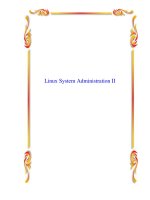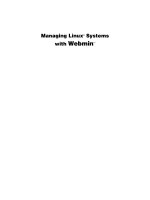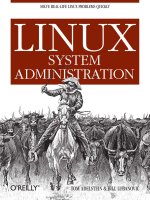linux system administration
Bạn đang xem bản rút gọn của tài liệu. Xem và tải ngay bản đầy đủ của tài liệu tại đây (7.41 MB, 491 trang )
Linux System Administration
Table of Contents
Linux System Administration, Second Edition 1
Foreword 3
Acknowledgments 3
Introduction 4
The Benefits of Linux 4
Who Should Buy This Book 5
About the Second Edition 5
How This Book Is Organized 6
Chapter 1: The Basics of System Administration 6
Chapter 2: Installing Linux 6
Chapter 3: Startup and Shutdown 6
Chapter 4: Tools of the Trade 7
Chapter 5: Creating and Maintaining User Accounts 7
Chapter 6: Filesystems and Disk Management 7
Chapter 7: Linux Files and Processes 7
Chapter 8: Software Administration 7
Chapter 9: Backup and Restore 7
Chapter 10: Printers and the Spooling Subsystem 7
Chapter 11: Serial Communications, Terminals, and Modems 7
Chapter 12: TCP/IP Linux Networking 8
Chapter 13: The X Window System 8
Chapter 14: Setting Up Your Mail Server 8
Chapter 15: Security 8
Chapter 16: Performance Tuning 8
Chapter 17: Making Your Job Easier with Scripts 8
Chapter 18: Troubleshooting Your Linux System 8
Conventions Used in This Book 9
Help Us Help You 10
Part I: The Basics 11
Chapter List 11
Featuring 11
Chapter 1: The Basics of System Administration 12
Overview 12
Your Role as a System Administrator 12
Tasks of a System Administrator 13
Configuring Hardware 13
Installing the Operating System 14
Installing Application Software 14
System Security 14
Configuring the Kernel 14
Creating Users and Groups 15
Software Updates 15
Performance Tuning 15
Disaster Recovery 15
Capacity Planning 16
Network Administration 16
i
Table of Contents
Chapter 1: The Basics of System Administration
"When You Have a Minute " 16
Tools of the Linux Administrator 16
Commands 17
System Logbook 18
Communicating with Users 20
Working on the System as Root 21
Becoming the Root User 21
In Sum 23
Chapter 2: Installing Linux 24
Overview 24
Benchmarks 24
Selecting Hardware 25
Minimal Acceptable Hardware 25
CPU Performance 25
Random Access Memory 26
Selecting Hardware by Intended Usage 27
Specialized Hardware Performance Solutions 28
Types of Hardware to Avoid 33
Selecting a Linux Distribution 35
Red Hat Linux 35
Mandrake 37
Caldera 37
SuSE Linux 38
Slackware Linux 38
Debian 39
The Choice Is Yours 39
Installing Red Hat Linux 40
Preparing for Installation 40
Choosing a Partitioning Scheme 41
Installing a Server 42
Installing a Workstation 50
Tying Up Loose Ends 51
In Sum 51
Chapter 3: Startup and Shutdown 52
Overview 52
The Linux Boot Process 52
The Master Boot Record 53
Boot Loaders 55
GRUB: Definition and Configuration 55
LILO: Definition and Configuration 57
Creating a Boot Floppy 60
Creating a LILO Boot Floppy 60
Creating a Boot Floppy without a Boot Loader 61
Using LOADLIN 61
Single−User Mode 62
Initialization and Startup Scripts 63
The Red Hat Model 63
ii
Table of Contents
Chapter 3: Startup and Shutdown
The Debian Model 67
User Initialization Files 70
Modifying the Startup Procedure 71
Startup Log Files 75
Shutdown 76
Warning Users 76
Shutdown Log Files 76
In Sum 77
Chapter 4: Tools of the Trade 78
Overview 78
Locating Help Resources 78
Man Pages 79
Info Pages 81
Technical Support 83
Configuration Support 83
Tailored Linux Development 84
General Web Support 84
Webmin 85
Command−Line Tools 85
The Bash Shell 86
Basic Commands 91
In Sum 109
Part II: Managing Users, Processes, and Files 110
Chapter List 110
Featuring 110
Chapter 5: Creating and Maintaining User Accounts 111
Overview 111
User Accounts 111
The /etc/passwd File 112
Shadowed Passwords 113
Adding New Users 116
Modifying User Accounts 118
Disabling User Accounts 121
Deleting User Accounts 122
Groups 123
The Function of Groups 124
The /etc/group File 124
Adding New Groups 126
Modifying Groups 128
Deleting Groups 129
In Sum 130
Chapter 6: Filesystems and Disk Management 131
Overview 131
Linux Filesystem Support 131
Locating Filesystems 131
iii
Table of Contents
Chapter 6: Filesystems and Disk Management
Linux Native Filesystems 133
Foreign Filesystems 137
Network Filesystems 140
Filesystem Design 141
The Physical Structure 141
Inodes and Directories 141
Accessing Filesystems 142
Mounting and Unmounting Filesystems 142
Using Removable Media 149
Using Swap Space 153
Updating and Maintaining Filesystems 154
Disk Partitioning 154
Creating a Filesystem 158
Adding a Disk 159
Replacing a Disk 160
Checking Filesystem Integrity 161
In Sum 162
Chapter 7: Linux Files and Processes 163
Overview 163
The Filesystem Hierarchy Standard 163
Directory Layout 165
File Characteristics 167
Determining a Linux File's Type 168
File Types Defined 170
Processes 174
The Concept of Multitasking 174
Types of Processes 175
Parent Processes and Their Children 178
The init Process 179
Managing Processes 180
Terminating/Restarting with the kill Command 182
Terminating/Restarting Processes Using Scripts 183
In Sum 184
Chapter 8: Software Administration 185
Overview 185
Installing Binary Packages 185
Installing an RPM 185
Installing a Debian Package 189
Installing a Tarball 190
Compiling Source Code 191
Compiling from Packages 191
Compiling Tarballs 192
Kernel Compilation 194
Why Compile Your Kernel? 194
Obtaining a Kernel 195
Kernel Configuration Options 195
Compiling the Kernel 199
iv
Table of Contents
Chapter 8: Software Administration
Installing the Kernel and Modules 200
Testing Your New Kernel 201
Checking for OS Updates 202
The Importance of OS Updates 202
Locating Updates for Your Distribution 203
Update Utilities 205
In Sum 206
Chapter 9: Backup and Restore 207
Overview 207
Backup Strategies 207
Combining Full and Incremental Backups 207
Including Differential Backups 208
Data−Specific Backups 209
Backup Media 209
Tapes 210
CD−R and CD−RW 215
Other Alternatives 216
Media Storage 217
Backup Commands and Utilities 217
CD−R and CD−RW Backup Tools 219
Linux Backup and Restore Tools 224
dump 224
restore 227
tar 228
cpio 233
afio 234
Third−Party Tools 236
Tips while Restoring 238
Backing Up the Operating System 239
Minimal Backups 239
Complete Backups 240
Disaster Recovery Techniques 240
Single−User Mode 241
Using a Boot Floppy 241
Rescue Mode 242
Third−Party Recovery Software 244
In Sum 244
Part III: Communications and Networking 246
Chapter List 246
Featuring 246
Chapter 10: Printers and the Spooling Subsystem 247
Overview 247
Printer Basics 247
Types of Printers 247
Printer Interfaces 250
The Linux Printing Process 252
v
Table of Contents
Chapter 10: Printers and the Spooling Subsystem
Tools of the Printing Trade 252
The LPRng Print Spooler 254
Alternative Printing Utilities 258
Configuring Printers Using Red Hat's Printconf 259
Configuring Printers in Webmin 262
Printing with Other Distributions 262
Debian 262
SuSE 262
Slackware 263
Kernel Support 263
Parallel−Port Printers 263
RS−232 Serial Devices 265
USB Devices 265
Remote Printing 265
In Sum 268
Chapter 11: Serial Communications, Terminals, and Modems 269
Overview 269
Understanding Serial Devices 269
Standard Serial Devices 269
Unusual Serial Devices 274
Configuring Terminals 275
Understanding Terminals 275
Configuring a getty Program 276
Using a Serial−Port Console 278
Configuring Modems 279
Dial−out Modem Uses 279
Dial−in Modem Uses 288
Configuring Serial Printers 291
Special Considerations for Serial Printers 292
When to Use a Serial Printer 292
In Sum 292
Chapter 12: TCP/IP Linux Networking 294
Overview 294
Understanding TCP/IP Networking 294
Network Stacks 294
Network Addresses 296
Ports 298
TCP/IP Configuration 299
Configuring Network Hardware 299
Using DHCP for Configuration 300
Manually Configuring TCP/IP 302
Testing the Setup 306
File Sharing 307
Sharing with Unix or Linux: NFS 307
Sharing with Windows: Samba 310
Internet Servers 316
Available Servers 316
vi
Table of Contents
Chapter 12: TCP/IP Linux Networking
Using a Super Server 318
In Sum 321
Chapter 13: The X Window System 323
Overview 323
X Concepts 323
X as a Network Protocol 323
X Security 325
X Virtual Consoles 327
Configuring an X Server 328
XFree86 4.x 328
XFree86 3.3.x 330
Using an X Configuration Tool 331
Starting X Automatically 333
Configuring a Font Server 334
Adding Fonts to a Font Server 334
Configuring a New Font Server 336
Unusual Font Servers 337
Building a User Interface atop X 338
Window Managers 338
Widget Sets 341
Desktop Environments 341
X Applications 343
In Sum 344
Chapter 14: Setting Up Your Mail Server 345
Overview 345
Understanding E−Mail Protocols 345
Push and Pull Protocols 345
SMTP 347
POP 348
IMAP 349
Configuring Sendmail 351
Configuring Domains 351
Sendmail Configuration Files and Procedures 352
Address Masquerading 353
Configuring Relays 354
Receiving Mail 357
Configuring POP and IMAP 358
Running POP and IMAP Daemons 358
Setting Up Mail−Only Accounts 359
Using Fetchmail to Acquire Mail from an ISP 360
Anti−Spam Measures 364
The Problem of Spam 364
Preventing Outgoing Spam 364
Stopping Incoming Spam 366
In Sum 369
vii
Table of Contents
Part IV: System Optimization and Improvement 370
Chapter List 370
Featuring 370
Chapter 15: Security 371
Overview 371
Types of Attacks 372
Trojan Horse 372
Back Door 373
Trusted Host 373
Buffer Overflow 374
Scanning or Sniffing 374
Spoofing 374
Denial of Service 375
Password Cracking 375
Social Attacks 376
Physical Attacks 376
Types of Security 377
Securing the Authentication Process 379
Hashing Passwords 379
Shadow Passwords 381
Pluggable Authentication Modules (PAM) 382
File Permissions 386
Protecting against Network Intrusion 387
Firewalls 387
TCP Wrappers 403
xinetd 406
Detecting Intrusion 406
Applications for Detecting Intrusion 407
In Sum 408
Chapter 16: Performance Tuning 409
Overview 409
The Elements of Performance 409
Hardware Performance 409
Software Performance 411
Measuring Performance 411
Finding Bottlenecks 412
Using top to Find the Bottleneck 412
traceroute 415
Tuning the System 416
nice and renice 416
Virtual Memory Tuning 417
Serial Port Tuning 418
Filesystem Tuning 418
Eliminating Unnecessary Processes 422
Compiling for Efficiency 423
Tuning the X Window System 425
Upgrading 426
In Sum 426
viii
Table of Contents
Chapter 17: Making Your Job Easier with Scripts 428
Overview 428
Common Scripting Features 428
Identifying a Script 429
Variables 429
Control Statements 430
Commands 430
The Bash Shell Scripting Language 431
Variables 431
Conditional Expressions 432
Loops 434
Other Types of Scripts 436
Perl Scripts 436
Python Scripts 438
awk and sed Scripts 438
System Initialization Scripts 440
Writing an Initialization Script 440
Tailoring the rc.local Script 445
Using the cron Facility 447
Running a Script at a Specific Time 449
Commands Often Used in Shell Scripts 449
cat 450
cut 450
echo 451
sort 451
xargs 452
Using Pipes 453
In Sum 453
Chapter 18: Troubleshooting Your Linux System 454
Overview 454
General Troubleshooting Techniques 454
Boot Problems 456
FDISK Doesn't Recognize GNU/Hurd Partition 456
Making a New Boot Floppy to Replace a Lost One 456
GRUB Is Installed but Just Hangs 457
LILO Messages and Their Meanings 457
Making the System Boot a New Kernel 458
Hardware Not Detected at Boot 459
Dual−booting with Another OS Like Windows 460
Can't Remove Boot Loader from the Master Boot Record 461
Kernel Won't Load or Loads Only Partially 461
Login Problems 461
Lost Password 461
Login Incorrect after Entering Username 462
System Flashes Quick Message and Drops Back to login Prompt 462
Login incorrect Message Logging in as root 463
Network Problems 463
Unknown Host Message 463
Network Unreachable Message 464
ix
Table of Contents
Chapter 18: Troubleshooting Your Linux System
Kernel Compilation 464
make menuconfig Generates an Error about ncurses.h 464
Signal 11 Error 464
Do I Need to Reconfigure the Kernel with Every Upgrade? 465
ld: unrecognized option −qmagic 465
Filesystem Problems or Questions 465
Creating a Linux Filesystem on a Floppy Disk 465
Creating a Windows Filesystem on a Floppy Disk 466
/proc/kcore 466
Which Interrupts Are Available? 466
X Window System Problems 467
Booting into X, Login Prompt Disappears When Anything Is Entered 467
Cannot Allocate Colormap Entry 467
Bypassing X 467
The System Runs Very Slowly When Running X or Making a Kernel 468
Odds and Ends 468
You've Deleted the Red Hat Package Manager and Can't Reinstall It 468
Shutting Down a System on the Network Remotely 468
Permission Denied When Attempting NFS Mount 469
The free Command Reports Less Memory Than the Machine Has 469
Determining Which Packages Are on the System 470
modprobe Can't Locate Module module−name 470
The "You don't exist. Go away" Error Message 470
The Screen Is Full of Gibberish 471
In Sum 471
List of Figures 472
List of Listings 476
List of Sidebars 478
x
Linux System Administration, Second Edition
Vicki Stanfield
Roderick W. Smith
Associate Publisher: Neil Edde
Acquisitions and Developmental Editor: Maureen Adams
Editor: Cheryl Hauser
Production Editor: Kelly Winquist
Technical Editor: Sean Schluntz
Book Designer: Bill Gibson
Graphic Illustrator: Jeff Wilson, Happenstance Type−O−Rama
Electronic Publishing Specialist: Jeff Wilson, Happenstance Type−O−Rama
Proofreaders: Emily Hsuan, Nancy Riddiough, Laurie O'Connell, Yariv Rabinovitch
Indexer: Nancy Guenther
Cover Designer: Ingalls & Associates
Cover Illustrator: Ingalls & Associates
Copyright © 2002 SYBEX Inc., 1151 Marina Village Parkway, Alameda, CA 94501. World rights
reserved. The author(s) created reusable code in this publication expressly for reuse by readers. No
part of this publication may be stored in a retrieval system, transmitted, or reproduced in any way,
including but not limited to photocopy, photograph, magnetic, or other record, without the prior
agreement and written permission of the publisher.
First edition copyright © 2001 SYBEX Inc.
Library of Congress Card Number: 2002106413
ISBN: 0−7821−4138−2
SYBEX and the SYBEX logo are either registered trademarks or trademarks of SYBEX Inc. in the
United States and/or other countries.
Some of the screen reproductions were produced using Gnu Image Manipulation Program. GIMP is
a freely available public domain package included as part of Linux.
Some of the screen reproductions were produced using xv (copyright 1994 by John Bradley).
TRADEMARKS: SYBEX has attempted throughout this book to distinguish proprietary trademarks
from descriptive terms by following the capitalization style used by the manufacturer.
The author and publisher have made their best efforts to prepare this book, and the content is
based upon final release software whenever possible. Portions of the manuscript may be based
upon pre−release versions supplied by software manufacturer(s). The author and the publisher
make no representation or warranties of any kind with regard to the completeness or accuracy of
the contents herein and accept no liability of any kind including but not limited to performance,
merchantability, fitness for any particular purpose, or any losses or damages of any kind caused or
alleged to be caused directly or indirectly from this book.
Manufactured in the United States of America
10 9 8 7 6 5 4 3 2 1
1
To the memory of my father, who was infinitely supportive of all my endeavors.
—Rod Smith
To my sons, Geoffrey and Jake, for believing in me.
—Vicki Stanfield
2
Foreword
The Craig Hunt Linux Library is a series of highly technical books focused on specific Linux system
administration tasks. Individual books provide in−depth coverage of essential computer services.
The library includes books on DNS, Samba, sendmail, security, Apache, and NFS and Amd. An
experienced system administrator can pick up one of these books and have all of the information
necessary to master a given service. But all of these topical texts assume that the reader
understands basic Linux system administration. Where do you start if you need to master the
basics?
Start with Linux System Administration, Second Edition, by Vicki Stanfield and Roderick W. Smith.
This book covers the fundamental skills of system administration that must be mastered before
more advanced system administration tasks can be undertaken.
Daily system administration tasks are an essential part of running any Linux system. The
importance of good system administration cannot be exaggerated. The most vital part of a secure,
reliable computer system is a skilled system administrator. If you need help building that skill, a
system administration book is a good place to start. There is nothing intuitive or obvious about the
inner workings of any operating system, including Linux. A good book, like Linux System
Administration, Second Edition, helps you draw on the experience of others who have already faced
many of the challenges you will encounter.
The importance and appeal of the first edition of Linux System Administration was clearly
demonstrated when it was chosen as one of the winning books in the Most Indispensable Linux
Book category of the Readers' Choice Awards published in the November 2001 issue of the Linux
Journal. The second edition is even better, with expanded coverage and improved chapter
organization.
Use Linux System Administration, Second Edition, as the foundation volume of your own personal
Linux library. Start here and build your Linux bookshelf, adding books from the Craig Hunt Linux
Library that address the special topics you need to master.
—Craig Hunt
July 2002
Acknowledgments
The authors would like to thank everyone who supported the project, including Sybex associate
publisher Neil Edde, acquisitions and developmental editor Maureen Adams, editor Cheryl Hauser,
technical editor Sean J. Schluntz, and production editor Kelly Winquist. We are also grateful for the
expert teamwork of Jeff Wilson at Happenstance Type−O−Rama.
—Vicki Stanfield and Rod Smith
Thanks to Craig Hunt, for his insight. To Pat for all his help and support. To my family in
Indianapolis for their undying support.
—Vicki Stanfield
3
Introduction
Linux has made its mark in the commercial world as a server operating system. Figures from IDC in
2000 gave Linux a 24 percent share of the commercial server market, which is second only to the
38 percent market share held by Microsoft. In 2002, IDC projects Linux's total market share will be
41 percent by 2005. Additionally, the acceptance of Linux for commercial installation is accelerating
with the endorsement of companies like IBM, which optionally ship Linux preinstalled on its
hardware. The knowledge that a company such as IBM provides support for an operating system
comforts even the most timid IT manager.
Yet remote support, even from IBM, is insufficient for most servers. Servers are simply too
important. Critical corporate data is stored on servers. Desktop systems rely on servers for vital
services such as e−mail and file sharing. Organizations depend upon their servers, and servers
depend upon skilled on−site support from knowledgeable system administrators. This book focuses
on providing the necessary knowledge for you to become a skilled Linux system administrator.
If you're reading this introduction, you are already a Linux system administrator or are planning to
become one. Either way, you have made a good choice. Knowledge of Linux is an excellent skill for
now and for the future. As the current market share of Linux server systems continues to grow, so
does the demand for Linux system administrators.
Knowledge of Linux is an important "crossover" skill that can give you many more job opportunities.
If you come to Linux with a Unix background, you're well on your way to mastering Linux. Linux
uses the same command shells, file structure, and command−line tools as Unix does. A good book
may be all you need to turn Unix skills into Linux skills, even if your Unix experience was limited to
the Unix system you worked on in college.
A Windows NT/2000 administrator can use newly acquired Linux skills as a gateway to both Linux
and Unix jobs, which often pay more than do comparable jobs administering Windows systems.
Many organizations have mixed environments with both Unix and Windows systems. In those
organizations an employee with multiple skills is highly valued.
The Benefits of Linux
Linux didn't always get the recognition it now has as a serious server operating system. It began its
life as a computer enthusiast's dream—a free operating system available in source code that
actually encouraged enthusiasts to create their own operating system code. It originally entered the
corporate computer room through the back door. System administrators and programmers knew
that Linux could be used to address corporate computing problems. They just couldn't convince
management of that fact, and yet they brought Linux in anyway.
There are so many benefits to Linux it is easy to understand why system administrators were willing
to take this approach. These benefits are:
Open source code Linux is open source code. Nothing is hidden. The entire
operating system is available in source code that can be read by in−house support
staff or third−party support personnel. Having the source code means that support
staff can really know how the system works. This knowledge gives Linux better
third−party and in−house support than is possible for a proprietary operating system.
With a proprietary system, the inner workings of the operating system are trade
secrets. Linux removes the veil of secrecy to let you know exactly how things work.
4
Reliability Linux is extremely reliable. It simply does not crash. The Linux kernel is
protected from misbehaving applications and the kernel itself is very stable.
Availability Routine maintenance does not require taking the system offline.
Software can be installed, configured, started, stopped, and removed without
rebooting the system.
Proven tools Although Linux has only been in widespread commercial use for a few
years, the software tools that run on a Linux system are well−proven. Many of the
tools come from Unix, which has a 30−year history. For example, a tool like
sendmail, which provides Internet e−mail service, has been in continuous production
use for decades. Tools such as BIND for domain name service and Apache for Web
service are the most widely used software packages of their types in the world. Linux
gives you access to the best−known, best−tested software tools in existence. The
reliability of Linux is matched by the proven reliability of the tools that it uses.
All of these reasons and more contributed to the increasing popularity of Linux as a server operating
system. As more companies include Linux in their operating system mix or switch to Linux as their
only operating system, administrators find themselves looking for a good reference on Linux as a
server. This book fills that role.
Who Should Buy This Book
This book is written for the administrator responsible for the planning, installation, and support of
Linux servers. It was not written for the Windows user migrating to Linux with no Linux experience.
There are a number of books available for the Linux beginner. This book is for the administrator who
understands operating systems and hardware and has some understanding of Linux or Unix.
The Unix professional will benefit from the crossover of Unix to Linux knowledge presented by this
book. If you have Linux experience, this book delves into those areas of system administration that
you may not have investigated to provide you with a guide to server operations. The emphasis is on
performance, reliability, and availability rather than desktop applications.
Some knowledge of Linux or Unix is assumed. If you are a system administrator migrating from
another operating system, such as Windows NT/2000, you may find the philosophy of system
administration the same, but the techniques are very different. Before jumping into this book, you
should read an introductory text such as Mastering Linux, Second Edition, by Arman Danesh and
Michael Jang (Sybex, 2001).
About the Second Edition
Since the publication of the first edition of Linux System Administration in 2001, the Linux world has
both changed and stayed the same. Thus, this second edition is both different from and the same
as the first edition. Many of the topics covered in this edition are fundamentally the same, although
some details are different. For instance, the sendmail mail server (described in Chapter 14) hasn't
changed much—as noted earlier, it's a very mature product, so radical changes in its structure or
function are unnecessary. Nonetheless, various details have changed, such as new spam−fighting
techniques. All of this book's chapters have been updated to reflect such changes, some of which
are more fundamental than others.
5
When we wrote the first edition, the 2.2.x kernel series was current, although the 2.4.x kernel was
very close to release. Today, all major distributions ship with 2.4.x kernels, which bring features
such as improved support for USB devices and additional filesystems. Likewise, major user−space
packages such as KDE and GNOME have seen active development. This edition covers the new
and improved features, when appropriate.
Because the major topics relevant to Linux system administration are the same as they were in
2001, this book includes the same number of chapters, with the same titles as the first edition.
We've rearranged these chapters to make more coherent sections, however, as described shortly.
This change should make for a smoother read for those who want to read the book cover−to−cover.
As in the previous edition, Linux System Administration, Second Editon, is intended to be helpful to
administrators of all Linux distributions. We tend to use Red Hat Linux as a model whenever specific
examples are required, though. In the first edition, this decision led us to refer occasionally to the
Linuxconf configuration tool, because that's the GUI tool Red Hat has traditionally used. Red Hat
has been moving away from Linuxconf, though, and now ships with proprietary GUI tools. Rather
than refer to such tools, we now describe the cross−platform Webmin GUI configuration tool, which
can be used with any Linux distribution. Of course, we continue to emphasize the
command−line−based administration methods and files that are common to all distributions, and
which are more flexible than any GUI configuration tool.
How This Book Is Organized
This book consists of eighteen chapters that illustrate different aspects of Linux system
administration. The chapters are grouped into four parts: The Basics; Managing Users, Processes,
and Files; Communications and Networking; and System Optimization and Improvement. If you're
new to system administration, read Part 1 first—it covers the basics. Beyond that, you can read
chapters in any order. Each chapter stands on its own. For example, if you are specifically
interested in performance tuning, you could jump directly to Chapter 16. Here's a
chapter−by−chapter summary.
Chapter 1: The Basics of System Administration
This chapter describes the goals of a system administrator and provides an introduction to the tools
and techniques that the administrator uses to reach these goals.
Chapter 2: Installing Linux
Hardware selection is crucial when setting up a server. This chapter covers issues to consider in
hardware selection and the actual installation of a Linux operating system. Some variations between
different Linux distributions are covered.
Chapter 3: Startup and Shutdown
During the startup and shutdown of an operating system, many housekeeping activities are
performed. This chapter takes a close look at the files that are used to control the events in startup
and shutdown. The files used to configure the startup are also discussed.
6
Chapter 4: Tools of the Trade
This chapter covers the basic command−line tools available on Linux systems and how to use these
tools to make the job of system administrator easier. Also covered are the concepts of the
command−line interface, including pipes and redirection of input and output. The chapter also
directs you to some additional sources of documentation on these tools.
Chapter 5: Creating and Maintaining User Accounts
Everyone with a desktop computer does some system administration. Managing multiple users is
one of the things that separate the professional system administrator from the part−time
administrator. This chapter covers the management of user accounts. The purpose and
maintenance of groups is also covered.
Chapter 6: Filesystems and Disk Management
The system administrator is responsible for managing the Linux filesystem. This chapter covers the
native, foreign, and networked filesystems used by Linux. You will learn how to add new disks,
replace disks, and transfer data. You'll also learn how to work with removable media.
Chapter 7: Linux Files and Processes
When Linux is installed and running, there are a number of important processes running on the
system and key files distributed throughout the filesystems. This chapter describes the structure and
layout of files on Linux. It also explains the operation of processes (running programs).
Chapter 8: Software Administration
The installation, maintenance, and removal of software are important parts of the administrator's
task. This chapter covers the details of software administration from locating and installing software
to keeping the operating system updated.
Chapter 9: Backup and Restore
Data backup and recovery are crucial elements of maintaining a reliable system. Things can and do
go wrong. When important data is lost, it is the administrator's job to recover it. Backup strategies,
disaster recovery techniques, and the Linux tools and media used to implement these plans are
covered. Third−party tools are also described in this chapter.
Chapter 10: Printers and the Spooling Subsystem
Printers and the print subsystem on any operating system often give administrators more than their
share of problems. This chapter explains printers, the print spooling system, printer installation, and
the kernel support for printers.
Chapter 11: Serial Communications, Terminals, and Modems
Modems, terminals, and some printers rely on serial communications. Modems can be particularly
complex because they often require custom scripting. This chapter covers the various serial
devices—both the older RS−232 and the newer USB varieties—and provides the knowledge
necessary to set up serial communications.
7
Chapter 12: TCP/IP Linux Networking
Linux networking is built upon the Internet's TCP/IP protocols. This chapter describes these
protocols and explains how they are configured on a Linux system. It covers file sharing across the
network, including both the NFS system used to share files with Unix computers and the Samba
system used to share files with Windows computers. You'll also learn how to run network
applications from inetd and xinetd.
Chapter 13: The X Window System
X is the windowing system used by Linux, but X is more than a windowing system; it is also a
network protocol. This chapter describes the nature of X. You'll learn how to configure an XFree86
server and how to build a user desktop environment with X.
Chapter 14: Setting Up Your Mail Server
E−mail is still the most basic of all network services. Users expect it and they expect it to work. In
this chapter you'll learn about the protocols that underlie the e−mail system and you'll learn how to
properly configure them on a Linux server. Sendmail configuration is covered, as are techniques for
blocking unwanted spam.
Chapter 15: Security
Good security is good system administration. Every server must be secured. This chapter describes
security threats and the steps you must take to counter those threats. The tools used to secure your
system and monitor its security are discussed.
Chapter 16: Performance Tuning
Selecting the right hardware and properly installing the software get you only part of the way to
optimal performance. In this chapter you will learn how to tune your system to achieve maximum
performance. Everything from locating the bottlenecks to tuning the filesystem and the kernel is
addressed.
Chapter 17: Making Your Job Easier with Scripts
Automation of repetitive tasks makes the administrator's job much easier. Backups, report
generation, and disk cleanup are just a few areas where automation of tasks can provide relief. This
chapter covers shell scripts and Perl scripts. You will learn how to configure the cron utility to
schedule jobs for you. Additionally, you will learn how to use awk and sed to make better and
simpler scripts.
Chapter 18: Troubleshooting Your Linux System
Troubleshooting is one of the most important jobs of a system administrator. Many times a system
administrator is judged almost solely on this skill. This chapter describes general troubleshooting
techniques that can improve your skills as a troubleshooter. This chapter also covers some of the
most commonly encountered problems and provides solutions to those problems.
8
Conventions Used in This Book
This book uses certain typographic styles in order to help you quickly identify important information,
and to avoid confusion over the meaning of specific words. The conventions are listed below.
Italicized text indicates technical terms that are introduced for the first time in a chapter.
(Italics are also used for emphasis.)
•
A monospaced font is used to indicate the contents of configuration files, messages
displayed at a text−mode Linux shell prompt, filenames, and Internet URLs. This font is also
used for code listings, such as configuration files.
•
Italicized monospaced text indicates a variable—information that differs from one system or
command run to another, such as the name of a client computer or a process ID number.
•
Bold monospaced text is information that you're to type into the computer, usually at a
Linux shell prompt. This text can also be italicized to indicate that you should substitute an
appropriate value for your system.
•
Sometimes commands appear on lines by themselves. These lines use a monospaced font, just like
the font used for filenames or commands presented in the body of a paragraph. These lines begin
with a shell prompt character—a dollar sign ($) for commands that may reasonably be used by
ordinary users, or a pound sign (#) for commands that may only be used by the system
administrator. In such exchanges, information that the computer displays is in a normal
monospaced font and what you type is in a bold monospaced font, which makes it easy to
distinguish what you see from what you type.
In addition to these text conventions, which can apply to individual words or entire paragraphs, a
few conventions are used to highlight segments of text:
Note A Note indicates information that's useful or interesting, but that's somewhat
peripheral to the main discussion. A Note might be relevant to a small number of
networks, for instance, or refer to an outdated feature.
Tip A Tip provides information that can save you time or frustration, and that may not be entirely
obvious. A Tip might describe how to get around a limitation, or how to use a feature to perform
an unusual task.
Warning Warnings describe potential pitfalls or dangers. If you fail to heed a Warning, you may
end up spending a lot of time recovering from a bug, or even restoring your entire system
from scratch.
Sidebars
A Sidebar is like a Note, but is longer. Typically, a Note is one paragraph or less in length, but
Sidebars are longer than this. The information in a Sidebar is useful, but doesn't fit into the main
flow of the discussion.
Administrator's Logbook
Because the importance of logging all the configuration changes you make to a system is a major
theme of this book, throughout various chapters we have included "Administrator's Logbook"
sidebars illustrating the kinds of information you would record for the activity at hand.
9
Finally, note that Linux commands and output are often formatted for a screen display that is wider
than our printed page. To indicate where we have had to "wrap" part of a longer command onto a
separate line, we use the symbol at the beginning of the continued portion. For example:
' /etc/printcap > ${TMP1} && cat ${TMP1} > /etc/printcap
&& rm −f ${TMP1}
To include this statement in an initialization script (as discussed in Chapter 14), you would type it as
a single line, omitting the line break and the symbol. (In other words, don't look for a key on
your keyboard!)
Help Us Help You
Things change. In the world of computers, things change rapidly. Facts described in this book will
become invalid over time. When they do, we need your help locating and correcting them.
Additionally, a 600−page book is bound to have typographical errors. Let us know when you spot
one. Send your suggested improvements, fixes, and other corrections to To
contact Craig Hunt for information about upcoming books and talks on Linux, go to
Rod Smith can be reached at , and
operates a Web page at Vicki Stanfield can be reached at
10
Part I: The Basics
Chapter List
Chapter 1: The Basics of System Administration
Chapter 2: Installing Linux
Chapter 3: Startup and Shutdown
Chapter 4: Tools of the Trade
Featuring
The role of a system administrator•
Linux tools for system administrators•
Selecting a Linux distribution•
Sample Red Hat Linux installation•
Finding help resources and technical support•
Working with the Bash command line•
LILO and the Linux boot process•
Initialization and startup scripts•
Shutting down the system•
11
Chapter 1: The Basics of System Administration
Overview
If you ask ten system administrators what their job entails, you'll get ten different answers. Linux
system administration is a job that defines itself over the time you hold it, and redefines itself over
and over thereafter. In simple terms, the system administrator is the person responsible for
maintaining a computer system at peak efficiency. The analysis required to maintain the system
makes the job both challenging and rewarding. Users are the wildcards that make system
administration much more unpredictable than simple system maintenance. Changing user needs,
changing security environments, and changing applications, all conspire to change the system
administrator's role over time. Despite its changing nature, certain tasks confront all system
administrators on all Linux systems.
This chapter introduces some of the tasks that you will be expected to perform as a Linux system
administrator, along with a collection of tools that you'll need to be familiar with to do those tasks
successfully. A logbook is a critical, job−saving activity, so this chapter discusses some of the
issues involved in keeping one. The section on communicating with users discusses different
methods of communication and offers some hints about keeping the confidence of your users.
Finally, you'll learn about the superuser privilege and related security issues.
Essentially, this chapter outlines what system administration is. In that sense it is a map to the
contents of the rest of this book. When we describe a task that you'll perform as a Linux system
administrator or a tool that you'll use, we will point you to the chapter where that topic is described in
more depth. This book is, in a sense, a "mentor in a box," allowing you to benefit from our
experiences, both positive and negative, as you begin your endeavors as a Linux system
administrator.
Your Role as a System Administrator
A system administrator aims to be as transparent to the user as possible. How much the users need
to contact you is a good indicator of how well you are doing your job. If you do your system
administration tasks well, users will seldom need to think of you at all, except to recruit you for the
company softball team or, of course, when they want additional services from the Linux system.
Your workload will vary dramatically. You'll learn to cherish the lull times when there is little external
pressure, because they will enable you to work on projects to improve service and because you'll
know from experience that just around the corner something will happen that requires working
through the night or even several consecutive nights. If you spend the lull times evaluating your
system for potential security problems or areas where performance could be improved, you'll find
that there will be more low−pressure times as a result. Use the information in Chapter 15,
"Security," when looking at security and in Chapter 16, "Performance Tuning," when examining how
to improve your system's performance. The dynamic nature of system administration is the norm
rather than the exception.
It is impossible to estimate when a critical piece of hardware might require replacement or when the
operating system might crash, requiring you to come in and restart or troubleshoot it. For example,
in a network one of the authors worked on, the backup scripts were set to run at night, when system
usage was at its lowest, and to send e−mail to her pager upon completion of the backup process.
When it didn't, she'd have to come in to find out what was wrong and get the backups going again.
12
This, too, is part of the job. When you run into problems, Chapter 18, "Troubleshooting Your Linux
System," contains many troubleshooting tips; some of these have been lifesavers and all have been
useful as we progressed both as system administrators and as Linux users.
But what exactly is system administration? The term is so broad that no definition will give the whole
picture. A simple definition might be "the installation and maintenance of a computer system."
However, because a computer system might be anything from one computer to a networked system
containing hundreds of computers, and because each employer expects something different, these
few words don't define system administration in any strict sense. The real definition must include the
system administrator's role as the mediator between machine and user, since you are the judge
who decides whether problems are computer− or user−induced and the jury who determines what
should be done about it. Certainly you must be a doctor, capable of performing healing rituals when
the equipment is sick, but you must also be the counselor who breaks the news to the family when
something has gone wrong. You are mother, father, baby−sitter, guru, mentor, mechanic,
technician, programmer, hero, and villain to the users of your network.
Tasks of a System Administrator
A better way to define system administration might be to develop a list of tasks performed by a
system administrator. This is not a comprehensive list, largely because every time we become
comfortable with our job descriptions, something else is added, but it is a fairly complete list of tasks
you can expect to perform as a Linux system administrator:
Configuring hardware•
Installing the operating system•
Installing application software•
Implementing system security•
Configuring the kernel•
Creating users and groups•
Updating software•
Performance tuning•
Disaster recovery•
Capacity planning•
Network administration•
Configuring Hardware
Any hardware configuration that is required to get the system up and running is the duty of the
system administrator. This includes determining which hardware will best meet the corporate goals;
selecting hardware in turn requires you to consider current capacity, expected capacity, cost,
compatibility, resource availability, and many other things that are job−specific. The installation and
configuration of that hardware also is your job. If the system does not come ready to run, you might
have to assemble it from its component parts. Even if the system arrives fully assembled, you'll find
that replacing components or disassembling a system that is being phased out will be your
responsibility. In the Linux world, you'll be far more likely to perform hardware configuration than in
the Microsoft or Unix world because Linux is a more hands−on system—or at least the general
public sees it that way. Don't worry, though; if you're like us, you'll love it!
13