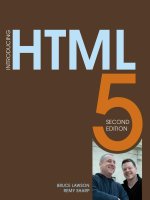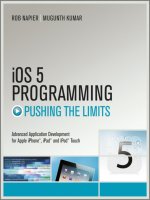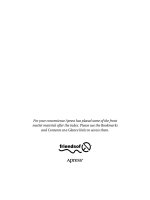que your ipad at work 2nd (2012)
Bạn đang xem bản rút gọn của tài liệu. Xem và tải ngay bản đầy đủ của tài liệu tại đây (16.73 MB, 389 trang )
ptg7987094
ptg7987094
Jason R. Rich
800 East 96th Street
Indianapolis, Indiana 46240 USA
iPad
Work
at
Your
®
SECOND EDITION
Covers iOS 5.1 on iPad, iPad2 and iPad 3rd generation
ptg7987094
ii
YOUR iPAD AT WORK
YOUR iPAD® AT WORK
COPYRIGHT © 2012 BY PEARSON EDUCATION, INC.
All rights reserved. No part of this book shall be reproduced, stored in a
retrieval system, or transmitted by any means, electronic, mechanical, pho-
tocopying, recording, or otherwise, without written permission from the
publisher. No patent liability is assumed with respect to the use of the infor-
mation contained herein. Although every precaution has been taken in the
preparation of this book, the publisher and author assume no responsibility
for errors or omissions. Nor is any liability assumed for damages resulting
from the use of the information contained herein.
ISBN-13: 978-0-7897-4852-2
ISBN-10: 0-7897-4852-5
Library of Congress Cataloging-in-Publication data is on file.
Printed in the United States of America
First Printing: June 2012
TRADEMARKS
All terms mentioned in this book that are known to be trademarks or ser-
vice marks have been appropriately capitalized. Que Publishing cannot
attest to the accuracy of this information. Use of a term in this book should
not be regarded as affecting the validity of any trademark or service mark.
iPad is a registered trademark of Apple, Inc.
WARNING AND DISCLAIMER
Every effort has been made to make this book as complete and as accurate
as possible, but no warranty or fitness is implied. The information provided
is on an “as is” basis. The author and the publisher shall have neither liability
nor responsibility to any person or entity with respect to any loss or dam-
ages arising from the information contained in this book.
BULK SALES
Que Publishing offers excellent discounts on this book when ordered in
quantity for bulk purchases or special sales. For more information, please
contact
U.S. Corporate and Government Sales
1-800-382-3419
For sales outside the United States, please contact
International Sales
EDITORINCHIEF
Greg Wiegand
ACQUISITIONS EDITOR
Laura Norman
DEVELOPMENT EDITOR
Mark Renfrow
MANAGING EDITOR
Sandra Schroeder
SENIOR PROJECT
EDITOR
Tonya Simpson
COPY EDITOR
Charlotte Kughen
INDEXER
Cheryl Lenser
PROOFREADER
Leslie Joseph
TECHNICAL EDITOR
Greg Kettell
PUBLISHING
COORDINATOR
Cindy Teeters
BOOK DESIGNER
Anne Jones
COMPOSITOR
Bumpy Design
ptg7987094
iii
CONTENTS AT A GLANCE
Introduction 1
1 Activating and Customizing Your iPad 17
2 Working with Email 47
3 Surfing the Web 67
4 Using the Calendar, Reminders, and Notification
Center Apps 83
5 Working with the Contacts App 107
6 Finding and Installing Apps from the App Store 123
7 Using VIPorbit for Contact and Schedule Management 139
8 Wireless Printing and Scanning via Your iPad 149
9 Syncing Your iPad via iTunes or iCloud 159
10 Working with Pages, Numbers, and Keynote 177
11 Third-Party Apps That Offer Microsoft Office
Compatibility to iPad 195
12 Conducting Video Conferences and Virtual Meetings 203
13 Discovering “Must-Have” Business Apps 217
14 Staying Informed Using the iBooks and Newsstand Apps 245
15 Downloading Versus Streaming Online Content 261
16 Protecting Your iPad and Its Data 271
17 Creating and Distributing Content On the iPad 285
18 Must-Have Accessories 297
19 Digital Photography on Your iPad 315
A Using the iPad To Do Last-Minute Shopping for Gifts
(online only)
B Playing Games on Your iPad (online only)
Index 343
ptg7987094
iv
TABLE OF CONTENTS
INTRODUCTION 1
WHAT YOU CAN EXPECT FROM THIS BOOK 2
UNBOXING YOUR iPAD 3
THE iPAD 2 VERSUS THE NEW iPAD 4
NEW FEATURES OF THE NEW iPAD 4
PREINSTALLED APPS FOR ALL iPADS RUNNING iOS 5.1 OR LATER 7
OPTIONAL “MUSTHAVE” iPAD APPS DEVELOPED BY APPLE 9
THE ANATOMY OF THE iPAD 2 AND NEW iPAD 10
USING THE TOUCH SCREEN 11
EXPLORING THE iPAD’S HOME SCREEN 12
1 ACTIVATING AND CUSTOMIZING YOUR iPAD 17
TURNING YOUR iPAD ON OR OFF 17
PLACING YOUR iPAD INTO SLEEP MODE. . . . . . . . . . . . . . . . . . . . . . . . . . . . . . . . . . . . . . . .18
ACTIVATING YOUR iPAD 18
iPAD WIRELESS SETUP 19
ACTIVATING YOUR iPAD’S DATA SERVICES 24
CUSTOMIZING iPAD’S SETTINGS 25
SWITCHING TO AIRPLANE MODE 26
CONNECTING TO A WIFI HOTSPOT 26
CONFIGURING NOTIFICATIONS SETTINGS 28
SETTING LOCATION SERVICES OPTIONS 28
CONFIGURING CELLULAR DATA OPTIONS 29
ADJUSTING THE SCREEN BRIGHTNESS 30
CUSTOMIZING THE LOCK SCREEN AND HOME SCREEN
WALLPAPERS
31
TRANSFORMING YOUR iPAD INTO A DIGITAL PICTURE FRAME 35
GENERAL OPTIONS 35
KEEPING YOUR iPAD PRIVATE WITH THE PASSCODE LOCK FEATURE 38
CUSTOMIZING iCLOUD SETTINGS 40
ADJUSTING THE SETTINGS FOR MAIL, CONTACTS, AND CALENDARS 41
SETTING UP THE TWITTER APP 42
CUSTOMIZING YOUR WEB SURFING EXPERIENCE WITH SAFARI 42
CUSTOMIZING THE MESSAGES APP 42
ptg7987094
Table of Contents
v
PERSONALIZING MUSIC SETTINGS 42
PERSONALIZING VIDEO SETTINGS 43
MAKING APPSPECIFIC ADJUSTMENTS 43
USING THE NEW iPAD’S DICTATION FEATURE 43
NOW, LET’S PUT YOUR iPAD TO WORK 46
2 WORKING WITH EMAIL 47
SETTING UP YOUR iPAD TO WORK WITH EXISTING EMAIL ACCOUNTS 48
CUSTOMIZING YOUR EMAIL ACCOUNT SETTINGS 51
FETCHING NEW DATA 51
CUSTOMIZING MAIL OPTIONS 52
MANAGING YOUR EMAIL ACCOUNTS WITH THE MAIL APP. . . . . . . . . . . . . . . . . . . . .54
WORKING WITH THE INBOX 56
COMPOSING MESSAGES 62
ADDITIONAL MAIL APP FEATURES 65
USING THE WEB OR OTHER APPS TO ACCESS EMAIL 65
3 SURFING THE WEB 67
CUSTOMIZING SAFARI SETTINGS. . . . . . . . . . . . . . . . . . . . . . . . . . . . . . . . . . . . . . . . . . . . . . . . . . . . . .68
WHERE’S THE FLASH? 71
YOU’RE READY TO BEGIN SURFING 71
USING SAFARI’S TOOLBAR FEATURES 72
EDITING YOUR BOOKMARKS 74
ACCESSING AND MANAGING YOUR READING LIST 76
SAFARI’S ADDRESS FIELD 76
USING THE SEARCH FIELD 77
USING TABS 77
USING SAFARI’S READER FEATURE 78
UNDERSTANDING THE WEB PAGE VIEWING AREA 78
SYNCING BOOKMARKS WITH YOUR PRIMARY COMPUTER 79
ACCESSING SOCIAL NETWORKS ON YOUR iPAD 80
WORKING WITH FACEBOOK 80
TWEETING FROM YOUR iPAD 80
TAPPING IN TO LINKEDIN TO NETWORK WITH BUSINESS
PROFESSIONALS
82
MANAGING YOUR GOOGLE+ ACCOUNT FROM YOUR iPAD 82
ptg7987094
vi
YOUR iPAD AT WORK
4 USING THE CALENDAR, REMINDERS, AND NOTIFICATION
CENTER APPS 83
CALENDAR APP BASICS 84
CONTROLLING THE VIEW 84
ENTERING A NEW APPOINTMENT 88
VIEWING INDIVIDUAL APPOINTMENT DETAILS 91
SUBSCRIBING TO CALENDARS 92
FINDING AN APPOINTMENT 93
VIEWING CALENDARS 93
INVITING PEOPLE TO MEETINGS OR EVENTS 94
CUSTOMIZING THE CALENDAR APP 94
SYNCING SCHEDULING DATA WITH YOUR PRIMARY COMPUTER OR
SMARTPHONE 95
SYNCING CALENDAR DATA WITH A PC OR MAC USING
iTUNES SYNC
95
SYNCING CALENDAR DATA WIRELESSLY USING iCLOUD 95
SYNCING CALENDAR DATA WIRELESSLY WITH SCHEDULING
SOFTWARE ON A MICROSOFT EXCHANGECOMPATIBLE
NETWORK
96
SYNCING CALENDAR DATA WIRELESSLY WITH GOOGLE CALENDAR
OR YAHOO! CALENDAR
97
USING THE REMINDERS APP 97
MANAGING MULTIPLE TODO LISTS SIMULTANEOUSLY 100
KEEPING INFORMED WITH THE NOTIFICATION CENTER 101
CHOOSING THE RIGHT SCHEDULING APP. . . . . . . . . . . . . . . . . . . . . . . . . . . . . . . . . . . . . . . . . 104
5 WORKING WITH THE CONTACTS APP 107
CUSTOMIZING THE CONTACTS APP 108
ALLOWING THE CONTACTS APP TO WORK SEAMLESSLY WITH
OTHER APPS 109
GETTING STARTED USING THE CONTACTS APP 110
CREATING NEW CONTACT ENTRIES 112
EDITING OR DELETING AN ENTRY 116
SHARING CONTACT ENTRIES 118
SYNCING CONTACT DATA WITH OTHER CONTACT MANAGEMENT
SOFTWARE 119
SYNCING CONTACTS DATA FROM YOUR iPAD WITHiCLOUD 119
SYNCING WITH MICROSOFT EXCHANGECOMPATIBLE
APPLICATIONS
121
SYNCING WITH CARDDAV OR LDAPCOMPATIBLE APPLICATIONS 121
HOW DOES SYNCING YOUR CONTACTS INFO HELP YOU? 121
ptg7987094
Table of Contents
vii
6 FINDING AND INSTALLING APPS FROM THE APP STORE 123
APPLE’S APP STORE: ONESTOP SHOPPING FOR iPAD APPS 124
UNDERSTANDING THE APP STORE 125
MANAGING YOUR APP STORE ACCOUNT OR iTUNES GIFTCARDS 129
ACCESSING YOUR PURCHASED APPS 129
UNDERSTANDING THE APP LISTINGS 129
LEARNING ABOUT AN APP BEFORE MAKING A PURCHASE 130
VISITING THE APP STORE FROM iTUNES ON YOUR COMPUTER 133
HOW APP PRICING WORKS 133
FREE APPS 133
PAID APPS 134
SUBSCRIPTIONBASED APPS 134
INAPP PURCHASES 134
QUICK TIPS FOR FINDING APPS 135
KEEPING YOUR APPS UP TO DATE 136
7 USING VIPorbit FOR CONTACT AND SCHEDULE MANAGEMENT 139
VIPORBIT HAS A MULTITUDE OF USES 140
MANAGE YOUR CONTACTS OR CUSTOMERS 140
PLAN YOUR SCHEDULE 141
COMMUNICATE MORE EFFICIENTLY 141
IMPORTING YOUR EXISTING DATA INTO VIPORBIT 142
USING VIPORBIT’S DASHBOARD 144
THE FUTURE OF VIPORBIT 146
8 WIRELESS PRINTING AND SCANNING VIA YOUR iPAD 149
WIRELESS PRINTING FROM YOUR iPAD 150
USING THE AIRPRINT FEATURE TO WIRELESSLY PRINT FROM
YOUR iPAD
150
PRINTING FROM AN iPAD TO A NONAIRPRINTCOMPATIBLE
PRINTER
153
SCANNING DOCUMENTS ON THE GO INTO YOURiPAD 155
UNDERSTANDING FILE FORMATS CREATED BY SCANNERS 158
9 SYNCING YOUR iPAD VIA iTUNES OR iCLOUD 159
MAKING THE iTUNES SYNC CONNECTION 160
CUSTOMIZING THE iTUNES SYNC PROCESS 162
UNDERSTANDING THE iTUNES SUMMARY SCREEN 162
ADJUSTING SYNC OPTIONS WITH THE iTUNES INFO SCREEN. . . . . . . . . . . . 164
SYNCING YOUR APPS WITH THE iTUNES APP SCREEN 164
ptg7987094
viii
YOUR iPAD AT WORK
TRANSFERRING APPSPECIFIC DATA OR FILES BETWEEN
YOUR COMPUTER AND iPAD 166
SYNCING YOUR MUSIC WITH THE iTUNES MUSIC SCREEN 166
SYNCING YOUR MOVIES WITH THE iTUNES MOVIESSCREEN 167
SYNCING YOUR TV SHOWS WITH THE iTUNES TV SHOWSSCREEN 168
SYNCING YOUR EBOOKS WITH THE iTUNES BOOKS SCREEN 169
SYNCING YOUR DIGITAL IMAGES WITH THE iTUNES PHOTOS
SCREEN
169
ADDITIONAL iTUNES COMMANDS AND FEATURES 170
CHARGING YOUR iPAD’S BATTERY WHILE IT’S CONNECTED
TO YOUR COMPUTER
171
WORKING WITH iCLOUD 171
MAINTAINING A BACKUP OF YOUR ENTIRE iPAD VIAiCLOUD 173
10 WORKING WITH PAGES, NUMBERS, ANDKEYNOTE 177
NEW FEATURES OFFERED BY THE iWORK FOR iPADAPPS 179
WHAT’S NEW IN PAGES 180
WHAT’S NEW IN NUMBERS 185
WHAT’S NEW IN KEYNOTE 188
USING THE iWORK FOR iPAD APPS WITH iCLOUD 192
11 THIRDPARTY APPS THAT OFFER MICROSOFT OFFICE
COMPATIBILITY TOiPAD 195
WORKING WITH MICROSOFT OFFICE DOCUMENTS AND FILES
USING THE DOCUMENTS TO GO APP 196
WORKING WITH MICROSOFT OFFICE DOCUMENTS AND FILES
USING THE QUICKOFFICE APP 198
ACCESSING YOUR PRIMARY COMPUTER REMOTELY WITH YOUR iPAD 199
12 CONDUCTING VIDEO CONFERENCES AND VIRTUAL MEETINGS 203
USING FACETIME FOR VIDEO CONFERENCING 204
CREATING A FACETIME FAVORITES LIST 206
USING FACETIME’S AUTOMATIC RECENTS LIST 206
CHOOSING PREFERRED FACETIME CONTACTS 206
PARTICIPATING IN A FACETIME CALL 207
PARTICIPATING IN VIRTUAL MEETINGS FROM ANYWHERE 209
GOTOMEETING OFFERS VIRTUAL MEETING CAPABILITIES 209
ANOTHER VIRTUAL MEETING OPTION: THE WEBEX PLATFORM 211
MAKING AND RECEIVING PHONE CALLS OR VIDEO CONFERENCING
WITH SKYPE 211
SENDING AND RECEIVING TEXT MESSAGES WITH iMESSAGE 213
ptg7987094
Table of Contents
ix
13 DISCOVERING “MUSTHAVE” BUSINESS APPS 217
25 BUSINESS APPS THAT ENHANCE THE CAPABILITIES OF YOUR iPAD 220
1PASSWORD PRO 221
DROPBOX 222
EFAX MOBILE 222
EVERNOTE 223
FILEMAKER GO FOR iPAD 223
FLIGHTTRACK PRO 224
GRUBHUB 226
INVOICE2GO FOR iPAD 226
LINE2. . . . . . . . . . . . . . . . . . . . . . . . . . . . . . . . . . . . . . . . . . . . . . . . . . . . . . . . . . . . . . . . . . . . . . . . . . . . . . . . . . . 227
MICROSOFT ONENOTE FOR iPAD 228
MONSTER.COM JOBS FOR iPAD 229
PDFPEN 229
PHOTON FLASH WEB BROWSER 231
PULSE 232
QUICKVOICE RECORDER 233
REMEMBER THE MILK 234
SEESMIC PING 235
SPLASHTOP . . . . . . . . . . . . . . . . . . . . . . . . . . . . . . . . . . . . . . . . . . . . . . . . . . . . . . . . . . . . . . . . . . . . . . . . . . 235
SQUARE 237
THE WEATHER CHANNEL 238
THINGS FOR iPAD 238
TIME MASTER + BILLING . . . . . . . . . . . . . . . . . . . . . . . . . . . . . . . . . . . . . . . . . . . . . . . . . . . . . . . . . . 239
WORLD CLOCK 239
XPENSETRACKER 240
YELP 241
DISCOVERING WHAT TRAVEL APPS CAN DO FORYOU 241
ONLINE BANKING MADE EASY ON YOUR iPAD 243
SAVING TIME IN YOUR EVERYDAY LIFE 244
14 STAYING INFORMED USING THE iBOOKS AND
NEWSSTAND APPS 245
SELECTING AND DOWNLOADING EBOOKS 246
ACCESSING THE iBOOKSTORE 247
UNDERSTANDING iBOOKSTORE’S EBOOK LISTINGS. . . . . . . . . . . . . . . . . . . . . . . . 249
REVIEWING EBOOK DESCRIPTIONS 250
CUSTOMIZING iBOOKS SETTINGS 250
READING PDF FILES USING THE iBOOKS APP 254
READING NEWSPAPERS AND MAGAZINES ON YOUR iPAD 255
ptg7987094
x
YOUR iPAD AT WORK
WORKING WITH THE NEWSSTAND APP 255
READING PUBLICATIONS USING NEWSSTAND 258
MANAGING YOUR NEWSPAPER AND MAGAZINE SUBSCRIPTIONS 259
15 DOWNLOADING VERSUS STREAMING ONLINE CONTENT 261
UNDERSTANDING THE DIFFERENCE BETWEEN DOWNLOADING AND
STREAMING CONTENT 262
WHAT YOU SHOULD KNOW ABOUT DOWNLOADING CONTENT 263
THE COST OF DOWNLOADING CONTENT TO YOUR iPAD 264
YOU CAN ALSO STREAM CONTENT FROM THE INTERNET 265
APPS FOR STREAMING WEB CONTENT 266
DOWNLOADABLE iPAD CONTENT 266
STREAMING TV AND MOVIE PROGRAMMING 268
STREAMING AUDIO CONTENT 269
16 PROTECTING YOUR iPAD AND ITS DATA 271
PROTECTING YOUR iPAD FROM PHYSICAL DAMAGE 272
TOUCHSCREEN FILMS 272
PROTECTIVE SKINS FOR YOUR iPAD 274
SCREEN COVERS AND CASES 274
FULLBODY CASES 275
SLIPCOVERS, SLEEVES, AND POUCHES 279
SECURING YOUR DATA 280
PROTECTING YOUR iPAD FROM THEFT OR LOSS 282
INSURING YOUR iPAD 283
17 CREATING AND DISTRIBUTING CONTENT ON THE iPAD 285
CREATING INTERACTIVE EBOOKS FOR iPAD USING iBOOKS AUTHOR 286
BLURB.COM’S EBOOK PUBLISHING SOLUTION 288
DOES YOUR COMPANY NEED A CUSTOM APP? 288
WHAT TO CONSIDER FIRST WHEN DEVELOPING AN APP 289
HAVING A CUSTOM APP CREATED 290
OTHER POTENTIAL LOWCOST CUSTOM APP SOLUTIONS 293
iPAD CUSTOM APP DEVELOPMENT STRATEGIES 294
18 MUSTHAVE ACCESSORIES 297
EXTERNAL KEYBOARDS FOR YOUR TABLET 298
REPLACING FINGER MOTIONS WITH A STYLUS 301
BATTERY OPTIONS 302
BATTERY PACKS 302
BATTERY CHARGERS 303
ptg7987094
Table of Contents
xi
DESKTOP STANDS FOR EASIER iPAD ACCESS 304
iPAD CAMERA CONNECTION KIT 305
ENHANCE THE RECORDING CAPABILITIES OF YOUR iPAD 305
HEADPHONES AND EXTERNAL SPEAKERS 306
EXTERNAL WIRELESS STORAGE FOR YOUR iPAD 308
USE YOUR iPAD TO PROCESS CREDIT CARD PAYMENTS 309
CONNECTION OPTIONS: HD, VGA, HOME THEATER 310
CONNECTING TO AN HD MONITOR OR AN HDTV. . . . . . . . . . . . . . . . . . . . . . . . . . . 311
CONNECTING TO A VGA MONITOR 311
CONNECTING TO A SOUND SYSTEM OR HOME THEATER SYSTEM 311
ACCESSORIES FOR TRAVELING ABROAD 312
USING INTERNATIONAL POWER ADAPTERS 312
REPLACING YOUR iPAD’S MICRO SIM CARD FOR WIRELESS
WEB ACCESS
313
19 DIGITAL PHOTOGRAPHY ON YOUR iPAD 315
LOADING DIGITAL IMAGES INTO YOUR iPAD 316
TAKING PICTURES WITH THE CAMERA APP 318
HOW TO SNAP A PHOTO 319
HOW TO SHOOT VIDEO 320
TIPS FOR SHOOTING EYECATCHING PHOTOS USING YOUR iPAD 321
HOW TO USE THE RULE OF THIRDS WHEN SHOOTING 323
USING THE PHOTOS APP TO VIEW, EDIT, ENHANCE, PRINT, AND
SHARE YOUR PHOTOS AND VIDEOS 324
VIEWING PHOTOS AND VIDEOS 324
VIEWING AN IMAGE IN FULLSCREEN MODE 326
EDITING PHOTOS AND VIDEOS 327
PRINTING PHOTOS 329
SHARING PHOTOS AND VIDEOS 330
DELETING PHOTOS STORED ON YOUR iPAD 333
WORKING WITH iCLOUD’S PHOTO STREAM IN THE PHOTOS APP 334
UPGRADING TO APPLE’S iPHOTO APP 335
ORGANIZING YOUR IMAGES FROM THE iPHOTO ALBUMS SCREEN 335
VIEWING INDIVIDUAL PHOTOS USING iPHOTO 336
PRINTING AND SHARING IMAGES USING iPHOTO 338
CREATING AND SHOWING OFF JOURNALS 338
iPHOTO OFFERS MANY PHOTORELATED TOOLS IN A SINGLE APP. . . . . . . . . 339
ptg7987094
xii
YOUR iPAD AT WORK
UTILIZE POWERFUL PHOTO EDITING CAPABILITIES WITH THIRDPARTY
PHOTOGRAPHY APPS 340
CAMERABAG 340
PHOTOGENE 340
SNAPSEED 341
PHOTOSHOP TOUCH PSTOUCH 341
A Using the iPad To Do Last-Minute Shopping for Gifts (online only)
B Playing Games on Your iPad (online only)
INDEX 343
ptg7987094
About the Author
xiii
ABOUT THE AUTHOR
Jason R. Rich (www.JasonRich.com) is the bestselling author of more than 52
books, as well as a frequent contributor to a handful of major daily newspapers,
national magazines, and popular websites. He also is an accomplished photogra-
pher and an avid Apple iPad, iPhone, and Mac user.
You can read more than 80 free feature-length “how to” articles by Jason R.
Rich covering the Apple iPhone and iPad at the Que Publishing website. Visit
www.iOSArticles.com and click the Articles tab. You can also follow Jason R. Rich
on Twitter (@JasonRich7).
ptg7987094
xiv
YOUR iPAD AT WORK
DEDICATION
This book is dedicated to the late Steve Jobs, as well as to my newborn niece, Natalie.
ACKNOWLEDGMENTS
Thanks to Laura Norman at Que Publishing for inviting me to work on this book,
and for all of her guidance as I’ve worked on this project. My gratitude also goes
out to Mark Renfrow, Greg Wiegand, Tonya Simpson, Cindy Teeters, Todd Brakke,
Gregg Kettell, and Paul Boger, as well as everyone else at Que Publishing and
Pearson who contributed their expertise, hard work, and creativity to the creation
of Your iPad at Work.
Thanks to my friends and family for their ongoing support. Finally, thanks to you,
the reader. I hope this book helps you take full advantage of the power and capa-
bilities of this amazing tablet device so that you’re able to fully utilize your iPad in
every aspect of your life.
ptg7987094
Reader Services
xv
WE WANT TO HEAR FROM YOU!
As the reader of this book, you are our most important critic and commentator. We
value your opinion and want to know what we’re doing right, what we could do
better, what areas you’d like to see us publish in, and any other words of wisdom
you’re willing to pass our way.
As an editor-in-chief for Que Publishing, I welcome your comments. You can email
or write me directly to let me know what you did or didn’t like about this book—as
well as what we can do to make our books better.
Please note that I cannot help you with technical problems related to the topic of this
book. We do have a User Services group, however, where I will forward specific techni-
cal questions related to the book.
When you write, please be sure to include this book’s title and author as well
as your name, email address, and phone number. I will carefully review your
comments and share them with the author and editors who worked on the book.
Email:
Mail: Greg Wiegand
Editor-in-Chief
Que Publishing
800 East 96th Street
Indianapolis, IN 46240 USA
READER SERVICES
Visit our website and register this book at quepublishing.com/register for conve-
nient access to any updates, downloads, or errata that might be available for this
book.
ptg7987094
This page intentionally left blank
ptg7987094
Introduction
When Apple announced the original iPad back in 2010,
the company’s iconic CEO, the late Steve Jobs (1955–2011),
referred to the tablet device as “magical.” That was the start
of a technological revolution that has since captured the
imaginations of iPad users around the world, and for Apple,
it has resulted in tens of millions of iPad units sold each
subsequentyear.
In 2011, the original, first-generation iPad was replaced by the
iPad 2. Almost exactly a year after that (March 2012), Apple
launched the third-generation iPad (see Figure I.1), referred
to as the new iPad, and demand for the tablet continues to be
unprecedented.
ptg7987094
2
YOUR iPAD AT WORK
FIGURE I.1
The iPad 2 and new iPad (third-generation iPad) look almost identical on the outside, but inside,
the new iPad is more advanced.
In just a few short years, the iPad has gone from being a cool, high-tech gadget to
becoming an indispensible business tool used in virtually all industries. With each
generation of iPad that’s been released, more and more business people, entrepre-
neurs, consultants, freelancers, and other types of professionals have discovered
firsthand that the iPad can often replace the need to carry around a larger and
heavier laptop computer or netbook.
Regardless of what you do for a living, this all new edition of Your iPad at Work
helps you quickly learn how to use your iPad 2 or new iPad. When you combine
any iPad model with the right collection of apps and accessories, it becomes the
perfect tool for anyone who needs advanced computing power while on the go—
at a desk, by the pool, on an airplane, in the car (not while driving), or while sitting
on a couch at home.
WHAT YOU CAN EXPECT FROM THIS BOOK
Your iPad at Work provides step-by-step instructions, plus hundreds of tips, strate-
gies, and ideas for incorporating the iPad 2 or new iPad into your personal and
ptg7987094
INTRODUCTION
3
professional life with the shortest learning curve possible—even if you don’t con-
sider yourself to be technologically savvy or adept at using the latest high-tech
gadgets.
TIP As you read Your iPad at Work, keep your eye out for the Tips, Notes, and
Caution icons. Each of these icons has short tidbits of information that are particu-
larly important and directly relevant to the chapter you’re reading.
Before we start exploring all of the work-related tasks your iPad is capable of,
including managing email, web surfing, word processing, managing contacts,
scheduling, text messaging, video conferencing, making voice-over-IP phone calls,
sending/receiving faxes, working with databases and spreadsheets, creating digital
slide presentations, audio recording (dictation), managing to-do lists, facilitat-
ing project management, credit card transaction processing, taking and editing
pictures, shooting and editing video, tweeting, reading eBooks, online banking,
and countless other tasks, you need to learn the basics of how to interact with this
cutting-edge device.
TIP In addition to what you discover from this book, you can access more than
80 how-to articles by Your iPad at Work author Jason R. Rich, which have been pub-
lished on the quepublishing.com website. Simply visit www.iOSArticles.com, and
click the Articles tab.
UNBOXING YOUR iPAD
Right out of the box, your iPad 2 or new iPad (third-generation iPad) comes prein-
stalled with Apple’s iOS 5.1 (or later) operating system and a collection of apps that
are designed to handle the core tasks you’ll probably be using your tablet for. With
a quick visit to the App Store, however, you can greatly enhance the capabilities of
your iPad by acquiring optional apps for it.
NOTE You learn more about finding, acquiring and installing apps in
Chapter6, “Finding and Installing Apps from the App Store,” and learn about
popular business-related apps worth checking out from Chapters 10, 11, and 13.
Chances are that as soon as you take the iPad out of the box for the very first time,
its battery will be close to fully charged and it’ll be ready for you to activate and set
ptg7987094
4
YOUR iPAD AT WORK
up. Whether the iPad you’re about to activate is your first or you’re upgrading to a
newer model, plan on spending at least 15 to 30 minutes getting your new tablet
up and running. The specific setup process is described shortly.
NOTE Just about all the information in this book applies to all iPad 2 and new
iPad models. Most also applies when using an original (first-generation) iPad.
If you’re using a new iPad, almost anytime the iPad’s virtual keyboard is displayed,
the Dictation key is available. It displays a microphone icon and appears between
the .?123 (or ABC) key and Spacebar key.
Throughout Your iPad at Work, some of the screen shots were captured using an
iPad 2, so the Dictation key is not always displayed. However, it might be visible
on your new iPad as you’re following the steps or procedures outlined within each
chapter.
THE iPAD 2 VERSUS THE NEW iPAD
Currently, there are three generations of iPads. The original iPad is no longer being
sold by Apple; however, you can still purchase a used or refurbished original iPad,
starting at less than $200.00.
With each generation of iPads that Apple has released, the basic look and design
of the tablet has remained consistent, but the technology built in to the tablet has
been dramatically improved. So, if you’re an original iPad user wondering whether
you should upgrade to the iPad 2 or new iPad, the answer is an unequivocal yes,
especially if you’ll be using the tablet for work-related tasks.
However, if you’re an iPad 2 user and you’ve already discovered that it’s an indis-
pensible communications, organizational, and productivity tool and you’re won-
dering whether you should upgrade to the new iPad, take a look at what the new
iPad (which was the third-generation iPad, released in March 2012) offers to make
your decision.
NEW FEATURES OF THE NEW iPAD
From the outside, the iPad 2 and new iPad look virtually identical. It’s what’s on the
inside that set the tablets apart. To begin, the new iPad features a state-of-the-art
retina display. It’s the same size as the display offered by the iPad 2, but offers a
significantly higher resolution.
The new iPad also offers a faster processor, known as the Apple A5X chip. In addi-
tion, Apple’s newest tablet offers an 5MP iSight camera built in, which is a signifi-
cant improvement over the camera that’s built in to the iPad 2.
ptg7987094
INTRODUCTION
5
NOTE When discussing digital cameras, a megapixel (MP) is defined as one
million pixels or colored dots. Thus, a 5MP digital camera utilizes five million pixels
to create each full-color digital image.
Although all iPad models can connect to the Internet via a Wi-Fi connection (which
requires you be within the radius of a Wi-Fi hotspot), when it comes to surfing the
Web, some models of the new iPad can also access the Internet using a 4G LTE
wireless data network, which is significantly faster than the 3G networks that some
models of the original iPad and iPad 2 are able to connect to.
NOTE Although some models of the new iPad offer 4G LTE wireless data
network connectivity, wireless data service providers, such as AT&T Wireless and
Verizon Wireless, don’t yet offer 4G LTE service across the United States. If you’ll
be using your iPad where service hasn’t yet been upgraded to 4G LTE service, your
new iPad will automatically connect to a 3G wireless data network.
Also, depending on your wireless data service provider, your new iPad might be
able to serve as a personal hotspot, enabling you to wirelessly connect multiple
Wi-Fi–enabled devices to the Internet using the tablet’s connection. (At least ini-
tially, this feature is not being offered by AT&T Wireless in the U.S.)
Another significant improvement that the new iPad offers is the Dictation mode,
which works with most apps. Instead of using the iPad’s virtual keyboard to com-
pose text, when using certain apps, such as Safari, Mail, Calendar, Twitter, or Pages,
for example, you can tap on the Dictation key and then speak to your iPad and
have it convert your speech into text.
Both the iPad 2 and new iPad can utilize a Smart Cover, run using the iOS 5.1 (or
later) operating system, and have more than 200,000 optional iPad-specific apps
available for them. The iPad 2 and new iPad are also fully compatible with Apple’s
iCloud service and have an average battery life of about 10 hours.
So, if you’re thinking about upgrading from an iPad 2 to a new iPad, or if you’re
buying your first iPad and can’t decide which generation iPad to purchase, con-
sider how you’ll be using the tablet, and determine whether the faster processing
speed, higher resolution screen, improved built-in camera, 4G LTE web surfing
speed, and/or the new iPad’s Dictation mode will be useful to you, and then take a
look at the prices for each model.
Both the iPad 2 and new iPad come in several different system configurations. You
can choose from a black or white casing for either model. You also need to decide
how much internal storage space you’ll want or need. Your options include 16GB,
32GB, or 64GB. Keep in mind that iPads are not upgradable in terms of internal
ptg7987094
6
YOUR iPAD AT WORK
storage space, so you must anticipate your needs before purchasing a tablet.
Finally, you must choose between a Wi-Fi only model, a Wi-Fi + 3G (for iPad 2), or
Wi-Fi + 4G (for new iPad) model.
NOTE A Wi-Fi only iPad can connect to the Internet from any Wi-Fi hotspot or
wireless network. However, you must remain within the radius of a Wi-Fi signal to
maintain the Internet connection.
A Wi-Fi + 3G (or 4G) iPad model can also connect to the wireless data network
offered by a wireless data service provider. This requires paying a monthly fee,
which includes a predetermined amount of wireless data use, such as 2G per
month. If you go beyond your wireless data allocation, you are billed extra (per
gigabyte) for use.
The following chart displays the prices of the iPad 2 and new iPad, based on the
various system configurations available. These prices were accurate as of March
2012, when the new iPad was first released.
iPad Model 16GB 32GB 64GB
iPad 2 Wi-Fi Only $399.00 N/A* N/A*
iPad 2 Wi-Fi + 3G $529.00 N/A* N/A*
new iPad Wi-Fi Only $499.00 $599.00 $699.00
new iPad Wi-Fi + 4G $629.00 $729.00 $829.00
*Although Apple no longer sells this configuration of the iPad 2, they are still readily available on the sec-
ondary used market or available as refurbished iPads.
In addition to the price of the tablet itself, you might want to invest in an Apple
Smart Cover for your tablet ($39.00 for the polyurethane edition or $69.00 for the
leather edition) as well as the AppleCare+ extended warranty ($99.99 for two years
of coverage). Plus, if you purchase a Wi-Fi + 3G (4G) iPad model, you must pay for
a monthly wireless data plan, which costs between $14.99 and $50.00 per month
depending on which wireless data service provider your iPad is registered with and
which wireless data plan you select.
TIP Be sure to register your copy of Your iPad at Work on the Que website so
you can access the two free appendixes related to this book and discover more
about what your iPad can do. Appendix A demonstrates ways to help you save
money when shopping for almost anything online using your iPad, including last-
minute gifts. Appendix B teaches you how to have fun using your iPad by expe-
riencing some of the most popular games available for the tablet. To access this
free bonus material, visit www.quepublishing.com/title/9780789748522, and click
Register Your Product.
ptg7987094
INTRODUCTION
7
PREINSTALLED APPS FOR ALL iPADS RUNNING iOS
(5.1 OR LATER)
Both the iPad 2 and new iPad run the latest version of Apple’s iOS (5.1 or later)
operating system. Each tablet also comes bundled with a handful of preinstalled
apps. Here’s a quick rundown of each app (listed in alphabetical order) that you
can begin using immediately, as soon as your iPad is activated (see Figure I.2).
FIGURE I.2
The iPad’s Home screen with the preinstalled app icons displayed. This is what the Home screen
looks like immediately after you activate the iPad.
Q App Store: Find, purchase, download, and install apps directly from your
iPad. To learn more, see Chapter 7.
Q Calendar: Manage your schedule on your iPad and sync data with iCloud and
other calendar/scheduling software on your Mac or PC. To learn more, see
Chapter 4, “Using the Calendar, Reminders, and Notification Center Apps.”
Q Camera: Take photos or shoot high-definition videos using your iPad’s built-
in camera.
Q Contacts: Manage your personal contacts database and sync it with iCloud
or other contact management software on your primary computer. To learn
more, see Chapter 5, “Working with the Contacts App.”
ptg7987094
8
YOUR iPAD AT WORK
Q FaceTime: Participate in free, real-time video conferences from your
iPad using a Wi-Fi Internet connection. To learn more, see Chapter 12,
“Conducting Video Conferences and Virtual Meetings.”
Q Game Center: This is an interactive, online-based community for participat-
ing in multiplayer games via your iPad. You can compete against and com-
municate with other players from around the world and experience a variety
of Game Center–compatible games.
Q iTunes: Acquire music, TV shows, movies, and other iTunes Store con-
tent from your iPad. To learn more, see Chapter 15, “Downloading Versus
Streaming Online Content.”
Q Mail: Manage one or more existing email accounts on your tablet. Send and
receive emails, plus manage your message archive. For more information, see
Chapter 2, “Working with Email.”
Q Maps: Use detailed onscreen maps and turn-by-turn directions from Google
Maps when your iPad is connected to the Web. You also can find specific
addresses of companies.
Q Messages: Send and receive text messages for free, and communicate with
other Mac, iPad, iPhone, or iPod touch users, or send/receive instant mes-
sages using a compatible service, such as AIM. For more information, see
Chapter 12.
Q Music: Listen to music, audiobooks, and other audio content.
Q Newsstand: Acquire and read digital editions of newspapers and maga-
zines. To learn more, see Chapter 14, “Staying Informed Using the iBooks and
Newsstand Apps.”
Q Notes: Create, organize, share, and print memos with this basic text editor. It
does not offer full word-processing capabilities.
Q Photo Booth: Take and share photos on your iPad with whimsical themes.
Q Photos: View, edit, print, and share photos stored on your iPad. For
enhanced photo-editing capabilities, purchase Apple’s iPhoto app for the
iPad.
Q Reminders: Manage to-do lists with this powerful app. Like many other of
the iPad’s preinstalled apps, it works seamlessly with iCloud for syncing data
with other Macs or iOS devices. To learn more, see Chapter 4.
Q Safari: Use this app to surf the Web. To learn more, see Chapter 3, “Surfing
the Web.”
Q Settings: Use this app to customize the settings of your iPad and to person-
alize how it functions. More information about Settings is offered later in this
introduction.