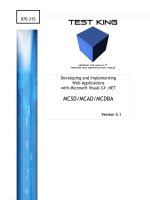firebug 1.5 editing debugging and monitoring web pages
Bạn đang xem bản rút gọn của tài liệu. Xem và tải ngay bản đầy đủ của tài liệu tại đây (6.69 MB, 211 trang )
www.it-ebooks.info
Firebug 1.5: Editing,
Debugging, and Monitoring
Web Pages
Arm yourself to destroy UI and JavaScript bugs
Chandan Luthra
Deepak Mittal
BIRMINGHAM - MUMBAI
www.it-ebooks.info
Firebug 1.5: Editing, Debugging, and Monitoring Web
Pages
Copyright © 2010 Packt Publishing
All rights reserved. No part of this book may be reproduced, stored in a retrieval
system, or transmitted in any form or by any means, without the prior written
permission of the publisher, except in the case of brief quotations embedded in
critical articles or reviews.
Every effort has been made in the preparation of this book to ensure the accuracy of
the information presented. However, the information contained in this book is sold
without warranty, either express or implied. Neither the authors, Packt Publishing,
nor its dealers or distributors will be held liable for any damages caused or alleged to
be caused directly or indirectly by this book.
Packt Publishing has endeavored to provide trademark information about all the
companies and products mentioned in this book by the appropriate use of capitals.
However, Packt Publishing cannot guarantee the accuracy of this information.
First published: April 2010
Production Reference: 1300310
Published by Packt Publishing Ltd.
32 Lincoln Road
Olton
Birmingham, B27 6PA, UK.
ISBN 978-1-847194-96-1
www.packtpub.com
Cover Image by Filippo Sarti ()
www.it-ebooks.info
Credits
Authors
Chandan Luthra
Deepak Mittal
Reviewers
Balaji D Loganathan
Michael Ratcliffe
Michael Sync
Acquisition Editor
Dilip Venkatesh
Development Editor
Dilip Venkatesh
Technical Editors
Gaurav Datar
Rukhsana Khambatta
Copy Editor
Sanchari Mukherjee
Indexer
Hemangini Bari
Editorial Team Leader
Gagandeep Singh
Project Team Leader
Lata Basantani
Project Coordinator
Poorvi Nair
Proofreader
Aaron Nash
Graphics
Geetanjali G. Sawant
Production Coordinator
Adline Swetha Jesuthas
Cover Work
Adline Swetha Jesuthas
www.it-ebooks.info
About the Authors
Chandan Luthra is a Software Development Engineer with IntelliGrape Software,
New Delhi, India—a company specializing in Groovy/Grails development. He is
an agile and pragmatic programmer and an active participant at local open source
software events, where he evangelizes Groovy, Grails, Jquery, and Firebug. Chandan
is a Linux and open source enthusiast. He also involves himself in writing blogs and
is an active member on various tech-related mailing lists. He has developed web
applications for various industries, including entertainment, nance, media and
publishing, as well as others.
He loves to share his knowledge and good coding practices with other team
members in order to hone their development skills. In his free time, he loves to
contribute to open source technologies.
Chandan also loves to code in jQuery and Firebug, which makes development very
easy for him. He is a very fond user of Firebug and has been using it since 2007.
I would like to thank my family for their love and support during
my far-ung adventures into esoteric nonsense. Thanks also to
all my cooperative colleagues at IntelliGrape for their feedback
and suggestions. I would also like to thank Deepak Mittal for
co-authoring and motivating me to write this book. Finally, I wish
to thank Dilip Venkatesh (Acquisition Editor at Packt), Poorvi Nair
(Project Coordinator at Packt), Micheal Sync (Reviewer), Micheal
Ratcliffe (Reviewer), and Balaji Loganathan (Reviewer) for giving a
perfect shape to this book. Special thanks to S. Vivek Krishna for his
help on the Preface of the book.
www.it-ebooks.info
Deepak Mittal is a software developer based in New Delhi, India, and he has been
involved with software engineering and web programming in Java/JEE world since
the late 1990s. Deepak is a Linux and open source enthusiast. He is an agile practitioner
and speaks about open source, agile processes, and free software at various user group
meetings and conferences. He has designed and built web applications for industries
including pharmaceutical, travel, media, and publishing, as well as others. He loves
to explore new technologies and has been an early-adopter of quite a few mainstream
technologies of today's world.
In early 2008, he co-founded IntelliGrape Software, an agile web application
development company focused on Groovy and Grails. At IntelliGrape, he has been
occupied with building world class applications on Grails and also mentors and
trains other team members.
Deepak is a veteran user of Firebug and has been using it since 2006.
I want to thank all my colleagues at IntelliGrape for their valuable
feedback and suggestions, my family for putting up without me for
weeks, and all the contributors of Firebug. My special thanks go to
Dilip Venkatesh (Acquisition Editor at Packt), Poorvi Nair (Project
Coordinator at Packt), Chandan Luthra (my co-author), and all the
reviewers of the book.
www.it-ebooks.info
About the Reviewers
Balaji D Loganathan has 10+ years of experience in the software eld, is a CEO
and Co-founder of Spritle Software—a software development company in Chennai,
India. Balaji is an Agile Guru specializing in Agile Offshore, a Certied Scrum
Master. Balaji has a Master's degree in IT from the RMIT, Australia and a Bachelors
Degree in Engineering from the Annamalai University, India.
When Michael Ratcliffe was 9 years old he saw a movie called "Wargames". Like
many kids his age he became very interested in computers. A few weeks later he
was playing "Roland in the Caves" on a friend's Amstrad CPC 464 when the game
crashed and the command prompt displayed "Illegal Operation." Believing that he
had hacked something, he decided that he wanted to become a full time hacker and
therefore became much more determined to learn how computers work and what
can be done with them.
At 12 years of age, his parents bought him an Acorn Electron Microcomputer as a
Christmas present. Within 6 months he had written his rst game, Wargames, in BBC
Basic. By the time he was 14, he was regularly writing programs in 6502 Assembly
language and would regularly send pokes (innite lives, invulnerability, and so on)
to computer magazines to help people with their new games.
At 15 years of age, he started work in IT as a support engineer. His use of
programming languages extended to Turbo C, C++, Pascal, Delphi, C#, VB, VBScript,
VB.NET, HTML, JavaScript, ASP, PHP, Perl, and so on. Some years later he discovered
that he was spending a large amount of time writing tools to help his colleagues with
their work and decided that he should get the paper qualications he would need. He
started as a computer science major but, after receiving a ton of job offers in the eld,
he just dropped out of university and has been professional ever since.
www.it-ebooks.info
Michael is currently working for Comartis AG, Switzerland on e-Learning software
called i-qbox Human Performance Suite. He works daily with VB.NET, C#, and
JavaScript but prefers JavaScript, claiming that its quirks just make the language
more fun. As the "JavaScript Guy" he uses Firebug to get his work done properly. In
2008 he began logging Firebug issues and soon began spending lots of time xing
bugs to make his work easier. He worked for a time on Firebug Lite but spends most
of his "spare time" now working on improving the Firebug Inspector, which he likes
to think of as "Aardvark on Steroids."
He would like to thank his wife Sabine for her patience during the
many hours spent performing technical reviews on this book.
Michael Sync has lately been associated with Memolife as a Solution Architect,
responsible for building their products using Silverlight and other .Net technologies.
Prior to venturing into this, he was creating a niche in Web Application
Development using ASP.NET, AJAX, JavaScript, and so on.
He had always believed in the concept of "Sharing Knowledge", which is the key to
building his in-depth understanding of the technology. That's the main reason why
he always tries to participate in public forums and local newsgroups for helping
fellow technologists; benets are also received, as learning is a two-way process.
Being a member of Microsoft WPF/Silverlight Insider team, he really enjoys playing
with early drops of Silverlight and giving his feedback to the team.
www.it-ebooks.info
Table of Contents
Preface 1
Chapter 1: Getting Started with Firebug 7
What is Firebug? 7
The history of Firebug 8
The need for Firebug 8
Firebug capabilities 9
Installing Firebug on different browsers 9
Installing Firebug on Firefox 10
Installing Firebug on non-Firefox browsers 10
Opening and closing Firebug 11
Firebug modes 11
Dock view 12
Window mode 12
Summary 13
Chapter 2: Firebug Window Overview 15
Console tab 15
Command line JavaScript 16
Errors and warnings 17
Status bar error indicator 18
Errors can be descriptive and informative 19
Executing JavaScript commands 19
HTML tab 20
The hierarchy of DOM nodes (the HTML source panel) 21
Options for HTML source panel 22
Editing HTML on the y 23
Editing an existing attribute of HTML element 23
Editing an HTML element 24
Logging events 26
www.it-ebooks.info
Table of Contents
[ ii ]
CSS tab 29
CSS inspector 29
List of CSS les 30
Modifying CSS 30
Script tab 34
DOM tab 36
Net tab 38
Summary 40
Chapter 3: Inspecting and Editing HTML 41
Viewing source live 41
Seeing changes highlighted 43
Modifying the source on the y 44
How to modify the value of an HTML attribute 45
How to add a new attribute to an existing HTML element 46
How to delete an HTML element 47
How to modify the source for an HTML element 47
Inspecting page components, editing, and reloading 48
Searching within an HTML document 50
Finding an HTML element on the page 51
Copying HTML source for an HTML element 52
Setting breakpoints on HTML element 52
Summary 54
Chapter 4: CSS Development 55
Inspecting cascading rules 55
Preview colors and images 57
Tweaking CSS on the y 58
Enabling and disabling specic CSS rules 60
Inspecting our stylesheet 62
Modifying CSS from Firebug's UI 62
Inspecting and tweaking the box model 65
Searching under the CSS tab 65
Summary 66
Chapter 5: JavaScript Development 67
The command line API 67
$(id) 67
$ $$(selector) 68
$x(xpath) 69
dir(object) 70
dirxml(node) 71
clear() 72
www.it-ebooks.info
Table of Contents
[ iii ]
inspect(object[, tabName]) 72
keys(object) 73
values(object) 74
debug(fn) and undebug(fn) 74
monitor(functionName) and unmonitor(functionName) 74
monitorEvents(object[, types]) 76
unmonitorEvents(object[, types]) 76
prole([title]) and proleEnd() 77
Columns and description of the proler 78
The console API 79
console.log(object[, object, ]) 79
console.debug(object[, object, ]) 80
console.info(object[, object, ]) 80
console.warn(object[, object, ]) 80
console.error(object[, object, ]) 80
console.assert(expression[, object, ]) 81
console.dir(object) 81
console.dirxml(node) 81
console.trace() 81
console.group(object[, object, ]) 81
console.groupCollapsed(object[, object, ]) 81
console.groupEnd() 81
console.time(name) 82
console.timeEnd(name) 82
console.prole([title]) 82
console.proleEnd() 82
console.count([title]) 82
JavaScript debugging 82
Steps to debug JavaScript code with Firebug 83
Conditional breakpoints 85
Summary 89
Chapter 6: Knowing Your DOM 91
Inspecting DOM 91
Filtering properties, functions, and constants 93
Modifying DOM on the y 96
Auto-complete 97
Losing the starting element 97
Adding/removing the DOM elements' attributes 98
Removing attributes 98
Adding attributes 100
www.it-ebooks.info
Table of Contents
[ iv ]
JavaScript code navigation 102
Summary 103
Chapter 7: Performance Tuning Our Web Application 105
Network monitoring 106
Description of information in the Net panel 107
Load-time bar color signicance 108
Browser queue wait time 110
Breaking down various requests by type 110
Examining HTTP headers 112
Analyzing the browser cache 113
XMLHttpRequest monitoring 116
How to nd out the download speed for a resource 117
Firebug extensions for analyzing performance 118
Summary 118
Chapter 8: AJAX Development 119
Tracking XmlHttpRequest 120
Request/response headers and parameters 120
GET/POST request 125
Viewing live modications on DOM 128
Debugging AJAX calls using properties of a console object 130
console.debug(object[, object, ]) 130
console.assert(expression[, object, ]) 133
console.dir(object) 134
Summary 135
Chapter 9: Tips and Tricks for Firebug 137
Magical cd() 137
The hierarchical console 141
Conguring Firebug to our taste 143
Summary 145
Chapter 10: Necessary Firebug Extensions 147
YSlow 148
Firecookie 151
Pixel Perfect 153
Pixel Perfect options menu 155
Firender 155
FireQuery 157
CodeBurner 159
SenSEO 160
Page Speed 162
Summary 166
www.it-ebooks.info
Table of Contents
[ v ]
Chapter 11: Extending Firebug 167
Setting up an extension development environment 167
Setting up the development prole 168
Development preferences 169
Getting started with a small "Hello World!" extension of Firebug 173
The chrome.manifest le 173
The install.rdf le 174
The helloWorldOverlay.xul le 175
The helloWorld.js le 176
Packaging and installation 177
Taking "Hello World!" to the next level 180
The "prefs.js" le 181
The "helloWorld.js" le revisited 181
Summary 183
Appendix: A Quick Overview of Firebug's Features and Options 185
Keyboard and mouse shortcuts reference 185
Global shortcuts 185
HTML tab shortcuts 186
HTML editor shortcuts 186
HTML inspect mode shortcuts 186
Script tab shortcuts 187
DOM tab shortcuts 187
DOM and watch editor shortcuts 187
CSS tab shortcuts 188
CSS editor tab shortcuts 188
Layout tab shortcuts 188
Layout editor shortcuts 189
Command line (small) shortcuts 189
Command line (large) shortcuts 189
Console API reference 190
Command line API reference 191
Firebug online resources 193
Features expected in future releases of Firebug 193
Firebug 1.6 193
Some improvements in this version 194
Firebug 1.7 196
Separate modules and panels 196
Components replaced by SharedObjects 197
Recode TabWatcher/DOMWindowWatcher 197
Sandboxed extension loading 198
Memory panel 198
Index 199
www.it-ebooks.info
Preface
Firebug is a free and open source tool, available as a Mozilla Firefox extension, which
allows debugging, editing, and monitoring of any website's CSS, HTML, DOM,
XHR, and JavaScript. Firebug 1.0 beta was released in December 2006. Firebug usage
has grown very quickly since then. Approximately 1.3 million users have Firebug
installed as of January 2009. It is a very popular tool among web developers to aid
during web application development.
The book begins with the steps to install Firebug, followed by an overview of the
Firebug window. We will get the basic idea of Firebug and movement across the
different panels and tabs within Firebug.
From there, we will make our way towards more advanced usages of each tab, such
as CSS development, JavaScript development, and DOM modication. This will aid
us during client-side development and debugging of RIAs. We will also learn to
use Firebug for performance tuning our application on the browser. We have also
dealt with the tracking of XMLHttpRequest and XMLHttpResponse during AJAX
development, which is also an integral part of RIAs. We will also learn a few tips
and tricks for Firebug that will help us in conguring Firebug according to our
taste and make it a pleasurable experience to work with it.
Once we are comfortable with the usage of Firebug, we will learn to install and use
some popular Firebug extensions. This will be followed by a discussion on how to
develop our own Firebug extension.
www.it-ebooks.info
Preface
[ 2 ]
What this book covers
Chapter 1: Getting Started with Firebug gives a quick introduction to Firebug, its origin
and history, who should use Firebug, and a glimpse of Firebug's main features,
hoping that this will spark your interest in both Firebug and the rest of this book.
Chapter 2: Firebug Window Overview explains Firebug's tabs and what they are
used for.
Chapter 3: Inspecting and Editing HTML provides an understanding of using
Firebug to inspect, edit, search, and play with the HTML source of the document.
Chapter 4: CSS Development aims to help the reader to understand the useful tools
and utilities provided by Firebug for CSS development.
Chapter 5: JavaScript Development explains command line API, console API of
Firebug, and debugging JavaScript in detail.
Chapter 6: Knowing your DOM gives a small introduction to DOM as well as
discussing how to modify/edit values of properties and constants of any DOM
object using Firebug.
Chapter 7: Performance Tuning Our Web Application explains various ways to analyze
the performance of your web application on the browser.
Chapter 8: AJAX Development discusses how to track XmlHttpRequest and
XmlHttpResponse as well as debugging AJAX calls.
Chapter 9: Tips and Tricks for Firebug discusses a few tips and tricks that can be
very useful while debugging and developing. We have explained how to play
with the features that Firebug provides and what other things you should know
about Firebug.
Chapter 10: Necessary Firebug Extensions explains some of the Firebug extensions, such
as YSlow, FireCookie, Page Speed, and so on. They are useful for development and
performance tuning.
Chapter 11: Extending Firebug discusses the steps to develop a Firebug extension.
We have also discussed how to set up a development environment, along with le
and directory structure for the extension.
Appendix, A Quick overview of Firebug's features and options gives a quick reference for
various Firebug features and options.
www.it-ebooks.info
Preface
[ 3 ]
What you need for this book
We will need Mozilla Firefox v 3.5 - 3.6 installed on our systems. We also need
Firebug 1.4 - 1.5 installed on top of it. The latter is not a prerequisite as we will
discuss how to install it during the course of the book.
Having an Internet connection would be an added advantage as the examples
provided run on top of live websites. This will also help us in learning to install
and use Firebug extensions.
Who this book is for
The target audience is front-end web developers who are building software and
pages using HTML, CSS, JavaScript, and AJAX, and want to learn Firebug. The
book assumes that the reader has a very basic knowledge of HTML, JavaScript, and
CSS. The examples in the book can be understood by someone who has just been
introduced to web development.
Conventions
In this book, you will nd a number of styles of text that distinguish between
different kinds of information. Here are some examples of these styles, and an
explanation of their meaning.
Code words in text are shown as follows: "We can include other contexts through
the use of the
include directive."
A block of code will be set as follows:
<body>
<font face="monospace">
Enter a number to calculate its factorial
<input type = "text" name="searchBox"
onkeyup="calculateFactorial(this.value,event)"/>
</font>
</body>
When we wish to draw your attention to a particular part of a code block, the
relevant lines or items will be shown in bold:
initialize: function() {
Firebug.Panel.initialize.apply(this, arguments);
},
www.it-ebooks.info
Preface
[ 4 ]
getOptionsMenuItems: function(context)
Any command-line input or output is written as follows:
/Applications/Firefox.app/Contents/MacOS/firefox-bin -no-remote -P dev
New terms and important words are shown in bold. Words that you see on the
screen, in menus or dialog boxes for example, appear in our text like this: " If we
want the information to persist, then we can click Persist button on the Console tab.
Warnings or important notes appear in a box like this.
Tips and tricks appear like this.
Reader feedback
Feedback from our readers is always welcome. Let us know what you think about
this book—what you liked or may have disliked. Reader feedback is important for
us to develop titles that you really get the most out of.
To send us general feedback, simply drop an email to
,
and mention the book title in the subject of your message.
If there is a book that you need and would like to see us publish, please send
us a note in the SUGGEST A TITLE form on
www.packtpub.com or email
If there is a topic that you have expertise in and you are interested in either writing
or contributing to a book, see our author guide on
www.packtpub.com/authors.
Customer support
Now that you are the proud owner of a Packt book, we have a number of things to
help you to get the most from your purchase.
www.it-ebooks.info
Preface
[ 5 ]
Downloading the example code for the book
Visit to directly
download the example code.
The downloadable les contain instructions on how to use them.
Errata
Although we have taken every care to ensure the accuracy of our contents, mistakes
do happen. If you nd a mistake in one of our books—maybe a mistake in text or
code—we would be grateful if you would report this to us. By doing so, you can save
other readers from frustration, and help us to improve subsequent versions of this
book. If you nd any errata, please report them by visiting ktpub.
com/support
, selecting your book, clicking on the let us know link, and entering
the details of your errata. Once your errata are veried, your submission will be
accepted and the errata added to any list of existing errata. Any existing errata can be
viewed by selecting your title from />Piracy
Piracy of copyright material on the Internet is an ongoing problem across all media.
At Packt, we take the protection of our copyright and licenses very seriously. If
you come across any illegal copies of our works in any form on the Internet, please
provide us with the location address or website name immediately so that we can
pursue a remedy.
Please contact us at
with a link to the suspected
pirated material.
We appreciate your help in protecting our authors, and our ability to bring
you valuable content.
Questions
You can contact us at if you are having a problem with
any aspect of the book, and we will do our best to address it.
www.it-ebooks.info
Getting Started with Firebug
In this chapter, we will have a quick introduction to Firebug—its origin and history,
who should use Firebug, and a glimpse of Firebug's main features. Hopefully this
will spark your interest in both Firebug and the rest of this book. We will also look at
how to install Firebug on several browsers and the different modes in which Firebug
can be opened.
In this chapter, we will look at the following:
• What is Firebug
• The history of Firebug
• The need for Firebug
• The capabilities of Firebug
• Installing Firebug on different browsers
• Opening and closing Firebug
• Firebug modes
What is Firebug?
Firebug is a free, open source tool that is available as a Mozilla Firefox extension,
and allows debugging, editing, and monitoring of any website's CSS, HTML, DOM,
and JavaScript. It also allows performance analysis of a website. Furthermore, it has
a JavaScript console for logging errors and watching values. Firebug has many other
tools to enhance the productivity of today's web developer.
Firebug integrates with Firefox to put a wealth of development tools at our ngertips
while we browse a website. Firebug allows us to understand and analyze the
complex interactions that take place between various elements of any web page
when it is loaded by a browser.
www.it-ebooks.info
Getting Started with Firebug
[ 8 ]
Firebug simply makes it easier to develop websites/applications. It is one of the
best web development extensions for Firefox. Firebug provides all the tools that a
web developer needs to analyze, debug, and monitor JavaScript, CSS, HTML, and
AJAX. It also includes a debugger, error console, command line, and a variety of
useful inspectors.
Although Firebug allows us to make changes to the source code of our
web page, the changes are made to the copy of the HTML code that has
been sent to the browser by the server. Any changes to the code are made
in the copy that is available with the browser. The changes don't get
reected in the code that is on the server. So, in order to ensure that the
changes are permanent, corresponding changes have to be made in the
code that resides on the server.
The history of Firebug
Firebug was initially developed by Joe Hewitt, one of the original Firefox creators,
while working at Parakey Inc. Facebook purchased Parakey in July, 2007.
Currently, the open source development and extension of Firebug is overseen by
the Firebug Working Group. It has representation from Mozilla, Google, Yahoo,
IBM, Facebook, and many other companies.
Firebug 1.0 Beta was released in December 2006. Firebug usage has grown
very fast since then. Approximately 1.3 million users have Firebug installed as
of January 2009.
The latest version of Firebug is 1.5. Today, Firebug has a very open and thriving
community. Some individuals as well as some companies have developed very
useful plugins on top of Firebug.
The need for Firebug
During the 90s, websites were mostly static HTML pages, JavaScript code was
considered a hack, and there were no interactions between page components on
the browser side.
www.it-ebooks.info
Chapter 1
[ 9 ]
The situation is not the same anymore. Today's websites are a product of several
distinct technologies and web developers must be procient in all of them—HTML,
CSS, JavaScript, DOM, and AJAX, among others. Complex interactions happen
between various page components on the browser side. However, web browsers
have always focused on the needs of the end users; as a result, web developers have
long been deprived of a good tool on the client/browser side to help them develop
and debug their code.
Firebug lls this gap very nicely—it provides all the tools that today's web developer
needs in order to be productive and efcient with code that runs in the browser.
Firebug capabilities
Firebug has a host of features that allow us to do the following (and much more!):
• Inspect and edit HTML
• Inspect and edit CSS and visualize CSS metrics
• Use a performance tuning application
• Prole and debug JavaScript
• Explore the DOM
• Analyze AJAX calls
Installing Firebug on different browsers
Firebug is developed as a Firefox add-on and can be installed on Firefox similar to
all other add-ons. In order to make Firebug work for non-Firefox browsers, there is a
JavaScript available from Firebug that makes available a large set of Firebug features.
Based on your browser version, we can install the corresponding Firebug version.
Firebug version Browser version
Firebug 1.5 Firefox 3.5 and Firefox 3.6
Firebug 1.4 Firefox 3.0 and Firefox 3.5
Firebug 1.3 Firefox 2.0 and Firefox 3.0
Firebug Lite IE, Safari, and Opera
www.it-ebooks.info
Getting Started with Firebug
[ 10 ]
Installing Firebug on Firefox
To install Firebug on Firefox, we will follow these steps:
1. Open Firefox browser and go to .
2. In the search box of the site, type Firebug and hit Enter or click
on the Search for add-ons button.
3. In the search results, click on Add to Firefox button.
4. A pop up will appear asking whether we want to continue with
the installation. We will now click Install now.
5. After installation is complete, let's restart Firefox.
When the browser comes up, it will prompt us by saying a new add-on has been
installed. Now we are all set and ready to play with Firebug.
Installing Firebug on non-Firefox browsers
Firebug is an extension for Firefox, but that doesn't mean it works only on Firefox.
What happens when we want to test our pages against Internet Explorer, Opera,
or Safari? Firebug Lite is the solution for this. It's a product that can be easily
included in our le via a JavaScript call, just like any other JavaScript, to support
all non-Firefox browsers. It will simulate some of the features of Firebug in our
non-Firefox browsers.
To use Firebug Lite on non-Firefox browsers, we should include the following line
of code in our page:
<script type='text/javascript'
src='
compressed.js'>
</script>
For more information and updates on Firebug Lite, refer to
/>If we don't want to modify the source code of our page and still want to use Firebug
Lite on a non-Firefox browser, we can run Firebug as a bookmarklet by creating a
bookmark with the value of the URL as the following JavaScript code:
javascript:var firebug=document.createElement('script');
firebug.setAttribute('src','
firebug-lite-compressed.js');
document.body.appendChild(firebug);
www.it-ebooks.info
Chapter 1
[ 11 ]
(function()
{
if(window.firebug.version)
{firebug.init();}
else
{setTimeout(arguments.callee);}
})();
void(firebug);
We can inject Firebug into any page by running the bookmarklet created with the
preceding URL.
Opening and closing Firebug
Opening and closing Firebug is very easy. We can open as well as close Firebug by
pressing the F12 key or by clicking the (bug) icon on the right-hand side of the
browser's status bar.
Undock Firebug
By default Firebug opens in a dock view. If we want to open it in its own
window, we can accomplish this by either clicking on the icon on the
upper right corner of Firebug or by pressing the keys
Ctrl+F12.
Firebug modes
Firebug can be opened in the following two modes:
• Dock view
• Window mode
In the dock mode, the Firebug opens the document in the browser's window while
in the window mode the Firebug opens in its own window, which is separate from
the browser window.
www.it-ebooks.info
Getting Started with Firebug
[ 12 ]
Dock view
Most often we use the dock view mode of Firebug while developing. In this mode,
the inspection and CSS tweaking can be done more easily than in window mode.
The advantage of this mode is that the user can view the rendered page while
simultaneously working on Firebug.
Window mode
The window mode is useful when we use its Console tab or Net tab. When we
execute a large JavaScript code, we expect a large area where we can write easily.
Similarly, the results shown by the Net tab require a big screen to examine it easily.
Window mode is the best solution in this case.
www.it-ebooks.info
Chapter 1
[ 13 ]
Summary
Firebug is an extremely useful web design and development tool that integrates
seamlessly with Firefox. Firebug has a huge worldwide user base along with a very
open and thriving eco-system.
We now have an idea of how to install Firebug on Firefox and Firebug Lite on
non-Firefox browsers. Installing Firebug is as simple as installing any other add-on
or extension of Firefox. We have also seen some of the ways of opening, closing, and
undocking Firebug, and learned when to use dock view and when to use window
mode for different purposes.
www.it-ebooks.info