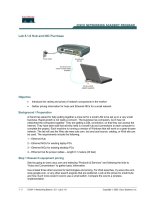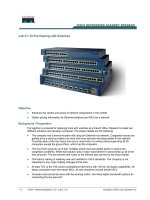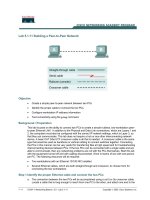Lab 5.1.5 Troubleshooting Config Register Boot Problems
Bạn đang xem bản rút gọn của tài liệu. Xem và tải ngay bản đầy đủ của tài liệu tại đây (99.13 KB, 5 trang )
1 - 5 CCNA 2: Routers and Routing Basics v 3.0 - Lab 5.1.5 Copyright 2003, Cisco Systems, Inc.
Lab 5.1.5 Troubleshooting Config Register Boot Problems
Objective
• Check and document the configuration register settings related to boot method.
• Configure the router to boot using the configuration file in NVRAM and Reload the router.
Background/Preparation
Cable a network similar to the one in the previous diagram. Any router that meets the interface
requirements may be used. Possible routers include 800, 1600, 1700, 2500 and 2600 routers, or a
combination. Refer to the chart at the end of the lab to correctly identify the interface identifiers to be
used based on the equipment in the lab. The configuration output used in this lab is produced from
1721 series routers. Any other router used may produce slightly different output. The following steps
are intended to be executed on each router unless specifically instructed otherwise.
Start a HyperTerminal session as performed in the Establishing a HyperTerminal session lab.
Note: Go to the erase and reload instructions at the end of this lab. Perform those steps on all
routers in this lab assignment before continuing.
Step 1 Login to the router
a. Connect to the router and login.
Step 2 Configure the router name and configuration register setting
a. Enter the following commands:
Router>enable
Router#configure terminal
Router(config)#hostname GAD
GAD(config)#config-register 0x2142
GAD(config)#exit
Step 3 Save the existing running-config to the startup-config
Router designation Router name
Enable secret
password
Enable/VTY/ and
Console passwords
Router 1 AD class cisco
2 - 5 CCNA 2: Routers and Routing Basics v 3.0 - Lab 5.1.5 Copyright 2003, Cisco Systems, Inc.
a. At the privileged exec command prompt enter:
GAD#copy running-config startup-config
Destination filename [startup-config]?[Enter]
Step 4 Restart the router
a. At the privileged exec command prompt enter:
GAD#reload
Proceed with reload? [confirm][Enter]
This will save the current blank configuration and reload the router.
After the reload the router will respond with:
--- System Configuration Dialog ---
Would you like to enter the initial configuration dialog? [yes/no]:n
Type n and enter
Step 5 View the running configuration file
a. Enter show running-config at the privileged exec mode prompt. The router will display
information on the running configuration file stored in RAM.
b. Is the configuration that was just entered shown?
__________________________________
Step 6 Reload the saved configuration
a. At the privileged exec command prompt enter:
Router#copy startup-config running-config
Destination filename [running-config]?[Enter]
Step 7 Display IOS version and other important information.
a. Enter show version command at the router prompt.
The router will return information about the IOS that is running in RAM.
b. Once the command is entered, notice that at the end of the output shows a configuration register
setting of 0x2142. This is the problem. This configuration register setting is set to boot up in the
password recovery mode. This is why the configuration saved to NVRAM is not showing.
Step 8 Change the config-register to boot from NVRAM, save, and reload the router
a. Enter global configuration mode and enter the following commands:
Router>enable
GAD#configure terminal
GAD(config)#config-register 0x2102
GAD(config)#exit
GAD#copy running-config startup-config
Destination filename [startup-config]?[Enter]
GAD#reload
Proceed with reload? [confirm][Enter]
Step 9 Verify the configuration register setting, logout of the router
a. Once the router has rebooted, it should bootup from NVRAM. Verify this by issuing the
command, show version.
GAD#show version
3 - 5 CCNA 2: Routers and Routing Basics v 3.0 - Lab 5.1.5 Copyright 2003, Cisco Systems, Inc.
The results will be shown. You should be able to see the config-register 0x2102.
b. Logout of the router.
GAD#exit
Upon completion of the previous steps, logoff by typing exit. Turn the router off.
4 - 5 CCNA 2: Routers and Routing Basics v 3.0 - Lab 5.1.5 Copyright 2003, Cisco Systems, Inc.
Erasing and reloading the router
Enter into the privileged exec mode by typing enable.
If prompted for a password, enter class. If “class” does not work, ask the instructor for assistance.
Router>enable
At the privileged exec mode enter the command erase startup-config.
Router#erase startup-config
The responding line prompt will be:
Erasing the nvram filesystem will remove all files! Continue?
[confirm]
Press Enter to confirm.
The response should be:
Erase of nvram: complete
Now at the privileged exec mode enter the command reload.
Router(config)#reload
The responding line prompt will be:
System configuration has been modified. Save? [yes/no]:
Type n and then Enter.
The responding line prompt will be:
Proceed with reload? [confirm]
Press Enter to confirm.
In the first line of the response will be:
Reload requested by console.
After the router has reloaded the line prompt will be:
Would you like to enter the initial configuration dialog? [yes/no]:
Type n and then Enter.
The responding line prompt will be:
Press RETURN to get started!
Press Enter.
The router is ready for the assigned lab to be performed.
5 - 5 CCNA 2: Routers and Routing Basics v 3.0 - Lab 5.1.5 Copyright 2003, Cisco Systems, Inc.
Router Interface Summary
Router
Model
Ethernet
Interface #1
Ethernet
Interface #2
Serial
Interface #1
Serial
Interface #2
Interface
#5
800 (806) Ethernet 0 (E0) Ethernet 1 (E1)
1600 Ethernet 0 (E0) Ethernet 1 (E1) Serial 0 (S0) Serial 1 (S1)
1700 FastEthernet 0 (FA0) FastEthernet 1 (FA1) Serial 0 (S0) Serial 1 (S1)
2500 Ethernet 0 (E0) Ethernet 1 (E1) Serial 0 (S0) Serial 1 (S1)
2600 FastEthernet 0/0
(FA0/0)
FastEthernet 0/1 (FA0/1) Serial 0/0 (S0/0) Serial 0/1
(S0/1)
In order to find out exactly how the router is configured, look at the interfaces. This will identify the type of router
as well as how many interfaces the router has. There is no way to effectively list all of the combinations of
configurations for each router class. What is provided are the identifiers for the possible combinations of interfaces
in the device. This interface chart does not include any other type of interface even though a specific router may
contain one. An example of this might be an ISDN BRI interface. The string in parenthesis is the legal abbreviation
that can be used in IOS command to represent the interface.