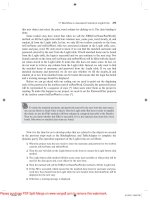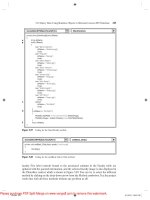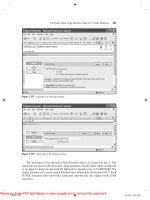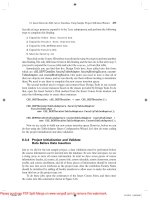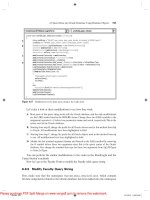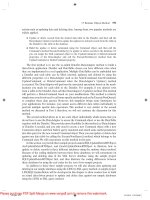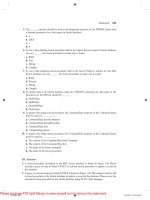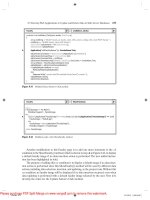gdi application custom controls with visual c 2005
Bạn đang xem bản rút gọn của tài liệu. Xem và tải ngay bản đầy đủ của tài liệu tại đây (6.67 MB, 271 trang )
$ 34.99 US
£ 22.99 UK
€ 32.99 EU
Prices do not include
local sales tax or VAT
where applicable
Packt Publishing
Birmingham - Mumbai
www.packtpub.com
GDI+ Custom Controls with
Visual C# 2005
If you want to build custom controls with C# but you don’t know where to start, or you are
intimidated by the huge amount of information that needs to be absorbed, then this book is for
you. This friendly tutorial is based on numerous examples with real-world applicability, and includes
a case study featuring the development of a fully functional PieChart control.
Showing you how to use the free Visual C# 2005 Express Edition environment to develop your
controls, Building Custom Controls with Visual C# 2005 will teach you how to create professional,
reusable custom controls for your desktop applications in no time.
What you will learn from this book
• Understand the basics of custom controls
• Use GDI+ to draw your own controls
• Implement double buffering to speed up your forms
• Add printing functionality to your custom controls
• Handle the mouse events to improve the user experience
• Offer design-time support for programmers using your control
• Design intuitive interfaces for your users
Who this book is written for
This book has been written with the intermediate C# developer in mind. Assuming a working
knowledge of C#, the book teaches you how to implement custom controls using Visual C# 2005
Express Edition, and GDI+.
F r o m T e c h n o l o g i e s t o S o l u t i o n s
with Visual C# 2005
A fast-paced example-driven tutorial to building custom
controls using Visual C# 2005 Express Edition and .NET 2.0
Iulian Serban Dragos Brezoi
Tiberiu Radu Adam Ward
Iulian Serban Dragos Brezoi
Tiberiu Radu Adam Ward
GDI+ Custom Controls
with Visual C# 2005
GDI+ Custom Controls
www.it-ebooks.info
GDI+ Custom Controls with
Visual C# 2005
A fast-paced example-driven tutorial to building
custom controls using Visual C# 2005 Express Edition
and .NET 2.0
Iulian Serban
Dragos Brezoi
Tiberiu Radu
Adam Ward
BIRMINGHAM - MUMBAI
www.it-ebooks.info
GDI+ Custom Controls with Visual C# 2005
Copyright © 2006 Packt Publishing
All rights reserved. No part of this book may be reproduced, stored in a retrieval system, or
transmitted in any form or by any means, without the prior written permission of the publisher,
except in the case of brief quotations embedded in critical articles or reviews.
Every effort has been made in the preparation of this book to ensure the accuracy of the
information presented. However, the information contained in this book is sold without warranty,
either express or implied. Neither the authors, Packt Publishing, nor its dealers or distributors will
be held liable for any damages caused or alleged to be caused directly or indirectly by this book.
Packt Publishing has endeavored to provide trademark information about all the companies and
products mentioned in this book by the appropriate use of capitals. However, Packt Publishing
cannot guarantee the accuracy of this information.
First published:
July 2006
Production Reference: 1220706
Published by Packt Publishing Ltd.
32 Lincoln Road
Olton
Birmingham, B27 6PA, UK.
ISBN 1-90481
1-60-4
www.packtpub.com
Cover Image by
www.visionwt.com
www.it-ebooks.info
Credits
Authors
Iulian Serban
Dragos Brezoi
Tiberiu Radu
Adam Ward
Reviewer
Cosmin Oprea
Technical Editor
Mithil Kulkarni
Editorial Manager
Dipali Chittar
Development Editor
Cristian Darie
Indexer
Niranjan Jahagirdar
Proofreader
Chris Smith
Layouts and Illustrations
Shantanu Zagade
Cover Designer
Shantanu Zagade
www.it-ebooks.info
About the Authors
Iulian Serban is a software architect who started programming at a very young age. He evolved
through a lot of programming languages including Pascal, Delphi, C++ Builder, Visual C++ with
MFC and finally .NET and C #. By the age of 17 he started working for Syncfusion, one of the
largest .NET control builders in the US, writing code for professional custom controls. Nowadays
he devotes most of his spare time to his own IT business, which is set to release significant software
projects soon.
I'm using this opportunity to thank the Syncfusion team for their continued support, and for their
professionalism.
Dragos Brezoi started programming to create an application for processing and adding extra
effects to his guitar's sound. Several years after, he got a Masters Degree in Computer Science from
the Politehnica University of Bucharest, and is now researching for a Ph.D. in Advanced Automatics.
Dragos currently works as a programmer for Mikon Systems, developing industrial software. His
skills cover a wide area of specialization from PLC and DSP programming to SCADA, OPC, and
DCS solutions. At this moment he is creating professional human-machine interfaces, with a focus
on developing advanced custom controls with C#.
My big thanks go to my son, Matei, who was a wonderful and cooperative baby and let me work
on this book.
Tiberiu Radu has been working with computers for over 10 years now, programming in a wide
range of languages including Pascal, C/C++, Visual Basic, Delphi, and C#. As a Microsoft Student
Partner in the Microsoft Academic Program, he's devoting a lot of time to many .NET-related
technologies. Tiberiu is in the last year of studies with the Automatic Control and Computers Faculty
of the Politehnica University of Bucharest. While researching for his own IT security business, he
developed skills in embedded programming and new web technologies, and is seeking new and
innovating networking security solutions.
Adam Ward works for a communications technology company in Derby, England. Adam excels
in experimental programming techniques and has a particular interest in high-speed algorithms and
graphical methods. His professional work is based in a varied Research and Development environment
and he thrives on tasks requiring innovation, skill, and fine-tuning. He has also been involved in
experimental coding collaborations showcasing the power of C#. Away from work, Adam is
turning his attentions to Linux systems and especially cross-platform programming under
.NET-compatible systems.
www.it-ebooks.info
About the Reviewer
Cosmin Oprea is a veteran in the software industry, having written code in languages ranging
from C/C++ to VB6 and C#. His experience with GDI started when working with the Win32 API
on Windows 95, and nowadays he's using GDI+ to give a final touch and better look and feel to
his Windows Forms interfaces.
Cosmin is a big fan of agile methodologies (such as Extreme Programming), which he has successfully
applied when developing various enterprise-class applications based on .NET technologies. Microsoft
Romania has recently awarded Cosmin in recognition of his influence as a .NET evangelist, and
for his contribution to the Romanian .NET User Association (RONUA).
www.it-ebooks.info
Table of Contents
Preface 1
Chapter 1: Introduction to Custom Controls 5
What Are Controls? 5
Introducing Custom Controls 7
Categories of User Controls 9
Preparing Your Environment 9
What Are Custom Controls Made Of? 9
Private Fields 10
Properties 11
Indexers 13
Events and Delegates 14
Handling Events 16
Collections 17
Enums 19
Building TinyNoiseMaker 20
Time for Action—Creating the TinyNoiseMaker Custom Control 20
Extending TinyNoiseMaker 27
Time for Action—Adding Public Functionality 27
Time for Action—Using the Control's Public Interface 31
Summary 33
Chapter 2: Introduction to GDI+ 35
Understanding Control Drawing 35
Understanding GDI+ 36
The Graphics Object 36
The Control.Paint Event 37
Invalidation 37
Simple Drawing on a Form 38
Time for Action—Creating the Application 38
Drawing Inside a Panel Object 41
Time for Action—Creating the Application 41
www.it-ebooks.info
Table of Contents
Drawing Inside a Control 42
Time for Action—Creating the Application 43
Summary 45
Chapter 3: Basic Drawing 47
The GDI+ Coordinate System 47
Drawing with GDI+ 49
Using the Color Object 49
Drawing Using the Pen Object 50
Filling Surfaces Using the Brush Object 51
Drawing Text Using the Font Object 52
Improving Drawing Quality 53
Building the GradientLabel Control 54
Time for Action—Creating the GradientLabel Custom Control 54
Summary 56
Chapter 4: Drawing Complex Shapes and Using Transformations 57
Drawing Complex Shapes 57
The GraphicsPath Object 58
The Region Object 62
Clipping Drawing Using Region Objects 65
Keeping Drawing Inside a Region 65
Keeping Drawing Outside a Region 66
Graphics Transformations 67
Translation 68
Rotation 69
Scaling 70
Creating the Clock Control 71
Time for Action—Creating the Clock Control 71
Time for Action—Updating the Clock to Use Transformations 77
Summary 78
Chapter 5: Drawing Control Parts, Borders, and Adornments 79
Rendering Common Control Parts 79
Drawing Buttons 80
Drawing Caption Buttons 81
Drawing Checkboxes 82
ii
www.it-ebooks.info
Table of Contents
Drawing Drop-Down Buttons 83
Drawing Radio Buttons 83
Drawing Scroll Buttons 84
Rendering Borders and Frames 85
Rendering Button Borders 85
Rendering 3D Borders 86
Rendering Control Adornments 87
Creating Multiple Controls that Reuse the Same Functionality 88
Creating a Base Class for Two or More Controls 89
Time for Action—Creating the ControlPart Base Class 89
Creating Derived Controls 91
Time for Action—Creating the ScrollArrowButton Control 91
Time for Action—Creating the CheckButton Control 93
Extending Existing Controls 94
Time for Action—Creating the BorderGradientPanel Control 94
Time for Action—Implementing the GradientButton Control 96
Summary 98
Chapter 6: Working with Images 99
Drawing Images 100
Using the Image Class 100
Using the Bitmap Class 101
Displaying Images 103
Time for Action—Displaying Images 103
Image Effects 105
Skewing, Rotation, and Scaling 107
Building the ImageWarper Class 108
Time for Action—Creating the ImageWarper Class 109
The ImageWarperControl 113
Time for Action—Creating the ImageWarperApp and the Image WarperControl 113
Summary 120
Chapter 7: Printing 121
.NET Printing Explained 121
Using the PrintDocument Class 122
Your First Print Job 123
Time for Action—Creating the "Hello Printer!" Application 123
iii
www.it-ebooks.info
Table of Contents
The SimpleReportPrinter 126
Building the SimpleReportPrinter and TextDispenser Classes 126
Time for Action—Building the TextDispenser Class 128
Time for Action—Building the SimpleReportPrinter Class 130
User Involvement 134
Our Responsibilities as Programmers 137
Printing Custom Controls 137
Time for Action—Creating the PrintableRichTextBox 138
Summary 141
Chapter 8: Collections 143
Collections in the .NET Framework 144
ArrayList 144
Queue 145
Stack 146
SortedList 148
Generics 150
Building the Font Picker 152
Time for Action—Building Font Picker 152
Summary 163
Chapter 9: Double Buffering 165
Introduction to Double Buffering 165
The Scroll Bar 166
Scroll that Text! 168
Time for Action—Building FlickerFree Control 169
Summary 175
Chapter 10: Handling Mouse Events 177
Handling Mouse Events 178
Working with Coordinates 179
Dragging and Dropping 179
Dragging 180
Time for Action—Dragging 181
Dragging and Dropping 188
Time for Action—Dragging and Dropping 188
Summary 193
iv
www.it-ebooks.info
Table of Contents
Chapter 11: Implementing Design-Time Support 195
Building Designer-Friendly Controls 196
Attributes 196
Designers 197
Type Converters 197
UI Type Editors 198
Property Editors 199
Creating Property Editors 200
Time for Action—Adding Design-Time Support 200
Summary 203
Chapter 12: Designing Intuitive Interfaces 205
The Relationship between User and Computer 205
Communicating with Users 206
Requests, Input Parsing, Fault Tolerance, and Feedback 206
Examining the Sketcher Control 208
Looking Further Into Input Parsing 212
How Can We Use Regex to Our Advantage? 212
Time for Action—Creating the Regex Application 213
Our Regex Pattern in Detail 215
Optimization and Coding Conventions 215
Summary 216
Chapter 13: The PieChart Control 217
Creating the PieChart Control 218
Time for Action—Creating the PieChart Control 218
Adding Slice Names and Delimiters 224
Time for Action—Improving the PieChart Control 225
PieChart Legend 229
Time for Action—Creating the PieChart Legend 229
Printing the PieChart 232
Time for Action—The Printable PieChart 233
Adding and Removing Slices 238
Time for Action—Add Application Support for PieChart Slice Add/Remove Operations 238
Summary 243
v
www.it-ebooks.info
Table of Contents
Appendix A: Distributing Custom Controls 245
Creating a Control Library Using Visual Studio 2005 246
Creating a Control Library Using Visual C# Express 2005 248
Using a Custom Control Library 250
Index 255
vi
www.it-ebooks.info
Preface
The amount of built-in functionality included in the .NET Framework is amazing. One could create
complex applications with lots of functionality by simply assembling the pieces you're offered for
free. Among those pieces you'll find lots of powerful, flexible, and configurable controls. Who
would ever need to build their own controls, right?
While some can get away without ever needing to build a custom control, many don't, or don't want
to. Sometimes building a custom control is a necessity, because what you want to achieve doesn't
exist, or is too expensive to buy. This is particularly true for controls with customized shapes,
which need to be drawn instead of reusing other existing controls.
In some other cases, developers build custom controls as part of their architecture, allowing them
to reuse more efficiently common functionality (and code) that they trust and like. There are many
circumstances where building a custom control can make a programmer's life easier.
Unfortunately, programmers frequently avoided learning how to build custom controls because
learning all the complexities consume lots of time and energy. Comprehensive and advanced
books on the subject well exceed 1,000 pages, and the excessive amount of information can indeed
be intimidating.
This book takes a lighter approach, guiding you step by step into building your first custom controls,
and writing quality code. You'll build a new example in each chapter, and in the end you'll build a
completely functional custom control where you'll apply most of what you've learned in the book.
What This Book Covers
Chapter 1: Introduction to Custom Controls will be your introduction to the world of .NET
custom controls. You'll learn what controls are, why they are useful, what they are made of, and
towards the end of the chapter you'll also create a simple yet functional custom control called
TinyNoiseMaker.
Chapter 2: Introduction to GDI+ introduces you to the basics of drawing with GDI+. You will
meet a few namespaces, classes, and events that form the foundations of drawing with .NET, and
you'll see how to paint the surface of a custom control.
Chapter 3: Basic Drawing teaches you more about the coordinate system of GDI+, drawing lines
and polygons using pens, brushes, and colors, and guides you to build a control named GradientLabel.
Chapter 4: Drawing Complex Shapes and Using Transformations teaches you how to use graphics
paths, regions, and transformations to build complex shapes. You'll then use the theory to build a
Clock control.
Chapter 5: Drawing Control Parts, Borders, and Adornments explores using the ControlPaint
class to implement common functionality and adds finishing touches to your control. To demonstrate
the theory you'll build a simple custom control named GradientButton.
www.it-ebooks.info
Preface
Chapter 6: Working with Images covers common techniques for manipulating images. You'll build
a control called ImageWarper that scales, skews, and rotates an image.
Chapter 7: Printing introduces this very important area of GDI+. In many circumstances you'll
want to add printing support to your controls, and you'll see exactly how to do so by creating the
PrintableRichTextBox control.
Chapter 8: Collections teaches more details about .NET collections, including the new .NET 2.0
generics. Collections are very useful when building custom controls, and as an example you'll
build a Font Picker control.
Chapter 9: Double Buffering introduces this advanced technique that can make a big difference in
improving the speed and responsiveness of your control. Scrolling is one such area where double
buffering could make a difference, and you'll end the chapter by implementing a control that
displays a scrolling text.
Chapter 10: Handling Mouse Events deals with a very important topic for any desktop application
you'll ever write. Luckily enough, all controls that ship with .NET have integrated mouse support,
but at times you'll need to customize the features. In this chapter, you'll implement two applications:
one will allow you to drag an image inside a delimited area, and the second lets you drag pictures
from your Windows system into your form.
Chapter 11: Implementing Design-Time Support shows you how to make your user controls designer
friendly. This way, your control will be friendly not only to the end users working with it but also
to developers as well.
Chapter 12: Designing Intuitive Interfaces is a high-level overview of some human interface aspects
that, handled correctly, can help you build controls and applications that are easier and more fun
to use.
Chapter 13: The PieChart Control is a comprehensive case study, showing you how to develop
a complete custom control in several stages, each time adding features, fixing bugs, and
improving functionality.
Appendix A: Distributing Custom Controls shows you how to compile a custom control into a
separate DLL file, which can be reused later in other projects. You'll be shown how to do this
with both Visual Studio 2005 and Visual C# 2005 Express Edition, which offers different
built-in features.
Conventions
In this book, you will find a number of styles of text that distinguish between different kinds of
information. Here are some examples of these styles, and an explanation of their meaning.
There are three styles for code. Code words in text are shown as follows: "We can include other
contexts through the use of the
include directive."
2
www.it-ebooks.info
Preface
A block of code will be set as follows:
private void SetValues()
{
totalCount = 0;
if (mySlices != null)
{
foreach (Slice slice in mySlices)
totalCount += slice.GetSliceRange();
}
// mySlicesPercent.Clear();
}
When we wish to draw your attention to a particular part of a code block, the relevant lines or
items will be made bold:
private void SetValues()
{
totalCount = 0;
if (mySlices != null)
{
foreach (Slice slice in mySlices)
totalCount += slice.GetSliceRange();
}
// mySlicesPercent.Clear();
}
New terms and important words are introduced in a bold-type font. Words that you see on the
screen, in menus or dialog boxes for example, appear in our text like this: "clicking the
Next
button moves you to the next screen".
Warnings or important notes appear in a box like this.
Tips and tricks appear like this.
Reader Feedback
Feedback from our readers is always welcome. Let us know what you think about this book, what
you liked or may have disliked. Reader feedback is important for us to develop titles that you
really get the most out of.
To send us general feedback, simply drop an email to
, making sure to
mention the book title in the subject of your message.
If there is a book that you need and would like to see us publish, please send us a note in the
SUGGEST A TITLE form on www.packtpub.com or email
If there is a topic that you have expertise in and you are interested in either writing or contributing
to a book, see our author guide on
www.packtpub.com/authors.
3
www.it-ebooks.info
Preface
Customer Support
Now that you are the proud owner of a Packt book, we have a number of things to help you to get
the most from your purchase.
Downloading the Example Code for the Book
Visit and select this book from the list of titles to download
any example code or extra resources for this book. The files available for download will then
be displayed.
The downloadable files contain instructions on how to use them.
Errata
Although we have taken every care to ensure the accuracy of our contents, mistakes do happen.
If you find a mistake in one of our books—maybe a mistake in text or code—we would be grateful
if you would report this to us. By doing this you can save other readers from frustration, and help
to improve subsequent versions of this book. If you find any errata, report them by visiting
selecting your book, clicking on the Submit Errata link, and
entering the details of your errata. Once your errata have been verified, your submission will be
accepted and the errata added to the list of existing errata. The existing errata can be viewed by
selecting your title from
Questions
You can contact us at if you are having a problem with some aspect of
the book, and we will do our best to address it
4
www.it-ebooks.info
1
Introduction to Custom Controls
Welcome to the world of Custom Controls! This book will guide you through creating custom
controls, from simple to complex ones. First, we will see what controls are, and how implementing
custom controls helps saving time and money. After reading this book, you will know how to
build different kinds of controls in a professional way.
This book not only presents the theory needed to understand how to build custom controls, but it
also shows how to implement the theory in practice by creating functional custom controls. The
theory is kept short and to the point because the purpose of the book is to teach building professional
custom controls quickly and easily, through practice. After each block of theory, you'll be taken
through an exercise that guides you to implement that theory in a functional control.
In this chapter, we'll have a quick overview of .NET custom controls, and also create a functional
custom control towards the end of the chapter. Understanding their architecture is an important
prerequisite before starting to create your own controls. More specifically, in this chapter you will:
• Learn what custom controls are, and why are they so useful
• Understand what custom controls are made of
• Build your first custom control using other controls and components
What Are Controls?
Controls are reusable pieces of user interface functionality. In the Windows world, controls
represent the way the user interacts with the application. They allow the user to enter data and
manipulate it, to perform certain actions on the application, input data, and display data in a way
friendly to the human eye. An application's interface is made up of controls and its functionality is
based on the interaction between these controls and the underlying code.
Let's take a look at the next few pictures and you will recognize some of today's most popular
controls. You must be familiar with the ways in which using these controls makes programming
much easier than it would have been to recreate the functionality by hand.
www.it-ebooks.info
Introduction to Custom Controls
The Button
The Checkbox
The Label
The Progress Bar
The Radio Button
Every software application has an invisible part, which does the actual work, and a visible part,
which provides the user interface. Controls are complete software elements that contain both: they
are represented on the screen in a graphical way, and they contain code to sustain this interface.
Controls have two major functions:
• To listen to the user's commands and send them to the application
• To display the results from the application in a way that the user will understand
This way you can change the background color by using a color picker control, you can execute a
certain operation just by pressing a button, or you can see the playing status of a movie just by
looking at a progress bar.
A particular kind of control is the indicator, which exposes data in a
graphical way but doesn't let the user change that data. The label is the best example of such
a control.
It's interesting to know that the whole idea of the controls has its roots in the development of
personal computers. The developers had to emulate some real controls that offered a good look
and feel to the application. Let's take the example of a common button. A real button has different
forms and sizes and can be of multiple states, can be pushed and may revert if released, or can
make a sound when pressed. In order to reproduce the characteristics of a real control many tricks
have been used.
Back in the old days, it used to be harmony between the controls' look and feel, and the development
of personal computers, operating systems, and development systems. Twenty years ago the common
button had one color background, one single font text and when pressed, it didn't have a very
inspiring animation (if it had one at all). Today, when you think about a button, you have in mind
a rounded corner, gradient color border, bitmap, and multiple font and size animated button.
Things have changed, and the requirements for building new controls have increased.
6
www.it-ebooks.info
Chapter 1
Introducing Custom Controls
The term custom is pretty expressive. While in many of your development tasks you can make use
only of the default controls provided by your development environment (.NET in our case), in
many other cases you'll need to build your own.
Custom-made controls are named, not very surprisingly,
custom controls. A custom control is a
control designed and programmed by you, and it may make use of other existing controls.
Sometimes custom controls are called third-party controls, named by their origin.
Here are a few controls that we'll develop over the course of this book:
Sound player control
Gradient control
Clock control
Gradient button control
The case has been made: creating custom controls can be a necessity when the basic classes
provided by the .NET Framework or the ones you can buy from third parties aren't enough, or are
too expensive.
The improved coding efficiency you can gain by implementing functionality as a custom control,
when it makes sense to do so, can be easily described using an example. If you have to use a pie
chart with different elements in it in your application that will present some results in an elegant
graphical way, there are two ways to implement this solution.
• You can write the code directly in the form. First, you will have to draw a pie chart
with different elements in it, at a certain position. Second, you will have to override
the mouse event handler of the form to get events for the chart. Third, assuming that
7
www.it-ebooks.info
Introduction to Custom Controls
8
this chart has some functionality, you will have to implement the desired model by
attaching the code directly to the form code.
Now if you want to have multiple pie charts in an application, you need to follow the
three steps mentioned above for each of them. Afterwards, even changing some
simple functionality, such as moving a certain action from left button to right button,
will need to be done three times. Your code will contain lots of duplicate functionality
and will be hard to read, understand, debug, and extend. Not to mention that every
time you modify the chart, you will have to rebuild your entire application.
• You can build a custom control. You will create a pie chart custom control that
draws itself and has its own events and event handler mechanisms. It will expose
different properties and methods necessary in the form. This custom control's
position can then be easily changed inside the forms that use it by simply setting its
coordinates. Also, once this custom control is created you will gain precious time,
because the time you will spend making changes, adding extra features, and
debugging the custom control will be shorter and code modification will happen in
one place—the control code.
Packing functionality in the form of user controls brings a number of important benefits:
• Building custom controls facilitates code reusability because the same control can be
used in any number of forms or tabs (or even other custom controls), without having
to write the same code over and over again. This saves a lot of time in application
development and untangles application code.
• It encourages functionality reusability, under OOP's "black box" principle. You
don't need to know how the control works inside; all you need to know is the public
interface it exposes. For example, think about one of the simplest controls available:
the
Label control. When working with labels in a Windows Forms project, you know
that you need to set the label's
Text property to the text you want displayed. You
never care how the label works internally, and how it actually paints that text on the
screen (it may not be obvious at the first sight, but work needs to be done even for
such a simple task as painting some text on the form). Extrapolating from this simple
example, you can get a feeling about how the black box concept applies to the more
complex controls.
• It keeps application code simple. Let's say you need that your application, among
other things, knows how to play sounds. Using a custom control to implement the
functionality for playing sounds minimizes the code written in the application form.
Instead of creating buttons and components, and adding and handling their events
in the application code, you can simply create a custom control (such as the
TinyNoiseMaker you'll build at the end of this chapter) that implements this
functionality, and exposes it through a public interface that the application can use.
Using custom controls keeps application code simple because the functionality is
implemented inside the control and not in the application's form. In the extreme case,
a form could be built exclusively of controls that are interacting with each other, and
have no functionality implemented in it.
www.it-ebooks.info
Chapter 1
• Custom controls can be developed, compiled, packaged, and even sold separately, just
like regular applications. This gives you a lot of flexibility in the way you develop and
then use the controls.
• Building custom controls can make it easier to improve the appearance and usability
of your application by implementing user-friendly code and design into the controls.
If you want your application to look a certain way, setting the .NET Framework's
controls' appearance properties isn't enough to create it. By creating custom controls
with the appearance you want, your can greatly improve your application's look, feel,
and functionality. This can be a fairly easy way to win more happy users on your
side, because the user interface created specifically for the application can be much
more user-friendly than one built with the built-in .NET controls.
Categories of User Controls
Depending on the way the control draws itself, there are three kinds of custom controls:
• Non custom drawn: These are controls that use other controls' user interfaces to
cover their own interface. An example is a
Toolbar control that uses toolbar buttons
to cover its interface. You'll see a first example of such a control a bit later in this chapter.
• Custom drawn: These controls paint their user interface themselves according to
input data, mouse and keyboard events, focus, and other variables. As an example, a
PieChart control such as the one presented in Chapter 13 is custom drawn. To build
this kind of controls you need to learn GDI+, and you'll meet the first example
in Chapter 3.
• Mixed: The mixed controls use both of the above methods to cover their user interface.
For example, a Chart control with scrollbars is in this category. You'll see lots of
examples of these controls in this book. Of particular importance is the Pie Chart
control, which is more complex and is presented in the final Chapter 13 of this book.
Preparing Your Environment
The examples in this book were tested with Visual C# 2005 Express Edition. This tool is freely
downloadable from
Visual C# 2005 Express Edition offers all the functionality you need to build powerful Windows
Forms applications with C# and .NET 2.0, and it includes support for building custom controls.
Make sure this tool is properly installed before continuing, because you'll start using it later in this
chapter, when building the
TinyNoiseMaker control.
What Are Custom Controls Made Of?
To implement custom controls we need to understand how they and their component parts work.
We will now learn about the visible and invisible parts of controls. Custom controls are made of
two main parts. The first part is the "black box". This part is private to the control and holds the
private data members and methods that build up the control's internal functionality. The second
part is the control's public interface. This interface is made up of public
properties, events, and
9
www.it-ebooks.info
Introduction to Custom Controls
10
methods. They expose the control's functionality allowing the code that uses the control to
manipulate the control programmatically.
Technically, a control is a class derived from the base
System.Windows.Forms.Control class. It
contains the basic functionality of any control, such as functionality for handling mouse events,
keyboard events, focus and paint events, preset styles, and properties. The most basic definition of
a custom control is as shown below:
public class MyControl:Control
{
}
In the following pages we will learn the basic components of a Control class. It is important to
know and understand what these components are, and how to use them to implement control
functionality as they will be present in any control we create. These components make up the body
of the control's class, and represent the changes you implement into your custom control, on top of
the base functionality you inherit from the base
Control class. In other words, we inherit from the
Control class some basic features, common for all controls, and we build custom functionality for
our control by adding these components. We could also modify an existing control, to add an
extra feature.
This book assumes that you already have the foundation knowledge about
Object-Oriented Programming principles, such as inheritance, encapsulation, and
polymorphism. There is a free tutorial about these concepts and how they work with C#
at
Private Fields
A private field is, as its name suggests, a field that cannot be accessed from the outside. When
building a custom control, the "outside" is the application that uses this control (it can also be
another custom control that uses your control). Usually, for every public property of the control,
there is at least one private field that stores the data exposed by it.
A good programming practice is to declare private class fields, and then expose them through
public properties (explained next). The naming conventions we're using in this book specify that
class names are named using Pascal casing (capitalizing the first letter of every word, such as in
ProgressBar), and the fields are named using Camel casing (capitalizing the first letter of every
word, except the first one, such as in
myProgressBar).
Here's a code snippet that shows the definition of a control named
MyControl, having four
private fields:
public class MyControl : Control
{
private Color backgroundColor;
private Color foregroundColor;
private int intemCount;
private Brush backBrush;
}
www.it-ebooks.info
Chapter 1
Properties
When you select a control in the Form designer of Visual C# Express or Visual Studio, you can
see the control's properties in the
Properties window. A property is an attribute associated with a
class or an object. For example, a common button has lots of properties:
name, , , text font size, and
many others. All these properties exposed by a common button are shown in the
Properties window
(if you're using Visual C# while reading this, you can open the
Properties window by pressing F4).
Properties are the key features of any control as they expose the control's settings and data. The
public properties represent the way the user interacts with the settings of a control, by controlling
the way the user gets or sets the private fields that hold the settings and data.
Note that in this context, the user of a control is the programmer using the control in his
or her applications. Controls can be used by end users only when included into an
application, and they can't run standalone.
accessorsProperties contain code that filters the data that is read or set, in their get and set .
These accessors usually read or set the values of private members, which contain the actual data,
on behalf of the property. By defining only the
get accessor of a property you make it read-only,
and by defining only the
set accessor you make it write-only. Going back to the background color
example, mentioned when explaining private fields, it is held in the control using a private field
and is exposed outside of the control using a property that controls the way the private field
is manipulated.
11
www.it-ebooks.info
Introduction to Custom Controls
12
A property's default structure is:
public <type> <PropertyName>
{
get
{
return <fieldName>;
}
set
{
<fieldName> = value;
}
}
Here, <type> represents the data type of the property (such as string), <PropertyName> is the
name of the property (such as
BackgroundColor), and <fieldName> is the private field that stores
the property data. Note that the property itself doesn't contain any data, and it's free to set or return
any values in its
get and set accessors.
Properties basically group together two methods that get and set the member value. They can also
help instantiate null fields and perform actions when the value of a member changes, as you can
see in the example below:
private Brush backBrush = null;
public Brush BackBrush
{
get
{
if(backBrush == null)
{
backBrush = new SolidBrush(Color.Black);
}
return backBrush;
}
set
{
if(backBrush != value)
{
backBrush = value;
Invalidate();
}
}
}
In the above code, in the get accessor, the first time a reference of the backBrush needs to be
retrieved, the property initializes it to a default value and then returns it. If in the code trying to
read the
BackBrush property isn't enclosed in a try/catch block, a null reference exception may
be fired.
Look at the code in the
set accessor: When setting the backBrush field, if it is not different than
the old value, nothing needs to happen. This helps optimize application code, so methods are not
called when there is no need to do so.
It is best practice to implement properties this way as will be seen in the controls that we implement
in this book.
www.it-ebooks.info
Chapter 1
Indexers
Let's say that you have a control, or data class that has a collection of items. Instead of exposing
the collection by making it public through a property, it can be easier to add an
indexer to the
control. An indexer is a special type of property that makes the class be indexed as an array, so
that its objects can be retrieved based on an index value.
For example, if an object called
list has an indexer, you could get its collection items by
reading
list[1], list[2], and so on. Without an indexer, you would need to access its items as
list.Items[1], list.Items[2], and so on. The difference between indexers and properties is that
indexer accessors take parameters.
The default declaration of an indexer is:
public <type> this[int index]
{
get
{
//return the object at the index;
}
set
{
//set the object at the index;
}
}
Usually, the indexer returns an object held in a member array at the given index.
Let's take an example to understand the benefits of using indexers better. A color picker is a
control that lets you choose a color. As an extra feature, the color picker can provide through an
indexer some default colors, or the recently used colors. The objects in the array of colors are
available by calling the
's indexer. ColorPicker
public class ColorPicker : Control
{
private Color[] colors;
public Color this[int index]
{
get
{
if(index >= 0 && index < colors.Length)
{
return colors[index];
}
else
{
return null;
}
}
set
{
if(index >= 0 && index < colors.Length)
{
colors[index] = value;
}
}
}
}
13
www.it-ebooks.info