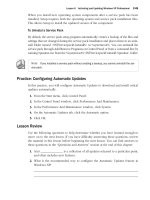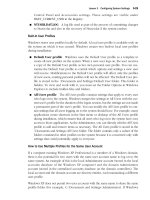mcts self-paced training kit exam 70-511
Bạn đang xem bản rút gọn của tài liệu. Xem và tải ngay bản đầy đủ của tài liệu tại đây (5.29 MB, 655 trang )
Introduction
Hardware Requirements
Software Requirements
Using the Companion Media
How to Install the Practice Tests
How to Use the Practice Tests
How to Uninstall the Practice Tests
Microsoft Certied Professional Program
Errata and Book Support
We Want to Hear from You
Stay in Touch
Preparing for the Exam
CHAPTER 1
Building a User Interface
Before You Begin
Lesson 1: Using WPF Controls
WPF Controls Overview
Content Controls
Other Controls
Setting the Tab Order for Controls
Item Controls
ListBox Control
ComboBox Control
TreeView Control and TreeViewItem Control
Menus
ToolBar Control
StatusBar Control
Layout Controls
Control Layout Properties
Using Attached Properties
Layout Panels
Accessing Child Elements Programmatically
Aligning Content
Lesson Summary
Lesson Review
Lesson 2: Using Resources
Using Binary Resources
Content Files
Using Logical Resources
Creating a Resource Dictionary
Retrieving Resources in Code
Lesson Summary
Lesson Review
Lesson 3: Using Styles and Triggers
Using Styles
Triggers
Understanding Property Value Precedence
Lesson Summary
Lesson Review
Case Scenarios
Case Scenario 1: Streaming Stock Quotes
Case Scenario 2: Cup Fever
Suggested Practices
On Your Own
Take a Practice Test
CHAPTER 2
Working with Events and Commands
Before You Begin
Lesson 1: Conguring Events and Event Handling
Types of Routed Events
RoutedEventArgs
Attaching an Event Handler
The EventManager Class
Dening a New Routed Event
Creating a Class-Level Event Handler
Application-Level Events
Lesson Summary
Lesson Review
Lesson 2: Conguring Commands
A High-Level Procedure for Implementing a Command
Invoking Commands
Command Handlers and Command Bindings
Creating Custom Commands
Lesson Summary
Lesson Review
Lesson 3: Implementing Animation
Using Animations
Lesson Summary
Lesson Review
Case Scenarios
Case Scenario 1: Validating User Input
Case Scenario 2: Humongous Insurance User Interface
Suggested Practices
Take a Practice Test
CHAPTER 3
Adding and Managing Content
Before You Begin
Lesson 1: Managing the Visual Interface
Brushes
Shapes
Transformations
The Visual Tree
Adding to and Removing Controls from the Visual Interface at Run
Time
Lesson Summary
Lesson Review
Lesson 2: Adding Multimedia Content
Using SoundPlayer
MediaPlayer and MediaElement
Handling Media-Specic Events
Lesson Summary
Lesson Review
Case Scenario
Case Scenario: The Company with Questionable Taste
Suggested Practices
On Your Own
Take a Practice Test
CHAPTER 4
Windows Forms and Windows Forms Controls
Before You Begin
Lesson 1: Working with Windows Forms and Container Controls
Overview of Windows Forms
Adding Forms to Your Project
Properties of Windows Forms
Modifying the Appearance and Behavior of the Form
Overview of Container Controls
The GroupBox Control
The Panel Control
The FlowLayoutPanel Control
The TableLayoutPanel Control
The TabControl Control
The SplitContainer Control
Lesson Summary
Lesson Review
Lesson 2: Conguring Controls in Windows Forms
Overview of Controls
Conguring Controls at Design Time
Modifying Control Properties at Design Time
The Button Control
The Label Control
Creating Access Keys for Controls without Using Label Controls
The TextBox Control
The MaskedTextBox Control
Lesson Summary
Lesson Review
Lesson 3: Using List-Display and Specialized Controls
Overview of List-Based Controls
ListBox Control
ComboBox Control
CheckedListBox Control
Adding Items to and Removing Items from a List-Based Control
The ListView Control
TreeView Control
NumericUpDown Control
DomainUpDown Control
Value-Setting Controls
The CheckBox Control
The RadioButton Control
The TrackBar Control
Choosing Dates and Times
DateTimePicker Control
MonthCalendar Control
Working with Images
PictureBox Control
ImageList Component
Lesson Summary
Lesson Review
Lesson 4: Using Tool Strips and Menus
Overview of the ToolStrip Control
Tool Strip Items
Displaying Images on Tool Strip Items
The ToolStripContainer Class
Merging Tool Strips
Overview of the MenuStrip Control
Creating Menu Strips and Tool Strip Menu Items
Adding Enhancements to Menus
Moving Items between Menus
Disabling, Hiding, and Deleting Menu Items
Merging Menus
Switching between MenuStrip Controls Programmatically
Context Menus and the ContextMenuStrip Control
Lesson Summary
Lesson Review
Case Scenarios
Case Scenario 1: Designing a Simple User Interface
Case Scenario 2: Designing a User Interface
Suggested Practices
Take a Practice Test
CHAPTER 5
Working with User-Dened Controls
Before You Begin
Lesson 1: Creating Controls in Windows Forms
Introduction to Composite Controls
Creating Extended Controls
Lesson Summary
Lesson Review
Lesson 2: Using Control Templates
Creating Control Templates
Inserting a Trigger Object in a Template
Respecting the Templated Parent’s Properties
Applying Templates with Style
Viewing the Source Code for an Existing Template
Using Predened Part Names in a Template
Lesson Summary
Lesson Review
Lesson 3: Creating Custom Controls in WPF
Control Creation in WPF
Choosing among User Controls, Custom Controls, and Templates
Implementing and Registering Dependency Properties
Creating User Controls
Creating Custom Controls
Consuming User Controls and Custom Controls
Rendering a Theme-Based Appearance
Lesson Summary
Lesson Review
Case Scenarios
Case Scenario 1: Full Support for Styles
Case Scenario 2: The Pizza Progress Bar
Suggested Practices
Take a Practice Test
CHAPTER 6
Working with Data Binding
Before You Begin
Lesson 1: Conguring Data Binding
The Binding Class
Binding to a WPF Element
Binding to an Object
Setting the Binding Mode
Binding to a Nullable Value
Setting the UpdateSourceTrigger Property
Lesson Summary
Lesson Review
Lesson 2: Converting Data
Implementing IValueConverter
Using Converters to Return Objects
Localizing Data with Converters
Using Multi-value Converters
Lesson Summary
Lesson Review
Lesson 3: Validating Data and Conguring Change Notication
Validating Data
Conguring Data Change Notication
Lesson Summary
Lesson Review
Case Scenarios
Case Scenario 1: The Currency Trading Review Console
Case Scenario 2: Currency Trading Console
Suggested Practices
Take a Practice Test
CHAPTER 7
Conguring Data Binding
Before You Begin
Lesson 1: Binding to Data Sources
Binding to a List
Binding to ADO.NET Objects
Binding to Hierarchical Data
Binding to an Object with ObjectDataProvider
Binding to XML Using XmlDataProvider
Lesson Summary
Lesson Review
Lesson 2: Manipulating and Displaying Data
Data Templates
Sorting Data
Grouping
Filtering Data
Lesson Summary
Lesson Review
Case Scenarios
Case Scenario 1: Getting Information from the Field
Case Scenario 2: Viewing Customer Data
Suggested Practices
Take a Practice Test
CHAPTER 8
Working with Data Grids and Validating User Input
Before You Begin
Lesson 1: Implementing Data-bound Controls in Windows Forms
Binding Controls to Data
Conguring DataGridView Columns
Adding Tables and Columns to DataGridView
Deleting Columns in DataGridView
Determining the Clicked Cell in DataGridView
Validating Input in the DataGridView Control
Format a DataGridView Control by Using Custom Painting
Using DataGrid in WPF Applications
Using DataGrid Columns
Lesson Summary
Lesson Review
Lesson 2: Validating User Input
Field-Level Validation
Using Events in Field-Level Validation
Handling the Focus
Form-Level Validation
Providing User Feedback
Implementing IDataErrorInfo in WPF Applications
Lesson Summary
Lesson Review
Case Scenario
Case Scenario: The Writer Completeness Chart
Suggested Practices
Take a Practice Test
CHAPTER 9
Enhancing Usability
Before You Begin
Lesson 1: Implementing Asynchronous Processing
Running a Background Process
Using Delegates
Creating Process Threads
Using Dispatcher to Access Controls Safely on Another Thread in WPF
Lesson Summary
Lesson Review
Lesson 2: Implementing Globalization and Localization
Globalization and Localization
Localizing a WPF application
Localizing an Application
Using Culture Settings in Validators and Converters
Lesson Summary
Lesson Review
Lesson 3: Integrating Windows Forms Controls and WPF Controls
Using Windows Forms Controls in WPF Applications
Using Dialog Boxes in WPF Applications
WindowsFormsHost
Adding a WPF User Control to Your Windows Form Project
Lesson Summary
Lesson Review
Case Scenarios
Case Scenario 1: The Publishing Application
Case Scenario 2: Creating a Simple Game
Suggested Practices
Take a Practice Test
CHAPTER 10
Advanced Topics
Before You Begin
Lesson 1: Working with Security
Working with Code Access Security Policies
Requesting User Account Control Permissions
Software Restriction Policies
Lesson Summary
Lesson Review
Lesson 2: Managing Settings
Creating Settings at Design Time
Loading Settings at Run Time
Saving User Settings at Run Time
Lesson Summary
Lesson Review
Lesson 3: Implementing Drag and Drop
Implementing Drag and Drop Functionality
Lesson Summary
Lesson Review
Case Scenario
Case Scenario: The Congurable Application
Suggested Practices
Take a Practice Test
CHAPTER 11
Testing and Debugging WPF Applications
Before You Begin
Lesson 1: Testing the User Interface
Using Automation Peers to Automate the User Interface
Using the WPF Tree Visualizer to Inspect the User Interface
Lesson Summary
Lesson Review
Lesson 2: Debugging with Intellitrace and PresentationTraceSources
Using Intellitrace
Using PresentationTraceSources
Lesson Summary
Lesson Review
Case Scenario
Case Scenario: Debug Drama
Suggested Practices
Take a Practice Test
CHAPTER 12
Deployment
Before You Begin
Lesson 1: Creating a Windows Setup Project
Setup Projects
Lesson Summary
Lesson Review
Lesson 2: Deploying Applications with ClickOnce
Deploying with ClickOnce
Conguring ClickOnce Update Options
Deploying an XBAP with ClickOnce
Conguring the Application Manifest
Associating a Certicate with the Application
Lesson Summary
Lesson Review
Case Scenarios
Case Scenario 1: Distributing the Application a Little Early
Case Scenario 2: Installing the Server Core
Suggested Practices
Take a Practice Test
Answers
Chapter 1: Lesson Review Answers
Lesson 1
Lesson 2
Lesson 3
Chapter 1 Case Scenario Answers
Case Scenario 1: Streaming Stock Quotes
Case Scenario 2: Cup Fever
Chapter 2: Lesson Review Answers
Lesson 1
Lesson 2
Lesson 3
Chapter 2: Case Scenario Answers
Case Scenario 1: Validating User Input
Case Scenario 2: Humongous Insurance User Interface
Chapter 3: Lesson Review Answers
Lesson 1
Lesson 2
Chapter 3: Case Scenario Answers
Case Scenario: The Company with Questionable Taste
Chapter 4: Lesson Review Answers
Lesson 1
Lesson 2
Lesson 3
Lesson 4
Chapter 4: Case Scenario Answers
Case Scenario 1: Designing a Simple User Interface
Case Scenario 2: Designing a User Interface
Chapter 5: Lesson Review Answers
Lesson 1
Lesson 2
Lesson 3
Chapter 5: Case Scenario Answers
Case Scenario 1: Full Support for Styles
Case Scenario 2: The Pizza Progress Bar
Chapter 6: Lesson Review Answers
Lesson 1
Lesson 2
Lesson 3
Chapter 6: Case Scenario Answers
Case Scenario 1: The Currency Trading Review Console
Case Scenario 2: Currency Trading Console
Chapter 7: Lesson Review Answers
Lesson 1
Lesson 2
Chapter 7: Case Scenario Answers
Case Scenario 1: Getting Information from the Field
Case Scenario 2: Viewing Customer Data
Chapter 8: Lesson Review Answers
Lesson 1
Lesson 2
Chapter 8: Case Scenario Answers
Case Scenario: The Writer Completeness Chart
Chapter 9: Lesson Review Answers
Lesson 1
Lesson 2
Lesson 3
Chapter 9: Case Scenario Answers
Case Scenario 1: The Publishing Application
Case Scenario 2: Creating a Simple Game
Chapter 10: Lesson Review Answers
Lesson 1
Lesson 2
Lesson 3
Chapter 10: Case Scenario Answers
Case Scenario: The Congurable Application
Chapter 11: Lesson Review Answers
Lesson 1
Lesson 2
Chapter 11: Case Scenario Answers
Case Scenario: Debug Drama
Chapter 12: Lesson Review Answers
Lesson 1
Lesson 2
Chapter 12: Case Scenario Answers
Case Scenario 1: Distributing the Application a Little Early
Case Scenario 2: Installing the Server Core
About the Author
Systems Requirements
Hardware Requirements
Software Requirements
www.it-ebooks.info
PUBLISHED BY
Microsoft Press
A Division of Microsoft Corporation
One Microsoft Way
Redmond, Washington 98052-6399
Copyright © 2011 by Matthew Stoecker
All rights reserved. No part of the contents of this book may be reproduced or transmitted in any form or by any
means without the written permission of the publisher.
Library of Congress Control Number: 2010942625
ISBN: 978-0-7356-2742-0
Printed and bound in the United States of America.
Microsoft Press books are available through booksellers and distributors worldwide. For further infor mation about
international editions, contact your local Microsoft Corporation ofce or contact Microsoft Press International
directly at fax (425) 936-7329. Visit our Web site at www.microsoft.com/mspress. Send comments to tkinput
@microsoft.com.
Microsoft and the trademarks listed at />/Trademarks/EN-US.aspx are trademarks of the Microsoft group of companies. All other marks are property of
their respective owners.
The example companies, organizations, products, domain names, e-mail addresses, logos, people, places, and
events depicted herein are ctitious. No association with any real company, organization, product, domain name,
e-mail address, logo, person, place, or event is intended or should be inferred.
This book expresses the author’s views and opinions. The information contained in this book is provided without
any express, statutory, or implied warranties. Neither the authors, Microsoft Corporation, nor its resellers, or
distributors will be held liable for any damages caused or alleged to be caused either directly or indirectly by
this book.
Acquisitions Editor: Martin DelRe
Developmental Editor: Karen Szall
Project Editor: Iram Nawaz
Editorial Production: nSight, Inc.
Technical Reviewer: Kurt Meyer
Cover: Tom Draper Design
Body Part No. X17-40175
www.it-ebooks.info
Exam 70-511: TS: Microsoft Windows Applications
Development with Microsoft .NET Framework 4
0BJECTIVE CHAPTER LESSON
1. BUILDING A USER INTERFACE BY USING BASIC TECHNIQUES (23%)
1.1 Choose the most appropriate control class 1
4
1
1, 2, 3, 4
1.2 Implement screen layout by using nested control hierarchies. 1 1
1.3 Create and apply styles and theming. 1
5
3
3
1.4 Manage reusable resources. 1 2
1.5 Implement an animation in WPF. 2 3
2. ENHANCING A USER INTERFACE BY USING ADVANCED TECHNIQUES (21%)
2.1 Manage routed events in WPF. 2 1
2.2 Congure WPF commanding. 2 2
2.3 Modify the visual interface at run time. 3 1, 2
2.4 Implement user-dened controls. 5 1, 3
2.5 Create and display graphics. 3 1
2.6 Add multimedia content to an application in WPF. 3 2
2.7 Create and apply control templates in WPF. 5 2
2.8 Create data, event, and property triggers in WPF. 1 3
3. MANAGING DATA AT THE USER INTERFACE LAYER (23%)
3.1 Implement data binding. 6
7
1
1
3.2 Implement value converters in WPF. 6 2
3.3 Implement data validation. 6
8
3
2
3.4 Implement and consume change notication interfaces. 6 3
3.5 Prepare collections of data for display. 7 2
3.6 Bind to hierarchical data. 7 1
3.7 Implement data-bound controls. 8 1
3.8 Create a data template in WPF. 7 2
4. ENHANCING THE FUNCTIONALITY AND USABILITY OF A SOLUTION (17%)
4.1 Integrate WinForms and WPF within an application. 9 3
4.2 Implement asynchronous processes and threading. 9 1
4.3 Incorporate globalization and localization features. 9 2
4.4 Implement drag and drop operations within and across applications. 10 3
4.5 Implement security features of an application. 10 1
4.6 Manage user and application settings. 10 2
4.7 Implement dependency properties. 5 3
5. STABILIZING AND RELEASING A SOLUTION (17%)
5.1 Implement a WPF test strategy. 11 1, 2
5.2 Debug XAML by using the WPF Visualizer. 11 1
5.3 Debug WPF issues by using PresentationTraceSources. 11 2
5.4 Congure a ClickOnce deployment. 12 2
5.5 Create and congure a Windows Installer project. 12 1
5.6 Congure deployment security settings. 12 2
Exam Objectives The exam objectives listed here are current as of this book’s publication date. Exam objectives
are subject to change at any time without prior notice and at Microsoft’s sole discretion. Please visit the Microsoft
Learning Web site for the most current listing of exam objectives:
/70-237.mspx.
www.it-ebooks.info
www.it-ebooks.info
Contents at a Glance
Introduction xv
CHAPTER 1 Building a User Interface 1
CHAPTER 2 Working with Events and Commands 75
CHAPTER 3 Adding and Managing Content 119
CHAPTER 4 Windows Forms and Windows Forms Controls 157
CHAPTER 5 Working with User-Dened Controls 273
CHAPTER 6 Working with Data Binding 315
CHAPTER 7 Conguring Data Binding 367
CHAPTER 8 Working with Data Grids and Validating User Input 407
CHAPTER 9 Enhancing Usability 447
CHAPTER 10 Advanced Topics 493
CHAPTER 11 Testing and Debugging WPF Applications 521
CHAPTER 12 Deployment 545
Index 607
www.it-ebooks.info
www.it-ebooks.info
vii
Contents
Introduction xv
Hardware Requirements . . . . . . . . . . . . . . . . . . . . . . . . . . . . . . . . . . . . . . . . . .xvi
Software Requirements . . . . . . . . . . . . . . . . . . . . . . . . . . . . . . . . . . . . . . . . . . xvii
Using the Companion Media . . . . . . . . . . . . . . . . . . . . . . . . . . . . . . . . . . . . . xvii
Microsoft Certied Professional Program . . . . . . . . . . . . . . . . . . . . . . . . . . .xix
Support for This Book . . . . . . . . . . . . . . . . . . . . . . . . . . . . . . . . . . . . . . . . . . . . xx
We Want to Hear from You . . . . . . . . . . . . . . . . . . . . . . . . . . . . . . . . . . . . . . . . xx
Chapter 1 Building a User Interface 1
Lesson 1: Using WPF Controls . . . . . . . . . . . . . . . . . . . . . . . . . . . . . . . . . . . . . . . 3
WPF Controls Overview 3
Content Controls 4
Other Controls 7
Setting the Tab Order for Controls 12
Item Controls 12
ListBox Control 12
ComboBox Control 13
TreeView Control and TreeViewItem Control 14
Menus 15
ToolBar Control 17
StatusBar Control 19
Layout Controls 19
Control Layout Properties 19
Using Attached Properties 21
What do you think of this book? We want to hear from you!
Microsoft is interested in hearing your feedback so we can continually improve our
books and learning resources for you. To participate in a brief online survey, please visit:
www.microsoft.com/learning/booksurvey/
www.it-ebooks.info
viii Contents
Layout Panels 22
Accessing Child Elements Programmatically 31
Aligning Content 32
Lesson 2: Using Resources . . . . . . . . . . . . . . . . . . . . . . . . . . . . . . . . . . . . . . . . . 41
Using Binary Resources 41
Content Files 43
Using Logical Resources 46
Creating a Resource Dictionary 50
Retrieving Resources in Code 51
Lesson 3: Using Styles and Triggers . . . . . . . . . . . . . . . . . . . . . . . . . . . . . . . . . 57
Using Styles 57
Triggers 63
Understanding Property Value Precedence 66
Chapter 2 Working with Events and Commands 75
Lesson 1: Conguring Events and Event Handling . . . . . . . . . . . . . . . . . . . . 77
Types of Routed Events 78
RoutedEventArgs 79
Attaching an Event Handler 80
The EventManager Class 81
Dening a New Routed Event 81
Creating a Class-Level Event Handler 83
Application-Level Events 83
Lesson 2: Conguring Commands . . . . . . . . . . . . . . . . . . . . . . . . . . . . . . . . . . 89
A High-Level Procedure for Implementing a Command 90
Invoking Commands 90
Command Handlers and Command Bindings 92
Creating Custom Commands 95
Lesson 3: Implementing Animation . . . . . . . . . . . . . . . . . . . . . . . . . . . . . . . . 102
Using Animations 102
Chapter 3 Adding and Managing Content 119
Lesson 1: Managing the Visual Interface . . . . . . . . . . . . . . . . . . . . . . . . . . . 121
Brushes 121
www.it-ebooks.info
ixContents
Shapes 128
Transformations 133
The Visual Tree 136
Adding to and Removing Controls from the
Visual Interface at Run Time 139
Lesson 2: Adding Multimedia Content . . . . . . . . . . . . . . . . . . . . . . . . . . . . . 144
Using SoundPlayer 144
MediaPlayer and MediaElement 147
Handling Media-Specic Events 150
Chapter 4 Windows Forms and Windows Forms Controls 157
Lesson 1: Working with Windows Forms and Container Controls . . . . . . 159
Overview of Windows Forms 159
Adding Forms to Your Project 160
Properties of Windows Forms 161
Modifying the Appearance and Behavior of the Form 163
Overview of Container Controls 170
The GroupBox Control 173
The Panel Control 173
The FlowLayoutPanel Control 174
The TableLayoutPanel Control 176
The TabControl Control 179
The SplitContainer Control 181
Lesson 2: Conguring Controls in Windows Forms . . . . . . . . . . . . . . . . . . 191
Overview of Controls 191
Conguring Controls at Design Time 193
Modifying Control Properties at Design Time 196
The Button Control 197
The Label Control 201
Creating Access Keys for Controls without
Using Label Controls 202
The TextBox Control 203
The MaskedTextBox Control 204
Lesson 3: Using List-Display and Specialized Controls . . . . . . . . . . . . . . . . 212
Overview of List-Based Controls 212
www.it-ebooks.info
x Contents
ListBox Control 213
ComboBox Control 214
CheckedListBox Control 214
Adding Items to and Removing Items from a
List-Based Control 216
The ListView Control 223
TreeView Control 225
NumericUpDown Control 228
DomainUpDown Control 228
Value-Setting Controls 229
The CheckBox Control 229
The RadioButton Control 231
The TrackBar Control 232
Choosing Dates and Times 233
DateTimePicker Control 233
MonthCalendar Control 233
Working with Images 235
PictureBox Control 235
ImageList Component 236
Lesson 4: Using Tool Strips and Menus . . . . . . . . . . . . . . . . . . . . . . . . . . . . . 244
Overview of the ToolStrip Control 244
Tool Strip Items 246
Displaying Images on Tool Strip Items 248
The ToolStripContainer Class 249
Merging Tool Strips 249
Overview of the MenuStrip Control 251
Creating Menu Strips and Tool Strip Menu Items 253
Adding Enhancements to Menus 256
Moving Items between Menus 258
Disabling, Hiding, and Deleting Menu Items 259
Merging Menus 260
Switching between MenuStrip Controls Programmatically 261
Context Menus and the ContextMenuStrip Control 261
www.it-ebooks.info
xiContents
Chapter 5 Working with User-Dened Controls 273
Lesson 1: Creating Controls in Windows Forms. . . . . . . . . . . . . . . . . . . . . . 275
Introduction to Composite Controls 275
Creating Extended Controls 282
Lesson 2: Using Control Templates . . . . . . . . . . . . . . . . . . . . . . . . . . . . . . . .288
Creating Control Templates 288
Inserting a Trigger Object in a Template 291
Respecting the Templated Parent’s Properties 292
Applying Templates with Style 294
Viewing the Source Code for an Existing Template 294
Using Predened Part Names in a Template 295
Lesson 3: Creating Custom Controls in WPF . . . . . . . . . . . . . . . . . . . . . . . .300
Control Creation in WPF 300
Choosing among User Controls, Custom Controls,
and Templates 300
Implementing and Registering Dependency Properties 301
Creating User Controls 303
Creating Custom Controls 304
Consuming User Controls and Custom Controls 304
Rendering a Theme-Based Appearance 305
Chapter 6 Working with Data Binding 315
Lesson 1: Conguring Data Binding . . . . . . . . . . . . . . . . . . . . . . . . . . . . . . . 317
The Binding Class 317
Binding to a WPF Element 318
Binding to an Object 320
Setting the Binding Mode 323
Binding to a Nullable Value 323
Setting the UpdateSourceTrigger Property 324
Lesson 2: Converting Data . . . . . . . . . . . . . . . . . . . . . . . . . . . . . . . . . . . . . . . . 328
Implementing IValueConverter 328
Using Converters to Return Objects 335
Localizing Data with Converters 336
www.it-ebooks.info
xii Contents
Using Multi-value Converters 338
Lesson 3: Validating Data and Conguring Change Notication . . . . . . . 346
Validating Data 346
Conguring Data Change Notication 350
Chapter 7 Conguring Data Binding 367
Lesson 1: Binding to Data Sources . . . . . . . . . . . . . . . . . . . . . . . . . . . . . . . . . 369
Binding to a List 369
Binding to ADO.NET Objects 373
Binding to Hierarchical Data 376
Binding to an Object with ObjectDataProvider 378
Binding to XML Using XmlDataProvider 379
Lesson 2: Manipulating and Displaying Data . . . . . . . . . . . . . . . . . . . . . . . . 385
Data Templates 385
Sorting Data 394
Grouping 396
Filtering Data 399
Chapter 8 Working with Data Grids and Validating User Input 407
Lesson 1: Implementing Data-bound Controls in Windows Forms . . . . .409
Binding Controls to Data 409
Conguring DataGridView Columns 412
Adding Tables and Columns to DataGridView 413
Deleting Columns in DataGridView 413
Determining the Clicked Cell in DataGridView 414
Validating Input in the DataGridView Control 414
Format a DataGridView Control by Using Custom Painting 416
Using DataGrid in WPF Applications 417
Using DataGrid Columns 418
Lesson 2: Validating User Input . . . . . . . . . . . . . . . . . . . . . . . . . . . . . . . . . . . 427
Field-Level Validation 427
Using Events in Field-Level Validation 429
Handling the Focus 431
www.it-ebooks.info
xiiiContents
Form-Level Validation 433
Providing User Feedback 434
Implementing IDataErrorInfo in WPF Applications 436
Chapter 9 Enhancing Usability 447
Lesson 1: Implementing Asynchronous Processing . . . . . . . . . . . . . . . . . . 449
Running a Background Process 450
Using Delegates 456
Creating Process Threads 460
Using Dispatcher to Access Controls Safely on
Another Thread in WPF 464
Lesson 2: Implementing Globalization and Localization . . . . . . . . . . . . . 468
Globalization and Localization 468
Localizing a WPF application 472
Localizing an Application 472
Using Culture Settings in Validators and Converters 476
Lesson 3: Integrating Windows Forms Controls and WPF Controls . . . . . 483
Using Windows Forms Controls in WPF Applications 483
Using Dialog Boxes in WPF Applications 483
WindowsFormsHost 485
Adding a WPF User Control to Your Windows Form Project 487
Chapter 10 Advanced Topics 493
Lesson 1: Working with Security . . . . . . . . . . . . . . . . . . . . . . . . . . . . . . . . . . 495
Working with Code Access Security Policies 497
Requesting User Account Control Permissions 498
Software Restriction Policies 499
Lesson 2: Managing Settings . . . . . . . . . . . . . . . . . . . . . . . . . . . . . . . . . . . . . 503
Creating Settings at Design Time 504
Loading Settings at Run Time 504
Saving User Settings at Run Time 505
Lesson 3: Implementing Drag and Drop . . . . . . . . . . . . . . . . . . . . . . . . . . . . 510
Implementing Drag and Drop Functionality 510
www.it-ebooks.info
xiv Contents
Chapter 11 Testing and Debugging WPF Applications 521
Lesson 1: Testing the User Interface . . . . . . . . . . . . . . . . . . . . . . . . . . . . . . . 523
Using Automation Peers to Automate the User Interface 523
Using the WPF Tree Visualizer to Inspect the User Interface 527
Lesson 2: Debugging with Intellitrace and PresentationTraceSources . . 533
Using Intellitrace 533
Using PresentationTraceSources 535
Chapter 12 Deployment 545
Lesson 1: Creating a Windows Setup Project . . . . . . . . . . . . . . . . . . . . . . . . 547
Setup Projects 547
Lesson 2: Deploying Applications with ClickOnce. . . . . . . . . . . . . . . . . . . . 559
Deploying with ClickOnce 559
Conguring ClickOnce Update Options 562
Deploying an XBAP with ClickOnce 565
Conguring the Application Manifest 566
Associating a Certicate with the Application 567
Index 607
www.it-ebooks.info
xv
Introduction
T
his training kit is designed for developers who plan to take Microsoft Certied
Technology Specialist (MCTS) exam 70-511 as well as for developers who need to know
how to develop applications by using Microsoft .NET Framework 4. Before you begin us-
ing this kit, you must have a working knowledge of Windows and Microsoft Visual Basic or
Microsoft Visual C#. The topics in this training kit cover what you need to know for the
exam as described on the Skills Measured tab for the exam, which is available at
/>By using this training kit, you’ll learn how to do the following:
■
Choose the most appropriate control class
■
Implement screen layout using nested control hierarchies
■
Create and apply styles and theming
■
Manage reusable resources
■
Implement an animation in Windows Presentation Foundation (WPF)
■
Manage routed events in WPF
■
Congure WPF commanding
■
Modify the visual interface at run time
■
Implement user-dened controls
■
Create and display graphics
■
Add multimedia content to an application in WPF
■
Create and apply control templates in WPF
■
Create data, event, and property triggers in WPF
■
Implement data binding
■
Implement value converters in WPF
■
Implement data validation
■
Implement and consume change notication interfaces
■
Prepare collections of data for display
■
Bind to hierarchical data
■
Implement data-bound controls
■
Create a data template in WPF
■
Integrate WinForms and WPF within an application
■
Implement asynchronous processes and threading
www.it-ebooks.info
xvi Introduction
■
Incorporate globalization and localization features
■
Implement drag and drop operations across applications
■
Implement security features of an application
■
Manage user and application settings
■
Implement dependency properties
■
Implement a WPF test strategy
■
Debug XAML by using WPF Visualizer
■
Debug WPF issues by using PresentationTraceSources
■
Congure a ClickOnce deployment
■
Create and congure a Windows Installer project
■
Congure deployment security settings
Refer to the objective mapping page in the front of this book to see where in the book
each exam objective is covered.
Hardware Requirements
You should use a computer that is not your primary workstation to do the practice exer-
cises in this book because you will make changes to the operating system and application
conguration.
To use the companion CD, you need a computer running Microsoft Windows XP with
Service Pack 3 (SP3), Windows Vista with SP2, Windows 7, Windows Server 2003 with SP2,
Windows Server 2003 R2, Windows Server 2008 with SP2, or Windows Server 2008 R2. The
computer must meet the following minimum requirements:
■
Personal computer with at least a 1-GHz 32-bit (x86) or 64-bit (x64) processor
■
At least 1 GB of RAM (x86 systems) or 2 GB of RAM (x64 systems)
■
At least a 40-GB hard disk
■
DVD-ROM drive
■
Super VGA (800 x 600) or higher resolution video adapter and monitor
■
Keyboard and Microsoft mouse or compatible pointing device
For chapter 10 you will need a computer running Windows 7 Professional, Ultimate, or
Enterprise Edition.
www.it-ebooks.info
xviiIntroduction
Software Requirements
The computer used with the companion CD-ROM should also have the following software:
■
A Web browser such as Windows Internet Explorer
■
An application that can display PDF les such as Adobe Acrobat Reader, which can be
downloaded at www.adobe.com/reader
■
Microsoft Visual Studio 2010 Professional, a trial version of which can be downloaded
at />These requirements will support use of the companion CD-ROM.
Using the Companion Media
The companion media (CD) included with this training kit contains the following:
■
Practice tests You can reinforce your understanding of programming with Microsoft
.NET Framework 4 by using electronic practice tests that you customize to meet your
needs from the pool of lesson review questions in this book, or you can practice for
the 70-511 certication exam by using tests created from a pool of 200 realistic exam
questions, which give you many practice exams to ensure that you are prepared.
■
An eBook An electronic version (eBook) of this book is included for when you do not
want to carry the printed book with you.
NOTE DIGITAL CONTENT FOR DIGITAL BOOK READERS
If you bought a digital-only edition of this book, you can enjoy select content from the
print edition’s companion media. Go to
to get your downloadable content. This content is always up to date and available to
all readers.
How to Install the Practice Tests
To install the practice test software from the companion CD to your hard disk, perform the
following steps:
1. Insert the companion CD into your CD drive and accept the license agreement. A CD
menu appears.
www.it-ebooks.info
xviii Introduction
NOTE IF THE CD MENU DOES NOT APPEAR
If the CD menu or the license agreement does not appear, AutoRun might be disabled
on your computer. Refer to the Readme.txt le on the CD for alternate installation
instructions.
2. Click Practice Tests and follow the instructions on the screen.
How to Use the Practice Tests
To start the practice test software, follow these steps:
1. Click Start, click All Programs, and then select Microsoft Press Training Kit Exam Prep.
A window appears that shows all the Microsoft Press training kit exam prep suites
installed on your computer.
2. Double-click the lesson review or practice test you want to use.
NOTE LESSON REVIEWS VS. PRACTICE TESTS
Select the (70-511) Windows Applications Development with Microsoft .NET
Framework 4 lesson review to use the questions from the “Lesson Review” sections of
this book. Select the (70-511) Windows Applications Development with Microsoft .NET
Framework 4 practice test to use a pool of 200 questions similar to those that appear on
the 70-511 certication exam.
Lesson Review Options
When you start a lesson review, the Custom Mode dialog box appears so that you can con-
gure your test. You can click OK to accept the defaults, or you can customize the number of
questions you want, how the practice-test software works, the exam objectives to which you
want the questions to relate, and whether you want your lesson review to be timed. If you
are retaking a test, you can select whether you want to see all the questions again or only the
questions you missed or did not answer.
After you click OK, your lesson review starts.
■
Article I To take the test, answer the questions and use the Next and Previous but-
tons to move from question to question.
■
Article II After you answer an individual question, if you want to see which answers
are correct—along with an explanation of each correct answer—click Explanation.
www.it-ebooks.info
xixIntroduction
■
Article III If you prefer to wait until the end of the test to see how you did, answer all
the questions and then click Score Test. You will see a summary of the exam objectives
you chose and the percentage of questions you got right, both overall and per objec-
tive. You can print a copy of your test, review your answers, or retake the test.
Practice Test Options
When you start a practice test, you choose whether to take the test in Certication Mode,
Study Mode, or Custom Mode.
■
Certication Mode Closely resembles the experience of taking a certication exam.
The test has a set number of questions. It is timed, and you cannot pause and restart
the timer.
■
Study Mode Creates an untimed test during which you can review the correct an-
swers and the explanations after you answer each question.
■
Custom Mode Gives you full control over the test options so that you can custom-
ize them as you like. In all modes, the test user interface is basically the same but with
different options enabled or disabled, depending on the mode. The main options are
discussed in the previous section, “Lesson Review Options.”
When you review your answer to an individual practice test question, you see a
“ References” section that lists where in the training kit you can nd the information that
relates to that question and provides links to other sources of information. After you click Test
Results to score your entire practice test, you can click the Learning Plan tab to see a list of
references for every objective.
How to Uninstall the Practice Tests
To uninstall the practice test software for a training kit, use the Uninstall A Program option in
Windows Control Panel.
Microsoft Certied Professional Program
Microsoft certications provide the best method for proving your command of current
Microsoft products and technologies. The exams and corresponding certications are
developed to validate your mastery of critical competencies as you design and develop, or
implement and support, solutions with Microsoft products and technologies. Computer
professionals who become Microsoft certied are recognized as experts and are sought after
industry-wide. Certication brings a variety of benets to the individual and to employers and
organizations.
www.it-ebooks.info
xx Introduction
MORE INFO ALL THE MICROSOFT CERTIFICATIONS
For a full list of Microsoft certications, go to www.microsoft.com/learning/mcp/default.asp.
Errata and Book Support
We’ve made every effort to ensure the accuracy of this book and its companion content. If
you do nd an error, please report it on our Microsoft Press site at Oreilly.com:
1. Go to .
2. In the Search box, enter the book’s ISBN or title.
3. Select your book from the search results.
4. On your book’s catalog page, under the cover image, you’ll see a list of links. Click
View/Submit Errata.
You’ll nd additional information and services for your book on its catalog page. If you need
additional support, please email Microsoft Press Book Support at
Please note that product support for Microsoft software is not offered through the
addresses above.
We Want to Hear from You
At Microsoft Press, your satisfaction is our top priority, and your feedback our most valuable
asset. Please tell us what you think of this book at:
/>The survey is short, and we read every one of your comments and ideas. Thanks in advance
for your input!
Stay in Touch
Let’s keep the conversation going! We’re on Twitter: />www.it-ebooks.info
xxiIntroduction
Preparing for the Exam
M
icrosoft certication exams are a great way to build your résumé and let the world know
about your level of expertise. Certication exams validate your on-the-job experience
and product knowledge. Although there is no substitution for on-the-job experience, prepa-
ration through study and hands-on practice can help you prepare for the exam. We recom-
mend that you round out your exam preparation plan by using a combination of available
study materials and courses. For example, you might use this Training Kit and another study
guide for your at-home preparation and take a Microsoft Ofcial Curriculum course for the
classroom experience. Choose the combination you think works best for you.
www.it-ebooks.info
www.it-ebooks.info
CHAPTER 1 1
C H A P T E R 1
Building a User Interface
T
he user interface is the visual representation of your ap-
plication. Users of your application use the user inter-
face to interact with the application through the manipula-
tion of controls, which are hosted in windows. Currently, you
can use two Microsoft technologies in Visual Studio to build
Microsoft Windows applications: Windows Forms and Windows
Presentation Foundation (WPF).
Windows Forms historically has been the basis for most
Microsoft Windows applications and can be congured to pro-
vide a variety of user interface (UI) options. The developer can
create forms of various sizes and shapes and customize them to the user’s needs. Forms are
hosts for controls, which provide the main functionality of the UI.
WPF is the successor to Windows Forms for desktop application development. WPF
applications differ from traditional Windows Forms applications in several ways, the most
notable of which is that the code for the user interface is separate from the code for ap-
plication functionality. Although the code for the functionality of a project can be dened
using familiar languages such as Microsoft Visual Basic .NET or Microsoft Visual C#, the
user interface of a WPF project is typically dened using a relatively new declarative syntax
called Extensible Application Markup Language (XAML).
Although this training kit does cover some elements of Windows Forms program-
ming, the primary focus for this training kit and the exam for which it prepares you is WPF
technology.
This chapter introduces you to the fundamentals of creating a Windows application.
Lesson 1 describes the kinds of WPF controls and how to use them. Lesson 2 explains using
resources, and Lesson 3 describes how to incorporate styles into your WPF application.
Exam objectives in this chapter:
■
Choose the most appropriate control class.
■
Implement screen layout by using nested control hierarchies.
■
Manage reusable resources.
■
Create and apply styles and theming.
■
Create data, event, and property triggers in WPF.
i m p o r t a n t
Have you read
page xxi?
It contains valuable
information regarding
the skills you need to
pass the exam.
www.it-ebooks.info
2 CHAPTER 1 Building a User Interface
Lessons in this chapter:
■
Lesson 1: Using WPF Controls 3
■
Lesson 2: Using Resources 41
■
Lesson 3: Using Styles and Triggers 57
Before You Begin
To complete the lessons in this chapter, you must have:
■
A computer that meets or exceeds the minimum hardware requirements listed in the
“Introduction” section at the beginning of the book.
■
Microsoft Visual Studio 2010 Professional edition installed on your computer.
■
An understanding of Visual Basic or C# syntax and familiarity with Microsoft .NET
Framework 4.
■
An understanding of XAML.
REAL WORLD
Matt Stoecker
W
hen I develop a Windows application, I pay special attention to the design
of the UI. A well thought out UI that ows logically can help provide a
consistent user experience from application to application and make learning new
applications easy for users. Familiarity and common themes translate into increased
productivity. With both Windows Forms and WPF available to create applications,
an unprecedented number of options are now available for your programming
tasks.
www.it-ebooks.info
Lesson 1: Using WPF Controls CHAPTER 1 3
Lesson 1: Using WPF Controls
In this lesson, you learn to use WPF controls for WPF application development and how to use
individual controls, item controls, and layout controls, each of which is necessary for creating
WPF applications.
After this lesson, you will be able to:
■
Explain what a content control is.
■
Describe and use several common WPF controls.
■
Use a dependency property.
■
Create and use an item control in your user interface.
■
Create a menu.
■
Create a toolbar.
■
Create a status bar.
■
Explain the properties of a control that manage layout.
■
Explain how to use the Grid control.
■
Explain how to use the UniformGrid control.
■
Explain how to use the StackPanel control.
■
Explain how to use the WrapPanel control.
■
Explain how to use the DockPanel control.
■
Explain how to use the Canvas control.
■
Congure control sizing.
■
Align content at design time.
■
Use the GridSplitter control.
Estimated lesson time: 2 hours
WPF Controls Overview
There are three basic types of controls in WPF. First, there are individual controls, which cor-
respond with many of the familiar controls from Windows Forms programming. Controls
such as Button, Label, and TextBox are familiar to developers and users alike. These controls
generally have a single purpose in an application; for example, buttons are clicked, text boxes
receive and display text, and so on. A subset of these controls comprises content controls,
which are designed to display a variety of kinds of content. Content controls, discussed later
in this lesson, typically contain a single nested element.
A second kind of WPF control is the item control, which is designed to contain groups
of related items. Examples of these include ListBox controls, Menu controls, and TreeView
controls. These controls typically enable the user to select an item from a list and perform an
www.it-ebooks.info


![mcsa-mcse implementing & administering security in a microsoft windows server 2003 network self-paced training kit [exam 70-299]](https://media.store123doc.com/images/document/14/rc/qt/medium_qtj1395723053.jpg)