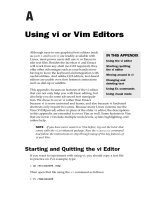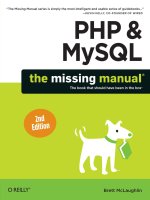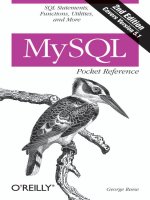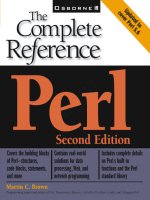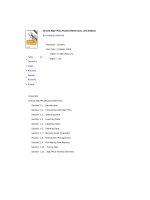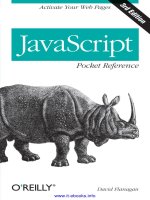vi and vim editors pocket reference second edition
Bạn đang xem bản rút gọn của tài liệu. Xem và tải ngay bản đầy đủ của tài liệu tại đây (3.71 MB, 94 trang )
www.it-ebooks.info
www.it-ebooks.info
vi and Vim Editors
Pocket Reference
www.it-ebooks.info
www.it-ebooks.info
SECOND EDITION
vi and Vim Editors
Pocket Reference
Arnold Robbins
Beijing
•
Cambridge
•
Farnham
•
Köln
•
Sebastopol
•
Tokyo
Download f r o m W o w ! e B o o k < w w w.woweb o o k . c o m >
www.it-ebooks.info
vi and Vim Editors Pocket Reference, Second Edition
by Arnold Robbins
Copyright © 2011 Arnold Robbins. All rights reserved.
Printed in Canada.
Published by O’Reilly Media, Inc., 1005 Gravenstein Highway North,
Sebastopol, CA 95472.
O’Reilly books may be purchased for educational, business, or sales promo-
tional use. Online editions are also available for most titles (ari
booksonline.com). For more information, contact our corporate/institutional
sales department: (800) 998-9938 or
Editor: Andy Oram
Copyeditor: Amy Thomson
Production Editor: Adam Zaremba
Proofreader: Sada Preisch
Indexer: John Bickelhaupt
Cover Designer: Karen Montgomery
Interior Designer: David Futato
Illustrator: Robert Romano
Printing History:
January 1999: First Edition.
January 2011: Second Edition.
Nutshell Handbook, the Nutshell Handbook logo, and the O’Reilly logo are
registered trademarks of O’Reilly Media, Inc. vi and Vim Editors Pocket
Reference, the image of a tarsier, and related trade dress are trademarks of
O’Reilly Media, Inc.
Many of the designations used by manufacturers and sellers to distinguish
their products are claimed as trademarks. Where those designations appear
in this book, and O’Reilly Media, Inc., was aware of a trademark claim, the
designations have been printed in caps or initial caps.
While every precaution has been taken in the preparation of this book, the
publisher and author assume no responsibility for errors or omissions, or for
damages resulting from the use of the information contained herein.
ISBN: 978-1-449-39217-8
[TM]
1294430582
www.it-ebooks.info
Contents
vi and Vim Editors Pocket Reference 1
Introduction 1
Conventions 1
Acknowledgments 2
Command-Line Options 2
vi Commands 3
Input Mode Shortcuts 9
Substitution and Regular Expressions 11
ex Commands 16
Initialization 21
Recovery 21
vi set Options 21
Nothing like the Original 23
Enhanced Tags and Tag Stacks 23
Vim—vi Improved 25
nvi—New vi 59
elvis 63
vile—vi like Emacs 71
Internet Resources for vi 80
Program Source and Contact Information 81
Index 83
v
Download f r o m W o w ! e B o o k < w w w.woweb o o k . c o m >
www.it-ebooks.info
www.it-ebooks.info
vi and Vim Editors Pocket
Reference
Introduction
This
pocket reference is a companion to Learning the vi and
Vim Editors, by Arnold Robbins et al. It describes the vi com-
mand-line options, command-mode commands, ex com-
mands and options, regular expressions and the use of the
substitute (s) command, and other pertinent information for
using vi.
While retaining coverage of the vi clones, nvi, elvis, and
vile, this edition offers expanded coverage of the Vim editor,
which has become the de facto standard version of vi in the
GNU/Linux world.
The Solaris version of vi served as the “reference” version of
the original vi for this pocket reference.
Conventions
The following font conventions are used in this book:
Courier
Used for filenames, command names, options, and every-
thing to be typed literally.
1
Download f r o m W o w ! e B o o k < w w w.woweb o o k . c o m >
www.it-ebooks.info
Courier Italic
Used for replaceable text within commands.
Italic
Used for replaceable text within regular text, Internet
URLs, for emphasis, and for new terms when first defined.
[ ]
Identifies optional text; the brackets are not typed.
CTRL-G
Indicates a keystroke.
Acknowledgments
Thanks to Robert P.J. Day and Elbert Hannah, who reviewed
this edition. The production team at O’Reilly Media did a great
job helping me make the book look the way I wanted. A special
thanks to my editor, Andy Oram, for keeping the project mov-
ing with continual gentle encouragement.
Command-Line Options
Command Action
vi file Invoke vi on file
vi file1 file2 Invoke vi on files sequentially
view file Invoke vi on file in read-only mode
vi -R file Invoke vi on file in read-only mode
vi -r file Recover file and recent edits after a
crash
vi -t tag Look up tag and start editing at its
definition
vi -w n Set the window size to n; useful over a
slow connection
vi + file Open file at last line
vi +n file Open file directly at line number n
2 | vi and Vim Editors Pocket Reference
www.it-ebooks.info
Command Action
vi -c command file Open file, execute command, which is
usually a search command or line num-
ber (POSIX)
vi +/pattern file Open file directly at pattern
ex file Invoke ex on file
ex - file < script Invoke ex on file, taking commands
from script; suppress informative mes-
sages and prompts
ex -s file < script Invoke ex on file, taking commands
from script; suppress informative mes-
sages and prompts (POSIX)
vi Commands
vi commands
are used in “screen” mode (the default), where
you use the commands to move around the screen and to per-
form operations on the text.
Most vi commands follow a general pattern:
[command][number]textobject
or the equivalent form:
[number][command]textobject
Movement Commands
vi movement commands distinguish between two kinds of
“words.” The lowercase commands define a word as a contig-
uous sequence of underscores, letters, and digits. The upper-
case commands define a word as a contiguous sequence of
nonwhitespace characters.
vi Commands | 3
Download f r o m W o w ! e B o o k < w w w.woweb o o k . c o m >
www.it-ebooks.info
Command Meaning
Character
h, j, k, l Left, down, up, right (←, ↓, ↑, →)
Text
w, W, b, B Forward, backward by word
e, E End of word
), ( Beginning of next, previous sentence
}, { Beginning of next, previous paragraph
] ], [ [ Beginning of next, previous section
Lines
ENTER First nonblank character of next line
0, $ First, last position of current line
^ First nonblank character of current line
+, - First nonblank character of next, previous
line
n | Column n of current line
H, M, L Top, middle, last line of screen
n H n (number) of lines after top line
n L n (number) of lines before last line
Scrolling
CTRL-F , CTRL-B Scroll forward, backward one screen
CTRL-D , CTRL-U Scroll down, up one half-screen
CTRL-E , CTRL-Y Show one more line at bottom, top of
window
z
ENTER
Reposition line with cursor: to top of
screen
z . Reposition line with cursor: to middle of
screen
z – Reposition line with cursor: to bottom of
screen
CTRL-L Redraw screen (without scrolling)
4 | vi and Vim Editors Pocket Reference
Download f r o m W o w ! e B o o k < w w w.woweb o o k . c o m >
www.it-ebooks.info
Command Meaning
Searches
/pattern Search forward for pattern
?pattern Search backward for pattern
n, N Repeat last search in same, opposite
direction
/, ? Repeat previous search forward, backward
f x Search forward for character x in current
line
F x Search backward for character x in current
line
t x Search forward to character before x in cur-
rent line
T x Search backward to character after x in
current line
; Repeat previous current-line search
, Repeat previous current-line search in op-
posite direction
Line number
CTRL-G Display current line number
n G Move to line number n
G Move to last line in file
: n Move to line n in file
Marking position
m x Mark current position as x
‘ x Move cursor to mark x (grave accent)
‘ ‘ Return to previous mark or context (two
grave accents)
’ x Move to beginning of line containing mark
x (single quote)
’ ’ Return to beginning of line containing pre-
vious mark (two single quotes)
vi Commands | 5
www.it-ebooks.info
Editing Commands
Command Action
Insert
i, a Insert text before, after cursor
I, A Insert text before beginning, after end of line
o, O Open new line for text below, above cursor
Change
cw Change word
cc Change current line
c motion Change text between the cursor and the tar-
get of motion
C Change to end of line
r Replace single character
R Type over (overwrite) characters
s Substitute: delete character and insert new
text
S Substitute: delete current line and insert new
text
Delete, move
x Delete character under cursor
X Delete character before cursor
dw Delete word
dd Delete current line
d motion Delete text between the cursor and the target
of motion
D Delete to end of line
p, P Put deleted text after, before cursor
" n p Put text from delete buffer number n after
cursor (for last nine deletions)
Yank
yw Yank (copy) word
6 | vi and Vim Editors Pocket Reference
www.it-ebooks.info
Command Action
yy Yank current line
" a yy Yank current line into named buffer a (a–z);
uppercase names append text
y motion Yank text between the cursor and the target
of motion
p, P Put yanked text after, before cursor
" a P Put text from buffer a before cursor (a–z)
Other commands
. Repeat last edit command
u, U Undo last edit; restore current line
J Join two lines
ex edit commands
:d Delete lines
:m Move lines
:co or :t Copy lines
:.,$d Delete from current line to end of file
:30,60m0 Move lines 30 through 60 to top of file
:.,/pattern/co$ Copy from current line through line contain-
ing pattern to end of file
Exit Commands
Command Meaning
:w Write (save) file
:w! Write (save) file, overriding protection
:wq Write (save) and quit file
:x Write (save) and quit file
ZZ Write (save) and quit file
:30,60w newfile Write from line 30 through line 60 as newfile
:30,60w>> file Write from line 30 through line 60 and append
to file
vi Commands | 7
Download f r o m W o w ! e B o o k < w w w.woweb o o k . c o m >
www.it-ebooks.info
Command Meaning
:w %.new Write current buffer named file as file.new
:q Quit file
:q! Quit file, overriding protection
Q Quit vi and invoke ex
:e file2 Edit file2 without leaving vi
:n Edit next file
:e! Return to version of current file as of time of
last write (save)
:e # Edit alternate file
:vi Invoke vi editor from ex
: Invoke one ex command from vi editor
% Current filename (substitutes into ex com-
mand line)
# Alternate filename (substitutes into ex com-
mand line)
Solaris vi Command-Mode Tag Commands
Command Action
^] Look up the location of the identifier under the cursor
in the tags file and move to that location; if tag stack-
ing is enabled, the current location is automatically
pushed onto the tag stack
^T Return to the previous location in the tag stack, i.e.,
pop off one element
Buffer Names
Buffer names Buffer use
1–9 The last nine deletions, from most to least recent
a–z Named buffers to use as needed; uppercase letters
append to the respective buffers
8 | vi and Vim Editors Pocket Reference
www.it-ebooks.info
Buffer and Marking Commands
Command Meaning
" b command Do command with buffer b
m x Mark current position with x
‘ x Move cursor to character marked by x (grave accent)
‘ ‘ Return to exact position of previous mark or context
(two grave accents)
’ x Move cursor to first character of line marked by x
(single quote)
’ ’ Return to beginning of the line of previous mark or
context (two single quotes)
Input Mode Shortcuts
vi
provides two ways to decrease the amount of typing you
have to do: abbreviations and maps.
Word Abbreviation
:ab abbr phrase
Define abbr as an abbreviation for phrase.
:ab
List all defined abbreviations.
:unab abbr
Remove definition of abbr.
Command and Input Mode Maps
:map x sequence
Define character(s) x as a sequence of editing commands.
:unmap x
Disable the sequence defined for x.
:map
List the characters that are currently mapped.
Input Mode Shortcuts | 9
Download f r o m W o w ! e B o o k < w w w.woweb o o k . c o m >
www.it-ebooks.info
:map! x sequence
Define character(s) x as a sequence of editing commands
or text that will be recognized in insert mode.
:unmap! x
Disable the sequence defined for the insert mode map x.
:map!
List the characters that are currently mapped for interpre-
tation in insert mode.
For both command and insert mode maps, the map name x
can take several forms:
One character
When you type the character, vi executes the associated
sequence of commands.
Multiple characters
All the characters must be typed within one second. The
value of notimeout changes the behavior.
# n
Function key notation: a # followed by a digit n represents
the sequence of characters sent by the keyboard’s function
key number n.
To enter characters such as Escape (^[) or carriage return (^M),
first type CTRL-V
(^V).
Executable Buffers
Named buffers provide yet another way to create “macros”—
complex command sequences you can repeat with a few key-
strokes. Here’s how it’s done:
1. Type a vi command sequence or an ex command preceded
by a colon; return to command mode.
2. Delete the text into a named buffer.
3. Execute the buffer with the @ command followed by the
buffer letter.
The ex command :@buf-name works similarly.
10 | vi and Vim Editors Pocket Reference
www.it-ebooks.info
Some versions of vi treat * identically to @ when used from the
ex command line. In addition, if the buffer character supplied
after the @ or * commands is *, the command is taken from the
default (unnamed) buffer.
Automatic Indentation
Enable automatic indentation with the following command:
:set autoindent
Four special input sequences affect automatic indentation:
^T Add one level of indentation; typed in insert mode
^D Remove one level of indentation; typed in insert mode
^ ^D
Shift the cursor back to the beginning of the line, but only
for the current line
*
0 ^D
Shift the cursor back to the beginning of the line and reset
the current auto-indent level to zero
†
Two commands can be used for shifting source code:
<< Shift a line left eight spaces
>> Shift a line right eight spaces
The default shift is the value of shiftwidth, usually eight
spaces.
Substitution and Regular Expressions
Regular expressions, and their use with the substitute com-
mand, are what give vi most of its significant editing power.
* ^ ^D and 0 ^D are not in elvis.
† The nvi 1.79 documentation has these two commands switched, but the
program actually behaves as described here.
Substitution and Regular Expressions | 11
Download f r o m W o w ! e B o o k < w w w.woweb o o k . c o m >
www.it-ebooks.info
The Substitute Command
The general form of the substitute command is:
:[addr1[,addr2]]s/old/new/[flags]
Omitting the search pattern (:s//replacement/) uses the last
search or substitution regular expression.
An empty replacement part (:s/pattern//) “replaces” the
matched text with nothing, effectively deleting it from the line.
Substitution flags
Flag Meaning
c Confirm each substitution
g Change all occurrences of old to new on each line (globally)
p Print the line after the change is made
It’s often useful to combine the substitute command with the
ex global command, :g:
:g/Object Oriented/s//Buzzword compliant/g
vi Regular Expressions
. (period) Matches any single character except a newline.
Remember that spaces are treated as characters.
* Matches zero or more (as many as there are) of the single
character that immediately precedes it.
The * can follow a metacharacter, such as ., or a range in
brackets.
^ When used at the start of a regular expression, ^ requires
that the following regular expression be found at the be-
ginning of the line. When not at the beginning of a regular
expression, ^ stands for itself.
$ When used at the end of a regular expression, $ requires
that the preceding regular expression be found at the end
12 | vi and Vim Editors Pocket Reference
www.it-ebooks.info
of the line. When not at the end of a regular expression,
$ stands for itself.
\ Treats the following special character as an ordinary char-
acter. Use \\ to get a literal backslash.
~ Matches whatever regular expression was used in the
last search.
[ ]
Matches any one of the characters enclosed between the
brackets. A range of consecutive characters can be speci-
fied by separating the first and last characters in the range
with a hyphen.
You can include more than one range inside brackets and
specify a mix of ranges and separate characters.
Most metacharacters lose their special meaning inside
brackets, so you don’t need to escape them if you want to
use them as ordinary characters. Within brackets, the
three metacharacters you still need to escape are \ - ]. The
hyphen (-) acquires meaning as a range specifier; to use
an actual hyphen, you can also place it as the first char-
acter inside the brackets.
A caret (^) has special meaning only when it’s the first
character inside the brackets, but in this case, the meaning
differs from that of the normal ^ metacharacter. As the
first character within brackets, a ^ reverses their sense: the
brackets match any one character not in the list. For
example, [^a-z] matches any character that’s not a low-
ercase letter.
CAUTION
On modern systems, the locale can affect the inter-
pretation of ranges within brackets, causing vi to
match letters in a surprising fashion. It is better to
use POSIX bracket expressions (see “POSIX Brack-
et Expressions” on page 14) to match specific
kinds of characters, such as all lowercase or all
uppercase characters.
Substitution and Regular Expressions | 13
www.it-ebooks.info
\( \)
Saves the pattern enclosed between \( and \) into a special
holding space or “hold buffer.” You can save up to nine
patterns in this way on a single line.
You can also use the \n notation within a search or sub-
stitute string:
:s/\(abcd\)\1/alphabet-soup/
changes abcdabcd into alphabet-soup.
‡
\< \>
Matches characters at the beginning (\<) or end (\>) of a
word. The end or beginning of a word is determined either
by a punctuation mark or by a space. Unlike \( \), these
don’t have to be used in matched pairs.
POSIX Bracket Expressions
POSIX bracket expressions may contain the following:
Character classes
A POSIX character class consists of keywords bracketed
by [: and :]. The keywords describe different classes of
characters, such as alphabetic characters, control charac-
ters, and so on (see the following table).
Collating symbols
A collating symbol is a multicharacter sequence that
should be treated as a unit. It consists of the characters
bracketed by [. and .].
Equivalence classes
An equivalence class lists a set of characters that should
be considered equivalent, such as e and è. It consists of a
named element from the locale, bracketed by [= and =].
All three constructs must appear inside the square brackets of
a bracket expression.
‡ This works with vi, nvi, and Vim, but not with elvis or vile.
14 | vi and Vim Editors Pocket Reference
Download f r o m W o w ! e B o o k < w w w.woweb o o k . c o m >
www.it-ebooks.info
POSIX character classes
Class Matching characters
[:alnum:] Alphanumeric characters
[:alpha:] Alphabetic characters
[:blank:] Space and tab characters
[:cntrl:] Control characters
[:digit:] Numeric characters
[:graph:] Printable and visible (nonspace) characters
[:lower:] Lowercase characters
[:print:] Printable characters (includes whitespace)
[:punct:] Punctuation characters
[:space:] Whitespace characters
[:upper:] Uppercase characters
[:xdigit:] Hexadecimal digits
Metacharacters Used in Replacement Strings
\n Is replaced with the text matched by the nth pattern pre-
viously saved by \( and \), where n is a number from one
to nine, and previously saved patterns (kept in hold buf-
fers) are counted from the left on the line.
\ Treats the following special character as an ordinary char-
acter. To specify a real backslash, type two in a row (\\).
& Is replaced with the entire text matched by the search pat-
tern when used in a replacement string. This is useful
when you want to avoid retyping text.
~ The string found is replaced with the replacement text
specified in the last substitute command. This is useful for
repeating an edit.
\u or \l
Changes the next character in the replacement string to
uppercase or lowercase, respectively.
Substitution and Regular Expressions | 15
www.it-ebooks.info
\U or \L and \e or \E
\U and \L are similar to \u or \l, but all following charac-
ters are converted to uppercase or lowercase until the end
of the replacement string or until \e or \E is reached. If
there is no \e or \E, all characters of the replacement text
are affected by the \U or \L.
More Substitution Tricks
• You can instruct vi to ignore case by typing :set ic.
• A simple :s is the same as :s//~/.
• :& is the same as :s. You can follow the & with g to make
the substitution globally on the line, and even use it with
a line range.
• You can use the &
key as a vi command to perform
the :& command, i.e., to repeat the last substitution.
• The :~ command is similar to the :& command, but with
a subtle difference. The search pattern used is the last reg-
ular expression used in any command, not necessarily the
one used in the last substitute command.
• Besides the / character, you may use any nonalphanu-
meric, nonwhitespace character as your delimiter, except
backslash, double quote, and the vertical bar (\, ", and |).
• When the edcompatible option is enabled, vi remembers
the flags (g for global and c for confirmation) used on the
last substitution and applies them to the next one.
ex Commands
This section summarizes the ex commands used from the colon
prompt in vi.
Command Syntax
:[address] command [options]
16 | vi and Vim Editors Pocket Reference
www.it-ebooks.info
Address Symbols
Address Includes
1,$ All lines in the file
x,y Lines x through y
x;y Lines x through y, with current line reset to x
0 Top of file
. Current line
n Absolute line number n
$ Last line
% All lines; same as 1,$
x-n n lines before x
x+n n lines after x
-[n] One or n lines previous
+[n] One or n lines ahead
’ x Line marked with x (single quote)
’ ’ Previous mark (two single quotes)
/pat/ or ?pat? Ahead or back to the line where pat matches
Command Option Symbols
Symbol Meaning
! A variant form of the command
count Repeat the command count times
file Filename: % is current file, # is previous file
Alphabetical List of Commands
The
following table of ex commands covers both standard
ex commands and selected commands specific to Vim.
Commands covered in “Vim—vi Improved” on page 25 are
omitted here.
ex Commands | 17
Download f r o m W o w ! e B o o k < w w w.woweb o o k . c o m >
www.it-ebooks.info