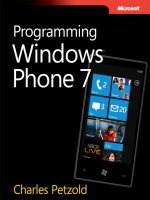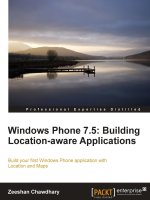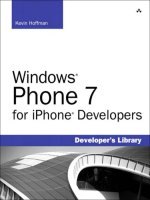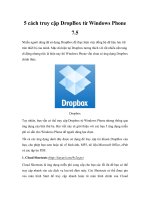windows phone 7 recipes
Bạn đang xem bản rút gọn của tài liệu. Xem và tải ngay bản đầy đủ của tài liệu tại đây (5.7 MB, 365 trang )
COMPANION eBOOK
US $39.99
Shelve in
Mobile Computing
User level:
Beginning–Advanced
www.apress.com
Books for professionals By professionals
®
D
evelopers are racing to discover how to develop for Windows Phone 7—
and there is no better companion to your coding efforts than Windows
Phone 7 Recipes. Using a proven Problem-Solution format we provide fast
answers and working code samples for common coding difficulties spanning
from development and configuration to testing and distribution. If you’re stuck
this book will get you up and running again in no time.
You’ll find recipes that unlock advanced user interface development, data stor-
age and retrieval, integration with Cloud services, adding media and location-
based services, and working with Silverlight and Expression Blend.
What you’ll learn:
•
Get full exposure to designing, developing, testing, and distributing
your Windows Phone 7 applications
•
Create compelling user interfaces using Silverlight and Expression
Blend
•
Use XNA to manipulate rich multimedia content
•
Understand how to work with device data using isolated storage, LINQ,
and XML serialization
•
Extend your application to the Cloud using Push Notifications and web
based services
•
How to distribute your application via the Windows Phone Marketplace
Put a professional polish on your Windows Phone 7 development with Windows
Phone 7 Recipes!
Windows Phone 7
Recipes
A Problem-Solution Approach
Fabio Claudio Ferracchiati | Emanuele Garofalo
Put a professional polish on your
Windows Phone 7 applications
Ferracchiati
Garofalo
Windows Phone 7 Recipes
Companion
eBook
Available
Related Titles
SOURCE CODE ONLINE
www.it-ebooks.info
For your convenience Apress has placed some of the front
matter material after the index. Please use the Bookmarks
and Contents at a Glance links to access them.
www.it-ebooks.info
iv
Contents at a Glance
About the Author xvii
About the Technical Reviewer xviii
Acknowledgments xix
About This Book xx
■Chapter 1: Introduction to Windows Phone 7 Application Development 1
■Chapter 2: Windows Phone 7 Execution Model 33
■Chapter 3: User Interface 73
■Chapter 4: User Interface With Expression Blend 145
■Chapter 5: Gestures 167
■Chapter 6: Sensors 189
■Chapter 7: Media Management 219
■Chapter 8: Isolated Storage 261
■Chapter 9: In the Cloud 285
■Chapter 10: Testing Windows Phone Applications 317
Index 335
www.it-ebooks.info
C H A P T E R 1
■ ■ ■
1
Introduction to Windows Phone 7
Application Development
This chapter introduces Windows Phone 7, including its device hardware characteristics and software
development tools. After this introduction, you will learn how to create simple applications and how to
deploy them. Finally, you are going to look at the application’s distribution via Windows Phone
Marketplace. The recipes in this chapter describe how to do the following:
• 1-1: Examine Windows Phone 7 hardware
• 1-2: Examine Windows Phone 7 development tools
• 1-3 and 1-4: Create a simple Windows Phone 7 Silverlight and XNA application
• 1-5 and 1-6: Deploy a Windows Phone 7 application on both the emulator and
device
• 1-7: Put a Windows Phone 7 application into Windows Phone Marketplace
• 1-8: Create a Windows Phone 7 trial application
1-1. Examining Windows Phone 7
Problem
You have just bought your new Windows Phone 7 device and would like to start developing applications.
You need to know the device’s hardware characteristics such as screen resolution and memory
capability—but also which sensors and services it provides. Finally, you need to understand what the
Windows Phone 7 operating system provides in order to integrate your application in the best way.
Solution
If you have Windows Mobile development experience, please erase it! Joking aside, Microsoft has
provided a brand new operating system for its new smartphone: Windows Phone 7. This operating
www.it-ebooks.info
CHAPTER 1 ■ INTRODUCTION TO WINDOWS PHONE 7 APPLICATION DEVELOPMENT
2
system has been written from scratch in order to reach—and sometime go beyond—other operating
systems’ functionalities.
To make an operating system that is reliable and fast and has high performance, Microsoft has
dictated hardware requirements. So, every Windows Phone 7–compatible phone on the market right
now and in the future has (or will have) at least minimum common hardware characteristics. For us as
developers, this is great news, because we can write code having some certainty of what the smartphone
provides.
The Windows Phone 7 device provides a screen resolution of 480×800 pixels in portrait orientation.
In the future, mobile vendors plan to release smartphones with smaller screens having a resolution of
320×480 pixels. Having this in mind, you can create a game and draw your sprites knowing that your
game will be played on a screen with that resolution—so no scale operations, screen text adaptation, and
so forth will be necessary. But even for classic applications showing, for example, text boxes and buttons,
this resolution is useful for drawing rich user interfaces.
Every phone provides three hardware buttons, usually at the bottom of the screen, as shown in
Figure 1-1. They are the Back button, the Start button, and the Search button. The leftmost button is
used to go back to the previous application (just like the Back button on an Internet browser). The
middle button is used to close the current application and to show the Start menu so that the user can
open another application. The rightmost button is used to access the start screen and start a search (for
example, a search into the phone content for contacts or a search on the Bing site).
Figure 1-1. An image of a generic Windows Phone 7 device
www.it-ebooks.info
CHAPTER 1 ■ INTRODUCTION TO WINDOWS PHONE 7 APPLICATION DEVELOPMENT
3
From a developer’s point of view, it is important to understand the impact that these buttons have
on an application. When each button is pressed, the running application is either deactivated or killed. A
developer has to provide code that responds to those events, perhaps saving data in isolated storage (an
application’s disk-dedicated storage). To redisplay the application, perhaps after the user pushes the
Back button, code has to have been written in order to re-create the same situation present before the
deactivation. You can see more on this in Chapter 2.
Windows Phone 7 devices have a Soft Input Panel (SIP) that enables users to write text into text
boxes. A hardware keyboard is optional. In both cases, the application will receive text input in the same
manner. The same is true for key pressure events. The SIP is shown automatically by Windows Phone 7
when text input is required by the user.
In Figure 1-1, you can see the Windows Phone 7 starting page and its new Metro user interface.
Microsoft designers, with users’ feedback, have preferred to put the accent on content and information
instead of eye-catching graphics. So the screen is populated with something similar to either metro or
airport banners. Every square and rectangle is called a live tile and gives access to the hub. Each live tile
is updated in real time with information taken from the hub. The hub is a sort of aggregator to group
similar information such as group photos taken from the web, from the phone itself, and from social
networks. For example, the Office tile will show counter indicating the number of incoming e-mail when
a new e-mail arrives. So the hub contains an aggregation of information that is both local (on the phone)
and remote (on the cloud and from the Internet). For example, the Pictures hub contains photos taken
from the internal camera and from social networks such as Facebook. There are six hubs provided with
Windows Phone 7:
• People
• Office
• Pictures
• Music and Videos
• Marketplace
• Games
By the way, the phone is completely customizable, so you can remove live tiles, add your preferred
ones, move tiles, and so on. Users can choose between two graphics themes: dark or light. Each presents
a different background color (black and white, respectively), which is important to be aware of as you
draw your icons, buttons, and images for an application.
The user can interact with Windows Phone 7 by using its multi-touch screen. Using your fingers to
perform various gestures such as taps, you can move the tiles, zoom in and zoom out on text and
pictures, and so on. Every vendor that produces Windows Phone 7 devices must provide at least a four-
point multi-touch capacitive screen so that you can use at least four fingers on the touch screen.
The Windows Phone 7 device ships with 256 MB or more of RAM and with 8 GB or more of flash
storage. The CPU is an ARMv7 with at least 1 GHz of frequency.
Finally, the Windows Phone 7 device provides sensors and services to bring the user experience to
the next level. Here is a list of the most important ones:
A-GPS: This sensor is the Assisted Global Positioning System. It enables users to
retrieve their position in the world in terms of longitude and latitude
coordinates taken from both satellite services and cell-site triangulation. The
latter is less accurate because it represents the nearest radio network from the
phone position but it is useful when satellite signals are low or absent.
www.it-ebooks.info
CHAPTER 1 ■ INTRODUCTION TO WINDOWS PHONE 7 APPLICATION DEVELOPMENT
4
Accelerometer: This sensor enables programs to understand when the phone
has been moved—for example, either because the user has taken it from the
desk to respond to a call, or worse, the phone is falling from the user’s hands!
Wi-Fi: This sensor enables the phone to connect to a Wi-Fi spot for an Internet
connection.
Camera: This sensor enables users to take photos and videos through a 5-
megapixel (or more) camera with flash.
Office: This service is not so advertised, but every phone has a very usable and
powerful version of Microsoft Office with its common applications such as
Word, Excel, Outlook, and PowerPoint.
Location: Thanks to this service, a user can be located, and that -user’s position
can be represented via Bing Maps.
Push Notifications: This is a great service that prevents phone to polling
information from the Internet. The phone waits to receive notifications from
programs that live outside the phone avoiding to continually going to search for
new informations.
Developers can use all these sensors and services together to create innovative applications and sell
them on Windows Phone Marketplace. They do not have to worry about hardware differences (for
example, whether a certain cell model has the accelerometer) because every Windows Phone 7 has the
same minimum features.
1-2. Understanding the Development Tools
Problem
You want to start developing for Windows Phone 7. You want to know which tools and which languages
you have to use to make an application.
Solution
You have to download the Microsoft Windows Phone Developer Tools.
How It Works
We started Recipe 1-1 saying that if you have Windows Mobile development experience, it is better to
erase it! This is a joke, of course, but it is not completely false. In Windows Phone 7 development, you
don’t have the freedom to create low-level applications with C or C++ languages. Using .NET is the only
way allowed by Microsoft to develop your applications for Windows Phone 7. Even if you find a way to
go around this limitation—let’s say by injecting some Intermediate Language (IL) code at runtime—you
still have to remember that every application will be distributed by Windows Phone Marketplace. And, of
course, before users can find your application on Marketplace, that application has to go through
different approval steps, and you can be sure that any non NET application would not pass the
certification process.
www.it-ebooks.info
CHAPTER 1 ■ INTRODUCTION TO WINDOWS PHONE 7 APPLICATION DEVELOPMENT
5
You can create two kinds of applications: Silverlight for Windows Phone and XNA for Windows
Phone. The former uses a custom Silverlight 3 version in which Microsoft has added some specific
features. The latter uses XNA libraries and is targeted at creating videogames. You can combine both
technologies in your application, with the only limitation being the user interface; you can’t draw
controls by using Silverlight and use XNA to draw sprites at the same time. On the other hand, you can
use Silverlight for the user interface and XNA libraries to provide full access to media storage on the
phone, to capture audio, and more.
C# is actually the only language that has full support on both Silverlight and XNA technologies. At
the time of this writing, with Visual Basic, you can develop only Silverlight applications.
To start developing, you first have to download the Windows Phone Developer Tools from
This setup includes Visual Studio 2010 Express for
Windows Phone, Windows Phone 7 Emulator, Silverlight Tools, XNA 4, and Microsoft Expression
Blendfor Windows Phone. If you already have Visual Studio 2010 installed on your machine, the setup
will install only the necessary files and you will see new project templates the next time you start the
development tool.
■ Note At the time of this writing, Visual Studio 2010 Express doesn’t support Visual Basic. You must have Visual
Studio 2010 Professional or Superior to use Visual Basic. You can always download a Visual Studio 2010 trial
version.
Let’s see the necessary steps to install the Microsoft Windows Phone Developer Tools:
1. Launch the installer (vm_web.exe) after having downloaded it.
2. Accept the license agreement.
3. Optionally, choose the Customized installation so you can select a folder in
which to install the tools.
4. Wait for the installer to download all the necessary files from the Internet. The
number of files downloaded depends on what the installer finds already in
your operating system.
5. If you have to install the developer tools on machines not connected to the
Internet, you can use the ISO version from
fwlink/?LinkId=201927.
The next step is to download the Windows Phone Developer Tools October 2010 update, which
includes some updates such as the Windows Phone Connection Tool, some changes to Bing Maps for
the Windows Phone Silverlight control, and a tool to detect phone capabilities. By the way, since things
are moving so fast in the Windows Phone panorama, Microsoft’s App Hub site at http://create.
msdn.com/en-US should be the starting point for every developer.
www.it-ebooks.info
CHAPTER 1 ■ INTRODUCTION TO WINDOWS PHONE 7 APPLICATION DEVELOPMENT
6
1-3. Creating a Simple Silverlight Windows Phone 7
Application
Problem
You have to create a Windows Phone 7 application by using Silverlight.
Solution
Use Visual Studio 2010 (either the Express, Professional, or Superior edition). Use the Windows Phone
Application project template.
How It Works
After opening Visual Studio 2010, you have to create a new project. From the File menu, choose New
Item ➤ Project item (or press Ctrl+Shift+N). Figure 1-2 shows the dialog box that appears after launching
the New Project command.
Figure 1-2. Visual Studio 2010 New Project dialog box
www.it-ebooks.info
CHAPTER 1 ■ INTRODUCTION TO WINDOWS PHONE 7 APPLICATION DEVELOPMENT
7
From the Installed Templates on the left, select Silverlight for Windows Phone. There are five project
templates provided by Visual Studio 2010:
• Windows Phone Application creates a skeleton code for a generic phone
application; no controls or other stuff are added.
• Windows Phone Databound Application creates a Windows Phone application,
adding List and Navigation controls.
• Windows Phone Class Library creates a skeleton code for an external assembly
specific to Windows Phone 7.
• Windows Phone Panorama Application creates an application including the
Panorama control (see more on that in Chapter 3, Recipe 3-7).
• Windows Phone Pivot Application creates an application including the Pivot
control (see more on that in Chapter 3, Recipe 3-7).
Select the Windows Phone Application project template and type SimpleSilverlightApplication in
the project’s Name text box. Choose a Location where to save the project and then click the OK button.
Wait while Visual Studio 2010 writes every file and folder, and after a few seconds you should have
MainPage.xaml opened in the integrated development environment (IDE) of Visual Studio 2010 (see
Figure 1-3).
Figure 1-3. MainPage.xaml ready to be edited
www.it-ebooks.info
CHAPTER 1 ■ INTRODUCTION TO WINDOWS PHONE 7 APPLICATION DEVELOPMENT
8
The Code
The project contains two main files: App.xaml and MainPage.xaml. Two classes are created: the App class
and the MainPage class (see class diagram in Figure 1-4). The other files are resources such as a splash
screen image, background image, and the application icon. Finally, there is an application manifest file
called WMAppManifest that contains application data such as the application’s title, the resource names,
and so forth. It also includes a list of capabilities that you have to specify when you want to use a
particular phone feature. For example, if you want to use the phone microphone in your application,
you have to add the ID_CAP_MICROPHONE capability. The file comes with more than ten capabilities already
defined in it; you should remove the ones you don’t use.
Figure 1-4. The class diagram for the App and MainPage classes.
Let’s focus our attention on the main two files. The MainPage.xaml file contains the Extensible
Application Markup Language (XAML) markups that define the main page. At the beginning of the code,
all the namespaces used by the application are declared.
www.it-ebooks.info
CHAPTER 1 ■ INTRODUCTION TO WINDOWS PHONE 7 APPLICATION DEVELOPMENT
9
<phone:PhoneApplicationPage
x:Class="SimpleSilverlightApplication.MainPage"
xmlns="
xmlns:x="
xmlns:phone="clr-namespace:Microsoft.Phone.Controls;assembly=Microsoft.Phone"
xmlns:shell="clr-namespace:Microsoft.Phone.Shell;assembly=Microsoft.Phone"
xmlns:d="
xmlns:mc="
….
The root tag is PhoneApplicationPage, which is the class from which our application derives. The
prefix phone: is necessary because the PhoneApplicationPage name is defined in the namespace clr-
namespace:Microsoft.Phone.Controls;assembly=Microsoft.Phone. The x:Class attribute states that the
MainPage class is defined in the code-behind and is included in the SimpleSilverlightApplication
namespace. The first namespace in the XAML code is the main Silverlight namespace; the x namespace
contains definitions of all extra XAML elements not defined in the previous namespace. The shell, d,
and mc namespaces are specific to the Windows Phone application and contain markups for shell
instructions, Microsoft Expression Blend, and the Visual Studio designer.
The other attributes of the <phone:PhoneApplicationPage> markup are used to define the
application’s orientation, font, and colors. It is worth noting the use of static resources provided by the
Windows Phone resource dictionary (see
ff769552(v=vs.92).aspx for the full list of available resources).
….
mc:Ignorable="d" d:DesignWidth="480" d:DesignHeight="768"
FontFamily="{StaticResource PhoneFontFamilyNormal}"
FontSize="{StaticResource PhoneFontSizeNormal}"
Foreground="{StaticResource PhoneForegroundBrush}"
SupportedOrientations="Portrait" Orientation="Portrait"
shell:SystemTray.IsVisible="True">
Then the code includes a grid with two rows. In the first row is a stack panel with two text blocks,
and in the second row is a content panel where you can add your controls.
<! LayoutRoot is the root grid where all page content is placed >
<Grid x:Name="LayoutRoot" Background="Transparent">
<Grid.RowDefinitions>
<RowDefinition Height="Auto"/>
<RowDefinition Height="*"/>
</Grid.RowDefinitions>
<! TitlePanel contains the name of the application and page title >
<StackPanel x:Name="TitlePanel" Grid.Row="0" Margin="12,17,0,28">
<TextBlock x:Name="ApplicationTitle" Text="MY APPLICATION"
Style="{StaticResource PhoneTextNormalStyle}"/>
<TextBlock x:Name="PageTitle" Text="page name" Margin="9,-7,0,0"
Style="{StaticResource PhoneTextTitle1Style}"/>
</StackPanel>
www.it-ebooks.info
CHAPTER 1 ■ INTRODUCTION TO WINDOWS PHONE 7 APPLICATION DEVELOPMENT
10
<! ContentPanel - place additional content here >
<Grid x:Name="ContentPanel" Grid.Row="1" Margin="12,0,12,0"></Grid>
</Grid>
The other important file is App.xaml and its related code-behind App.xaml.cs file. The Application
root tag represents the class from which our App class derives. Again, the x:Class attribute contains the
name of our class and the namespace in which it is contained. The namespaces are the same as those
you have seen before. The <Application.Resources> markup is used to add custom resources to the
application. But the most important code section is the one included in <Application.
ApplicationLifetimeObjects>, which defines four event handlers in response to four important events in
the application’s lifetime. The Launching event occurs when the application is started, the Closing event
occurs before the application is closed, the Activated event occurs when the user comes back to the
application after having browsed to other phone applications, and the Deactivated event occurs
when the user leaves the application (for example, by pressing the Back button or answering an
incoming call).
<Application
x:Class="SimpleSilverlightApplication.App"
xmlns="
xmlns:x="
xmlns:phone="clr-namespace:Microsoft.Phone.Controls;assembly=Microsoft.Phone"
xmlns:shell="clr-namespace:Microsoft.Phone.Shell;assembly=Microsoft.Phone">
<! Application Resources >
<Application.Resources>
</Application.Resources>
<Application.ApplicationLifetimeObjects>
<! Required object that handles lifetime events for the application >
<shell:PhoneApplicationService
Launching="Application_Launching" Closing="Application_Closing"
Activated="Application_Activated" Deactivated="Application_Deactivated"/>
</Application.ApplicationLifetimeObjects>
</Application>
In the App.xaml.cs code-behind, there is a lot of interesting auto-generated code. First, there are the
event handlers, where you have to insert your code to respond to application tombstoning (see more on
tombstoning in Chapter 2).
// Code to execute when the application is launching (e.g., from Start)
// This code will not execute when the application is reactivated
private void Application_Launching(object sender, LaunchingEventArgs e)
{
}
// Code to execute when the application is activated (brought to foreground)
// This code will not execute when the application is first launched
private void Application_Activated(object sender, ActivatedEventArgs e)
{
}
www.it-ebooks.info
CHAPTER 1 ■ INTRODUCTION TO WINDOWS PHONE 7 APPLICATION DEVELOPMENT
11
// Code to execute when the application is deactivated (sent to background)
// This code will not execute when the application is closing
private void Application_Deactivated(object sender, DeactivatedEventArgs e)
{
}
// Code to execute when the application is closing (e.g., user hit Back)
// This code will not execute when the application is deactivated
private void Application_Closing(object sender, ClosingEventArgs e)
{
}
In the App class’s constructor, there are application initialization steps.
public App()
{
// Standard Silverlight initialization
InitializeComponent();
// Phone-specific initialization
InitializePhoneApplication();
}
In the InitializePhoneApplication method, RootFrame is created. Frame is the topmost control that
contains phone pages. It allows page navigation, manages orientation, and reserves space for the system
bar and application bar. The Navigated event is used to understand when the application has completed
the initialization. Until then, a splash screen is shown. The SplashScreenImage.jpg image will be used as
a splash screen, but you can customize it or replace it with another one you prefer.
private void InitializePhoneApplication()
{
if (phoneApplicationInitialized)
return;
// Create the frame but don't set it as RootVisual yet;
// this allows the splash
// screen to remain active until the application is ready to render.
RootFrame = new PhoneApplicationFrame();
RootFrame.Navigated += CompleteInitializePhoneApplication;
// Handle navigation failures
RootFrame.NavigationFailed += RootFrame_NavigationFailed;
// Ensure we don't initialize again
phoneApplicationInitialized = true;
}
Finally, in the CompleteInitializePhoneApplication event handler, the RootVisual property is set to
RootFrame. RootVisual is the main application user interface.
3
www.it-ebooks.info
CHAPTER 1 ■ INTRODUCTION TO WINDOWS PHONE 7 APPLICATION DEVELOPMENT
12
private void CompleteInitializePhoneApplication(object sender,
NavigationEventArgs e)
{
// Set the root visual to allow the application to render
if (RootVisual != RootFrame)
RootVisual = RootFrame;
// Remove this handler since it is no longer needed
RootFrame.Navigated -= CompleteInitializePhoneApplication;
}
Usage
Press Ctrl+F5 (or choose Debug ➤ Start Without Debugging from the menu).After Visual Studio 2010
compiles the code, the application will start. Visual Studio 2010 will launch the Windows Phone 7
Emulator application (unless you changed the target from the related combo box that is Windows Phone
7 Emulator by default), and you will be able to see your application running in the emulator, as shown in
Figure 1-5.
Figure 1-5. Simple Silverlight for Windows Phone 7 application running in the emulator
www.it-ebooks.info
CHAPTER 1 ■ INTRODUCTION TO WINDOWS PHONE 7 APPLICATION DEVELOPMENT
13
1-4. Creating a Simple XNA Windows Phone 7 Application
Problem
You have to create a Windows Phone 7 application by using XNA.
Solution
Use Visual Studio 2010 (either Express, Professional, or Superior edition). Use the Windows Phone Game
(4.0) project template.
How It Works
Press Ctrl+Shift+N after opening Visual Studio 2010. This brings up the New Project dialog box. Select
the XNA Game Studio 4.0 template from the Installed Templates on the left and select the Windows
Phone Game (4.0) project template (see Figure 1-6). TypeSimpleXNAApplication in the project Name text
box and then click the OK button.
Figure 1-6. Create a new XNA Windows Phone 7 application by using the Windows Phone Game (4.0)
project template.
www.it-ebooks.info
CHAPTER 1 ■ INTRODUCTION TO WINDOWS PHONE 7 APPLICATION DEVELOPMENT
14
After few moments, you will have two projects in the solution. One contains the files to create the
game, and the other is specifically for game resources such as sprites, images, and sounds.
The Code
The main file in the project is Game1.cs; it contains the code to create a game in Windows Phone 7 using
the Game1 class derived from the Game class (in Figure 1-7 is shown its own class diagram). The project
template does nothing relevant other than creating the code to paint the screen with the CornflowerBlue
color. But it is worth noting the class structure and its methods to understand how the XNA game works.
Figure 1-7. The Game1 and Game classes diagram.
www.it-ebooks.info
CHAPTER 1 ■ INTRODUCTION TO WINDOWS PHONE 7 APPLICATION DEVELOPMENT
15
In the class’s constructor, a GraphicsDeviceManager object is created. This object represents the
graphic device manager of the Windows Phone and contains properties used to change resolution,
toggle full-screen mode, and more. It sets the refreshing frame rate to 30 frames per second (fps), which
means that in 1 second, the Update method is called 30 times.
public Game1()
{
graphics = new GraphicsDeviceManager(this);
Content.RootDirectory = "Content";
// Frame rate is 30 fps by default for Windows Phone.
TargetElapsedTime = TimeSpan.FromTicks(333333);
}
The Initialize method is where you have to put the code to initialize your objects.
protected override void Initialize()
{
// TODO: Add your initialization logic here
base.Initialize();
}
The next method that is called by the XNA framework is LoadContent. In this method, you have to
load the content previously added to the Content project in the solution. You can add images, sounds,
sprites, 3D models, and all your game resources.
protected override void LoadContent()
{
// Create a new SpriteBatch, which can be used to draw textures.
spriteBatch = new SpriteBatch(GraphicsDevice);
// TODO: use this.Content to load your game content here
}
Finally, the XNA game framework enters into a loop in which two methods are automatically called
one by one—first the Update method and then the Draw method. In the Update method, you have to add
the code that manages the game’s logic, the sprites’ movement, a collision algorithm, and so on. The
Draw method is where you draw the game objects and you have to be faster to do it. Your game code
shouldn’t update and check objects in the Draw method.
protected override void Update(GameTime gameTime)
{
// Allows the game to exit
if (GamePad.GetState(PlayerIndex.One).Buttons.Back == ButtonState.Pressed)
this.Exit();
www.it-ebooks.info
CHAPTER 1 ■ INTRODUCTION TO WINDOWS PHONE 7 APPLICATION DEVELOPMENT
16
// TODO: Add your update logic here
base.Update(gameTime);
}
protected override void Draw(GameTime gameTime)
{
GraphicsDevice.Clear(Color.CornflowerBlue);
// TODO: Add your drawing code here
base.Draw(gameTime);
}
There is another method defined in the code that is used to unload the content when the game is
closed.
protected override void UnloadContent()
{
// TODO: Unload any non ContentManager content here
}
■ Note In this book, you will find XNA code used to provide access to Windows Phone features such as the media
library and audio files. If you are interested in Windows Phone game development, take a look at Windows Phone 7
Game Development by Adam Dawes (Apress, 2010).
Usage
Press Ctrl+F5 to see the game running in the emulator (see Figure 1-8).
www.it-ebooks.info
CHAPTER 1 ■ INTRODUCTION TO WINDOWS PHONE 7 APPLICATION DEVELOPMENT
17
Figure 1-8. SimpleXNAApplication running on the Windows Phone 7 Emulator
1-5. Deploying the Application to the Windows Phone 7
Emulator
Problem
You have developed your application and want to run it, but you don’t have the physical device.
www.it-ebooks.info
CHAPTER 1 ■ INTRODUCTION TO WINDOWS PHONE 7 APPLICATION DEVELOPMENT
18
Solution
From Visual Studio 2010—with your phone project loaded—select Windows Phone 7 Emulator from the
target combo box (see Figure 1-9).
Figure 1-9. The target combo box set to Windows Phone 7 Emulator
Usage
Press Ctrl+F5 or choose Debug
➤
Start Without Debugging. If your code builds correctly, you will see
your application running in the Windows Phone 7 Emulator (see Figure 1-10).
www.it-ebooks.info
CHAPTER 1 ■ INTRODUCTION TO WINDOWS PHONE 7 APPLICATION DEVELOPMENT
19
Figure 1-10. Windows Phone 7 Emulator
This emulator is very powerful. It supports multi-touch capabilities if your PC monitor supports
touching. It supports graphics acceleration if your graphical device supports DirectX 9 or higher.
Obviously, it doesn’t support phone sensors such as the accelerator, compass, or A-GPS. When you run
the code that uses phone sensors, you will always get the same result. For example, when running the
code to retrieve a user’s geographical location, you will always receive the same position.
■ Note The Multi-Touch Vista library from CodePlex enables users to use multiple mice to simulate fingers. After
installing this multi-touch driver, you can test your multi-touch Windows Phone application in the emulator.
Download the driver from
.
www.it-ebooks.info
CHAPTER 1 ■ INTRODUCTION TO WINDOWS PHONE 7 APPLICATION DEVELOPMENT
20
After launching the emulator for the first time, it is convenient to not close it. Every change you
make to your code and deploy to the opened emulator will then be visible and testable. With no need to
rerun the emulator, the deployment is much faster.
The emulator contains the working version of Internet Explorer plus the Settings application used to
change the phone background and styles.
In Figure 1-10, you can see next to the emulator a little floating rectangle with some icons. These
buttons are used to close the emulator, minimize it, rotate it, and zoom it. If you choose a 100% zoom
level, you will see a large Windows Phone emulator on your monitor. That’s because the Windows
operating system assumes that your monitor is 96 dpi, while the Windows Phone display has 262 DPI. To
enable you to see all the pixels in your monitor, the emulator shows a very large screen.
1-6. Deploying the Windows Phone 7 Application on the
Device
Problem
You want to deploy your application to the Windows Phone 7 device because you have to test the
sensors’ functionalities.
Solution
You have two ways to deploy your application to the phone: using either Visual Studio 2010 or the
Application Deployment tool.
How It Works
In both cases, you have to download and install the latest version of Zune software from
www.zune.net/en-US/. Zune is an entertainment device—initially available only in the United States—
and it is Microsoft’s response to Apple’s iPod family of devices. You can transfer your music and videos
by using the Zune software, but you can use it to deploy your software too.
Moreover, in both cases, you have to unlock your Windows Phone device with a developer license.
You can obtain a license from Microsoft’s App Hub site at
membership by paying an annual $99 fee. In the registration, you will associate your Windows Live ID
account with an App Hub identifier. This coupling of data is necessary to unlock your Windows Phone
device with the help of the Windows Phone Developer Registration tool, which you find within the tools
installed with the Windows Phone Developer Tools (see Figure 1-11).
www.it-ebooks.info
CHAPTER 1 ■ INTRODUCTION TO WINDOWS PHONE 7 APPLICATION DEVELOPMENT
21
Figure 1-11. The Windows Phone Developer Registration tool used to unlock your phone and deploy
applications
■ Note As you can see in Figure 1-11, Zune software is required to unlock the Windows Phone 7 device.
Okay, after completing these mandatory steps, your device is ready to receive your application.
From Visual Studio 2010, you simply have to change the target combo box from Windows Phone 7
Emulator to Windows Phone 7 Device.
Usage
Now, as usual, you can press F5 to start a debug session or press Ctrl+F5 to start the application without
the debug. Visual Studio 2010 will compile your application, start Zune software to connect to the
Windows Phone device, copy the XAP file to the device, and finally run the application. In your device,
you will see your application running.
www.it-ebooks.info
CHAPTER 1 ■ INTRODUCTION TO WINDOWS PHONE 7 APPLICATION DEVELOPMENT
22
■ Note The October 2010 update of the Windows Phone Developer Tools includes the
WPConnect.exe program.
When your application uses the Windows Phone media library or plays a song, it will find those resources locked
by Zune software. You have to close Zune software after having connected the phone and then run
WPConnect.exe. The device will remain connected, but now you have full access to the phone device.
The second method to deploy your application on the Windows Phone device is to run the
Application Deployment tool (see Figure 1-12).
Figure 1-12. The Application Deployment tool used to deploy your application without Visual Studio 2010
The target combo box contains both device and emulator targets. The XAP text box contains the
path of your application’s XAP file. When you compile your application, Visual Studio 2010 creates the
XAP file, which is a compressed file containing everything Windows Phone needs to run the application
(EXE, DLLl, images, and so on). After you click the Deploy button, the Application Deployment tool
connects to the phone and deploys the application.
www.it-ebooks.info