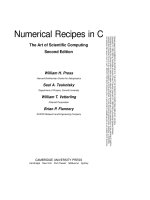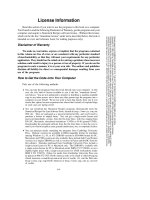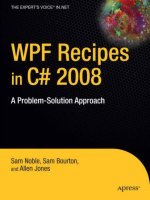WPF recipes in C# 2008
Bạn đang xem bản rút gọn của tài liệu. Xem và tải ngay bản đầy đủ của tài liệu tại đây (6.08 MB, 746 trang )
WPF Recipes in C# 2008
A Problem-Solution Approach
■■■
Sam Noble, Sam Bourton, and
Allen Jones
WPF Recipes in C# 2008: A Problem-Solution Approach
Copyright © 2008 by Sam Noble, Sam Bourton, and Allen Jones
All rights reserved. No part of this work may be reproduced or transmitted in any form or by any means,
electronic or mechanical, including photocopying, recording, or by any information storage or retrieval
system, without the prior written permission of the copyright owner and the publisher.
ISBN-13 (pbk): 978-1-4302-1084-9
ISBN-13 (electronic): 978-1-4302-1083-2
Printed and bound in the United States of America 9 8 7 6 5 4 3 2 1
Trademarked names may appear in this book. Rather than use a trademark symbol with every occurrence
of a trademarked name, we use the names only in an editorial fashion and to the benefit of the trademark
owner, with no intention of infringement of the trademark.
Lead Editor: Ewan Buckingham
Technical Reviewer: Todd Meister
Editorial Board: Clay Andres, Steve Anglin, Ewan Buckingham, Tony Campbell, Gary Cornell,
Jonathan Gennick, Matthew Moodie, Joseph Ottinger, Jeffrey Pepper, Frank Pohlmann,
Ben Renow-Clarke, Dominic Shakeshaft, Matt Wade, Tom Welsh
Senior Project Manager: Sofia Marchant
Copy Editor: Kim Wimpsett
Associate Production Director: Kari Brooks-Copony
Senior Production Editor: Laura Cheu
Compositor: Susan Glinert Stevens and Octal Publishing, Inc.
Proofreader: April Eddy and Kim Burton
Indexer: Broccoli Information Management
Cover Designer: Kurt Krames
Manufacturing Director: Tom Debolski
Distributed to the book trade worldwide by Springer-Verlag New York, Inc., 233 Spring Street, 6th Floor,
New York, NY 10013. Phone 1-800-SPRINGER, fax 201-348-4505, e-mail , or
visit .
For information on translations, please contact Apress directly at 2855 Telegraph Avenue, Suite 600,
Berkeley, CA 94705. Phone 510-549-5930, fax 510-549-5939, e-mail , or visit http://
www.apress.com.
Apress and friends of ED books may be purchased in bulk for academic, corporate, or promotional use.
eBook versions and licenses are also available for most titles. For more information, reference our Special
Bulk Sales–eBook Licensing web page at />The information in this book is distributed on an “as is” basis, without warranty. Although every precaution
has been taken in the preparation of this work, neither the author(s) nor Apress shall have any liability to
any person or entity with respect to any loss or damage caused or alleged to be caused directly or indirectly
by the information contained in this work.
The source code for this book is available to readers at .
In memory of Patrick Lee.
—Sam Noble
For Helen B, thanks for being so patient and understanding.
What a year we have to look forward to!
—Sam Bourton
For my wonderful wife, Lena, and my
two amazing little girls, Anya and Alexia.
—Allen Jones
v
Contents at a Glance
About the Authors . . . . . . . . . . . . . . . . . . . . . . . . . . . . . . . . . . . . . . . . . . . . . . . . . . . . . . . . . . . . . . xv
About the Technical Reviewer . . . . . . . . . . . . . . . . . . . . . . . . . . . . . . . . . . . . . . . . . . . . . . . . . . . xvii
Acknowledgments. . . . . . . . . . . . . . . . . . . . . . . . . . . . . . . . . . . . . . . . . . . . . . . . . . . . . . . . . . . . . . xix
■CHAPTER 1 Building and Debugging WPF Applications . . . . . . . . . . . . . . . . . . . . 1
■CHAPTER 2 Working with Windows, Forms, and Layout Management . . . . . 57
■CHAPTER 3 Using Standard Controls . . . . . . . . . . . . . . . . . . . . . . . . . . . . . . . . . . . . . 99
■CHAPTER 4 Creating User and Custom Controls . . . . . . . . . . . . . . . . . . . . . . . . . 165
■CHAPTER 5 Data Binding . . . . . . . . . . . . . . . . . . . . . . . . . . . . . . . . . . . . . . . . . . . . . . . 229
■CHAPTER 6 Working with Styles, Templates, Skins, and Themes. . . . . . . . . 325
■CHAPTER 7 Working with Text, Documents, and Printing . . . . . . . . . . . . . . . . 371
■CHAPTER 8 Multithreading . . . . . . . . . . . . . . . . . . . . . . . . . . . . . . . . . . . . . . . . . . . . . 453
■CHAPTER 9 Working with 2D Graphics . . . . . . . . . . . . . . . . . . . . . . . . . . . . . . . . . . 511
■CHAPTER 10 Working with 3D Graphics . . . . . . . . . . . . . . . . . . . . . . . . . . . . . . . . . . 563
■CHAPTER 11 Creating Animation . . . . . . . . . . . . . . . . . . . . . . . . . . . . . . . . . . . . . . . . . 595
■CHAPTER 12 Dealing with Multimedia and User Input. . . . . . . . . . . . . . . . . . . . . 653
■CHAPTER 13 Migrating and Windows Forms Interoperability . . . . . . . . . . . . . . 685
■INDEX . . . . . . . . . . . . . . . . . . . . . . . . . . . . . . . . . . . . . . . . . . . . . . . . . . . . . . . . . . . . . . . . . . . . . 701
vii
Contents
About the Authors . . . . . . . . . . . . . . . . . . . . . . . . . . . . . . . . . . . . . . . . . . . . . . . . . . . . . . . . . . . . . . xv
About the Technical Reviewer . . . . . . . . . . . . . . . . . . . . . . . . . . . . . . . . . . . . . . . . . . . . . . . . . . . xvii
Acknowledgments. . . . . . . . . . . . . . . . . . . . . . . . . . . . . . . . . . . . . . . . . . . . . . . . . . . . . . . . . . . . . . xix
■CHAPTER 1 Building and Debugging WPF Applications . . . . . . . . . . . . . . . . 1
1-1. Create a Standard WPF Application. . . . . . . . . . . . . . . . . . . . . . . . . . . . 1
1-2. Handle an Unhandled Exception . . . . . . . . . . . . . . . . . . . . . . . . . . . . . . 4
1-3. Create and Use a Dependency Property . . . . . . . . . . . . . . . . . . . . . . . . 7
1-4. Create a Read-Only Dependency Property . . . . . . . . . . . . . . . . . . . . . 13
1-5. Override a Dependency Property’s Metadata. . . . . . . . . . . . . . . . . . . 15
1-6. Add a PropertyChangedValueCallback to Any
Dependency Property
. . . . . . . . . . . . . . . . . . . . . . . . . . . . . . . . . . . . . . . . 19
1-7. Add Validation to a Dependency Property. . . . . . . . . . . . . . . . . . . . . . 20
1-8. Create and Use an Attached Property . . . . . . . . . . . . . . . . . . . . . . . . . 24
1-9. Create a Dependency Property with Property Value Inheritance . . . 28
1-10. Merge Two Resource Dictionaries. . . . . . . . . . . . . . . . . . . . . . . . . . . 32
1-11. Define Application-wide Resources . . . . . . . . . . . . . . . . . . . . . . . . . 34
1-12. Reference a ResourceDictionary in a Different Assembly . . . . . . . 36
1-13. Share Properties Throughout an Application . . . . . . . . . . . . . . . . . . 37
1-14. Create a Single-Instance Application . . . . . . . . . . . . . . . . . . . . . . . . 42
1-15. Manage Multiple Windows in an Application . . . . . . . . . . . . . . . . . . 46
1-16. Debug Data Bindings Using an IValueConverter . . . . . . . . . . . . . . . 51
1-17. Debug Bindings Using Attached Properties . . . . . . . . . . . . . . . . . . . 54
■CHAPTER 2 Working with Windows, Forms, and
Layout Management
. . . . . . . . . . . . . . . . . . . . . . . . . . . . . . . . . . . . . . . 57
2-1. Automatically Size the Main Application Window
to Accommodate Its Content
. . . . . . . . . . . . . . . . . . . . . . . . . . . . . . . . . . 58
2-2. Arrange UI Elements in a Horizontal or Vertical Stack. . . . . . . . . . . . 59
2-3. Arrange UI Elements into Automatically Wrapping
Rows or Columns
. . . . . . . . . . . . . . . . . . . . . . . . . . . . . . . . . . . . . . . . . . . 61
2-4. Dock UI Elements to the Edges of a Form . . . . . . . . . . . . . . . . . . . . . 63
viii
■CONTENTS
2-5. Arrange UI Elements in a Grid . . . . . . . . . . . . . . . . . . . . . . . . . . . . . . . 65
2-6. Position UI Elements Using Exact Coordinates . . . . . . . . . . . . . . . . . 67
2-7. Display Content in a Multitabbed User Interface . . . . . . . . . . . . . . . . 69
2-8. Display Content in a Scrollable User Interface . . . . . . . . . . . . . . . . . . 70
2-9. Display Content in Resizable Split Panel. . . . . . . . . . . . . . . . . . . . . . . 73
2-10. Display Content in an Expander. . . . . . . . . . . . . . . . . . . . . . . . . . . . . 75
2-11. Place a Group Box Around a Set of UI Elements . . . . . . . . . . . . . . . 77
2-12. Display a Message Box. . . . . . . . . . . . . . . . . . . . . . . . . . . . . . . . . . . . 78
2-13. Display a Pop-up Window . . . . . . . . . . . . . . . . . . . . . . . . . . . . . . . . . 81
2-14. Display a Border . . . . . . . . . . . . . . . . . . . . . . . . . . . . . . . . . . . . . . . . . 85
2-15. Display a Menu . . . . . . . . . . . . . . . . . . . . . . . . . . . . . . . . . . . . . . . . . . 87
2-16. Display a Toolbar. . . . . . . . . . . . . . . . . . . . . . . . . . . . . . . . . . . . . . . . . 90
2-17. Display a Status Bar . . . . . . . . . . . . . . . . . . . . . . . . . . . . . . . . . . . . . . 93
2-18. Control the Size of UI Elements in a Form . . . . . . . . . . . . . . . . . . . . 94
2-19. Define the Tab Order of UI Elements in a Form . . . . . . . . . . . . . . . . 97
■CHAPTER 3 Using Standard Controls . . . . . . . . . . . . . . . . . . . . . . . . . . . . . . . . . . 99
3-1. Display Control Content Surrounded
by Braces
. . . . . . . . . . . . . . . . . . . . . . . . . . . . . . . . . . . . . . . . . . . . . . . . . 100
3-2. Display Simple Text. . . . . . . . . . . . . . . . . . . . . . . . . . . . . . . . . . . . . . . 101
3-3. Display a Static Image . . . . . . . . . . . . . . . . . . . . . . . . . . . . . . . . . . . . 103
3-4. Get Simple Text Input from a User. . . . . . . . . . . . . . . . . . . . . . . . . . . 104
3-5. Get Rich Text Input from a User. . . . . . . . . . . . . . . . . . . . . . . . . . . . . 111
3-6. Load or Save the Content of a RichTextBox . . . . . . . . . . . . . . . . . . . 115
3-7. Display a Password Entry Box . . . . . . . . . . . . . . . . . . . . . . . . . . . . . . 119
3-8. Spell Check a TextBox or RichTextBox Control in Real Time . . . . . 120
3-9. Handle a Button Click . . . . . . . . . . . . . . . . . . . . . . . . . . . . . . . . . . . . . 122
3-10. Generate Click Events Repeatedly While a Button Is Clicked . . . . 124
3-11. Set a Default Button . . . . . . . . . . . . . . . . . . . . . . . . . . . . . . . . . . . . . 126
3-12. Provide Quick Keyboard Access to Text Boxes . . . . . . . . . . . . . . . 128
3-13. Provide Quick Keyboard Access to Buttons . . . . . . . . . . . . . . . . . . 129
3-14. Get User Input from a Slider. . . . . . . . . . . . . . . . . . . . . . . . . . . . . . . 131
3-15. Display a Context Menu . . . . . . . . . . . . . . . . . . . . . . . . . . . . . . . . . . 134
3-16. Display a Tool Tip on a Control . . . . . . . . . . . . . . . . . . . . . . . . . . . . 137
3-17. Display a Tool Tip on a Disabled Control . . . . . . . . . . . . . . . . . . . . 139
3-18. Control the Display Duration and Position of a Tool Tip . . . . . . . . 140
3-19. View and Select Items from a Set of Radio Buttons . . . . . . . . . . . 142
3-20. View and Select Items from a Set of Check Boxes . . . . . . . . . . . . 145
3-21. View and Select Items Using a Tree . . . . . . . . . . . . . . . . . . . . . . . . 149
3-22. View and Select Items Using a List . . . . . . . . . . . . . . . . . . . . . . . . . 153
■CONTENTS
ix
3-23. Dynamically Add Items to a List . . . . . . . . . . . . . . . . . . . . . . . . . . . 156
3-24. View and Select Items Using a Combo Box . . . . . . . . . . . . . . . . . . 159
3-25. Display a Control Rotated . . . . . . . . . . . . . . . . . . . . . . . . . . . . . . . . . 162
■CHAPTER 4 Creating User and Custom Controls. . . . . . . . . . . . . . . . . . . . . . 165
4-1. Create a User Control . . . . . . . . . . . . . . . . . . . . . . . . . . . . . . . . . . . . . 166
4-2. Set the Content Property of a User Control. . . . . . . . . . . . . . . . . . . . 168
4-3. Add Properties to a User Control . . . . . . . . . . . . . . . . . . . . . . . . . . . . 171
4-4. Add Events to a User Control . . . . . . . . . . . . . . . . . . . . . . . . . . . . . . . 176
4-5. Support Application Commands in a User Control. . . . . . . . . . . . . . 181
4-6. Add Custom Commands to a User Control . . . . . . . . . . . . . . . . . . . . 185
4-7. Set Design Mode Behavior in a User Control . . . . . . . . . . . . . . . . . . 191
4-8. Create a Lookless Custom Control . . . . . . . . . . . . . . . . . . . . . . . . . . 193
4-9. Specify the Parts Required by a Custom Control . . . . . . . . . . . . . . . 198
4-10. Support UI Automation in a Custom Control. . . . . . . . . . . . . . . . . . 202
4-11. Create a Custom-Drawn Element . . . . . . . . . . . . . . . . . . . . . . . . . . 207
4-12. Create a Numeric TextBox Control . . . . . . . . . . . . . . . . . . . . . . . . . 212
4-13. Create a Scrollable Canvas Control . . . . . . . . . . . . . . . . . . . . . . . . . 217
4-14. Create a Zoomable Canvas Control . . . . . . . . . . . . . . . . . . . . . . . . . 221
4-15. Create a Drag Canvas Control . . . . . . . . . . . . . . . . . . . . . . . . . . . . . 225
■CHAPTER 5 Data Binding. . . . . . . . . . . . . . . . . . . . . . . . . . . . . . . . . . . . . . . . . . . . . . 229
5-1. Bind to a Property of a UI Element. . . . . . . . . . . . . . . . . . . . . . . . . . . 230
5-2. Create a Two-Way Binding. . . . . . . . . . . . . . . . . . . . . . . . . . . . . . . . . 231
5-3. Bind a Property of an Element to Itself . . . . . . . . . . . . . . . . . . . . . . . 234
5-4. Bind to CLR Objects. . . . . . . . . . . . . . . . . . . . . . . . . . . . . . . . . . . . . . . 235
5-5. Bind to an Existing Object Instance . . . . . . . . . . . . . . . . . . . . . . . . . . 242
5-6. Bind to XML Data. . . . . . . . . . . . . . . . . . . . . . . . . . . . . . . . . . . . . . . . . 244
5-7. Bind to a Method . . . . . . . . . . . . . . . . . . . . . . . . . . . . . . . . . . . . . . . . . 247
5-8. Bind to a Command. . . . . . . . . . . . . . . . . . . . . . . . . . . . . . . . . . . . . . . 250
5-9. Bind to the Values of an Enumeration . . . . . . . . . . . . . . . . . . . . . . . . 260
5-10. Specify a Default Value for a Binding . . . . . . . . . . . . . . . . . . . . . . . 262
5-11. Use Data Templates to Display Bound Data. . . . . . . . . . . . . . . . . . 264
5-12. Use Value Converters to Convert Bound Data . . . . . . . . . . . . . . . . . 268
5-13. Use Data Triggers to Change the Appearance of Bound Data . . . 274
5-14. Select a DataTemplate Based on Properties of the Data Object . 278
5-15. Specify Validation Rules for a Binding . . . . . . . . . . . . . . . . . . . . . . 283
5-16. Bind to IDataErrorInfo . . . . . . . . . . . . . . . . . . . . . . . . . . . . . . . . . . . . 288
5-17. Bind to a Collection with the Master-Detail Pattern . . . . . . . . . . . 295
x
■CONTENTS
5-18. Sort Data in a Collection . . . . . . . . . . . . . . . . . . . . . . . . . . . . . . . . . . 302
5-19. Apply Custom Sorting Logic to a Collection . . . . . . . . . . . . . . . . . . 304
5-20. Filter Data in a Collection . . . . . . . . . . . . . . . . . . . . . . . . . . . . . . . . . 307
5-21. Group Data in a Collection . . . . . . . . . . . . . . . . . . . . . . . . . . . . . . . . 311
5-22. Apply Custom Grouping to a Collection. . . . . . . . . . . . . . . . . . . . . . 313
5-23. Bind to Application Settings . . . . . . . . . . . . . . . . . . . . . . . . . . . . . . . 317
5-24. Bind to Application Resource Strings . . . . . . . . . . . . . . . . . . . . . . . 321
■CHAPTER 6 Working with Styles, Templates, Skins, and Themes . . . 325
6-1. Create a Named Style . . . . . . . . . . . . . . . . . . . . . . . . . . . . . . . . . . . . . 325
6-2. Create a Typed Style . . . . . . . . . . . . . . . . . . . . . . . . . . . . . . . . . . . . . . 327
6-3. Override Style Properties . . . . . . . . . . . . . . . . . . . . . . . . . . . . . . . . . . 330
6-4. Inherit from a Common Base Style . . . . . . . . . . . . . . . . . . . . . . . . . . 331
6-5. Change a Control’s Appearance on Mouse Over . . . . . . . . . . . . . . . . 333
6-6. Apply Multiple Triggers to the Same Element . . . . . . . . . . . . . . . . . . 335
6-7. Evaluate Multiple Properties for the Same Trigger . . . . . . . . . . . . . 336
6-8. Programmatically Extract an Element’s Style. . . . . . . . . . . . . . . . . . . 338
6-9. Set a Style Programmatically . . . . . . . . . . . . . . . . . . . . . . . . . . . . . . . 341
6-10. Ignore an Implicit Style . . . . . . . . . . . . . . . . . . . . . . . . . . . . . . . . . . . 343
6-11. Change the Appearance of Alternate Items in a List . . . . . . . . . . . 345
6-12. Change the Appearance of a List Item When It’s Selected. . . . . . 347
6-13. Create a Control Template . . . . . . . . . . . . . . . . . . . . . . . . . . . . . . . . 349
6-14. Put a Control Template into a Style. . . . . . . . . . . . . . . . . . . . . . . . . 351
6-15. Create a Control Template That Can Be Customized
by Properties
. . . . . . . . . . . . . . . . . . . . . . . . . . . . . . . . . . . . . . . . . . . . . . 353
6-16. Specify Named Parts of a Control Template. . . . . . . . . . . . . . . . . . 354
6-17. Find ControlTemplate-Generated Elements . . . . . . . . . . . . . . . . . . 356
6-18. Create a Custom ToolTip Style. . . . . . . . . . . . . . . . . . . . . . . . . . . . . 358
6-19. Dynamically Change the Skin of an Application. . . . . . . . . . . . . . . . 361
6-20. Create Styles That Adapt to the Current OS Theme . . . . . . . . . . . 365
■CHAPTER 7 Working with Text, Documents, and Printing. . . . . . . . . . . . 371
7-1. Programmatically Insert Text into a RichTextBox . . . . . . . . . . . . . . 372
7-2. Apply Syntax Highlighting in a Text Control . . . . . . . . . . . . . . . . . . . 375
7-3. Print a WPF Visual . . . . . . . . . . . . . . . . . . . . . . . . . . . . . . . . . . . . . . . . 379
7-4. Print a Collection of WPF Visuals . . . . . . . . . . . . . . . . . . . . . . . . . . . . 382
7-5. Configure Printing Options Using a PrintTicket. . . . . . . . . . . . . . . . . . 386
■CONTENTS
xi
7-6. Print a Simple Document . . . . . . . . . . . . . . . . . . . . . . . . . . . . . . . . . . 393
7-7. Asynchronously Print a Multipage FixedDocument . . . . . . . . . . . . . 398
7-8. Programmatically Create and Save a Simple FixedDocument . . . . 404
7-9. Use Figures and Floaters in a FlowDocument . . . . . . . . . . . . . . . . . 408
7-10. Programmatically Create and Save a FlowDocument . . . . . . . . . . 410
7-11. Asynchronously Save a FixedDocument to an XPS File . . . . . . . . 415
7-12. Display a Document . . . . . . . . . . . . . . . . . . . . . . . . . . . . . . . . . . . . . 420
7-13. Annotate a Document with Sticky Notes . . . . . . . . . . . . . . . . . . . . 425
7-14. Use Highlighting in a Document . . . . . . . . . . . . . . . . . . . . . . . . . . . 431
7-15. Load and Save User-Defined Annotations . . . . . . . . . . . . . . . . . . . 437
7-16. Print a Document’s Annotations . . . . . . . . . . . . . . . . . . . . . . . . . . . 447
■CHAPTER 8 Multithreading. . . . . . . . . . . . . . . . . . . . . . . . . . . . . . . . . . . . . . . . . . . . 453
8-1. Execute a Method Asynchronously Using the
Dispatcher Queue
. . . . . . . . . . . . . . . . . . . . . . . . . . . . . . . . . . . . . . . . . . 454
8-2. Load the Data for a Window Asynchronously After It
Has Rendered
. . . . . . . . . . . . . . . . . . . . . . . . . . . . . . . . . . . . . . . . . . . . . 457
8-3. Load the Items in a ListBox Asynchronously . . . . . . . . . . . . . . . . . . 460
8-4. Check Whether You Are Running on the UI Thread . . . . . . . . . . . . . 464
8-5. Ensure That You Are Running on the UI Thread . . . . . . . . . . . . . . . . 467
8-6. Execute a Method Asynchronously Using a Background
Worker Thread
. . . . . . . . . . . . . . . . . . . . . . . . . . . . . . . . . . . . . . . . . . . . 469
8-7. Track the Progress of a Background Worker Thread . . . . . . . . . . . 473
8-8. Support the Cancellation of a Background Worker Thread. . . . . . . 476
8-9. Create a Background Worker Thread in XAML. . . . . . . . . . . . . . . . . 480
8-10. Update the UI Asynchronously on a Timer . . . . . . . . . . . . . . . . . . . 483
8-11. Show a Continuous Animation During an
Asynchronous Process
. . . . . . . . . . . . . . . . . . . . . . . . . . . . . . . . . . . . . . 486
8-12. Show a ProgressBar While Processing on a
Background Thread
. . . . . . . . . . . . . . . . . . . . . . . . . . . . . . . . . . . . . . . . 489
8-13. Show a Cancellable ProgressBar While Processing
on a Background Thread
. . . . . . . . . . . . . . . . . . . . . . . . . . . . . . . . . . . . 493
8-14. Show a Continuous Progress Bar While Processing
on a Background Thread
. . . . . . . . . . . . . . . . . . . . . . . . . . . . . . . . . . . . 496
8-15. Implement Application.DoEvents in WPF . . . . . . . . . . . . . . . . . . . . 499
8-16. Create a Separate Thread for Each Window in a
Multiwindow Application
. . . . . . . . . . . . . . . . . . . . . . . . . . . . . . . . . . . . 503
xii
■CONTENTS
■CHAPTER 9 Working with 2D Graphics . . . . . . . . . . . . . . . . . . . . . . . . . . . . . . . 511
9-1. Draw a Line . . . . . . . . . . . . . . . . . . . . . . . . . . . . . . . . . . . . . . . . . . . . . 512
9-2. Draw a Sequence of Connected Lines . . . . . . . . . . . . . . . . . . . . . . . 513
9-3. Format Lines . . . . . . . . . . . . . . . . . . . . . . . . . . . . . . . . . . . . . . . . . . . . 515
9-4. Draw a Curved Line. . . . . . . . . . . . . . . . . . . . . . . . . . . . . . . . . . . . . . . 518
9-5. Draw Simple Shapes. . . . . . . . . . . . . . . . . . . . . . . . . . . . . . . . . . . . . . 521
9-6. Draw Complex Shapes . . . . . . . . . . . . . . . . . . . . . . . . . . . . . . . . . . . . 523
9-7. Create Reusable Shapes. . . . . . . . . . . . . . . . . . . . . . . . . . . . . . . . . . . 525
9-8. Display a Tool Tip on a Shape . . . . . . . . . . . . . . . . . . . . . . . . . . . . . . 528
9-9. Display Graphics Elements in a Tool Tip. . . . . . . . . . . . . . . . . . . . . . 530
9-10. Use System Colors in Your Graphics. . . . . . . . . . . . . . . . . . . . . . . . 531
9-11. Draw or Fill a Shape Using a Solid Color . . . . . . . . . . . . . . . . . . . . 533
9-12. Fill a Shape with a Linear or Radial Color Gradient . . . . . . . . . . . . 536
9-13. Fill a Shape with an Image. . . . . . . . . . . . . . . . . . . . . . . . . . . . . . . . 539
9-14. Fill a Shape with a Pattern or Texture. . . . . . . . . . . . . . . . . . . . . . . 542
9-15. Fill a Shape with a View of Active UI Elements . . . . . . . . . . . . . . . 546
9-16. Apply Blur Effects on UI Elements . . . . . . . . . . . . . . . . . . . . . . . . . . 548
9-17. Apply a Glow Effect to Your UI Elements . . . . . . . . . . . . . . . . . . . . 552
9-18. Apply a Drop Shadow Effect to Your UI Elements . . . . . . . . . . . . . 554
9-19. Scale, Skew, Rotate, or Position Graphics Elements. . . . . . . . . . . 558
■CHAPTER 10 Working with 3D Graphics . . . . . . . . . . . . . . . . . . . . . . . . . . . . . . . 563
10-1. Use 3D in Your Application. . . . . . . . . . . . . . . . . . . . . . . . . . . . . . . . 564
10-2. Use a 3D Camera . . . . . . . . . . . . . . . . . . . . . . . . . . . . . . . . . . . . . . . 566
10-3. Draw a 3D Model. . . . . . . . . . . . . . . . . . . . . . . . . . . . . . . . . . . . . . . . 570
10-4. Light a Scene. . . . . . . . . . . . . . . . . . . . . . . . . . . . . . . . . . . . . . . . . . . 573
10-5. Specify a Material for a Model. . . . . . . . . . . . . . . . . . . . . . . . . . . . . 578
10-6. Apply Textures to a Model . . . . . . . . . . . . . . . . . . . . . . . . . . . . . . . . 583
10-7. Interact with 3D Objects . . . . . . . . . . . . . . . . . . . . . . . . . . . . . . . . . . 586
10-8. Use a 2D Control in a 3D Scene . . . . . . . . . . . . . . . . . . . . . . . . . . . 590
■CHAPTER 11 Creating Animation. . . . . . . . . . . . . . . . . . . . . . . . . . . . . . . . . . . . . . . 595
11-1. Animate the Property of a Control . . . . . . . . . . . . . . . . . . . . . . . . . . 596
11-2. Animate a Property of a Control Set with a Data Binding . . . . . . . 600
11-3. Remove Animations . . . . . . . . . . . . . . . . . . . . . . . . . . . . . . . . . . . . . 604
11-4. Overlap Animations . . . . . . . . . . . . . . . . . . . . . . . . . . . . . . . . . . . . . . 609
■CONTENTS
xiii
11-5. Animate Several Properties in Parallel . . . . . . . . . . . . . . . . . . . . . . 611
11-6. Create a Keyframe-Based Animation . . . . . . . . . . . . . . . . . . . . . . . 614
11-7. Control the Progress of an Animation . . . . . . . . . . . . . . . . . . . . . . . 617
11-8. Animate the Shape of a Path . . . . . . . . . . . . . . . . . . . . . . . . . . . . . . 620
11-9. Loop and Reverse an Animation . . . . . . . . . . . . . . . . . . . . . . . . . . . 623
11-10. Limit the Frame Rate of a Storyboard. . . . . . . . . . . . . . . . . . . . . . 626
11-11. Limit the Frame Rate for All Animations in an Application . . . . . 629
11-12. Animate an Object Along a Path . . . . . . . . . . . . . . . . . . . . . . . . . . 632
11-13. Play Back Audio or Video with a MediaTimeline . . . . . . . . . . . . . 635
11-14. Synchronize Timeline Animations with a MediaTimeline . . . . . . 637
11-15. Receive Notification When an Animation Completes . . . . . . . . . 641
11-16. Animate the Color of a Brush with Indirect Property Targeting . 644
11-17. Control Animations Through Triggers . . . . . . . . . . . . . . . . . . . . . . 646
11-18. Animate Text . . . . . . . . . . . . . . . . . . . . . . . . . . . . . . . . . . . . . . . . . . 651
■CHAPTER 12 Dealing with Multimedia and User Input. . . . . . . . . . . . . . . . . 653
12-1. Play System Sounds . . . . . . . . . . . . . . . . . . . . . . . . . . . . . . . . . . . . . 653
12-2. Use Triggers to Play Audio When a User Interacts
with a Control
. . . . . . . . . . . . . . . . . . . . . . . . . . . . . . . . . . . . . . . . . . . . . 656
12-3. Play a Media File . . . . . . . . . . . . . . . . . . . . . . . . . . . . . . . . . . . . . . . . 658
12-4. Respond When the User Clicks a UI Element with the Mouse . . . 663
12-5. Respond When the User Clicks a UI Element in a
Container with the Mouse
. . . . . . . . . . . . . . . . . . . . . . . . . . . . . . . . . . . 666
12-6. Respond When the User Rotates the Mouse Wheel . . . . . . . . . . . 669
12-7. Drag Items from a List and Drop Them on a Canvas . . . . . . . . . . 672
12-8. Handle Keyboard Events. . . . . . . . . . . . . . . . . . . . . . . . . . . . . . . . . . 676
12-9. Query Keyboard State . . . . . . . . . . . . . . . . . . . . . . . . . . . . . . . . . . . . 679
12-10. Suppress Keyboard and Mouse Events . . . . . . . . . . . . . . . . . . . . 682
■CHAPTER 13 Migrating and Windows Forms Interoperability . . . . . . . . . 685
13-1. Use WPF Windows in a Windows Forms Application . . . . . . . . . . 686
13-2. Use WPF Controls in Windows Forms . . . . . . . . . . . . . . . . . . . . . . . 689
13-3. Use Windows Forms in a WPF Application . . . . . . . . . . . . . . . . . . . 693
13-4. Use Windows Forms Controls in a WPF Window . . . . . . . . . . . . . . 696
■INDEX . . . . . . . . . . . . . . . . . . . . . . . . . . . . . . . . . . . . . . . . . . . . . . . . . . . . . . . . . . . . . . . . . . . . . 701
xv
About the Authors
■SAM NOBLE is a software developer who has been using .NET for several
years in the land of academia, creating 3D graphics pipelines, artificial
neural networks, image-processing tools, and a theoretical 4D spacetime
computer compiler and emulator, amongst other things. Sam is currently
a developer for SmithBayes where he has been using .NET 3.0+ industrially
since the early CTP releases, fully embracing WPF and all it has to offer
to create sophisticated strategic visualization tools.
■SAM BOURTON is a technologist with ten years of commercial experience
as a software designer and developer, across a wide variety of industries
including e-commerce, telecoms, and Formula 1 motor racing. He has
been using the .NET Framework since the very first beta and has been
using WPF since the early CTPs. He has a passion for design patterns,
application architecture, and best-practice object-oriented design and
methodologies.
■ALLEN JONES has 20 years of experience covering a wide range of IT
disciplines in a variety of sectors; however, his true passion has always
been software development. Allen is currently the the Chief Architect at
SmithBayes, a UK-based firm that develops an agile decision platform
which provides strategic decision support to senior executives in large
corporations.
xvii
About the Technical Reviewer
■TODD MEISTER has been developing and using Microsoft technologies for
more than ten years. He has been a technical editor on more than 50 books on
topics ranging from SQL Server to the .NET Framework. Besides technical
editing books, he is an assistant director for computing services at Ball State
University in Muncie, Indiana. He lives in central Indiana with his wife,
Kimberly, and their four children. Contact Todd at
xix
Acknowledgments
I would like to give thanks to everyone at Apress who made this book possible, in particular
Sofia Marchant for her patience and guidance, Todd Meister for his technical edits, Kim Wimpsett
for correcting all of my dodgy prose, Laura Cheu for the final reviews, and everyone else who
I didn’t have the fortune of talking to. To my coauthors and colleagues at SmithBayes, my
family for all the love and support, and my friends for all the distractions and good times. Most
importantly of all, to my wonderful girlfriend, Jayne, for all the love, support, encouragement,
and understanding.
Sam Noble
I would like to thank everyone at Apress for working so hard to make this book a reality. And I
would like to say a special thank you to my lovely Helen B. for being so patient and understanding,
even whilst this book gradually and remorselessly sucked up all our free time together. I love
you always. Finally, thanks must go to Little Kev and Rose “Miss Geek” Cobb, for love, adventures,
and tech support.
Sam Bourton
Thanks again to all the crew at Apress for helping us get this book published: Dominic, Ewan,
Sofia, Kim, Todd, Laura, and Tina. Thanks also to the two Sams for joining me in this endeavor
and making this book possible.
Allen Jones
1
■ ■ ■
CHAPTER 1
Building and Debugging
WPF Applications
WPF provides a great deal of powerful functionality that you can leverage to simplify and speed
up the development and debugging processes of your applications. This includes functionality that
would have required a great deal of effort in WinForms. From sharing resources across your appli-
cation to creating custom properties that you can use in animations and bindings to narrowing
down the debugging process of data bindings, there’s something for everyone.
This chapter focuses on the basics of building a rich WPF application and some methods
that you can use to help ease the debugging of data bindings. The recipes in this chapter describe
how to:
• Create a standard WPF application (recipe 1-1)
• Handle an unhandled exception (recipe 1-2)
• Create and use dependency properties (recipes 1-3, 1-4, 1-5, 1-6, 1-7, 1-8, and 1-9)
• Handle resources in an application (recipes 1-10, 1-11, and 1-12)
• Share properties throughout an application (recipe 1-13)
• Create a single-instance application (recipe 1-14)
• Manage multiple windows in an application (recipe 1-15)
• Debug data bindings (recipes 1-16 and 1-17)
1-1. Create a Standard WPF Application
Problem
You need to create a new, rich WPF desktop application.
Solution
Create a new project with a single App.xaml file, containing the main entry point for your
application.
2
CHAPTER 1
■ BUILDING AND DEBUGGING WPF APPLICATIONS
How It Works
In its simplest form, an application is defined by creating a System.Windows.Application
object. When creating a new Windows Application project in Visual Studio, you are given the
default definition of the Application object. The Application object provides useful function-
ality such as the following:
• A last chance to handle an unhandled exception
• Handling application-wide resources and properties
• Providing access to the windows contained in the application
The application definition needs a special MSBuild property to indicate that it contains the
application’s definition. This can be set using the Properties window of Microsoft Visual Studio,
specifically, by setting the value of Build Action to ApplicationDefinition. If you attempt to
compile a Windows Application project that doesn’t have a file marked with a build action of
ApplicationDefinition, you will receive an error stating that no main entry point was found in
the application. One of the side effects of the ApplicationDefinition build action adds a defi-
nition of a Main method to your application’s code-behind. This is the entry point for your
application.
■Note The Application class uses the Singleton pattern to ensure that only one instance of the
Application object is created per AppDomain, because the Application object is shared throughout an
AppDomain. For more information on the Singleton pattern, please refer to />wiki/Singleton_pattern.
The Code
The following example details the default application structure for a simple Microsoft Windows
application. The example comprises the following: the App.xaml file defines the markup for a
System.Windows.Application object, with a build action of ApplicationDefinition; the App.
xaml.cs, which contains the Application object’s code-behind; the Window1.xaml file, which
contains the markup for the application’s main window; and Window1.xaml.cs, which contains
the window’s code-behind.
This is the code for App.xaml:
<Application x:Class="Recipe_01_01.App"
xmlns=" /> xmlns:x=" /> StartupUri="Window1.xaml">
<Application.Resources>
</Application.Resources>
</Application>
CHAPTER 1 ■ BUILDING AND DEBUGGING WPF APPLICATIONS
3
This is the code for App.xaml.cs:
using System.Windows;
namespace Recipe_01_01
{
/// <summary>
/// Interaction logic for App.xaml
/// </summary>
public partial class App : Application
{
public App()
{
InitializeComponent();
}
}
}
This is the code for Window1.xaml:
<Window
x:Class="Recipe_01_01.Window1"
xmlns=" /> xmlns:x=" /> Title="Window1"
Height="300"
Width="300">
<Grid>
</Grid>
</Window>
This is the code for Window1.xaml.cs:
using System.Windows;
namespace Recipe_01_01
{
/// <summary>
/// Interaction logic for Window1.xaml
/// </summary>
public partial class Window1 : Window
{
public Window1()
{
InitializeComponent();
}
}
}
4
CHAPTER 1
■ BUILDING AND DEBUGGING WPF APPLICATIONS
1-2. Handle an Unhandled Exception
Problem
You need to handle any unexpected exceptions, allowing you to present the user with an infor-
mative dialog box and or log useful debug data.
Solution
Add an event handler to the System.Windows.Application.DispatcherUnhandledException
event of your application. This will be invoked when an exception has not been handled in
code; it allows you to handle the event, allowing the application to continue processing.
How It Works
The default exception handling in WPF will catch any unhandled exceptions that are thrown in
the application’s main UI thread and display a message to the user. Once the user handles the
dialog box, the application shuts down. It is possible, though, to override this default behavior,
which allows you to decide what action should be taken. This could be writing to some log file
or handling the exception and allowing the application to continue.
To allow an application to provide its own unhandled exception behavior, you need
to add a System.Windows.Threading.DispatcherUnhandledExceptionEventHandler to the
DispatcherUnhandledException event on the current application. The handler is passed a
System.Windows.Threading.DispatcherUnhandledExceptionEventArgs object, which contains a
reference to the exception that was unhandled and a flag to indicate whether the exception has
been handled. If the exception is marked as being handled, the default WPF exception handling
will not kick in. Instead, the operation that was running is halted, but the application will
continue running, unless otherwise instructed.
Exceptions raised on threads other than the main UI thread will not be rethrown on the
UI thread by default; thus, DispatcherUnhandledException does not get raised. If this behavior
is required, it will need to be implemented by handling the exception on the owning thread,
dispatching it to the UI thread and then rethrowing the exception from the UI thread.
■Note When using the DispatcherUnhandledException event to catch unhandled exceptions, you
may still find your IDE breaking on an exception and informing you that it is unhandled. This is to be expected
if you have your IDE configured to break on unhandled exceptions. Continue the program’s execution, and you
will see the exception being handled by your custom code.
The Code
The following code demonstrates how to handle the Application.DispatcherUnhandledException
event. The following markup defines the content of the App.xaml file, or whatever name you
have given to the file in your project with a build action of ApplicationDefinition.
CHAPTER 1 ■ BUILDING AND DEBUGGING WPF APPLICATIONS
5
<Application
x:Class="Recipe_01_02.App"
xmlns=" /> xmlns:x=" /> StartupUri="Window1.xaml"
DispatcherUnhandledException="App_DispatcherUnhandledException"
/>
The following code block defines the code for the code-behind of the previous markup and
contains the declaration for App_DispatcherUnhandledException:
using System;
using System.Windows;
using System.Windows.Threading;
namespace Recipe_01_02
{
/// <summary>
/// Interaction logic for App.xaml
/// </summary>
public partial class App : Application
{
private void App_DispatcherUnhandledException (object sender,
DispatcherUnhandledExceptionEventArgs e)
{
string msg =
string.Format("An unhandled exception has occurred.{0}{0}{1}",
Environment.NewLine,
e.Exception);
MessageBox.Show(msg, "Recipe_01_02");
//Handling this event will result in the application
//remaining alive. This is useful if you are able to
//recover from the exception.
e.Handled = true;
}
}
}
The next code block gives the markup used to define the application’s main window. The
window contains three System.Windows.Controls.Button controls, which demonstrate the
behavior of the default WPF exception handling and how it can be overridden.
<Window
x:Class="Recipe_01_02.Window1"
xmlns=" /> xmlns:x=" /> Title="Window1"
6
CHAPTER 1
■ BUILDING AND DEBUGGING WPF APPLICATIONS
Height="135"
Width="300">
<StackPanel>
<Button
x:Name="btnThrowHandledException"
Click="btnThrowHandledException_Click"
Content="Throw Handled Exception"
Margin="10,10,10,5"
/>
<Button
x:Name="btnThrowUnhandledException"
Click="btnThrowUnhandledException_Click"
Content="Throw Unhandled Exception"
Margin="10,5,10,5"
/>
<Button
x:Name="btnThrowUnhandledExceptionFromThread"
Click="btnThrowUnhandledExceptionFromThread_Click"
Content="Throw Unhandled Exception From a New Thread"
Margin="10,5,10,10"
/>
</StackPanel>
</Window>
The final code block defines the code-behind for the window defined earlier. It contains
the three Button.Click event handlers that execute the examples. The first button throws a new
System.NotImplementedException, which is caught using a try catch block and doesn’t
progress any further. The second button throws a new NotImplementedException that is not
handled in code and invokes DispatcherUnhandledException, which is handled by App. The
third button throws a new NotImplementedException from a
System.ComponentModel.BackgroundWorker, illustrating that the exception does not invoke
DispatcherUnhandledException.
using System;
using System.Windows;
using System.ComponentModel;
namespace Recipe_01_02
{
/// <summary>
/// Interaction logic for Window1.xaml
/// </summary>
public partial class Window1 : Window
{
public Window1()
{
CHAPTER 1 ■ BUILDING AND DEBUGGING WPF APPLICATIONS
7
InitializeComponent();
}
private void btnThrowHandledException_Click(object sender,
RoutedEventArgs e)
{
try
{
throw new NotImplementedException();
}
catch (NotImplementedException ex)
{
MessageBox.Show(ex.Message);
}
}
private void btnThrowUnhandledException_Click(object sender,
RoutedEventArgs e)
{
throw new NotImplementedException();
}
private void btnThrowUnhandledExceptionFromThread_Click(object sender,
RoutedEventArgs e)
{
BackgroundWorker backgroundWorker = new BackgroundWorker();
backgroundWorker.DoWork += delegate
{
throw new NotImplementedException();
};
backgroundWorker.RunWorkerAsync();
}
}
}
1-3. Create and Use a Dependency Property
Problem
You need to add a property to a System.Windows.DependencyObject that provides support for
any or all of the following:
• Data bindings
8
CHAPTER 1
■ BUILDING AND DEBUGGING WPF APPLICATIONS
• Animation
• Setting with a dynamic resource reference
• Automatically inheriting a property value from a super-class
• Setting in a style
• Using property value inheritance (see recipe 1-9)
• Notification through a callback when the value changes
This could be for a new UI control you are creating or simply a type that descends from
DependencyObject.
Solution
Use a System.Windows.DependencyProperty as the backing store for the required property on
your class.
How It Works
A dependency property is implemented using a standard Common Language Runtime
(CLR) property, but instead of using a private field to back the property, a DependencyProperty
is used. A DependencyProperty is instantiated using the static method DependencyProperty.
Register(string name, System.Type propertyType, Type ownerType), which returns a
DependencyProperty instance that is stored using a static, read-only field. There are also two
overrides that allow you to specify metadata and a callback for validation.
The first argument passed to the DependencyProperty.Register method specifies the name
of the dependency property being registered. This name must be unique within registrations
that occur in the owner type’s namespace (see recipe 1-5 for how to use the same name for a
dependency property on several objects inside a common namespace). The next two arguments
simply give the type of property being registered and the class against which the dependency
property is being defined, respectively. It is important to note that the owning type derives
from DependencyObject; otherwise, an exception will be raised when the dependency property
is initialized.
The first override for the Register method allows a System.Windows.PropertyMetadata
object, or one of the several derived types, to be specified for the property. Property metadata
is used to define characteristics of a dependency property, allowing for greater richness than
simply using reflection or common CLR characteristics. The use of property metadata can be
broken down into three areas:
• Specifying a default value for the property
• Providing callback implementations for property changes and value coercion
• Reporting framework-level characteristics used in layout, inheritance, and so on
CHAPTER 1 ■ BUILDING AND DEBUGGING WPF APPLICATIONS
9
■Caution Because values for dependency properties can be set in several places, a set of rules define the
precedence of these values and any default value specified in property metadata. These rules are beyond the
scope of this recipe; for more information, you can look at the subject of dependency property value prece-
dence at />In addition to specifying a default value, property-changed callbacks, and coercion call-
backs, the System.Windows.FrameworkPropertyMetadata object allows you to specify various
options given by the System.Windows.FrameworkPropertyMetadataOptions enumeration. You
can use as many of these options as required, combining them as flags. Table 1-1 details the
values defined in the FrameworkPropertyMetadataOptions enumeration.
Table 1-1. Values for the FrameworkPropertyMetadataOptions Class
Property Description
None The property will adopt the default behavior of the WPF
property system.
AffectsMeasure Changes to the dependency property’s value affect the
owning control’s measure.
AffectsArrange Changes to the dependency property’s value affect the
owning control’s arrangement.
AffectsParentMeasure Changes to the dependency property’s value affect the
parent of the owning control’s measure.
AffectsParentArrange Changes to the dependency property’s value affect the
parent of the owning control’s arrangement.
AffectsRender Changes to the dependency property’s value affect the
owning control’s render or layout composition.
Inherits The value of the dependency property is inherited by any
child elements of the owning type.
OverridesInheritenceBehaviour The value of the dependency property spans disconnected
trees in the context of property value inheritance.
NotDataBindable Binding operations cannot be performed on this dependency
property.
BindsTwoWayByDefault When used in data bindings, the System.Windows.BindingMode
is TwoWay by default.
Journal The value of the dependency property saved or restored
through any journaling processes or URI navigations.
SubPropertiesDoNotAffectRender Properties of the value of the dependency property do not
affect the owning type’s rendering in any way.
10
CHAPTER 1
■ BUILDING AND DEBUGGING WPF APPLICATIONS
■Caution When implementing a dependency property, it is important to use the correct naming conven-
tion. The identifier used for the dependency property must be the same as the identifier used to name the CLR
property it is registered against, appended with Property. For example, if you were defining a property to
store the velocity of an object, the CLR property would be named Velocity, and the dependency property
field would be named VelocityProperty. If a dependency property isn’t implemented in this fashion, you
may experience strange behavior with property system–style applications and some visual designers not
correctly reporting the property’s value.
Value coercion plays an important role in dependency properties and comes into play
when the value of a dependency property is set. By supplying a CoerceValueCallback argu-
ment, it is possible to alter the value to which the property is being set. An example of value
coercion is when setting the value of the System.Windows.Window.RenderTransform property. It
is not valid to set the RenderTransform property of a window to anything other than an identity
matrix. If any other value is used, an exception is thrown. It should be noted that any coercion
callback methods are invoked before any System.Windows.ValidateValueCallback methods.
The Code
The following example demonstrates the definition of a custom DependencyProperty on a
simple System.Windows.Controls.UserControl (MyControl, defined in MyControl.xaml). The
UserControl contains two text blocks: one of which is set by the control’s code-behind; the
other is bound to a dependency property defined in the control’s code-behind.
<UserControl
x:Class="Recipe_01_03.MyControl"
xmlns=" /> xmlns:x=" /> <Grid>
<Grid.RowDefinitions>
<RowDefinition Height="20" />
<RowDefinition Height="*" />
</Grid.RowDefinitions>
<TextBlock x:Name="txblFontWeight" Text="FontWeight set to: Normal." />
<Viewbox Grid.Row="1">
<TextBlock
Text="{Binding Path=TextContent}"
FontWeight="{Binding Path=TextFontWeight}" />
</Viewbox>
</Grid>
</UserControl>