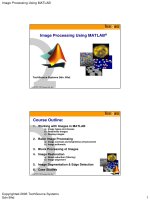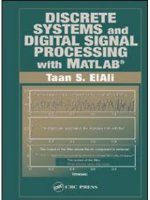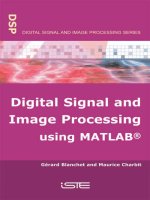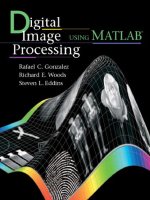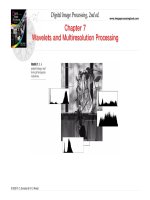digital image processing using matlab
Bạn đang xem bản rút gọn của tài liệu. Xem và tải ngay bản đầy đủ của tài liệu tại đây (2.07 MB, 43 trang )
Digital Image
Processing
Using MATLAB
®
Second Edition
Rafael C. Gonzalez
University of Tennessee
Richard E. Woods
MedData Interactive
Steven L. Eddins
The MathWorks, Inc.
Gatesmark Publishing
®
A Division of Gatesmark,
®
LLC
www.gatesmark.com
Library of Congress Cataloging-in-Publication Data on File
Library of Congress Control Number: 2009902793
© 2009 by Gatesmark, LLC
All rights reserved. No part of this book may be reproduced or transmitted in any form or by any
means, without written permission from the publisher.
Gatesmark Publishing
®
is a registered trademark of Gatesmark, LLC, www.gatesmark.com.
Gatesmark
®
is a registered trademark of Gatesmark, LLC, www.gatesmark.com.
MATLAB
®
is a registered trademark of The MathWorks, Inc., 3 Apple Hill Drive, Natick, MA
01760-2098
The authors and publisher of this book have used their best efforts in preparing this book. These
efforts include the development, research, and testing of the theories and programs to determine
their effectiveness. The authors and publisher shall not be liable in any event for incidental or
consequential damages with, or arising out of, the furnishing, performance, or use of these
programs.
Printed in the United States of America
10 9 8 7 6 5 4 3 2 1
ISBN 978-0-9820854-0-0
Gatesmark Publishing
A Division of Gatesmark, LLC
www.gatesmark.com
80
3
Intensity Transformations
and Spatial Filtering
Preview
The term spatial domain refers to the image plane itself, and methods in
this category are based on direct manipulation of pixels in an image. In this
chapter we focus attention on two important categories of spatial domain
processing: intensity (gray-level) transformations and spatial filtering. The lat-
ter approach sometimes is referred to as neighborhood processing, or spatial
convolution. In the following sections we develop and illustrate MATLAB
formulations representative of processing techniques in these two categories.
We also introduce the concept of fuzzy image processing and develop sever-
al new M-functions for their implementation. In order to carry a consistent
theme, most of the examples in this chapter are related to image enhancement.
This is a good way to introduce spatial processing because enhancement is
highly intuitive and appealing, especially to beginners in the field. As you will
see throughout the book, however, these techniques are general in scope and
have uses in numerous other branches of digital image processing.
3.1 Background
As noted in the preceding paragraph, spatial domain techniques operate di-
rectly on the pixels of an image. The spatial domain processes discussed in this
chapter are denoted by the expression
gxyTfxy(, )(,)=
[]
where
fxy(, )
is the input image,
gxy(, )
is the output (processed) image, and
T is an operator on f defined over a specified neighborhood about point
(, )xy
.
In addition, T can operate on a set of images, such as performing the addition
of K images for noise reduction.
3.2 ■ Background 81
The principal approach for defining spatial neighborhoods about a point
(, )xy
is to use a square or rectangular region centered at
(, )xy
, as in Fig. 3.1. The center
of the region is moved from pixel to pixel starting, say, at the top, left corner,
and, as it moves, it encompasses different neighborhoods. Operator T is applied
at each location
(, )xy
to yield the output, g, at that location. Only the pixels in the
neighborhood centered at
(, )xy
are used in computing the value of g at
(, )xy
.
Most of the remainder of this chapter deals with various implementations
of the preceding equation. Although this equation is simple conceptually, its
computational implementation in MATLAB requires that careful attention be
paid to data classes and value ranges.
3.2 Intensity Transformation Functions
The simplest form of the transformation T is when the neighborhood in Fig. 3.1
is of size
11*
(a single pixel). In this case, the value of g at
(, )xy
depends only
on the intensity of f at that point, and T becomes an intensity or gray-level
transformation function. These two terms are used interchangeably when deal-
ing with monochrome (i.e., gray-scale) images. When dealing with color images,
the term intensity is used to denote a color image component in certain color
spaces, as described in Chapter 7.
Because the output value depends only on the intensity value at a point, and
not on a neighborhood of points, intensity transformation functions frequently
are written in simplified form as
sTr= ()
where r denotes the intensity of f and s the intensity of g, both at the same
coordinates
(, )xy
in the images.
y
x
Origin
(x, y)
Image f (x, y)
FIGURE 3.1
A neighborhood
of size
33*
centered at point
(, )xy
in an image.
82 Chapter 3 ■ Intensity Transformations and Spatial Filtering
3.2.1 Functions imadjust and stretchlim
Function imadjust is the basic Image Processing Toolbox function for inten-
sity transformations of gray-scale images. It has the general syntax
g = imadjust(f, [low_in high_in], [low_out high_out], gamma)
As Fig. 3.2 illustrates, this function maps the intensity values in image f to
new values in g, such that values between low_in and high_in map to values
between low_out and high_out. Values below low_in and above high_in
are clipped; that is, values below low_in map to low_out, and those above
high_in map to high_out. The input image can be of class uint8, uint16,
int16, single, or double, and the output image has the same class as the in-
put. All inputs to function imadjust, other than f and gamma, are specified as
values between 0 and 1, independently of the class of f. If, for example, f is of
class uint8, imadjust multiplies the values supplied by 255 to determine the
actual values to use. Using the empty matrix ([ ]) for [low_in high_in] or
for [low_out high_out] results in the default values [0 1]. If high_out is
less than low_out, the output intensity is reversed.
Parameter gamma specifies the shape of the curve that maps the intensity
values in f to create g. If gamma is less than 1, the mapping is weighted toward
higher (brighter) output values, as in Fig. 3.2(a). If gamma is greater than 1, the
mapping is weighted toward lower (darker) output values. If it is omitted from
the function argument, gamma defaults to 1 (linear mapping).
■ Figure 3.3(a) is a digital mammogram image, f, showing a small lesion, and
Fig. 3.3(b) is the negative image, obtained using the command
>> g1 = imadjust(f, [0 1], [1 0]);
This process, which is the digital equivalent of obtaining a photographic nega-
tive, is particularly useful for enhancing white or gray detail embedded in a
large, predominantly dark region. Note, for example, how much easier it is to
analyze the breast tissue in Fig. 3.3(b). The negative of an image can be ob-
tained also with toolbox function imcomplement:
imadjust
Recall from the
discussion in Section 2.7
that function
mat2gray
can be used for
converting an image to
class
double and scaling
its intensities to the
range [0, 1],
independently of the
class of the input image.
EXAMPLE 3.1:
Using function
imadjust.
low_in high_in
low_out
high_out
low_in high_inlow_in high_in
gamma 1 gamma 1 gamma 1
a b c
FIGURE 3.2
The various
mappings
available in
function
imadjust.
3.2 ■ Background 83
g = imcomplement(f)
Figure 3.3(c) is the result of using the command
>> g2 = imadjust(f, [0.5 0.75], [0 1]);
which expands the gray scale interval between 0.5 and 0.75 to the full [0, 1]
range. This type of processing is useful for highlighting an intensity band of
interest. Finally, using the command
>> g3 = imadjust(f, [ ], [ ], 2);
imcomplement
d
a b
e f
c
FIGURE 3.3 (a) Original digital mammogram. (b) Negative image. (c) Result of expanding the intensities in
the range [0.5, 0.75]. (d) Result of enhancing the image with
gamma = 2. (e) and (f) Results of using func-
tion
stretchlim as an automatic input into function imadjust.
(Original image courtesy of G. E. Medical
Systems.)
84 Chapter 3 ■ Intensity Transformations and Spatial Filtering
produced a result similar to (but with more gray tones than) Fig. 3.3(c) by com-
pressing the low end and expanding the high end of the gray scale [Fig. 3.3(d)].
Sometimes, it is of interest to be able to use function imadjust “automati-
cally,” without having to be concerned about the low and high parameters dis-
cussed above. Function stretchlim is useful in that regard; its basic syntax is
Low_High = stretchlim(f)
where Low_High is a two-element vector of a lower and upper limit that can
be used to achieve contrast stretching (see the following section for a definition
of this term). By default, values in Low_High specify the intensity levels that
saturate the bottom and top 1% of all pixel values in f. The result is used in
vector [low_in high_in] in function imadjust, as follows:
>> g = imadjust(f, stretchlim(f), [ ]);
Figure 3.3(e) shows the result of performing this operation on Fig. 3.3(a). Ob-
serve the increase in contrast. Similarly, Fig. 3.3(f) was obtained using the com-
mand
>> g = imadjust(f, stretchlim(f), [1 0]);
As you can see by comparing Figs. 3.3(b) and (f), this operation enhanced the
contrast of the negative image. ■
A slightly more general syntax for stretchlim is
Low_High = stretchlim(f, tol)
where tol is a two-element vector [low_frac high_frac] that specifies the
fraction of the image to saturate at low and high pixel values.
If tol is a scalar, low_frac = tol, and high_frac = 1 − low_frac; this
saturates equal fractions at low and high pixel values. If you omit it from the
argument, tol defaults to [0.01 0.99], giving a saturation level of 2%. If you
choose tol = 0, then Low_High = [min(f(:)) max(f(:))].
3.2.2 Logarithmic and Contrast-Stretching Transformations
Logarithmic and contrast-stretching transformations are basic tools for
dynamic range manipulation. Logarithm transformations are implemented
using the expression
g = c*log(1 + f)
where c is a constant and f is floating point. The shape of this transformation
is similar to the gamma curve in Fig. 3.2(a) with the low values set at 0 and the
stretchlim
log , log2, and log10
are the base e , base 2,
and base 10 logarithms,
respectively.
log
log2
log10
3.2 ■ Background 85
high values set to 1 on both scales. Note, however, that the shape of the gamma
curve is variable, whereas the shape of the log function is fixed.
One of the principal uses of the log transformation is to compress dynamic
range. For example, it is not unusual to have a Fourier spectrum (Chapter 4)
with values in the range
[, ]010
6
or higher. When displayed on a monitor that is
scaled linearly to 8 bits, the high values dominate the display, resulting in lost
visual detail in the lower intensity values in the spectrum. By computing the
log, a dynamic range on the order of, for example,
10
6
, is reduced to approxi-
mately 14 [i.e.,
log( ).
e
10 13 8
6
=
], which is much more manageable.
When performing a logarithmic transformation, it is often desirable to bring
the resulting compressed values back to the full range of the display. For 8 bits,
the easiest way to do this in MATLAB is with the statement
>> gs = im2uint8(mat2gray(g));
Using mat2gray brings the values to the range [0, 1] and using im2uint8 brings
them to the range [0, 255], converting the image to class uint8.
The function in Fig. 3.4(a) is called a contrast-stretching transformation func-
tion because it expands a narrow range of input levels into a wide (stretched)
range of output levels. The result is an image of higher contrast. In fact, in the
limiting case shown in Fig. 3.4(b), the output is a binary image. This limiting
function is called a thresholding function, which, as we discuss in Chapter 11, is
a simple tool used for image segmentation. Using the notation introduced at
the beginning of this section, the function in Fig. 3.4(a) has the form
sTr
mr
E
==()
()
1
1 +
where r denotes the intensities of the input image, s the corresponding inten-
sity values in the output image, and E controls the slope of the function. This
equation is implemented in MATLAB for a floating point image as
g = 1./(1 + (m./f).^E)
s T(r)
T(r)
r
m
Dark Light
Dark Light
s T(r)
T(r)
r
m
Dark Light
Dark Light
a b
FIGURE 3.4
(a) Contrast-
stretching
transformation.
(b) Thresholding
transformation.
86 Chapter 3 ■ Intensity Transformations and Spatial Filtering
Because the limiting value of g is 1, output values cannot exceed the range
[0, 1] when working with this type of transformation. The shape in Fig. 3.4(a)
was obtained with E = 20.
■ Figure 3.5(a) is a Fourier spectrum with values in the range 0 to
10
6
,
displayed on a linearly scaled, 8-bit display system. Figure 3.5(b) shows the
result obtained using the commands
>> g = im2uint8(mat2gray(log(1 + double(f))));
>> imshow(g)
The visual improvement of g over the original image is evident. ■
3.2.3 Specifying Arbitrary Intensity Transformations
Suppose that it is necessary to transform the intensities of an image using a
specified transformation function. Let T denote a column vector containing
the values of the transformation function. For example, in the case of an 8-bit
image, T(1) is the value to which intensity 0 in the input image is mapped,
T(2) is the value to which 1 is mapped, and so on, with T(256) being the value
to which intensity 255 is mapped.
Programming is simplified considerably if we express the input and output
images in floating point format, with values in the range [0 1]. This means
that all elements of column vector T must be floating-point numbers in that
same range. A simple way to implement intensity mappings is to use function
interp1 which, for this particular application, has the syntax
g = interp1(z, T, f)
where f is the input image, g is the output image, T is the column vector just ex-
plained, and z is a column vector of the same length as T, formed as follows:
EXAMPLE 3.2:
Using a log
transformation to
reduce dynamic
range.
interp1
a b
FIGURE 3.5
(a) A Fourier
spectrum.
(b) Result of
using a log
transformation.
3.2 ■ Background 87
z = linspace(0, 1, numel(T))';
For a pixel value in f, interp1 first finds that value in the abscissa (z). It
then finds (interpolates)
†
the corresponding value in T and outputs the inter-
polated value to g in the corresponding pixel location. For example, suppose
that T is the negative transformation, T = [1 0]'. Then, because T only has
two elements, z = [0 1]'. Suppose that a pixel in f has the value 0.75. The
corresponding pixel in g would be assigned the value 0.25. This process is noth-
ing more than the mapping from input to output intensities illustrated in Fig.
3.4(a), but using an arbitrary transformation function
Tr()
. Interpolation is
required because we only have a given number of discrete points for T, while
r can have any value in the range [0 1].
3.2.4 Some Utility M-Functions for Intensity Transformations
In this section we develop two custom M-functions that incorporate various
aspects of the intensity transformations introduced in the previous three sec-
tions. We show the details of the code for one of them to illustrate error check-
ing, to introduce ways in which MATLAB functions can be formulated so that
they can handle a variable number of inputs and/or outputs, and to show typi-
cal code formats used throughout the book. From this point on, detailed code
of new M-functions is included in our discussions only when the purpose is to
explain specific programming constructs, to illustrate the use of a new MAT-
LAB or Image Processing Toolbox function, or to review concepts introduced
earlier. Otherwise, only the syntax of the function is explained, and its code is
included in Appendix C. Also, in order to focus on the basic structure of the
functions developed in the remainder of the book, this is the last section in
which we show extensive use of error checking. The procedures that follow are
typical of how error handling is programmed in MATLAB.
Handling a Variable Number of Inputs and/or Outputs
To check the number of arguments input into an M-function we use function
nargin,
n = nargin
which returns the actual number of arguments input into the M-function. Simi-
larly, function nargout is used in connection with the outputs of an M-function.
The syntax is
n = nargout
See Section 2.8.1 regard-
ing function
linspace.
nargin
nargout
†
Because
interp1
provides interpolated values at discrete points, this function sometimes is interpreted
as performing lookup table operations. In fact, MATLAB documentation refers to
interp1
parentheti-
cally as a table lookup function. We use a multidimensional version of this function for just that purpose in
approxfcn
, a custom function developed in Section 3.6.4 for fuzzy image processing.
88 Chapter 3 ■ Intensity Transformations and Spatial Filtering
For example, suppose that we execute the following hypothetical M-function
at the prompt:
>> T = testhv(4, 5);
Use of nargin within the body of this function would return a 2, while use of
nargout would return a 1.
Function nargchk can be used in the body of an M-function to check if the
correct number of arguments was passed. The syntax is
msg = nargchk(low, high, number)
This function returns the message Not enough input arguments if number is
less than low or Too many input arguments if number is greater than high. If
number is between low and high (inclusive), nargchk returns an empty matrix.
A frequent use of function nargchk is to stop execution via the error func-
tion if the incorrect number of arguments is input. The number of actual input
arguments is determined by the nargin function. For example, consider the
following code fragment:
function G = testhv2(x, y, z)
.
.
.
error(nargchk(2, 3, nargin));
.
.
.
Typing
>> testhv2(6);
which only has one input argument would produce the error
Not enough input arguments.
and execution would terminate.
It is useful to be able to write functions in which the number of input and/
or output arguments is variable. For this, we use the variables varargin and
varargout. In the declaration, varargin and varargout must be lowercase.
For example,
function [m, n] = testhv3(varargin)
accepts a variable number of inputs into function testhv3.m, and
function [varargout] = testhv4(m, n, p)
returns a variable number of outputs from function testhv4. If function tes-
thv3
had, say, one fixed input argument, x, followed by a variable number of
input arguments, then
nargchk
varargin
varargout
3.2 ■ Background 89
function [m, n] = testhv3(x, varargin)
would cause varargin to start with the second input argument supplied by the
user when the function is called. Similar comments apply to varargout. It is
acceptable to have a function in which both the number of input and output
arguments is variable.
When varargin is used as the input argument of a function, MATLAB
sets it to a cell array (see Section 2.10.7) that contains the arguments pro-
vided by the user. Because varargin is a cell array, an important aspect of this
arrangement is that the call to the function can contain a mixed set of inputs.
For example, assuming that the code of our hypothetical function testhv3
is equipped to handle it, a perfectly acceptable syntax having a mixed set of
inputs could be
>> [m, n] = testhv3(f, [0 0.5 1.5], A, 'label');
where f is an image, the next argument is a row vector of length 3, A is a matrix,
and 'label' is a character string. This is a powerful feature that can be used
to simplify the structure of functions requiring a variety of different inputs.
Similar comments apply to varargout.
Another M-Function for Intensity Transformations
In this section we develop a function that computes the following transforma-
tion functions: negative, log, gamma and contrast stretching. These transforma-
tions were selected because we will need them later, and also to illustrate the
mechanics involved in writing an M-function for intensity transformations. In
writing this function we use function tofloat,
[g, revertclass] = tofloat(f)
introduced in Section 2.7. Recall from that discussion that this function con-
verts an image of class logical, uint8, uint16, or int16 to class single,
applying the appropriate scale factor. If f is of class double or single, then
g = f; also, recall that revertclass is a function handle that can be used to
covert the output back to the same class as f.
Note in the following M-function, which we call intrans, how function
options are formatted in the Help section of the code, how a variable number
of inputs is handled, how error checking is interleaved in the code, and how
the class of the output image is matched to the class of the input. Keep in mind
when studying the following code that varargin is a cell array, so its elements
are selected by using curly braces.
function g = intrans(f, method, varargin)
%INTRANS Performs intensity (gray-level) transformations.
% G = INTRANS(F, 'neg') computes the negative of input image F.
%
% G = INTRANS(F, 'log', C, CLASS) computes C*log(1 + F) and
intrans
90 Chapter 3 ■ Intensity Transformations and Spatial Filtering
% multiplies the result by (positive) constant C. If the last two
% parameters are omitted, C defaults to 1. Because the log is used
% frequently to display Fourier spectra, parameter CLASS offers
% the option to specify the class of the output as 'uint8' or
% 'uint16'. If parameter CLASS is omitted, the output is of the
% same class as the input.
%
% G = INTRANS(F, 'gamma', GAM) performs a gamma transformation on
% the input image using parameter GAM (a required input).
%
% G = INTRANS(F, 'stretch', M, E) computes a contrast-stretching
% transformation using the expression 1./(1 + (M./F).^E).
% Parameter M must be in the range [0, 1]. The default value for
% M is mean2(tofloat(F)), and the default value for E is 4.
%
% G = INTRANS(F, 'specified', TXFUN) performs the intensity
% transformation s = TXFUN(r) where r are input intensities, s are
% output intensities, and TXFUN is an intensity transformation
% (mapping) function, expressed as a vector with values in the
% range [0, 1]. TXFUN must have at least two values.
%
% For the 'neg', 'gamma', 'stretch' and 'specified'
% transformations, floating-point input images whose values are
% outside the range [0, 1] are scaled first using MAT2GRAY. Other
% images are converted to floating point using TOFLOAT. For the
% 'log' transformation,floating-point images are transformed
% without being scaled; other images are converted to floating
% point first using TOFLOAT.
%
% The output is of the same class as the input, except if a
% different class is specified for the 'log' option.
% Verify the correct number of inputs.
error(nargchk(2, 4, nargin))
if strcmp(method, 'log')
% The log transform handles image classes differently than the
% other transforms, so let the logTransform function handle that
% and then return.
g = logTransform(f, varargin{:});
return;
end
% If f is floating point, check to see if it is in the range [0 1].
% If it is not, force it to be using function mat2gray.
if isfloat(f) && (max(f(:)) > 1 || min(f(:)) < 0)
f = mat2gray(f);
end
[f, revertclass] = tofloat(f); %Store class of f for use later.
% Perform the intensity transformation specified.
3.2 ■ Background 91
switch method
case 'neg'
g = imcomplement(f);
case 'gamma'
g = gammaTransform(f, varargin{:});
case 'stretch'
g = stretchTransform(f, varargin{:});
case 'specified'
g = spcfiedTransform(f, varargin{:});
otherwise
error('Unknown enhancement method.')
end
% Convert to the class of the input image.
g = revertclass(g);
% %
function g = gammaTransform(f, gamma)
g = imadjust(f, [ ], [ ], gamma);
% %
function g = stretchTransform(f, varargin)
if isempty(varargin)
% Use defaults.
m = mean2(f);
E = 4.0;
elseif length(varargin) == 2
m = varargin{1};
E = varargin{2};
else
error('Incorrect number of inputs for the stretch method.')
end
g = 1./(1 + (m./f).^E);
% %
function g = spcfiedTransform(f, txfun)
% f is floating point with values in the range [0 1].
txfun = txfun(:); % Force it to be a column vector.
if any(txfun) > 1 || any(txfun) <= 0
error('All elements of txfun must be in the range [0 1].')
end
T = txfun;
X = linspace(0, 1, numel(T))';
g = interp1(X, T, f);
% %
function g = logTransform(f, varargin)
92 Chapter 3 ■ Intensity Transformations and Spatial Filtering
[f, revertclass] = tofloat(f);
if numel(varargin) >= 2
if strcmp(varargin{2}, 'uint8')
revertclass = @im2uint8;
elseif strcmp(varargin{2}, 'uint16')
revertclass = @im2uint16;
else
error('Unsupported CLASS option for ''log'' method.')
end
end
if numel(varargin) < 1
% Set default for C.
C = 1;
else
C = varargin{1};
end
g = C * (log(1 + f));
g = revertclass(g);
■ As an illustration of function intrans, consider the image in Fig. 3.6(a),
which is an ideal candidate for contrast stretching to enhance the skeletal struc-
ture. The result in Fig. 3.6(b) was obtained with the following call to intrans:
>> g = intrans(f, 'stretch', mean2(tofloat(f)), 0.9);
>> figure, imshow(g)
Note how function mean2 was used to compute the mean value of f directly
inside the function call. The resulting value was used for m. Image f was con-
verted to floating point using tofloat in order to scale its values to the range
[0, 1] so that the mean would also be in this range, as required for input m. The
value of E was determined interactively. ■
An M-Function for Intensity Scaling
When working with images, computations that result in pixel values that span a
wide negative to positive range are common. While this presents no problems
during intermediate computations, it does become an issue when we want to
use an 8-bit or 16-bit format for saving or viewing an image, in which case it
usually is desirable to scale the image to the full, maximum range, [0, 255] or
[0, 65535]. The following custom M-function, which we call gscale, accom-
plishes this. In addition, the function can map the output levels to a specified
range. The code for this function does not include any new concepts so we do
not include it here. See Appendix C for the listing.
The syntax of function gscale is
g = gscale(f, method, low, high)
EXAMPLE 3.3:
Illustration of
function
intrans.
gscale
3.3 ■ Histogram Processing and Function Plotting 93
where f is the image to be scaled. Valid values for method are 'full8' (the
default), which scales the output to the full range [0, 255], and 'full16', which
scales the output to the full range [0, 65535]. If included, parameters low and
high are ignored in these two conversions. A third valid value of method is
'minmax', in which case parameters low and high, both in the range [0, 1], must
be provided. If 'minmax' is selected, the levels are mapped to the range [low,
high]
. Although these values are specified in the range [0, 1], the program
performs the proper scaling, depending on the class of the input, and then
converts the output to the same class as the input. For example, if f is of class
uint8 and we specify 'minmax' with the range [0, 0.5], the output also will be
of class uint8, with values in the range [0, 128]. If f is floating point and its
range of values is outside the range [0, 1], the program converts it to this range
before proceeding. Function gscale is used in numerous places throughout
the book.
3.3 Histogram Processing and Function Plotting
Intensity transformation functions based on information extracted from image
intensity histograms play a central role in image processing, in areas such as
enhancement, compression, segmentation, and description. The focus of this
section is on obtaining, plotting, and using histograms for image enhancement.
Other applications of histograms are discussed in later chapters.
See Section 4.5.3 for a
discussion of 2-D plotting
techniques.
a b
FIGURE 3.6
(a) Bone scan
image. (b) Image
enhanced using a
contrast-stretch-
ing transforma-
tion. (Original
image courtesy
of G. E. Medical
Systems.)
94 Chapter 3 ■ Intensity Transformations and Spatial Filtering
3.3.1 Generating and Plotting Image Histograms
The histogram of a digital image with L total possible intensity levels in the
range [0, G] is defined as the discrete function
hr n
kk
()=
where
r
k
is the kth intensity level in the interval [0, G] and
n
k
is the number of
pixels in the image whose intensity level is
r
k
. The value of G is 255 for images of
class uint8, 65535 for images of class uint16, and 1.0 for floating point images.
Note that
GL= - 1
for images of class uint8 and uint16.
Sometimes it is necessary to work with normalized histograms, obtained
simply by dividing all elements of
hr
k
()
by the total number of pixels in the
image, which we denote by n:
pr
hr
n
n
n
k
k
k
()
()
=
=
where, for integer images,
kL= 012 1,,,,… -
. From basic probability, we rec-
ognize
pr
k
()
as an estimate of the probability of occurrence of intensity level
r
k
.
The core function in the toolbox for dealing with image histograms is imhist,
with the basic syntax:
h = imhist(f, b)
where f is the input image, h is its histogram, and b is the number of bins used
in forming the histogram (if b is not included in the argument, b = 256 is used
by default). A bin is simply a subdivision of the intensity scale. For example, if
we are working with uint8 images and we let b = 2, then the intensity scale is
subdivided into two ranges: 0 to 127 and 128 to 255. The resulting histogram
will have two values: h(1), equal to the number of pixels in the image with
values in the interval [0, 127] and h(2), equal to the number of pixels with
values in the interval [128, 255]. We obtain the normalized histogram by using
the expression
p = imhist(f, b)/numel(f)
Recall from Section 2.10.3 that function numel(f) gives the number of
elements in array f (i.e., the number of pixels in the image).
■ Consider the image, f, from Fig. 3.3(a). The simplest way to plot its histo-
gram on the screen is to use imhist with no output specified:
>> imhist(f);
imhist
EXAMPLE 3.4:
Computing and
plotting image
histograms.
3.3 ■ Histogram Processing and Function Plotting 95
Figure 3.7(a) shows the result. This is the histogram display default in the tool-
box. However, there are many other ways to plot a histogram, and we take
this opportunity to explain some of the plotting options in MATLAB that are
representative of those used in image processing applications.
Histograms can be plotted also using bar graphs. For this purpose we can
use the function
bar(horz, z, width)
where z is a row vector containing the points to be plotted, horz is a vector of
the same dimension as z that contains the increments of the horizontal scale,
and width is a number between 0 and 1. In other words, the values of horz
give the horizontal increments and the values of z are the corresponding verti-
cal values. If horz is omitted, the horizontal axis is divided in units from 0 to
length(z). When width is 1, the bars touch; when it is 0, the bars are vertical
lines. The default value is 0.8. When plotting a bar graph, it is customary to
reduce the resolution of the horizontal axis by dividing it into bands.
The following commands produce a bar graph, with the horizontal axis
divided into groups of approximately 10 levels:
>> h = imhist(f, 25);
>> horz = linspace(0, 255, 25);
bar
0 50 100 150 200 250
0
20000
40000
60000
0
5000
10000
15000
0 50 100 150 200 250
0 50 100 150 200 250
0
20000
40000
60000
0 50 100 150 200 250
0
5000
10000
15000
c
a b
d
FIGURE 3.7 Various
ways to plot an
image histogram.
(a)
imhist,
(b)
bar,
(c)
stem,
(d)
plot.
96 Chapter 3 ■ Intensity Transformations and Spatial Filtering
>> bar(horz, h)
>> axis([0 255 0 60000])
>> set(gca, 'xtick', 0:50:255)
>> set(gca, 'ytick', 0:20000:60000)
Figure 3.7(b) shows the result. The narrow peak located at the high end of the
intensity scale in Fig. 3.7(a) is lower in the bar graph because larger horizontal
increments were used in that graph. The vertical scale spans a wider range of
values than for the full histogram in Fig. 3.7(a) because the height of each bar
is determined by all pixels in a range, rather than by all pixels with a single
value.
The fourth statement in the preceding code was used to expand the lower
range of the vertical axis for visual analysis, and to set the horizontal axis to the
same range as in Fig. 3.7. One of the axis function syntax forms is
axis([horzmin horzmax vertmin vertmax])
which sets the minimum and maximum values in the horizontal and vertical
axes. In the last two statements, gca means “get current axis” (i.e., the axes of
the figure last displayed), and xtick and ytick set the horizontal and vertical
axes ticks in the intervals shown. Another syntax used frequently is
axis tight
which sets the axis limits to the range of the data.
Axis labels can be added to the horizontal and vertical axes of a graph using
the functions
xlabel('text string', 'fontsize', size)
ylabel('text string', 'fontsize', size)
where size is the font size in points. Text can be added to the body of the fig-
ure by using function text, as follows:
text(xloc, yloc, 'text string', 'fontsize', size)
where xloc and yloc define the location where text starts. Use of these three
functions is illustrated in Example 3.4. It is important to note that functions
that set axis values and labels are used after the function has been plotted.
A title can be added to a plot using function title, whose basic syntax is
title('titlestring')
where titlestring is the string of characters that will appear on the title,
centered above the plot.
A stem graph is similar to a bar graph. The syntax is
stem(horz, z, 'LineSpec', 'fill')
where z is row vector containing the points to be plotted, and horz is as
set
gca
xlabel
ylabel
text
title
stem
axis ij places the origin
of the axis system on
the top left. This is the
default is when
superimposing axes on
images. As we show in
Example 5.12, sometimes
it is useful to have the
origin on the bottom left.
Using
axis xy does that.
axis
axis ij
axis xy
3.3 ■ Histogram Processing and Function Plotting 97
described for function bar. If horz is omitted, the horizontal axis is divided in
units from 0 to length(z), as before.
The argument,
LineSpec
is a triplet of values from Table 3.1. For example, stem(horz, h, 'r−−p')
produces a stem plot where the lines and markers are red, the lines are dashed,
and the markers are five-point stars. If fill is used, the marker is filled with
the color specified in the first element of the triplet. The default color is blue,
the line default is solid, and the default marker is a circle. The stem graph
in Fig. 3.7(c) was obtained using the statements
>> h = imhist(f, 25);
>> horz = linspace(0, 255, 25);
>> stem(horz, h, 'fill')
>> axis([0 255 0 60000])
>> set(gca, 'xtick', [0:50:255])
>> set(gca, 'ytick', [0:20000:60000])
Next, we consider function plot, which plots a set of points by linking them
with straight lines. The syntax is
Color Specifiers Line Specifiers
Marker Specifiers
Symbol Color Symbol
Line Style Symbol Marker
k
Black
−
Solid
+
Plus sign
w
White
−−
Dashed
o
Circle
r
Red
:
Dotted
*
Asterisk
g
Green
−.
Dash-dot
.
Point
b
Blue
x
Cross
c
Cyan
s
Square
y
Yellow
d
Diamond
m
Magenta
^
Upward-pointing
triangle
v
Downward-pointing
triangle
>
Right-pointing
triangle
<
Left-pointing
triangle
p
Pentagram
(five-point star)
h
Hexagram
(six-point star)
TABLE 3.1
Color, line, and
marker specifiers
for use in
functions
stem
and
plot.
98 Chapter 3 ■ Intensity Transformations and Spatial Filtering
plot(horz, z, 'LineSpec')
where the arguments are as defined previously for stem plots. As in stem, the
attributes in plot are specified as a triplet. The defaults for plot are solid blue
lines with no markers. If a triplet is specified in which the middle value is blank
(or omitted), no lines are plotted. As before, if horz is omitted, the horizontal
axis is divided in units from 0 to length(z).
The plot in Fig. 3.7(d) was obtained using the following statements:
>> hc = imhist(f);
>> plot(hc) % Use the default values.
>> axis([0 255 0 15000])
>> set(gca, 'xtick', [0:50:255])
>> set(gca, 'ytick', [0:2000:15000])
Function plot is used frequently to display transformation functions (see
Example 3.5). ■
In the preceding discussion axis limits and tick marks were set manually. To
set the limits and ticks automatically, use functions ylim and xlim, which, for
our purposes here, have the syntax forms
ylim('auto')
xlim('auto')
Among other possible variations of the syntax for these two functions (see the
help documentation for details), there is a manual option, given by
ylim([ymin ymax])
xlim([xmin xmax])
which allows manual specification of the limits. If the limits are specified for
only one axis, the limits on the other axis are set to 'auto' by default. We use
these functions in the following section. Typing hold on at the prompt retains
the current plot and certain axes properties so that subsequent graphing com-
mands add to the existing graph.
Another plotting function that is particularly useful when dealing with func-
tion handles (see Sections 2.10.4 and 2.10.5) is function fplot. The basic syn-
tax is
fplot(fhandle, limits, 'LineSpec')
where fhandle is a function handle, and limits is a vector specifying the
x-axis limits, [xmin xmax]. You will recall from the discussion of function
timeit in Section 2.10.5 that using function handles allows the syntax of the
underlying function to be independent of the parameters of the function to be
processed (plotted in this case). For example, to plot the hyperbolic tangent
function, tanh, in the range [−2 2] using a dotted line we write
plot
See the plot help page
for additional options
available for this func-
tion.
Plot defaults are useful
for superimposing
markers on an image. For
example, to place green
asterisks at points given
in vectors
x and y in an
image,
f, we use:
>> imshow(f)
>>
hold on
>>
plot(y(:), x(:), 'g*')
where the order of y(:)
and
x(:) is reversed
to compensate for the
fact that image and plot
coordinate systems are
different in MATLAB.
Command
hold on is
explained below.
ylim
xlim
hold on
fplot
See the help page for
fplot for a discussion of
additional syntax forms.
3.3 ■ Histogram Processing and Function Plotting 99
>> fhandle = @tanh;
>> fplot(fhandle, [−2 2], ':')
Function fplot uses an automatic, adaptive increment control scheme to
produce a representative graph, concentrating more detail where the rate of
change is the greatest. Thus, only the plotting limits have to be specified by the
user. While this simplifies plotting tasks, the automatic feature can at times
yield unexpected results. For example, if a function is initially 0 for an appre-
ciable interval, it is possible for fplot to assume that the function is zero and
just plot 0 for the entire interval. In cases such as this, you can specify a mini-
mum number of points for the function to plot. The syntax is
fplot(fhandle, limits, 'LineSpec', n)
Specifying n >= 1 forces fplot to plot the function with a minimum of n + 1
points, using a step size of (1/n)*(upper_lim − lower_lim), where upper
and lower refer to the upper and lower limits specified in
limits.
3.3.2 Histogram Equalization
Assume for a moment that intensity levels are continuous quantities normal-
ized to the range [0, 1], and let
pr
r
()
denote the probability density function
(PDF) of the intensity levels in a given image, where the subscript is used for
differentiating between the PDFs of the input and output images. Suppose that
we perform the following transformation on the input levels to obtain output
(processed) intensity levels, s,
sTrpd
r
r
==() ()
0
2
ww
where
w
is a dummy variable of integration. It can be shown (Gonzalez and
Woods [2008]) that the probability density function of the output levels is uni-
form; that is,
ps
s
s
()=
10 1for
0otherwise
……
In other words, the preceding transformation generates an image whose inten-
sity levels are equally likely, and, in addition, cover the entire range [0, 1]. The
net result of this intensity-level equalization process is an image with increased
dynamic range, which will tend to have higher contrast. Note that the transfor-
mation function is really nothing more than the cumulative distribution func-
tion (CDF).
When dealing with discrete quantities we work with histograms and call
the preceding technique histogram equalization, although, in general, the his-
togram of the processed image will not be uniform, due to the discrete nature
of the variables. With reference to the discussion in Section 3.3.1, let
pr
rj
()
for
jL= 012 1,,,,… -
, denote the histogram associated with the intensity levels
100 Chapter 3 ■ Intensity Transformations and Spatial Filtering
of a given image, and recall that the values in a normalized histogram are
approximations to the probability of occurrence of each intensity level in the
image. For discrete quantities we work with summations, and the equaliza-
tion transformation becomes
sTr
pr
n
n
kk
rj
j
k
j
j
k
=
=
=
=
=
∑
∑
()
()
0
0
for
kL= 012 1,,,,… -
, where
s
k
is the intensity value in the output (pro-
cessed) image corresponding to value
r
k
in the input image.
Histogram equalization is implemented in the toolbox by function histeq,
which has the syntax
g = histeq(f, nlev)
where f is the input image and nlev is the number of intensity levels specified
for the output image. If nlev is equal to L (the total number of possible lev-
els in the input image), then histeq implements the transformation function
directly. If nlev is less than L, then histeq attempts to distribute the levels so
that they will approximate a flat histogram. Unlike imhist, the default value
in histeq is nlev = 64. For the most part, we use the maximum possible num-
ber of levels (generally 256) for nlev because this produces a true implemen-
tation of the histogram-equalization method just described.
■ Figure 3.8(a) is an electron microscope image of pollen, magnified approxi-
mately 700 times. In terms of needed enhancement, the most important fea-
tures of this image are that it is dark and has a low dynamic range. These char-
acteristics are evident in the histogram in Fig. 3.8(b), in which the dark nature
of the image causes the histogram to be biased toward the dark end of the gray
scale. The low dynamic range is evident from the fact that the histogram is nar-
row with respect to the entire gray scale. Letting f denote the input image, the
following sequence of steps produced Figs. 3.8(a) through (d):
>> imshow(f); % Fig. 3.8(a).
>> figure, imhist(f) % Fig. 3.8(b).
>> ylim('auto')
>> g = histeq(f, 256);
>> figure, imshow(g) % Fig. 3.8(c).
>> figure, imhist(g) % Fig. 3.8(d).
>> ylim('auto')
The image in Fig. 3.8(c) is the histogram-equalized result. The improve-
ments in average intensity and contrast are evident. These features also are
histeq
EXAMPLE 3.5:
Histogram
equalization.
3.3 ■ Histogram Processing and Function Plotting 101
evident in the histogram of this image, shown in Fig. 3.8(d). The increase in
contrast is due to the considerable spread of the histogram over the entire
intensity scale. The increase in overall intensity is due to the fact that the aver-
age intensity level in the histogram of the equalized image is higher (lighter)
than the original. Although the histogram-equalization method just discussed
does not produce a flat histogram, it has the desired characteristic of being able
to increase the dynamic range of the intensity levels in an image.
As noted earlier, the transformation function used in histogram equaliza-
tion is the cumulative sum of normalized histogram values. We can use func-
tion cumsum to obtain the transformation function, as follows:
>> hnorm = imhist(f)./numel(f); % Normalized histogram.
>> cdf = cumsum(hnorm); % CDF.
A plot of cdf, shown in Fig. 3.9, was obtained using the following commands:
cumsum
If A is a vector,
B = cumsum(A) gives the
sum of its elements. If
A
is a higher-dimensional
array, then
B = cumsum(A, dim)
gives the sum along the
dimension specified by
dim.
0 50 100 150 200 250
10
4
10
4
0 50 100 150 200 250
0
2
1
4
3
6
5
7
8
0
2
1
4
3
6
5
7
8
c
a b
d
FIGURE 3.8
Illustration of
histogram
equalization.
(a) Input image,
and (b) its
histogram.
(c) Histogram-
equalized image,
and (d) its
histogram. The
improvement
between (a) and
(c) is evident.
(Original image
courtesy of Dr.
Roger Heady,
Research School
of Biological
Sciences, Austra-
lian National
University,
Canberra.)
102 Chapter 3 ■ Intensity Transformations and Spatial Filtering
>> x = linspace(0, 1, 256); % Intervals for [0,1] horiz
% scale.
>> plot(x, cdf) % Plot cdf vs. x.
>> axis([0 1 0 1]); % Scale, settings, and labels:
>> set(gca, 'xtick', 0:.2:1)
>> set(gca, 'ytick', 0:.2:1)
>> xlabel('Input intensity values', 'fontsize', 9)
>> ylabel('Output intensity values', 'fontsize', 9)
The text in the body of the graph was inserted using the TextBox and Arrow
commands from the Insert menu in the MATLAB figure window containing
the plot. You can use function annotation to write code that inserts items
such as text boxes and arrows on graphs, but the Insert menu is considerably
easier to use.
You can see by looking at the histograms in Fig. 3.8 that the transformation
function in Fig. 3.9 maps a narrow range of intensity levels in the lower end
of the input intensity scale to the full intensity range in the output image. The
improvement in image contrast is evident by comparing the input and output
images in Fig. 3.8.
■
3.3.3 Histogram Matching (Specification)
Histogram equalization produces a transformation function that is adaptive, in
the sense that it is based on the histogram of a given image. However, once the
transformation function for an image has been computed, it does not change
annotation
See the help page for this
function for details on
how to use it.
0 0.2 0.4 0.6 0.8 1
0
0.2
0.4
0.6
0.8
1
Input intensity values
Output intensity values
Transformation function
FIGURE 3.9
Transformation
function used to
map the inten-
sity values from
the input image
in Fig. 3.7(a) to
the values of the
output image in
Fig. 3.7(c).