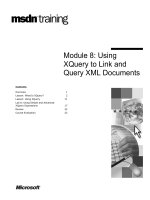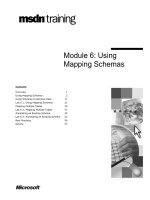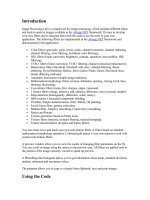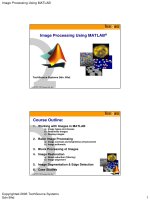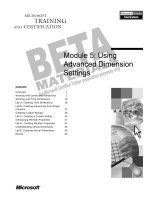Tài liệu Image Processing Using MATLAB doc
Bạn đang xem bản rút gọn của tài liệu. Xem và tải ngay bản đầy đủ của tài liệu tại đây (4.06 MB, 46 trang )
Image Processing Using MATLAB
Copyrighted 2005 TechSource Systems
Sdn Bhd 1
www.techsource.com.my
©2005 Systems Sdn. Bhd.
Image Processing Using MATLAB
®
TechSource Systems Sdn. Bhd.
www.techsource.com.my
©2005 Systems Sdn. Bhd.
Course Outline:
1. Working with Images in MATLAB
a) Image types and classes
b) Read/write images
c) Display images
2. Basic Image Processing
a) Image contrast and brightness enhancement
b) Image arithmetic
3. Block Processing of Images
4. Image Restoration
a) Noise reduction (filtering)
b) Image alignment
5. Image Segmentation & Edge Detection
6. Case Studies
Image Processing Using MATLAB
Copyrighted 2005 TechSource Systems
Sdn Bhd 2
www.techsource.com.my
©2005 Systems Sdn. Bhd.
Working with Images in MATLAB
Section Outline:
1. Image types
• Index images
• Intensity images
• Binary images
• RGB images
2. Importing and exporting images in MATLAB
• imfinfo
• imread and imwrite
• imshow
3. Converting between image formats
www.techsource.com.my
©2005 Systems Sdn. Bhd.
Working with Images in MATLAB
Image Types
• Four basic types of images are supported in
MATLAB
• Index images: m-by-3 colormap matrix
• Intensity images: [0 1] or uint8
• Binary images: {0, 1}
• RGB images: m-by-n-by-3 matrix
>> load sampleImages
Image Processing Using MATLAB
Copyrighted 2005 TechSource Systems
Sdn Bhd 3
www.techsource.com.my
©2005 Systems Sdn. Bhd.
Working with Images in MATLAB
Image Types: MATLAB Data Types Used
• A wide array of different data types exist in
MATLAB, but only a subset of the data types are
used to represent images in MATLAB.
Image data types
www.techsource.com.my
©2005 Systems Sdn. Bhd.
Working with Images in MATLAB
Image Types: Index Images
• An indexed image consists of a data matrix, X, and a
colormap matrix, map.
>> imshow(indexImg, map)
Image Processing Using MATLAB
Copyrighted 2005 TechSource Systems
Sdn Bhd 4
www.techsource.com.my
©2005 Systems Sdn. Bhd.
Working with Images in MATLAB
Image Types: Intensity Images
• An intensity image only consists of one matrix, I,
whose values represent intensities within some
range, for example [0 1] or uint8.
>> imshow(intenImg)
www.techsource.com.my
©2005 Systems Sdn. Bhd.
Working with Images in MATLAB
Image Types: Binary Images
• In a binary image, each pixel assumes one of only
two discrete values: 0 (off) and 1 (on).
>> imshow(bwImg)
Image Processing Using MATLAB
Copyrighted 2005 TechSource Systems
Sdn Bhd 5
www.techsource.com.my
©2005 Systems Sdn. Bhd.
Image Types: RGB Images
• RGB image is stored in MATLAB as an m-by-n-by-3
data where each m-by-n page defines red (R), green
(G) and blue (B) color components for each pixel.
Working with Images in MATLAB
>> imshow(rgbImg)
www.techsource.com.my
©2005 Systems Sdn. Bhd.
Working with Images in MATLAB
Overview: How Images are Represented?
Image Type
Indexed
Intensity
Binary
RGB
Double
Data
Image is an M-by-N
array of integers in the
range [1,P].
Colormap is a P-by-3
array of floating-point
values in the range [0,1].
Image is an M-by-N
array of floating-
point values. The
conventional
dynamic range is
[0,1].
Image is an M-by-
N logical array
containing only 0's
and 1's.
Image is an
M-by-N-by-3
array of
floating-point
values in the
range [0,1].
Uint8
Data
Image is an M-by-N
array of integers in the
range [0,P-1].
Colormap is a P-by-3
array of floating-point
values in the range [0,1].
Image is an M-by-N
array of unsigned 8-
bit integers. The
conventional
dynamic range is
[0,255].
Image is an M-by-
N logical array
containing only 0's
and 1's. Unlike
uint8 intensity
images, 1
represents white
Image is an
M-by-N-by-3
array of
floating-point
values in the
range
[0,255].
Image Processing Using MATLAB
Copyrighted 2005 TechSource Systems
Sdn Bhd 6
www.techsource.com.my
©2005 Systems Sdn. Bhd.
Working with Images in MATLAB
Color Space of RGB and HSV
• There are two main types of color spaces that are
used with images: RGB and Hue-Saturation- Value
(HSV).
www.techsource.com.my
©2005 Systems Sdn. Bhd.
Working with Images in MATLAB
Importing and Exporting Images in MATLAB
• Image Processing Toolbox
• imfinfo- Returns info about graphics file.
• imread - Read image from graphics file.
• imwrite- Write image to graphics file.
• MATLAB
• uiimport - Starts the Import Wizard.
>> imfinfo(‘canoe.tif’)
>> [X, map] = imread(‘canoe.tif’);
>> imshow(X, map);
>> imwrite(X, map, ‘canoe2.bmp’);
Image Processing Using MATLAB
Copyrighted 2005 TechSource Systems
Sdn Bhd 7
www.techsource.com.my
©2005 Systems Sdn. Bhd.
Working with Images in MATLAB
Graphical Representation of Importing an Image
imfinfo('file.fmt')
Colormap?
file.fmt
[MXN]
+
[MXN]
+
[MXN]
+
[MXN]
+
[x,map]=imread('file.fmt');
Image
Type
Intensity Binary RGB
Double
Data
Uint8
Data
1 45 220
100 78 110
200 7 98
1 0 1
0 1 0
0 1 1
1 0 1
0 1 0
0 1 1
1 0.5 0.2
0 0.1 0.9
0 0.7 0.8
x=imread('file.fmt');
0.9 0.4
0.5 0.3
0.1 0.7
0.2 0.3
1 0.5
0.9 0.2
0.9 0.4
0.5 0.3
0.1 0.7
0.2 0.3
1 0.5
0.9 0.2
90 140
225 30
100 70
22 230
10 50
109 220
90 140
225 30
100 70
22 230
10 50
109 220
Image
Type
Indexed
Double
Data
Uint8
Data
www.techsource.com.my
©2005 Systems Sdn. Bhd.
Displaying Images
Working with Images in MATLAB
• imshow - Display image.
• image - Create and display image object (MATLAB).
• imagesc - Scale data and display as image (MATLAB).
• colorbar - Display colorbar (MATLAB).
• colormap - Sets the color map of the image (MATLAB).
• montage - Display multiple image frames.
• truesize - Adjust display size of image.
• warp - Display image as texture-mapped surface.
Image Processing Using MATLAB
Copyrighted 2005 TechSource Systems
Sdn Bhd 8
www.techsource.com.my
©2005 Systems Sdn. Bhd.
Working with Images in MATLAB
Montage
• An example of displaying multiple image frames as a
rectangular montage.
>> load mri
>> montage(D, map)
www.techsource.com.my
©2005 Systems Sdn. Bhd.
Working with Images in MATLAB
Warping
• The warp function allows you to display an image as
a texture-mapped surface.
>> [x, y, z] = sphere;
>> load earth
>> warp(x, y, z, X, map)
Image Processing Using MATLAB
Copyrighted 2005 TechSource Systems
Sdn Bhd 9
www.techsource.com.my
©2005 Systems Sdn. Bhd.
Working with Images in MATLAB
Converting Image Formats
• ind2gray – indexed image to intensity image.
• ind2rgb – indexed image to RGB image (MATLAB).
• gray2ind – intensity image to indexed image.
• rgb2gray – RGB image or colormap to grayscale.
• rgb2ind – RGB image to indexed image.
• mat2gray – matrix to intensity image.
• im2bw – image to binary image by thresholding.
• im2double – image array to double precision.
• im2uint8 – image array to 8-bit unsigned integers.
• im2uint16 – image array to 16-bit unsigned integers.
www.techsource.com.my
©2005 Systems Sdn. Bhd.
Working with Images in MATLAB
Exercise 1: Loading and Viewing an Image
1. Load in the trees.tif file into MATLAB.
– What type of image is it? Can you tell before
loading in the file?
2. Display the loaded image.
3. Convert the image to an intensity image (grayscale).
4. Now convert it to a binary (black and white) image.
Extra credit:
1. Use subplots to display all three images.
2. Did you find the "Easter egg" in the "trees"?
Image Processing Using MATLAB
Copyrighted 2005 TechSource Systems
Sdn Bhd 10
www.techsource.com.my
©2005 Systems Sdn. Bhd.
Working with Images in MATLAB
Solution: Loading and Viewing an Image
>> im_info = imfinfo('trees.tif');
>> im_info(1).ColorType
>> [I,map] = imread('trees.tif');
>> subplot(2,2,1), subimage(I,map)
>> I_gray = ind2gray(I,map);
>> subplot(2,2,2), subimage(I_gray)
>> I_bw = im2bw(I,map,0.4);
>> subplot(2,2,3), subimage(I_bw)
% Easter egg
>> figure
>> [I2,map] = imread('trees.tif',2);
>> imshow(I2,map)
Why use subimage?
Threshold
www.techsource.com.my
©2005 Systems Sdn. Bhd.
Section Summary:
1. Image types
• Index images
• Intensity images
• Binary images
• RGB images
2. Importing and exporting images in MATLAB
• imfinfo
• imread and imwrite
• imshow
3. Converting between image formats
Working with Images in MATLAB
Image Processing Using MATLAB
Copyrighted 2005 TechSource Systems
Sdn Bhd 11
www.techsource.com.my
©2005 Systems Sdn. Bhd.
Basic Image Processing
Section Outline:
1. Image enhancement
• Image histogram
• Image contrast adjustment
• Image brightness adjustment
2. Image thresholding
3. Image arithmetic
www.techsource.com.my
©2005 Systems Sdn. Bhd.
Basic Image Processing
Image Enhancement
• One of the most basic ways to enhance an image is
to change its brightness and its contrast, and this
can be done is by working with the image's
histogram.
– By stretching the color distribution
– By equalizing the distribution of colors to use the
full range
– By adjusting the scaling of the colors
• If you are separating an object from its background,
thresholding is a technique that could be used as
well.
Image Processing Using MATLAB
Copyrighted 2005 TechSource Systems
Sdn Bhd 12
www.techsource.com.my
©2005 Systems Sdn. Bhd.
Basic Image Processing
Histogram
• A histogram of an image shows the current level of
contrast (the distribution of gray levels).
>> I = imread('pout.tif');
>> imshow(I)
>> figure, imhist(I)
www.techsource.com.my
©2005 Systems Sdn. Bhd.
Histogram Stretching
• One way to increase the contrast of an image is to
stretch the pixel values (min == 0 and max == 255).
minmax
min
255
II
II
J
−
−
⋅=
Basic Image Processing
Image Processing Using MATLAB
Copyrighted 2005 TechSource Systems
Sdn Bhd 13
www.techsource.com.my
©2005 Systems Sdn. Bhd.
Basic Image Processing
Histogram Equalization
• The histeq function can be used to equally
distribute the histogram and enhance the contrast.
>> J = histeq(I);
www.techsource.com.my
©2005 Systems Sdn. Bhd.
Histogram Adjustment
Basic Image Processing
• Intensity adjustment is a technique for mapping an
image's intensity values to a new range (imadjust).
>> I = imread('cameraman.tif');
>> J = imadjust(I,[0 0.2],[0.5 1]);
>> imshow(I)
>> figure, imshow(J)
Image Processing Using MATLAB
Copyrighted 2005 TechSource Systems
Sdn Bhd 14
www.techsource.com.my
©2005 Systems Sdn. Bhd.
Basic Image Processing
Understanding Intensity Adjustment
• The following example demonstrates how an image's
intensity can be changed to enhance different characteristics
of an image
.
>> imadjdemo
www.techsource.com.my
©2005 Systems Sdn. Bhd.
Basic Image Processing
Image Thresholding
• The adjusted cameraman image can be thresholded to
create a black and white image of the cameraman and
the camera.
Image Processing Using MATLAB
Copyrighted 2005 TechSource Systems
Sdn Bhd 15
www.techsource.com.my
©2005 Systems Sdn. Bhd.
Using imtool GUI for Image Analysis
Basic Image Processing
• The imtool is an image display GUI that provides access to
Pixel Region tool, the Image Information tool, and the Adjust
Contrast tool.
>> imtool(‘moon.tif’)
www.techsource.com.my
©2005 Systems Sdn. Bhd.
Basic Image Processing
Image Arithmetic
• With just simple addition, subtraction, multiplication and
division a number of different image processing techniques can
be implemented.
– With addition and multiplication an image contrast can be
increased that facilitates edge detection process.
– With subtraction and division changes can be detected from one
image to another.
imabsdiff - Compute absolute difference of two images
imadd - Add two images or add constant to image
imcomplement - Complement image
imdivide - Divide two images or divide image by a constant
imlincomb - Compute linear combination of images
immultiply - Multiply two images or multiply image by constant
imsubtract - Subtract two images or subtract constant from image
Image Processing Using MATLAB
Copyrighted 2005 TechSource Systems
Sdn Bhd 16
www.techsource.com.my
©2005 Systems Sdn. Bhd.
Image Addition
• Image addition makes it possible to superimpose an
image on top of another or control the brightness of an
image.
• Each resulting pixel is the sum of the respective pixels
of the two images, of the same size and of the same
class.
>> I1 = imread(‘peppers.png’);
>> I2 = imadd(I1, 50);
>> subplot(2,1,1), imshow(I1)
>> subplot(2,1,2), imshow(I2)
>> % MATLAB 7 New Features
>> I1 = imread(‘peppers.png’);
>> I2 = I1 + 50 % direct addition
>> subplot(2,1,1), imshow(I1)
>> subplot(2,1,2), imshow(I2)
Basic Image Processing
www.techsource.com.my
©2005 Systems Sdn. Bhd.
Image Addition (Continued)
Basic Image Processing
>> I = imread(‘rice.png’);
>> J = imread(‘cameraman.tif’);
>> K = imadd(I, J);
>> imshow(K)
>> % MATLAB 7 New Features
>> I = imread(‘rice.png’);
>> J = imread(‘cameraman.tif’);
>> K = I + J; % direct addition
>> imshow(K);
Image Processing Using MATLAB
Copyrighted 2005 TechSource Systems
Sdn Bhd 17
www.techsource.com.my
©2005 Systems Sdn. Bhd.
Image Multiplication
Basic Image Processing
>> I = imread(‘moon.tif’);
>> J = immultiply(I, 1.2);
>> subplot(1,2,1),imshow(I)
>> subplot(1,2,2),imshow(J)
>> % MATLAB 7 New Features
>> I = imread(‘moon.tif’);
>> J = 1.2 * I; % direct multiply
>> subplot(1,2,1),imshow(I)
>> subplot(1,2,2),imshow(J)
www.techsource.com.my
©2005 Systems Sdn. Bhd.
Basic Image Processing
Image Subtraction
• Can you see anything different about the two images?
Image Processing Using MATLAB
Copyrighted 2005 TechSource Systems
Sdn Bhd 18
www.techsource.com.my
©2005 Systems Sdn. Bhd.
Basic Image Processing
• Using subtraction, you can identify the following
differences.
>> [im1, map1] = imread(‘change1.gif’);
>> [im2, map2] = imread(‘change2.gif’);
>> im_diff = imsubtract(im1, im2);
>> % im_diff = im1 – im2; % direct subtraction
>> imshow(im_diff)
>> colormap(jet)
>> set(gca, ‘clim’, [0 60]); % adjust colorbar
Did the image match
up with what you were
expecting?
www.techsource.com.my
©2005 Systems Sdn. Bhd.
Basic Image Processing
Exercise 2: Image Division
• Repeat what you just did with image subtraction,
except, this time, use division instead.