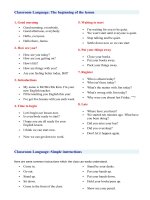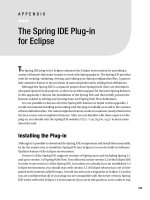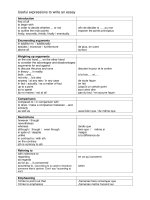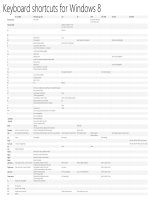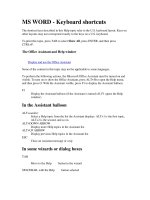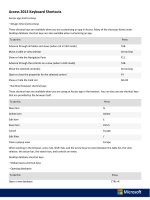useful keyboard shortcuts for eclipse
Bạn đang xem bản rút gọn của tài liệu. Xem và tải ngay bản đầy đủ của tài liệu tại đây (187.84 KB, 8 trang )
Eclipse win Comments (9) Edit Add login/ register
Account
My Shortcuts
Login/ Register
Platforms:
Linux Shortcuts
Mac OS Shortcuts
Windows Shortcuts
Web Applications
New Windows Shortcuts:
Sticky Notes
Adobe Photoshop CS6
Microsoft Word 2012
Jaws 11.0
Site:
About/ Blog
Discuss
Add Page
Eclipse Shortcuts
Uploaded by bernd,
updated on 9/29/2012 by benjarry
Platform: Windows/ English
PDF Print
Hide all Show all
Table of Contents:
1. Manage Files and Projects
2. Editor Window
3. Navigate in Editor
4. Select Text
5. Edit Text
6. Search and Replace
7. Indentions and Comments
8. Editing Source Code
9. Code Information
10. Refactoring
11. Run and Debug
12. The Rest
1. Manage Files and Projects
Ctrl + N Create n ew project using the Wizard
522
A wiki-style reference database for keyboard shortcuts
Request Page
Give Feedback
Ctrl + Alt + n Create n ew project, file, class, etc.
Alt + f , then . Open project, file, etc.
Ctrl + Shift + r Open R essource (file, folder or project)
Alt + Enter Show and access file properties
Ctrl + s S ave current file
Ctrl + Shift + s S ave all files
Ctrl + w Close current file
Ctrl + Shift + w Close all files
F5
Refresh content of selected element with local file
system
▲ up
2. Editor Window
Focus/ cursor must be in Editor Window for these to work.
F12 Jump to Editor Window
Ctrl + Page Down / Ctrl + Page Up Switch to next editor / switch to previous editor
Ctrl + m
M aximize or un-maximize current Editor
Window (also works for other Windows)
Ctrl + e
Show list of open Editors. Use arrow keys and
enter to switch
Ctrl + F6 / Ctrl + Shift + F6
Show list of open Editors. Similar to ctrl + e but
switches immediately upon release of ctrl
Alt + Arrow Left / Alt + Arrow Right Go to previous / go to next Editor Window
Alt + - Open Editor Window Option menu
Ctrl + F10
Show view menu (features available on left
vertical bar: breakpoints, bookmarks, line
numbers, …)
Ctrl + F10 , then n Show or hide line n umbers
Ctrl + Shift + q
Show or hide the diff column on the left
(indicates changes since last save)
▲ up
3. Navigate in Editor
Home / End
Jump to beginning / jump to end of indention.
Press home twice to jump to beginning of
line
Ctrl + Home / End Jump to beginning / jump to end of source
Ctrl + Arrow Right / Arrow Left
Jump one word to the left / one word to the
right
Ctrl + Shift + Arrow Down / Arrow Up Jump to previous / jump to next method
Ctrl + l
Jump to L ine Number. To hide/show line
numbers, press ctrl + F10 and select 'Show
Line Numbers'
Ctrl + q Jump to last location edited
Ctrl + . / Ctrl + ,
Jump to next / jump to previous compiler
syntax warning or error
Ctrl + Shift + p
With a bracket selected: jump to the matching
closing or opening bracket
Ctrl + [ + ] / Ctrl + - on numeric
keyboard
Collapse / Expand current method or class
Ctrl + [ / ] / Ctrl + * on numeric
keyboard
Collapse / Expand all methods or classes
Ctrl + Arrow Down / Ctrl + Arrow Up
Scroll Editor without changing cursor position
▲ up
4. Select Text
Shift + Arrow Right / Arrow Left
Expand selection by one character to the left /
to the right
Ctrl + Shift + Arrow Right / Arrow Left Expand selection to next / previous word
Shift + Arrow Down / Arrow Up
Expand selection by one line down / one line
up
Shift + End / Home Expand selection to end / to beginning of line
Ctrl + a Select a ll
Alt + Shift + Arrow Up
Expand selection to current element (e.g.
current one-line expression or content within
brackets)
Alt + Shift + Arrow Left / Arrow Right Expand selection to next / previous element
Alt + Shift + Arrow Down
Reduce previously expanded selection by one
step
▲ up
5. Edit Text
Ctrl + c / Ctrl + x / Ctrl + v Cut, copy and paste
Ctrl + z Undo last action
Ctrl + y Redo last (undone) action
Ctrl + d D elete Line
Alt + Arrow Up / Arrow Down Move current line or selection up or down
Ctrl + Alt + Arrow Up /
Duplicate current line or selection up or down
Ctrl + Alt + Arrow Down /
Ctrl + Delete Delete next word
Ctrl + Backspace Delete previous word
Shift + Enter Enter line below current line
Shift + Ctrl + Enter Enter line above current line
Insert Switch between insert and overwrite mode
Shift + Ctrl + y Change selection to all lower case
Shift + Ctrl + x Change selection to all upper case
▲ up
6. Search and Replace
Ctrl + f Open f ind and replace dialog
Ctrl + k / Ctrl + Shift + k
Find previous / find next occurrence of search term
(close find window first)
Ctrl + h
Search Workspace (Java Search, Task Search, and File
Search)
Ctrl + j / Ctrl + Shift + j
Incremental search forward / backwards. Type search
term after pressing ctrl + j , there is now search window
▲ up
7. Indentions and Comments
Tab / Shift + Tab Increase / decrease indent of selected text
Ctrl + i Correct i ndention of selected text or of current line
Ctrl + shift + f Auto f ormat all code in Editor using code formatter
Ctrl + /
Comment / uncomment line or selection ( adds '//' )
Ctrl + Shift + / Add Block Comment around selection ( adds '/ */' )
Ctrl + Shift + Remove Block Comment
Alt + Shift + j Add Element Comment ( adds '/** */')
▲ up
8. Editing Source Code
Ctrl + Space
Opens Content Assist (e.g. show available methods or
field names)
Ctrl + 1 Open Quick Fix and Quick Assist
Alt + /
Propose word completion (after typing at least one
letter). Repeatedly press alt + / until reaching correct
name
Ctrl + Shift + Insert
Deactivate or activate Smart Insert Mode (automatic
indention, automatic brackets, etc.)
▲ up
9. Code Information
Ctrl + o Show code o utline / structure
F2
Open class, method, or variable information (tooltip
text)
F3
Open Declaration: Jump to Declaration of selected class,
method, or parameter
F4 Open Type Hierarchy window for selected item
Ctrl + t Show / open Quick T ype Hierarchy for selected item
Ctrl + Shift + t Open Type in Hierarchy
Ctrl + Alt + h Open Call H ierarchy
Ctrl + u Find occ u rrences of expression in current file
Ctrl +move over method Open Declaration or Implementation
▲ up
10. Refactoring
Alt + Shift + r R ename selected element and all references
Alt + Shift + v
Mo v e selected element to other class or file (With
complete method or class selected)
Ctrl + Shift + c C hange method signature (with method name selected)
Alt + Shift + m Extract selection to m ethod
Alt + Shift + l
Extract l ocal variable: Create and assigns a variable
from a selected expression
Alt + Shift + i
I nline selected local variables, methods, or constants if
possible (replaces variable with its declarations/
assignment and puts it directly into the statements)
▲ up
11. Run and Debug
Ctrl + F11 Save and launch application (run)
F11 Debug
F5 Step Into function
F6 Next step (line by line)
F7 Step out
Skip to next Breakpoint
F8
▲ up
12. The Rest
Ctrl + F7 / Ctrl + Shift + F7
Switch forward / backward between views (panels).
Useful for switching back and forth between Package
Explorer and Editor.
Ctrl + F8 / Ctrl + Shift + F8 Switch forward / backward between perspectives
Ctrl + p P rint
F1 Open Eclipse Help
▲ up
Shortcuts published under Creative Common License where possible.
Website: Copyright 2006-2013. Terms of Use