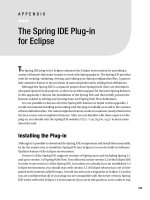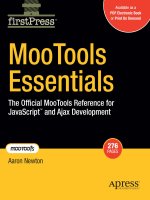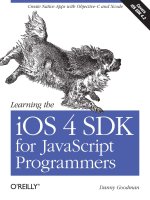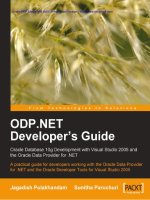The Spring IDE Plug-in for eclipse
Bạn đang xem bản rút gọn của tài liệu. Xem và tải ngay bản đầy đủ của tài liệu tại đây (7.05 MB, 46 trang )
229
■ ■ ■
APPENDIX
The Spring IDE Plug-in
for Eclipse
T
he Spring IDE plug-in for Eclipse enhances the Eclipse environment by providing a
variety of features that make it easier to work with Spring projects. The Spring IDE provides
tools for creating, validating, viewing, and editing your Spring configuration files. A particu-
larly attractive feature is the provision of autocompletion when editing bean definitions.
Although the Spring IDE is a separate project from Spring itself, there are developers
who participate in both projects, so there is excellent support for the latest Spring features.
In this appendix, I discuss the installation of the Spring IDE and then briefly present the
features related to editing and viewing bean and Spring Web Flow definitions.
It is not possible to discuss all of the Spring IDE features in depth in this appendix. I
would recommend installing and working with the plug-in initially as an aid to the creation
of bean definition files. The autocompletion feature works in a manner nearly identical to
the Java source autocompletion features. After you are familiar with these aspects of the
plug-in, you should visit the Spring IDE website ( to learn more
about the tool.
Installing the Plug-in
Although it is possible to download the Spring IDE components and install them manually,
by far the easiest way to install the Spring IDE into Eclipse is to use the built-in Software
Updates feature of the Eclipse environment.
Version 2 of the Spring IDE supports versions of Spring up to and including Spring 2.1
and up to version 1 of Spring Web Flow. You will need at least version 3.2 of the Eclipse IDE
in order to use version 2 of the Spring IDE, but unless you already have an established 3.2
Eclipse environment, you should start with version 3.3 of Eclipse released as a set of inte-
grated environments called Europa. I would not advocate a migration to Eclipse 3.3 unless
you are confident that all of your plug-ins are compatible with the newer version; Spring
IDE works well in the Eclipse 3.2 environment if you are in this position, so it is safer to stay
Minter_685-4App.fm Page 229 Wednesday, November 7, 2007 1:49 PM
230
APPENDIX
■
THE SPRING IDE PLUG-IN FOR ECLIPSE
with a known-good environment. To use Spring IDE to its fullest potential, you should
install the Eclipse IDE for Java EE Developers Europa release because this includes Web
Standard Tools (WST) components that support XML parsing—necessary for use of the
bean editing support.
As Figure A-1 shows, the Software Updates feature is accessed from the Eclipse Help
menu. Choose Software Updates ➤ Find and Install to start the installation wizard.
Figure A-1.
Starting the installation process
The first page of the installation wizard, shown in Figure A-2, prompts you to select
updates to existing features or to search for new features. To acquire the latest updates to
an already-installed Spring IDE environment, you would select the first of these options.
However, upon the initial installation you should select the Search for New Features to
Install option and click the Next button.
Figure A-2.
Installing new features
In the next wizard (not shown), click the New Remote Site button and then enter the
details exactly as shown in Figure A-3.
Minter_685-4App.fm Page 230 Wednesday, November 7, 2007 1:49 PM
APPENDIX
■
THE SPRING IDE PLUG-IN FOR ECLIPSE
231
Figure A-3.
Specifying the update site details
The Name field in Figure A-3 is an arbitrary name that will be shown in subsequent
pages of the installer, but the URL field is used to obtain the installation files and must be
entered verbatim as />After you click the OK button, the next page will show a list of the update sites known to
the Eclipse update installer, with only the Spring IDE site selected (if any other entries are
selected, deselect them). Click Finish, and the installer will check the Spring IDE site for
the features that are available from it.
After the installer has obtained the list of features, they will be shown in the Updates
dialog box. If you expand the tree view of features to install, the dialog should look much
like Figure A-4, but with the Integrations features selected. If the page presents any error
messages, deselect the tools that cannot be installed.
Figure A-4.
Selecting the feature set to install
Minter_685-4App.fm Page 231 Wednesday, November 7, 2007 1:49 PM
232
APPENDIX
■
THE SPRING IDE PLUG-IN FOR ECLIPSE
At the time of this writing, the AspectJ Development Tools component (AJDT) is not
compatible with the Europa release of Eclipse, and the Mylyn integration tool is unlikely to
be of immediate interest, so I have disabled their installation as shown in Figure A-4. Click
Next, and you will be prompted to accept the license agreement for the tools. After you
have accepted this, the installation will proceed. The installation files are not “signed,” so
you will need to click Install when a dialog warns you of this. Finally, select Yes when you
are asked whether you would like to restart the Eclipse environment. The Spring IDE plug-
in is now installed.
Managing Bean Configurations
As you have seen throughout this book, a large part of your work with Spring involves
either the editing of conventional Java code (for which existing language support in most
IDEs is adequate) or the editing of XML bean definition files. To gain the benefits of the
Spring IDE in managing these files, you need to add the Spring Project Nature to your
Eclipse projects.
Figure A-5 shows the standard Eclipse Project Explorer view of a set of projects gener-
ated by using Maven’s eclipse:eclipse target. Currently these are decorated with two
icons, a J symbol at the top right indicating that they are Java projects, and a standard
warning symbol at the bottom left indicating that there are minor problems with the
project configuration.
Figure A-5.
An Eclipse project without the Spring Project Nature
■
Caution
Although you can generate Eclipse-compatible project definitions by using the Maven tool’s
eclipse:eclipse build target, it cannot currently generate Spring IDE–compatible projects. You will need
to apply and configure the Spring Project Nature manually. Once configured, the eclipse:eclipse target
will not overwrite these settings, but the eclipse:clean build target to remove stale project definitions will
remove them, which is often undesirable, so you may want to avoid using this target unless your project
configuration has become irretrievably corrupt.
Minter_685-4App.fm Page 232 Wednesday, November 7, 2007 1:49 PM
APPENDIX
■
THE SPRING IDE PLUG-IN FOR ECLIPSE
233
Right-click on each project in turn and choose the Apply Spring Project Nature option
from the context menu. After performing this action, you will see the decoration in the top-
right corner change from the J to an S, indicating that this is now a Spring project (a Spring
project is always a Java project also, so the J decoration is no longer required). The resulting
look is shown in Figure A-6.
Figure A-6.
An Eclipse project with the Spring Project Nature
If you open one of the projects, as shown in Figure A-7, you will see that an additional
entry has been added to the project details in the Project Explorer. This will represent the
Spring-specific configuration details of your project. However, it is not automatically
populated with entries.
Figure A-7.
The Spring Elements node within a Spring project
Although the Spring Elements option is shown by default as a branch of the Project
Explorer, it can be opened as a view in its own right by choosing the Window ➤ Show View ➤
Other ➤ Spring ➤ Spring Explorer menu option.
To configure your bean configuration files for inclusion in the Spring Elements view,
choose the Properties option from the Spring Elements leaf’s context menu, or open the
project’s context menu, choose Properties, and select the Spring node in the tree on the
left-hand side. Either way, you will be presented with a dialog box corresponding to Figure A-8.
Minter_685-4App.fm Page 233 Wednesday, November 7, 2007 1:49 PM
234
APPENDIX
■
THE SPRING IDE PLUG-IN FOR ECLIPSE
Figure A-8.
Configuring the Spring-specific project properties
The default page for this menu option allows you to enable and disable the various
types of validation that will be used to check your bean definition files for errors. Usually
you will leave the default options for validation and for the (hidden) project builders options.
However, on large projects you may find that the validation can make the IDE less respon-
sive, so you may want to disable some of the more rigorous options in this situation.
Select the Beans Support option from the left-hand menu, and you will be presented
with the Beans Support dialog box. Click the Add button to select the bean configuration
files. This action tells the Spring IDE which bean configurations are relevant to your project
(and indeed which XML files are bean configurations in the first place—the IDE does not
attempt to autodetect bean configuration files). Figure A-9 shows the bean configuration
files of the timesheets-webapp project selected from the Beans Support menu.
Returning from this dialog to the Project Explorer window shown in Figure A-10, the
Spring Elements branch of the project’s tree has been populated with the details of the
configuration files, of the Spring beans defined within them, and of the properties assigned to
those beans.
Minter_685-4App.fm Page 234 Wednesday, November 7, 2007 1:49 PM
APPENDIX
■
THE SPRING IDE PLUG-IN FOR ECLIPSE
235
Figure A-9.
Specifying the bean definition files for the project
Figure A-10.
Viewing the bean definitions within the Spring project
Prior to the installation of the Spring IDE, if you were to attempt to use autocompletion
within one of the Spring bean definition files, you would be presented with the basic XML
autocompletion options shown in Figure A-11. These are better than nothing, but are
really of very limited help when creating these files.
Minter_685-4App.fm Page 235 Wednesday, November 7, 2007 1:49 PM
236
APPENDIX
■
THE SPRING IDE PLUG-IN FOR ECLIPSE
Figure A-11.
Autocompletion of a bean definition in a typical Eclipse Java EE project
After the installation of the Spring IDE plug-in, you will find that autocompletion
provides a much richer experience. Figure A-12 illustrates the options available when you
use autocompletion on a property name. Without carrying out the registration of the bean
configuration files via the Bean Support menu option described earlier, you will also have
access to all of the bean names local to the file when populating references, and after regis-
tering the configuration files, you will have access to bean references throughout the suite
of configuration files.
Figure A-12.
Autocompletion of a bean definition in a Spring project
The Spring IDE is also “schema aware,” allowing it to take advantage of the schema-
based property specifications described in Chapter 3. Figure A-13 shows an example of
autocompletion of a property defined in this manner.
The features described so far allow you to manage the process of creating the bean defi-
nitions, and the Spring Elements explorer branch (or the Spring Explorer view) provide
some benefits in visualizing and navigating the configuration files. Double-clicking on the
various nodes within the Spring Elements branch allows you to open a view on the corre-
sponding configuration file positioned to the appropriate line for the detail that the node
represents. Right-clicking provides a context menu that (where appropriate) allows you to
open the Java source code corresponding to the bean in question.
Minter_685-4App.fm Page 236 Wednesday, November 7, 2007 1:49 PM
APPENDIX
■
THE SPRING IDE PLUG-IN FOR ECLIPSE
237
Figure A-13.
Autocompletion of schema-based properties
In addition to the normal Spring Explorer view of the beans, there is an Open Graph
context menu option on the nodes within the Spring Explorer. Selecting this option
presents a read-only graphical representation of the dependencies established by the defi-
nition files. Figure A-14 shows part of a graph of the bean dependencies established by the
timesheet-webapp project’s applicationContext.xml bean definition file.
Figure A-14.
A graphical view of a set of bean definitions
Minter_685-4App.fm Page 237 Wednesday, November 7, 2007 1:49 PM
238
APPENDIX
■
THE SPRING IDE PLUG-IN FOR ECLIPSE
Managing Spring Web Flow Configuration
Having looked at the bean configuration files, we will now take a look at the support for
the Spring Web Flow web application framework. The Spring IDE provides an option
under the Spring properties dialog box. Figure A-15 shows this dialog.
The left menu is abbreviated because it has been accessed via the Spring Elements
context menu instead of the top-level project’s context menu; otherwise, the dialogs of
Figure A-8 and A-15 are identical in their behavior. Figure A-15 shows the Web Flow Support
leaf selected, and a Web Flow configuration file has been added via the Add button. So far
this is similar to the addition of bean definition files on the Beans Support node of the
same dialog.
Figure A-15.
Configuring a web flow definition
The configuration file selected in Figure A-15 is the flow definition file used to specify
the interactions necessary to create a new user. We defined this file manually in Chapter 6.
Minter_685-4App.fm Page 238 Wednesday, November 7, 2007 1:49 PM
APPENDIX
■
THE SPRING IDE PLUG-IN FOR ECLIPSE
239
The web flow has dependencies on the configured Spring beans. For example, our web
flow defined in the createUser-flow.xml file invokes actions on a bean specified in the
timesheet-webflow.xml bean definition file. Clicking the Edit button in Figure A-15 brings
up the dialog box shown in Figure A-16, listing the bean definition files known to the
project. Selecting appropriate bean definitions makes their contents available for access
from the web flow definition.
Figure A-16.
Adding bean definition dependencies to a web flow definition
With the web flow and its dependencies correctly specified, we get a similar range of
benefits to those for bean definitions described earlier in the chapter—creating, validating,
viewing, and editing your web flows. In Figure A-17, I have commented out a vital element
of the web flow definition file. The error is flagged in the margin, and the first incorrect
element has been underlined in red (a view-state element should not appear until a
start-state element has been defined). Autocompletion is also provided for most of the
elements and attributes of the file—and where bean-related information must be provided,
the autocompletion can supply the valid options from the bean definition files that we
associated with the web flow.
Figure A-17.
Validation errors in the web flow definition
Minter_685-4App.fm Page 239 Wednesday, November 7, 2007 1:49 PM
240
APPENDIX
■
THE SPRING IDE PLUG-IN FOR ECLIPSE
The same warning shown in Figure A-17 will appear as a problem for resolution in the
standard Eclipse Problems view, as shown in Figure A-18. Working on Java source code,
Spring bean definition files, and Spring web flow definition files becomes a part of the
same work flow.
Figure A-18.
Web flow definition validation errors in the Problems view of the project
If you select the context menu for the web flow definition in the Spring Elements
tree, you will see an option for Open Graphical Editor. If you select this option for the
createUser-flow.xml web flow, the graphical view of the web flow shown in Figure A-19
will appear. If you look back to Figure 6-2 in Chapter 6, you will see that this is a slightly
more technical view of essentially the same state transition diagram.
Figure A-19.
A graphical view of the createUser web flow
This ability to view the state defined by the web flow is a useful feature when verifying
your web flow against the initial design, but it is more than that. Unlike the bean definition
graph, this is an editable diagram, and the changes you make will be represented in the
underlying configuration file.
Minter_685-4App.fm Page 240 Wednesday, November 7, 2007 1:49 PM
APPENDIX
■
THE SPRING IDE PLUG-IN FOR ECLIPSE
241
For example, if you double-click on the starting createUser state at the top of the graph,
you will be presented with the View State dialog box shown in Figure A-20.
Figure A-20.
A dialog allowing you to edit details of the createUser view state
This is an exact representation of the corresponding state definition reproduced in
Listing A-1. The first line of Listing A-1 specifies the id property of the state and the name
of the view that represents it, which are both visible in Figure A-20. The Render Actions tab
hidden in Figure A-20 contains the values corresponding to the render-actions element of
Listing A-1.
Listing A-1.
The Create User Flow Definition in XML Form
<view-state id="createUser" view="admin/createUser">
<render-actions>
<action bean="createUserAction" method="setupForm"/>
</render-actions>
<transition on="preview" to="previewUser">
<action bean="createUserAction" method="bindAndValidate"/>
</transition>
<transition on="cancel" to="listUsers"/>
</view-state>
Minter_685-4App.fm Page 241 Wednesday, November 7, 2007 1:49 PM
242
APPENDIX
■
THE SPRING IDE PLUG-IN FOR ECLIPSE
The first of the transitions specified in Listing A-1 moves the flow from the createUser
state when a preview event is raised. Double-clicking the arrow representing this transi-
tion (drawn between createUser and previewUser in Figure A-19) brings up the Transition
dialog box shown in Figure A-21. The originating and destination states are visible in the
diagram, and the event that causes the transition in question is shown in the dialog. This
information can also be acquired by hovering the cursor over the box containing a green
triangle symbol that decorates this transition line, but the dialog allows the details of the
transition to be changed as well as viewed.
Figure A-21.
A dialog allowing you to edit details of the preview state transition
In addition to editing the existing elements of the web flow definition, we can create
new elements by using the graphical tool. On the right-hand side of the graph is a Palette
tool that can be expanded by selecting it with the cursor. This contains a list of elements
that can be dropped onto the graph, as shown in Figure A-22.
The palette contains all of the elements that can be created within the web flow defini-
tion files, so you can create any of the contents of the file by using the GUI tool if you wish.
Minter_685-4App.fm Page 242 Wednesday, November 7, 2007 1:49 PM
APPENDIX
■
THE SPRING IDE PLUG-IN FOR ECLIPSE
243
Figure A-22.
The palette allowing new web flow details to be created
Using File-Creation Wizards
Three wizard tools are provided with the Spring IDE plug-in. The wizards are reached
via the New ➤ Other ➤ Spring context menu option. They allow you to create the following:
• New Spring bean definition files
• New web flow definition files
• New projects with the Spring Project Nature
The bean definition wizard allows you to specify the name and location of the configu-
ration file within the project and the set of XML Schema Definition declarations to include
in the file (shown in Figure A-23). The wizard also allows you to add the new file to existing
groupings of configuration files.
Minter_685-4App.fm Page 243 Wednesday, November 7, 2007 1:49 PM
244
APPENDIX
■
THE SPRING IDE PLUG-IN FOR ECLIPSE
Figure A-23.
Adding XSD namespace declarations to a new bean definition file
The flow definition file–creation wizard allows you to specify the name of the definition
file and the set of Spring bean definition files that it depends on. The Spring project–creation
wizard essentially allows you to specify only the project name, and is thus rather less versatile
than the existing Java project wizards. Of the three, the two configuration file–creation
wizards are the most useful because they enable you to avoid the error-prone task of
copying boilerplate file content into the new files and of separately configuring the project
to include them.
Conclusion
The Spring IDE is a rapidly growing tool that will soon justify a book dedicated to the subject
if it has not already. It is not possible in a single chapter to give you more than a taste of
the features that are offered, but even the limited parts of the Spring IDE that I have been
able to cover here should give you more than enough reason to install and use the tool,
and to investigate its capabilities further.
Minter_685-4App.fm Page 244 Wednesday, November 7, 2007 1:49 PM
245
Index
■
A
AbstractFormController class, 126
AbstractWizardFormController class, 126
AcceptHeaderLocaleResolver, 135
Access Denied page, 144
accessDecisionManager property, 155
Account object, 64
accountName attribute, 67, 180
accountParameterOperation(), 96
accountServiceOperation(), 96
accountTimesheetOperation(), 96
Acegi Security. See Spring Security
Acegi tag library
importing into a JSP, 152
restricting page content to
administrators, 152
AcegiGrantedAuthority class, 148
action
definition of, 122
points of invocation in a web flow, 122
Action interface, implementing, 122–123
ActionForm class, 125
Advice class, 98
advice, definition of, 86
@After annotation, 96
afterPropertiesSet(), 47–48
@AfterReturning annotation, 96–97
@AfterThrowing annotation, 96
agile programming, 5
You Ain’t Gonna Need It (YAGNI)
principle, 59
See also aspect-oriented programming
(AOP)
allowIfAllAbstainDecisions property, 143
alwaysUseDefaultTargetUrl property, 142
andReturn(), 222
AnnotationConfiguration class, 70
annotations
annotation-based configuration in
Spring, 47
Java 5 and, 47
AnnotationSessionFactoryBean, 71
anonymous processing filter, 142
anonymous role, 144
AntPathMatcher class, 112
aop:after-returning element, 91
aop:aspect element, 89–90
aop:aspectj-autoproxy element, 94
aop:before element, 90
aop:config element, 85, 89, 91
aop:pointcut element, 89
Apache Ant, 20
Apache Axis, 186
Apache Struts, 10
Apache Tapestry, 10
ApplicationContext
interfaces extended by, table of, 52
using as a starting point for creating
Spring applications, 53
applicationContext.xml, 173, 237
Apply Spring Project Nature option, 233
arg-names attribute, 90
@Around annotation, 96
aspect, definition of, 86
AspectJ, 6–7, 98
Minter_685-4INDEX.fm Page 245 Thursday, November 15, 2007 2:30 PM
246
■
INDEX
@AspectJ annotations, Spring’s support
for, 94
AspectJ Development Tools (AJDT), 232
aspect-oriented programming (AOP)
accountParameterOperation(), 96
accountServiceOperation(), 96
accountTimesheetOperation(), 96
Advice class, 98
advice implementation class and
methods, 89
advice, definition of, 86
advisor configuration, 102
@After annotation, 96
@AfterReturning annotation, 96–97
@AfterThrowing annotation, 96
allowing custom extensions to
configuration schema, 87
annotated advice implementation
class, 96
aop:after-returning element, 91
aop:aspect element, 89–90
aop:aspectj-autoproxy element, 94
aop:before element, 90
aop:config element, 89, 91
aop:pointcut element, 89
applying the aspect configuration with
@AspectJ annotations, 94
arg-names attribute, 90
@Around annotation, 96
aspect, definition of, 86
AspectJ, 6–7
AspectJ library, 98
@Before annotation, 96–97
CGLIB code-generation library, 100
checking the return value of
findTimesheet(), 92
checking user access to the returned
timesheet, 93
code weaving, 98
common uses for, 7
complete aspect definition, 91
configuring a pointcut for the timesheet
service advisor, 88
configuring a proxy factory bean with an
interceptor, 99
configuring an advice class as a Spring
bean, 89
configuring an after returning advice with
a dynamic pointcut, 104
configuring an after returning advice with
a static pointcut, 103
creating a MethodInvocation object, 98
creating Advice and Pointcut objects
independently, 100
creating advice objects in code, 98
cross-cutting concern, definition of, 86
declarative transaction management,
code example, 6
declaring and configuring an advice
implementation, 87
defining a pointcut, 90
dynamic pointcuts, implementing, 103
extending the
StaticMethodMatcherPointcut
interface, 101
findTimesheet(), 88, 90, 104
findTimesheetOperation(), 96
implementing a before advice, 100
implementing a method interceptor
advice, 98
implementing an after returning
advice, 101
including the pointcut and advice
annotations in the same class, 98
listTimesheets(), 88–90, 92, 96
matches(), 102–103
methods to secure calls to the service layer
interface, 88
object-oriented programming (OOP)
and, 6
pointcut, definition of, 86
@Pointcut annotation, 96
pointcut-ref attribute, 90–91
Minter_685-4INDEX.fm Page 246 Thursday, November 15, 2007 2:30 PM