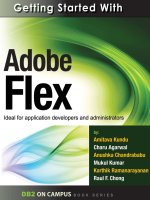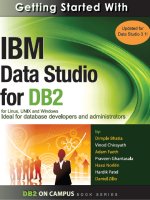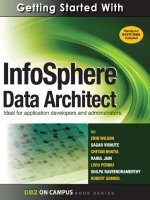rockable press getting good with javascript (2011)
Bạn đang xem bản rút gọn của tài liệu. Xem và tải ngay bản đầy đủ của tài liệu tại đây (4.16 MB, 146 trang )
Prepared exclusively for
Prepared exclusively for
Rockablepress.com
Envato.com
© Rockable Press 2011
All rights reserved. No part of this publication may be
reproduced or redistributed in any form without
the prior written permission of the publishers.
Prepared exclusively for
Table of Contents3
Contents
Getting Started 6
Aren’t There Already Enough JavaScript Books? 6
What Will I Learn? 7
Where Did JavaScript Come From? 7
How Do I Get Started? 8
Conventions Used in This Book 11
Summary 13
The Basics 15
Variables 15
Types 16
Semicolons 23
Comments 24
Operators 25
Conditional Statements 34
Looping Statements 40
Summary 44
More Basics 46
Functions 46
Type Methods 58
Summary 72
More Concepts and Best Practices 74
this 74
Object Oriented JavaScript 83
Object Methods 87
Closure 90
Errors 94
Prepared exclusively for
Table of Contents4
Testing your JavaScript 97
Organizing your JavaScript 108
Optimizing your JavaScript 112
Summary 113
Working with HTML 115
Kids, Meet the DOM 115
Nodes 117
Finding Elements 118
Traversing the DOM 120
Adding, Removing, and Modifying Elements 125
Events 131
The DOM, In Sum 137
Wrapping Up 139
Appendix A: Further Study 141
Appendix B: What We Didn’t Cover 143
About The Author 144
Your Screencasts 145
Prepared exclusively for
Prepared exclusively for
Getting Started6
Getting Started
Thanks for buying “Getting Good with JavaScript.” I’m pretty sure
you’ve made the right decision (if I’m allowed to say that). This
introductory chapter will get you acquainted the subject under the
microscope. Let’s roll!
Aren’t There Already Enough
JavaScript Books?
There’s a pretty good chance that you rolled your eyes when you
rst saw this book. If you’ve followed the online development
community for any time at all, you’ll know that JavaScript is a
pretty hot topic. Everybody is writing about it. So why yet another
book on JavaScript?
Well, yet another JavaScript book because I hope this book lls
a niche. From the beginning, I wanted this book to be one that
would take someone who knows little or nothing about JavaScript
and get them up to speed in very little time…while only teaching
current methods and best practices. This means that there’s much
more to JavaScript than you’ll nd in this book. There are many
things you really don’t need to know when you get started; I won’t
be spending time on them. I’ve seen other beginner books that
cover things I’ve left out, and that’s okay, because they’re aiming
for comprehensiveness. But not in this book: here, you’ll only learn
what you’ll actually use as you dip your toes into JavaScript. That
other stuff can wait.
Since I’ve tried to keep this book short enough to read in a
weekend (well, maybe a long weekend), many of the things we’ll
look at aren’t exhaustively covered. This doesn’t mean I’ll skim over
things. It just means that there are more advanced techniques that
aren’t important for you to learn at this time. Don’t worry: you’ll
Prepared exclusively for
Getting Started7
get a solid grounding in what you need to know to get you off the
ground. Then, check out some of the resources in the Appendices
for further study.
What Will I Learn?
Before we get started, let’s talk about what this book covers. In this
chapter, you’ll get acquainted with what JavaScript is and where it
came from. We’ll also talk about how to set up an environment for
coding JavaScript.
After that, we’ll cover the basics in Chapters 2 and 3. You’ll learn
all about the core syntax: what to actually type. Chapter 4 will
cover many best practices and important concepts for writing
JavaScript. Then, in Chapter 5, I’ll introduce you to the basics of
writing JavaScript that interacts with web pages.
Where Did JavaScript Come
From?
JavaScript was developed by a
gentleman named Brendan Eich, who
was working for Netscape (a now
non-existent web browser maker) at
the time—he built the whole language
in less than two weeks. Originally, it
was called Mocha, then LiveScript, and
nally JavaScript. The rst browser
to support JavaScript was Netscape
Navigator 2.0, way back in late 1995.
For a long time, JavaScript wasn’t
considered to be much of a language.
The “big idea” on the web was
It's important to note that
JavaScript IS NOT Java.
There are really only two
things that JavaScript and
Java have in common.
First and most obvious
is the word "Java" (which
was used to make
JavaScript attractive to
Java developers; I know,
really). The only other
things is a bit of similar
syntax: both languages
use C-style curly braces.
That's really all.
Prepared exclusively for
Getting Started8
supposed to be Java Applets. However, they failed, and eventually,
JavaScript’s “Good Parts” became well-known and soon even
loved by many people.
Now, JavaScript is the most used programming language in the
world. It’s used not only in web browsers, but also desktop apps,
mobile phone apps, and now even on the server. You denitely
won’t be wasting your time learning JavaScript.
How Do I Get Started?
Now that you’re pumped to learn JavaScript, how do we get
started? Well, you’ll learn how to actually code JavaScript in the
following chapters. But where is that code going to go?
Although it’s hard to nd a place where JavaScript won’t run, the
overwhelming majority of JavaScript—especially the JavaScript
you’ll be writing for now—will be in web pages, to run in the
browser. There are two ways to get JavaScript into your HTML
page.
First, you can embed your JavaScript code right inside script
tags.
<script>
alert("I'm learning JavaScript");
</script>
You don’t have to understand the code in the tags for now; just
know that it works. When your browser encounters a script tag,
it will interpret the code that you’ve written and execute it (if
appropriate).
Prepared exclusively for
Getting Started9
The second way to get JavaScript onto your page is to link to a .js
le:
<script src="somefile.js"></script>
Yes: unfortunately that closing script tag is required, even though
you don’t put anything inside it. As you might guess, the src
attribute is short for “source.” This will download the JavaScript le
and process it, just like the inline code.
Two more notes about including scripts:
• For the most part, you’ll want to include your script tags
right before your closing body tag. Actually, you can put
them anywhere you want, but it’s best for performance
reasons to put it at the end of the body…or write your code
to wait until the page has completed loading before it begins
executing. We’ll see how to do this later on (and no, you
can’t jump ahead to “Another Short Rabbit-Trail on Script
Loading” on page 136).
• You might see code in which the script tags have this
attribute: type="text/javascript". This used to be
required, but isn’t in HTML5 (or course, you should then be
using an HTML5 doctype).
Firebug
As you learn about JavaScript, you’ll nd the Firefox plugin Firebug
invaluable. Go to that link and install it, right after you install the
latest version of Firefox.
After installing Firebug, you’ll have a little bug icon in the lower right
corner of the status bar of your Firefox window; if it’s coloured, that
means it’s enabled for the website you’re on; otherwise it will be
black and white.
Prepared exclusively for
Getting Started10
At least, that’s where it’s been for a long time. If you’re on Firefox 4,
however, it’s now on the toolbar:
To enable Firebug on a website, just click that icon. When you click
on this, the Firebug panel will pop up. It’ll look something like this:
Fig. 1-1. Firebug activated indicator
Fig. 1-2. Firebug activated indicator in Firefox 4
Prepared exclusively for
Getting Started11
We could write a whole tutorial on Firebug, but the panel you’ll nd
useful in this book is the console panel. You can nd it by clicking
the console tab (Firebug should open to it by default; it’s pictured
above).
At the bottom of the panel, you’ll see a prompt (»>) where you can
type some JavaScript. This is like the command line, where you
type in some code, hit return (or enter), and you’ll get the result. If
you need to type in more than one line of code at a time, press the
upward-facing arrow at the end of the line; you’ll be able to type in
more than one line, and then click the Run button at the bottom of
the expanded panel to execute it.
Conventions Used in This Book
One more administrative note before we continue: many of the
code examples in the book will look like this:
Example 1.1
alert("Hello, reader"); // Hello, reader
Fig. 1-3. The Firebug panel
Prepared exclusively for
Getting Started12
See how there’s a header on this code snippet: “Example 1.1”? All
code snippets with headers have an accompanying le—called
something like ‘example_1_1.html’—that you can nd in the ‘code’
folder which you’ve already downloaded with the book. I want
you to run these, but even better, I want you to open them up and
change the code, mess around, and learn why some things work
and others don’t.
If a snippet doesn’t have a title, it’s just a quick example that needs
to be shown in code, but won’t give you any result if you execute it
by itself.
You won’t fully understand this now, but I need to explain it, and
you’ll understand it soon: in the snippet above, I’ve used the alert
function to show the result of the code; this function will pop up an
alert box, with the text we give it. Notice the two backslashes at
the end of the line: those denote a comment in the code (more on
this soon); in our case, I’ve put the result you should see in the alert
box in the comment, so you can compare results.
Sometimes, I’ll use console.log instead of alert; instead of
popping up an alert box, this will write the information to the
Firebug console. This the more popular way of getting output when
writing JavaScript. We’ll use both, so that you’re comfortable with
both.
Example 1.2
console.log("Hi there"); // Hi there
console.log(1 + 4); // 5
Open the ‘Example 1.2’ le in Firefox, and open Firebug (actually
you’ll have to refresh the page after you open Firebug, because
nothing will log if Firebug isn’t enabled for that page). You should
see two lines in the console, one saying “Hi there”, and the other
saying “5.”
Prepared exclusively for
Getting Started13
Sometimes the code will be longer than can t on the width of this
book’s page. If so, there will be a continuation marker (
▶
or
▶
) at the
end of the line. This means the text on the following line is intended
to be typed together with the previous line as one. For example,
the following is all typed as one line, with no break:
msg = "the time is " + hour + " o'clock"; // addition
▶
operator
used on strings
A hollow arrow indicates that a space is permissible between the
character as the end of the starting line and the rst character of
the second; a solid arrow indicates that there should be no space.
The marker itself is not typed in.
Summary
I hope you’re getting excited, because I know I am! We’re about
to undertake a journey that will change your life forever (well, at
least it could). Let’s swing into Chapter 2 to begin talking about the
basics of JavaScript.
Prepared exclusively for
Prepared exclusively for
The Basics15
The Basics
Here’s where we actually get down and dirty; in this chapter,
we’re going to cover the nuts and bolts of JavaScript: all the
little seemingly-unrelated pieces that will build the core of your
JavaScript knowledge.
Variables
In a minute, we’ll be discussing data types in JavaScript, but we
need to cover variables rst. Depending how you look at this, we
might be putting the cart before the horse, but we’ll gure this all
out. For now, know that we have values like text and numbers in
JavaScript.
Variables are basically labels that you give to your values. The
variable points to the place in memory where the value is stored.
So, how do you make one of these variables?
Example 2.1
var name = "Joe",
age = 45,
job = "plumber";
alert( name ); // Joe
There are several things to notice here: rstly, when creating
variables, you must put the keyword var before the variable name.
Next comes the variable name. You can name your variables
whatever you want, within these boundaries: you can use any
combination of letters, numbers, dollar signs, and underscores,
as long as you don’t start with a number. As you can see, you can
declare multiple variables at once by separating the expressions
with commas. It’s a good idea to do this: at the top of your code,
Prepared exclusively for
The Basics16
and at the top of every function, declare all the variables you’ll
need within that le or function (functions: coming soon to a page
near you).
But, what do you do if you don’t know what the value of that
variable should be when you create it? Maybe it’s a value that
the user is going to give you later on, or something you need to
calculate. It’s still a good idea to declare the variable, but you don’t
have to give it a value:
var name;
name = "Jim";
When you declare the variable without giving it a value, the
JavaScript engine gives it the default value of undefined. Then,
you can give it a new value later.
I know I already said it, but it’s important that you understand
it: variables are just labels for values. This means they are
interchangeable for the most part.
With that out of the way, let’s look at the types of data we have in
JavaScript.
Types
The rst step in learning JavaScript (after we know what a variable
is) is to understand two things:
• What basic data types are available, and what they can do
• How the language is actually written (the syntax)
Prepared exclusively for
The Basics17
We’re going to start by looking at types of data you can use in
JavaScript: the parts that will keep your programs running. Then,
we’ll move on to looking at syntax: that’s how to code things so
the JavaScript compiler—the thing that reads your code—will
understand it.
String
A string is simply the way to handle any kind of text in JavaScript.
Whenever you’re working with text, you’ll be using a string. A string
of text must be surrounded by either double or single quotes;
there’s no difference. Here are some examples:
"Here is some text"
'This text is surrounded by single quotes'
If you want to include a quote character inside your string, then
you’ll have to escape it. To escape a character inside a string
means to precede the character with a backslash. This basically
tells the JavaScript interpreter that the character after the slash
shouldn’t be interpreted normally; it’s something special. In this
case, the normal interpretation of a quote is to close the string.
Example 2.2
alert( "John says \"What are you doing?\"" );
▶
// John says "What are you doing?"
alert( '"Let\'s go out for lunch."' ); ▶
// "Let's go out for lunch."
Notice how, in that last string, I don’t have to escape the double
quotes, because the string is delimited by single quotes. You only
have to escape the quote-type that holds your string.
Prepared exclusively for
The Basics18
Numbers
While some programming languages
offer different types of numbers,
JavaScript has only one. In most cases,
you’ll simply type the number of your
choice.
10
3.14159
JavaScript makes no distinction (at
least for you, the coder) between
numbers with and without decimals.
For extra large or extra small numbers,
you can use scientic notation:
Example 2.3
alert( 3.45e5 ); // 345000
alert( 123e-3 ); // 0.123
The rst number above represents
3.45 x 10
5
, or 345,000. The second
represents 123 x 10
-3
, or 0.123. Be
careful though: JavaScript doesn’t
accept numbers with more that 17
decimal places. It will cut off any digits
after that.
Booleans
There are two Boolean values: true and false. There are
many places you’ll use Boolean values in your JavaScript code,
and when necessary, you’ll use these values. However, more
This is a good time to
mention that numbers
in JavaScript aren't
always that reliable. For
example, type 0.1 + 0.2
into Firebug. The result is
0.30000000000000004;
what? Why does this
happen? The reasons
are pretty technical, and
they're based on the
number specification
JavaScript uses. Thankfully,
as you start out with
JavaScript, you won't be
doing too much number
crunching. However,
consider this a general rule
of thumb: when adding
and subtracting with
decimals, multiply them
first. After calculating,
divide. We haven't
discussed operators, yet,
but this is the way we'd do
it: (( 0.1 * 10 ) +
( 0.2 * 10 )) / 10
This will come up with the
right answer: 0.3. I know
this looks painful, but hey,
that's JavaScript: at times,
terribly frustrating (but
mostly fun and cool).
Prepared exclusively for
The Basics19
often you’ll evaluate other expressions for their “truthiness” or
“falsiness.” We’ll see more about how to do this later on in this
chapter, when discussing looping and conditionals.
Null and Undefined
Most languages have a value that is the “non-existent” value. By
non-existent, I mean that when you try to get a value that doesn’t
exist (like a variable with no value), you’ll get undefined back.
There’s another value in this strain, and that’s null. There isn’t
usually a need to distinguish between n ull and undefined; but
if you need to “get rid of” the value in a variable, you can set it to
null.
Object
What we’ve looked at so for are considered primitive values;
they’re the raw pieces that every language has, in some form or
another. Now, we move on to reference values. Reference values
are different from primitive values (i.e. strings, numbers, booleans,
null, and undefined) in that they are passed around your code
by reference. I know that’s abstract, so we’ll come back to this
concept when we can put it in context (if you can’t wait, that’s
on page 77, when we’re talking about calling and applying
functions).
Objects are one of JavaScript’s most powerful features. Think of
an object as a wrapper for a bunch of primitive or reference values.
Here’s an example:
Prepared exclusively for
The Basics20
var obj = {
name : "Andrew",
age : 20,
awake : true,
company : {
name : "XYZ Ltd.",
id : 12345
}
};
An object is delimited by curly braces; inside the object, we have
a list of key-value pairs. A key-value pair is just what it sounds like:
a pair of values, one of which is the key that points to another. If
I wanted to get my name out of this object, I’d ask the object for
it’s name property—that’s what we call the value in a key-value
pair. Also notice that each pair, except for the last one, ends with
a comma; that’s important. What’s not important is the spacing;
I’ve added some extra spacing here to make our object pretty, but
I could have jammed it all on one line, sans any spacing, and it
would be the same.
As you can see, any type of value can be a property of an object.
I’ve stuffed a string, a number, a Boolean, and even another object
in there. You can access properties in two ways: either the dot
notation or the square bracket notation, as showcased below:
Example 2.4
var obj = { name : "Joe", age : 10 };
alert( obj.name ); // "Joe"
alert( obj["age"] ) ; // 10
Creating custom objects like this will be important for your
JavaScript applications. It allows you to make your own custom
Prepared exclusively for
The Basics21
values that aren’t built into JavaScript. Need a Person object? No
problem. Or what about a tabbed container? JavaScript objects
have you covered. We’ll come back to custom objects in the next
chapter, when we dive ankle-deep into the dirty waters of object-
oriented programming.
A nal note about objects: you don’t need to put all the properties
you want them to have in them right away; you can add them later.
We’ll see more about this later.
Array
Most programming languages have arrays, which are a great
way to hold bunches of data. They’re very similar to objects, but
without the keys.
["Buy milk", "Feed cat", "Pick up dry cleaning", "Deposit
▶
Cheque"]
An array is delimited by brackets and each value is separated by a
comma. Of course, you aren’t limited to strings, as I’ve used here.
Also, you don’t have to use only values of the same type in a single
array.
["string", 20, false, null, { "id" : 8888 }]
If you’ve like to access an item from an array, you can use square
bracket notation. You would do this to access the rst item in the
array:
Example 2.5
var arr = ["string", 20, false];
alert( arr[0] ); // "string"
Prepared exclusively for
The Basics22
Array item indices are zero-based, which means the rst item is 0,
the second is 1, and so on.
Date
So far, all the values we’ve looked at have been literal; this means
that we haven’t used any “real” code to give the JavaScript
interpreter our values; we’ve just inputted the raw string, number,
Boolean, or whatever. The Date value is
the rst value we’ll look at that can’t be
created that way.
So, to make a JavaScript Date object,
you’ll do this:
new Date()
This introduces some new syntax,
so let’s go over that rst. The new
keyword simply means we want to
create a new object; in this case, that’s a date object. Date, in this
case, is the name of a function. We’ll discuss functions in the next
chapter, but they’re basically wrappers for related lines of code.
You call a function—that means run the code inside it—by placing
parentheses after the function name.
What you see above will give you a new date object that holds
the date and time you created that object…right down to the
millisecond. If you want to create a date object for a specic date
or time, you’ll have to pass in the right parameters. Parameters?
Well, if you want a function to use values outside itself, you have to
give them to it. To do so, just put them between those parenthesis
that called the function. Don’t forget to separate multiple
parameters with commas.
Actually, we can create
all the primitive types in a
way similar to this, but I’m
not going to teach you that,
because there’s never a
good reason to do so.
Prepared exclusively for
The Basics23
There are several parameters you can use to create other dates.
You can pass in a string date:
new Date("January 17, 2012")
Or, you can pass a list of parameters, corresponding to the
folowing list: year, month, day, hour, minute, second, millisecond.
You don’t have to add them all; only the ones that matter. It’s
important to note that the month number is zero-based. This
means that to get January, you use the number 0 and to get
December, you use 11.
new Date(2009, 3, 20, 17, 30)
This will return April 20, 2009 at 5:30:00.0 PM. Your date object will
also include time zone information, based on the settings on your
computer.
Semicolons
You may have notices the semicolons popping up here are there
in the bits of code we’ve looked at so far. These are important
in JavaScript; they delimit statements. So, when should you use
semicolons? Well, the short and easy answer is to use them at the
end of each line. The more accurate answer is to use one after
each expression statement. Vague, eh? Explaining how all this
works is a bit beyond this book. When you’re beginning, it’s easiest
to learn where to put your semicolons by looking at other people’s
code. As you take your cues from the code snippets you see in this
book, these rules will hold true most of the time:
Prepared exclusively for
The Basics24
• Any single line that you could put in your Firebug console
should have a semicolon at the end.
var someVar = "value"; // semicolon
someFunction("parameter"); // semicolon
• Any statement that includes a block (lines of code between
curly braces) should not have semicolons at the end of the
lines that open and close the block (the lines that usually
end with an opening or closing curly brace).
if (true) { // no semicolon doThis(); // semicolon } // no
semicolon
I know this code might not make sense right now, but just keep
these semicolon rules in the back of your mind.
Comments
Here’s something you’ll denitely nd useful: you can add
comments to your JavaScript code. To make a single-line
comment, use two backslashes. You can do this for a whole line, or
just part of one:
// This is a useless comment
var x = 10; // x is now equal to 10
If you want multi-line comments, use a backslash and an asterisk;
reverse that to end the comment:
/* file: navigtion.js
author: Andrew Burgess
date: July 2, 2011
purpose: provides animation for the site navigation
*/
Prepared exclusively for
The Basics25
Make sure you don’t abuse comments. Don’t litter your les with
them, and make the comments you do use worthwhile.
Operators
Well, now that we know what values we can use, and how to store
them, let’s talk about operators. Operators are used to work with
variables and values; often, they’ll change variables, or return
values that you’ll want to assign to variables. Let’s take a look at
some of the operators we’ve got in our toolbox.
Arithmetic Operators
These are probably the most often used operators. They’re your
standard math operators, good friends of most people since about
grade 2.
Example 2.6
var four = 2 + 2, //addition operator
hour = 24 - 13, // subtraction operator
seventy = 7 * 10, // multiplication operator
avg_days_per_week = 365 / 52, // division operator
remainder = 31 % 2, // modulus operator
msg = "the time is " + hour + " o'clock"; // addition ▶
operator used on strings
console.log(four); // 4
console.log(hour); // 11
console.log(seventy); // 70
console.log(avg_days_per_week); // 7.019230769230769
console.log(remainder); // 1
console.log(msg); // "the time is 11 o'clock"