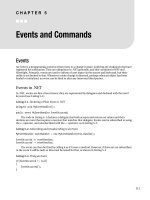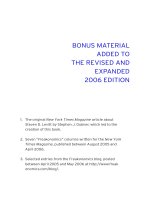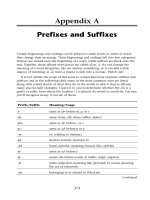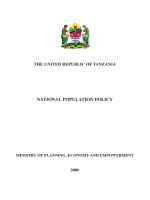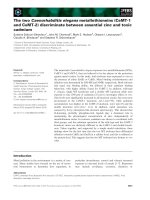sams javascript phrasebook, essential code and commands (2006)
Bạn đang xem bản rút gọn của tài liệu. Xem và tải ngay bản đầy đủ của tài liệu tại đây (2.37 MB, 273 trang )
Sams Publishing, 800 East 96th Street, Indianapolis, Indiana 46240 USA
Christian Wenz
JavaScript
™
DEVELOPER’S
L IBRARY
PHRASEBOOK
ESSENTIAL CODE AND COMMANDS
JavaScript Phrasebook
Copyright © 2007 by Sams Publishing
All rights reserved. No part of this book shall be reproduced, stored in a retrieval system,
or transmitted by any means, electronic, mechanical, photocopying, recording, or otherwise,
without written permission from the publisher. No patent liability is assumed with respect
to the use of the information contained herein.Although every precaution has been taken
in the preparation of this book, the publisher and author assume no responsibility for
errors or omissions. Nor is any liability assumed for damages resulting from the use of the
information contained herein.
International Standard Book Number: 0-672-32880-1
Library of Congress Catalog Card Number: 2005909314
Printed in the United States of America
First Printing: August 2006
090807 4321
Trademarks
All terms mentioned in this book that are known to be trademarks or service marks
have been appropriately capitalized. Sams Publishing cannot attest to the accuracy of this
information. Use of a term in this book should not be regarded as affecting the validity
of any trademark or service mark.
Warning and Disclaimer
Every effort has been made to make this book as complete and as accurate as possible, but
no warranty or fitness is implied.The information provided is on an “as is” basis.The author
and the publisher shall have neither liability nor responsibility to any person or entity with
respect to any loss or damages arising from the information contained in this book.
Bulk Sales
Sams Publishing offers excellent discounts on this book when ordered in quantity for bulk
purchases or special sales. For more information, please contact
U.S. Corporate and Government Sales
1-800-382-3419
For sales outside of the U.S., please contact
International Sales
The Safari
®
Enabled icon on the cover of your favorite technology book means
the book is available through Safari Bookshelf.When you buy this book, you
get free access to the online edition for 45 days. Safari Bookshelf is an electronic
reference library that lets you easily search thousands of technical books, find code samples,
download chapters, and access technical information whenever and wherever you need it.
To gain 45-day Safari Enabled access to this book:
• Go to />• Complete the brief registration form
• Enter the coupon code JTIM-HPQH-7MXN-BXHL-QRK1
If you have difficulty registering on Safari Bookshelf or accessing the online edition,
please e-mail
Acquisitions and
Development Editor
Damon Jordan
Managing Editor
Gina Kanouse
Project Editor
Lori Lyons
Copy Editor
Cheri Clark
Indexer
Erica Millen
Proofreader
Linda K. Seifert
Technical Editor
Phil Ballard
Publishing Coordinator
Karen Opal
Book Designer
Gary Adair
Page Layout
Nonie Ratcliff
Table of Contents
Introduction 1
1 JavaScript Basics 5
Understanding JavaScript (and Its History) 5
Setting Up a Test System 7
Configuring Web Browsers 9
Including JavaScript Code 11
Using External JavaScript Files 12
Dynamically Loading JavaScript Files 13
Using JavaScript Pseudo URLs 14
Executing JavaScript with Event Handlers 15
Coping with Browsers without JavaScript 16
2 Common Phrases 19
Detecting the Browser Type 19
Checking Browser Capabilities 22
Preventing Caching 23
Redirecting the Browser 23
Reloading the Page 24
Creating a Random Number 25
Date and Time Information 25
Searching with Regular Expressions 28
Replacing Text 29
Navigating within the Browser’s History 30
Displaying the Modification Date of the Page 30
Retrieving GET Parameters 31
Asking for User Confirmation 32
Asking for User Data 32
iii
3 Images and Animations 35
Creating Mouseover Buttons 36
Preloading Images 38
Animating Graphics 40
Stretching Graphics 42
Visualizing the Page Loading State
with a Progress Bar 44
4 CSS 47
Accessing CSS Styles 48
Accessing CSS Classes 50
Accessing Individual Style Sheets 51
Accessing Individual CSS Rules 52
Letting the Contents of a Website Disappear 55
Applying JavaScript to CSS Selectors 58
Changing the Mouse Cursor 60
5 DOM and DHTML 63
Understanding DOM 63
Understanding DHTML 65
Accessing Specific Elements 65
Accessing Tags 66
Determining Node Information 68
Removing Elements 70
Adding Elements 71
Creating Text Elements 73
Working with Attributes 74
Cloning Elements 76
Replacing Elements 77
Creating a Bulleted List from JavaScript Data 78
Contents
iv
Creating a Table from JavaScript Data 80
Changing HTML Fragments 82
Positioning Elements 83
Moving Elements 85
Creating a Sticky Navigation 86
Creating a Flash Pop-Up Ad 88
6 OOP and Events 93
Creating a Class 93
Accessing Class Members 94
Inheriting Classes 96
Extending Built-In JavaScript Objects 99
Reacting Upon JavaScript Events 100
Using Keyboard Events 103
Submitting a Form with the Enter Key 105
Using Mouse Events 106
7 Cookies 109
Understanding Cookies 110
Setting Cookies 112
Reading Out Cookies 113
Setting an Expiration Date 116
Using Other Cookie Options 117
Deleting Cookies 119
Checking for Cookie Support 119
Saving Multiple Information in One Cookie 120
8 Forms 123
Understanding HTML Forms with JavaScript 123
Accessing Text Fields 125
v
Contents
Accessing Check Boxes 126
Accessing Radio Buttons 127
Accessing Selection Lists 129
Accessing a Multiple Selection List 131
Disabling Form Elements 134
Submitting a Form 136
Preventing Form Submission 137
Preventing Repeated Form Submissions 138
Giving a Field the Focus 140
Selecting Text in a Field 141
Emptying Text Fields When Clicked Upon 143
Validating Text Fields 145
Validating Check Boxes 146
Validating Radio Buttons 147
Validating Selection Lists 148
Automatically Validating a Form 151
Implementing Navigation with a Selection List 154
Implementing a Hierarchical Navigation with
a Selection List 155
Emptying a Set of Radio Buttons 158
Creating Prefilled Date Selection Lists 159
Creating Validating Date Selection Lists 160
9 Windows and Frames 163
Using Window Options 164
Opening a Modal Window 167
Determining Screen Size 169
Determining the Window Size 170
Resizing a Window 172
Repositioning a Window 173
Contents
vi
Opening a Centered Pop-Up Window 174
Opening a Full-Screen Window 176
Opening a New Window in a Corner
of the Screen 177
Creating a Sitemap 178
Closing a Window 179
Checking for the Presence of a Pop-Up
Blocker 181
Changing the Contents of Two Frames
at Once 185
Using Iframes 187
10 Web Services 189
Creating a Web Service with PHP 192
Creating a Web Service with ASP.NET 193
Calling a Web Service from Internet Explorer 195
Calling a Web Service from a Mozilla Browser 198
Calling an ASP.NET Web Service from a
Mozilla Browser 201
11 AJAX (and Related Topics) 203
Initializing an AJAX Application 205
Sending a GET Request 206
Sending a POST Request 208
Sending a Synchronous Request 210
Receiving Multiple Data from the Server 211
Aborting an HTTP Request 213
Retrieving HTTP Headers 215
Receiving XML from the Server 216
Using JSON for Data (De)Serialization 220
Creating a Waiting Screen 221
vii
Contents
Solving the Bookmark Problem 224
Solving the Back Button Problem 225
Using XSLT 228
Using an XML Library 230
Using the Yahoo! Web Service 233
12 Embedded Media 237
Accessing Embedded Media 237
Checking for Plug-Ins 238
Coping with Recent Internet Explorer
Versions 240
Accessing Multimedia Content 241
Accessing Java Content 242
Accessing Flash Content 244
Index 247
Contents
viii
About the Author
Christian Wenz is a professional phrasemonger,
author, trainer, and consultant with a focus on web
technologies. He has written or cowritten more than
four dozen books. He frequently contributes articles to
renowned IT magazines and speaks at conferences
around the globe. Christian contributes to several PHP
packages in the PEAR repository and also maintains
one Perl CPAN module. He holds a degree
(“Diplom”) in Computer Sciences from Technical
University of Munich and lives and works in Munich,
Germany. He also is Europe’s very first Zend Certified
Professional and founding principal at the PHP
Security Consortium.
ix
We Want to Hear from You!
As the reader of this book, you are our most important
critic and commentator.We value your opinion and
want to know what we’re doing right, what we could
do better, what areas you’d like to see us publish in,
and any other words of wisdom you’re willing to pass
our way.
You can email or write me directly to let me know
what you did or didn’t like about this book—as well as
what we can do to make our books stronger.
Please note that I cannot help you with technical problems
related to the topic of this book, and that due to the high
volume of mail I receive, I might not be able to reply to every
message.
When you write, please be sure to include this book’s
title and author as well as your name and phone or
email address. I will carefully review your comments
and share them with the author and editors who
worked on the book.
E-mail:
Mail: Mark Taber
Associate Publisher
Sams Publishing
800 East 96th Street
Indianapolis, IN 46240 USA
Reader Services
Visit our website and register this book at www.
samspublishing.com/register for convenient access
to any updates, downloads, or errata that might be
available for this book.
x
Introduction
Back in 1999, I wrote a book on JavaScript. At the
beginning, it sold really great, and then sales started to
decrease a little bit. It still sold well enough to reach
seven editions by this fall, but there was a subtle
decline in copies nevertheless.
However, all of this changed drastically at the end of
last year—sales went up considerably, as did sales of
other titles in the same segment. But how come? One
of the reasons is AJAX.The technology itself is not
new, but the term is. In February 2005, Jesse James
Garrett coined the acronym, and since then, the whole
web world seems to have gone crazy. And although
AJAX can be explained in a couple of minutes actu-
ally, it requires a good knowledge of various aspects
of JavaScript.This explains the growing demand for
advanced JavaScript content, and also led to the writ-
ing of the JavaScript Phrasebook.
When we (Damon Jordan, Mark Taber, and I) created
the book series in 2005, we wanted to create a kind of
pimped-up version of language phrasebooks: Common
sentences and expressions are translated into a foreign
language—into JavaScript, of course. However, unlike
in a regular phrasebook, you will also get explanations
alongside the code.Without it, the potential for
embarrassing situations is quite high, in any language.
This book is no introduction to JavaScript. Elementary
JavaScript features are covered, but we tried to put a
great emphasis on intermediary and advanced material
as well.The idea behind this phrasebook is that espe-
cially if your JavaScript knowledge is rusty, you will
find common problems and solutions in this book. So
use this book as a reference guide to quickly overcome
issues you are facing during development. And explore
the book to find some JavaScript features you may not
have thought about before.
This book is no cookbook with long and inflexible
solutions to short problems.The idea was to keep the
code snippets as concise as possible so that the
approach can be demonstrated; this enables you to
adapt the presented technique to your own applica-
tions and your specific scenario. In order to make this
possible, only the code elements that are vital for the
samples to run are shown in this book. Usually, the
code consists only of <script> elements and some
other HTML tags to tie everything together. A mod-
ern web application should at least try to be XHTML-
compliant, but this is not the focus of the elements of
this book.
We took great care to make the code work on as
many browsers as possible. And while Internet
Explorer and the various Mozilla flavors (including
Firefox) dominate the market, Opera, Safari, and
Konqueror also have their share in it. So while the
focus of the phrases lies on the first two browser types,
incompatibilities or caveats regarding the smaller
browsers are noted where appropriate. Speaking of
market shares: Only browsers that are still relevant as of
today are covered; therefore, Netscape 4 and Internet
Explorer 4 are not mentioned at all.
2
JavaScript Phrasebook
Code samples to this title and updates can be found at
Most listings have
the associated filename with them, so you can easily
find the right file(s) for each phrase. If you have any
feedback or have found an error, please let me know!
If a phrase you were hoping to find is missing, please
let me know. If you think that it should appear in
upcoming editions of the book, I’d also appreciate if
you’d nominate another phrase that you feel is super-
fluous. (These books are small, and there’s only so
much space.) The list of potential phrases was much
longer than what you are holding in your hands now,
so we went through a painful process of eliminating
content—and hope that the selection is to your liking.
Finally, thank you to a bunch of people who helped
make this phrasebook more useful than the famous
dictionary in the Monty Python sketch that mapped
innocent expressions to vulgar translations: Shelley
Johnston set this project up and convinced me to do
the original phrasebook (PHP Phrasebook). Damon
Jordan also worked on the PHP Phrasebook and served
as the editor for this title. Phil Ballard tech-edited this
book.Thanks for all your hard work on this!
Also, thanks to Judith Stevens-Lemoine, who has been
editing “my other” JavaScript book since 1999. I’d like
to thank her for giving me permission to write this
phrasebook. Looking forward to the eighth edition!
Your personal phrasemonger,
Christian Wenz
3
Introduction
This page intentionally left blank
1
JavaScript Basics
This chapter covers some basics regarding JavaScript. It
does not explicitly cover the language syntax itself—
this is covered in enough tutorials and books and does
not fit into the phrasebook concept. However, funda-
mentals such as putting JavaScript code in a page are
explained in detail. Also, a bit of JavaScript history and
browser war stories are used to get you ready for the
phrases to come in the following chapters.
Understanding JavaScript
(and Its History)
JavaScript is a client-side scripting language—that
means a language that runs on the client side, within a
web browser. (JavaScript can also be used on the server
side and otherwise outside a browser, but this is not of
interest for the purpose of this book.) If the browser
supports the language, JavaScript grants access to the
current page and lets the script determine properties of
the client, redirect the user to another page, access
cookies, and do much more.
The birth of JavaScript was in September 1995, when
version 2.0 of the Netscape browser was released, the
first version to come with the scripting language. Back
then, the name of the language was first Mocha and
then, when released, LiveScript; but Netscape made a
marketing deal with Sun (creator of Java) and renamed
the language to JavaScript in December of that year.
The concept received a large following, so Microsoft
included JavaScript support from Internet Explorer
version 3 onward (mid-1996). For legal reasons, the
Microsoft flavor of the language was called JScript.
JScript was more or less compatible with JavaScript,
but started to include additional, IE-only features
(that—apart from some exceptions—never really
caught on).
In 1997, the standard ECMAScript (ECMA-262) was
published; JavaScript is therefore the first implementa-
tion of that standard.The standard itself specifies only
the language, but not features of the surrounding hosts
(for instance, how to access the current browser win-
dow or open a new one). ECMAScript became an
ISO norm in 1998.
Around 1997 or 1998, the browser war between
Netscape and Microsoft reached a climax, with both
vendors adding new, incompatible functionality to ver-
sion 5 of their browsers.The rest is history: Netscape
scrapped the idea of releasing browser version 5 and
decided to start all over with Netscape 6, which
helped Internet Explorer to expand its market share to
over 90%. It took the then-founded Mozilla project
several years to come to life again.The very popular
Firefox browser was based on Mozilla and started to
take market share away from Microsoft.
6 CHAPTER 1 JavaScript Basics
From the JavaScript point of view, not very much has
happened in the past few years. Firefox 1.5, which was
released in late 2005, supports the new JavaScript ver-
sion 1.6, but changes are rather minimal—and Internet
Explorer is far away from supporting that. But with
Internet Explorer 7 and Firefox 2.0 in the foreseeable
future (and both already available in a preview ver-
sion), it’s an interesting time for a web developer.
Other browsers, by the way, support JavaScript as well.
Differences are subtle, but still can be extremely
annoying when one is developing a browser-agnostic
web application. Among the browsers that currently
support JavaScript are the following:
n
Internet Explorer
n
Mozilla and all derivates (Firefox, Epiphany,
Camino, Galeon, and so on)
n
Opera
n
Konqueror
n
Safari
Setting Up a Test System
As just mentioned, several browsers do support
JavaScript. Usually, you have to support most of them.
For instance, the website slink.
com/report.aspx?qprid=3 shows that in March 2006,
Internet Explorer and Firefox together accounted for
close to 95% of the browser market share, with Safari
following (slightly over 3%). Netscape browsers held
about 1% and Opera had about half a percent, which
was about the same as all other browsers (including
Konqueror) had together.
7Setting Up a Test System
So what is the best strategy to test a website on as
many systems as possible, but with the least effort?
It really depends on what the audience of your website
is. If you have a really high portion of Mac users, you
do have to do extensive testing with the Safari brows-
er, since this browser comes by default with recent
versions of Mac OS X.
No matter which kind of website you are using,
Internet Explorer still has a very strong market share,
even on more open-source–centric websites.
Therefore, you need Internet Explorer, and thus a
Windows system is required for testing (or at least
something like Virtual PC or VMware with a Windows
virtual machine). All Mozilla browsers share the same
codebase for rendering and also for JavaScript, and
therefore it does not really matter which platform you
are using (albeit there are some minimal differences).
So you could, for instance, use Firefox on the same
Windows machine your Internet Explorer installation
resides on.
Opera runs under Windows (and a couple of other
systems, including Linux and Mac) as well, so the
Windows partition gets one more browser.
The only two major browsers now remaining are
Safari and Konqueror, the latter one being the default
browser when the KDE window manager is used.
Luckily, they both share the same codebase, more or
less: Safari uses the KHTML engine that is the heart of
the Konqueror rendering.Therefore, two options come
to mind:
n
Set up a Linux box (or a Linux virtual machine)
with KDE and Konqueror.
8 CHAPTER 1 JavaScript Basics
n
Set up a Mac system (or buy an Intel Mac with
BootCamp to dual-boot Windows and OS X)
This should at least give you a good system to start
testing with.The larger the website gets, the more
important it is to support as many target systems as
possible; from a certain point on, you will have no
other choice than to install and test on every browser
you want to support.
Regarding Internet Explorer, currently version 6 is the
major one, whereas version 5.x is almost extinct and
versions 4 and earlier are long gone.Therefore, just
testing in IE 6 is acceptable in most cases. Having dif-
ferent versions to test is of course quite desirable, but
usually requires one Windows system each, since only
one IE installation per system is allowed.
By accident, a solution for parallel installing several IE
versions was found.You can find the original descrip-
tion of that on />Multiple-IEs-in-Windows_article795.aspx and more
information at />articles/multiIE.html.
Finally, make sure that you test your website(s) with
JavaScript both enabled and disabled in browsers.
Configuring Web Browsers
By default, most JavaScript-capable web browsers do
support JavaScript. Actually, the very first Netscape ver-
sion to support JavaScript did not even have a feature
to turn it off!
However, JavaScript can be turned off, so you should
find out how to simulate that (and how to instruct
9Configuring Web Browsers
users just to turn it on).This depends not only on the
browsers used, but sometimes also on the browser ver-
sion. In Firefox 1.5 browsers, JavaScript can be enabled
using Tools, Options, Content, Enable JavaScript. In
Internet Explorer 6 you have to dig a little bit deeper:
Tools, Internet Options, Security, Internet Zone,
Custom Level, Scripting, Active Scripting, Enable.
TIP: Internet Explorer versions 6.0 and 7.0 (on Windows
XP, 2003, and Vista only) has a security feature that blocks
JavaScript running on local pages (see Figure 1.1). This is
quite useful actually, but it can be quite annoying when
you’re testing an application. There are two workarounds:
Either use a local web server to test your application, or
just deactivate the error message, by choosing Tools,
Internet Options, Advanced, Security, Allow active content
to run in files from My Computer.
10 CHAPTER 1 JavaScript Basics
Figure 1.1 A rather annoying error message
with JavaScript on local pages.
Including JavaScript Code
11Including JavaScript Code
JavaScript code can come in two ways: either embed-
ded into an HTML page, or in an external file.The
most common way to include JavaScript code is to use
the <script> element.You can place this element any-
where, and the code is then executed after this part of
the HTML page has been loaded and parsed.The pre-
ceding code (file script.html in the download archive)
opens a modal window and prints some rather simple
text.
The
type attribute provides the MIME type for
JavaScript. Previously, language="JavaScript" was used;
however, since that was not standardized, it is consid-
ered best practice to use type and the MIME type
instead. In this book, we follow the approach many
websites are using nowadays: Both type and language
are used.
Also, back in the old days, it was possible to target a
script to a specific version number of JavaScript, like
this:
<script language="JavaScript1.6">
window.alert("Only with JavaScript 1.6!");
</script>
However, this is almost never used now. First of all,
implementation of this feature has been quite buggy
in browsers, and there are better ways of testing a
browser’s JavaScript capabilities.
<script type=”text/javascript”>
window.alert(“Welcome to JavaScript!”);
</script>
NOTE: In some old tutorials you will find the advice to use
HTML comments in the following fashion:
<script language="JavaScript"><!
//
// ></script>
NOTE: This was previously used to cope with browsers that
did not know anything of JavaScript. However, even
browsers that do not support JavaScript know about the
<script> element and know to ignore it (including its
contents). Therefore, these HTML comments are not neces-
sary any longer.
Using External JavaScript Files
12 CHAPTER 1 JavaScript Basics
<script language="JavaScript" type="text/javascript"
src="script.js"></script>
Especially when you are reusing JavaScript code on
your website, an external JavaScript file (or several files)
comes in handy.This external file contains only the
JavaScript code, no
<script> elements.A <script> ele-
ment is, however, used to load the external file, as can
be seen from the previous listing (file
scriptsrc.
html
).The src attribute holds the URL of the external
script; absolute URLs (and, therefore, remote servers)
are also possible.
WARNING: Note that the code in the external file is avail-
able only after the external file has been fully loaded. So
especially when calling functionality in the external file
from the local page, keep in mind that the external file
may not be available yet.
Dynamically Loading
JavaScript Files
13Dynamically Loading JavaScript Files
var s = document.createElement("script");
Sometimes it is necessary to load JavaScript code on
demand, while a site is running. For instance, depend-
ing on user input, a specific external JavaScript file
must be loaded.
One attempt is to use
document.write() to dynamically
add a new <script> element to the page. However, this
fails with some browsers and also is not considered
good style. A much better solution is to use DOM.
First, you create a new <script> element and set the
appropriate attributes.Then, you add this element to
the page’s DOM (see Chapter 5). Usually, the code is
put in the <head> section of the page.The following
listing shows the complete code; note that there actu-
ally is a <head> element so that the code works. Figure
1.2 shows the result of this code.
<html>
<head>
<title>JavaScript</title>
</head>
<body>
<script language="JavaScript"
type="text/javascript">
var s = document.createElement("script");
s.setAttribute("type", "text/javascript");
s.setAttribute("language", "JavaScript");
s.setAttribute("src", "script.js");
document.getElementsByTagName("head")[0]
➥.appendChild(s);
</script>
</body>
</html>
Dynamically Adding a Script (scriptdynamic.html)
14 CHAPTER 1 JavaScript Basics
Figure 1.2 The modal window comes from the
external file that was dynamically loaded.
Using JavaScript Pseudo URLs
<a href="javascript:window.alert('Welcome to
JavaScript!');">click here for a surprise</a>
Another way to call JavaScript code is to use a pseudo
URL.When a URL that begins with
javascript: is
loaded, the code behind that is executed, as can be
seen in the preceding code (file
url.html).
There are several ways to use such a URL—in the
form of an image, a link, or a CSS style—but usually
it’s the link you will want to use. Note, however, that
such a link obviously works only with a browser that
supports JavaScript and has it activated.