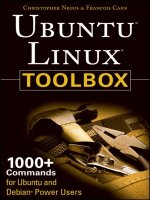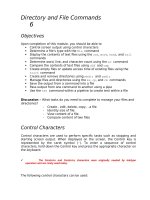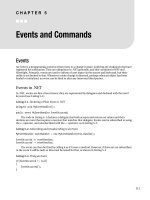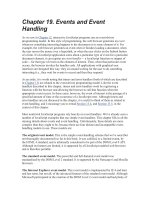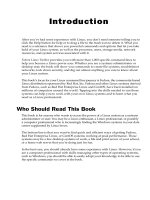Events and Commands
Bạn đang xem bản rút gọn của tài liệu. Xem và tải ngay bản đầy đủ của tài liệu tại đây (503.52 KB, 18 trang )
C H A P T E R 5
■ ■ ■
111
Events and Commands
Events
An event is a programming construct that reacts to a change in state, notifying any endpoints that have
registered for notification. They are ubiquitous in .NET generally, and this continues in WPF and
Silverlight. Primarily, events are used to inform of user input via the mouse and keyboard, but their
utility is not limited to that. Whenever a state change is detected, perhaps when an object has been
loaded or initialized, an event can be fired to alert any interested third parties.
Events in .NET
In .NET, events are first-class citizens: they are represented by delegates and declared with the event
keyword (see Listing 5–1).
Listing 5–1. Declaring a Plain Event in .NET
delegate void MyEventHandler();
…
public event MyEventHandler EventOccurred;
The code in Listing 5–1 declares a delegate that both accepts and returns no values and then
declares an event that requires a receiver that matches that delegate. Events can be subscribed to using
the += operator, and unsubscribed with the -= operator, as in Listing 5–2.
Listing 5–2. Subscribing and Unsubscribing to an Event
MyEventHandler eventHandler = new MyEventHandler(this.Handler);
EventOccurred += eventHandler;
EventOccurred -= eventHandler;
The event can then be fired by calling it as if it were a method. However, if there are no subscribers
to the event it will be null, so this must be tested for first, as shown in Listing 5–3.
Listing 5–3. Firing an Event
if(EventOccurred != null)
{
EventOccurred();
}
CHAPTER 5 ■ EVENTS AND COMMANDS
112
This calls all of the subscribed handlers. With this brief example, it’s easy to see that events separate
the source of a state change from the target handlers. Rather than have the source maintain a list of
references to the subscribers, the event itself is in charge of this registration. The source is then free to
invoke the event, sending a message to all of the disparate subscribers that this event has occurred.
■ Tip An alternative to checking the event against
null
is to declare the event and initialize it with an empty
handler:
public event EventHandler EventOccurred = delegate { };
There will now always be at least one handler registered and the
null
check becomes superfluous. This also has
the happy side effect of alleviating a race condition that could yield a
NullReferenceException
in a multi-
threaded environment.
This is an invaluable paradigm that is used throughout the framework, with WPF and Silverlight
similarly leveraging this functionality to provide notifications about user input and control state
changes.
Events in WPF and Silverlight
Controls in WPF and Silverlight expose events that can be subscribed to, just like Windows Forms and
ASP.NET. The difference is in how these events are implemented and, consequently, how they behave.
WPF and Silverlight do not use plain CLR events, but instead use routed events. The main reason for
the different approach is so there can be multiple event subscribers within an element tree. Whereas
CLR events directly invoke the handler on the event subscriber, routed events may be handled by any
ancestor in the element tree.
Listing 5–4. Declaring a Routed Event in WPF
public static readonly RoutedEvent MyRoutedEvent =
EventManager.RegisterRoutedEvent(
"MyEvent", RoutingStrategy.Bubble, typeof(RoutedEventHandler), typeof(MyClass));
Listing 5–4 shows very clearly the difference in defining a routed event. The EventManager class is
used as a factory for events, with the RegisterRoutedEvent method returning a RoutedEvent instance.
However, there should be only one instance of each event per class, so it is stored in a static variable. The
RegisterRoutedEvent method’s signature is shown in Listing 5–5.
Listing 5–5. The RegisterRoutedEvent Method Signature
public static RoutedEvent RegisterRoutedEvent(
string name,
RoutingStrategy routingStrategy,
Type handlerType,
Type ownerType
)
Here’s a brief explanation:
CHAPTER 5 ■ EVENTS AND COMMANDS
113
• name: This is the name of the event; it must be unique within the class that owns
the event.
• routingStrategy: The routing strategy dictates how the event moves through the
element tree.
• handlerType: A delegate type that defines the signature for the event’s handler.
• ownerType: This is the type that owns the event, typically the class that the event is
defined in.
The event is then exposed as a CLR instance property, as shown in Listing 5–6.
Listing 5–6. Declaring a CLR Property Wrapper Around the Routed Event
public event RoutedEventHandler Tap
{
add { AddHandler(MyRoutedEvent, value); }
remove { RemoveHandler(MyRoutedEvent, value); }
}
Note that the type of this property matches the delegate handlerType from the RegisterRoutedEvent
method. The AddHandler and RemoveHandler methods are inherited from the UIElement class, which is an
ancestor of all WPF and Silverlight control classes. They are used to forward the CLR event add and
remove functionality, allowing the routed event to intercept and handle subscribers.
Routing Strategies
The RoutingStrategy enumeration indicates to the EventManager how the events should travel though
the event hierarchy. There are three possible values that can be used, as shown in Table 5–1.
Table 5–1. The Possible Strategies Used for Routing Events
Bubbling
The event starts at the owner class and bubbles upward through all parent
elements until handled or the root element is found.
Tunneling
The event starts at the root element and tunnels downward through each control
until handled or the source element is found.
Direct
Event routing is circumvented but other RoutedEvent functionality is still
supported.
The difference between the three options is quite simple. With bubbling, the event is dispatched
and starts from the event owner. If the owner does not handle the event (and it very well may not), the
event continues upward to the owner’s parent control. This control could then handle the event, but the
event could be passed upward once more. This pattern continues until a control handles the event or the
event reaches the root node and has not been handled.
Tunneling is the opposite approach in that the event starts with the root node and, if not handled
there, is passed down to the next descendent that is the ancestor of the event owner. The ending
condition in this scenario is when the event is unhandled and arrives at the event owner.
The direct method circumvents event routing for instances in which the direction of an event is
irrelevant. However, when using the direct method, you can still use other RoutedEvent functionality in
your code.
CHAPTER 5 ■ EVENTS AND COMMANDS
114
Limitations
Events in WPF and Silverlight are problematic for one very good reason: they must be handled by an
instance method on the code-behind class. This means that the event can’t be handled in another class,
limiting the event-handling code to being written inside the code-behind file. This is much less than
ideal because domain-logic code needs to be kept away from view code.
While there have been many attempts to circumvent this limitation with some clever use of attached
properties and adapters to force an event to be handled by a separate class, two possible approaches are
much simpler to implement.
The first option is to not handle the event and prefer data binding instead. Take a look at Listing 5–7.
Listing 5–7. Hooking Up to the TextChanged Event
<TextBox Text="{Binding Source={StaticResource myDomainObject}, Path=StringProperty}"
TextChanged="TextBox_TextChanged" />
This is quite a common scenario: enact some logic whenever the TextBox’s Text has been changed
by the user, but the TextChanged property is an event so we must handle it in the code behind, leaking
domain logic into the view. However, as Chapter 2 demonstrated, the Text property only updates the
binding source when the TextBox loses input focus—this is the real limitation, here. We can request that
the binding update the StringProperty as soon as the Text property changes with the
UpdateSourceTrigger parameter, as shown in Listing 5–8.
Listing 5–8. Requesting That the Text Property is Updated as Soon as It Has Changed
<TextBox Text=”{Binding Source={StaticResource myDomainObject}, Path=StringProperty,
UpdateSourceTrigger=PropertyChanged}” />
As Listing 5–9 shows, the domain object’s StringProperty setter can then perform the domain logic
that was originally required.
Listing 5–9. Responding to Changes in the StringProperty
public string StringProperty
{
get { return _stringProperty; }
set
{
_stringProperty = value;
ProcessNewStringProperty(_stringProperty);
}
}
So, by changing the focus of the problem, we found a viable solution that made the original
requirement of responding to the TextChanged event obsolete. But, what if there is no databinding
solution? In that case, the code-behind must be used—but only to delegate the request to the
ViewModel, as shown in Listings 5–10 and 5–11.
Listing 5–10. Registering the MouseEnter Event
<TextBlock Text="Mouse over me" MouseEnter="TextBlock_MouseEnter" />
Listing 5–11. Handling the MouseEnter Event
private void TextBlock_MouseEnter(object sender, MouseEventArgs e)
{
CHAPTER 5 ■ EVENTS AND COMMANDS
115
MyViewModel viewModel = DataContext as MyViewModel;
if (viewModel)
{
viewModel.ProcessMouseEnter(e.LeftButton);
e.Handled = true;
}
}
This event handler does not do any processing of its own—it acquires the ViewModel from the
DataContext of the Window and forwards the message on to it, marking the event as handled to prevent
further bubbling. The ViewModel is then free to process this just as it would any other message or
command.
■ Tip If you require contextual information from the event’s
EventArgs
instance, considering passing in just what
you require to the ViewModel’s methods. This keeps the interface clean, reduces coupling between the ViewModel
and external dependencies, and simplifies the unit tests for the ViewModel.
Commands
In Chapter 3, we briefly touched upon commands and the purpose they serve. The Command pattern
[GoF] encapsulates the functionality of a command—the action it performs—while separating the
invoker and the receiver of the command, as shown in Figure 5–1.
Figure 5–1. UML class diagram of the Command pattern
This helps us to overcome the limitations of events because we can fire a command in the view and
elect to receive it in the ViewModel, which knows what processing should occur in response.
Not only that, the multiplicity of Invokers to Commands ensures that we can define interaction logic
once and use it in many different places without repetition. Imagine a command that exits an
application: the exit code is written once but there are multiple different locations in the user interface
this command can be invoked from. You can click the exit cross on the top right of the screen, select Exit
from the File menu, or simply hit Alt+F4 on the keyboard when the application has the input focus. All of
these are different Invokers that bind to exactly the same command.
CHAPTER 5
■
EVENTS AND COMMANDS
116
Command Pattern
The Command pattern is implemented in WPF and Silverlight via interfaces that are analogous to the
Gang of Four Invoker, Receiver, and Command interface. Understanding how these entities collaborate
will highlight why the default commanding implementations—
RoutedCommand
and
RoutedUICommand
—are
not entirely suitable for our purposes.
Instead, an alternative implementation is provided that is a better fit for the MVVM architecture.
ICommandSource
The Invoker of a command is represented by the
ICommandSource
interface, the definition of which is
shown in listing 5–12.
Listing 5–12.
Definition of the
ICommandSource
Interface
public interface ICommandSource
{
ICommand Command { get; }
object CommandParameter { get; }
IInputElement CommandTarget { get; }
}
What should be immediately apparent from this design is that each class that implements
ICommandSource
can expose only a single command. This explains why we must rely on events much of the
time—even if the
Control
wanted to expose multiple commands, the architecture prevents this. With
controls, this typically follows the most common associated action: all
ButtonBase
inheritors fire their
Command
when the button is pressed. This applies to vanilla
Buttons
,
CheckBoxes
,
RadioButtons
, and so forth.
The
Command
property is an instance of
ICommand
, which is covered in more detail later. Controls
should expose this as a
DependencyProperty
so that it can be set with databinding.
CommandParameter
is a plain object because it could literally be anything and is specific to an
individual
Command
implementation.
CommandTarget
, of type
IInputElement
, is used only when
Command
is a
RoutedCommand
. It establishes
which object’s
Executed
and
CanExecute
events are raised. In the default scenario—where
CommandTarget
is left null—the current element is used as the target. As we will not be using
RoutedCommands
, this is out
of scope for our purposes.
ICommand Interface
All commands are represented by the
ICommand
interface, which establishes a contract that each
command implementation must fulfill (see Listing 5–13).
Listing 5–13.
Definition of the
ICommand
Interface
public interface ICommand
{
event EventHandler CanExecuteChanged;
bool CanExecute(object parameter);
void Execute(object parameter);
}
CHAPTER 5 ■ EVENTS AND COMMANDS
117
The Execute method is the crux of the Command pattern—it encapsulates the work the command will
perform. Here, we can provide the Execute method with any kind of parameter we require, so that
contextual data can be passed in and used to customize the command’s execution.
The CanExecute method informs invokers whether or not this command can currently be executed.
In practice, it is used to automatically enable or disable the Invoker. Reusing our previous example of
exiting an application, imagine that a long-running process can’t be interrupted and, consequently, the
application can’t be exited. Unless you provide a visual cue to the user that the application can’t
currently quit, he is going to be annoyed when attempting to exit has no discernable effect. This is in
direct contravention to the Principle of Least Astonishment.
The way around this problem has been established by precedent: the menu item that enacts this
command should be disabled and this should be represented in the user interface. Even just graying out
the menu item is enough to tell the user that clicking this option will yield no effect. With a good user
interface design, other visual cues on the application will indicate that the option is unavailable due to
the long-running process.
■ Caution In all honesty, disallowing the user to cancel a long-running process is, in itself, contrary to usability
rules.
The CanExecute method returns true only if the command is able to fully perform the Execute
method. If there are certain preconditions for Execute that are not presently met, CanExecute should
return false.
The Invoker is not perpetually polling the CanExecute method to see if the command can (or can’t)
currently be executed. Instead, the command must implement a CanExecuteChanged event, which serves
to notify the Invoker that the command previously could not execute and now can, or vice versa.
Routed Command Implementations
WPF and Silverlight provide two implementations of ICommand: RoutedCommand and RoutedUICommand.
Neither directly implements the Execute and CanExecute methods.
■ Tip The only difference between
RoutedCommand
and
RoutedUICommand
is that the latter has an additional
string Text
property. This enables the command’s binding targets—or the sources of the command, if you
like—to display the same textual name. Behaviorally, the two are identical,
RoutedUICommand
inheriting directly
from
RoutedCommand
.
Figure 5–2 shows a UML sequence diagram showing the (somewhat convoluted) collaboration that
occurs when a user interacts with a control, causing it to fire its command.