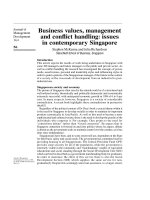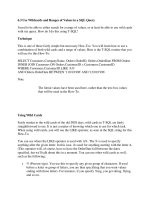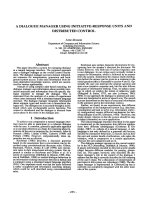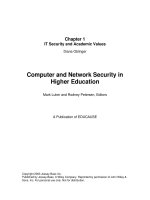values units and colors
Bạn đang xem bản rút gọn của tài liệu. Xem và tải ngay bản đầy đủ của tài liệu tại đây (7.33 MB, 46 trang )
www.it-ebooks.info
www.it-ebooks.info
Values, Units, and Colors
Eric A. Meyer
Beijing
•
Cambridge
•
Farnham
•
Köln
•
Sebastopol
•
Tokyo
www.it-ebooks.info
Values, Units, and Colors
by Eric A. Meyer
Copyright © 2012 O’Reilly Media. All rights reserved.
Printed in the United States of America.
Published by O’Reilly Media, Inc., 1005 Gravenstein Highway North, Sebastopol, CA 95472.
O’Reilly books may be purchased for educational, business, or sales promotional use. Online editions
are also available for most titles (). For more information, contact our
corporate/institutional sales department: 800-998-9938 or
Editors: Simon St. Laurent and Meghan Blanchette
Production Editor: Kristen Borg
Copyeditor: Rachel Leach
Proofreader: O’Reilly Production Services
Cover Designer: Karen Montgomery
Interior Designer: David Futato
Illustrator: Robert Romano
Revision History for the First Edition:
2012-09-25 First release
See for release details.
Nutshell Handbook, the Nutshell Handbook logo, and the O’Reilly logo are registered trademarks of
O’Reilly Media, Inc. Values, Units, and Colors, the image of a salmon, and related trade dress are trade-
marks of O’Reilly Media, Inc.
Many of the designations used by manufacturers and sellers to distinguish their products are claimed as
trademarks. Where those designations appear in this book, and O’Reilly Media, Inc., was aware of a
trademark claim, the designations have been printed in caps or initial caps.
While every precaution has been taken in the preparation of this book, the publisher and authors assume
no responsibility for errors or omissions, or for damages resulting from the use of the information con-
tained herein.
ISBN: 978-1-449-34251-7
[LSI]
1348247002
www.it-ebooks.info
Table of Contents
Preface . . . . . . . . . . . . . . . . . . . . . . . . . . . . . . . . . . . . . . . . . . . . . . . . . . . . . . . . . . . . . . . . . . . . . . v
Values, Units, and Colors . . . . . . . . . . . . . . . . . . . . . . . . . . . . . . . . . . . . . . . . . . . . . . . . . . . . . . . 1
Keywords, Strings, and Other Text Values 1
Keywords 1
Strings 3
URLs 4
Images 5
Identifiers 6
Numbers and Percentages 6
Integers 6
Numbers 6
Percentages 7
Distances 7
Absolute Length Units 7
Resolution Units 10
Relative Length Units 11
Color 16
Named Colors 16
Colors by RGB and RGBa 17
Colors by HSL and HSLa 21
Bringing the Colors Together 24
Angles 25
Time and Frequency 26
Position 26
Summary 27
Color Equivalence Table 28
iii
www.it-ebooks.info
www.it-ebooks.info
Preface
Conventions Used in This Book
The following typographical conventions are used in this book:
Italic
Indicates new terms, URLs, email addresses, filenames, and file extensions.
Constant width
Used for program listings, as well as within paragraphs to refer to program elements
such as variable or function names, databases, data types, environment variables,
statements, and keywords.
Constant width bold
Shows commands or other text that should be typed literally by the user.
Constant width italic
Shows text that should be replaced with user-supplied values or by values deter-
mined by context.
This icon signifies a tip, suggestion, or general note.
This icon indicates a warning or caution.
Using Code Examples
This book is here to help you get your job done. In general, you may use the code in
this book in your programs and documentation. You do not need to contact us for
permission unless you’re reproducing a significant portion of the code. For example,
writing a program that uses several chunks of code from this book does not require
permission. Selling or distributing a CD-ROM of examples from O’Reilly books does
v
www.it-ebooks.info
require permission. Answering a question by citing this book and quoting example
code does not require permission. Incorporating a significant amount of example code
from this book into your product’s documentation does require permission.
We appreciate, but do not require, attribution. An attribution usually includes the title,
author, publisher, and ISBN. For example: “Values, Units, and Colors by Eric A. Meyer
(O’Reilly). Copyright 2012 O’Reilly Media, Inc., 978-1-449-34251-7.”
If you feel your use of code examples falls outside fair use or the permission given above,
feel free to contact us at
Safari® Books Online
Safari Books Online (www.safaribooksonline.com) is an on-demand digital
library that delivers expert content in both book and video form from the
world’s leading authors in technology and business.
Technology professionals, software developers, web designers, and business and cre-
ative professionals use Safari Books Online as their primary resource for research,
problem solving, learning, and certification training.
Safari Books Online offers a range of product mixes and pricing programs for organi-
zations, government agencies, and individuals. Subscribers have access to thousands
of books, training videos, and prepublication manuscripts in one fully searchable da-
tabase from publishers like O’Reilly Media, Prentice Hall Professional, Addison-Wesley
Professional, Microsoft Press, Sams, Que, Peachpit Press, Focal Press, Cisco Press, John
Wiley & Sons, Syngress, Morgan Kaufmann, IBM Redbooks, Packt, Adobe Press, FT
Press, Apress, Manning, New Riders, McGraw-Hill, Jones & Bartlett, Course Tech-
nology, and dozens more. For more information about Safari Books Online, please visit
us online.
How to Contact Us
Please address comments and questions concerning this book to the publisher:
O’Reilly Media, Inc.
1005 Gravenstein Highway North
Sebastopol, CA 95472
800-998-9938 (in the United States or Canada)
707-829-0515 (international or local)
707-829-0104 (fax)
We have a web page for this book, where we list errata, examples, and any additional
information. You can access this page at />To
comment or ask technical questions about this book, send email to
vi | Preface
www.it-ebooks.info
For more information about our books, courses, conferences, and news, see our website
at .
Find us on Facebook: />Follow us on Twitter: />Watch us on YouTube: />Preface | vii
www.it-ebooks.info
www.it-ebooks.info
Values, Units, and Colors
In this book, we’ll tackle features that are the basis for almost everything you can do
with CSS: the units that affect the colors, distances, and sizes of a whole host of prop-
erties, as well as the units that help to define those values. Without units, you couldn’t
declare that an image should have 10 pixels of blank space around it, or that a heading’s
text should be a certain size. By understanding the concepts put forth here, you’ll be
able to learn and use the rest of CSS much more quickly.
Keywords, Strings, and Other Text Values
Of course, everything in a style sheet is text, but there are certain value types that directly
represent strings of text as opposed to, say, numbers or colors. Included in this category
are URLs and, interestingly enough, images.
Keywords
For those times when a value needs to be described with a word of some kind, there
are keywords. A very common example is the keyword none, which is distinct from 0
(zero). Thus, to remove the underline from links in an HTML document, you would
write:
a:link, a:visited {text-decoration: none;}
Similarly, if you want to force underlines on the links, then you would use the keyword
underline.
If a property accepts keywords, then its keywords will be defined only for the scope of
that property. If two properties use the same word as a keyword, the behavior of the
keyword for one property will not necessarily be shared with the other. As an example,
normal, as defined for letter-spacing, means something very different than the
normal defined for font-style.
CSS3 defines two “global” keywords, one of which has fairly widespread support:
inherit and initial.
1
www.it-ebooks.info
inherit
The keyword inherit makes the value of a property on an element the same as the value
of that property on its parent element. In other words, it forces inheritance to occur
even in situations where it would not normally operate. In many cases, you don’t need
to specify inheritance, since many properties inherit naturally. Nevertheless, inherit
can still be very useful.
For example, consider the following styles and markup:
#toolbar {background: blue; color: white;}
<div id="toolbar">
<a href="one.html">One</a> | <a href="two.html">Two</a> |
<a href="three.html">Three</a>
</div>
The div itself will have a blue background and a white foreground, but the links will
be styled according to the browser’s preference settings. They’ll most likely end up as
blue text on a blue background, with white vertical bars between them.
You could write a rule that explicitly sets the links in the “toolbar” to be white, but you
can make things a little more robust by using inherit. You simply add the following
rule to the style sheet:
#toolbar a {color: inherit;}
This will cause the links to use the inherited value of color in place of the user agent’s
default styles. Ordinarily, directly assigned styles override inherited styles, but
inherit can undo that behavior.
Similarly, you can pull a property value down from a parent even if it wouldn’t happen
normally. Take border, for example, which is (rightfully) not inherited. If you want a
span to inherit the border of its parent, all you need is span {border: inherit;}. More
likely, though, you just want the border on a span to use the same border color as its
parent. In that case span {border-color: inherit;} will do the trick.
Internet Explorer did not support inherit until IE8.
initial
The keyword initial sets the value of a property to the defined initial value, which in
a way means it “resets” the value. For example, the default value of font-weight is
normal. Thus, declaring font-weight: initial is the same as declaring font-weight:
normal.
2 | Values, Units, and Colors
www.it-ebooks.info
This might seem a little bit silly until you consider that not all values have explicitly
defined initial values. For example, the initial value for color is “depends on user agent.”
That’s not a funky keyword you should type! What it means is that the default value
of color depends on things like the preferences settings in a browser. While almost
nobody changes the default text color setting from black, someone might set it to a
dark gray or even a bright red. By declaring color: initial;, you’re telling the browser
to set the color of the element to whatever the user’s default color is set to be.
As of mid-2012, there was limited browser support for initial: Safari
and Chrome supported it as-is, whereas Firefox supported it as
–moz-initial.
Strings
A string value is an arbitrary sequence of characters wrapped in either single or double
quotes, and is represented in value definitions with <string>. Two simple examples:
"I like to play with strings."
'Strings are fun to play with.'
Note that the quotes balance, which is to say that you always start and end with the
same kind of quotes. Getting this wrong can lead to all kinds of parsing problems, since
starting with one kind of quote and trying to end with the other means the string won’t
actually be terminated. You could accidentally incorporate following rules into the
string that way!
If you want to put quote marks inside strings, that’s okay as long as they’re either not
the kind you used to enclose the string or are escaped using a backslash.
"I've always liked to play with strings."
'He said to me, "I like to play with strings."'
"It's been said that \"haste makes waste.\""
'There\'s never been a "string theory" that I\'ve liked.'
Note that the only acceptable string delimiters are ' and ", sometimes called “straight
quotes.” That means you can’t use “curly” or “smart” quotes to begin or end a string
value. You can use them inside a string value, though, and they don’t have to be escaped.
"It’s been said that “haste makes waste.”"
'There’s never been a “string theory” that I’ve liked.'
Of course, this requires that you use Unicode encoding for your documents, but you
should be doing that regardless.
If you have some reason to include a newline in your string value, you can do that by
escaping the newline itself. CSS will then remove it, making things as if it had never
been there. Thus, the following two string values are identical from a CSS point of view:
Keywords, Strings, and Other Text Values | 3
www.it-ebooks.info
"This is the right place \
for a newline."
"This is the right place for a newline."
If, on the other hand, you actually want a string value that includes a newline character,
then use the Unicode reference \A where you want the newline to occur.
"This is a better place \Afor a newline."
URLs
If you’ve written web pages, you’re obviously familiar with URLs (or, as in CSS2.1,
URIs). Whenever you need to refer to one—as in the @import statement, which is used
when importing an external style sheet—the general format is:
url(protocol://server/pathname)
This example defines what is known as an absolute URL. By absolute, I mean a URL
that will work no matter where (or rather, in what page) it’s found, because it defines
an absolute location in web space. Let’s say that you have a server called web.waffles.org
(). On that server, there is a directory called pix, and in this di-
rectory is an image waffle22.gif. In this case, the absolute URL of that image would be:
/>This URL is valid no matter where it is found, whether the page that contains it is
located on the server web.waffles.org or web.pancakes.com.
The other type of URL is a relative URL, so named because it specifies a location that
is relative to the document that uses it. If you’re referring to a relative location, such as
a file in the same directory as your web page, then the general format is:
url(pathname)
This works only if the image is on the same server as the page that contains the URL.
For argument’s sake, assume that you have a web page located at />syrup.html and that you want the image waffle22.gif to appear on this page. In that
case, the URL would be:
pix/waffle22.gif
This path works because the web browser knows that it should start with the place it
found the web document and then add the relative URL. In this case, the pathname
pix/waffle22.gif added to the server name equals
fles.org/pix/waffle22.gif. You can almost always use an absolute URL in place of a rel-
ative URL; it doesn’t matter which you use, as long as it defines a valid location.
In CSS, relative URLs are relative to the style sheet itself, not to the HTML document
that uses the style sheet. For example, you may have an external style sheet that imports
another style sheet. If you use a relative URL to import the second style sheet, it must
be relative to the first style sheet.
4 | Values, Units, and Colors
www.it-ebooks.info
As an example, consider an HTML document at />.html, which has a link to the style sheet /><link rel="stylesheet" type="text/css"
href=" />Inside the file basic.css is an @import statement referring to another style sheet:
@import url(special/toppings.css);
This @import will cause the browser to look for the style sheet at />styles/special/toppings.css, not at If
you have a style sheet at the latter location, then the @import in basic.css should read:
@import url( />Note that there cannot be a space between the url and the opening parenthesis:
body {background: url( /* correct */
body {background: url (images/picture2.jpg);} /* INCORRECT */
If the space is present, the entire declaration will be invalidated and thus ignored.
Images
An image value is a reference to an image, as you might have guessed. Its syntax rep-
resentation is <image>.
At the most basic level of support, which his to say the one every CSS engine on the
planet would understand, an <image> value is simply a <url> value. In more advanced
user agents, <image> stands for one of the following:
<url>
A URL identifier of an external resource; in this case, the URL of an image.
<image-list>
Perhaps unsurprisingly, a list of images. As of mid-2012 there was no support for
this value type.
<element-reference>
Refers to an element within the document. The element is then copied and used
as an image, possibly as a “live” copy—that is to say, a copy that updates if the
element is altered through Dom scripting or user interaction. As of mid-2012, only
Firefox supported this capability.
<gradient>
Refers to either a linear or radial gradient image. Gradients are fairly complex.
Keywords, Strings, and Other Text Values | 5
www.it-ebooks.info
Identifiers
There are a few properties that accept an identifier value, which is a user-defined iden-
tifier of some kind; the most common example is generated list counters. They are
represented in the value syntax as <identifier>. Identifiers themselves are strings, and
are case-sensitive; thus, myID and MyID are, as far as CSS is concerned, completely distinct
and unrelated to each other. In cases where a property accepts both an identifier and
one or more keywords, the user cannot define an identifier identical to a valid keyword.
Numbers and Percentages
These value types are special because they serve as the foundation for so many other
values types. For example, font sizes can be defined using the em identifier (covered
later in this text) preceded by a number. But what kind of number? Defining the types
of numbers here lets us speak clearly later on.
Integers
An integer value is about as simple as it gets: one or more numbers, optionally prefixed
by a + or − sign to indicate a positive or negative value. That’s it. Integer values are
represented in value syntax as <integer>. Examples include 13, −42, 712, and 1066.
Integer values that fall outside a defined range are, by default, considered invalid and
cause the entire declaration to be ignored. However, some properties define behavior
that causes values outside the accepted range to be set to the accepted value closest to
the declared value. In cases (such as the property z-index) where there is no restricted
range, user agents must support values up to ±1,073,741,824 (±2
30
).
Numbers
A number value is either an <integer> or a real number, which is to say an integer
followed by a dot and then some number of following integers. Additionally, it can be
prefixed by either + or − to indicate positive or negative values. Number values are
represented in value syntax as <number>. Examples include 2.7183, −3.1416, and
6.2832.
The reason a <number> can be an <integer> and yet there are separate value types is that
some properties will only accept integers (e.g., z-index), whereas others will accept any
real number (e.g., opacity). As with integer values, number values may have limits
imposed on them by a property definition; for example, opacity restricts its value to be
any valid <number> in the range 0 to 1, inclusive. As with integers, number values that
fall outside a defined range are, by default, considered invalid and cause the entire
declaration to be ignored. However, some properties define behavior that causes values
outside the accepted range to be set to the accepted value closest to the declared value.
6 | Values, Units, and Colors
www.it-ebooks.info
Percentages
A percentage value is a <number> followed by a percentage sign (%), and is represented
in value syntax as <percentage>. Examples would include 50% and 33.333%. Percentage
values are always relative to another value, which can be anything—the value of another
property of the same element, a value inherited from the parent element, or a value of
an ancestor element. Any property that accepts percentage values will define any re-
strictions on the range of allowed percentage values, and will also define the way in
which the percentage is relatively calculated.
Distances
Many CSS properties, such as margins, depend on length measurements to properly
display various page elements. It’s no surprise, then, that there are a number of ways
to measure length in CSS.
All length units can be expressed as either positive or negative numbers followed by a
label (although some properties will accept only positive numbers). You can also use
real numbers—that is, numbers with decimal fractions, such as 10.5 or 4.561. All length
units are followed by short abbreviation (usually two characters) that represents the
actual unit of length being specified, such as in (inches) or pt (points). The only ex-
ception to this rule is a length of 0 (zero), which need not be followed by a unit.
These length units are divided into two types: absolute length units and relative length
units.
Absolute Length Units
We’ll start with absolute units because they’re easiest to understand, despite the fact
that they’re almost unusable in regular web design. The six types of absolute units are
as follows:
Inches (in)
As you might expect, this notation refers to the inches you’d find on a ruler in the
United States. (The fact that this unit is in the specification, even though almost
the entire world uses the metric system, is an interesting insight into the perva-
siveness of U.S. interests on the Internet—but let’s not get into virtual sociopolitical
theory right now.)
Centimeters (cm)
Refers to the centimeters that you’d find on rulers the world over. There are 2.54
centimeters to an inch, and one centimeter equals 0.394 inches.
Millimeters (mm)
For those Americans who are metric-challenged, there are 10 millimeters to a cen-
timeter, so an inch equals 25.4 millimeters, and a millimeter equals 0.0394 inches.
Distances | 7
www.it-ebooks.info
Points (pt)
Points are standard typographical measurements that have been used by printers
and typesetters for decades and by word processing programs for many years. Tra-
ditionally, there are 72 points to an inch (points were defined before widespread
use of the metric system). Therefore, the capital letters of text set to 12 points
should be one-sixth of an inch tall. For example, p {font-size: 18pt;} is equivalent
to p {font-size: 0.25in;}.
Picas (pc)
Picas are another typographical term. A pica is equivalent to 12 points, which
means there are 6 picas to an inch. As just shown, the capital letters of text set to
1 pica should be one-sixth of an inch tall. For example, p {font-size: 1.5pc;}
would set text to the same size as the example declarations found in the definition
of points.
Pixels (px)
A pixel is a small box on screen, but CSS defines pixels more abstractly. In CSS
terms, a pixel is defined to be the size required to yield 96 pixels per inch. Many
user agents ignore this definition in favor of simply addressing the pixels on the
monitor. Scaling factors are brought into play when page zooming or printing,
where an element 100px wide can be rendered more than 100 device dots wide.
Of course, these units are really useful only if the browser knows all the details of the
monitor on which your page is displayed, the printer you’re using, or whatever other
user agent might apply. On a web browser, display is affected by the size of the monitor
and the resolution to which the monitor is set—and there isn’t much that you, as the
author, can do about these factors. You can only hope that, if nothing else, the meas-
urements will be consistent in relation to each other—that is, that a setting of 1.0in
will be twice as large as 0.5in, as shown in Figure 1.
Figure 1. Setting absolute-length left margins
Nevertheless, despite all that, let’s make the highly suspect assumption that your com-
puter knows enough about its display system to accurately reproduce real-world meas-
urements. In that case, you could make sure every paragraph has a top margin of half
an inch by declaring p {margin-top: 0.5in;}. Regardless of font size or any other cir-
cumstances, a paragraph will have a half-inch top margin.
Absolute units are much more useful in defining style sheets for printed documents,
where measuring things in terms of inches, points, and picas is much more common.
8 | Values, Units, and Colors
www.it-ebooks.info
Pixel lengths
On the face of things, pixels are straightforward. If you look at a monitor closely
enough, you can see that it’s broken up into a grid of tiny little boxes. Each box is a
pixel. If you define an element to be a certain number of pixels tall and wide, as in the
following markup:
<p>
The following image is 20 pixels tall and wide: <img src="test.gif"
style="width: 20px; height: 20px;" alt="" />
</p>
…then it follows that the element will be that many monitor elements tall and wide, as
shown in Figure 2.
Figure 2. Using pixel lengths
In
general, if you declare something like font-size: 18px, a web browser will almost
certainly use actual pixels on your monitor—after all, they’re already there—but with
other display devices, like printers, the user agent will have to rescale pixel lengths to
something more sensible. In other words, the printing code has to figure out how many
dots there are in a pixel.
Unfortunately, there is a potential drawback to using pixels. If you set font sizes in
pixels, then users of Internet Explorer for Windows previous to IE7 cannot resize the
text using the Text Size menu in their browser. This can be a problem if your text is
too small for a user to comfortably read. If you use more flexible measurements, such
as em, the user can resize text. (If you’re exceedingly protective of your design, you might
call that a drawback, of course.)
One example of a problem with pixel measurements can be found in an
early CSS1 implementation. In Internet Explorer 3.x, when a document
was printed, IE3 assumed that 18px was the same as 18 dots, which on
a 600dpi printer works out to be 18/600, or 3/100, of an inch—or, if
you prefer, .03in. That’s pretty small text!
On the other hand, pixel measurements are perfect for expressing the size of images,
which are already a certain number of pixels tall and wide. In fact, the only time you
would not want pixels to express image size is when you want them scaled along with
the size of the text. This is an admirable and sometimes useful approach. You do end
up relying on the image-scaling routines in user agents, but those have been getting
pretty good. Scaling of images really makes sense with vector-based images like SVG,
of course.
Distances | 9
www.it-ebooks.info
Pixel theory
In its discussion of pixels, the CSS specification recommends that in cases where a
display type is significantly different than 96 pixels per inch (ppi), user agents should
scale pixel measurements to a “reference pixel.” CSS2 recommended 90ppi as the ref-
erence pixel, but CSS2.1 and CSS3 recommend 96ppi. The most common example is
a printer, which has dots instead of pixels, and which has a lot more dots per inch than
96! In printing web content, then, it may assume 96 pixels per inch and scale its output
accordingly.
If a display’s resolution is set to 1,024 pixels wide by 768 pixels tall, its screen size is
exactly ten and two-thirds inches wide by eight inches tall, and the screen it is filled
entirely by the display pixels, then each pixel will be 1/96 of an inch wide and tall. As
you might guess, this scenario is a fairly rare occurrence. So, on most displays, the actual
number of pixels per inch (ppi) is higher than 96—sometimes much higher. The Retina
display on an iPhone 4S, for example, is 326ppi; the display on the iPad 3,264ppi.
As a Windows 7 user, you should be able to set your display driver to
make the display of elements correspond correctly to real-world meas-
urements. To do so, click Start→Control Panel. In the Control Panel
click Display; then click “Set custom text size (DPI)” in the left sidebar;
then hold a ruler up to the screen and move the slider until the onscreen
ruler matches the physical ruler. Click OK until you’re free of dialog
boxes, and you’re set.
In Windows XP, the path to the ruler dialog is Start→Control Panel;
double-click Display; click the Settings tab; then click Advanced to re-
veal a dialog box (which may differ on each PC). You should see a drop-
down or other form control labeled “Font Size;” select “Other.”
Resolution Units
With the advent of media queries, three new unit types were introduced in order to be
able to describe display resolution:
Dots per inch (dpi)
The number of display dots per linear inch. This can refer to the dots in a paper
printer’s output, the physical pixels in an LED monitor or other device, or the
elements in an e-ink display such as that used by a Kindle.
Dots per centimeter (dpcm)
Same as dpi, except the linear measure is one centimeter instead of one inch.
Dots per pixel unit (dppx)
The number of display dots per CSS px unit, as described previously. As of CSS3,
1dppx is equivalent to 96dpi because CSS defines pixel units at that ratio. Of course,
that ratio could change in future versions of CSS.
10 | Values, Units, and Colors
www.it-ebooks.info
As of mid-2012, these units are only used in the context of media queries. As an ex-
ample, an author can set a media block to be used only on displays that have higher
than 500dpi:
@media (min-resolution: 500dpi) { }
Interestingly, dppx is not defined by the Media Queries module, but appears in the Units
and Values modules alongside dpi and dpcm, which are defined in Media Queries. What
this means for the future is by no means clear.
Relative Length Units
Relative units are so called because they are measured in relation to other things. The
actual (or absolute) distance they measure can change due to factors beyond their con-
trol, such as screen resolution, the width of the viewing area, the user’s preference
settings, and a whole host of other things. In addition, for some relative units, their size
is almost always relative to the element that uses them and will thus change from ele-
ment to element.
em and ex units
First, let’s consider em and ex, which are closely related. In CSS, one “em” is defined to
be the value of font-size for a given font. If the font-size of an element is 14 pixels,
then for that element, 1em is equal to 14 pixels.
Obviously, this value can change from element to element. For example, let’s say you
have an h1 with a font size of 24 pixels, an h2 element with a font size of 18 pixels, and
a paragraph with a font size of 12 pixels. If you set the left margin of all three at 1em,
they will have left margins of 24 pixels, 18 pixels, and 12 pixels, respectively:
h1 {font-size: 24px;}
h2 {font-size: 18px;}
p {font-size: 12px;}
h1, h2, p {margin-left: 1em;}
small {font-size: 0.8em;}
<h1>Left margin = <small>24 pixels</small></h1>
<h2>Left margin = <small>18 pixels</small></h2>
<p>Left margin = <small>12 pixels</small></p>
When setting the size of the font, on the other hand, the value of em is relative to the
font size of the parent element, as illustrated by Figure 3.
Figure 3. Using em for margins and font sizing
Distances | 11
www.it-ebooks.info
In theory, one “em” is equal to the width of a lowercase “m” in the font used—that’s
where the name comes from, in fact. It’s an old typographer’s term. However, this is
not assured in CSS.
ex, on the other hand, refers to the height of a lowercase x in the font being used.
Therefore, if you have two paragraphs in which the text is 24 points in size, but each
paragraph uses a different font, then the value of ex could be different for each para-
graph. This is because different fonts have different heights for x, as you can see in
Figure 4. Even though the examples use 24-point text—and therefore, each example’s
em value is 24 points—the x-height for each is different.
Figure 4. Varying x-heights
The rem unit
Like the em unit, the rem unit is based on declared font size. The difference—and it’s a
doozy—is that whereas em is calculated using the font size of the element to which it’s
applied, rem is always calculated using the root element. In HTML, that’s the html
element. Thus, declaring any element to have font-size: 1rem; is setting it to have the
same font-size value as the root element of the document.
12 | Values, Units, and Colors
www.it-ebooks.info
As an example, consider the following markup fragment. It will have the result shown
in Figure 5.
<p> This paragraph has the same font size as the root element thanks to inheritance.</p>
<div style="font-size: 30px; background: silver;">
<p style="font-size: 1em;">This paragraph has the same font size as its parent
element.</p>
<p style="font-size: 1rem;">This paragraph has the same font size as the root
element.</p>
</div>
Figure 5. ems versus rems
Basically, rem acts as a reset for font size: no matter what relative font sizing has hap-
pened to the ancestors of an element, giving it font-size: 1rem; will put it right back
where the root element is set. This will usually be the user’s default font size, unless of
course you (or the user) have set the root element to a specific font size.
For example, given this declaration, 1rem will always be equivalent to 13px:
html {font-size: 13px;}
However, given this declaration, 1rem will always be equivalent to three-quarters the
user’s default font size:
html {font-size: 75%;}
In this case, if the user’s default is 16 pixels, then 1rem will equal 12px. If the user has
actually set their default to 12 pixels—a few people do this—then 1rem will equal 9px;
if the default setting is 20 pixels, then 1rem equals 15px. And so on.
Of course, you are not restricted to the value 1rem. Any real number can be used, just
as with the em unit, so you can do fun things like set all of your headings to be multiples
of the root element’s font size:
h1 {font-size: 2rem;}
h2 {font-size: 1.75rem;}
h3 {font-size: 1.4rem;}
h4 {font-size: 1.1rem;}
h5 {font-size: 1rem;}
h6 {font-size: 0.8rem;}
As of mid-2012, support for rem was fairly widespread, missing only in
older versions of browsers that could still be hanging around.
Distances | 13
www.it-ebooks.info
The ch unit
An interesting addition to CSS3 is the ch unit, which is broadly meant to represent “one
character.” The way it is defined in CSS3 is:
Equal to the advance measure of the “0” (ZERO, U+0030) glyph found in the font used
to render it.
The term “advance measure” is actually a CSS-ism that corresponds to the term “ad-
vance width” in font typography. (CSS uses the term “measure” because some scripts
are not right-to-left or left-to-right, and so may have an advance height rather than an
advance width.) Without getting into too many details, a character glyph’s advance
width is the distance from the start of a character glyph to the start of the next. This
generally corresponds to the width of the glyph itself plus any built-in spacing to the
sides. (Although that built-in spacing can be either positive or negative.)
As mentioned previously, CSS pins the ch unit to the advance width of a zero in a given
font. This is in parallel to the way that em is calculated with respect to the font-size
value of an element.
The easiest way to demonstrate this unit is to run a bunch of zeroes together and then
set an image to have a width with the same number of ch units as the number of zeroes,
as shown in Figure 6.
img {height: 1em; width: 25ch;}
Figure 6. Character-relative sizing
14 | Values, Units, and Colors
www.it-ebooks.info
Given a monospace font, all characters are by definition 1ch wide. In any proportional
face type, which is what the vast majority of Western typefaces are, characters may be
wider or narrower than the “0” and so cannot be assumed to be 1ch wide.
As of mid-2012, support for ch was limited to Firefox.
Viewport-relative units
Another new addition in CSS3 are the three viewport-relative size units. These are
calculated with respect to the size of the viewport—browser window, printable area,
mobile device display, etc.
Viewport width unit (vw)
This unit is calculated with respect to the viewport’s width, which is divided by
100. Therefore, if the viewport is 937 pixels wide, 1vw is equal to 9.37px. If the
viewport’s width changes, say by dragging the browser window wider or more
narrow, the value of vw changes along with it.
Viewport height unit (vh)
This unit is calculated with respect to the viewport’s height, which is divided by
100. Therefore, if the viewport is 650 pixels tall, 1vh is equal to 6.5px. If the view-
port’s height changes, say by dragging the browser window taller or shorter, the
value of vh changes along with it.
Viewport minimum unit (vmin)
This unit is 1/100 of the viewport’s width or height, whichever is lesser. Thus, given
a viewport that is 937 pixels wide by 650 pixels tall, 1vmin is equal to 6.5px.
These units are particularly handy for creating full-viewport interfaces, such as those
one would expect to find on a mobile device, because it can allow elements to be sized
compared to the viewport and not any of the elements within the document tree. It’s
thus very simple to fill up the entire viewport, or at least major portions of it, and not
have to worry about the precise dimensions of the actual viewport in any particular case.
Here’s a very basic example of viewport-relative sizing, which is illustrated in Figure 7.
div {width: 50vh; height: 33vw; background: gray;}
An interesting (though perhaps not useful) fact about these units is that they aren’t
bound to their own primary axis. Thus, for example, you can declare width: 25vh; to
make an element as wide as one-quarter the height of the viewport.
As of mid-2012, support for these units was limited to Internet Explorer
9 and above.
Distances | 15
www.it-ebooks.info