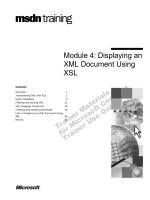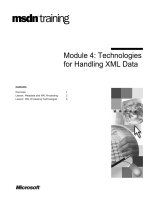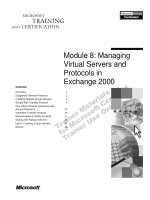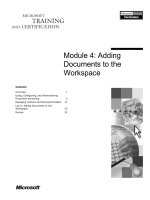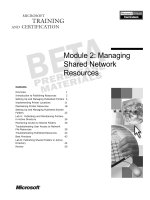Tài liệu Module 4: Managing Attribute Values Using Joins and Attribute Flow Rules pdf
Bạn đang xem bản rút gọn của tài liệu. Xem và tải ngay bản đầy đủ của tài liệu tại đây (1012.93 KB, 24 trang )
Contents
Overview 3
What Are Attributes and Attribute Values? 4
Introduction to Managing Attribute Values 5
Linking Entries by Configuring Joins 6
Lab A: Configuring Joins 14
Establishing Attribute Flow Rules 15
Lab B: Establishing Attribute Flow Rules 21
Best Practices 22
Review 23
Module 4: Managing
Attribute Values Using
Joins and Attribute Flow
Rules
2 Module 4: Managing Attribute Values Using Joins and Attribute Flow Rules
BETA MATERIALS FOR MICROSOFT CERTIFIED TRAINER PREPARATION PURPOSES ONLY
Information in this document is subject to change without notice. The names of companies,
products, people, characters, and/or data mentioned herein are fictitious and are in no way intended
to represent any real individual, company, product, or event, unless otherwise noted. Complying
with all applicable copyright laws is the responsibility of the user. No part of this document may
be reproduced or transmitted in any form or by any means, electronic or mechanical, for any
purpose, without the express written permission of Microsoft Corporation. If, however, your only
means of access is electronic, permission to print one copy is hereby granted.
Microsoft may have patents, patent applications, trademarks, copyrights, or other intellectual
property rights covering subject matter in this document. Except as expressly provided in any
written license agreement from Microsoft, the furnishing of this document does not give you any
license to these patents, trademarks, copyrights, or other intellectual property.
2000 Microsoft Corporation. All rights reserved.
Microsoft, BackOffice, MS-DOS, Windows, Windows NT, <plus other appropriate product
names or titles. Replace this example list with list of trademarks provided by copy editor.
Microsoft is listed first, followed by all other Microsoft trademarks in alphabetical order. > are
either registered trademarks or trademarks of Microsoft Corporation in the U.S.A. and/or other
countries.
<This is where mention of specific, contractually obligated to, third party trademarks, which are
added by the Copy Editor>
The names of companies, products, people, characters, and/or data mentioned herein are fictitious
and are in no way intended to represent any real individual, company, product, or event, unless
otherwise noted.
Other product and company names mentioned herein may be the trademarks of their respective
owners.
Module 4: Managing Attribute Values Using Joins and Attribute Flow Rules 3
BETA MATERIALS FOR MICROSOFT CERTIFIED TRAINER PREPARATION PURPOSES ONLY
Overview
!
What are Attributes and Attribute Values?
!
Introduction to Managing Attribute Values
!
Linking Entries by Configuring Joins
!
Establishing Attribute Flow Rules
!
Best Practices
Management agents manage the relationship between a connected directory and
the metadirectory at both the directory entry level and the attribute level.
However, management agent configuration is different for managing directory
entries than it is for managing the attribute values of those entries.
Managing entries is covered in module 3, “Configuring Management
Agents to Manage Directory Entries”, in course 2062A, Implementing
Microsoft Metadirectory Services 2.2.
Understanding how to manage attribute values by using joins and attribute flow
rules is important in configuring a fully functional Microsoft
®
Metadirectory
Services version 2.2 (MMS) implementation.
At the end of this module, you will be able to:
!
Explain the difference between attributes and attribute values.
!
Describe how joins and attribute flow rules work together to manage the
flow of attribute values.
!
Link entries in the connector namespace to entries in the metaverse
namespace by configuring joins.
!
Define which data store is authoritative for an attribute value by establishing
attribute flow rules.
!
Describe best practices for implementing joins and attribute flow rules to
manage attribute values.
Topic Objective
To provide an overview of
the module topics and
objectives.
Lead-in
In this module, you will learn
about managing attribute
values by configuring joins
and establishing attribute
flow rules.
Note
4 Module 4: Managing Attribute Values Using Joins and Attribute Flow Rules
BETA MATERIALS FOR MICROSOFT CERTIFIED TRAINER PREPARATION PURPOSES ONLY
What Are Attributes and Attribute Values?
Attribute
Attribute
Attribute
Attribute Value
Attribute Value
Attribute Value
Full Name
Full Name
James Smith
James Smith
Surname
Surname
Smith
Smith
Employee Number
Employee Number
555-55-5555
555-55-5555
Title
Title
Instructional Designer
Instructional Designer
Department
Department
Human Resources
Human Resources
Telephone Number
Telephone Number
555-1212
555-1212
E-mail Address
E-mail Address
Children’s Names
Children’s Names
Penelope
Penelope
Entry: James Smith
Entry: James Smith
Olivia
Olivia
Multi-Valued
Multi
Multi
-
-
Valued
Valued
Single-Valued
Single
Single
-
-
Valued
Valued
A directory entry consists of a number of attributes and the values of those
attributes that relate to the specific object represented by the entry. An attribute
is a space allocated for a particular item of information that is associated with
an entry. For example, an entry representing a person may include attributes for
surname, employee number, and e-mail address.
An attribute value is the data associated with a particular instance of an
attribute. In the previous example, the attributes identified might be assigned
values of Smith, 555-55-5555, and
Attributes can be either single or multi-valued. Surname, for instance, is a
single-valued attribute, while an attribute such as Children’s Names would be
defined as multi-valued, so that you could add multiple values without
overwriting the existing ones.
The MMS schema contains definitions of many common attributes. Some are
already defined in the X.500 standard, while others are product-specific,
defined explicitly for use in MMS.
Topic Objective
To describe the differences
between attributes and
attribute values.
Lead-in
An attribute is a space
allocated for a particular
item of information that is
associated with an entry,
while an attribute value is
the data associated with a
particular instance of an
attribute.
Module 4: Managing Attribute Values Using Joins and Attribute Flow Rules 5
BETA MATERIALS FOR MICROSOFT CERTIFIED TRAINER PREPARATION PURPOSES ONLY
Introduction to Managing Attribute Values
Metadirectory
#
Configure joins to link entries in the connector namespace and metaverse.
#
Establish attribute flow rules to determine which data store is authoritative.
Metaverse
Namespace
Metaverse
Metaverse
Namespace
Namespace
James Smith
Title
Employee #
E-mail Address
James Smith
Title
Employee #
E-mail Address
Connector
Namespace
Connector
Namespace
Connector
Connector
Jamessmith
Title
Employee #
Jamessmith
Title
Employee #
J
o
i
n
J
o
i
n
Connector
Namespace
Connector
Namespace
Connector
Connector
Jasmith
Title
E-mail Address
Jasmith
Title
E-mail Address
J
o
i
n
J
o
i
n
James Smith
Title
Employee #
E-mail Address
James Smith
Title
Employee #
E-mail Address
Jamessmith
Title
Employee #
Jamessmith
Title
Employee #
Jasmith
Title
E-mail Address
Jasmith
Title
E-mail Address
Managing attribute values in MMS involves configuring joins and establishing
attribute flow rules.
Configuring Joins
To manage attribute values, you must configure joins, which link entries in the
connector namespace to a unified entry in the metaverse namespace. For
example, if you have two entries in the connector namespace, one for
Jamessmith and one for Jasmith, you would want to create a join for each entry
that would link them to the unified entry in the metaverse namespace, James
Smith.
When a management agent operating in Reflector mode creates a new
entry in the metaverse namespace, a join is automatically established between
the entry in the connector namespace and the entry in the metaverse namespace.
Establishing Attribute Flow Rules
After you have configured the necessary joins, you can establish attribute flow
rules to define the flow of attribute values between data stores. For example, if
two connected directories, Human Resources Database and Exchange, each
contain a Title attribute for an entry, you might specify that an attribute value in
the Human Resources Database will update the corresponding value in the
metaverse namespace. In addition, you can specify that changes to the attribute
value in the Human Resources Database will update the corresponding value in
the metaverse namespace, and the value in the metaverse namespace would
update the value for the corresponding entry in Exchange.
Topic Objective
To provide an overview of
managing attribute values in
MMS.
Lead-in
Managing attribute values in
MMS involves configuring
joins and establishing
attribute flow rules.
For Your Information
While it is recommended to
specify one data store as
authoritative for a particular
attribute, you can establish
attribute flow rules that allow
multiple connected
directories to update the
same attribute in the
metaverse namespace.
Note
6 Module 4: Managing Attribute Values Using Joins and Attribute Flow Rules
BETA MATERIALS FOR MICROSOFT CERTIFIED TRAINER PREPARATION PURPOSES ONLY
$
$$
$
Linking Entries by Configuring Joins
!
Overview of Joins
!
Linking Entries Manually
!
Linking Entries by Performing a Server-Based Join
!
Linking Entries Using MMS Account Joiner
If the connector namespace contains entries from two or more connected
directories, and those entries relate to a single entry in the metaverse
namespace, you can configure joins to link the entries in the connector
namespace to the single entry in the metaverse namespace. When performing
joins, you can link entries manually, one entry at a time. In addition, you can
configure a management agent to perform a server-based join, which links
multiple entries at the same time. Finally, you can perform joins interactively
by using MMS Account Joiner. Understanding how to link entries by using
joins is fundamental to managing attribute values in MMS.
Topic Objective
To identify important topics
related to linking entries by
using joins.
Lead-in
If the connector namespace
contains entries from two or
more connected directories,
and those entries relate to a
single entry in the
metaverse namespace, you
can configure joins to link
the entries in the connector
namespace to the entry in
the metaverse namespace.
Module 4: Managing Attribute Values Using Joins and Attribute Flow Rules 7
BETA MATERIALS FOR MICROSOFT CERTIFIED TRAINER PREPARATION PURPOSES ONLY
Overview of Joins
Metadirectory
Connector
Namespace
Connector
Namespace
Metaverse
Metaverse
Metaverse
JaSmith
E-mail Address
Title
JaSmith
E-mail Address
Title
James Smith
Title
Employee #
E-mail Address
James Smith
Title
Employee #
E-mail Address
Connector
Namespace
Connector
Namespace
JamesS
Title
Employee #
JamesS
Title
Employee #
Connector
Namespace
Connector
Namespace
Jamessmith
Division
Department
Jamessmith
Division
Department
J
o
i
n
J
o
i
n
J
o
i
n
J
o
i
n
Disconnector
Disconnector
Connector
Connector
Connector
Connector
A join is the relationship between entries in a management agent’s connector
namespace and an integrated entry in the metaverse namespace. Entries in the
connector namespace are either joined to entries in the metaverse namespace or
they are not. When an entry in the connector namespace is joined to an entry in
the metaverse namespace, links are established between them. Essentially, these
two entries represent the same object. An entry in the connector namespace that
is joined to an entry in the metaverse namespace is referred to as a connector.
To determine which connectors are associated with an entry in the
metaverse namespace, select the metaverse namespace entry in the directory
pane of MMS Compass, click Administration in the control pane, and then
display the Joined To tab in the Entry Administration dialog box.
An entry in the connector namespace that is not joined to an entry in the
metaverse namespace is referred to as a disconnector. No links exist because the
management agent has not yet determined exactly to which entry in the
metaverse namespace (if any) the disconnector corresponds.
The attribute values associated with a disconnector will not be included
in the metaverse namespace until the disconnector is joined to an entry in the
metaverse namespace.
Topic Objective
To provide an overview of
the purpose and function of
joins.
Lead-in
A join establishes a link
between connector
namespace entries and their
corresponding entries in the
metaverse namespace.
Note
Note
8 Module 4: Managing Attribute Values Using Joins and Attribute Flow Rules
BETA MATERIALS FOR MICROSOFT CERTIFIED TRAINER PREPARATION PURPOSES ONLY
Linking Entries Manually
Connector
Metaverse Name…
Thu Jul 20 14:25:11 2000
Connected Disconnected
Import Child Entries Exclude from JOIN
O
K
C
ancel
Last Verify Time
Connected Directory
Entry Name
Select an entry and copy and paste, or drag and drop it to the desired location
Bookmarks
Actions
Properties
Administration
Access Control
The Known Universe
The Known Universe
vancouverdom
nwtraders
msft
Claims
Adri Duhem
Servers
Context Security
Search
OK
Selected: 1
Connector
Metaverse Name…
Last Verify Time
Connected Disconnected
Import Child Entries
Connected Directory
Entry Name
Exclude from JOIN
O
K
C
ancel
Thu Jul 20 15:26:19 2000
cn=Adri Duhem,ou=Claims,dc=vancouverdom,dc=nwtraders,dc=msft
You can configure a join manually through the MMS Compass interface to
create a link between an entry in the connector namespace and an entry in the
metaverse namespace. Configuring a join manually can be useful if you need to
configure joins for selected entries among a larger group of entries.
To link entries manually, perform the following steps:
1. In the control pane of MMS Compass, navigate to the connector namespace
entry that you want to link, and then double-click the entry.
2. In the Connector dialog box, click ….
3. In the … dialog box, under The Known Universe, navigate to the
metadirectory entry to which you want to link, and then drag-and-drop the
entry into the box near the top of the Connector dialog box.
The distinguished name of the entry in the metaverse namespace appears in
the box.
4. In the Connector dialog box, click Connected, and then click OK.
You must refresh the MMS Compass interface to view the change in
status of the connector namespace entry.
Topic Objective
To identify the process for
manually linking entries in
the connector namespace to
entries in the metaverse
namespace.
Lead-in
You can configure joins
through the MMS Compass
interface to link entries one-
at-a-time.
Note
Module 4: Managing Attribute Values Using Joins and Attribute Flow Rules 9
BETA MATERIALS FOR MICROSOFT CERTIFIED TRAINER PREPARATION PURPOSES ONLY
Linking Entries by Performing a Server-Based Join
Administrator via Vancouver – MMS Compass
F
ile Edit Configure Options View Help
Bookmarks
Actions
Properties
Operate MA
Administration
Access Control
Update Management Agent
Design MA
Join
Configure MA
Attribute Flow
Schedule
The Known Universe
The Known Universe
vancouverdom
nwtraders
msft
Server-Based Join
Operator's Join Log
Configure the Join
Search using these attributes…
$cd.cn
Join Configuration
Attempt to join
Perform attribute flow during
the join
Test the Join Perform the Join O
KCancel
condition 1
$cd.empld = $mv.empld
condition 2
$cn.sn = $mv.sn
$cd.telephoneNumber = $mv. telephoneNumber
Join using these inclusion rules…
Limit joins to this search base…
Join Criteria
The Join link connector
entries to corresponding
metaverse entries based
on the criteria you specify
in this form. It is the same
configuration form
presented by the Join
Action but only allows
configuration , not
execution. To perform the
join on an entire connector
space you normally use
the Join Action, but, when
the Attempt to join option
is chosen, a management
agent can also use the join
search criteria on an entry-
Join
Criteria
Join
Criteria
Inclusion
Rules
Inclusion
Rules
Configuration
Options
Configuration
Options
Test the Join
Test the Join
You can use a server-based join to link multiple entries at the same time. When
you perform a server-based join, the management agent uses join criteria to
match entries in the connector namespace to their corresponding entries in the
metaverse namespace. You configure a server-based join on the Configure the
Join tab of the Server-Based Join dialog box for a management agent. To
display the Server-Based Join dialog box, in the directory pane of MMS
Compass, navigate to and select the entry for a specific management agent, and
then in the control pane, click Join.
Establishing Join Criteria
The first step in performing a server-based join is to define which attribute or
attributes in the connected directory to search for in the metaverse namespace,
and the order in which to search for them. You specify join criteria in the
Search using these attributes box.
When you establish join criteria, you can use any of the attributes in the
connected directory as search attributes. MMS initiates a separate search for the
value of each item in the search attributes list, in the order in which they appear.
It is recommended that you order the list of attributes so that the most
likely and most authoritative potential matches are listed first.
After each search, the management agent checks the results against the join
inclusion rules, which determine which, if any, of the possible joins the
management agent should accept. If a search result passes the inclusion rules,
the management agent joins the entry in the connector namespace to the
corresponding entry in the metaverse namespace.
Topic Objective
To identify the process for
linking entries by performing
a server-based join.
Lead-in
You can use a server-based
join to link multiple entries at
the same time.
Key Point
Join criteria are used to
match entries in the
connected directory to
entries in the metaverse
namespace. You can refine
a management agent’s
matching capabilities by
defining one of more
inclusion rules.
Note