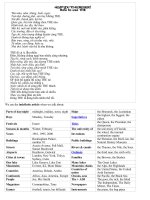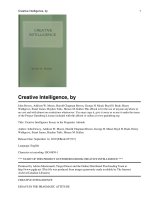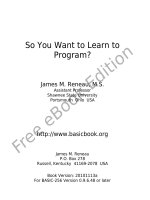learn to program, the pragmatic programers (2005)
Bạn đang xem bản rút gọn của tài liệu. Xem và tải ngay bản đầy đủ của tài liệu tại đây (834.91 KB, 156 trang )
Learn to Program
Chris Pine
The Pragmatic Bookshelf
Raleigh, North Carolina Dallas, Texas
Many of the designations used by manufacturers and sellers to distinguish their products
are claimed as trademarks. Where those designations appear in this book, and The
Pragmatic Programmers, LLC was aware of a trademark claim, the designations have
been printed in initial capital letters or in all capitals. The Pragmatic Starter Kit, The
Pragmatic Programmer, Pragmatic Programming, Pragmatic Bookshelf and the l i nking g
device are trademarks of The Pragmatic Programmers, LLC.
Every precaution was taken in the preparation of this book. However, the publisher
assumes no responsibility for errors or omissions, or for damages that may result from
the use of information (including program listings) contained herein.
Our Pragmatic courses, workshops, and other products can help you and your team
create better software and have more fun. For more information, as well as the latest
Pragmatic titles, please visit us at
Copyright
©
2005 The Pragmatic Programmers LLC.
All rights reserved.
No part of this publication may be reproduced, stored in a retrieval system, or transmit-
ted, in a ny form, or by any means, elec tronic, mechanical, photocopying, recording, or
otherwise, without the prior consent of the publisher.
Printed in the United States of America.
ISBN 0-9766940-4-2
Printed on acid-free paper with 85% recycled, 30% post-cons umer content.
First printing, December 2005
Version: 2005-12-19
Contents
Introduction vii
What Is Programming? . . . . . . . . . . . . . . . . . . . . . . . ix
Programming Languages . . . . . . . . . . . . . . . . . . . . . . x
The Art of Programming . . . . . . . . . . . . . . . . . . . . . . xi
1 Getting Started 1
1.1 Windows . . . . . . . . . . . . . . . . . . . . . . . . . . . . 2
1.2 Mac OS X . . . . . . . . . . . . . . . . . . . . . . . . . . . 4
1.3 Linux . . . . . . . . . . . . . . . . . . . . . . . . . . . . . . 7
2 Numbers 9
2.1 Introduction to puts . . . . . . . . . . . . . . . . . . . . . 9
2.2 Integer and Float . . . . . . . . . . . . . . . . . . . . . . . 9
2.3 Simple Arithmetic . . . . . . . . . . . . . . . . . . . . . . 10
2.4 A Few Things to Try . . . . . . . . . . . . . . . . . . . . . 12
3 Letters 13
3.1 String Arithmetic . . . . . . . . . . . . . . . . . . . . . . . 14
3.2 12 vs. '12' . . . . . . . . . . . . . . . . . . . . . . . . . . . 15
3.3 Problems . . . . . . . . . . . . . . . . . . . . . . . . . . . 15
4 Variables and Assignment 18
5 Mixing It Up 22
5.1 Conversions . . . . . . . . . . . . . . . . . . . . . . . . . . 22
5.2 Another Look at puts . . . . . . . . . . . . . . . . . . . . 24
5.3 The Methods gets and chomp . . . . . . . . . . . . . . . 25
5.4 A Few Things to Try . . . . . . . . . . . . . . . . . . . . . 26
5.5 Mind Your Variables . . . . . . . . . . . . . . . . . . . . . 26
CONTENT S v
6 More about Methods 29
6.1 Fancy String Methods . . . . . . . . . . . . . . . . . . . . 31
6.2 A Few Things to Try . . . . . . . . . . . . . . . . . . . . . 35
6.3 Higher Math . . . . . . . . . . . . . . . . . . . . . . . . . . 36
6.4 More Arithmetic . . . . . . . . . . . . . . . . . . . . . . . 36
6.5 Random Numbers . . . . . . . . . . . . . . . . . . . . . . 37
6.6 The Math Object . . . . . . . . . . . . . . . . . . . . . . . 39
7 Flow Control 41
7.1 Comparison Methods . . . . . . . . . . . . . . . . . . . . 41
7.2 Branching . . . . . . . . . . . . . . . . . . . . . . . . . . . 44
7.3 Looping . . . . . . . . . . . . . . . . . . . . . . . . . . . . 48
7.4 A Little Bit of Logic . . . . . . . . . . . . . . . . . . . . . . 49
7.5 A Few Things to Try . . . . . . . . . . . . . . . . . . . . . 55
8 Arrays and Iterators 57
8.1 The Method each . . . . . . . . . . . . . . . . . . . . . . . 59
8.2 More Array Methods . . . . . . . . . . . . . . . . . . . . . 61
8.3 A Few Things to Try . . . . . . . . . . . . . . . . . . . . . 63
9 Writing Your Own Methods 64
9.1 Method Parameters . . . . . . . . . . . . . . . . . . . . . 68
9.2 Local Variables . . . . . . . . . . . . . . . . . . . . . . . . 70
9.3 Return Values . . . . . . . . . . . . . . . . . . . . . . . . 71
9.4 A Few Things to Try . . . . . . . . . . . . . . . . . . . . . 76
10 There’s Nothing New to Learn in Chapter 10 77
10.1 Recursion . . . . . . . . . . . . . . . . . . . . . . . . . . . 77
10.2 Rite of Passage: Sorting . . . . . . . . . . . . . . . . . . . 84
10.3 A Few Things to Try . . . . . . . . . . . . . . . . . . . . . 85
10.4 One More Example . . . . . . . . . . . . . . . . . . . . . . 85
10.5 A Few More Things to Try . . . . . . . . . . . . . . . . . . 92
11 Reading and Writing, Saving and Loading, Yin and 94
11.1 Doing Something . . . . . . . . . . . . . . . . . . . . . . . 94
11.2 The Thing about Computers . . . . . . . . . . . . . . . 95
11.3 Saving and Loading for Grown-ups . . . . . . . . . . . . 96
11.4 YAML . . . . . . . . . . . . . . . . . . . . . . . . . . . . . . 97
11.5 Renaming Your Photos . . . . . . . . . . . . . . . . . . . 100
11.6 A Few Things to Try . . . . . . . . . . . . . . . . . . . . . 104
Report erratum
CONTENT S vi
12 New Classes of Objects 106
12.1 The Time Class . . . . . . . . . . . . . . . . . . . . . . . . 107
12.2 A Few Things to Try . . . . . . . . . . . . . . . . . . . . . 108
12.3 The Hash Class . . . . . . . . . . . . . . . . . . . . . . . . 109
12.4 Ranges . . . . . . . . . . . . . . . . . . . . . . . . . . . . . 110
12.5 Stringy Superpowers . . . . . . . . . . . . . . . . . . . . . 111
12.6 A Few More Things to Try . . . . . . . . . . . . . . . . . . 113
12.7 Classes and the Class Class . . . . . . . . . . . . . . . . 114
13 Creating New Classes, Changing Existing Ones 116
13.1 A Few Things to Try . . . . . . . . . . . . . . . . . . . . . 117
13.2 Creating Classes . . . . . . . . . . . . . . . . . . . . . . . 117
13.3 Instance Variables . . . . . . . . . . . . . . . . . . . . . . 118
13.4 A Few More Things to Try . . . . . . . . . . . . . . . . . . 126
14 Blocks and Procs 127
14.1 Methods That Take Procs . . . . . . . . . . . . . . . . . . 128
14.2 Methods That Return Procs . . . . . . . . . . . . . . . . . 132
14.3 Passing Blocks (Not Procs) into Methods . . . . . . . . . 133
14.4 A Few Things to Try . . . . . . . . . . . . . . . . . . . . . 136
15 Beyond This Fine Book 138
15.1 irb: Interactive Ruby . . . . . . . . . . . . . . . . . . . . . 138
15.2 The PickAxe: Programming Ruby . . . . . . . . . . . . . . 139
15.3 Ruby-Talk: the Ruby Mailing List . . . . . . . . . . . . . 139
15.4 Tim Toady . . . . . . . . . . . . . . . . . . . . . . . . . . . 140
15.5 THE END . . . . . . . . . . . . . . . . . . . . . . . . . . . 142
Report erratum
Introduction
I vividly remember writing my first program. (My memory is pretty
horrible; I don’t vividly remember many things, just things like waking
up after oral surgery, or watching the birth of our children, or that time
I was try i ng to flirt with this gir l when she tells me that my zipper is
down, or setting my shoes on fire in my middle-school P.E. class, or
writing my first program you know, things like that.)
I suppose, looking back, that it was a fairly ambitious pr ogram for a
newbie (20 or 30 lines of code, I th i nk). But I was a math major, after
all, and we are supposed to be good at things like “logical thinking.” So
I went down to the Reed College computer lab, armed only with a book
on programming and my ego, sat down at one of the Unix terminals
there, and started programming. Well, maybe “star ted” isn’t the right
word. Or “programming.” I mostly just sat there, feeling hopelessly
stupid. Then ashamed. Then angry. Then just small. Eight grueling
hours later, the program was finished. It worked, but I didn’t much
care at that point it was not a triumphant moment.
It has been more than decade, but I can still feel the stress and humil-
iation in my stomach when I think about it.
Clearly, this was not the way t o learn programming.
But why was it so hard? I mean, there I was, this reasonably bright guy
with some fairly rigorous mathematical training—you’d think I would
be able to get this! And I did go on to make a living programming, and
even to write a book about it, so it ’s not like I just “didn’t have what it
took” or anything l i ke that. No, in fact, I find programming to be pretty
easy these days, for the most part.
So why was it so hard to tell a computer to do something only mildly
complex? Well, it wasn’t the “mildly complex” part that was giving me
problems; it was the “tell a computer” part.
INTRODUCTION viii
In any communication with humans, you can leave out all sorts of
steps or concepts and let them fill in the gaps. In fact, you have to
do this! We’d never be able to get anything done otherwise. The typical
example is making a peanut butter and jelly sandwich. Normally, if you
wanted someone to make you a peanut butter and jelly sandwich, you
might simply say, “Hey, could you make me a peanut butter and jelly
sandwich?” But if you were talking to someone who had never done it
before, you w ould have to tell them how:
1. Get out two slices of bread (and put the rest back).
2. Get out the peanut butter, the jelly, and a butter knife.
3. Spr ead the peanut butter on one slice of bread and the jelly on the
other one.
4. Put the peanut butter and jelly away, and take care of the knife.
5. Put the slices together, put the sandwich on a plate, and bring it
to me. Thanks!
I imagine those would be sufficient instructions for a small c hild. Small
children are needlessly, recklessly clever, though. What would you have
to say to a computer? Well, let’s just look at that first step:
1. a) Locate bread.
b) Pick up bread.
c) Move to empty counter.
d) Set down bread on counter.
e) Open bag of bread.
But no, this isn’t nearly good enough. For starters, how does it “locate
bread”? We’ll have to set up some sort of database associating items
with locations. The database will also need locations for peanut butter,
jelly, knife, sink, plate, counter
Oh, and what if the bread is in a bread box? You’ll need to open it first.
Or in a cabinet? Or in your fridge? Perhaps behind something else? Or
what if it is already on the counter?? You didn’t think of that one, did
you? So now we have this:
• Initialize item-to-location database.
• If br ead is in bread box:
– Open bread box.
– Pick up bread.
– Remove hands from bread box.
– Close bread box.
Report erratum
WHAT IS PROGRAMMING? ix
• If br ead is in cabinet:
– Open cabinet door.
– Pick up bread.
– Remove hands from cabinet.
– Close cabinet door.
And on and on it goes. What if no clean knife is available? What if
there is no empty counter space at the moment? And you’d better pray
to whatever forces you find comfort in that there’s no twist-tie on that
bread!
Even steps such as “open bread box” need to be explained and t his
is why we don’t have robots making sandwiches for us yet: it’s not
that we can’t build the robots; it’s that we can’t program them to make
sandwiches. It’s because making sandwiches is hard to describe (but
easy to do for smart creatures like us humans), and computers are
good only for things that are (relatively) easy to describe (but hard to
do for slow creatures like us h umans).
And that is why I had such a hard time writing that first program:
computers are way dumber than I was prepared for.
What Is Programming?
When you teach someone how to make a sandwich, your job is made
much easier because they already know what a sandwich is. It is this
common, informal understanding of “sandwichness” that allows them
to fill in the gaps in your explanation. Step 3 says to spread the peanut
butter on one slice of bread. It doesn’t say to spread it on only one side
of the bread or to use the knife to do the spreading (as opposed to, say,
your forehead). You assume they just know these things.
Similarly, I think it will help to talk a bit about what programming i s,
in order to give you a sort of informal understanding of it.
Programming is telling your computer how to do something. Large
tasks must be broken up into smaller tasks, wh i ch must be broken
up into still smaller tasks, down until you get to the most basic tasks
that you don’t have to describe, the tasks your computer already knows
how to do. (These are really basic things such as arithmetic or display-
ing some text on your screen.)
My biggest problem when I was learning to program was that I wa s
trying to learn it backward. I knew what I wanted the computer to
Report erratum
PROGRAMMING LANGUAGES x
do and tried working backward from that, breaking it down unt i l I got
to something the computer knew how to do. Bad idea. I didn’t really
know what the computer could do, so I didn’t know what to break the
problem down to. (Mind you, now that I do know, th i s is exactly how I
program these days. But it just doesn’t work to start out this way.)
That’s why you’re going to learn it differently. You’ll learn first about
those basic things your computer can do (a few of them), and then find
some simple tasks that can be broken down into a few of these basic
things. Your first program will be so easy, it won’t even take you a
minute.
Programming Languages
In order to tell your computer how to do something, you must use a pro-
gramming language. A programmin g language is similar to a human
language in that it’s made up of basic elements (such as nouns and
verbs) and ways to combine those elements to create meaning (sen-
tences, paragraphs, and novels). There are many languages to choose
from (C, Java, Ruby, Perl ), and some have a lar ger set of those basic
elements than others. Ruby has a fine set and is one of the easiest
to learn (as well as being elegant and forgiving and the name of my
daughter, and so forth), so we’ll use that one.
Perhaps the best reason for using Ruby is that Ruby programs tend to
be short. For example, here’s a small program in Java:
public class HelloWorld {
public static void main(String []args) {
System.out.println("Hello World");
}
}
And here’s the same program in Ruby:
puts ' Hello World'
This program, as you might guess from the Ruby version, just writes
Hello World to your screen. It’s not nearly as obvious from looking
at the Java version.
Report erratum
THE ART OF PROGRAMMING xi
How about this comparison: I’ll write a program to do nothing! Nothing
at all! In Ruby, you don’t need to write anything at all; a completely
blank program will work just fine.
In Java, though, you need all this:
public class DoNothing {
public static void main(String[] args) {
}
}
You need all that just to do nothing, just to say, “Hey, I am a Java
program, and I don’t do anything!” So that’s why we’ll use Ruby. (My
first program was not in Ruby, which is another reason why it was so
painful.)
The Art of Programming
An important part of programming is, of course, making a program
that does what it’s supposed to do. In other words, it should have no
bugs. You know all t his. However, focusing on correct ness, on bug-free
programs, misses a lot of what programming is all about. Programming
is n ot just about the end product; it’s about the process that gets you
there. (Anyway, an ugly process will result in buggy code. This happens
every time.)
Programs aren’t just built in one go, like a bridge. They are talked
about, sketched out, prototyped, played with, refactored, t uned, tested,
tweaked, deleted, rewrit ten
A program is not built; it is grown.
Because a program is always growing and always changing, it must be
written with change in mind. I know it’s not really clear yet what th i s
means in practical terms, but I’ll be bringing it up th roughout the book.
Probably the first, most basic rule of good programming is to avoid
duplication of code at all costs. This is sometimes called the DRY rule:
Don’t Repeat Yourself.
I usually think of it in another way: a good programmer cultivates the
virtue of laziness. (But not just any laziness: you must be aggressively,
proactively lazy!) Save yourself work whenever possible. If making a f ew
Report erratum
THE ART OF PROGRAMMING xii
changes now means you’ll be able to save yourself more work later, do
it! Make your pr ogram a place where you can do the absolute minimum
amount of work to get the job done. Not only is programming this way
much more interesting (it’s very boring to do the same thing over and
over and over ), but it produces l ess buggy code, and it produces it
faster. It’s a win-win-win situation.
Either way you look at it (DR Y or laziness), the idea is the same: make
your programs flexible. When change comes (and it always does), you’ll
have a much easier time changing with it.
Well, that about wraps it up. Looking at other technical books I own,
they always seem to h ave a section here about “Who should read this
book” or “How to read this book” or something. Well I think you should
read it, and front-to-back always works for me. (I mean, I did put the
chapters in t his order for a reason, you know.) Anyway, I never read
that crap, so let’s program!
Report erratum
Chapter
1
Getting Started
We’ll be using three main tools wh en we program: a text editor (to write
your programs), the Ruby interpreter (to run your programs), and your
command line (which i s how you tell your computer which programs
you want to run).
While there’s pretty much just one Ruby interpreter and one command
line, there are many text editors to choose from—and some are much
better for programming than others. A good text editor can help catch
many of those “stupid mistakes” that beginner programmers make oh,
alright, that all programmers make. It makes your code much easier
for yourself and others to read in a number of ways: by helping with
indentation and formatting, by letting you set markers in your code (so
you can easily return to something you are w orking on), by helping you
match up your parentheses, and most important by syntax coloring
(coloring different parts of your code with different colors according
to their meanings in the program). You’ll see syntax coloring in the
examples in this book.
With so many good editors (and so many bad ones), it can be hard to
know which to choose. I’ll tell you which ones I use, though; that will
have to be good enough for now.
: ) But whatever you choose as your
text editor, do not use a word processor! Aside from being made for an
entirely different purpose, they usually don’t produce plain text, and
your code must be in plain text for your programs to run.
Since setting up your environment differs somewhat from platform to
platform, (which text editors are available, how to install Ruby, how
your command line works ), we’ll look at setting up each platform
covered in this book, one at a time.
WINDOWS 2
1.1 Windows
First, let’s install R uby. Go get the One-Click Installer from the website
by clicking
[Download] and then clicking the highest-numbered version of Ruby
you see there (ver sion 1.8.2-15 as of this writing). When you run it, it
will ask you where you want to install Ruby and which parts of it you
want installed just accept all the defaults.
Now let’s make a folder on your desktop in which you’ll keep all of
your progr ams. Right-click your desktop, select
New, and then select
Folder. Name it something truly memorable, such as programs. Now
double-click the folder to open it.
To make a blank Ruby program, right-click in the f older, select
New,
and then select
Ruby Program. You can rename the file if you want,
but make sure to keep the .rb file extension, since that’s what tells your
computer this is a Ruby program (and not an email or a picture of Mr.
Bean or something).
Now, when you installed Ruby, you also installed a really nice text
editor called SciTE ( which is what I use when I’m on Windows or Linux).
In order to use it to edit your new program, ri ght-click your program,
and select
Edit. (When you get to the next chapter, you’ll even write a
program here, but for n ow let’s just wait.)
To actually run your programs, you’ll need to go to y our command line.
In your Start menu, select the Accessories folder, and then choose Now some of you
overachievers may ha ve
noticed that you can run
your programs straigh t
from SciTE by pressing
F5 . However, this will
not work for any but the
simplest of programs.
You will need to use the
command line, so you
might as well get used to
it now.
Command Prompt. You’ll see something like this:
Microsoft Windows XP [Version 5.1.2600]
(C) Copyright 1985-2001 Microsoft Corp.
C:\Documents and Settings\chris>_
(That cursor at the end will probably be blinking; it’s your computer’s
way of asking, “What would you like?”)
So here we are, at the command line: your direct connection to the
soul of your computer. You want to be somewhat careful way down Boy, when I was a kid,
all we had was the
command line! None of
these fancy buttons or
mice. We typed! Up hill!
In the driving snow! And
we liked i t !
here, since it’s not too hard to do Bad Things (things such as erase
everything on your computer). But if you don’t try anything too wacky,
you should be fine.
Report erratum
WINDOWS 3
So here you are, basically just staring at your computer naked. It would
only be polite to say “hello” at this point, so type echo hello on the
command line, and press Enter . Your computer should reply with a
friendly
hello as well, making your screen look something like this:
C:\Documents and Settings\chris>echo hello
hello
C:\Documents and Settings\chris>_
And your cursor is blinking again in a “what’s next?” sort of way. Now
that you’re acquainted, ask it to make sure Ruby is installed properly
and to tell you the version number. We do this with ruby -v:
C:\Documents and Settings\chris>ruby -v
ruby 1.8.2 (2004-12-25) [i386-mswin32]
C:\Documents and Settings\chris>_
Great! All we have left now is t o find your programs folder through
your command line. It’s on your desktop, so we need to go there first.
We do this with cd des ktop:
C:\Documents and Settings\chris>cd des ktop
C:\Documents and Settings\chris\Desktop>_
So now we see what the C:\Documents and Settings\chris was
all about: that’s where we were on the command line. But now we’re
on the desktop (or C:\Documents and Settings\chris\Desktop
according to the computer).
So why cd? Well, way back in the olden days, before CDs (when peo-
ple were g etting down to eight-tracks and phonographs and such) and
when command lines roamed the earth in their terrible splendor, peo-
ple didn’t call them folders on your computer. After all, there were no
pictures of folders (since this was before people had discovered crayons
and Photoshop), so people didn’t thi nk of them as folders. They called
them directories. So they didn’t move from folder to folder; they changed
directories. But if you actually try typing change_directory desktop all
day long, you barely have time to get down to your funky eight-tracks.
So it was shortened to just cd.
Report erratum
MAC OS X 4
If you want to go back up a directory , you use cd :
C:\Documents and Settings\chris\Desktop> cd
C:\Documents and Settings\chris>_
And to see all the direct ori es you can cd into from where you are, use
dir /ad:
C:\Documents and Settings\chris> dir /ad
Volume in drive C is System
Volume Serial Number is 843D-8EDC
Directory of C:\Documents and Settings\chris
07.10.2005 14:30 <DIR> .
07.10.2005 14:30 <DIR>
02.09.2005 10:45 <DIR> Application Data
04.10.2005 16:19 <DIR> Cookies
07.10.2005 14:24 <DIR> Desktop
15.08.2005 13:17 <DIR> Favorites
10.02.2005 02:50 <DIR> Local Settings
05.09.2005 13:17 <DIR> My Documents
15.08.2005 14:14 <DIR> NetHood
10.02.2005 02:50 <DIR> PrintHood
07.10.2005 15:23 <DIR> Recent
10.02.2005 02:50 <DIR> SendTo
10.02.2005 02:50 <DIR> Start Menu
25.02.2005 14:57 <DIR> Templates
25.02.2005 12:07 <DIR> UserData
0 File(s) 0 bytes
15 Dir(s) 6~720~483~328 bytes free
C:\Documents and Settings\chris>_
And there you go!
1.2 Mac OS X
If you’re using OS X, you’re in luck! You can use the best (in my opinion)
text editor, R uby is already installed for you in OS X 10.2 (Jaguar) and
Report erratum
MAC OS X 5
up, and you get to use a real command line (not that silly wanna-be
command line we have to use on Windows)!
My absolute favorite editor is TextMate (
/>It’s cute and sweet and has great Ruby support. The only drawback
is that it’s not free. But if y ou code as much as I do, it’s worth the
(fairly cheap) price. And if you’re using a Mac, then I assume you
are accustomed to getting the best and paying for it!
: ) In any
case, it has a fully functional fr ee trial, so you can give it a try if you
want. If you really need a free text editor, though, try TextWrangler If you decide to go with
the built-in TextEdit
editor (which I do not
advise), make sure you
save your programs as
plain text! (Select
Make
Plain Text
from the
Format menu.)
Otherwise, your
programs will not work.
(
It gets the
job done.
Next, you should make a folder on your desktop in w hich t o keep your
programs. Right-click (oops! “Ctrl-click”) on your desktop, and select
New Folder. You want to give it a name both descriptive and alluring,
such as programs. Nice.
Now, let ’s get to know your computer a little better. The best way to
really have a one-on-one with your computer is on the command line.
You get there through the Terminal application (found in the Fin der
by n avigating to Applications/Utilities). Open it, and you’ll see
something like this:
Last login: Sat Oct 8 12:05:33 on ttyp1
Welcome to Darwin!
mezzaluna:~ chris$ _
(That cursor at the end might be blinking, and it might be a vertical li ne
instead of an underscore. Whatever it looks like, it’s your computer’s
way of asking, “What would you like?”)
So it’s telling me when I last logged in (though if it’s your first time, it
might not say that), welcoming me to Darwin (the deep, dark internals
of OS X), and giving me a command prompt and cursor. Prompts, like
West-Coast hairdos, come in a variety of shapes, sizes, colors, and lev-
els of expressivity. This isn’t the prompt I normally use (nor is this the
hairdo I normally use—I think this is the first time I’ve worn pigtails
out of the house), but it’s the default prompt. It’s showing the name
of this computer (“mezzaluna”), what two dots look like (“:”), something
else I’ll tell you about in just a bit (“~”), who I am (“chris”), and then
just a dollar sign (“$”). This is for good luck, I guess. Maybe it’s trying
to give my name a l i ttle bling bling. I don’t know.
Report erratum
MAC OS X 6
Anyway, her e we are, at the command line: the heart and soul of your
computer. You want to be somewhat careful what you do down here,
since it’s not too hard to do Bad Things here. (It ’s easier to delete
everything on your computer than it is to get rid of that dollar sign, for
example.) But if you don’t try anything too rambunctious, you should
be fine.
So here you are, basically just staring at your computer naked. It would
only be polite to say “hello” at this point, so type echo hello on the
command li ne, and press
Return . Your computer should reply with a
friendly hello as well, making your screen look something like this:
mezzaluna:~ chris$ echo hello
hello
mezzaluna:~ chris$ _
And your cursor is blinking again in a “what’s next?” sort of way.
Now th at you’re acquainted, ask your computer whether it has Ruby
installed, and if so, which ver sion. Do this with ruby -v:
mezzaluna:~ chris$ ruby - v
ruby 1.8.1 (2003-12-25) [powerpc-darwin]
So, that’s good; I have Ruby 1.8.1 installed. At this very moment, 1.8.3
is the latest. But 1.8.anything is pretty good. If you have an ear l i er
version, you can still use it, but a few examples in this book might not
do exactly the same thing for you. (Almost everything should work,
though.)
OK. Now that Ruby is ready to rumble, it’s time to learn how to get
around your computer from the command line and what th at
~ in the
prompt is all about.
The
~ is just a short way of saying “your home directory,” which is just
a geek way of saying “your default folder,” which is still kind of geeky
anyway. And I’m OK with that.
So that’s where you are: your home directory. If you want to change
to a different directory, you use cd. (No one w ants to type change-
directory, not even once. I mean, I had to just then, to make a point,
but in general you really don’t want to type it.)
Report erratum
LINUX 7
mezzaluna:~ chris$ cd Desktop
mezzaluna:~/Desktop chris$ _
So my prompt changed, telling me that I’m now on my desktop, which
is itself in my home directory. (Notice that Desktop was capitalized. If
you don’t capitalize it, your computer will get angry and begin to swear
at you i n computerese, with such insults as “No such” and “file” and
the worst one of all: “bash.”) You can go back up a directory with cd ,
which in this case w ould put you back in your home dir ect ory. And
at any time, if you just type cd by itself, that takes you to your home
directory, no matter where you are. This is just like the Return spell in
Dragon Warrior (the original Dragon Warrior; I don’t play any of these
new-fangled “fun” versions ).
But we don’t want either of those. We want to go to your
programs
folder (or directory, or whatever). Assuming you’re still in your Desktop
folder (if not, get there quick!), just do this:
mezzaluna:~/Desktop chris$ cd programs
mezzaluna:~/Desktop/programs chris$ _
But you probably could have guessed that.
As they say here in Norway: “Bra!” (See why I like it here? I’m not even
allowed to tell you what they say for “five” and “six.”) Now you’re ready
to program.
1.3 Linux
If you’re using Linux, you probably already have a favorite text editor,
you can figure out how to install Ruby from source, and you better
already know where to find your command line.
: )
If you don’t have a text editor you’re fond of, though, might I recom-
mend SciTE? It’s made specifically for programming, it plays well with
Ruby, and it’s free. You can download it from />If you use another relatively popular editor (emacs, vim, etc.), you can
probably find Ruby syntax highlighting rules and such for it.
Next, you’ll want to see whether you have Ruby installed already. Type
which ruby on your command line. If you see a scary-looking message
which looks something like
/usr/bin/which: no ruby in ( ) ,
Report erratum
LINUX 8
then head over to , and download the latest
stable source. Otherwise, see what version of Ruby you are running
with ruby -v. If it is older than the latest stable version on t he above
download page, you might want to upgrade (because you are Linuxy
and like having the latest, especially if you get to compile it yourself).
So that’s what we’ll do (because, hey, I’m Linuxy, too). After you have
downloaded the tarball (
ruby-1.8.3.tar.gz in my case, but maybe
something newer for you) open it up with this command:
$ tar -xvzf ruby-1.8.3.tar.gz
Then you want t o go into the direct ory you just created and configure
the build:
$ cd ruby-1.8.3
$ ./configure
Once that’s done, run make (and optionally make test to test it):
$ make
$ make test
Assuming that all went well, now you get to install it. You can be logged
in as root to do this part, or you can run sudo:
$ sudo make install
Run one final ruby -v, just to make sure the gods are still smiling on
you:
$ ruby -v
ruby 1.8.3 (2005-09-21) [powerpc-darwin8.2.0]
Perfect! (And, as you can see, the previous incantations work just fine
on OS X as well as Linux.) Now all that’s left i s to create a directory
somewhere to keep y our programs in, cd into that directory, and you’re
all set!
Alright! Are you ready? Take a deep breath. Let’s program!
Report erratum
Chapter
2
Numbers
Now that you’ve gotten everything ready, it’s time to write your first
program! Open your text editor, and type the following:
puts 1+2
Save your program (yep, that’s a complete program!) as calc.rb. Now
run your program by typing ruby calc.rb into your command line. It
should put a
3 on your screen. See, programming isn’t so hard, now
is it?
2.1 Introduction to puts
So wh at’s going on in that program? I’m sure you can guess what the
1+2 does; our program is basically the same as this:
puts 3
puts simply writes onto the screen whatever comes after it.
2.2 Integer and Float
In most programming languages (and Ruby is no exception) numbers
without decimal points are called integers, and numbers wit h decimal
points are usually called floating-point numbers or, more simply, floats.
SIMPLE ARITHMETIC 10
Here are some integers:
5
-205
9999999999999999999999999
0
And here are some floats:
54.321
0.001
-205.3884
0.0
In practice, most programs don’t use floats; they use only integers.
(After all, no one wants to look at 7.4 emails, browse 1.8 web pages,
or listen to 5.24 of their favorite songs ) Floats are used more for
academic purposes (physics experiments and such) and for audio and
video (including 3D) programs. Even most money programs use inte-
gers; they just keep track of the number of pennies!
2.3 Simple Arithmetic
So far, we have all the makings of a simple calculator. (Calculators
always use floats, so if you want your computer to act just like a cal-
culator, you should also use floats.) You type numbers using th e digit
keys (either at the top of your keyboard or on the numeric keypad). For
decimal points, you use the period (or full-stop, normally close to the
M key on the bottom row, or over on the numeric keypad). Don’t, how-
ever, type commas int o your numbers. If you ent er
1,000,000 you’ll
just confuse Ruby.
For addition and subtraction, we use + and - , as we saw. For multi-
plication, we use
* , and for division we use / . Most keyboards have
these keys in the numeric keypad on the far-right side, but you can also
use Shift 8 and / (t he same key as the ? key). Let’s try to expand
our calc.rb program a l i ttle. Try coding the program at the top of the
next page.
Report erratum
SIMPLE ARITHMETIC 11
puts 1.0 + 2.0
puts 2.0 * 3.0
puts 5.0 - 8.0
puts 9.0 / 2.0
This is what the program returns:
3.0
6.0
-3.0
4.5
(The spaces in t he program are not important; they just make the code
easier to read.) Well, that wasn’t too surprising. Now let ’s try it with
integers:
puts 1+2
puts 2*3
puts 5-8
puts 9/2
This is mostly the same, righ t?
3
6
-3
4
Uh except for that last one! When you do arithmetic with integers,
you’ll get integer answers. When your computer can’t get the “right”
answer, it always rounds down. (Of course, 4 is the right answer in
integer arithmetic for 9/2. It just might not be the answer you were
expecting.)
Perhaps you’re wondering what integer division is good for. Well, let’s
say you’re going to the movies but you only have $9. When I lived in
Portland a few years back, you could see a movie at the Bagdad for
two bucks. (It was cheaper for two people to go to the Bagdad and
get a pitcher of beer, good beer, than to go see a movie at your typical
Report erratum
A FEW THINGS TO TRY 12
theater. And the seats all had tables in front of them! For your beer!
It was heavenly!) Anyway, nostalgia aside, how many movies could you
see at the Bagdad for nine bucks? 9/2 4 movies. You can see that
4.5 is definitely not the right answer in this case; they will not let you
watch half of a movie or let half of you in to see a whole movie some
things just aren’t divisible.
So n ow experiment with some programs of your own! If you want to
write more complex expressions, you can use parentheses. For exam-
ple:
puts 5 * (12-8) + -15
puts 98 + (59872 / (13*8)) * -51
5
-29227
2.4 A Few Things to Try
Write a program that tells you the following:
• How many hours are in a year?
• How many minutes are in a decade?
• How many seconds old are you? (I’m not going to check your
answer, so be as accurate—or not—you want.)
Here’s a tougher question:
• If I am 912 million seconds old (which I am, though I was in the
800 millions when I started this book), how old am I?
Report erratum
Chapter
3
Letters
We’ve learned all about numbers, but what about letters? Wor ds? Text?
We refer to groups of letters in a program as strings. (You can t hink
of beads with letters on them being strung together.) To make it easier
to see just what part of the code i s in a string, I’ll color strings '
blue'.
Here are some strings:
' Hello.'
' Ruby rocks.'
' 5 is my favorite number what is yours?'
' Snoopy says #%^?&*@! when he stubs his toe.'
' '
' '
As you can see, strings can have punctuation, digits, symbols, and
spaces in th em more than just letters. That last string doesn’t have
anything in it at all; we call that an empty string.
We used
puts to print numbers; let’s try it with some str i ngs:
puts ' Hello, world!'
puts ' '
puts ' Good-bye.'
Hello, world!
Good-bye.
Dig it.