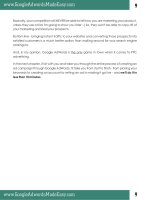google money pro 2 review-site-guide
Bạn đang xem bản rút gọn của tài liệu. Xem và tải ngay bản đầy đủ của tài liệu tại đây (1.53 MB, 73 trang )
Steven Holdaway © www.GoogleMoneyProSites.com Page 1
Achieving Instant Success with Your Review Site
Google AdWords Yahoo Search Marketing MSN AdCenter Enhance Miva
Achieving Instant Success with Your
Review Site
The complete guide showing you exactly how to sign up, manage,
advertise, and make money with your very own review website.
By: Steven Holdaway
Have questions? Email me –
Steven Holdaway © www.GoogleMoneyProSites.com Page 2
Achieving Instant Success with Your Review Site
Google AdWords Yahoo Search Marketing MSN AdCenter Enhance Miva
Congratulations on downloading this guide. This guide will show you
everything you need to know about getting a review site and making money with
your review site. Without this guide you can easily get lost, so I recommend
saving this guide to a folder on your computer.
*Note – This ebook is only a short guide to get you started generating income
with the free money making review site I’m giving you. It is not the Google
Money Pro program. If you want to download Google Money Pro go to
www.GMoneyPro.com.
This ebook and website offer are a bonus free gift, please do not get them
confused with the Google Money Pro program!
Table of Contents
Introduction…………………………………………………………. 3
What is a review site………………………………………… 3
Why should you get a review site……………………………. 5
How do review sites make money…………………………… 6
Signing Up for Your Review Site…………………………………. 8
The signup page………………………………………………. 8
Basic vs Pro …………………………………………………… 9
Setting up Pro review site………………………………… 10
How to Manage Your Review Site……………………………… 12
The control panel………………………………………………. 12
Getting your site up and running…………………………… 14
Changing your site’s layout/design………………………… 17
Selecting, managing, & editing reviews…………………… 17
Adding new reviews…………………………………………… 19
How to Make Money with Your Review Site…………………… 20
Brief overview………………………………………………… 20
ClickBank……………………………………………………… 21
Google AdSense………………………………………………. 22
Aweber………………………………………………………… 23
Giving away review sites……………………………………… 27
How to Advertise Your Review Site……………………………….28
Free Keywords & Text Ads…………………………………… 29
Steven Holdaway © www.GoogleMoneyProSites.com Page 3
Achieving Instant Success with Your Review Site
Google AdWords Yahoo Search Marketing MSN AdCenter Enhance Miva
Google AdWords………………………………………………. 30
Yahoo Search Marketing……………………………………… 39
MSN AdCenter…………………………………………………. 53
Enhance………………………………………………………… 66
Miva……………………………………………………………… 69
Conclusion………………………………………………………… 72
Important Links…………………………………………………… 72
Introduction
As part of a free gift we are giving away free money making review sites. These
free review sites have been tested and are professionally designed to make you
as much money as possible without you having to deal with the hassle of
managing a website.
Since these review sites are created for you, it’s not necessary to know how to
build a website, manage a webpage, or worry about hosting because we take
care of all that for you. For those of you that do want to change something about
your website (you can change just about anything) you can do so through a
unique control panel that allows you to easily change pictures, text, colors, and
just about everything else that you want to change.
What is a review site?
Basically this review site is a webpage that displays three different product
reviews on the main page. Each review has a picture of the product, the price,
and a brief description of the product. The review site’s purpose is to show the
customer the top three products of a specific category and to inform the customer
of the product with a brief product description and/or review. The customer will
then click on one of the products reviewed to go to the product’s website. If the
customer decides to purchase the product you will get a com mission on the sale.
Steven Holdaway © www.GoogleMoneyProSites.com Page 4
Achieving Instant Success with Your Review Site
Google AdWords Yahoo Search Marketing MSN AdCenter Enhance Miva
If you want to know what a review site looks like, just look at the picture below:
If you want to see what a working review site looks like go to
www.givemefullaccess.com (please note – this review site is a demo site so it
may not have working links or products and it may have a different layout each
time you view it).
Want to go ahead and get your review site? You can do so by
Clicking
Here
, or continue reading…
Steven Holdaway © www.GoogleMoneyProSites.com Page 5
Achieving Instant Success with Your Review Site
Google AdWords Yahoo Search Marketing MSN AdCenter Enhance Miva
Why Should You Get A Review Site?
These websites are FREE
First off, the main reason why you should get a review site is because it’s free!
You don’t pay anything and you get a free website that makes you money.
These websites are built for you
The second reason why you should get a review site is because they are built for
you. This means you don’t need to know any HTML, JavaScript, PHP or any
other web programming skills because this is all taken care of for you. You also
don’t need to worry about hosting or website problems.
These websites allow you to pass through advertising loopholes
Did you know that Google only shows one advertisement per website per
search? This means if two people want to advertise Google Money Pro using the
keyword “google money pro”, only one of their advertisements will be shown.
Google will not show both advertisements because they don’t allow webpages to
have multiple advertisements display for a single search. The way Google
detects this is because they see two people’s advertisements go to the
GoogleMoneyPro.com webpage, but if you have a review site then your
advertisement will go to your review site where the customer can purchase
Google Money Pro from there. This means you can advertise for products that
are already heavily advertised and you will still get your advertisement shown.
You can sell more than one product to a single customer
One thing I’ve noticed with review sites is that occasionally one person will buy
two or more of the products on the review site. This is because the customer
see’s these three products as the best and they may want two of the products on
the review site instead of just one, so they will make multiple purchases.
Want to go ahead and get your review site? You can do so by Clicking
Here
, or continue reading…
Steven Holdaway © www.GoogleMoneyProSites.com Page 6
Achieving Instant Success with Your Review Site
Google AdWords Yahoo Search Marketing MSN AdCenter Enhance Miva
How do these review sites make money?
This is very easy to understand. Your review site allows you to sell multiple
products at the same time. Each time you sell one of these products you will get
paid a commission. So the more products you sell the more money you make.
This isn’t the only way you can make money from your review site. Read below
to see the four different ways your review site can make money.
The first way – Selling products on your review site
As mentioned before, your review site will display three different products on the
main page and each time someone visits your review site and purchases one of
those products you will get paid a commission on the sale.
So let’s say you’re selling Google Money Pro on your review site. I pay 50%
commission to each person that sells a copy of Google Money Pro. This means
that if you sell one copy of Google Money Pro you will make $44.82!
Here’s a graph that shows you how much money you can make if you’re selling
Google Money Pro:
Sales Per Week
Weekly
Commission
Monthly
Commission
1 $44.82 $179.28
2 $89.64 $358.56
4 $179.28 $717.12
So each time you sell a product, you’ll get paid a commission for the sale. Every
two weeks (or twice per month) you will be mailed a check with your commission
payments. I talk more about this later in the guide.
The second way – Giving away free review sites
Your review site will include a banner like the one shown below. This will give
your customers a chance to get a free website of their own. Not only will this
give your customers a free website, but you will actually get paid for each
website you give away.
Steven Holdaway © www.GoogleMoneyProSites.com Page 7
Achieving Instant Success with Your Review Site
Google AdWords Yahoo Search Marketing MSN AdCenter Enhance Miva
Note: The amount of money you make from giving away free review sites will
double if you sign up or upgrade to a Pro Plan.
The third way – Getting paid by Google AdSense
If you don’t know what Google AdSense is, let me briefly explain. Basically
Google pays people to place small text advertisements on their website. Each
time one of your visitors clicks on one of these text ads, Google will pay you
$0.01 - $0.65 or more. Google AdSense is free to sign up with and can easily
allow your review site to make you additional profit.
The fourth way – Having your very own email newsletter
The third way you can make money with your review site is by having a
newsletter. Basically a newsletter is a short email that gives more information
about one of the products on your review site. If one of your visitors wants to
receive your newsletter, they simply enter their name and email address into the
newsletter form on your website.
So how does a newsletter make money? – A large portion of people who sign up
for newsletters are interested in purchasing the product, but need a little bit more
information before they make their decision. If your website uses a newsletter
then the people who want more information will receive the info they need to
know before they make their purchase.
Also, you can send your subscribers newsletters at anytime telling them of new
products, updates, and promotions. Each time you do this, it’s the same as
giving someone a product recommendation. For example, if you were looking at
two different types of toothpaste at a store and someone walked up to you and
recommended you try toothpaste A instead of toothpaste B…which toothpaste
would you buy? It would probably be toothpaste A because someone
recommended that you try it.
Want to go ahead and get your review site? You can do so by
Clicking
Here
, or continue reading…
Steven Holdaway © www.GoogleMoneyProSites.com Page 8
Achieving Instant Success with Your Review Site
Google AdWords Yahoo Search Marketing MSN AdCenter Enhance Miva
Signing Up for Your Review Site
Okay, so you’re ready to see how you sign up for your review site. This section
will show you exactly how to signup for your review site.
Step 1) – Go to the signup page
Go to
and enter your Name and Email
Address into the form near the top right of the page that says “Set Up My Free
Website”.
After you enter your name and
email address click on the button
titled “Give Me the Site”.
Steven Holdaway © www.GoogleMoneyProSites.com Page 9
Achieving Instant Success with Your Review Site
Google AdWords Yahoo Search Marketing MSN AdCenter Enhance Miva
You will now be taken to another page where you can choose what type of
review site package you want.
Step 2) Basic vs Pro Review Site
There are two different review site packages to choose from. They are the Pro
Review Site and the Basic Review Site. I recommend you read about both
options below before you make your decision:
The Basic Review Site
The basic review site is completely free (you will get your review site without
paying anything). Although you don’t get as many options or as much flexibility
as you do with the Pro Site, you will still get a fully functional money making
website. If you sign up for the Basic Review Site and want to get the Pro Review
Site, you can upgrade at anytime.
*Note: Even though the Pro Review Site costs $11.95 per month, it’s a better
deal than the Basic Review Site. This is because the Pro Review Site comes
with $200 of free advertising credits (they give you $105 and I give you an
additional $95) which means you actually profit from the Pro Review Site.
If you want to get the basic review site, click on the text on the page that says
“Click Here for Basic”. This will take you to a page where you can complete your
signup information by creating a title for your website. When you’re done you will
be given the web address for your website and additional information will be
emailed to you.
When you want to learn how to manage your review site go to the section in this
guide titled “Managing Your Review Site” or
Click Here.
The Pro Review Site
The Pro Review Site is designed to make you as much money as possible. It
gives you the most flexibility with your website allowing you to make your website
have a more professional feel to your potential customers.
Steven Holdaway © www.GoogleMoneyProSites.com Page 10
Achieving Instant Success with Your Review Site
Google AdWords Yahoo Search Marketing MSN AdCenter Enhance Miva
Some of the other benefits include unlimited support from marketing experts, you
get paid twice as much each time you give away a free website, you get free
phone support, you get to choose your website address, and you have access to
marketing video tutorials.
With the Pro Review Site you get the following:
X a free domain name,
X free website design, and
X free website installation.
X 3,500 MB storage
X Unlimited Bandwidth
The following makes the Pro Review Site a better deal than the Basic
Review Site
X $55 free advertising credit for Google
X $50 free advertising credit for Yahoo
X $50 free advertising credit for MSN
X $25 free advertising credit for Enhance
X $20 free advertising credit for Miva
*Note – I give you the advertising credits for MSN, Enhance, and Miva. This is why you
won’t see this offer on the Review Site signup page.
Total Amount of Free Advertising Credits -
$200.00
The Pro package comes with $200 of free advertising credits. All you are
required to pay for the Pro Package is the $11.95 per month website hosting fee,
but the free credits you receive more than cover this amount so theoretically the
Pro Review Site is FREE as well.
If you don’t want to pay for the review site, then I highly recommend you get the
Basic Review Site because it’s completely free and it will give you an idea of
what it’s like to have your own webpage.
Finishing the Signup Process for the Pro Review Site
This section will guide you through the rest of the signup process for the Pro
Review Site. If you signed up for the Basic Review Site you don’t need to read
this section, instead just go to the next section titled How to Manage Your
Review Site
.
Steven Holdaway © www.GoogleMoneyProSites.com Page 11
Achieving Instant Success with Your Review Site
Google AdWords Yahoo Search Marketing MSN AdCenter Enhance Miva
Step 1) Click on the text link titled “Click Here for Pro” or click on the button titled
“Get Pro Now”.
Step 2) You will now be taken to a page that will tell you to signup for web
hosting. Simply click on the link titled “Click Here to Signup for Web Hosting”.
Step 3) Now you will be taken to a page where you can choose your domain
name. This is the website address you will type into your internet browser to go
to your review site. You can name your review site anything you want. You can
name it top-review-solutions.com or YourName.com. Just remember you can’t
have spaces in your website name and try to keep it less than 25 characters in
length. After you’ve picked your domain name, click on the “Continue” button. If
your domain name is already taken, it will tell you when you click on the
“Continue” button.
Step 4) All you have left to do now is to enter your contact information as well as
your billing information. Then click on the “Continue” button. When you’re
finished you will have your own review website. Check your email because you
should receive information about your review site (if it’s not in your email
address, check your Junk Mail). Please remember it can take up to 24 hours
before your review website will be created and online.
Steven Holdaway © www.GoogleMoneyProSites.com Page 12
Achieving Instant Success with Your Review Site
Google AdWords Yahoo Search Marketing MSN AdCenter Enhance Miva
How to Manage Your Review Site
Now that you’ve setup your review site, you should learn how to manage it.
Managing your review site is extremely easy to do, so this shouldn’t be
something to worry about.
*Note – Your review site will need to be online before you start managing it.
Your review site is online if you can visit your review site through your web
browser. If your review site is not yet online, please be patient as it can take up
to 24 hours for your website to go online.
Making sure your review site is online
First off, you will want to make sure your website is online. You do this by typing
the address of your review site into your address bar into your internet browser
(Internet Explorer, Mozilla FireFox, AOL, Netscape, etc.). If your website is
online, it will appear here. This is also where you will go to see the changes
you’ve made to your review site.
Accessing your review site’s control panel
Your review site’s control panel is where you will be able to view statistics,
change settings, modify reviews, etc. You will login to your control panel by
going to . There you will enter your username
and password for your website. If you’re unsure of your username or password
this information should be in your email inbox.
Managing Your Review Site from the Control Panel
After you’ve logged into your control panel you will notice that there are a lot of
features and things you can do with your website. Don’t let this overwhelm you
because it’s easier than you think. This guide will show you what you need to do
to get your review site the way you want it so you won’t worry about doing things
incorrectly.
Steven Holdaway © www.GoogleMoneyProSites.com Page 13
Achieving Instant Success with Your Review Site
Google AdWords Yahoo Search Marketing MSN AdCenter Enhance Miva
When you login to your control panel you will see a page that looks similar to the
picture below:
First things first, here’s what you should know and do:
1) Don’t download their getting started guide. The one you are reading now
is way better and more thorough.
2) Don’t pay for anything or sign up for anything through your control panel
unless I instruct you to do so through this guide.
Steven Holdaway © www.GoogleMoneyProSites.com Page 14
Achieving Instant Success with Your Review Site
Google AdWords Yahoo Search Marketing MSN AdCenter Enhance Miva
3) Don’t be confused with the $10.25 the control panel says you’ve made.
This amount was given to you as a bonus for signing up for your account.
This is why your reports section will not show this transaction or sale.
Now that you know the general rules, it’s time to get your site up and
running!
Step 1) Get Your ClickBank ID (NickName)
First off, ClickBank will be the company that pays you each time you make a sale
with your review site. Unfortunately, YourSiteAdmin.com didn’t setup a
ClickBank account for you so I’m going to show you how to do it (it takes 2
minutes max). It’s actually better that you set it up yourself.
*Note – If you already have a ClickBank nickname you can skip this part.
To get your ClickBank nickname go to the following website address:
Once you’re at the website, simply enter your information and an account will be
setup for you. Be sure to write down your ClickBank nickname.
Step 2) Getting Your Webpage Setup
Stage 1
Now that you have a ClickBank nickname you should login to your website’s
control panel and click on the button that says “Website Setup Wizard”. It may
look like the following picture:
This wizard will guide you through your website’s
setup process.
The first page will tell you what the steps are that
you need to complete. Just click on the “Next”
button.
Then it will ask you to enter your ClickBank
nickname. Enter the nickname you created with
ClickBank and click on the “Next Button”
Steven Holdaway © www.GoogleMoneyProSites.com Page 15
Achieving Instant Success with Your Review Site
Google AdWords Yahoo Search Marketing MSN AdCenter Enhance Miva
Stage 2
Then it will ask you to enter your AdSense ID. Since you don’t have this yet don’t
enter anything in this box. Instead leave it the way it is and click on the text link
to sign up for Google AdSense that says “Click Here to Sign Up Now for Free”.
Once you click on that it will open a new window where you can enter the
AdSense information for your website. You will need to wait for Google to accept
you before you will get your AdSense ID, so go ahead and click on the “Next”
button in your website control panel. You will enter your AdSense ID later after
Google accepts you.
Stage 3
Now you will be taken to a page where you can enter the Title for your website as
well as the introduction paragraph and an informative paragraph about your site.
You can enter whatever text you want here. This will be displayed on the main
page of your website. If you want, you can use the example below as your text.
When you’re done with this, click on the “Next’ button.
Site Title: Top Internet Money Making Opportunities
Introduction: As we all know the internet is fairly young and there’s great potential to make
money online, you just need to know what to do and how to do it. This is why it’s vitally important
to start off on the right foot when you’re trying to make money online. We have reviewed the top
selling products online that help you make money on the internet and the following three products
are (in our opinion) the absolute best, guarantee your success, and offer expert tips advice and
support.
Why Choose Your #1 Product: With so many work at home opportunities how do you know
which ones are legit? We have literally tested hundreds of the top rated work at home programs.
After doing a 6 month test on over 100 programs we came to the conclusion that the three
products listed above offer the best overall value to you "the user". These are all simple and easy
to use and best of all they will help you start making money from your computer right away.
Stage 4
Now you will come to a page that asks you to enter a site description as well as
some site keywords. This is just so they will submit your website to free search
engines to get your website even more exposure. Feel free to enter any site
description or keywords you want, or you can use the ones below. When you’re
done with this, click on the “Next” button.
Steven Holdaway © www.GoogleMoneyProSites.com Page 16
Achieving Instant Success with Your Review Site
Google AdWords Yahoo Search Marketing MSN AdCenter Enhance Miva
Site Description: Top Internet Money Making Opportunities – Find the best internet money
making opportunity for you.
Site Keywords: making money online, business making money online, making money online
survey, making money online business opportunity, teen making money online, money making,
money making ideas, top money making affiliate program, money maker, easy money making,
money making investment, money making secret, money making internet business, money
making craft idea, money making internet business tool, money making secrets, money making
websites, money making web sites, money making on the internet
Stage 5
Now it will ask for your contact details. The name you enter here will be
displayed to your website visitors. You can use your own name, a business
name, or a fake name.
It will also ask you for an email address. The email address you enter will be
where you will receive questions from your visitors. If you don’t want to use your
main email address you can always create a free email address at Yahoo, Gmail,
or Hotmail.
Stage 6
It will now ask you to sign up for get-visitors-now.com. Don’t feel obligated to do
this. If I were you I wouldn’t sign up for it since I’m giving you free information on
how to get visitors to your website in this guide. If you don’t want to sign up for it,
just click on the “Finish” button.
Completed! Congratulations, you’ve now got your review site setup the way you
want it. I’m still going to talk about the other features in your review site, so
please continue reading to see what else you can do with your website.
Step 3) Finishing Your Review Site
Now that you’ve gotten here, your review site is setup correctly to make you
money. If someone purchases from your review site right now, you will get the
credit and the sale will show up in your Clickbank account.
So…what do you do now?
Now it’s time to make sure your site looks the way you want it and you also want
to make sure that it’s ready to be advertised. First off, you should go ahead and
Steven Holdaway © www.GoogleMoneyProSites.com Page 17
Achieving Instant Success with Your Review Site
Google AdWords Yahoo Search Marketing MSN AdCenter Enhance Miva
go to your review site and make sure it loads okay and the title, introduction, and
your why choose us paragraph is the way you want them to look. When you’re
done with that, you should look and see if you want to change your website
layout.
Changing your review site layout/design
So, you want to see what type of designs are available? Well you can easily
choose your design and/or layout of your website. Your control panel has
different review site templates to choose from so you can make your site look
exactly the way you want. To look at the available site designs and possibly
change the appearance of your review site, do the following:
First off, click on the button in your control panel that allows you to chose your
site design. This button probably looks a lot like the picture below:
After you click on this button you will be taken to a
page that will let you preview and select different
website layouts.
If you see a layout you would like to preview, click on
the preview button. If you see one you would like
your review site to resemble, click on the “Select”
button.
If you do change your website layout, it won’t affect
any of the other changes you’ve made to your
website.
Selecting, managing, & editing products to review on your website
Okay, you have your site looking the way you want, but what if you want to
change one of the products you’re promoting? Maybe you want to change the
picture, the review, or you just want a completely different product. If this is the
case, then no problem! I show you exactly how to do this below:
Steven Holdaway © www.GoogleMoneyProSites.com Page 18
Achieving Instant Success with Your Review Site
Google AdWords Yahoo Search Marketing MSN AdCenter Enhance Miva
Editing Your Website Reviews
First off, click on the “Manage Site” button in your control panel, and then select
“Edit Reviews”.
You will now be taken to a page where you will see three or more websites that
are currently reviewed and are in your account. To edit one of the reviews simply
click on the text link titled “Edit Review” and to remove the review just click on the
text link titled “Remove Review”.
When you click on “Edit Review” you can change the price, product title, and the
description/review text for the product. When you’re done with this click on the
“Continue” button. You will then be taken to a page where you can specify the
picture you want your website to display next to the review. You don’t have to do
this. When you’re done click on the “Continue” button.
Now it will ask you to enter your ClickBank hoplink for the product. This can be a
little confusing, but I’ll help you out. First off, don’t enter the entire ClickBank
hoplink into the box. Your website control panel only wants a certain portion of
your ClickBank hoplink. So I’ll use an example to show you what to do.
Lets say your ClickBank nickname is “money123”. That would mean if you were
to promote Google Money Pro your affiliate hoplink would be the following:
You have already told the control panel what your ClickBank nickname was
earlier, so the control panel already knows this. What the control panel doesn’t
know is the address of the website you want to promote. So to give them the
address of the website you will need to remove the “http://” and your affiliate
nickname from your Clickbank hoplink. So if you were promoting Google Money
Pro and you needed to do this, you would remove the “http://money123.” From
your hoplink and you would only enter “googlemp.hop.clickbank.net” into the
Product URL box. When you’re done with this click on the “Finish” button.
Steven Holdaway © www.GoogleMoneyProSites.com Page 19
Achieving Instant Success with Your Review Site
Google AdWords Yahoo Search Marketing MSN AdCenter Enhance Miva
Adding new products and new reviews to your website
Adding a new product to your review site is pretty much the same as editing a
review, except instead you will go to “Manage Site” and click on “Add A Review”.
When you’re at the Add Review page, it will tell you to select an affiliate system.
Select “ClickBank” and hit “Continue”.
It will then ask you to enter the Product Title, Price, and your Review of the
product. When you finish this click on the “Continue” button.
Now it will ask you to choose an image to display next to your review. If you
want to advertise Google Money Pro or the Affiliate Data Center, you can go to
the following website to get some images to use:
- NOT UP YET
Once you complete this you’re almost done. All you have left is to enter the
ClickBank hoplink URL for the product. To do this, use the example below as
help:
Lets say your ClickBank nickname is “money123”. That would mean if you were
to promote Google Money Pro your affiliate hoplink would be the following:
You have already told the control panel what your ClickBank nickname was
earlier, so the control panel already knows this. What the control panel doesn’t
know is the address of the website you want to promote. So to give them the
address of the website you will need to remove the “http://” and your affiliate
nickname from your Clickbank hoplink. So if you were promoting Google Money
Pro and you needed to do this, you would remove the “http://money123.” From
your hoplink and you would only enter “googlemp.hop.clickbank.net” into the
Product URL box.
When you’re done with this click on the “Finish” button.
Steven Holdaway © www.GoogleMoneyProSites.com Page 20
Achieving Instant Success with Your Review Site
Google AdWords Yahoo Search Marketing MSN AdCenter Enhance Miva
How to Make Money with Your Review Site
As you may already know, there are four ways you can make money with your
review site. The first way is that you get paid each time someone purchases one
of the products from your review site (ClickBank) and the second way is you get
paid each time someone clicks on the small text advertisements at the bottom of
your review site (Google AdSense). The third way is you make money by having
people sign up for a newsletter and the newsletter recommends products for
them to buy (Aweber). And the fourth way is you make money by giving away
free review sites to your visitors.
Here’s a brief explanation of the four ways you can make money
ClickBank – ClickBank will be who you will receive payment from each time one
of your reviews makes a sale. I have a section of this guide completely
dedicated to ClickBank and how to use it, so this is just a brief paragraph about
ClickBank.
Google AdSense – Google AdSense is a program from Google where they pay
you to display some of their small text advertisements on your website. Each
time someone clicks on one of their small text advertisements you will get paid
money (usually a couple of cents).
Aweber – Aweber is an online newsletter service that allows you to create,
manage, and send out newsletters to people who have signed up for your
newsletter. Basically a newsletter is a brief email containing news, updates, and
in your case recommended products. It may not sound that a newsletter is all
that profitable at first, but if you just have 1,000 subscribers and you recommend
a new product to that costs $20; there’s a good chance that 100 of them will buy
it.
Giving Away Review Sites – I mentioned this earlier, but your review site will
have a small banner on it that gives away free review sites. Each time someone
clicks on that banner and gets a free review site, you will get paid!
Steven Holdaway © www.GoogleMoneyProSites.com Page 21
Achieving Instant Success with Your Review Site
Google AdWords Yahoo Search Marketing MSN AdCenter Enhance Miva
Signing Up with ClickBank
As I mentioned above, ClickBank is who will pay you each time you make a sale.
They are also how you will know when you’ve made a sale. ClickBank is
completely free to join and they will mail you a check twice a month to pay you
for the sales you have made. If you’re unfamiliar with ClickBank and haven’t yet
created an account with them you should check them out by going to
www.Clickbank.com.
Here’s the steps you need to take to complete this:
1. Sign up with ClickBank
2. Get your ClickBank nickname
3. Replace the review site’s default clickbank nickname with your own
You will need to have a ClickBank Affiliate ID (also known as a Clickbank
nickname) before you will be able to make money by selling your products. To
get this go to the following website to sign up for a ClickBank
account…remember it’s free to join:
After you sign up you will know your nickname because it’s what you use to sign
into your Clickbank account. Whenever you want to see how much money
you’ve made just sign into your ClickBank account at:
Now that you have your ClickBank nickname, you just need to replace your
review site’s default clickbank nickname with your own (this way you will get paid
when you sell a product). I gave instructions on how to do this in the section of
this guide titled “How to Manage Your Review Site”.
You can click on the products you’re selling as many times as you want,
clickbank will not penalize you for this.
After you have replaced the default nickname with your own, your review site will
be setup to make money for you and all you have to do is get people to come to
your website…which I explain later in this guide.
Steven Holdaway © www.GoogleMoneyProSites.com Page 22
Achieving Instant Success with Your Review Site
Google AdWords Yahoo Search Marketing MSN AdCenter Enhance Miva
How to Make Money with Google AdSense
Here’s what you will need to do:
1. Sign up with Google AdSense
2. Get your Google AdSense ID
3. Replace the default AdSense ID in your Review site with your own
AdSense ID
First off, your website will need to be online before you can get your AdSense ID.
This is because Google will look at your website to make sure you actually have
a website before they will give you your AdSense ID.
If you haven’t yet applied for Google AdSense you can do so going to the
following website:
When you get there click on the “Click Here to Apply” button and fill out the form.
Be sure to enter your review site’s web address as the webpage.
You will then receive a confirmation email from Google AdSense telling you that
you were approved and how to login to your Google AdSense account. When
you login to your Google AdSense account, get your AdSense ID and either write
it down or copy and paste it to notepad.
Now login to your review site and replace the existing AdSense ID with the
AdSense ID Google gave to you.
VERY IMPORTANT: Do not under any circumstances click on your own
advertisements when they are using your AdSense ID to make money for
yourself. If you do this more than 2-5 times then Google will immediately ban
you from Google AdSense.
I have my AdSense ID, how do I implement it into my website?
Once you have your Google AdSense ID, do the following to implement it into
your website.
Steven Holdaway © www.GoogleMoneyProSites.com Page 23
Achieving Instant Success with Your Review Site
Google AdWords Yahoo Search Marketing MSN AdCenter Enhance Miva
First off, inside your control panel click on the “Manage Site” button and select
“Settings”. On the settings page you will see a section where it asks you for your
Google ID. There you will enter your AdSense ID.
To see what your AdSense ID is, do the following:
1) Login to your AdSense account
2) Click on the “My Account” tab
3) Scroll down to the section titled “Property Information”
4) Look for the text that says “AdSense for Content”
5) Copy the code into your website’s control panel and delete the part that
says “ca-pub-“. So if your AdSense for content code is ca-pub-
993395836211189 then the AdSense ID you should enter into your control
panel is: 993395836211189
When you finish with that, simply click on the “Save Settings” button to save the
changes.
How to Make Money with Aweber
First off, signing up with Aweber is completely optional meaning that you don’t
need to sign up for it unless you want to. If you are interested you can sign up by
clicking on the link below:
Aweber has many different videos and tutorials showing you how to create the
perfect newsletter and to make things easier, your review site comes pre-coded
for Aweber. This means you simply log into your control panel and replace the
existing aweber code with your own.
To create a newsletter do the following:
1. Sign into your Aweber account by going to
www.Aweber.com/login.htm
2. Once you login look at the top of the page. You will see something that
says “Managing List”. To the right of this, click the text link “(Add New)”.
This will create a new list.
3. This will take you to a page where you can add a new list to your account.
Once you’re at this page click on the green button that says “Create List”.
Steven Holdaway © www.GoogleMoneyProSites.com Page 24
Achieving Instant Success with Your Review Site
Google AdWords Yahoo Search Marketing MSN AdCenter Enhance Miva
4. Now you will need to enter a list name (you can name it after your website
if you want). Then click on the green “Save” button.
5. After you click the save button scroll to the bottom of that page and enter
an email address as well as your name. This is the email address that
you will use when people respond to your newsletter. Be sure to check
the checkbox titled “From/Reply”. Then click on the “Save” button again.
Now you have created your list (newsletter), but you still need to create content
for your newsletter. To do this we are first going to create a message. A
message is something that will automatically be emailed to your customers after
they sign up. A good first message to send is an introductory email which usually
says “Thanks for signing up for our newsletter, we make it our best effort to
supply you with the best recommended products online…etc.”. Usually a good
introduction email reminds the customer that they have signed up for a
newsletter and gives them reassurance that they are not receiving spam and are
not going to be bothered by receiving your newsletter.
Remember, you shouldn’t promote/recommend all the products you’re selling at
one time and you shouldn’t promote any of them through a message (because
they are sent automatically). You should always recommend a product through
broadcast messages (these are sent once to everyone on your mailing list and
are only emailed to people who are currently in your list).
Pretty much your messages should only contain an introduction email, and if you
said you would give your customers some free information (such as free tips,
instructions, download, etc) through email, you should do this through messages
as well. Everything else should be sent by a broadcast message, which we will
talk about in just a bit.
To setup a message do the following:
1. Click on the “Messages” tab near the top of the page.
2. Click on the button titled “Add Message”.
3. Now in the text area titled “Subject” enter the subject of your newsletter.
The “Subject” is what the subscriber will see as the title of their email. If
this is your introduction email I recommend making your subject “Thank
You for Subscribing”.
4. Now you will want to enter your introduction message in the text area
titled “Plain Text Message”. Be sure to spell check. When you’re done
click on the button titled “Wrap long lines” and then click on the “Save”
button at the bottom of the page.
5. When you’re done click on the “Messages” tab near the top of the page
and you should see your email message there. Next to your email
Steven Holdaway © www.GoogleMoneyProSites.com Page 25
Achieving Instant Success with Your Review Site
Google AdWords Yahoo Search Marketing MSN AdCenter Enhance Miva
message click on the text titled “Test”. A box will pop up and if you enter
your email address into the box Aweber will send you (and only you) a
copy of your newsletter so you can see how it looks. If you need to edit it
simply click on the subject/title of the message you just created and you
can alter it as you need.
When you’re finished with this you have created your first message. This will be
the first message your subscribers will be sent from you. This will automatically
be sent to all of your subscribers.
Now you’re almost done and all you need to do is to get your aweber signup
code. Your aweber signup code is a small code that you will enter into your
review site control panel. When you replace the existing code with your new
code, it will activate your mailing list. This means that everyone who signs up for
a mailing list on your website will be signing up for the mailing list you just
created, instead of the default mailing list.
To get your signup code do the following:
1. Click on the tab near the top of the page titled “List Settings”.
2. Below the tab buttons you will see a button titled “Web Form”. Click on
this button.
3. Click on the green button titled “Create Web Form”.
4. Now enter a form name, this can be anything. Then for Type select
“Inline”. For Thank You Page select “open in new window”. Then click
on the “Next” button.
5. On this page you will see a white section titled “Preview”. This is what
your newsletter signup will look like on your website (except it won’t be
this big). If you click on the text or button in this section, it will allow you to
edit it. For example, if I wanted to change the signup to say “Signup for
My Mailing List” (by the way, don’t title your signup this, make it more
professional) I would click on the text in the preview area titled “[If you
want a headline, click here]” and I would enter the text I wanted there.
And if I wanted the “Submit” button to say “Signup”, I would just click on
the submit button in the preview area and change the text to “Signup”.
When you’re done, click on the “Save” button.
6. Now your web form will have been saved. To get your signup code click
on the text titled “Get HTML”.
7. A box will popup and you should copy and paste (or type in the code) into
notepad or Microsoft Word on your computer. The code you copy is
something that looks like: <script type="text/javascript"
src="
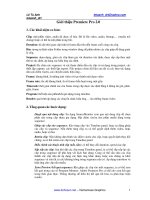






![Hướng dẫn dùng Cool Edit Pro 2.0 [Sưu tầm]](https://media.store123doc.com/images/document/13/to/hs/medium_hsz1382411705.jpg)