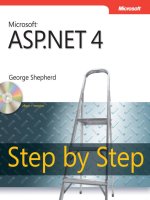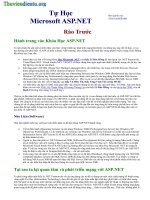microsoft asp.net fast & easy web development 2002
Bạn đang xem bản rút gọn của tài liệu. Xem và tải ngay bản đầy đủ của tài liệu tại đây (15.81 MB, 234 trang )
Microsoft ASP .NET Fast & Easy Web Development
by Nitin Pandey and NIIT
ISBN: 1931841462
Premier Press © 2002 (398 pages)
Jump in with both feet, building Web pages the "fast & easy" way using
ASP.NET.
Table of Contents
Microsoft ASP.NET Fast & Easy Web Development
Introduction
Chapter 1 -
Introducing the .NET Initiative
Chapter 2 -
Installing and Configuring Visual Studio .NET
Chapter 3 -
Exploring the New Features of ASP.NET
Chapter 4 -
Visual Basic .NET Basics
Chapter 5 -
Beginning with a Simple ASP.NET Application
Chapter 6 -
Adding Server Controls to a Web Form
Chapter 7 -
Accepting Information Using Web Forms
Chapter 8 -
SQL Server Basics
Chapter 9 -
Getting Started with ADO.NET
Chapter 10
-
Managing Data from ASP.NET Applications
Chapter 11
-
Displaying Data Using Data Binding Server Controls
Chapter 12
-
Creating a User Control in ASP.NET
Chapter 13
-
Creating a Composite Control in ASP.NET
Chapter 14
-
Getting Started with ASP.NET Web Services
Chapter 15
-
Building ASP.NET Web Services
Chapter 16
-
Building Mobile Web Applications
Chapter 17
-
Managing State in ASP.NET Applications
Chapter 18
-
Caching in ASP.NET Applications
Chapter 19
-
Tracing ASP.NET Applications
Chapter 20
-
Debugging ASP.NET Applications
Chapter 21
-
Handling Exceptions in ASP.NET Applications
Chapter 22
-
Securing ASP.NET Applications
Chapter 23
-
Deploying ASP.NET Applications
Appendix A
-
Keyboard Shortcuts in Visual Studio .NET
Appendix B
-
Developing ASP.NET Applications in Visual C#
Appendix C
-
Migrating from ASP 3.0 to ASP.NET
Appendix D
-
Online Resources for ASP.NET
Index
List of Tables
List of Sidebars
Microsoft ASP.NET Fast & Easy Web
Development
Nitin Pandey
with NIIT
A DIVISION OF PRIMA PUBLISHING
© 2002 by Premier Press, Inc. All rights reserved. No part of this book may be
reproduced or transmitted in any form or by any means, electronic or mechanical,
including photocopying, recording, or by any information storage or retrieval system
without written permission from Premier Press, except for the inclusion of brief
quotations in a review.
The Premier Press logo, top edge printing, related trade dress, and Fast & Easy are
trademarks of Premier Press, Inc. and may not be used without written permission. All
other trademarks are the property of their respective owners.
Publisher: Stacy L. Hiquet
Associate Marketing Manager: Heather Buzzingham
Managing Editor: Sandy Doell
Acquisitions Editor: Stacy L. Hiquet
Project Editor: Cathleen D. Snyder
Editorial Assistant: Margaret Bauer
Interior Layout: Marian Hartsough Associates
Cover Design: Mike Tanamachi
Indexer: Sharon Hilgenberg
Proofreader: Lorraine Gunter
Microsoft, Windows, Internet Explorer, the .NET logo, Visual Basic, Visual C++, Visual
C#, and Windows NT are trademarks or registered trademarks of Microsoft Corporation
in the United States and/or other countries.
Important: Premier Press cannot provide software support. Please contact the
appropriate software manufacturer’s technical support line or Web site for assistance.
Premier Press and the author have attempted throughout this book to distinguish
proprietary trademarks from descriptive terms by following the capitalization style used
by the manufacturer.
Information contained in this book has been obtained by Premier Press from sources
believed to be reliable. However, because of the possibility of human or mechanical error
by our sources, Premier Press, or others, the Publisher does not guarantee the
accuracy, adequacy, or completeness of any information and is not responsible for any
errors or omissions or the results obtained from use of such information. Readers should
be particularly aware of the fact that the Internet is an ever-changing entity. Some facts
may have changed since this book went to press.
ISBN: 1-931841-46-2
Library of Congress Catalog Card Number: 2001099842
Printed in the United States of America
01 02 03 04 05 RI 10 9 8 7 6 5 4 3 2 1
Acknowledgments
My parents and my brother and sisters have been a strong support to me through the
long hours that went into completing this book. They helped me bring out the best in the
book. My heartfelt gratitude goes to my parents for their support.
My project manager, Anita Sastry, has worked tirelessly, reviewing and giving her
valuable input to the book. Without her support, the book would not have become what it
is.
Thank you, Cathleen Snyder, for editing the book so well. Your valuable input has made
this a wonderful book that reads very well.
I would also like to thank Stacy Hiquet for making this book happen in the first place! You
provided active support in all development stages of the book.
My special thanks also go out to Sai Kishore, Kuljit Kaur, Surbhi Malhotra, Ambika
Trehan, Geetanjali Arora, Yesh Singhal, and Ashok Appu for their support and input for
some important chapters of the book.
About NIIT
NIIT is a Global IT Solutions Corporation with a presence in 38 countries. With its unique
business model and technology creation capabilities, NIIT delivers Software and
Learning Solutions to more than 1000 clients around the world.
The success of NIIT’s training solutions lies in its unique approach to education. NIIT’s
Knowledge Solutions Business conceives, researches, and develops all of the course
material. A rigorous instructional design methodology is followed to create engaging and
compelling course content. NIIT has one of the largest learning-material development
facilities in the world, with more than 5000 person-years of experience.
NIIT trains over 200,000 executives and learners each year in Information Technology
areas, using Stand-up training, video-aided instruction, computer-based training (CBT)
and Internet-based training (IBT). NIIT has been featured in the Guinness Book of World
Records for the largest number of learners trained in one year!
NIIT has developed over 10,000 hours of instructor-led training (ILT) and over 3000
hours of Internet-based training and computer-based training. IDC ranked NIIT among
the Top 15 IT training providers globally for the year 2000. Through the innovative use of
training methods and its commitment to research and development, NIIT has been in the
forefront of computer education and training for the past 20 years.
Quality has been the prime focus at NIIT. Most of the processes are ISO-9001 certified.
NIIT was the 12
th
company in the world to be assessed at Level 5 of SEI-CMM. NIIT’s
Content (Learning Material) Development facility is the first in the world to be assessed
at this highest maturity level. NIIT has strategic partnerships with companies such as
Computer Associates, IBM, Microsoft, Oracle, and Sun Microsystems.
About the Author
NITIN PANDEY works as a Consultant with NIIT. In his two years of work experience at
NIIT, he has authored several books, which include Commerce Server 2000
Configuration and Administration, Visual Studio .NET for Dummies, and C# Professional
Projects.
At NIIT, Nitin has been a SME (Subject Matter Expert) for seminars and WBTs
developed for Microsoft. He has also actively worked on all languages of the .NET
Framework, Visual Studio .NET, and .NET Enterprise Servers.
When he is not at work, Nitin enjoys reading and playing volleyball.
Introduction
ASP (Active Server Pages) has long been used as a Web programming language for
creating dynamic Web sites. ASP.NET is the next version of ASP 3.0, and it simplifies
the development of ASP applications for the Internet. ASP.NET forms an important
component of Microsoft’s .NET initiative.
With the release of Visual Studio .NET, creating ASP.NET applications has become very
simple. Visual Studio .NET provides all of the necessary tools and support for creating
ASP.NET applications. The easy-to-use interface of Visual Studio .NET coupled with the
power of ASP.NET makes programming Web applications an easy and interesting
experience.
ASP.NET Fast & Easy Web Development equips you with the necessary skills to create
ASP.NET applications. The characteristic visual emphasis of the book introduces ASP,
Visual Basic .NET, and ADO.NET concepts to novice developers. These concepts help
you get started with ASP.NET. Thereafter, the book delves into the advanced features of
ASP.NET, which include validating user input; developing user controls and composite
controls; reading XML data; creating XML Web services; managing, retrieving,
formatting, and displaying data using ADO.NET data objects; and creating and
implementing Web services.
Who Should Read This Book
Readers who are proficient in HTML and have some experience in Web programming
can best utilize this book. You will probably benefit more from the book if you have
worked on a scripting language before. After reading this book, you will be proficient in
ASP.NET and able to create high-performance dynamic Web sites. If this is your
expectation, then this book is certainly for you!
Although the book builds from very elementary concepts, it delves into fairly advanced
topics that provide valuable information to both novice and expert developers. If you
have already programmed in one or more of the .NET languages, you might want to skip
the first five chapters of the book, which lay the foundation for novice developers.
Added Advice to Make You a Pro
To benefit as much as possible from this book, you should download the code for the
sample application that is available at
. The sample application runs
through all of the important chapters of the book, with each chapter building on the
application in some way. Therefore, as you read the book, you will have a professional
application ready to use.
After you read this book, your next objective should be to create an application that is
similar to (or even more advanced than) the application developed in this book. This will
give you adequate hands-on practice in creating ASP.NET applications. You should also
regularly visit some of the useful Web sites on ASP.NET that I have listed in Appendix D,
“Online Resources for ASP.NET.” These Web sites provide the latest information on the
developments in ASP.NET.
Conventions Used in This Book
In the book, you will find several special elements that will make using this book easier.
§ Tips give you helpful information or shortcuts to accomplish a goal more
quickly or easily.
§ Notes provide you with additional information or background about a given
topic.
§ Cautions warn you of potential pitfalls or glitches in an application or
procedure.
Chapter 1: Introducing the .NET Initiative
Overview
ASP.NET is the follow-up to ASP 3.0. It is a key component of the .NET initiative. The
.NET initiative was launched by Microsoft to enable application providers to deliver
customer-oriented solutions. The foremost advantage of this initiative is the ability to
provide a customized solution that enables an application provider to deploy applications
that match the exact requirements of customers.
This chapter provides an introduction to the .NET initiative and the products and
technologies included in the initiative. Next, the chapter discusses the components of the
.NET Framework, which is a key enabler of the .NET initiative. Finally, the chapter
covers the types of applications that you can develop with ASP.NET and the role of
Visual Studio. NET in application development. Put briefly, in this chapter you’ll learn
about:
§ Products and technologies associated with the .NET initiative
§ Applications created using ASP.NET
Products and Technologies in the .NET Initiative
The .NET initiative was introduced in response to the shift in focus from desktop
computing to distributed computing. In distributed computing, a number of applications
are integrated to provide a solution. For example, if you need to display a list of the latest
books published by a number of publishers, you might implement a Web site that
retrieves details of new books from publishers.
With the focus on distributed computing, it became imperative to devise a mechanism by
which resources at remote locations could be integrated with the existing line-of-
business applications. The .NET initiative is the outcome of this necessity.
With the implementation of the .NET initiative, you can integrate your business
processes or automate your business transactions with business partners to enhance
customer experiences and improve business productivity.
The .NET initiative is being implemented by more than just one product. A number of
products and technologies that make up .NET enterprise servers, the .NET Framework,
and Visual Studio. NET implement the .NET initiative. In this section, you will learn about
the components of the .NET initiative and how ASP.NET fits into the initiative.
.NET Enterprise Servers
.NET enterprise servers are sets of servers that are used to build, host, and maintain
.NET applications. The .NET enterprise servers include Application Center 2000, BizTalk
Server 2002, Commerce Server 2002, Content Management Server 2001, Exchange
Server 2000, Host Integration Server 2000, Internet Security and Acceleration (ISA)
Server 2000, SharePoint Portal Server 2000, SQL Server 2000, and Windows 2000
Server.
Although all .NET enterprise servers are equally important in their domain, I will describe
only those servers that are related to ASP.NET applications or their deployment.
Commerce Server 2002
Commerce Server 2002 is a .NET enterprise server that is used to create scalable
business-to-business and business-to-consumer Web sites. With Commerce Server
2002, you can create highly personalized Web sites that can support personalized
advertisement targeting, a million user profiles, and an elaborate set of catalogs.
Tip You can use two languages for server-side scripting in ASP.NET—
Visual Basic .NET and Visual C#. You can even use a combination
of the two languages for the same application. For example, you
can create the default page of a Web site, Default.aspx, in Visual
Basic .NET and the menu of the Web site, Menu.aspx, in Visual C#.
See Chapter 4 for more information.
Note When this book was written, Commerce Server 2002 was in the
Beta 1 stage. The Retail Solution Site in the Beta 1 version is built
on ASP 3.0. However, this Solution Site might be built on
ASP.NET by the time the final version of Commerce Server 2002
is shipped.
BizTalk Server 2002
BizTalk Server 2002 offers a complete business-to-business solution for enterprises to
integrate their internal applications and securely connect to business partners on the
Internet. It includes extensive support for industry standards, such as XML (Extensible
Markup Language), SOAP (Simple Object Access Protocol), and PKI (Public Key
Infrastructure). By including support for these standards, BizTalk Server 2002 enables
you to exchange data with business partners in a platform-independent manner.
After you install BizTalk Server 2002, you can use the Microsoft BizTalk Server 2002
Toolkit for Microsoft .NET to develop BizTalk Server 2002 solutions using Visual Studio
.NET. The toolkit also includes comprehensive documentation about integrating Visual
Studio .NET with BizTalk Server 2002.
ISA Server 2000
Internet Security and Acceleration Server 2000, commonly referred to as ISA Server
2000, can be used by organizations to enable Internet access for their employees. ISA
Server 2000 includes several advanced features that enable you to block access to
restricted Web sites and monitor Internet usage.
By caching data, you can speed up data retrieval, because you don’t need to connect to
the main data source every time the request for data is made. By caching content of
frequently visited Web sites, a cache server can speed up Internet access. For example,
if the employees of an organization access frequently, ISA
Server can cache this Web site and retrieve site data from the cache when a user
requests it. Such a feature improves the response time for a request and optimizes
Internet usage.
Application Center 2000
Application Center 2000 is used to ensure high availability of Web sites. Availability of a
Web site is defined as the percentage of time that the site remains operational.
Application Center 2000 ensures high availability of Web sites by implementing NLB
(Network Load Balancing). In NLB, a cluster is created and a number of computers are
added to it. Each computer has an identical directory structure and is connected to a
network. A Web site is installed on each computer in the cluster, and the cluster is
exposed to the Internet by a single IP address.
When a user requests a resource, Application Center 2000 identifies which computer on
the network is least busy and directs the request to that computer. Similarly, if a
computer in the cluster stops responding, it is dynamically removed from the cluster, and
other computers in the cluster start processing the requests for the non-responding
computer.
SQL Server 2000
SQL Server includes the Enterprise Manager, which can be used to perform all the tasks
that were conventionally performed using SQL statements. Enterprise Manager has a
GUI (Graphical User Interface) that enables you to easily perform common tasks, such
as creating databases and tables and managing relationships between tables.
I will use SQL Server 2000 to create databases, tables, and stored procedures for
explaining the data management capabilities of Visual Studio .NET. For more information
about using SQL Server, see Chapter 4, “Visual Basic .NET Basics.”
.NET Framework
The .NET Framework provides the necessary classes and namespaces to create .NET
applications. The .NET Framework is made up of three components—the CLR (Common
Language Runtime), the class library, and ASP.NET. In this section, you will learn about
each of the three components of the .NET Framework.
Common Language Runtime
One of the foremost objectives in developing .NET languages is addressing the need for
cross-language interoperability. Therefore, a developer should be able to extend an
application that is developed in Visual C# (a .NET language) by using Visual Basic .NET.
To ensure interoperability between applications, Microsoft introduced the CLR. The CLR,
which is the common run-time across all .NET languages, is responsible for:
§ Efficient execution of code
§ Memory and thread management
§ Exception handling
The CLR includes several features that help to accomplish these tasks. For example, to
ensure that code is optimized, the .NET Framework compiles it as MSIL (Microsoft
Intermediate Language) code. The MSIL code can be readily interpreted when it is
executed. In addition to MSIL interpretation of code, I’ll cover the other two important
features of CLR—garbage collection and exception handling.
Garbage Collection
The CLR uses a garbage-collection mechanism to implement memory management.
When you declare objects in a program, these objects occupy memory space. When an
application is running, a number of objects might collect and occupy an inordinate
amount of memory space, and some of these objects might no longer be needed by the
application. In the earlier versions of programming languages, you had to explicitly
remove these objects from memory. However, in .NET the garbage collector
automatically removes objects that are no longer needed from the memory. This ensures
that your application executes optimally.
Exception Handling
In .NET, you can create an application in one language and debug it in another.
Consider an example. You have created one component of your application in Visual C#
and you are using it in another application that was developed using Visual Basic .NET.
If the component that you have developed in Visual C# throws an exception, you don’t
need to debug it in Visual C#; you can debug it in Visual Basic .NET.
Similarly, when an application throws an exception during execution, you can attach a
debugger to the application to debug it, irrespective of the language in which the
application was originally developed. See Chapter 20, “Debugging ASP.NET
Applications,” for more information about debugging and exception-handling techniques.
Class Library
The .NET Framework includes a comprehensive class library that provides the
necessary classes and interfaces to access system resources. By using the .NET
Framework class library, you can develop applications ranging from ones that run on a
stand-alone computer to ones that are deployed for access on the Internet and mobile
phones.
Classes of the .NET Framework class library are available in multiple namespaces.
Namespaces, in turn, are available in one or more assemblies. This section includes a
description of assemblies and namespaces.
Tip To develop mobile applications in Visual Studio .NET, you need to
download and install the Mobile Internet Toolkit. I’ll describe the
procedure for creating mobile applications in Chapter 16, “Building
Mobile Web Applications.”
Assemblies
Assemblies are the basic units of the .NET Framework. They provide the necessary
namespaces and types that can be used to create .NET applications. Assemblies are
useful in defining the scope of namespaces.
Assemblies can be one of two types—static or dynamic. Static assemblies are stored on
the hard disk. They typically include interfaces, classes, and the resources required to
implement the interfaces and classes. On the other hand, dynamic assemblies contain
classes that are run directly from memory and optionally stored on the hard disk after the
classes have been accessed.
Namespaces
Classes are organized in namespaces based on their functionality. For example, classes
pertaining to Web applications are available in the System.Web namespace. Similarly,
classes pertaining to debugging and tracing are available in the System.Diagnostics
namespace. When you create an application, you can import the namespaces that
correspond to the classes you want to use in your application. To differentiate between
namespaces and classes, the .NET Framework uses a . (dot) to separate the two.
Therefore, System.Console represents the Console class in the System namespace.
Note A namespace can include a number of namespaces within it. For
example, System.Diagnostics represents the Diagnostics
namespace within the System namespace.
ASP.NET
ASP.NET is a Web development technology. It includes a number of new features that
make it much different than ASP 3.0. Some of the new and important features of
ASP.NET include
§ Support for multiple programming languages. In ASP 3.0, all
server-side programming is done using VBScript. In ASP.NET, you
have the option to use Visual Basic .NET and Visual C# to develop
your applications. You can use both languages in the same application
as long as they are used in different Web pages.
§ Separation of HTML code from logic. In ASP.NET, you can write the
HTML code in the .aspx file and the code for programming logic in the
code-behind file (.aspx.vb if you use Visual Basic .NET or .aspx.cs if
you use Visual C#). The advantage of separating code from
programming logic is that you don’t need to worry about how the
output will be rendered in the Web page; Web designers can handle
that task.
§ Configuration of XML-based applications. You can configure
ASP.NET applications using the Web.config file, which is an XML-
based file. The advantage of using the Web.config file for storing
application configurations is that you can specify different configuration
settings for different subdirectories of an application. Therefore, Web
pages that should be viewed by authorized users only can be placed
in a separate directory from Web pages that can be viewed by
unauthenticated users. You can then apply different configuration
settings to pages in these subdirectories.
Note ASP 3.0 applications were configured using IIS (Internet
Information Server). In addition to configuring ASP.NET
applications using the Web.config file, you can also configure them
using IIS, if you choose. ASP.NET provides you with the flexibility
of using the Web.config file or IIS.
§ Enhanced debugging support. ASP.NET applications can be
debugged using the Visual Studio .NET debugger, which provides a
set of useful debugging tools that can help you detect problems in your
application code and rectify them with minimal effort. In addition to the
debugging tools provided by Visual Studio .NET, you can use the
Debug and Trace classes of the System.Diagnostics namespace to
debug your application.
These features of ASP.NET are only the tip of the iceberg. This book will allow you to
explore the other features of ASP.NET and gain hands-on expertise in the areas
mentioned.
Visual Studio .NET
Visual Studio .NET is the development suite for creating .NET applications. Using Visual
Studio .NET, you can create applications in Visual C++ .NET, Visual C#, and Visual
Basic .NET. Visual C# and Visual Basic .NET enable you to use the ASP.NET
technology for creating Web applications. However, if you need to create Web
applications in Visual C++ .NET, you need to use ATL Server.
Applications Created in ASP.NET
In ASP.NET, you primarily create two types of applications—ASP.NET Web applications
and ASP.NET Web services. The procedures for developing these applications aren’t
much different, especially when you use Visual Studio .NET. However, the
implementation of these applications differs significantly. In this section, I’ll discuss Web
applications and Web services and explain how the two, along with the other
components of the .NET initiative, meet the objectives of the .NET initiative.
ASP.NET Web Applications
Applications that you commonly browse on the Internet are ASP.NET Web applications.
For example, if you create a Web site in ASP.NET and host it on the Internet to be
accessed directly by users, your Web site is an ASP.NET Web application.
ASP.NET Web applications are made up of one or more Web forms. Web forms are
ASP.NET components that allow you to display the interface of the application and
interact with users to accept or display information. See Chapter 3, “Exploring the New
Features of ASP.NET,” for a detailed explanation of Web forms.
ASP.NET Web Services
ASP.NET Web services are applications that are exposed on the Internet. However,
users do not access these applications directly. Instead, they are accessed by other
applications through the Internet. The applications that access Web services use them to
display the applications to users. Thus, Web services are services provided to
applications for making data accessible.
Consider an online book retailer who stocks books published by 10 publishers. Suppose
the retailer requires an updated list of books that are being published and also needs to
send the details of all orders to publishers. Implementing this scenario using Web
applications is not easy.
Each publisher can host a Web service, which allows Web service clients to retrieve
catalogs of available books. The retailer can host a Web service client that implements
each Web service and displays the catalogs of books on the Web site. For a detailed
explanation of creating and implementing Web services, see Chapter 15, “Building
ASP.NET Web Services.”
Implementing the .NET Initiative
Up to this point, I have talked about the components of the .NET initiative separately.
The components of .NET Framework blend together to achieve the common objectives
for the .NET initiative, which were discussed in the “Products and Technologies in the
.NET Initiative” section of this chapter. Now you need to understand how these
components blend to offer a customized solution.
One of the foremost objectives of the .NET initiative is to provide a customized solution
that results in an enriching user experience. For example, if a user visits a Web site, the
Web site should be able to identify the user and load the user’s preferences. To enable
this functionality, Microsoft provides a set of services that are referred to as My Services.
A part of these services is Microsoft’s .NET Passport authentication service, which is the
default authentication service used by Microsoft Hotmail and MSN.
Commerce Server 2002, a .NET enterprise server, offers integration with Microsoft’s
.NET Passport authentication service. Therefore, you can create an ASP.NET
Commerce Server Web site using Visual Studio .NET and implement passport
authentication on the site. If a user who has logged on to the Passport authentication
service visits your Web site, he is automatically recognized on the Web site, and his
preferences are automatically loaded. You can also offer other customized services,
such as mobile access, to enable users to access your Web site through mobile
applications.
As you go on reading this book, you will learn that a solution similar to this one is easy to
create with ASP.NET.
Chapter 2: Installing and Configuring Visual
Studio .NET
Overview
To create ASP.NET applications, all you need is a text editor. However, that is not the
recommended way to create applications, and it is certainly not an easy one. When you
code ASP pages using a text editor such as Notepad, you need to code the HTML
(Hypertext Markup Language) and ASP.NET code without the help of any utility.
Instead of using a text editor, the easiest way to code ASP.NET applications is to use
Microsoft’s Visual Studio .NET development tool. Visual Studio .NET offers many
advantages over a text editor. For example, it uses color schemes for keywords and
values, which makes the code easier to read. It also includes an auto-complete feature
that completes common entries as you type the code. You will discover many other
advantages of using Visual Studio .NET to create ASP.NET applications as you proceed
with this book. In this chapter, you’ll learn how to:
§ Install Visual Studio .NET
§ Configure Visual Studio .NET
Installing Visual Studio .NET
To install Visual Studio .NET, you first need to ensure that your computer meets the
necessary hardware and software requirements. Next, you need to install prerequisite
software, which is bundled in the Visual Studio .NET installation package. Finally, you
can install Visual Studio .NET.
This section covers the hardware and software requirements for installing Visual Studio.
NET, as well as the installation steps.
Hardware and Software Requirements
Visual Studio .NET includes the Professional, Enterprise Developer, Enterprise Architect,
and Academic editions. The components that are shipped with Visual Studio .NET vary
depending on the edition that you purchase. For example, the Enterprise Architect
edition includes Visio-based modeling tools that are not included in the Enterprise
Developer version of Visual Studio .NET. Regardless of the edition of Visual Studio
.NET, the hardware and software requirements are more or less same.
Hardware Requirements for Visual Studio .NET
The hardware requirements for installing Visual Studio .NET are
§ 600 MHz Pentium II microprocessor
§ 3.5 GB of available hard disk space
§ 256 MB of RAM
§ 52X CD-ROM drive
§ Internet connection (to check for product updates)
Software Requirements for Visual Studio .NET
The software requirements for installing Visual Studio .NET are
§ Windows 2000 (Server or Professional) or Windows XP Professional
§ Windows .NET Server
§ IIS (Internet Information Server) 5.0 or later
Note Although Visual Studio .NET also can run on Windows NT 4.0
Server or Windows NT Workstation, these platforms do not
support ASP.NET. Therefore, you cannot use these platforms to
run ASP.NET applications.
Aside from the software requirements, Visual Studio .NET also requires updated
versions of several Windows components, which are listed in the following section,
“Installing Windows Update Components.” However, if the updated versions are not
available on your computer, they will be installed when you install Visual Studio .NET.
Having examined the requirements for installing Visual Studio .NET, you can proceed to
the installation of the Windows components, which will update your system as a
preliminary step to installing Visual Studio .NET.
Installing Windows Update Components
If you have not applied patches for Windows components that are installed on your
computer, the setup program will install the following updated versions of the
components.
§ Windows 2000 Server Service Pack 2
§ Microsoft FrontPage 2000 Server Extensions Service Release 1.2
§ Microsoft Windows Installer 2.0
§ Microsoft Windows Management Infrastructure
§ Microsoft FrontPage 2000 Web Extensions Client
§ Setup Runtime Files
§ Microsoft Internet Explorer 6.0 and Internet Tools
§ Microsoft Data Access Components 2.7
§ Microsoft Jet 4.0 Service Pack 3
§ Microsoft .NET Framework
Note You do not need to determine which of these components you
must install. The setup program automatically determines the
configuration of your computer and installs the necessary software
updates.
If you have purchased the CD-ROM package of Visual Studio .NET, the Windows
Update components will be available on the last CD-ROM that is included in the
package. If you have purchased the DVD package of Visual Studio .NET, Windows
update components are available on the DVD-ROM that comes in the package. In either
case, you will need to run the Setup.exe file from the CD-ROM or DVD-ROM.
To install Windows component updates, follow these steps.
1. Double-click on the Setup.exe file in the installation package. The Microsoft Visual
Studio .NET Setup dialog box will open.
2. Click on the Windows Component Update option. The End User License Agreement
screen will appear.
3. Click on the I Accept the Agreement radio button. The option will be selected.
4. Click on the Continue link. The Windows Component Update screen will appear,
listing the Windows components that need to be updated.
5. Click on the Continue link. The Optional Automatic Log On screen will appear.
6. Specify log-on information to enable the computer to log you on every time your
computer reboots during the installation process. To specify log-on information, click on
the Automatically Log On check box. The option will be selected.
7. Type your Windows password in the Password and Confirm Password text boxes and
click on Install Now! The setup program will install Visual Studio .NET on your computer
and automatically restart your computer when required. When the installation of updated
Windows components is complete, the Congratulations screen will appear.
8. Click on Done. The Microsoft Visual Studio .NET Setup screen, which was the first
screen to appear when you started the installation program, will reappear.
You have successfully completed the installation of Windows Update components. You
can now proceed to installing Visual Studio .NET.
Visual Studio .NET Installation
To install Visual Studio .NET, simply start the setup program from where you left it after
installing Windows Update components. Follow these steps to install Visual Studio .NET.
1. Double-click on the Setup.exe file on the DVD-ROM or the first CD-ROM that came
with the installation package. The Microsoft Visual Studio .NET Setup dialog box will
open.
2. Click on the Visual Studio .NET option. The Microsoft Visual Studio .NET Setup Start
page will appear.
3. Click on the I Accept the Agreement option to accept the license agreement. The
option will be selected.
4. Specify the product key in the Product Key fields and click on Continue. The Microsoft
Visual Studio .NET Setup Options page will appear.
5. The default location where Visual Studio .NET will be installed is given in the Local
Path field. If you need to change this location, click on the Ellipsis button next to the
Local Path field. The Select a Destination Folder dialog box will open.
6. Type the location where you want to install Visual Studio .NET in the Folder Path text
box and click on OK. The location that you selected will be displayed in the Local Path
field of the Microsoft Visual Studio .NET Setup Options page.
7. Click on Install Now! When the installation is complete, the Setup is Complete screen
will appear.
8. Click on Done to close the screen and complete the Visual Studio .NET setup. You will
be returned to the Microsoft Visual Studio .NET Setup screen. The Service Releases link
on this screen will be enabled, so you can check for software updates.
Checking for Product Upgrades
To check for updates to Visual Studio .NET, follow these steps.
1. Click on the Service Releases link on the Microsoft Visual Studio .NET Setup screen.
The Service Releases dialog box will open.
2. Click on the Check for Service Releases on the Internet link to check for Visual Studio
.NET updates on the Internet. The setup program will check for software updates on the
Internet and notify you about whether or not updates are available.
3. Click on OK to close the Service Releases dialog box.
Configuring Visual Studio .NET
Visual Studio .NET is highly customizable, which can simplify your work. The toolbars
and windows in Visual Studio .NET can be conveniently positioned. You can also change
the default code coloration scheme and the font size that is used for displaying code.
The objective of this section is to get you accustomed to the interface of Visual Studio
.NET. In this section, you will read about the windows available in Visual Studio .NET
and their purposes. You will also learn how to customize the Visual Studio .NET
interface.
Visual Studio .NET Windows
Visual Studio .NET includes a number of windows that display information about your
project and provide access to tools and resources in Visual Studio .NET and on the
computer. For example, the Server Explorer provides access to the SQL Server
databases, event logs, and performance counters that are on the local computer. The
Toolbox enables you to access the clipboard and provides controls that you can add to
an ASP.NET page. In this section, I will list the windows provided by Visual Studio .NET,
their utilities, and how you can access them.
Server Explorer
The Server Explorer is used to access the resources on the local computer. To open the
Server Explorer, click on the View menu and select Server Explorer.
One of the most common uses of the Server Explorer is for creating connections to SQL
Server databases and tables. To create a connection to a SQL Server database, you
simply drag the database from the Server Explorer to your Web form. To learn more
about this technique, see Chapter 10, “Managing Data from ASP.NET Applications.”
You can restore the original state of the window by clicking on the Auto Hide button
again.
Toolbox
The Toolbox window, commonly referred to as the Toolbox, includes Web forms and
HTML controls that you can add to your Web forms. It also includes controls that are
used to interact with databases. To access the Toolbox, click on the View menu and
select Toolbox.
Document Outline
Properties
As you will see, the Properties window is the most frequently used window in an
application.
Dynamic Help
The Dynamic Help window is very useful when you are not sure of the definition of a
function and you want to look it up in the documentation of Visual Studio .NET.
Solution Explorer
The Solution Explorer displays the details of references to other projects and Web forms
that you have added to your application. You can also add references to projects and
add new forms and graphics to your application using the Solution Explorer. To open the
Solution Explorer, click on the View menu and select Solution Explorer.
Class View
The Class View window shows the classes and namespaces that are defined in your
application. You can use this window as a reference to the namespaces, classes, and
functions that are available for your application.
Resource View
The Resource View window displays the resources that you have added to your
application. This window is not really useful in ASP.NET applications. However, in Visual
C++ .NET applications, you can use the Resource View window to view the bitmaps,
dialog boxes, menus, and string tables that you have added to your application.
Customizing Visual Studio .NET
You use the Options dialog box to customize the Visual Studio .NET development
environment. The Options dialog box includes several options that allow you to configure
the font and color of the user interface elements and the startup settings of Visual Studio
.NET. To access the Options dialog box, follow these steps.
1. Click on Tools. The Tools menu will appear.
2. Click on Options. The Options dialog box will open.
3. Click on the Environment section. The property pages in the Environment section will
appear.
4. Click on the General property page. The properties in the General property page will
appear.
5. You can change one or more properties in the General property page. For example, to
show the Open Project dialog box every time you open Visual Studio .NET, click on the
At Startup drop-down list. The contents of the At Startup list will appear.
6. Click on Show Open Project Dialog Box option. The option will be selected.
7. You can configure many other properties of Visual Studio .NET using the Options
dialog box. For example, click on the Auto-Load Changes check box in the Documents
property page to load changes to the .aspx files when these files are changed outside of
the Visual Studio .NET development environment.
8. You can also change the default font size and the color that is used to display code if
you have difficulty reading small fonts. To change the font size, click on the Fonts and
Colors property page. The property page will be displayed.
9. Click on the Size drop-down list. The available font sizes will appear.
10. Click on 11. The font size for the Code Editor window will be set to 11.
Tip You can also change the color scheme that is used for code
coloration. For example, you can select a different color for
breakpoints if the existing color is not legible. However, to ensure
optimal clarity of code, I recommend that you retain the default color
scheme.
11. After making the required changes in the Options dialog box, click on OK. The
Options dialog box will close and the changes that you made will be saved.
You have learned the basics of configuring the Visual Studio .NET environment. The
easiest way to learn to use advanced features for configuring the environment is to
practice using these features. You will have ample opportunity to gain hands-on
expertise in Visual Studio .NET as you read this book.
Chapter 3: Exploring the New Features of
ASP.NET
Overview
You can use Visual Studio .NET to create different types of Web applications. The Web
applications that you can create include simple Web sites containing simple HTML
pages, Web services that provi de access to data, and complex business-to-business
applications that integrate one or more business processes across organizations.
ASP.NET is the technology that makes creating all of these applications possible.
This chapter introduces you to the features and advantages of ASP.NET. In this chapter,
you’ll learn how to:
§ Get started with the basics of ASP.NET
§ Use Web forms
Getting Started with ASP.NET
ASP.NET is a compiled programming environment that uses the .NET Framework to
create Web applications. Thus, all of the features of the .NET platform are available to an
ASP.NET application.
ASP.NET is flexible in that it allows developers to write applications in any language
offered by the .NET Framework, such as Visual Basic .NET and Visual C#. ASP.NET
also has a powerful event-driven architecture that is based on the .NET CLR
environment. See Chapter 1, “Introducing the .NET Initiative,” for more information on
the CLR. To get started with ASP.NET, you need to understand its architecture.
Understanding the ASP.NET Application Architecture
An ASP.NET page is composed of three elements—directives, layout, and code.
Explanations of these elements follow.
§ Directives. You can use directives to insert messages for instructing the
compiler and browser when they process a page. Directives specify the
language used, indicate the transaction support required, and specify the
page to which a user should be redirected in case of an error in the page
that is being processed.
§ Layout. The layout of a page determines which HTML elements are
present on a Web page and how they should be arranged. You can write
the HTML code for defining the layout or drag controls from the Toolbox
to the form.
§ Code. The code defines the classes, functions, and controls that are
shared by multiple pages of an application or by different applications on
the same server.
Web applications created in ASP.NET are composed of many files with different file
names and extensions. This is because ASP.NET stores code for the user interface and
the program logic in different files. Code separation ensures that the application is well
structured and performs optimally.
ASP.NET files by default have an .aspx or .ascx extension. The .aspx files represent the
Web forms, and the .ascx files represent the user controls created for a Web application.
In addition to these files, there are other files that contain the code for an application.
The extensions of the code files depend on the programming language used. For
example, a C# file would have the extension .aspx.cs.
Examining the Features of ASP.NET
ASP.NET allows developers to create Web applications in the programming language of
their choice. It also offers a number of other features that make creating Web
applications easy. The following sections briefly discuss some of the important features
of ASP.NET.
Common Language Runtime
ASP.NET runs in the context of the .NET CLR. A CLR provides a programming interface
between the .NET Framework and the programming languages available for the .NET
platform. The CLR simplifies application development and provides a robust and secure
execution environment.
By being a component of the .NET Framework, ASP.NET benefits from the .NET
Framework’s features, such as cross-language integration and exception handling,
automatic memory management, and enhanced deployment support.
Caching
Caching is a technique for storing frequently used data in an application. By caching
data, you can improve the performance of your Web application, because retrieving data
stored within an application is faster than retrieving data from any other location, such as
a database. ASP.NET provides three types of caching support for Web applications.
§ Page-output caching. Page-output caching is a powerful technique
that increases request/response throughput by caching the content
generated from dynamic pages. This technique is useful when the
contents of an entire page can be cached.