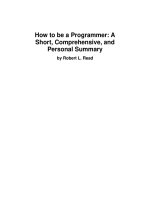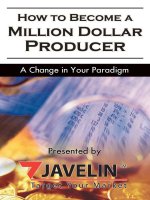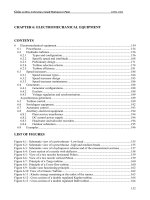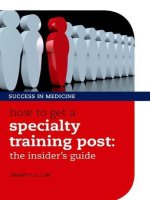rockable press how to be a rockstar wordpress designer 2
Bạn đang xem bản rút gọn của tài liệu. Xem và tải ngay bản đầy đủ của tài liệu tại đây (1.75 MB, 151 trang )
Rockablepress.com
Envato.com
© Rockable Press 2011
All rights reserved. No part of this publication may be
reproduced or redistributed in any form without
the prior written permission of the publishers.
Table of Contents3
Contents
Introduction 6
Files Included With The Book 7
A Code Convention 8
Setup & Managing Files 10
Managing Files 10
The functions.php File 11
Basic Setup 13
The wp_nav_menu() Function 18
JavaScript Files 20
Image Functions 22
Theme Options Pages 28
The Options Page Design 28
Options Files 29
Generating the Pages 33
Styling and Scripts 50
Including the Files 56
Using this Theme Options Framework in Another Theme 57
The Home Page Slider Options 59
The JavaScript Code 60
Coding the Slider 60
Custom Post Types and Taxonomies 64
template_portfolio.php 75
single-portfolio.php 78
taxonomy-portfolio_cat.php 79
Table of Contents4
Meta Boxes 82
The Meta Box Options Files 84
Coding the Meta Box Class 86
Including the Files 93
Using the Class in Other Themes 93
Custom Widgets 96
Making the Theme Widget-Ready 96
Custom Widgets 99
Latest Portfolio Item Widget 109
Contact Form Widget 112
Tabbed Widget 119
Miscellaneous Items 122
Breadcrumbs 122
Shortcodes 127
Threaded Comments 130
Post Thumbnails 134
Internationalization and Translation 137
Text Domains 137
I18n Functions 138
Different i18n Scenarios 139
Generating the .po File 141
Using the PO File 145
Afterword 148
About The Author 149
Your Download Link 150
INTRODUCTION
Introduction6
Introduction
WordPress today is no longer regarded as just a blogging tool,
though quite possibly that was the reason it was created. Its
exibility and ease of customization has led WordPress to be one
of the most popular Content Management Systems (CMS) used in
the web design and development industry.
As a web designer or developer, WordPress is one of the most
potent tools available at your disposal. WordPress 3.0 brings with it
a multitude of new features — the long-awaited Menu Manager and
Custom Post Types which expand WordPress’ CMS capabilities. In
this book, I am going to teach you to take advantage of WordPress’
more advanced features, from shortcodes to custom post types,
from creating options pages to custom widgets. Once you’re done
with this book, you will have a thorough grasp of exactly what is
needed to make a WordPress theme usable, exible and useful.
In this book, I’m not going to be following the conventional
methods of writing that most books on WordPress development
follow. The approach being taken here assumes that you already
know intermediate WordPress coding (for example, you’ve read the
Rockstar WordPress Designer book) and have an understanding of
PHP. I’ve already converted the theme from HTML to WordPress.
You can nd the complete theme in the folder WordPress, entitled
Rockable. What you are going to be working with is a stripped
down version of this theme. You will nd a folder in the WordPress
directory called BasicFramework. Take a quick glance at it. You
will notice that there are no les in the functions, language, and
widgets folders. This is the main difference between the framework
and the complete theme. As we go along, you will be lling up
these folders with the necessary code — if you have any problems,
you can just take a look at the completed theme to gure things
out. Note that the BasicFramework is not a theme. It lacks many
critical les to work as a theme, so WordPress will just show you
Introduction7
errors if you try to install it as a theme. You have to start with this
BasicFramework and make it into a complete theme.
So, jump in and get ready to rumble!
Files Included With The Book
Packaged with this book, you will nd several folders with les
relating to this theme. They are:
• Photoshop Files: The PSD les for the design used in this
book.
• HTML Theme: This is the HTML version of the PSD theme.
It consists of the various pages used in the theme — home
page, static page, blog page, single blog post, etc.
• HTML Admin: This is the HTML design of the administration
panel used in the theme. I nd it useful rst to create the
admin theme in HTML, and then logically break it up into
smaller parts which are generated dynamically by PHP.
Sounds like a mouthful, but it’s quite interesting — I will
demonstrate how to do this in the book.
• BasicFramework: This is the folder with the basic frame-
work for the theme. Rather than repeat everything you
probably already know about WordPress, I decided to
convert and create the basic structure for the theme. This
consists of the regular WordPress theme les, including
the index.php le, style.css stylesheet and various other
regular theme les such as page.php, single.php, etc.
You can read more about WordPress template les here
andhere.
• Completed Theme: This is the nal completed theme which
is ready for use. It is basically the BasicFramework plus all
the advanced features you will learn about in this book.
Introduction8
These les and templates can be used by you for both personal
and commercial purposes, but they may not be resold or
redistributed.
In addition, I recommend you use the BasicFramework as a base
to work upon while proceeding through the book. Note a few
things about this though:
• The BasicFramework is NOT a working theme
• It regularly uses the get_option() call. This is a WordPress
function that basically fetches an option from the database.
Example usage: get_option('theme_style'). You can
view the WordPress Codex article on this function here.
We are going to be creating a WordPress theme options
page which adds options to the database, so this function
is immensely helpful.
A Code Convention
Sometimes the code will be longer than can t on the width of this
book’s page. If so, there will be a continuation marker (
▶
or
▶
) at the
end of the line. This means the text on the following line is intended
to be typed together with the previous line as one. For example,
the following is all typed as one line, with no break:
define('ROCKABLE_THEME_DIR', ▶
get_bloginfo('template_directory'));
A hollow arrow indicates that a space is permissible between the
character at the end of the starting line and the rst character of
the second; a solid arrow indicates that there should be no space.
The marker itself is not typed in.
Setup & Managing Files
Managing Files
While coding a WordPress theme, you should keep something in
mind: keep things as easy to edit as possible. This means that you
should reuse code that occurs multiple times, separate les that
are used many times, and write functions rather than put, in large
pieces of code all over the place.
Open up your BasicFramework and take a look at the search.php,
archive.php, and taxonomy-portfolio_cat.php les. These les
are respectively used for search results, archives (category, tag,
date archives), and archives for the custom taxonomy we dene
later. You will notice that in all three les an include statement is
used:
<?php include (ROCKABLE_INCLUDES . 'post-excerpt.php'); ?>
This le, post-excerpt.php, displays the excerpt for a post along
with some metadata and a thumbnail. Rather than repeating this
code in three different les, I decided instead to include one le
that is reusable in many places. That way, if I wanted to make a
change, I could make it in one place and the change would be
reected in every page template that uses this le. In addition to
this le, there are ve other les in the includes folder:
• homepage-slider.php: This le is for the homepage slider.
I have separated this into a le of its own for modularity and
so that editing it is easier. It makes sense to separate large
code blocks into their own les.
• pagination.php: This le includes the plugin required for
pagination and displays pagination links.
Setup & Managing Files11
• post-meta.php: This displays the metadata (date of pub-
lishing, comments, author, categories, etc.) for the post.
• post-thumbnail.php: This displays (optionally) a post-
thumbnail for the post.
• widget-columns.php: This displays the three widget
columns in the footer.
The functions.php File
The functions.php le is a vital part of your theme. From the
Codex:
A theme can optionally use a functions file, which
resides in the theme subdirectory and is named
functions.php. This file basically acts like a plugin,
and if it is present in the theme you are using, it is
automatically loaded during WordPress initialization
(both for admin pages and external pages).
We’re going to use the functions le a lot during this book. Open it
up, and add in this code:
<?php
$curr_theme = get_theme_data(TEMPLATEPATH . '/style.css');
$theme_version = trim($curr_theme['Version']);
if (!$theme_version) $theme_version = "1.0";
//Define constants:
define('ROCKABLE_FUNCTIONS', TEMPLATEPATH . '/functions/');
define('ROCKABLE_WIDGETS', TEMPLATEPATH . '/widgets/');
define('ROCKABLE_INCLUDES', TEMPLATEPATH . '/includes/');
define('ROCKABLE_THEME', 'WordThemer');
define('ROCKABLE_THEME_DIR', ▶
get_bloginfo('template_directory'));
Setup & Managing Files12
define('ROCKABLE_THEME_DOCS', ▶
ROCKABLE_THEME_DIR.'/functions/docs/docs.pdf');
define('ROCKABLE_THEME_LOGO', ▶
ROCKABLE_THEME_DIR.'/functions/img/logo.png');
define('ROCKABLE_MAINMENU_NAME', 'general-options');
define('ROCKABLE_THEME_VERSION', $theme_version);
In this section of code, we are dening some constants which will
be used in our theme. These constants can be used in any le
in the theme, and they help in making code more readable and
reducing its length. For example, if I wanted to include the le
Rockable/includes/post-excerpt.php, I would have to use this
code:
include(TEMPLATEPATH . 'includes/post-excerpt.php');
Using my constants, it becomes shorter, and you immediately
understand what’s happening when you read it:
include(ROCKABLE_INCLUDES . 'post-excerpt.php');
In addition, there is another advantage: suppose I decided to
change my includes folder to modules — if using constants, all I
would have to do is change the denition for ROCKABLE_INCLUDES
— otherwise, I would have to search through every single le,
replacing “/includes” with “/modules” — a rather annoying task.
The rst three lines use built-in WordPress functions to get the
current theme version from style.css.
Setup & Managing Files13
Basic Setup
Next step: put the BasicFramework folder into your wp-content
folder, and activate the theme. Now, go to your WordPress site.
You should see an error:
Fatal error: Call to undefined function rockable_titles()
This means that we have called a function rockable_titles() in
header.php, but haven’t dened this function. Let’s do that now.
First, create an empty le named custom-functions.php in the
functions folder. This will hold all of our custom functions used in
various places in the theme. The function in question dynamically
outputs the title for the current page. Here’s the code I used:
//TITLES
function rockable_titles(){
$separator=stripslashes(get_option('rockable_separator'));
if (!$separator)
$separator="|";
if (is_front_page())
bloginfo('name');
else if (is_single() or is_page() or is_home()){
bloginfo('name');
wp_title($separator,true,'');
}
else if (is_404()){
bloginfo('name');
echo " $separator ";
_e('404 error - page not found', 'rockable');
}
else{
bloginfo('name');
Setup & Managing Files14
wp_title($separator,true,'');
}
}
Quite straightforward. First, get a separator. If none is dened,
default to “ | ”. Then, output a title:
• The blog name on the home page.
• The blog name, separator, and page title on pages and
posts — e.g.: Sitename | Page name .
• The blog name and “404 error” on 404 error pages.
• A default fallback on other pages.
Note:
You will notice, instead of just using
echo '404 error - page not found';
I use
_e('404 error - page not found', 'rockable');
The reason for this is theme localization (easy translation). We’ll
come to that later, but for now know this: wherever you have
‘hard coded’ text, use _e instead of echo, and use __ (double
underscore) instead of a direct assignation. Examples:
• _e('some text', 'rockable') instead of echo 'some
text'
• $str = _ _('some text', 'rockable') instead of $str =
'so m e text'
Setup & Managing Files15
Now that our function is dened, we need to include the le so that
this function is available to WordPress. Add this to functions.php:
//Load all-purpose functions:
require_once (ROCKABLE_FUNCTIONS . ▶
'custom-functions.php');
Next, we’ll get some basic stuff set up — let’s start with menus.
WordPress 3.0 created a new type of menu management — you
can add any links you want, and are no longer restricted to page-
only or category-only menus as before. You can see the new menu
interface by going to Appearance Ø Menus in your WordPress
Dashboard. This will only show up if you have support for menus
in your theme. To add support, include this line of code in
functions.php:
add_theme_support( 'menus' );
Now you will be able to see the menu interface:
Fig. 1-1. Menus interface.
Setup & Managing Files16
Next, you have to “register” a menu area. This means that when a
user creates a menu, they will see a place in the theme to assign
the menu. For example, I could assign a location for a header
menu — when a user creates a menu and adds it to the header
menu location, the menu will show up there. Create a new le
named register-wp3.php in the functions folder and add this
code to it:
if (function_exists('register_nav_menu'))
register_nav_menu('main_menu', __( 'Main Menu', ▶
'rockable' ));
endif;
This registers a new nav menu area with the ID “main_menu” and
the (translatable) name “Main Menu”. Include the new le from
functions.php with this code:
require_once (ROCKABLE_FUNCTIONS . 'register-wp3.php');
Now, create a new menu. You will see this box when it’s created:
Fig. 1-2. Registered menu locations.
Setup & Managing Files17
If you look at the HTML version of the theme, you will notice that
there is a small description under the menu title. To do this, we
need some custom code, as it is not immediately supported in
WordPress. In your custom-functions.php le, create a new
function rockable_menu() and add in this code:
function rockable_menu(){
if (function_exists('wp_nav_menu') && ▶
has_nav_menu('main_menu')):
wp_nav_menu(
array(
'theme_location' => 'main_menu',
'container' => '',
'menu_class' => 'sf-menu',
'depth' => 2,
'walker' => new rockable_menu_walker())
);
else
echo '<ul class="sf-menu">';
wp_list_pages('depth=1&title_li=');
echo '</ul>';
endif;
}
We're using a few new functions here:
• First, we check if the function wp_nav_menu() exists. If it
does not, the version is less than WP 3.0, so we can’t use
custom nav menus.
• Then, we use has_nav_menu() — This function checks if a
menu has been assigned to a theme location.
• If either of these are false, then we can’t display a nav menu.
So, we default to the wp_list_pages() function.
Setup & Managing Files18
The wp_nav_menu() Function
The wp_nav_menu() function displays a custom nav menu. Its
parameters are:
• menu: The ID, slug or name of a created menu
• container: The wrapping element, e.g. <div>
• container_class: The class applied to the container
• container_id: The ID applied to the container
• menu_class: The class assigned to the menu <ul>
• menu_id: The ID applied to the menu <ul>
• echo: Whether to actually display the menu, or just
return it; defaults to true
• fallback_cb: The fallback function if the menu cannot
be displayed, e.g. if no menu is found
• before, after: The text to display before and after the
linktext
• link_before, link_ after: The text to display before and
afterthe link
• depth: How many levels of sub-menus to display.
Default is 0 (unlimited levels)
• walker: a “walker” object to use for the menu (more
on this below)
• theme_location: The ID of a registered nav menu
( main_menu ) in our case
For our menu, I have added arguments as per the HTML — no
container element, a class of sf-menu assigned to the <ul> and
Setup & Managing Files19
a depth of 2 (parents and one sublevel). The interesting part here
is the argument for a custom Walker. In 99% of cases, this isn’t
required — we need it only to display the description. On its own,
WordPress uses a Walker class to display the navigation. We can
simply extend this Walker class to output things our way. Read
more about classes here: />php.
Rather than extend our Walker without any base, I decided to just
modify the regular Walker code. If you see here, in the core code
of WordPress: />includes/nav-menu-template.php, you can see the Walker code
at the top of the le. We only need to deal with the start_el()
function. Add this code to custom-functions.php:
class rockable_menu_walker extends Walker_Nav_Menu
{
function start_el(&$output, $item, $depth, $args){
The keyword extends tells PHP we are writing a class which just
builds upon the Walker_Nav_Menu class. Basically, we are just
overwriting the start_el() function.
Now, just copy the entire code of the start_el() function from
the source code in that link and paste it into your start_el()
function. Add this line below the $attributes assignment:
$description =! empty( $item->description ) ? '<span>'. ▶
esc_attr( $item->description ).'</span>' : '';
That fetches the description of the menu item and assigns it to
$description.
Now, we need to display this description somewhere. Look for this
line in your code:
Setup & Managing Files20
$item_output .= $args->link_before . apply_filters( ▶
'the_title', $item->title, $item->ID ) . ▶
$args->link_after;
Change that to:
$item_output .= $args->link_before . apply_filters( ▶
'the_title', $item->title, $item->ID );
$item_output .= $description . $args->link_after;
The difference: we’ve added in our $description variable to show
in the output. That’s it. With those two edits we’re done with the
backend code. You need to do one more thing to add descriptions
though. In the nav menu interface, click on Screen Options and
check the Description checkbox. This will allow you to enter
descriptions.
Fig. 1-3. Menus interface — screen options.
And that’s it for the nav menus. Before we go further, we should
quickly write up a few generic functions which will be used
throughout the theme and that can be used in other themes aswell.
JavaScript Files
You might notice, there are no JavaScript les included in
header.php. Instead, we are going to use a WordPress function
called wp_enqueue_script(). This function safely adds JS les
Setup & Managing Files21
to the WordPress page. It prevents conicts: for example, if you
added jQuery to the header and a plugin also wanted to add
jQuery, there would be two jQuery les included in the page. If
you used wp_enqueue_script() then it would only be added
once — WordPress would take care of that.
So, we are going to enqueue all the JS les used in the theme. Add
this to functions.php:
if ( !is_admin() ) {
wp_enqueue_script('jquery');
wp_enqueue_script('superfish', ROCKABLE_THEME_DIR. ▶
'/assets/js/superfish.js');
wp_enqueue_script('jcarousel', ROCKABLE_THEME_DIR. ▶
'/assets/js/jquery.jcarousel.min.js');
wp_enqueue_script('jqueryui_custom', ROCKABLE_THEME_DIR. ▶
'/assets/js/jquery-ui-1.8.1.custom.min.js');
wp_enqueue_script('cufon', ROCKABLE_THEME_DIR. ▶
'/assets/js/cufon.js');
wp_enqueue_script('font', ROCKABLE_THEME_DIR. ▶
'/assets/js/myriad_pro.font.js');
wp_enqueue_script('rockable', ROCKABLE_THEME_DIR. ▶
'/assets/js/rockable.js');
wp_enqueue_script('rockable_contact', ▶
ROCKABLE_THEME_DIR.'/assets/js/rockable_contact.js');
wp_enqueue_script( 'comment-reply' );
}
The usage of the function is:
wp_enqueue_script( $handle, $src, $deps, $ver, $in_footer );
handle is the unique name you give to the script, src is the source
URL, deps is the dependency (e.g. if it is reliant on jQuery), ver is
the version, used to prevent caching when versions are changed
Setup & Managing Files22
and in_footer species whether to add the footer to the <head>
or to the footer.
Image Functions
Images are a pretty important part of premium WordPress themes.
They are used in most themes as post thumbnails, in galleries, etc.
So rather than perform the same image-fetching techniques many
times, we should automate the process. Here are two functions
(to be added to custom-functions.php) which will automate this
forus.
function rockable_post_image(){
global $post;
$image = '';
//Get the image from the post meta box
$image = get_post_meta($post->ID, 'rockable_post_image', ▶
true);
if ($image) return $image;
//If the above doesn't exist, get the post thumbnail
$image_id = get_post_thumbnail_id($post->ID);
$image = wp_get_attachment_image_src($image_id, ▶
'rockable_thumb');
$image = $image[0];
if ($image) return $image;
//If there is still no image, get the first image from ▶
the post
return rockable_get_first_image();
}
function rockable_get_first_image(){
global $post, $posts;
$first_img = '';
Setup & Managing Files23
ob_start();
ob_end_clean();
$output = preg_match_all('/<img.+src=[\'"]([^\'"]+) ▶
[\'"].*>/i', $post->post_content, $matches);
$first_img="";
if (isset($matches[1][0]))
$first_img = $matches[1][0];
return $first_img;
}
Explanations: rockable_post_image() fetches the image for
the current post. It follows an order: rst, it looks for a custom
eld with the key “rockable_post_image”. If not found, it looks
for the post thumbnail (a built in WordPress feature). If there is
still no image found, it scans the content of the post to search
for the rst image, using regular expressions (the function
rockable_ get_first_image() ). Therefore, if you wanted to
display the post image, you could use code like this:
<img src="<?php echo rockable_post_image(); ?>" alt="" />
Simple, don’t you agree?
Note: You might notice that I am prefixing every func tion with
rockable_ — e.g. rockable_post_image(). This is so that there
are no conflicts with other plugins or scripts. If I used a generic
function name like get_image() there could be conflicts with the
core WordPress code or with plugins. Always try to use a unique
prefix in your code.
If you take a look at the php folder of the theme, you’ll notice a le
timthumb.php — this is an automatic resizing script — read more
Setup & Managing Files24
about it here: />php-script-released/
TimThumb is very useful in WordPress themes. Since it dynamically
resizes images, by uploading just one image you can have different
image sizes throughout the theme without uploading many
differently cropped images. It’s used like this:
<img src="/timthumb.php?src=image.jpg&w=100&h=100" alt="" />
That will give you a resized image of image.jpg, with a width ( w )
and height ( h ) of 100 pixels.
We’re going to be using TimThumb in this theme. Now, rather than
writing the same code over and over, I’ve written a function in
custom-functions.php to generate the TimThumb code for us:
function rockable_build_image($img='', $w=false, $h=false, ▶
$zc=1 ){
if ($h)
$h = "&h=$h";
else
$h = '';
if ($w)
$w = "&w=$w";
else
$w = '';
$image_url = ROCKABLE_THEME_DIR . ▶
"/php/timthumb.php?src=" . $img . $h . $w;
return $image_url;
}
The parameters for this function are the image source URL, width,
height, and the zoom-crop. One thing to note: if you specify only a
Setup & Managing Files25
height or width, TimThumb will maintain the aspect ratio. Therefore,
you are able to specify only height or width here, if wanted. Sample
usage:
• rockable_build_image('image.jpg', 100) will give
you the URL to an image with a width of 100, and a corre-
sponding height. So if your original image was 200 × 70
pixels, the new one will be 100 × 35.
• Similarly, rockable_build_image('image.jpg', false,
100) will give you the URL to an image with a height of 100,
and a corresponding width. So if your original image was
120 × 200 pixels, the new one will be 60 × 100.
Finally, there is one more generic function to be written. WordPress
has a built in function called the_excerpt() which displays a 55
word excerpt of the page. But what if we want a different number
of words in the excerpt? Here’s the code:
function rockable_excerpt($len=20, $trim="…"){
$limit = $len+1;
$excerpt = explode(' ', get_the_excerpt(), $limit);
$num_words = count($excerpt);
if ($num_words >= $len){
$last_item = array_pop($excerpt);
}
else{
$trim = "";
}
$excerpt = implode(" ",$excerpt) . "$trim";
echo $excerpt;
}
Whoa, you say, what’s that? Let me break it down for you. The
parameters are the excerpt length (default 20) and the trim
character displayed after the excerpt (defaults to the HTML entity
… which is an ellipsis: ). What it does is this: