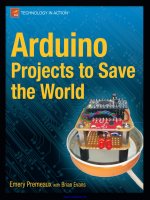arduino projects to save the world
Bạn đang xem bản rút gọn của tài liệu. Xem và tải ngay bản đầy đủ của tài liệu tại đây (27.36 MB, 251 trang )
www.it-ebooks.info
For your convenience Apress has placed some of the front
matter material after the index. Please use the Bookmarks
and Contents at a Glance links to access them.
www.it-ebooks.info
v
Contents at a Glance
About the Authors xiii
About the Technical Reviewer xix
Acknowledgments xv
Preface xvi
■Chapter 1: Saving the World… 1
■Chapter 2: Spider Temps 15
■Chapter 3: Jungle Power 41
■Chapter 4: Telesensation 79
■Chapter 5: Contributing to the Hive Mind 135
■Chapter 6: The Mass Effect 155
■Chapter 7: Staying Current 201
Index 231
www.it-ebooks.info
C H A P T E R 1
1
Saving the World…
…One Arduino at a Time!
Every scientist or engineer begins life as a hacker. In order to discover something new, one must often
BUILD something new. Fortunately for the ”non-scientists” among us, that paradigm puts us on even
ground!
For instance, temperature was once only a relative term: “Eh… it’s hotter than yesterday, isn’t it?”
Finally someone with a workshop, some raw material, a bit of time on his hands, and a great bit of
creativity invented the thermometer. Suddenly humanity had the ability to quantify “hot” and “cold” in
a universal manner that could be understood across continents. Even more fantastic was the ability to
record and compare these facts, year after year. Eventually, with a large enough data set, humanity was
able to make reasonably approximate predictions.
All this from one man’s ingenuity: simple spheres of glass filled with various mixtures of oil and
other liquids, suspended in a tall glass of water.
Fast-forward several hundred years. We now have the ability to measure so many phenomena that
we can not only predict outcomes but also examine complex ecosystems, understand the cause and
effects of changes within them, and have learned to reduce the negative effects―and sometimes
eliminate them completely. More than any other technology, sensors (which provide the ability to
quantify something) help scientists and everyday people save lives, save resources, and save the world.
It is with this premise that the book you now hold came about. By volunteering a small amount of
their time and effort, normal people should be able to participate actively in scientific data gathering
that benefits the greater good. If we can benefit ourselves along the way, even better!
The Arduino fits into the picture by positioning itself as the “bridge” between humans and sensors.
Never has it been easier to learn about microcontrollers, understand sensor technology, and write code.
The Arduino makes it all easy by providing a simple hardware and software platform that runs on any
desktop or laptop computer. Furthermore, the programming language in which you write the code that
is to run on the Arduino is an easy C-like language called Processing, which automates all of the difficult
hardware tasks for you. Finally, a standard electronic interface based upon the “shield” concept makes
working with complex hardware a simple matter of plugging in the optional boards. With some basic
electronics knowledge, you can even build your own shields to serve customized purposes.
This book covers several sensor types. In addition, we will interface these sensors to the Arduino
through a series of progressively complex methods. Initially, simple sensors will be connected directly to
the Arduino inputs or via a breadboard. Once a circuit is verified, we will then build the interface circuits
on prototyping shields or perf board.
www.it-ebooks.info
CHAPTER 1 ■ SAVING THE WORLD
2
With the primary circuitry complete, we will develop the project into its final form, adding support
systems such as power supplies, switches, and jacks, as well as the all-important housing to protect the
sensor system from environmental conditions.
It’s All About Sensors
The main theme of this book is constructing Arduino projects that focus on sciences. In particular, this
book has a very strong “green focus.” What will make these projects possible are sensors, which are
devices that respond electrically to a physical change. Often this response is a change in resistance. For
example, a flex sensor will vary its resistance based on how much bend is applied to it. Essentially, the
sensor converts one analog (physical) condition to another analog (electrical) condition, such as
temperature to resistance or impact pressure to voltage.
By itself, a microprocessor (which lives in a digital world) cannot understand analog values.
Resistance or voltage means nothing to a microprocessor. We need some way to convert these values
into the ones and zeros of computer language.
At this point, I think we need to define how a microcontroller such as the one built into the Arduino
board differs from a microprocessor. In fact, a microcontroller is a microprocessor. However, it has
several key differences from the one lurking inside your laptop or desktop. A microcontroller has had
several useful peripheral devices built inside the chip casing, along with the CPU.
A microcontroller has RAM, ROM, serial ports, and digital inputs and outputs. All these might be
familiar to you already. After all, your personal computer has all the same devices. However, it is
important to note that these peripherals are built into the chip instead of sitting on the side. Therefore,
they are much more limited than their desktop PC counterparts. Where a traditional PC might have
gigabytes of RAM, a microcontroller might have only a few kilobytes.
There is one peripheral device built into the microcontroller that we will focus on again and again
throughout this book: the analog to digital converter, or ADC for short. As its name implies, the ADC
connects the analog world to the digital world, converting the signals into something the CPU can
understand and work with. Before moving on, let’s take a moment to look at the ADC more closely.
Arduino’s Analog to Digital Converter (ADC)
We will be using the analog to digital converter (ADC) extensively throughout the book. The Arduino has
an ADC tied to six inputs (labeled Analog0–Analog5). A few of the projects might utilize all six inputs. We
might even wish for more! It is the job of the ADC to sample a voltage at the specified input pin,
transcribe that voltage to a byte value, and finally deposit that value into a variable you specify in ram.
Essentially, the ADC does nothing more than makes a comparison. It compares the voltage
presented at the analog input to another voltage presented at a reference input.
■ Note The analog reference is considered the highest expected voltage that a signal will present to the analog
input. The input will not be damaged by any voltage that is 5 volts or less, but anything above the reference
voltage will be reported as the maximum value.
www.it-ebooks.info
CHAPTER 1 ■ SAVING THE WORLD
3
You have a few options regarding the analog reference voltage. For instance, you could choose to
utilize the Arduino’s primary voltage supply as the reference. This is an easy solution, and is the default.
It will be either 5 volts or 3.3 volts, depending on your board. It does have a drawback, though. It is not so
stable. When running on batteries, for example, the supply voltage (and thus the analog reference
voltage) will drop over time. Also you might experience dips and sags if your project switches high-
current devices such as relays or servos.
Another option is to utilize an internal reference voltage. You have a few options as to what that
voltage might be, depending on the Arduino CPU you own. This reference voltage is dependent on
internal conditions of the Atmel CPU and is thus very stable. It will be either 1.1 volts or 2.56 volts.
Finally, you might provide your own voltage directly. This voltage can be anywhere from 0 to 5 volts.
It should never exceed 5 volts, and it is recommended that you take extra precautions when using the
Aref pin directly.
Conversion Process
Imagine for a moment that the voltage presented at the input is placed on a bar graph. This bar graph
has 1024 increments, and the 1024
th
increment represents the maximum input voltage. Because
computers count starting with zero, the 1024
th
value is actually read as 1023.
Assuming that the operating voltage of the Arduino board is 5 volts, and that we are using the
default analog reference, the byte value 1023 (starting from zero) must represent 5 volts (actually 4.995
volts). It is fairly easy to see that 2.5 volts would be represented by the byte code 512, but what about the
others?
■ Tip If we were to take the maximum input voltage of 5 volts and divide it by 1024, we would find that each
increment of the byte code represents about 4.8828 millivolts. So, if we want our software to determine the
voltage of the analog input, all we need to do is multiply the byte code by 4.8828 millivolts.
Notice that because the ADC can count only in 4.8828-millivolt increments, it must round up or
down to the nearest increment. For example, 2.750 volts is between byte values 563 and 564. Byte value
563 represents a voltage of 2.747, while 564 represents 2.752 volts.
Changing the Voltage Reference
We can increase the resolution by utilizing either an internal reference voltage or by providing our own
lower voltage reference on the Aref pin.
In Table 1-1, each Arduino model has slightly different options for analog reference voltages. All
Arduinos have, by default, the system voltage as the reference, which is 5 volts in most models. Some
models have lower operating voltages, such as the Lilipad. Be sure to check the operational voltage of the
board before calculating the ADC increment size.
As for internal reference voltages, 1.1 volts is somewhat hard to use with most of the sensors
described in this book. Many won't operate at all in that voltage region. This reference voltage is useful
in special circumstances, but beyond the scope of this book.
The 2.56 volt reference is quite practical, but it is only available on the Arduino Mega, and possibly
the rare ATMEGA8-based devices.
www.it-ebooks.info
CHAPTER 1 ■ SAVING THE WORLD
4
For these reasons, we use the default reference as much as possible throughout the book. However,
it can be useful to provide your own lower reference voltage. If you were to lower the reference voltage to
the ADC, you would have to modify the sensor circuit and software so the data scales properly. To
determine the voltage increment of your own analog reference voltage, simply divide it by 1024. Also, be
sure to provide an absolutely stable reference voltage. The best way to do this is to build a dedicated
voltage regulator for the analog section. This is relatively straightforward with standard LM78xx linear
regulators.
More information about the analog reference can be found here:
Reference/AnalogReference
Table 1-1. Comparison of Various Analog Reference Options for Arduino Boards
Mode Board Voltage Increment Voltage
DEFAULT ALL Depending on board
5 Volts or 3.3 Volts
5 Volts = 4.88 mV
3.3 Volts = 3.22 mV
INTERNAL ATmega8, 168, 328–based
boards
ATmega168, 328 = 1.1V
ATmega8 = 2.56V
1.1 Volts = 1.07 mV
2.56 Volts = 2.50 mV
INTERNAL1V1 Arduino Mega only 1.1 Volts 1.07 mV
INTERNAL2V56 Arduino Mega only 2.56 Volts 2.50 mV
EXTERNAL ALL 0 to 5 Volts Aref / 1024
Voltage Dividers
The ADC can only measure a voltage; it cannot measure resistance or current (at least, not directly).
Many sensors will output a voltage directly, but not all. Some sensors are purely resistive. For example, a
light dependent resistor (LDR) changes its resistance due to light striking its surface. In such a case, we
will need to convert this resistance to a voltage before we can send it to the ADC. It's really quite easy,
using a simple circuit called a voltage divider (see Figure 1-1).
Figure 1-1. The voltage divider circuit
www.it-ebooks.info
CHAPTER 1 ■ SAVING THE WORLD
5
Look at Figure 1-1 and imagine that a 5-volt source (the same as the Arduino ADC reference voltage,
or CPU power supply) enters from the top. As the voltage passes through the first resistor, some of it is
“used up.” As the voltage continues into the next resistor, by the time it reaches the end of the line
(returns to the power source), it will equal zero. Thus, the second resistor must use up whatever voltage
remains after the current passes through the first resistor.
Perhaps now it is becoming clear that the voltage at the middle, where both resistors meet, is the
result of the ratio between the two resistors. If the two resistors are precisely equal, it hopefully is
intuitive to imagine that the voltage output will be precisely half of the input. Likewise, if the top resistor
is very small compared with the bottom resistor, very little will be consumed by it. So we could expect
that the voltage at the center will still be quite large. If, however, the top resistance is quite large, while
the bottom resistance is small, we can expect that the voltage at the middle will be closer to zero.
Let’s try it out with a quick example. Assume that R1 = 10 ohms, and R2 = 90 ohms. Also assume that
VCC = 5 volts. Plugging those values into the equation should yield 4.5 volts at VOUT.
Unfortunately, we are not done. We now need to consider the current passed and power dissipated
by those two resistors. The two resistors are in a series, so the total resistance is 100 ohms. Using Ohm’s
Law (V=IR, or in this case, current = voltage/resistance), we see that they pass 50 milliamps (mA).
Although this might not seem like much, power dissipated = current X voltage. Multiplying 50 mA with 5
volts means we must dissipate 250milliwatts. Most through hole resistors will run quite hot. They are
rated at either 250mW (which would blow instantly) or 500mW (which would run quite hot at half its
maximum power rating).
Let's try again. This time, choose significantly higher values. For example, let’s try 10k and 90k.
Running the numbers again, we get 100k total resistance, 50 microamps, and 250 microwatts. Much
better.
The ideal variable voltage divider is the variable resistor (also known as a potentiometer, or just pot,
but you might best recognize it as a volume knob on your stereo). The pot can sweep from maximum
resistance all the way down to zero resistance. This means that we can drive the voltage all the way down
to zero and all the way up to 5 volts.
Unfortunately, most sensors are not simple. Typically, the sensor would occupy the place of one
resistor in the voltage divider, and we must select the appropriate resistor for the other position.
Deciding in which position to place the sensor as well as selecting the companion resistor can be a
bit of a mental challenge. It is partially dependent on the minimum and maximum range of the sensor as
well as personal preference.
Imagine that the photo sensor is in the top position. It could drop its resistance to zero, and thus the
center point might go as high as 5 volts. However, even at maximum resistance, the bottom resistor
would still prevent the center point from driving all the way down to zero volts. If the resistor positions
were reversed, the inverse would apply.
Imagine a sensor with a minimum resistance of zero, and a maximum resistance of 500 ohms. Place
the sensor in the top position, with the fixed resistor in the bottom position. Now, when the sensor is at
its minimum of zero, the voltage to the ADC would be 5 volts. As the sensor resistance rises, the voltage
to the ADC will decrease. However, because the sensor maximum resistance matches the fixed resistor,
the voltage to the ADC will never go below 2.5 volts
We need to keep this small issue in mind when we set up our sensors. We must ask ourselves how
we wish the sensors to react (should the sensor be on top, or bottom?), and what is the practical output
voltage range from our circuit (should the fixed resistor be larger, smaller, or equal to the maximum
resistance of the sensor?). We need to have at least a basic understanding of what to expect before we
attempt to interpret the data given to us by the ADC.
www.it-ebooks.info
CHAPTER 1 ■ SAVING THE WORLD
6
A Strategy for Prototyping Sensor Systems
When we build up a sensor system (or any Arduino project, for that matter), it is important to have a
clear plan of action. A consistent framework for initially exploring and ultimately verifying our sensor
code before integrating it into a larger project is essential.
I have broken the process down into five key stages:
1. You must research and understand the sensor’s operation.
2. You will need to determine the appropriate equations to convert the sensor’s
output to valid data.
3. You should write a simple Arduino program, called a sketch, to operate the
sensor and verify that your equation works properly.
4. After that, you will want to verify that the data is correct and possibly calibrate
your sensors to known calibration sources.
5. Finally you can integrate the sensor code into your primary project.
When building remote battery-operated sensors, you will also want to consider what methods you
can employ to reduce power consumption.
Understand the Sensor
Our first task is to get a good idea about how the sensor works (or at least, how we are to interface with
it). The best resource is to study the data sheet provided by the manufacturer carefully. Certainly, there
is a lot of confusing material in any data sheet, but thankfully most of it is not necessary to get the basic
system up and running. We want to pay particular attention to any reference schematics, written
descriptions of theory of operation, and equations that describe the relationship between sensor
resistance or voltage and the phenomenon we are attempting to measure.
Theory of operation is particularly important. While many sensors are quite simple (needing only to
read the voltage output), some sensors require a series of steps to be taken before we can read the
sensor. Gas sensors for instance require that a heater be turned on for a specified period of time, and
then turned off. Then, after an interval, we must turn on the sensing element and wait another period of
time. Finally, we can read the sensor value.
Figure Out the Equations
After understanding the basic operation of the sensor, we must check the data sheet for any equations
we need to perform in order to get the data we need. If we are lucky, the data sheet will spell it out in
black and white, with a statement like the following:
Vout = some equation
We will need to rearrange the equation so that the result can be deposited into a variable in the unit
of measure we want:
Unit of measure = rearranged equation including Vout
Unfortunately, many data sheets lack the required equation (perhaps the manufacturers assume it
must be obvious, when in fact is far from it). In such a case, we have no choice but to study the sheet
www.it-ebooks.info
CHAPTER 1 ■ SAVING THE WORLD
7
carefully and attempt to decipher what we should do. I often find it helps to do a web search for more
information or sample projects in such a case. Another option is to contact the manufacturer directly for
assistance via e-mail.
Also, referring to the section concerning the ADC, we need to actually replace any instance in the
equation of Vout with an equation that relates the ADC count to a voltage. Certainly, such an equation
could get quite confusing rather quickly. Thankfully, many sensors are designed to operate on a simple
linear scale, which simplifies the initial equation for us. Generally, we will end up with something
like this:
Unit of Measure = ((ADCcount X 4.8828 milli-volts)–Yoffset)/coefficient
Write a Sample Serial Sketch
Once I have a good idea about how the sensor works and I sit down and wrestle with the math (I hate
math!), I find that the best first step in building the application is to write a very simple sketch to output
information to the serial monitor.
From the Arduino integrated development environment (IDE), go to File Examples Basic and
load the AnalogReadSerial sketch. Now save it with a new name. I usually use the name of the sensor
device, such as LM35-test.
We can now modify the sketch to read the sensor on Analog pin 0 and output data to the serial
monitor. Right away you might want to adjust the default sketch just a bit. In fact, I have modified my
own sketch and saved it back to the original example, so my modified version loads every time.
I adjusted the serial port speed down to 9600. Your version can be set at the maximum transmission
speed (115200). This is what I would call massive overkill. Really, you have no need to be transmitting
most data at such a speed. I have found that the higher data rates are not always reliable, especially
when you move your hardware around to various computers. When troubleshooting the reason why you
are getting garbled messages on the screen, it is always better to start slowly and ramp it up until you hit
the limitations of your equipment.
The other item I changed was to add a delay to the end of the loop. Normally, I don't suggest using
the delay() function, but in this case all we ever want to do is read one sensor and report it. Because it is
only a test, and we have no critical tasks to take care of, using a delay is certainly acceptable here. The
reason I highly recommend a delay is because without one, the Arduino will read and spit out data from
the ADC as fast as possible. The text will literally be flying by, and the serial monitor buffer will quickly
fill up, causing slower computers to lock up. Set the delay to at minimum 500 milliseconds. My personal
choice is 1-second intervals.
Now it's time to start testing out your sensor. You might want to take it slow at first (let's avoid the
black smoke). If the sensor does not require any particular sequence of events to take place in order to
complete a successful read, I will simply leave the sketch as is. After hooking up the sensor, I like to just
check that I am getting raw ADC values, and that they fluctuate in an expected manner, based on the
sensor type. So, assuming that I am using a new temperature sensor for the first time, I will look at the
raw ADC values and make sure that as I warm the sensor, the numbers go up, and as I chill the sensor,
the numbers go down. This will satisfy the need to verify the sensor is in working order and that I know
roughly how to use it. From here, you can rapidly build up a complete sensor application. Just take
the ADC data and pass it through a function to perform the required calculation and print it to the
serial port.
www.it-ebooks.info
CHAPTER 1 ■ SAVING THE WORLD
8
Put the Sensor Through its Paces
Now that the code is done, you really need to verify that it is in fact working properly and reporting
accurately. It might be a bit difficult to compare your sensor directly with a commercial product. After
all, that is the reason we built our own in the first place: commercial products can be either too
expensive or not suitable to our requirements. But it is important to at least know you are close.
The solution is easy if you are lucky enough to have an instrumentation retail shop that is able to
rent out calibrated sensors. Simply compare the two sensors and make adjustments to your software
until they both agree. It's not enough to compare them at only one data point. You should attempt to
simulate a typical environment for the sensor, as well as both extremes. In the temperature sensor
example, you should compare ambient room temperature in your refrigerator (which is usually very
stable), and near some heat source. Only after you become quite familiar with the sensor’s variations
over the entire range can you be confident in your ability to interpret the data it reports.
If you have no calibration source for your sensor, you might want to contact the vendor for some
ideas or scour the Internet. Sometimes solutions come in unusual forms or from your own ingenuity. For
example, while attempting to calibrate a gas sensor, you might have to build your own vacuum jar so you
can directly control the calibration environment.
Integrate the Code into the Project by Building Sensor Functions
Once you are satisfied that your code is working well and reporting reasonably accurate data, you should
modify your code to make it more modular. The goal is to make it as reusable as possible. If the sensor
requires a series of steps to be performed, contain the sensor read process in one function that returns
raw ADC data.
The calculations required to convert the ADC data into units of measure should be contained in a
second function. If there are several devices in the family that require different values for parts of the
equation, these should be included as variables passed into the function. This makes the function
universal to the whole family of devices and allows you to easily change devices simply by passing a new
constant into the function.
You could take it a step further by learning a bit about writing libraries. Building a series of devices
into a library will make it very simple to use any number of them in any project, simply by importing the
library and calling the functions.
Consider Power Saving Whenever Possible
If the sensor has the ability to be turned off or disconnected in any way, you should consider using the
feature whenever possible. For devices powered by a wall outlet or the USB port, it really does not
matter. However, when building field devices, which need to operate on batteries or solar panels for long
periods of time, any bit of power you can save will help.
Many devices without a power saving feature can still be shut down to conserve power. Simply
assign one digital output of the Arduino to act as a power switch to all your external hardware. Route the
power for these devices through a transistor, with the gate tied to the digital output pin. When you are
ready to take a measurement, all you need to do is set the output to high to turn on all your sensors. Such
a design will incur some warmup delay, which varies from sensor to sensor, so you need to take that into
account when writing your code.
www.it-ebooks.info
CHAPTER 1 ■ SAVING THE WORLD
9
Supplies and Tools Needed
Before we really get going, I think we should talk a bit about the prototyping tools you will need to get
started. Obviously, you will need at least one Arduino. You have a lot of options, but some are better for
sensor networks than others.
When choosing an Arduino (or team of Arduini?) you should ask the following questions:
• Will my project be operating on batteries?
• Will my project need to communicate over a distance?
• How many analog inputs will I need?
• What are the environmental conditions my project will operate in?
• Will my project be connected to a PC or network?
• Will I need to store large amounts of data?
Some projects will require special attention to some or all of these questions. In such cases, I will do
my best to provide advice in choosing the best Arduino for the project. In other cases, the choice of
Arduino will not matter much, and you can use any device you like.
In addition to parts required for individual projects, your shopping list should include these:
• Several Arduino prototyping shields
• Jumper wire kit
• Wires with pins on one end and sockets on the other
• Small breadboard (several might be nice)
• 6-pin header sockets, with long pins
• 8-pin header sockets, with long pins
Finally, you will need the following additional tools and supplies:
• Soldering iron, solder, and stand
• Diagonal cutters (nippers)
• Needle nose pliers
• Electric drill and drill bits
• Screwdriver set
• Adjustable wrench
• Set of jewelers’ files
• Electrical tape
• Heat shrink tubing of various sizes
www.it-ebooks.info
CHAPTER 1 ■ SAVING THE WORLD
10
• Silicone glue or hot melt glue gun
• Razor knife
Building the BreadboardShield
One tool I have found to be invaluable in preparing the projects in this book is what I call the
BreadboardShield. You can make one yourself using a standard Arduino prototyping shield kit, a set of
replacement shield sockets with long pins, and a mini breadboard, as shown in Figure 1-2.
Figure 1-2. A typical prototyping shield with original pin headers. Replace them with sockets.
Arduino prototyping shields usually come with header pins that don't include the female sockets on
top. This means you can't stack another shield on top of the prototyping shield. I usually replace the
header pins with my own set of sockets with long pins so I can stack additional shields on top.
You should buy at least one set (2 each) of 6- and 8-pin sockets. Having several sets will come in
handy. It is always better to have them in stock rather than putting your project on hold while you go
shopping.
Start by laying the shield over an Arduino and inserting the socket pins through the shield and into
the Arduino sockets. This will confirm orientation of all the pins, and that you have the board right side
up instead of upside down. Trust me; nothing is more frustrating than trying to pull the sockets off after
you soldered them into the board bottom up!
www.it-ebooks.info
CHAPTER 1 ■ SAVING THE WORLD
11
Next, pull the shield off the Arduino and carefully turn it over onto the table, keeping the sockets in
place, as shown in Figure 1-3. You should now be able to solder the pins easily. I suggest that you only
solder one pin for each socket at first. You can then test fit and adjust sockets in your Arduino. If
everything fits fine, solder the rest of the pins in place. If not, heat the solder joint of any socket not in
alignment and make adjustments till it fits properly.
Figure 1-3. Preparing to solder the sockets
The next step is to locate your mini breadboard and remove one of the power strips, as shown in
Figure 1-4. Usually these boards are held together with a wide piece of double-sided tape on the bottom.
You will need to cut this tape with a razor knife.
www.it-ebooks.info
CHAPTER 1 ■ SAVING THE WORLD
12
Figure 1-4. Cutting one power strip away from the mini breadboard
Once the mini breadboard has been separated, test fit the piece between the sockets of the
prototyping shield. Notice that the side of the breadboard might have some plastic nubs to align the
board into the board next to it. You might need to cut these nubs off with a pair of nippers.
If all fits well, peel the backing off the double-sided tape and stick the breadboard down onto the
shield. Be sure to check the alignment of the breadboard as you do so, such that the end over the power
connector and USB port of the Arduino does not hang out too much. It will make it more difficult to plug
and unplug the Arduino. You also want to be sure that the VCC and GND pins on the Arduino are next to
holes on the power strip of the breadboard, rather than at an angle to them. The completed
BreadboardShield is shown in Figure 1-5.
www.it-ebooks.info
CHAPTER 1 ■ SAVING THE WORLD
13
Figure 1-5. Completed BreadboardShield with power jumpers installed
I use this shield pretty much constantly to prototype Arduino projects. Only after the hardware is
fully tested do I go ahead and solder the parts down to a prototyping shield. This way, I have a lot of
freedom to move things around, try different parts, or completely reconfigure the circuit.
Summary
The Breadboard Shield is your new best friend! Once you become comfortable using it, you will start
virtually every Arduino project (and not just the ones in this book) with this shield. If you find a box large
enough to hold an Arduino with the shield attached, and some extra headroom for wires and
components mounted in on the breadboard, you can assemble a very nice travel kit for experimenting
on the go.
After verifying your project on the breadboard, you can finalize the design and build it directly onto
another prototyping shield, or have a printed circuit board made.
Now that we have assembled our parts, supplies, and tools, we can start building our own
environmental lab equipment.
Let’s start saving the world!
www.it-ebooks.info
C H A P T E R 2
15
Spider Temps
A Temperature Measurement Tool with Six Legs
In environmental projects, we often want to measure the temperature of something. Actually, we often
want to measure the temperature of many somethings!
Let me give you an example. My apartment has a loft, and thus the living room space has a very high
ceiling. We all know that hot air rises. In the winter, the loft sleeping space is quite warm and
comfortable, but the living room and kitchen are ice cold. To make matters worse, I have a double wide
sliding glass door to the patio, with single-pane windows (I loathe Japan’s building codes).
I would really like to be able to compare several temperatures at once, so that I can get a really good
idea of the “heat bubble,” as well as heat losses throughout the apartment. Then, I can use this
information as a baseline, while I try out different ideas to more efficiently manage the airflow and
heating in my apartment, and thus more efficiently manage my costs. Hey, I love saving a few bucks by
reducing my utility bills. It is a tiny impact on the environment, but if we can all analyze our living spaces
and learn to decrease our utilities, it will add up.
This is just one simple example of how you can use simultaneous temperature data. Another
possibility might be measuring river temperature upstream and downstream of a sewage runoff. Fish
and other aquatic wildlife are very susceptible to temperature variations. Knowing the temperature at
several data points in and around the runoff could help officials better understand the effects.
The following project starts off relatively simply. It is always easier, when working with new
hardware, to build up in stages. After getting one temperature sensor up and running, it becomes quite
simple to get five more working. At this point, you will have a pretty useful tool that will help you to
measure six temperatures at one time. In fact, it does not necessarily need to be temperature. With some
simple modifications, you can measure six of any sensors you have in your arsenal. Temperature is
certainly the most obvious sensor choice, but not your only option.
We then add a display to make it more portable and easier to handle (it's hard holding a laptop in
one palm and controlling a large array of sensors with the other).
Finally, we will box up the device in a field-ready form.
The Hardware
There are many ways to measure temperature, but I like to keep things simple. For most environmental
measurements (ambient air temperature, weather data, and the like) I prefer silicon temperature sensor
ICs. They have a lot of advantages over thermistors and thermocouples. For one thing, silicon sensors
are incredibly easy to interface. In most cases, you simply need three wires. One wire provides power,
www.it-ebooks.info
CHAPTER 2 ■ SPIDER TEMPS
16
one for ground, and one provides the signal input to the Arduino analog pin. Also, these sensors are
usually manufactured to be as linear as possible around the specified temperature range. This means
that calibration is incredibly simple, and the mathematics required to determine the temperature is
basic algebra. Easy for us! Easy for the Arduino!
In addition, silicon sensors are quite cheap. Of the two options presented here, one is about a dollar
each, while the other is as low as 3 sensors for a dollar!
We will be using either the LM35 sensor, made by National Instruments, or the MCP9700 sensor,
made by Microchip. See Table 2-1 to help you decide the sensor (or combination of sensors) you think
will best suit your needs. The "Determining Temperature Equations" section explains the coefficient and
offset in more detail later.
Table 2-1. Comparison of Two Temperature Measurment ICs
Manufacturer Part Number Range
(Degrees C)
Accuracy Coefficient
(mV/C)
Offset
(mV @ 0C)
National
Semiconductor
LM35D +2 to +150 +/- 0.2 @ 25C 10 0
Microchip MCP9700 -40 to +125 +/- 2 @ 70C 10 500
It should be noted that the LM35 series has several ICs in the family, designated with a letter. Each
part has different operating ranges and zero degree offsets. If you are using something other than an
LM35D, you should study the data sheet carefully.
The most obvious points to consider when choosing the best temperature sensor for your
application are temperature range and accuracy. Notice that although the MCP9700 has a much lower
operating temperature (which might be important for winter weather monitoring), it is less accurate
than the LM35D. With an accuracy of plus or minus 2 degrees, there is a potential error in reading by as
much as 4 degrees Celsius. Microchip provides an appnote to help you increase the accuracy to as little
as plus or minus .02 degrees, but it is an advanced project and beyond the scope of this book.
The zero degree offset is not a set-in-stone figure. We know that the slope (coefficient) is 10
millivolts per degree Celsius. Thus, it is reasonable to assume that in the case of the MCP9700, which has
a minimum temperature of -40 degrees, it would measure zero degrees at or around 400 millivolts. In
other words, it must move from -40 to 0, in 10-millivolt increments per degree (40 x 10 = 400). However,
the table shows that the offset is 500 millivolts. There is a 10 degree difference. When the analog to digital
converter (ADC) is reading very close to zero degrees, it might have trouble reading accurately. The
sensor has been “pushed” up the scale by 10 degrees such that at its extremes, it is still within the
accurate “window” of most analog converters.
Parts List
Here is the parts list for this project:
• Any Arduino
• Breadboard or prototyping shield
• 6 x LM35D or MCP9700 Temperature sensors (or a combination of both)
• At least 6 meters of 3-conductor cable (cut into 6 equal lengths)
www.it-ebooks.info
CHAPTER 2 ■ SPIDER TEMPS
17
• Small diameter heat shrink tubing (should fit over wires within the cable)
• Miscellaneous build materials depending on your own plans (see text)
Optional
The following items are optional for this project:
• Single row header pins
• 2 x 20 LCD
• Project box
• 5 volt Boost regulator, such as from SparkFun or AdaFruit
• AA x 4 battery case
Building It
Figure 2-1 shows the details of the temperature probe.
Figure 2-1. SpiderTemps six–sensor temperature probe
www.it-ebooks.info
CHAPTER 2 ■ SPIDER TEMPS
18
If this is your first time looking at a schematic, trust me, it is less complex than it at first appears.
What looks like wires going all over the place in the schematic actually translates to a simple set of
connections in real life. The breadboard helps us tremendously by providing a set of busses that allow
several wires to be plugged into a row, and thus all be connected together.
Notice in the schematic that pin 1 of every sensor is connected to the 5-volt pin. Also, pin 3 of every
sensor is connected to Ground. Finally, pin 2 of each sensor goes to a different analog input.
The sensor looks like any standard small transistor. By referring to the data sheets, you will find that
the pin functions are the same with both sensors. Hold the sensor with the pins down and the flat face
toward you, and consult Figure 2-2. The left pin needs 5 volts input. The right pin should be connected
to Ground. The center pin is the output and connects directly to an Arduino analog input.
Figure 2-2. Temperature IC pin names
The build for this project is quite simple in principle. We want to solder several meters of 3-
conductor cable to each of 6 temperature sensors. When cutting the cables, be sure to match the lengths
of all six as closely as possible. We want to maintain consistency from sensor to sensor. Going the extra
mile now will save us a lot of trouble later in the field.
Also, be sure to take note of which conductors are soldered to which pins on the temperature sensor
IC. It might help to tape small “flags” onto each wire, opposite the sensor, on which you have marked the
pin name.
There are two things to consider about your cabling (and thus how you attach the sensors to any
objects). First, try to keep all the sensor leads about the same length. It is not so critical for short lengths,
but as the cables become quite long, cable resistance might become a factor. Two sensors measuring at
the same location, but with drastically different cable lengths, can actually report different values.
The other issue to consider is shielding. It would be ideal to use shielded cable, but 3-conductor
shielded cable is not exactly easy to find. It is not critical, but I have found that with cables over a few
meters, noise on the sensor line caused by nearby electrical devices and power lines can interfere with
the measurement. When unshielded lines are coiled up, the measurement is very stable, but when
stretched out, it could end up reading plus or minus one or two degrees Celsius.
www.it-ebooks.info
CHAPTER 2 ■ SPIDER TEMPS
19
You have several options when planning how to build the sensor cables. If you have raw wire or you
have salvaged wire from category 5 network cable (as I have done), you could do the following:
• Solder directly to the sensor and apply heat shrink tubing (see Figure 2-3).
Figure 2-3. A temperature IC soldered to a 3-conductor cable with heat shrink applied
• Take a more practical route of soldering a 3-pin female header on the sensor end,
so that you can easily swap sensors attached to the cable, as shown in Figure 2-4.
Be sure to use heat shrink tubing to insulate and protect the solder joints (not
shown in Figure 2-4).
Figure 2-4. A 3-conductor cable soldered to a three pin female header. Thus, we can easily try
out an assortment of sensors on this one cable.
If you intend to submerge your sensors, you should invest in cable with a round outer jacket. Also,
ask around for water–resistant shrink tubing. It has a special material on the inside, which melts and
flows around the connection as the tube shrinks, creating a watertight barrier. Finally, add a larger
diameter shrink tube of the same water-resistant type over the entire cable to sensor connection,
covering half of the sensor body.
www.it-ebooks.info
CHAPTER 2 ■ SPIDER TEMPS
20
Never submerge the sensor in corrosives such as acids, rubbing alcohols, oils or (God forbid)
radioactives. The casing is plastic and will not withstand that sort of treatment.
You will also need to consider how you want to attach the cable to the Arduino. I offer two
suggestions. The first is demonstrated in Figure 2-5. Cut two sections of standard header pins (0.1
spacing). One section is two pins wide, while the other is a single pin. The single pin should be soldered
to the signal wire of the sensor, while the two-pin section is soldered to the positive and ground wires of
the sensor.
Figure 2-5. The Arduino end of the cable is soldered to male header pins. They can be inserted easily into
the breadboard shield.
Next, we will connect power and ground for each sensor by plugging those header pins into the
breadboard power strips, as shown in Figure 2-6. We will also attach a wire from the 5-volt pin on the
Arduino to the positive power strip. Then connect another wire from any of the three ground pins on the
Arduino to the negative strip of the breadboard. Finally, the output wire from each sensor will be
plugged into one of the Arduino analog input pins.
www.it-ebooks.info
CHAPTER 2 ■ SPIDER TEMPS
21
Figure 2-6. The cable is inserted in the breadboard shield, which has been stacked onto a FreakDuino
board. Note the power connections from the shield socket to the breadboard.
This is where building the breadboard shield really pays off. By attaching a 2-pin header to the
power wires, and a single-pin header to the sensor output wire, it becomes a snap to connect to the
breadboard. Simply plug the power header into the power rows and the single pin header into the
analog input.
Another method is demonstrated later in the chapter. It is more appropriate for a semipermanent
instrument design, built into a case. Look ahead to Figures 2-11 to 2-13 if you are curious.
Mechanical Build
There are a number of ways in which you could use the basic setup. You could configure the sensors to
collect data as individual point sources, a linear group, or a two-dimensional group.
For example, let's assume you want to measure the gradient in temperature from floor to ceiling of a
vaulted room. In this case, you might attach each sensor at three-foot intervals along a long pole, and
stand the pole upright in the center of the room. You now have a vertical temperature gradient meter, as
shown in Figure 2-6.
www.it-ebooks.info
CHAPTER 2 ■ SPIDER TEMPS
22
Figure 2-7. An example of an expandable boom made from PVC pipe fittings and loaded with
temperature sensors in equal intervals
Another build option might be to use PVC pipe fittings to build a large grid so that you can measure
a large flat surface (such as a wall or large window) or to study how warm air from a single point source
mixes with a larger volume of cold air in a confined space.
You might even choose to not build the sensors onto a frame at all, so that you can place the
temperature sensors in various locations, such as one outside the window, another directly on the inside
surface of the window, a third sensor on the opposite side of the room, with a fourth sensor directly in
front of your heater or air conditioner.
Determining Temperature Equations
Remember algebra class? If so, you might hit upon the linear equation in Figure 2-8, where m is the slope
of a line, and b is the point at which the line crosses the Y-axis.
Figure 2-8. Trying to remember high-school algebra
www.it-ebooks.info
CHAPTER 2 ■ SPIDER TEMPS
23
In temperature sensor terms, the slope is referred to as the temperature coefficient, and the Y
intercept (+- b) is the zero degree offset. The zero degree offset simply states that “at zero degrees, the
sensor will output Y millivolts.” Thus, voltage output by the sensor would be related on the vertical axis
(Y), while temperature is related on the horizontal (X) axis. In the case of the MCP9700 sensor, with an
offset of 500 millivolts, our equation would be:
Y = 10X + 500
Now let's solve the equation for X, so that we can find the temperature, when we know the
voltage (Y):
X = (Y – b) / m
Or
X = (Y – 500) / 10
After looking at several types of semiconductor temperature sensor, I arrived at the following
general equation to be used in code:
Temp = ((val * ADCmV) - TempOffset) / TempCoef
At first glance, this does not look anything like the linear equation above. Trust me, it is. Remember
that in order to know Y, we must multiply the value given by the ADC (val) by a constant (ADCmV), which
represents the voltage portion that each increment of the ADC value represents.
The Arduino analog input will divide a voltage presented at the analog input into 1024 pieces. If our
input voltage range is 0 to 5 volts, each piece represents 5 volts/1024 pieces, or about 4.8828 millivolts
per piece. Keep this number in mind because you will use it nearly every time you utilize the analog
input.
By multiplying the ADC byte code (val) by the ADCmV value (4.8828), we arrive at the measured
voltage at the analog input. We next need to subtract from this voltage the zero degree offset. Finally, we
divide by the slope to arrive at the temperature in degrees Celsius. This equation will work with nearly all
linear temperature sensors (and perhaps many other types of linear sensors as well).
Test Code
When you work with a new sensor, your first sketch should be to run some basic validation on your
equations. With that in mind, open the Examples/Basics/AnalogReadSerial.pde sketch and save it back
as a new project; it will look like Listing 2-1. Name it MCP9700-test, LM35-test, or something similar.
Listing 2-1. AnalogReadSerial.pde Sketch
void setup() {
Serial.begin(9600);
}
void loop() {
int sensorValue = analogRead(A0);
Serial.println(sensorValue, DEC);
}
www.it-ebooks.info