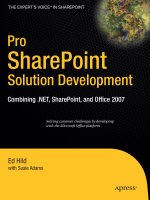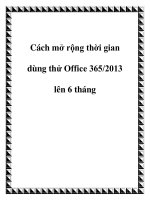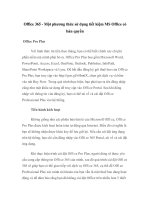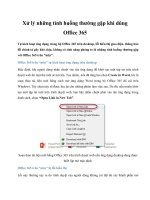pro office 365 development
Bạn đang xem bản rút gọn của tài liệu. Xem và tải ngay bản đầy đủ của tài liệu tại đây (28.07 MB, 661 trang )
Collins
Mayberry
Shelve in
Microsoft Office
User level:
Intermediate
www.apress.com
SOURCE CODE ONLINE
RELATED
BOOKS FOR PROFESSIONALS BY PROFESSIONALS
®
Pro Office 365 Development
Pro Office 365 Development is a practical, hands-on guide to building cloud-based
solutions using the Office 365 platform. This book shows you how to use the Office
365 platform to easily build amazing custom applications, including coding for Excel
Services, Microsoft Access, and SharePoint Online.
Pro Office 365 Development offers you step-by-step instructions for providing
custom features using the cloud-based services SharePoint Online, Exchange Online,
and Lync Online. You’ll learn how to develop SharePoint solutions, including declar-
ative workflows; you’ll see how to use Access and Excel Services to quickly build
SharePoint sites; and you’ll discover how to build context-sensitive collaborative solu-
tions with instant messaging and video conferencing.
Packed with sample programs using Windows Presentation Foundation (WPF),
JavaScript, and Silverlight, this book teaches you how to:
• Configure and administer an enterprise Office 365 account
• Implement declarative workflows using Visio and SharePoint Designer
• Create web databases using Access and SharePoint
• Write Silverlight and JavaScript applications hosted in SharePoint
• Access data from external sources such as Azure using Business
Connectivity Services (BCS)
• Build WPF applications to expose Lync and Exchange services
Whether you want to build desktop client applications or browser-only solutions with
Microsoft’s new cloud-based productivity offering, you’ll find the knowledge you need
to start developing your own custom solutions inside Pro Office 365 Development.
www.it-ebooks.info
For your convenience Apress has placed some of the front
matter material after the index. Please use the Bookmarks
and Contents at a Glance links to access them.
www.it-ebooks.info
iv
Contents at a Glance
About the Authors xx
About the Technical Reviewer xxi
Acknowledgments xxii
Introduction xxiii
Part 1: Introducing Office 365 1
Chapter 1: Getting Started with Office 365 3
Chapter 2: Using Advanced Features 37
Chapter 3: Office 365 Overview 77
Part 2: Creating SharePoint Online Solutions 101
Chapter 4: Customizing SharePoint 103
Chapter 5: Creating Declarative Workflows 159
Chapter 6: Creating Sites with Access 2010 229
Chapter 7: Excel Services 253
Chapter 8: Accessing External Data 279
Part 3: Building SharePoint Solutions with Visual Studio 329
Chapter 9: SharePoint Content 331
Chapter 10: Developing SharePoint Applications 367
Chapter 11: Developing Silverlight and JavaScript Applications 397
Part 4: Developing Messaging Applications 419
Chapter 12: Developing Exchange Online Solutions 421
Chapter 13: Developing Lync Applications 443
Part 5: Creating a Custom Office 365 Solution 467
Chapter 14: Solution Overview 469
www.it-ebooks.info
CONTENTS
v
Chapter 15: Creating a Web Database 481
Chapter 16: Integrating Office365 Technologies 543
Chapter 17: Creating a Public Web Site 599
Appendix A: SharePoint Primer 627
Appendix B: Additional Resources 641
Index 645
www.it-ebooks.info
xxiii
Introduction
Office 365 takes productivity to the cloud. It offers all of the tools a business office needs without the
hassle of supporting the necessary infrastructure. But what if you need customization? What can
developers do to extend the tools of Office 365?
Office 365 brings together a fully integrated suite of office automation tools, including the key
server components: SharePoint, Exchange, and Lync. Volumes have been written on each of these
products. In addition, there is an impressive list of client applications that can be leveraged, including
• Access
• Excel
• Visio
• InfoPath
• SharePoint Designer
• Visual Studio
There is so much that you can do with this platform that it’s not possible to cover every aspect
in a single book. However, we have tried to pack in as much as possible and to demonstrate the features
that are the most useful. The topics span a broad range, including web databases, declarative workflows,
custom Lync and Exchange applications, and public-facing web sites.
Intended Audience
Because of the variety of ways the Office 365 platform can be customized, the techniques described will
appeal to a range of audiences. About half of the book demonstrates non-code solutions. If you’re an
end user or power user, this book provides many useful tips that you can use to get the most out of
Office 365. The second half of the book focuses on developing against the various technologies within
Office 365. For developers, this book shows you how to build applications using Visual Studio to create
custom solutions.
Book Structure
The first two sections of this book provide an overview of Office 365, instructions for configuring your
account, and a host of non-code solutions. The next two sections demonstrate coded solutions using the
Office 365 server components (SharePoint, Exchange, and Lync). The final section serves as a review by
pulling together some key concepts presented earlier to build a fully integrated solution.
www.it-ebooks.info
INTRODUCTION
xxiv
Each chapter invites you to work through the exercise yourself with step-by-step instructions.
You can simply read the chapter and learn a great deal. But following along will be even more beneficial.
During this process we explain some of the hows and whys.
Prerequisites
To work through the exercises in this book you need an Office 365 account. A few of the solutions require
one of the Enterprise plans, but most can be implemented on any plan. Some of the chapters require
additional Office products such as Access or Excel. These are included with some of the Office 365 plans
and can be added to others for a monthly fee.
Tip You can get a free 30-day trial subscription for either the Small Business or Enterprise plan. If you need
more time, you can generally get a 30-day extension. Also, the Small Business plan is a monthly subscription, and
you can cancel it at any time.
You also need Visual Studio 2010 to work through the coded solutions. To develop coded
SharePoint solutions, you must have a local (on-premise) installation of SharePoint server. Some of the
exercises require other free products and these are explained in the appropriate chapters.
www.it-ebooks.info
P A R T 1
Introducing Office 365
This section is a high-level overview of the Office 365 platform, which provides a great
deal of functionality out of the box. This is intended for readers who are relatively
new to Office 365. Before building custom applications it’s a good idea to understand
the initial feature set so you can envision how the new solutions fit into the big
picture.
Many of the Office 365 features are exposed to custom applications through custom
controls, web services, or managed APIs. These building blocks simplify the building of
some great custom applications. The functionality of each of the server components
(SharePoint, Exchange, and Lync) is impressive on its own. But combining them in a
fully integrated environment makes these tools even more fun to develop with.
Chapter 1 provides a high-level walkthrough of a basic Office 365 platform. This will
give you a good idea of how each of the components contributes to the overall
platform. Chapter 2 demonstrates some of the advanced configuration options, such as
using a custom domain name. Chapter 3 explains how each server component works in
terms, primarily, of how it can be used by a developer. I’ll begin to show how the
existing functionality can be leveraged in custom applications.
www.it-ebooks.info
C H A P T E R 1
3
Getting Started with Office 365
Throughout this book I will be showing you how to create custom applications that take advantage of the
features provided in Office 365 platform. In this chapter I want to first give you a quick, high-level
overview of the capabilities of Office 365 right out of the box. Before you begin developing, it’s helpful to
know what you’re starting with so you can better envision how your custom applications will fit into the
overall solution.
If you’ve used the Office platform in an on-premise solution, Office 365 won’t be too surprising; it’s
essentially the same feature set as a traditional on-premise solution. The same basic capabilities of
Exchange, SharePoint, and Lync (the successor of Office Communications Server (OCS) 2007), are
packaged into a cloud-based solution. What is revolutionary about Office 365 is that a fully integrated
Office solution is now available to anyone in a matter of minutes.
Office 365 comes in two varieties, Small Business and Enterprise, which are the same basic offering
but packaged differently in terms of licensing and configurability. The Small Business solution is
targeted toward small teams with little or no IT staff, while the Enterprise plans provide more advanced
features for integrating into the existing on-premise network solution. In this chapter I will set up a Small
Business account and show you the basic features that are provided with both plans. I’ll explain some of
the more advanced features in the next chapter, most of which are unique to the Enterprise plans.
Note The Small Business and Enterprise solutions are often referred to as P plans and E plans, respectively.
These letter designations are used when purchasing Office 365 subscriptions. There are several E plans and each
user can be licensed for a different E plan based on their needs. There are also K plans, which are kiosk plans that
have limited ability at a much reduced cost. Throughout this book, I will use the terms Small Business and
Enterprise to differentiate between the two basic offerings. For a concise comparison of these solutions, see the
article at
/>plans.aspx
.
Administering an Office 365 Account
Once you have created an Office 365 account, you are taken to the main portal page, shown in
Figure 1-1.
www.it-ebooks.info
CHAPTER 1 GETTING STARTED WITH OFFICE 365
4
Figure 1-1. The initial Office 365 portal page
The initial user created when the account was set up is configured as an administrator. This gives
them the ability to set up and manage additional user accounts as well as general account configuration.
Notice that there is an Admin link as the top of the portal page. You use this link to go to the Admin page
shown in Figure 1-2.
www.it-ebooks.info
CHAPTER 1 GETTING STARTED WITH OFFICE 365
5
Figure 1-2. The Office 365 Admin page
The Admin page provides links for managing licenses and general system configuration. You can
check on planned maintenance, enter a service request, and verify billing information.
Adding a User
The first thing you’ll want to do is set up the additional users. You add a user by filling in a series of
forms. In the first form, shown in Figure 1-3, you’ll enter the basic information such as the first name,
last name, and user name that is used for their login.
www.it-ebooks.info
CHAPTER 1 GETTING STARTED WITH OFFICE 365
6
Figure 1-3. Step 1 of creating a new user
When setting up an Office 365 account, you specify a domain name, which is actually a subdomain
under onmicrosoft.com. For my account I chose apress365. This means that all of the logins (and e-mail
addresses) will be
Tip If you already have a domain name, you can configure Office 365 to use it instead. I will explain how to do
this in the next chapter. This is available for both Small Business and Enterprise accounts.
Figure 1-4 shows the next form where you’ll specify whether this account is an administrator or not.
You should have at least two administrators so there is a backup in case one isn’t available.
Administrators can create accounts, reset passwords, and set general configuration settings.
Figure 1-4. Step 2 of creating a new user
www.it-ebooks.info
CHAPTER 1 GETTING STARTED WITH OFFICE 365
7
Note At this level, a user account is either an administrator or not. However, you can create user groups in
SharePoint to configure role-based security. I will demonstrate this briefly in Chapter 2.
In the third form you assign licenses for each of the server products. With the Small Business plan,
the pricing is a flat per-person rate and everyone is licensed for all products, as shown in Figure 1-5.
Figure 1-5. Step 3 of creating a new user
In the final form, shown in Figure 1-6, you specify if you want the user details such as login and
password to be e-mailed and the address to which they should be sent.
Figure 1-6. Step 4 of creating a new user
When the final form is submitted, the login and password of the new user is displayed in the Results
page, as shown in Figure 1-7.
Figure 1-7. New user results
Repeat this process to set up all user accounts.
www.it-ebooks.info
CHAPTER 1 GETTING STARTED WITH OFFICE 365
8
Using the Bulk Add Feature
If you have a lot of users to create, setting them up one at a time can be tedious. Office 365 provides a
feature for loading them all at once. To do that, you’ll use the Bulk Add page shown in Figure 1-8.
Figure 1-8. Using the Bulk Add feature
The user details are provided in a comma-separated values (CSV) file. For this to work, you’ll need to
make sure the file is formatted with the correct column names. This page contains a link to download a
blank file. After downloading the file, add your user details to it and then upload the file from the Bulk
Add page. The columns that need to be included (in this order) are:
User name
First name
Last name
Display name
Job title
Department
Office number
Office phone
Mobile phone
Fax
Address
City
State or province
ZIP or postal code
Country or region
www.it-ebooks.info
CHAPTER 1 GETTING STARTED WITH OFFICE 365
9
The only columns that you must supply data for are the User name, which is the actual login and
includes the @domain designation, and the Display name, which is how this user’s name will be displayed.
The other fields are useful but not required.
Managing Users
Once you have created your initial set of user accounts, you can use the Users link to view the user
accounts. This will display the Users page, shown in Figure 1-9.
Figure 1-9. Managing the existing users
If a user forgets their password, you’ll use this page to reset it for them. Only administrators can
reset passwords, which is another important reason to have at least two administrators. If your only
administrator forgets their password, you’ll need to call customer support. The reset function will
generate a new temporary password, which you’ll send to the user. The user will need to change their
password when they log in.
You can also use this page to edit the user’s attributes, such as phone, title, or department, and set
them up as an administrator. You can also block a user from accessing the system. This is used when you
need to temporarily block a user without permanently removing their account.
Logging In for the First Time
After you have created a user account, you’ll need to provide each user with their login and temporary
password. To access the system, all users (including administrators) must go to the login page, which is
. The login page is shown in Figure 1-10.
www.it-ebooks.info
CHAPTER 1 GETTING STARTED WITH OFFICE 365
10
Figure 1-10. User login page
The “Remember me” check box will store the user name that you used in a cookie so it will be pre-
filled when you want to log in again. Selecting the “Keep me signed in” check box will keep you signed in
even after closing the browser. You will be able to go directly to your home page without reentering your
credentials. This is a nice feature if you’re using a dedicated desktop. You should not use the “Keep me
signed in” option if you’re sharing a workstation, however.
The first time you log in, the Change Password page will be displayed (see Figure 1-11).
Figure 1-11. Changing the initial password
You will need to enter the temporary password you were given and then specify a new password.
Notice the help text that displays the password requirements.
www.it-ebooks.info
CHAPTER 1 GETTING STARTED WITH OFFICE 365
11
Using Outlook Web App
Once signed in, the first thing you’ll probably want to do is read your e-mail. From the Home page, click
the Inbox link to start the Outlook Web App.
Configuring Outlook Web App
The first time you use the Outlook Web App you’ll need to set up some configuration options using the
dialog box shown in Figure 1-12.
Figure 1-12. Configuring Outlook Web App
The time zone is needed to properly display meeting times. All times in Exchange are stored using
the Coordinated Universal Time (UCT). They are displayed to each user based on their time zone. If you
schedule a meeting with people in multiple time zones, each user will see the start time in their local
time.
Sending E-mail
When I created the user accounts, I specified my e-mail address as the one to receive user account
details. From my inbox, I selected this e-mail and clicked the Forward link. I then added my instructions
www.it-ebooks.info
CHAPTER 1 GETTING STARTED WITH OFFICE 365
12
and forwarded the login information to the user so they could access their account. This is demonstrated
in Figure 1-13.
Figure 1-13. Forwarding user account information
www.it-ebooks.info
CHAPTER 1 GETTING STARTED WITH OFFICE 365
13
Note I sent this to Jonathan’s new Office 365 e-mail address. He won’t be able to read it until he has logged in
to Office 365. In a live scenario, I would need to send this message to an alternative e-mail address (not in
Office 365).
Using the Calendar
Use the Calendar link on the Home page to view your calendar and schedule meetings. In the
appointment shown in Figure 1-14, Jonathan has scheduled a meeting with Corbin and me. Just like an
on-premise Exchange solution, the Scheduling Assistant shows when each attendee is available.
Figure 1-14. Scheduling a meeting
Meeting reminders will let you know when a meeting is about to start. You can see from the
reminder shown in Figure 1-15 that I’m already 15 minutes late.
www.it-ebooks.info
CHAPTER 1 GETTING STARTED WITH OFFICE 365
14
Figure 1-15. Displaying a meeting reminder
Using the SharePoint Sites
The initial Office 365 Small Business account is set up with two SharePoint sites. The Team Site is an
internal site used for sharing documents within a team. Only logged-in users have access to this site.
There is also an external, public-facing web site called Website that is available to all users, even those
that are not logged in.
Using the Team Site
The initial Team Site is shown in Figure 1-16.
www.it-ebooks.info
CHAPTER 1 GETTING STARTED WITH OFFICE 365
15
Figure 1-16. The initial Team Site
As you can see, this is a pretty basic site with a place for posting messages and a document library.
In Chapter 4 I’ll show you how to use SharePoint to build more useful sites. You will probably need
additional libraries to organize your documents. It’s pretty easy to add a new library from the Site
Actions menu; just click the New Document Library link. In the Create dialog box, shown in Figure 1-17,
you can configure the new library.
www.it-ebooks.info
CHAPTER 1 GETTING STARTED WITH OFFICE 365
16
Figure 1-17. Creating a new document library
Using Shared Documents
To add a document to the library you can either upload a file from your local PC or you can create a new
document using the Office Web Apps. The initial document library has links on the page for creating a
new document, as shown in Figure 1-18.
www.it-ebooks.info
CHAPTER 1 GETTING STARTED WITH OFFICE 365
17
Figure 1-18. The initial document library
Caution If you have client versions of these Office applications installed locally, these links will probably not
work correctly. When opening an Office document in Office 365, the client applications will be used if available.
The links specify a template file that is likely not available to the client applications so the application will fail.
Instead, create a new document using the client apps but save it to the document library. I will explain this further
in Chapter 2.
Modifying the Public-Facing Web Site
The second SharePoint site that is set up is made available to non-authenticated users. Use this site as
your online presence. This site is intended to provide information about your company. The default
public web site is shown in Figure 1-19.
www.it-ebooks.info
CHAPTER 1 GETTING STARTED WITH OFFICE 365
18
Figure 1-19. The default public-facing web site
If you select the Website link in the navigation bar of the Team Site, you’ll see the list of web pages
included in this site. The default set of pages is shown in Figure 1-20.
Figure 1-20. Editing the web site
www.it-ebooks.info
CHAPTER 1 GETTING STARTED WITH OFFICE 365
19
You can use the SharePoint design features to edit these pages and create additional pages. For
example, selecting the Home page will allow you to edit the page using the features provided in the Design
tab of the ribbon (see Figure 1-21). I will explain these features in Chapter 4.
Figure 1-21. Updating the Home page
Using Lync
Microsoft Lync Server 2010 is the successor of Office Communications Server 2007. It provides peer-to-
peer instant messaging, audio and video conversations, screen sharing, and more. The Office 365 version
of this server is called Lync Online and, just like the other Online servers, provides essentially the same
feature set in a cloud-based solution.
www.it-ebooks.info
CHAPTER 1 GETTING STARTED WITH OFFICE 365
20
Launching Lync from Outlook Web App
In a browser-only environment from the Office 365 platform you can use a limited subset of these
features, namely presence indicators and instant message. With the Outlook Web App, for example, you
can see the presence indicators, as illustrated in Figure 1-22.
Figure 1-22. Starting an instant message conversation from Outlook Web App
You can see from this e-mail that Jonathan is in a meeting and I am available. Since I am available,
he selects the Chat link from the Actions drop-down list in the Office Web App, which opens a Lync
conversation between Jonathan and myself, as shown in Figure 1-23.
www.it-ebooks.info