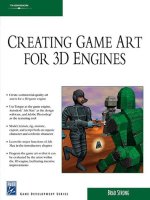beginning google sketchup for 3d printing
Bạn đang xem bản rút gọn của tài liệu. Xem và tải ngay bản đầy đủ của tài liệu tại đây (17.01 MB, 329 trang )
BOOKS FOR PROFESSIONALS BY PROFESSIONALS
®
Beginning Google SketchUp for
3D Printing
The age of 3D printing and personal fabrication is upon us! You’ve probably
heard of the incredibly sophisticated but inexpensive 3D printers that can pro-
duce almost any creation you give them. But how do you become part of that
revolution?
Sandeep Singh takes you through the skills you need to learn and the servic-
es and technologies you need to know—explaining what 3D printing is, how it
works, and what it can do for you. You’ll find yourself rapidly prototyping and
learning to produce complex designs that can be fabricated by online 3D print-
ing services or privately owned 3D printers and in your hands in no time.
Beginning Google SketchUp for 3D Printing starts by explaining how to use
SketchUp and its plug-ins to make your design products. You will learn how to
present and animate 3D models, and how to use Google Earth and 3D Warehouse
to sell and market your 3D models. You'll also get a vision of the future of 3D
printing so you can plan your future projects while mastering today's tools.
Beginning Google SketchUp for 3D Printing is the perfect book for 3D design-
ers, hobbyists, woodworkers, craftspeople, and artists interested in the following:
• Designing in 3D using SketchUp
• Using the online 3D printing pipeline
• Animating SketchUp 3D models
• Becoming familiar with rapid prototyping technology
• Navigating new 3D and personal fabrication technologies
• Working with Google Earth and 3D Warehouse with confidence
Welcome to the era of 3D printing and personal fabrication!
Shelve in:
Graphics / General
User level:
Beginning–Intermediate
www.apress.com
Companion eBook
RELATED TITLES
Singh
Companion
eBook
Available
Beginning
Google SketchUp for 3D Printing
THE EXPERT’S VOICE
®
IN 3D PRINTING
Sandeep Singh
Join the revolution in personal fabrication with
3D modeling, Google SketchUp, and 3D printing
Beginning
Google SketchUp
for 3D Printing
www.it-ebooks.info
www.it-ebooks.info
i
Beginning Google
SketchUp for 3D
Printing
■ ■ ■
Sandeep Singh
www.it-ebooks.info
ii
Beginning Google SketchUp for 3D Printing
Copyright © 2010 by Sandeep Singh
All rights reserved. No part of this work may be reproduced or transmitted in any form or by any
means, electronic or mechanical, including photocopying, recording, or by any information
storage or retrieval system, without the prior written permission of the copyright owner and the
publisher.
ISBN-13 (pbk): 978-1-4302-3361-9
ISBN-13 (electronic): 978-1-4302-3362-6
Printed and bound in the United States of America (POD)
Trademarked names, logos, and images may appear in this book. Rather than use a trademark
symbol with every occurrence of a trademarked name, logo, or image we use the names, logos, and
images only in an editorial fashion and to the benefit of the trademark owner, with no intention of
infringement of the trademark.
The use in this publication of trade names, trademarks, service marks, and similar terms, even if
they are not identified as such, is not to be taken as an expression of opinion as to whether or not
they are subject to proprietary rights.
Publisher and President: Paul Manning
Acquisitions Editor: Frank Pohlmann
Lead Editor: James Markham
Technical Reviewer: Michael Fredrickson
Editorial Board: Steve Anglin, Mark Beckner, Ewan Buckingham, Gary Cornell, Jonathan
Gennick, Jonathan Hassell, Michelle Lowman, Matthew Moodie, Duncan Parkes, Jeffrey
Pepper, Frank Pohlmann, Douglas Pundick, Ben Renow-Clarke, Dominic Shakeshaft, Matt
Wade, Tom Welsh
Coordinating Editor: Candace English
Copy Editor: Kim Wimpsett
Compositor: MacPS, LLC
Indexer: Toma Mulligan
Cover Designer: Anna Ishchenko
Distributed to the book trade worldwide by Springer Science+Business Media, LLC., 233 Spring
Street, 6th Floor, New York, NY 10013. Phone 1-800-SPRINGER, fax (201) 348-4505, e-mail
, or visit www.springeronline.com.
For information on translations, please e-mail , or visit www.apress.com .
Apress and friends of ED books may be purchased in bulk for academic, corporate, or promotional
use. eBook versions and licenses are also available for most titles. For more information, reference
our Special Bulk Sales–eBook Licensing web page at www.apress.com/info/bulksales .
The information in this book is distributed on an “as is” basis, without warranty. Although every
precaution has been taken in the preparation of this work, neither the author(s) nor Apress shall
have any liability to any person or entity with respect to any loss or damage caused or alleged to be
caused directly or indirectly by the information contained in this work.
www.it-ebooks.info
iii
To my parents, Baldev and Harjit; my wife, Khuspreet;
and my sister, Balveen, for their love and support.
www.it-ebooks.info
iv
Contents at a Glance
■Contents v
■About the Author xii
■About the Technical Reviewer xiii
■Acknowledgments xiv
■Introduction xv
Part 1: Getting Your Feet Wet 1
■Chapter 1: The Ins and Outs of Google SketchUp and Shapeways 3
■Chapter 2: First 3D Printout 27
Part 2: Starting from Scratch 49
■Chapter 3: Getting Your Juices Flowing 51
■Chapter 4: 3D Model to 3D Print 61
■Chapter 5: Tools and Techniques to Save Time 89
■Chapter 6: Breaking the Barrier 111
■Chapter 7: Modeling with Photographs 143
■Chapter 8: Working with Symmetry 171
Part 3: Presenting, Sharing, and 3D Printing Alternatives 199
■Chapter 9: Share with the World 201
■Chapter 10: Animate with SketchyPhysics 227
■Chapter 11: Using LayOut 251
■Chapter 12: Exploring 3D Printing Alternatives 277
■Appendix: Get Connected 293
■Index 299
www.it-ebooks.info
v
Contents
■Contents at a Glance iv
■About the Author xii
■About the Technical Reviewer xiii
■Acknowledgments xiv
■Introduction xv
Part 1: Getting Your Feet Wet 1
■Chapter 1: The Ins and Outs of Google SketchUp and Shapeways 3
Google SketchUp 3
Installing Google SketchUp 4
Downloading Google SketchUp 4
Installing Google SketchUp 6
User Interface 8
The Getting Started Toolbar 10
Large Toolset 11
Learning by Example 13
Modeling a Cube 13
Creating a Cylinder 15
Creating a 3D Pentagon 16
Using the Scale Tool 17
Tape Measure Tool 17
Creating an Offset 18
www.it-ebooks.info
■ CONTENTS
vi
Shapeways 19
Home Page 20
Creating an Account 23
Summary 25
■Chapter 2: First 3D Printout 27
Getting Started 27
Using Shapeways Creator to Customize the Ringpoem 29
Saving and Ordering Models 35
Ordering a Copy of Your Model 36
Using Co-Creator to Personalize a Model 38
Adding a Model from the Design Gallery 41
Selecting the Appropriate Material 44
Understanding Model Pricing 46
Summary 48
Part 2: Starting from Scratch 49
■Chapter 3: Getting Your Juices Flowing 51
Brainstorming Techniques 51
Mind Mapping 51
Gap Filling 52
Reverse Thinking 53
Taking Advantage of Pencil and Paper 53
Design Ideas 55
Patents 56
Google 3D Warehouse 58
Photographs 58
Games 58
Summary 59
www.it-ebooks.info
■ CONTENTS
vii
■Chapter 4: 3D Model to 3D Print 61
Brainstorming a 3D Model 61
Modeling the Lighthouse 62
Dos and Don’ts 63
Constructing the Model 65
Double-Check Before Uploading 78
Are all the White Faces Pointing Outward? 78
Is the Model Manifold? 79
Is the Model Closed? 81
Does the Model Meet Specification, and Is It Structurally Stable? 81
Upload for 3D Printing 82
Summary 87
■Chapter 5: Tools and Techniques to Save Time 89
Organizing Your Models 89
A Quick Look at the Outliner 89
Using the Outliner 91
Using the Outliner with a Complex Model 94
Hiding Groups and Components from Within the Outliner 96
Working with Plug-ins 98
Shapes Plug-in 98
Volume Calculator Plug-in 100
Flattery Papercraft Tool 101
CADspan Plug-in 104
Understanding the STL Format 105
Converting to an STL File 106
Summary 109
■Chapter 6: Breaking the Barrier 111
Designing Curved Models 111
Creating the Pawn Template 111
www.it-ebooks.info
■ CONTENTS
viii
Double-Checking Your Work 116
Uploading for 3D Printing 118
Designing a Sundial 119
Building the Theory 120
What’s Your Latitude? 121
Drawing a Sketch of Your Model 122
Modeling in SketchUp 123
Testing Your Sundial with Shadows 138
Double-Checking 139
Uploading Your Design 140
Summary 142
■Chapter 7: Modeling with Photographs 143
Creating a Simple 3D Model with Match Photo 143
Modeling the Dining Room Table 144
Model a House for 3D Printing Using Match Photo 151
Importing the Photograph 151
Calibrating SketchUp’s Camera 152
Tracing the House Photograph 153
Cleaning the Trace and Extruding the Surface 156
Projecting the Photo 158
Adding Detail 160
3D Printing the House Model 160
Pricing the Model 162
Adding Width to the Roof 164
Adding Images to Curved and Interior Surfaces 165
Adding an Image to an Interior Surface 165
Adding Images to Curved Surfaces 167
Summary 169
■Chapter 8: Working with Symmetry 171
Symmetrical vs. Asymmetrical Design 171
www.it-ebooks.info
■ CONTENTS
ix
Designing Bilateral and Radically Symmetric Models 172
Modeling a Bilaterally Symmetrical Object 172
Modeling a Radically Symmetric Object 174
Designing a 3D Model from a Blueprint 176
Importing Four Views of the BA-64B Armored Car 177
Tracing the Top and Front Views 180
Tracing the Side and Back Views 183
Filling In the Gaps 186
Modeling the Fenders 188
Adding the Final Touches 190
Creating the Whole Model 193
Adding the Wheel and Axle 194
Uploading the Model for 3D Printing 196
Summary 198
Part 3: Presenting, Sharing, and 3D Printing Alternatives 199
■Chapter 9: Share with the World 201
Shapeways Shop 201
Google 3D Warehouse 204
Downloading Models from the 3D Warehouse 204
Uploading Models to the 3D Warehouse 205
Google Earth 209
Making Movies 211
About Layers 214
Measuring Distances 215
Placing Models in Google Earth 216
Thingverse: Digital Design for Physical Objects 220
Registering for an Account 221
Uploading a Model to Thingiverse 223
Summary 226
www.it-ebooks.info
■ CONTENTS
x
■Chapter 10: Animate with SketchyPhysics 227
Getting to Know SketchyPhysics 227
Installing SketchyPhysics . 227
Setting Up the Tool Sets. 228
Learning by Example. 232
SketchyPhysics UI Module. 232
Animating a Fan Blade and Post . 233
Animating a Sphere. 237
Adding Game Controller Functionality: the Joystick . 240
Using a Hockey Table and Puck to Simulate Gravity. 243
Modeling a Shooter for Animation . 245
Animating the BA-64 Armored Car. 246
Summary. 249
■Chapter 11: Using LayOut 251
What Is LayOut? 251
Getting Your Copy of LayOut . 251
LayOut Basics . 251
LayOut’s Nine Panels . 254
Selecting a Template and Importing a Logo . 258
Understanding Layers . 261
Importing a Model. 264
Adding Text to Your Presentation. 268
Masking . 269
Presentation. 270
Exporting from LayOut to an Image or PDF File . 272
LayOut Preferences. 272
Additional Tips . 273
Summary. 275
Download from Wow! eBook <www.wowebook.com>
www.it-ebooks.info
■ CONTENTS
xi
■Chapter 12: Exploring 3D Printing Alternatives 277
Ponoko 277
Preparing Your Designs for Ponoko 279
Test-Tube Holder 280
Exploring 3D Printing Alternatives 285
Redeye 286
QuickARC 286
Xardas 287
AlphaPrototypes 287
Personal 3D Printers 288
V-Flash Desktop Factory 288
RepRap 290
fab@home 291
Summary 291
■Appendix: Get Connected 293
Community 293
Shapeways Community 293
Google SketchUp Community 295
Additional Blogs and Sites 296
Additional Plug-ins 297
■Index 299
www.it-ebooks.info
■ CONTENTS
xii
About the Author
■ Sandeep Singh is 27 years old and lives in Sacramento, California, with his wife. He
currently works as a project engineer providing technical support for Energy
Management Software (EMS). He has a bachelor’s degree in electrical and electronics
engineering from California State University, Sacramento and a master’s degree in
biomedical engineering from Cal Poly, San Luis Obispo. Sandeep started using
SketchUp in 2007 after taking a class in product design and development where he
learned how CAD software can be used to prototype models for biomedical
prostheses and artificial organs. He found SketchUp to be the simplest modeling
software to use and yet advanced enough to design complicated models for his own
projects.
When not working on his projects, he enjoys reading how-to books, building
things, running, hiking, watching movies, and spending time with his wife.
www.it-ebooks.info
xiii
About the Technical Reviewer
■ Steve Nieman is a systems administrator/teacher’s assistant for a private school in Munising,
Michigan. He has earned degrees in accounting and information systems and has completed a course in
PC repair. Prior to his current job, Steve enjoyed the privilege of being a stay-at-home dad and raising his
three kids.
www.it-ebooks.info
■ INTRODUCTION
xiv
Acknowledgments
This book would not have been complete without the hard work of a lot of people. I would first like to
thank the fine people at Apress for their support and guidance, especially Candace English, Frank
Pohlmann, James Markham, and Jonathan Gennick, who answered many of my e-mails when writing
this book. They are great people to work with. Our copy editor, Kim Wimpsett, was so very helpful in
making sure the quality of the book was up to standard. A great thanks to Matthew Moodie and Douglas
Pundick who jumped in toward the end to keep the review process following smoothly.
I would like to also thank the tech reviewer, Steve Nieman, who spent many hours going through each
chapter and providing comments for improvement. And a big thank-you to Karen Embry, who prepared
the proposal letter, reviewed the very first draft of the book, and suggested I submit the book for
publication.
Lastly, I would like to thank my parents, Baldev Singh and Harjit K. Singh; my wife, Khuspreet Singh; and
sister, Balveen K. Singh, for their love and support while I was writing this book.
www.it-ebooks.info
xv
Introduction
Welcome to Beginning Google SketchUp for 3D Printing. I’m pleased that you chose this book as a
companion to guide you in your 3D printing and SketchUp modeling adventures. Whether you’re an
experienced pro or a seasoned 3D designer, hobbyist, craftsperson, or artist who is new to Google
SketchUp and Shapeways, you will find valuable information and step-by-step instructions to help you
develop your SketchUp expertise for 3D printing.
The book is divided into three sections. If you are a Google SketchUp and Shapeways beginner, I
recommend you start with a close reading of Part I, because it lays out some of the basics of modeling in
SketchUp and 3D printing in Shapeways. Those of you who are intermediate to advanced users can skim
through the chapters to find what most appeals to you. Part II of the book focuses on developing models
in Google SketchUp for 3D printing in Shapeways. Part III is all about presenting and sharing your
models. The book concludes with future developments in 3D printing. To set the stage for you to start
thinking about 3D printing, I’ll introduce the different printing methods for some historical perspective.
Background
Advanced printing technology has been around for many decades now and has become highly advanced
since the first printing presses were invented in the 15th century. As the years have progressed, we have
seen changes in printing technology, and it’s now available in various forms. Table 1 lists the five
printing methods that are being used today.
Table 1. Five Common Printing Methods
Methods Descriptions
Screen printing This form of printing is commonly used to create designs on fabric. Screen
printing involves a screen or wire mesh that paint seeps through to create a
design. Most designs on T-shirts are screen printed.
Dot-matrix printing This form of printing was commonly used before the invention of laser or inkjet
printers. This printer is slower and nosier than an inkjet or laser printer. The
printouts are created from dots. The print head strikes an ink ribbon that
transfers a dot of ink onto paper. The alignment of these dots creates the
characters on paper.
Inkjet printing This is the type of printing most commonly used with at-home desktop printers.
Desktop printers are relatively inexpensive and can be bought at your local
electronics store. Expect to spend anywhere between $30 and $100 for an inkjet
printer.
www.it-ebooks.info
■ INTRODUCTION
xvi
Methods Descriptions
Laser printing Laser printers are commonly found in a business setting. The benefits of laser
printers are less noise and quick printing, but they are more expensive than the
inkjet printer. Expect to spend between $150 and $400 for a desktop laser printer.
3D printing One of the most advanced printing technologies involves 3D printing. There are
several types of 3D printers, including nano printers for printing on the nano
scale. There are 3D printers that print various types of materials. You will find 3D
printers that use plastic, powder, and paper—and even chocolate and sugar. The
possibilities are endless when you think about the types of materials you can use
for 3D printing. 3D printers are available in all shapes and sizes. Some take up an
entire room, and some can be easily placed on your desktop.
I hope that after reading this book you are encouraged to dive into your own fabricating adventures
and try the many new ways of using SketchUp and Shapeways in your daily life.
Who This Book Is For
This book is for anyone interested in learning about 3D modeling and 3D printing. If you’re a hobbyist,
engineer, architect, or someone who enjoys building things, there are some great things you will learn
from this book. If you have never modeled before, you should start with the very basics in Chapter 1 and
work your way through more advanced examples in every chapter. If you’re coming in with some
experience developing designs using CAD software, then you will find this book a great review. You will
learn about developing models and preparing them for 3D printing on Shapeways.
What’s Covered
In Part I, you’ll take a look at Shapeways, where you will learn how to set up an account, order a model,
and see the various materials used for 3D printing. You also are introduced to SketchUp and its tools.
Part II is where all the fun begins. Here you learn how to come up with ideas to model in SketchUp
and use SketchUp to design models for 3D printing on Shapeways. You learn what types of models are
acceptable for 3D printing.
In Part III, you’ll see how to share and sell all the models you have designed in SketchUp throughout
this book. You’ll also learn how they can be animated and how they can be presented using LayOut. The
last chapter concludes the book by exploring other ways you can 3D print your models and you are
introduced to Ponoko for laser-cutting your models.
Getting the Most Out of This Book
Learning to model in 3D can be difficult, especially if you haven’t had any prior experience sketching or
modeling. For a blacksmith, it takes many years of practice to design that perfect tool. Now, I don’t
expect it will take you years to master SketchUp, but there is a slight learning curve. To assist you along
the way, I recommend the following:
www.it-ebooks.info
■ INTRODUCTION
xvii
• Reading this book is the easy part, but applying what you learn is another thing. So, remember to
download Google SketchUp and apply all the examples in this book.
• If you are stuck, refer to the example files for each chapter. You can download example files for
this book from the Apress web site. Look at Beginning Google SketchUp for 3D Printing’s catalog
page in the Book Resources section under the cover image. Click the Source Code link in that
section to download the example files.
• Although this book tries to cover all the details you will need to design models for 3D printing in
SketchUp, there still may be some things you’re probably curious about. If you want to learn
more about a particular topic, refer to the appendix, where we take a look at online communities
you can join to get your questions answered.
www.it-ebooks.info
www.it-ebooks.info
P A R T 1
■ ■ ■
Getting Your Feet Wet
www.it-ebooks.info
2
Download from Wow! eBook <www.wowebook.com>
www.it-ebooks.info
C H A P T E R 1
■ ■ ■
3
The Ins and Outs of Google
SketchUp and Shapeways
Before you jump in and start the 3D printing process, it’s important you learn about the tools used in the
development process. With the numerous modeling programs available today, you might ask, “Why
should I use Google SketchUp?” I recommend Google SketchUp for two reasons. First, it has an easy
learning curve that allows even beginners to create models effortlessly. Second, for such a simple tool,
SketchUp offers the user the ability to draw highly complex models. Software such as AutoCAD,
SolidWorks, and Blender are also great, but the downside of those modeling packages is the steep
learning curve. A beginner might find those software programs intimidating compared to the ease of
using Google SketchUp. In the first half of this chapter, I will go through the steps of installing Google
SketchUp and introduce you to the SketchUp toolbars.
The second half of the chapter explores the online 3D printing service Shapeways. Shapeways is an
online platform for uploading models for 3D printing. By using Shapeways, you avoid having to
purchase expensive equipment. The equipment is operated by Shapeways, and all it does is charge you
for the cost of the material and service.
Let’s not waste any time; by the end of this chapter, the goal is to provide you with enough
information to construct a simple model in Google SketchUp and to navigate your way through the
maze of options in Shapeways.
Google SketchUp
Google SketchUp is 3D modeling software downloadable from Google. In 1999, @Last Software in
Boulder, Colorado, developed SketchUp and then introduced it into the market in 2000, before being
acquired by Google. Since then, Google SketchUp has become popular among 3D modelers. What
individuals love about this software is its easy learning curve. An individual with no experience in
computer 3D modeling could easily learn SketchUp within a few hours of starting the program. With this
advantage over other software packages, such as SolidWorks and AutoCAD, individuals with little to no
experience can produce designs of immense complexity.
The interface is very simple—a common trait among many of Google’s products. This is what
especially makes the software package so attractive. The look and feel of the software is what sparked its
popularity. It incorporates most of the tools used by software packages such as Microsoft Paint and
Photoshop, including Line, Arc, Freehand, Rectangle, Polygon, and 3D Text, which are all common but
also powerful tools for modeling 3D structures.
www.it-ebooks.info
CHAPTER 1 ■ THE INS AND OUTS OF GOOGLE SKETCHUP AND SHAPEWAYS
4
Installing Google SketchUp
You can download either a free or professional version of Google SketchUp online. If you are a beginner
or intermediate user of SketchUp, I highly recommend you download the free version, because there is a
lot you can do with it without having to pay anything. Most of this book is set up to use the free version
of Google SketchUp, but in Chapter 11 we use LayOut, which is a separate software package that comes
with the Pro version. I recommend that you wait, read the entire book, and use the free version before
investing money in buying the Pro version—unless you are planning to do some serious 3D modeling.
The Pro version of Google SketchUp has additional features that allow you to create documents and
presentations and comes with an additional tool set called Solid Tools. It also imports and exports a
variety of file formats and allows you to create your own custom styles. Now let’s get started on our 3D
modeling and printing journey.
Downloading Google SketchUp
The free version of Google SketchUp is available for download on the SketchUp home page at
. In the upper-right corner of the page, click Download Google SketchUp, as
shown in Figure 1–1.
Figure 1–1. Google SketchUp home page
You will be directed to a second page to select between two links (Figure 1–2). You can download
Google SketchUp Pro or Google SketchUp 8. For now we will be using the free Google SketchUp 8. Click
the Download Google SketchUp 8 link to continue the download process.
www.it-ebooks.info
CHAPTER 1 ■ THE INS AND OUTS OF GOOGLE SKETCHUP AND SHAPEWAYS
5
Figure 1–2. Google SketchUp free and professional version download page
You are redirected to the agreement page (Figure 1–3). Select the platform you are using, Windows
or Mac OS. Then click Agree and Download.
Figure 1–3. Google SketchUp download agreement page
www.it-ebooks.info






![google sketchup for game design [electronic resource] beginner's guide create 3d game worlds complete with textures, levels, and props](https://media.store123doc.com/images/document/14/y/wr/medium_wrx1401471786.jpg)