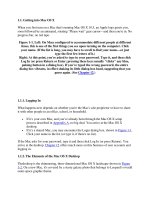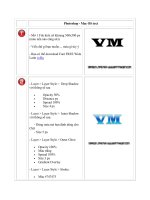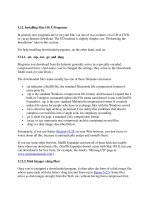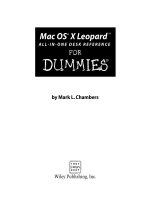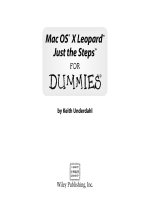learn office 2011 for mac os x
Bạn đang xem bản rút gọn của tài liệu. Xem và tải ngay bản đầy đủ của tài liệu tại đây (33.35 MB, 825 trang )
Master the most useful features of Word, Excel, PowerPoint,
and Outlook 2011 for Mac
Guy Hart-Davis
Learn
Office 2011
for Mac OS X
www.it-ebooks.info
www.it-ebooks.info
i
Learn Office 2011
for Mac OS X
■ ■ ■
Guy Hart-Davis
www.it-ebooks.info
ii
Learn Office 2011 for Mac OS X
Copyright © 2010 by Guy Hart-Davis
All rights reserved. No part of this work may be reproduced or transmitted in any form or by any
means, electronic or mechanical, including photocopying, recording, or by any information
storage or retrieval system, without the prior written permission of the copyright owner and the
publisher.
ISBN-13 (pbk): 978-1-4302-3333-6
ISBN-13 (electronic): 978-1-4302-3334-3
Printed and bound in the United States of America 9 8 7 6 5 4 3 2 1
Trademarked names, logos, and images may appear in this book. Rather than use a trademark
symbol with every occurrence of a trademarked name, logo, or image we use the names, logos,
and images only in an editorial fashion and to the benefit of the trademark owner, with no
intention of infringement of the trademark.
The use in this publication of trade names, trademarks, service marks, and similar terms, even if
they are not identified as such, is not to be taken as an expression of opinion as to whether or not
they are subject to proprietary rights.
President and Publisher: Paul Manning
Lead Editor: Steve Anglin
Technical Reviewer: Jennifer Kettell
Editorial Board: Steve Anglin, Mark Beckner, Ewan Buckingham, Gary Cornell, Jonathan
Gennick, Jonathan Hassell, Michelle Lowman, Matthew Moodie, Duncan Parkes, Jeffrey
Pepper, Frank Pohlmann, Douglas Pundick, Ben Renow-Clarke, Dominic Shakeshaft,
Matt Wade, Tom Welsh
Coordinating Editor: Adam Heath
Copy Editor: Kim Wimpsett
Compositor: MacPS, LLC
Indexer: John Collin
Artist: April Milne
Cover Designer: Anna Ishchenko
Distributed to the book trade worldwide by Springer Science+Business Media, LLC., 233 Spring
Street, 6th Floor, New York, NY 10013. Phone 1-800-SPRINGER, fax (201) 348-4505, e-mail
, or visit www.springeronline.com.
For information on translations, please e-mail , or visit www.apress.com.
Apress and friends of ED books may be purchased in bulk for academic, corporate, or
promotional use. eBook versions and licenses are also available for most titles. For more
information, reference our Special Bulk Sales–eBook Licensing web page at
www.apress.com/info/bulksales.
The information in this book is distributed on an “as is” basis, without warranty. Although every
precaution has been taken in the preparation of this work, neither the author(s) nor Apress shall
have any liability to any person or entity with respect to any loss or damage caused or alleged to
be caused directly or indirectly by the information contained in this work.
www.it-ebooks.info
iii
This book is dedicated to the memory of Paul Raven.
www.it-ebooks.info
iv
Contents at a Glance
■Contents vi
■About the Author xviii
■About the Technical Reviewer xix
■Acknowledgments xx
■Introduction xxi
Part I: Building Essential Office Skills 1
■Chapter 1: Getting Up to Speed with the Office Applications 3
■Chapter 2: Learning Common Tools Across the Office Suite 25
■Chapter 3: Working with Text 81
■Chapter 4: Using Pictures and Shapes in Your Documents 111
■Chapter 5: Customizing Office to Suit You 143
Part II: Creating Documents with Microsoft Word 179
■Chapter 6: Entering Text and Using Views 181
■Chapter 7: Adding Style: Formatting Your Documents 207
■Chapter 8: Creating Complex Documents and Layouts 247
■Chapter 9: Creating Business Documents with Mail Merge 285
■Chapter 10: Revising and Reviewing Documents 303
■Chapter 11: Printing, Securing, and Sharing Documents 331
Part III: Analyzing Data with Microsoft Excel 343
■Chapter 12: Creating Workbooks and Entering Data 345
■Chapter 13: Formatting Your Worksheets 377
■Chapter 14: Creating Powerful and Persuasive Charts 421
■Chapter 15: Crunching Numbers with Formulas and Functions 451
■Chapter 16: Creating Simple Databases and Solving Business Problems 479
■Chapter 17: Manipulating Data with PivotTables 509
www.it-ebooks.info
■ CONTENTS AT A GLANCE
v
Part IV: Creating Presentations with Microsoft PowerPoint 541
■Chapter 18: Starting to Build a Presentation in PowerPoint 543
■Chapter 19: Creating Clear and Compelling Slides 571
■Chapter 20: Adding Life and Interest to a Presentation 597
■Chapter 21: Delivering a Presentation Live or Online 623
Part V: E-mailing and Organizing with Outlook 647
■Chapter 22: Using E-mail Effectively 649
■Chapter 23: Keeping Your Contacts in Order 689
■Chapter 24: Managing Your Calendar 709
■Chapter 25: Working with Tasks and Notes 725
■Index 739
www.it-ebooks.info
vi
Contents
■Contents at a Glance iv
■About the Author xviii
■About the Technical Reviewer xix
■Acknowledgments xx
■Introduction xxi
Part I: Building Essential Office Skills 1
■Chapter 1: Getting Up to Speed with the Office Applications 3
Meeting the Office Applications and Learning What You Can Do with Them 3
Microsoft Word 4
Microsoft Excel 5
Microsoft PowerPoint 6
Microsoft Outlook 7
Understanding the Common Features of the Applications 8
The Title Bar and the Close, Minimize, and Zoom Buttons 9
The Toolbars 9
The Ribbon 11
The Status Bar 11
Opening Applications 12
Opening an Application from the Dock 12
Opening an Application from the Applications Folder 13
Making a Application Launch Automatically 13
Creating a Document 14
Saving a Document 16
Closing a Document 19
Opening a Document 20
Closing an Application 24
Summary 24
www.it-ebooks.info
■ CONTENTS
vii
■Chapter 2: earning Common Tools Across the Office Suite 25
Using the Menus, the Toolbars, and the Ribbon 25
Using the Menus 27
Using the Toolbars 28
Using the Ribbon 28
Giving Commands from the Ribbon 30
Minimizing the Ribbon 30
Using the Toolbox 31
Using the Scrapbook to Collect Items 34
Using the Reference Tools Palette to Look Up Information 35
Using the Compatibility Report Pane to Check a Document’s
Compatibility with Older Versions of the Application 36
Sharing a Document with Other People 38
Sending a Document via E-mail 38
Saving a Document to SkyDrive 40
Saving a Document to a SharePoint Site 41
Saving Time and Effort with AutoCorrect 43
Choosing Standard AutoCorrect Options 45
Choosing AutoFormat As You Type Options 46
Choosing Math AutoCorrect Options 51
Creating AutoCorrect Entries 53
Creating AutoCorrect Exceptions 54
Working with Smart Buttons 55
Checking Spelling and Grammar 57
Checking Spelling 57
Checking Grammar in Word and Outlook 61
Taking Control over Spelling Checks with Custom Dictionaries 71
Printing Documents 76
Printing a Full Copy of the Document Quickly 76
Printing Exactly What You Need 76
Summary 80
■Chapter 3: Working with Text 81
Entering Text in Your Documents 81
Entering Text in Documents Using Copy and Paste 81
Entering Text by Scanning a Document and Using Optical Character Recognition 82
Entering Text by Using Speech Recognition 82
Inserting Symbols in a Document 82
Navigating with the Keyboard and Selecting Objects 87
Applying Direct Formatting to Text and Objects 88
Using Cut, Copy, and Paste 91
Using Standard Cut, Copy, and Paste in the Office Applications 91
Using Find and Replace 93
Searching Quickly with the Search Box on the Standard Toolbar 93
Locating Text with the Find Dialog Box or Advanced Find Dialog Box 94
Replacing Text with Replace 97
Creating Tables 99
Inserting a Table 99
www.it-ebooks.info
■ CONTENTS
viii
Drawing a Table 102
Merging and Splitting Cells in a Table 103
Adding Content to a Table 103
Formatting a Table 104
Creating Hyperlinks 105
Summary 109
■Chapter 4: Using Pictures and Shapes in Your Documents 111
Understanding How You Position Graphical Objects 111
Choosing Where to Insert a Graphical Object 112
Inserting Clip Art 112
Inserting a Clip Art Picture Using the Clip Art Browser 113
Inserting a Clip Art Picture Using the Clip Gallery 114
Managing Your Clip Art Items with the Clip Gallery 115
Inserting Pictures in Your Documents 120
Inserting Pictures from iPhoto 120
Inserting Pictures from Your Mac’s File System 121
Adding and Formatting a Shape 123
Applying a Style to a Shape 126
Rotating a Graphical Object 127
Positioning a Graphical Object 128
Choosing Text Wrapping in Word 129
Making a Picture Look the Way You Want It 132
Adjusting a Picture’s Sharpness, Brightness, Contrast, and Colors 132
Applying a Picture Style 133
Cropping a Picture 134
Saving Space by Compressing Pictures 136
Inserting SmartArt 137
Arranging Graphical Objects to Control Which Is Visible 140
Arranging Graphical Objects Using the Arrange Submenu 140
Rearranging Graphical Objects with Dynamic Reordering 141
Summary 142
■Chapter 5: Customizing Office to Suit You 143
Choosing Which Toolbars to Display and How to Display Them 143
Choosing Which Toolbars to Display 143
Switching the Standard Toolbar Between Icons and Text and Icons Only 144
Undocking and Docking the Formatting Toolbar 144
Customizing the Toolbars and Menus in Word, Excel, and PowerPoint 146
Preparing to Customize the Toolbars, Menu Bars, or Menus 146
Finding the Commands to Add to the Toolbars or Menus 148
Customizing a Toolbar 149
Customizing a Menu 153
Customizing the Menu Bar 154
Customizing the Context Menus in PowerPoint 156
Creating Custom Toolbars Containing the Commands You Need 157
Resetting a Toolbar to Its Default Buttons 159
Customizing the Ribbon in Word, Excel, and PowerPoint 159
Opening the Ribbon Preferences Pane 159
www.it-ebooks.info
■ CONTENTS
ix
Choosing General Options for the Ribbon 160
Choosing Which Tabs and Groups to Display 161
Closing the Ribbon Preferences Pane 161
Customizing the Toolbar in Outlook 162
Changing How the Buttons Appear 162
Changing Which Buttons Appear on the Toolbar 163
Creating Custom Keyboard Shortcuts in Word and Excel 164
Choosing Essential Preferences in Word, Excel, and PowerPoint 167
Opening the Preferences Dialog Box or Preferences Window 167
Setting Your User Name, Initials, and Address 169
Choosing Whether to Display the Gallery Dialog Box When the Application Opens 170
Choosing Whether to Receive Feedback with Sound 170
Choosing Whether to Confirm Launching Other Applications 170
Changing the Number of Recent Documents the Application Tracks 171
Choosing the Default Format for Saving Documents 172
Setting AutoRecover to Keep Backups of Your Documents for Safety 174
Setting the Default Folders for Saving Your Documents and Presentations 175
Summary 178
Part II: Creating Documents with Microsoft Word 179
■Chapter 6: Entering Text and Using Views 181
Entering Text in Your Word Documents 181
Inserting the Text from a File in a Document 182
Inserting Prebuilt Blocks of Text with AutoText 183
Selecting Text in Word-Specific Ways 187
Selecting Text with the Mouse 187
Selecting Text with the Extend Selection Feature 187
Selecting Multiple Items at Once 188
Moving with Keyboard Shortcuts and the Browse Object 189
Telling Word Where to Find Your Templates 191
Creating Backup Documents and Recovering from Disaster 193
Using Views and Windows to See What You Need 194
Picking the Right View for What You’re Doing 194
Opening Extra Windows 204
Splitting the Document Window into Two Panes 205
Summary 206
■Chapter 7: Adding Style: Formatting Your Documents 207
Understanding Word’s Many Types of Formatting 207
Understanding Direct Formatting and When to Use It 208
Understanding Styles and When to Use Them 208
Formatting Your Documents the Best Way 209
Applying Styles to a Document 210
Applying Styles from the Quick Styles Box on the Ribbon 210
Applying Styles with the Styles Pop-Up Menu on the Formatting Toolbar 212
Applying Styles with the Styles Pane 213
Applying Styles Using the Style Dialog Box 216
Applying Different Quick Styles to a Document 217
Changing the Styles in the Quick Style Gallery 218
www.it-ebooks.info
■ CONTENTS
x
Applying Styles Using the Keyboard . 220
See Which Styles a Document Uses . 220
Creating Custom Styles . 221
Creating a Custom Style by Example 222
Modifying an Existing Style . 232
Applying Direct Formatting on Top of Styles 233
Copying and Pasting Formatting Using the Format Painter 234
Navigating Quickly Around Your Documents 234
Using the Sidebar 234
Using Find and Replace . 236
Replacing Text, Formatting, and Styles . 243
Navigating with Go To . 245
Summary 246
■Chapter 8: Creating Complex Documents and Layouts 247
Working with Word’s Extra Table Features 247
Converting Existing Text into a Table . 248
Converting a Table to Text . 250
Nesting One Table Inside Another Table . 251
Creating Complex Documents with Multiple Sections 252
Adding Headers, Footers, and Page Numbers . 254
Adding Headers and Footers to a Document 254
Inserting Page Numbers in a Document . 258
Creating Newspaper-Style Columns of Text . 260
Breaking Your Columns with Column Breaks 262
Removing Multiple Columns from a Section or Document 263
Using Bookmarks, Fields, and References . 263
Marking Important Parts of a Document with Bookmarks 263
Inserting Automated Information with Fields . 266
Adding Cross-References to Other Parts of a Document 270
Creating Long Documents with Outline View 272
How Outlines Work . 272
Developing the Outline of a Document . 273
Promoting and Demoting Headings . 274
Expanding and Collapsing the Outline and Headings 275
Moving Paragraphs Up and Down the Document 276
Switching from Outline View to Another View 277
Adding Footnotes and Endnotes . 277
Adding a Footnote . 277
Adding an Endnote . 279
Customizing Footnotes and Endnotes to Suit Your Document 280
Converting Footnotes to Endnotes or Endnotes to Footnotes 282
Navigating Among and Viewing Footnotes or Endnotes 283
Summary 284
■Chapter 9: Creating Business Documents with Mail Merge 285
Understanding How Mail Merge Works . 285
Creating the Main Document for the Mail Merge 287
Selecting the Recipients for the Mail Merge 289
Download from Wow! eBook <www.wowebook.com>
www.it-ebooks.info
■ CONTENTS
xi
Creating a New Data Source in Word 289
Opening an Existing Data Source 293
Using Contacts from the Office Address Book 293
Using Contacts from the Mac OS X Address Book 293
Using Data from a FileMaker Pro Database 294
Inserting Placeholders in Your Main Document 294
Filtering the Recipients of the Merge Document 295
Previewing the Results of the Mail Merge 297
Completing the Mail Merge 298
Merging Individual Documents to a Printer 299
Merging to a New Document 300
Merging to E-mail Messages 300
Restoring a Mail Merge Main Document to a Normal Document 301
Summary 302
■Chapter 10: Revising and Reviewing Documents 303
Understanding How You Can Work on Documents with Your Colleagues 303
Editing a Document Simultaneously with Your Colleagues 304
Sharing Documents with Your Colleagues on a Network 308
Tracking the Changes in a Document 309
Choosing Which Changes to Track 310
Turning On Track Changes for a Document 313
Ensuring Your Colleagues Use the Track Changes Feature 313
Working in a Document with Track Changes On 314
Choosing How to View the Document’s Changes and Markup 316
Controlling Which Changes Word Displays 317
Integrating Tracked Changes into a Document 318
Using Track Changes in Full Screen View 320
Adding Comments to a Document 321
Adding a Comment 321
Viewing and Reviewing Comments 323
Deleting Comments 325
Comparing or Combining Different Versions of the Same Document 326
Summary 329
■Chapter 11: Printing, Securing, and Sharing Documents 331
Using Word’s Features for Printing Documents 331
Printing a Custom Range of Pages 331
Printing Markup and Other Items 333
Securing a Document 335
Removing Sensitive Information from a Document 335
Protecting a Document with a Password 337
Marking a Document As Read-Only 339
Making a Document You Can Open with Earlier Versions of Word 340
Creating PDF Documents for Digital Distribution 342
Summary 342
Part III: Analyzing Data with Microsoft Excel 343
■Chapter 12: Creating Workbooks and Entering Data 345
Creating and Saving a New Workbook 345
www.it-ebooks.info
■ CONTENTS
xii
Creating a New Workbook 345
Saving a Workbook 347
Navigating the Excel Interface, Worksheets, and Workbooks 348
Understanding Workbooks, Worksheets, Columns, and Rows 350
Moving the Active Cell 351
Selecting and Manipulating Cells 352
Enter Data in Your Worksheets 354
Typing Data in a Cell 354
Editing a Cell 355
Entering Data Quickly Using AutoFill 357
Pasting Data into a Worksheet 361
Copying and Moving Data with Drag and Drop 365
Inserting, Deleting, and Rearranging Worksheets 366
Inserting and Deleting Worksheets 366
Rearranging the Worksheets in a Workbook 367
Making Excel Display Worksheets the Way You Need 369
Understanding Excel’s Views 369
Splitting the Window to View Separate Parts of a Worksheet 370
Opening Extra Windows to Show Other Parts of a Workbook 371
Changing the Window and Arranging Open Windows 372
Zooming to Show the Data You Need to See 373
Freezing Rows and Columns So That They Stay On-Screen 374
Summary 375
■Chapter 13: Formatting Your Worksheets 377
Working with Rows and Columns 377
Inserting and Deleting Rows, Columns, and Cells 377
Setting Row Height 380
Setting Column Width 381
Hiding Rows and Columns 382
Formatting Cells and Ranges 383
Understanding the Three Main Tools for Applying Formatting 383
Controlling How Data Appears by Applying Number Formatting 386
Setting the Workbook’s Overall Look by Applying a Theme 388
Setting Alignment 389
Choosing Font Formatting 391
Applying Borders and Fills 392
Applying Protection to Cells 393
Applying Conditional Formatting to Identify Particular Values 394
Understanding Excel’s Preset Types of Conditional Formatting 394
Applying a Preset Form of Conditional Formatting 396
Using Data Validation to Check for Invalid Entries 397
Formatting Quickly with Table Formatting and Styles 402
Formatting with Table Formatting 402
Formatting with Styles 402
Adding Headers and Footers to Your Worksheets 407
Adding Headers and Footers Using the Page Setup Dialog Box 407
Adding Headers and Footers Directly on the Worksheet 410
Printing Your Excel Worksheets and Workbooks 411
www.it-ebooks.info
■ CONTENTS
xiii
Telling Excel Which Part of the Worksheet to Print 411
Checking the Page Layout and Where the Page Breaks Fall 412
Printing a Worksheet or Workbook 414
Sharing Your Workbooks with Your Colleagues 415
Protecting a Workbook or Some of Its Worksheets 415
Sharing a Workbook So That Your Colleagues Can Edit It 417
Working in a Shared Workbook 419
Resolving Conflicts in a Shared Workbook 419
Summary 420
■Chapter 14: Creating Powerful and Persuasive Charts 421
Learning the Essentials of Charts in Excel 421
Understanding Embedded Charts and Chart Sheets 422
Understanding the Components of a Chart 423
Understanding Excel’s Chart Types and Choosing Which to Use 426
Creating, Laying Out, and Formatting a Chart 427
Creating a Chart 427
Changing a Chart from an Embedded Chart to a Chart Sheet 429
Changing the Chart Type 430
Switching the Rows and Columns in a Chart 430
Changing the Source Data for a Chart 430
Choosing the Layout for the Chart 432
Adding a Separate Data Series to a Chart 432
Applying a Style to a Chart 433
Adding a Title to a Chart 434
Adding Axis Titles to the Chart 434
Changing the Scale or Numbering of an Axis 435
Adding a Legend to a Chart 438
Adding Axis Labels from a Range Separate from the Chart Data 439
Adding Data Labels to the Chart 439
Choosing Which Gridlines to Display 440
Formatting a Chart Wall and Chart Floor 441
Formatting Individual Chart Elements 443
Copying Chart Formatting 444
Reusing Your Own Designs by Creating Custom Chart Types 445
Adding Sparklines to Your Worksheets 446
Inserting Sparklines 447
Formatting Your Sparklines 448
Summary 450
■Chapter 15: Crunching Numbers with Formulas and Functions 451
Understanding the Difference Between Formulas and Functions 452
Referring to Cells and Ranges in Formulas and Functions 452
Referring to a Cell 452
Referring to Ranges 454
Referring to Named Cells and Ranges 455
Performing Custom Calculations by Creating Formulas 456
Meeting Excel’s Calculation Operators 456
Using the Calculation Operators 458
www.it-ebooks.info
■ CONTENTS
xiv
Understanding the Order in Which Excel Evaluates Operators 461
Nesting Parts of Formulas to Control Operator Precedence 462
Entering Formulas Quickly by Copying and Using AutoFill 463
Troubleshooting Common Problems with Formulas 463
Performing Standard Calculations by Inserting Functions 468
Understanding Function Names and Arguments 469
Inserting Functions with the AutoSum Pop-up Menu 470
Inserting Functions with the Formula Builder 471
Inserting Functions with the Insert Pop-up Menu 475
Inserting Functions by Typing Them into a Worksheet 476
Summary 477
■Chapter 16: Creating Simple Databases and Solving Business Problems 479
Creating Databases in Excel 479
Understanding What You Can and Can’t Do with Excel Database Tables 480
Creating a Database Table and Returning Data 481
Resizing a Database Table 487
Sorting a Database Table by One or More Fields 488
Identifying and Removing Duplicate Records in a Database Table 490
Filtering a Database Table 492
Solving Business Problems with Scenarios and Goal Seek 494
Examining Different Scenarios in a Worksheet 495
Using Goal Seek 505
Summary 507
■Chapter 17: Manipulating Data with PivotTables 509
Understanding What PivotTables Are and What You Can Do with Them 509
Creating and Laying Out a PivotTable 511
Creating a PivotTable Automatically 511
Creating a PivotTable Manually 513
Changing the PivotTable to Show Different Data 521
Changing the Function Used to Summarize a Field 525
Controlling the Design of a PivotTable 526
Formatting a PivotTable 528
Applying a PivotTable Style 528
Choosing Options for a PivotTable Style 528
Naming a PivotTable and Setting Options for It 529
Renaming a PivotTable 530
Choosing Display Options for a PivotTable 530
Choosing Layout Options for a PivotTable 532
Choosing Data Options for a PivotTable 533
Refreshing the Data in a PivotTable 535
Changing the Source of a PivotTable 535
Sorting and Filtering a PivotTable 536
Summary 539
Part IV: Creating Presentations with Microsoft PowerPoint 541
■Chapter 18: Starting to Build a Presentation in PowerPoint 543
Creating a Presentation 544
Changing a Presentation’s Theme, Fonts, or Colors 547
www.it-ebooks.info
■ CONTENTS
xv
Changing the Slide Size or Orientation 548
Navigating the PowerPoint Window 549
Add Content to a Slide 551
Adding, Deleting, and Rearranging Slides 552
Adding a Slide 552
Deleting a Slide 555
Rearranging Slides 555
Using Views to Work on Your Presentation 556
Creating Your Slides in Normal View 556
Rearranging Your Slides in Slide Sorter View 556
Creating Notes Pages in Notes Page View 558
Running a Presentation in Slide Show View 559
Opening Extra Windows to See Different Parts of the Presentation 560
Creating the Outline of a Presentation 560
Organizing Your Slides into Sections 561
Collaborating on a Presentation with Your Colleagues 563
Editing a Presentation Simultaneously with Your Colleagues 564
Comparing Two Copies of the Same Presentation 568
Summary 570
■Chapter 19: Creating Clear and Compelling Slides 571
Planning the Slides in Your Presentation 571
Choosing Slide Layouts to Suit the Contents 573
Using PowerPoint’s Built-in Slide Layouts 573
Creating Custom Slide Layouts 574
Formatting Text on Your Slides 575
Changing the Font, Font Size, and Alignment 575
Changing the Indentation and Line Spacing of Text 577
Rotating Text 578
Using Bulleted Lists 580
Adding Tables, SmartArt, Charts, and Hyperlinks to Slides 584
Adding Tables to Slides 585
Adding SmartArt Graphics to Slides 589
Adding Charts to Slides 589
Adding Hyperlinks to Slides 594
Summary 595
■Chapter 20: Adding Life and Interest to a Presentation 597
Adding Pictures to a Presentation 597
Adding Movies and Sounds to a Presentation 599
Adding a Movie to a Slide 599
Adding a Sound to a Slide 603
Adding Transitions to Slides 606
Adding Animations to Slides 609
Understanding the Essentials of Animations 609
Adding an Animation to an Object 610
Changing the Order of Animations 612
Using Animation to Display Bulleted Paragraphs One at a Time 613
Animating SmartArt Graphics, Charts, and Tables 615
www.it-ebooks.info
■ CONTENTS
xvi
Keeping Extra Information Up Your Sleeve with Hidden Slides 618
Creating Custom Slide Shows Within a Presentation 619
Opening the Custom Shows Dialog Box 620
Creating a Custom Slide Show 620
Playing a Custom Slide Show 622
Editing or Deleting a Custom Slide Show 622
Summary 622
■Chapter 21: Delivering a Presentation Live or Online 623
Getting Ready to Deliver a Presentation in Person 623
Setting Up Your Display and Choosing the Resolution 624
Using Presenter View 626
Practicing Your Presentation 628
Rehearsing Timings for Slides 629
Delivering a Presentation to a Live Audience 630
Starting a Presentation 630
Displaying the Slides You Need 630
Annotating the Slides 632
Controlling a Presentation Using the Keyboard 633
Displaying a White Screen or Black Screen 634
Creating a Handout for a Presentation 634
Recording Narration into a Presentation 636
Exporting and Sharing a Presentation 637
Broadcasting a Slide Show 639
Saving a Presentation as Pictures 642
Saving a Presentation as a Movie 643
Summary 645
Part V: E-mailing and Organizing with Outlook 647
■Chapter 22: sing E-mail Effectively 649
Setting Up Outlook 650
Launching Outlook 650
Adding an E-mail Account to Outlook 651
Importing an Existing E-mail Account 657
Meeting the Outlook Interface 658
Using the Toolbar, Ribbon, and Menu Bar 659
Using and Customizing the Navigation Pane 659
Using and Customizing the Message List and Reading Pane 660
Using and Customizing the Reading Pane 664
Sending and Receiving Messages 667
Sending an E-mail Message 667
Receiving and Reading Messages 674
Sending and Receiving Attachments 677
Sending a File As an Attachment 677
Receiving a File as an Attachment 677
Replying to and Forwarding Messages 679
Deleting, Storing, and Organizing Messages 680
Moving a Message to a Mail Folder 681
Creating a New Mail Folder 682
www.it-ebooks.info
■ CONTENTS
xvii
Adding Consistent Closings to Your Messages with Signatures 682
Dealing with Spam 685
Removing Nonspam Messages from the Junk E-mail Folder 685
Marking Spam Messages as Junk 685
Changing Your Junk E-mail Protection Settings 685
Creating a List of Safe Domains for E-mail 686
Removing Senders You’ve Blocked by Mistake 687
Summary 688
■Chapter 23: Keeping Your Contacts in Order 689
Creating Contacts 689
Creating a Contact from Scratch 689
Importing Contacts from Other Address Books 695
Working with Contacts 704
Viewing Your Contacts 704
Arranging Your Contacts 705
Searching for a Contact 706
Editing Contact Information 706
Communicating with Your Contacts 706
Summary 707
■Chapter 24: Managing Your Calendar 709
Meeting the Calendar Interface 709
Displaying the Dates You Want 711
Customizing the Calendar Settings 711
Understanding Appointments, Events, and Meetings 713
Creating Appointments and Events 713
Creating One-Shot Appointments 713
Creating Repeating Appointments 717
Scheduling Meetings 719
Setting Up a Meeting 719
Tracking the Status of Meeting Invitations You’ve Sent 721
Dealing with Invitations to Meetings 722
Summary 723
■Chapter 25: Working with Tasks and Notes 725
Creating Tasks 725
Meeting the Tasks Interface 725
Creating One-Shot Tasks 726
Creating Recurring Tasks 728
Viewing, Arranging, and Filtering the Task List 730
Viewing Your Tasks in the My Day Window 733
Managing Your Tasks 733
Taking Notes 735
Meeting the Notes Interface 735
Creating a Note 736
Editing and Using Your Notes 737
Summary 737
■Index 739
www.it-ebooks.info
■ INTRODUCTION
xviii
About the Authors
Guy Hart-Davis is the author of more than 60 computer books, including
Beginning Microsoft Office 2010 and Integrating Macs into Windows Networks.
www.it-ebooks.info
■ INTRODUCTION
xix
About the Technical
Reviewer
Jennifer Ackerman Kettell has written and contributed to dozens of books about software
applications, web design, and digital photography. She has worked for Microsoft and other top
companies, and has done freelance web design and online community management. Jenn has
lived all over the United States, but currently calls upstate New York home.
www.it-ebooks.info
■ INTRODUCTION
xx
Acknowledgments
My thanks go to the many people who helped create this book:
• Michelle Lowman for signing me to write the book
• Tom Welsh for developing the manuscript
• Jenn Kettell for reviewing the manuscript for technical accuracy and
contributing helpful suggestions
• Kim Wimpsett for editing the manuscript with care
• Adam Heath for coordinating the book project and keeping things running
• MacPS, LLC for laying out the chapters of the book
• John Collin for creating the index
Download from Wow! eBook <www.wowebook.com>
www.it-ebooks.info
■ INTRODUCTION
xxi
Introduction
Do you need to get your work done with the Office:Mac 2011 applications—smoothly, easily, and
quickly? Good! You’ve picked up the right book.
Who Is This Book For?
This book is designed to help beginning and intermediate users get up to speed quickly with the
Office:Mac 2011 applications and immediately become productive with them.
If you need to learn to use Word, Excel, PowerPoint, and Outlook to get everyday tasks done,
at work or at home, you will benefit from this book’s focused approach and detailed advice. You
can either start from the beginning of the book and work through it, or use the Table of Contents
or the Index to find the topic you need immediately, and then jump right in there.
What Does This Book Cover?
This book contains five parts that cover the shared Office features and the four applications.
Part 1 of the book brings you up to speed with the common features that the Office
applications share:
• Chapter 1, “Getting Started with Office 2011,” introduces you to Office’s
four applications—Word, Excel, PowerPoint, and Outlook—and what you
can do with them. You learn how to open and close the applications; you
meet key features such as the new Ribbon interface; and you create, save,
close, and reopen documents.
• Chapter 2, “Learning Common Tools Across the Office Suite,” shows you
how to control the Office applications using the menus, the toolbars, and
the Ribbon, and how to make the most of the tools in the Toolbox. This
chapter also explains Office’s common ways of sharing a document with
others, how to save time and effort by using the AutoCorrect and
AutoFormat features the smart way, and how to use the spelling and
grammar checkers. You’ll also learn how to print documents.
• Chapter 3, “Working with Text,” shows you how to do everything from
entering text (using the keyboard or other means) to creating tables and
hyperlinks. Along the way, you’ll learn how to work with cut, copy, and
paste, and how to use the Find and Replace features.
www.it-ebooks.info
■ INTRODUCTION
xxii
• Chapter 4, “Using Pictures and Shapes in Your Documents,” teaches you
how to add visual interest to your Office document by adding pictures and
shapes. You’ll learn how to insert clip art, pictures (such as photos), and
shapes; how to rotate and position graphical objects; and how to use
Office’s tools for making pictures look the way you want them. This chapter
also covers inserting SmartArt diagrams and arranging graphical objects to
control which is visible.
• Chapter 5, “Customizing Office to Suit You,” walks you through
customizing the toolbars, the Ribbon, and keyboard shortcuts to make the
applications easier and faster to use. You’ll also learn how to set essential
preferences in the applications, such as the General preferences and the
Save preferences.
Part 2 of the book covers using Microsoft Word, the powerful word processing application:
• Chapter 6, “Entering Text and Using Views,” shows you how to enter text
quickly in Word documents. You’ll learn how to select text in advanced
ways with the mouse and the keyboard, how to move around your
documents, and how to tell Word where to find your custom templates.
You’ll also learn to create backup documents automatically, and to make
the most of Word’s seven different views of a document.
• Chapter 7, “Adding Style: Formatting Your Documents,” teaches you the
right way to format a document quickly and consistently by using styles
rather than applying direct formatting bit by bit. It also shows you how to
get around your documents by using the Sidebar and the Find feature, and
how to harness the power of the Replace feature.
• Chapter 8, “Creating Complex Documents and Layouts,” starts by showing
you how to use Word’s extra features for creating tables. The chapter then
explains how to break a document into multiple sections; how to add
headers, footers, and page numbers; and how to create newspaper-style
columns of text. You’ll learn to use bookmarks and cross-references,
develop your documents using Word’s powerful Outline view, and add
footnotes and endnotes to your documents.
• Chapter 9, “Creating Business Documents with Mail Merge,” shows you
how to use Word to create business documents swiftly and efficiently.
You’ll learn to set up mail merge documents (such as letters or labels),
connect them to data sources, and save or print the results.
• Chapter 10, “Revising and Reviewing Documents,” covers how to use
Word’s features for working with your colleagues on documents. You’ll
learn how to edit a document either simultaneously or separately, how to
use the Track Changes feature to mark revisions, and how to integrate
changes into a document. You’ll also see how to add comments to a
document and compare two document versions that contain untracked
changes.
• Chapter 11, “Printing, Sharing, and Securing Documents,” explains how to
print an entire document or just parts of it, with or without markup, and
how to print markup without the document. You’ll also learn how to
remove sensitive information from documents, create a document you can
open with earlier versions of Word, and create PDF files from documents.
www.it-ebooks.info
■ INTRODUCTION
xxiii
Part 3 teaches you to create spreadsheets and charts with Excel:
• Chapter 12, “Creating Workbooks and Entering Data,” covers creating
different types of workbooks in Excel and entering data in them. You’ll
learn how to navigate the Excel interface, use workbooks and worksheets,
and use Excel’s views and features to see the data you need.
• Chapter 13, “Formatting Your Worksheets,” explains how to insert, delete,
and format rows and columns in worksheets; how to format cells and
ranges; and how to use the advanced conditional-formatting and data-
validation features to identify unusual values or erratic input. This chapter
also shows you how to format quickly and consistently with styles, how to
add headers and footers to worksheets, and how to share workbooks
effectively with your colleagues.
• Chapter 14, “Creating Powerful and Persuasive Charts,” teaches you how
Excel’s charts work and how to add them to your workbooks. You’ll learn
how to lay out a chart effectively, how to make it look good, and how to
hide any components you don’t want to display. You’ll even learn how to
save time by reusing the custom chart formatting you create.
• Chapter 15, “Crunching Numbers with Formulas and Functions,” makes
clear the difference between a formula and a function, and shows you first
how to create custom formulas and then how to use Excel’s built-in
functions.
• Chapter 16, “Creating Simple Databases and Solving Business Problems,”
shows you how to use Excel to create databases for storing and
manipulating your information. You’ll learn how to enter information into
a database, how to sort the information, and how to filter it to find only the
results you want. You’ll also learn how to use the Goal Seek feature and
scenarios to work out solutions to business problems.
• Chapter 17, “Manipulating Data with PivotTables,” explains how to use
Excel’s powerful PivotTable feature to manipulate your data so that you
can discover the information you need. PivotTables take a few minutes to
grasp, but you’ll be surprised how easy they are to use.
Part 4 of the book takes you through creating good-looking, persuasive presentations with
PowerPoint:
• Chapter 18, “Starting to Build a Presentation,” gets you started by creating
a presentation document using either a design template or a content
template. The chapter then shows you how to add, delete, and rearrange
slides; how to use PowerPoint’s views effectively; how to develop the
outline of a presentation; and how to break a presentation into separate
sections. You’ll also learn how to collaborate with your colleagues on
creating a presentation.
• Chapter 19, “Creating Clear and Convincing Slides,” guides you through
the toughest part of creating a good presentation: creating slides that
convey your meaning clearly and powerfully. This chapter shows you how
to plan a presentation, choose suitable layouts (or create your own), and
add text and other content to your slides.
• Chapter 20, “Adding Life and Interest to a Presentation,” shows you ways of
spicing up a presentation by using graphics, movies, sounds, animations,
and transitions. You’ll also learn how to hide slides to keep them up your
sleeve and how to build custom slide shows that enable you to reveal only
part of a larger presentation.
www.it-ebooks.info