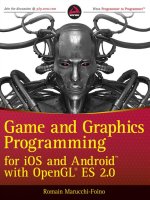Learn unity 4 for iOS game development
Bạn đang xem bản rút gọn của tài liệu. Xem và tải ngay bản đầy đủ của tài liệu tại đây (34.61 MB, 543 trang )
www.it-ebooks.info
For your convenience Apress has placed some of the front
matter material after the index. Please use the Bookmarks
and Contents at a Glance links to access them.
www.it-ebooks.info
v
Contents at a Glance
About the Author ��������������������������������������������������������������������������������������������������������������� xxi
About the Technical Reviewer �����������������������������������������������������������������������������������������xxiii
Acknowledgments ������������������������������������������������������������������������������������������������������������ xxv
Introduction �������������������������������������������������������������������������������������������������������������������� xxvii
Chapter 1: Getting Started ■ �������������������������������������������������������������������������������������������������1
Chapter 2: A Unity Tour ■ ����������������������������������������������������������������������������������������������������19
Chapter 3: Making a Scene ■ ����������������������������������������������������������������������������������������������61
Chapter 4: Making It Move: Scripting the Cube ■ �������������������������������������������������������������113
Chapter 5: Let’s Dance! Animation and Sound ■ ��������������������������������������������������������������149
Chapter 6: Let’s Roll! Physics and Controls ■ �������������������������������������������������������������������175
Chapter 7: Let’s Bowl! Advanced Physics ■ ���������������������������������������������������������������������213
Chapter 8: Let’s Play! Scripting the Game ■ ���������������������������������������������������������������������255
Chapter 9: The Game GUI ■ �����������������������������������������������������������������������������������������������283
Chapter 10: Using Unity iOS ■ �������������������������������������������������������������������������������������������309
Chapter 11: Building for Real: Device Testing and App Submission ■ ������������������������������337
Chapter 12: Presentation: Screens and Icons ■ ���������������������������������������������������������������373
Chapter 13: Handling Device Input ■ ��������������������������������������������������������������������������������401
www.it-ebooks.info
vi Contents at a Glance
Chapter 14: Game Center: Leaderboards and Achievements ■ ����������������������������������������417
Chapter 15: iAd: Banner Ads and Interstitial Ads ■ ����������������������������������������������������������439
Chapter 16: Optimization ■ �����������������������������������������������������������������������������������������������453
Chapter 17: Where to Go from Here? ■ �����������������������������������������������������������������������������499
Index ���������������������������������������������������������������������������������������������������������������������������������515
www.it-ebooks.info
xxvii
Introduction
How I Met Unity
Technically, I first started programming on a TRS-80 in my junior high school library, but really I just
typed in the same BASIC code listing from a magazine every day until the librarian mentioned I could
save the program on a cassette. I’m embarrassed to recall my first reaction when I heard the library
had a computer: “What’s it good for?”
A year later, I saw the light when I got my hands on an Apple II. After cracking open the user manual
and learning how to draw graphics in BASIC, I was hooked. Soon I was writing Reversi games
(one in BASIC, one in 6502 assembly) and even a 3D wireframe display program.
In the intervening years I wandered the Windows wasteland and worked in small and large groups
developing computer graphics and games. But fast forward to six years ago, when I happily got
back into the Apple fold (now with Unix!) and attended my first Apple World Wide Developer
Conference. Joachim Ante, one of the cofounders and the CTO of Unity Technologies, gave me an
impromptu demo of Unity 1.5, and it was exactly what I’d been looking for—an inexpensive 3D game
engine that ran on a Mac and was able to target multiple platforms, including Windows, Mac, and
web browsers.
So I bought a Unity 1.5 Indie license as soon as I returned home (this was when Unity Indie wasn’t
free), later upgraded to Unity Pro, and was pleasantly surprised a couple of years later that Unity
would support iOS. I love it when a plan comes together!
In the meantime, my former employers at Hyper Entertainment granted me a license to port
HyperBowl, a 3D arcade bowling game I worked on over ten years ago, to Unity and various
platforms supported by Unity, so now I had a meaty project to work with, besides the smaller apps
I’d been experimenting with.
It took me six months to get the first version of the HyperBowl remake running as a Unity webplayer,
with standalone Mac and PC executables, and on the iPhone (and by the way, also Android, Linux,
and Flash). And really, I only spent three months using Unity if you subtract the time I spent figuring
out how to extract the art and audio assets from the original game.
www.it-ebooks.info
xxviii Introduction
With each new version of Unity, HyperBowl and my other games got faster and better-looking,
utilized more iOS features and ran on more iOS devices (and, eventually, Android devices). I added
capabilities using third-party plugins, a new pause menu, and even an entire new HyperBowl lane
(level) with packages from the Unity Asset Store, which is conveniently integrated within the Unity
Editor.
This has all taken place with a development team of one (not counting all the work put into the
original licensed assets), and I didn’t have to learn a single line of Objective-C or create my own art.
In a sense, I feel like I’ve returned to my programming roots, working on my own projects for fun,
and as a bonus, profit! Hopefully, I can distill my experience with Unity over the past six years (both
mistakes and successes) into this book.
comfy confines of Unity (except when we have to dabble in Xcode when making iOS builds). We
will, however, do plenty of scripting with Unity’s version of JavaScript. Our focus will be on using the
built-in Unity script functions, but I’ll point you to Unity plugins and packages that provide further
capability.
You can find the source code on Apress.com at or on
/>Explore Further
No one knows everything. That’s why a key to successful development is knowing how to find the
tools, assets, information, and help you need. So at the end of each chapter, I’ll suggest some
reading and resources for you to explore further.
I’ll start here, with a recommendation of other worthwhile Unity books. Even on the same topic, it’s
useful to read different books for their different takes on the subject. For example, Will Goldstone
wrote one of the first Unity books, Unity Game Development Essentials, Sue Blackman’s Beginning
Unity 3D Development is a hefty tome from an artist’s viewpoint that presents an adventure game,
and Jeff Murray covers Unity iOS in Game Development for iOS with Unity 3D, using a kart racing
game as an example.
Since I waxed nostalgic on Apple computers, I should follow up with some Apple historical reading.
Revolution in the Valley is a fun collection of Mac development anecdotes by Andy Hertzfeld. iWoz
by Steve Wozniak is an interesting peek at early Apple history and at the Woz himself, and
www.it-ebooks.info
xxixIntroduction
Apple Design: The Work of the Apple Industrial Design Group by Paul Kunkel portrays the lineup of
classic Macs (and by classic, I mean everything before 1997).
Although this book makes heavy use of example game projects, there won’t be much discussion
on game design. But there’s certainly a lot of interesting reading on the subject. My favorite game
design book is Richard Rouse’s Game Design: Theory and Practice, mostly a collection of interviews
with famous game designers. And there’s a bounty of game design articles and blogs on the web
site Gamasutra ( />www.it-ebooks.info
1
Chapter 1
Getting Started
Unity is a cross-platform 3D game development system developed by a company called Unity
Technologies (originally named Over the Edge). What does it mean to call Unity cross-platform,
exactly? Well, it’s cross-platform in the sense that the Unity Editor, the game creation and editing
tool that is the centerpiece of Unity, runs on OS X and Windows. More impressively, Unity is
cross-platform in the sense that from the Unity Editor we can build games for OS X, Windows,
web browsers (using either Flash, Google Native client, or Unity’s browser plug-in), iOS, Android,
and game consoles. And the list keeps growing (shortly before this book’s publication, Unity
Technologies announced support for the BlackBerry 10)!
As for 3D, Unity is a 3D game development system in the sense that Unity’s built-in graphics, sound,
and physics engines all operate in 3D space, which is perfect for creating 3D games, but many
successful 2D games have also been developed in Unity.
This book describes the latest version of Unity as of this writing, which is Unity 4.1.2, but Unity is a
fast-moving target, with new features and user interface changes appearing even in minor releases
(which are appearing more frequently, since Unity Technologies has introduced a faster incremental
update schedule starting with Unity 4). This caveat applies to everything else, of course, including
products, licenses, and prices from Unity, Apple, and third-party vendors.
Prerequisites
Before the fun part, learning how to use the Unity Editor and build games, you need to download
Unity, install it, and activate a license. Although you’ll spend the first several chapters working with
step-by-step examples in the Unity Editor and not get into iOS development until later (by the way,
iOS originally stood for iPhone Operating System, but now includes the iPod Touch and iPad), it’s
not a bad idea to get started on the iOS development prerequisites, too.
www.it-ebooks.info
2 CHAPTER 1: Getting Started
Prepare Your Mac
For iOS development, you’ll need a Mac running the Lion or Mountain Lion version of OS X (that is,
version 10.7 and up). Unity 4 can still run on older versions of OS X, like Snow Leopard, but Lion and
Mountain Lion are currently required to run the latest version of Xcode, the software tool required by
Apple for iOS development. Typically, the latest or fairly recent version of Xcode is required to target
the latest version of iOS.
Register as an iOS Developer
It’s worth visiting the Apple developer site to register as an iOS developer as soon as possible, since
When you start building Unity iOS apps, I’ll go over the Xcode
Download Unity
To obtain Unity, visit the Unity web site at and go to the Download page. There
you will find a download link for the latest version of Unity (at the moment, Unity 4.1.2) and also a
link to the release notes (which are included with the installation). There is also a link to a list of older
versions in case you need to roll back to a previous version of Unity for some reason.
Tip While you’re on the Unity web site, take a look around. Check out the demos, the FAQ, the feature
comparisons among the various licenses, and the support links to the documentation, user forum, and other
community support sites. You’ll certainly have to come back later, so you might as well figure out where
everything is now!
There is only one Unity application, with additional features and platform support activated by
licenses. For example, the product name Unity iOS Pro specifies Unity with an added Unity Pro
license and also a Unity iOS Pro license. I’ll elaborate on the various licenses a little bit later in this
chapter when I introduce the License Management window in Unity.
Unity version numbers are in the form major.minor.patch. So Unity 4.1.2 is Unity 4.0 with an
incremental upgrade to Unity 4.1, with a couple of bug fix updates. Major upgrades, such as Unity 3
to Unity 4, require a license upgrade purchase and may require changes to the project.
www.it-ebooks.info
3CHAPTER 1: Getting Started
Tip In general, once a Unity project has been upgraded, it may become incompatible with older versions of
Unity. So it’s a good idea to make a copy of your project before upgrading it, just in case you need to revert
back to the previous version of Unity.
Figure 1-1. The Unity installer files
To start the Unity installation process, click the download link (as of this writing, it’s a button labeled
Download Unity 4.1.2). The file is around 1GB in size, so the download will take a while, but we’re on
our way!
Install Unity
The Unity download file is a disk image (DMG file), which at this time is a file named unity-4.1.2.dmg.
Once the file is downloaded, double-click it to see the disk image contents (Figure 1-1).
The installer disk image only contains two files: the release notes and the standard OSX installer
package for Unity in the form of a file named Unity.pkg.
www.it-ebooks.info
4 CHAPTER 1: Getting Started
Run the Installer
Double-click the Unity.pkg file to start to begin the Unity installation (Figure 1-2).
Figure 1-2. The Unity installer
The installer will proceed through a typical installation sequence (the steps are listed on the left side
of the installer window), and at the end, a Unity folder will be placed in your Applications folder.
Tip If you happen to be upgrading from an older version of Unity, this process will just replace that old
version. If you want to keep the previous copy around, rename the old folder first. For example, if you’re
upgrading from Unity 3.5 to Unity 4, first rename your Unity folder to “Unity35” before performing the new
installation. Then you can run both versions of Unity.
The Unity installation folder contains the Unity application and several associated files and folders
(Figure 1-3).
www.it-ebooks.info
5CHAPTER 1: Getting Started
The most important file in the Unity installation folder, and the only one you really need, is the Unity
app, which provides the environment used to construct your games. This app is sometimes more
specifically termed the Unity Editor, as distinct from the Unity runtime engine, or Unity Player, that is
incorporated into final builds. But usually when I just say “Unity,” the context is clear (I also refer to
Unity Technologies as Unity).
The Documentation folder contains the same User Manual, Component Reference, and Script
Reference viewable on the Unity web site (under the Learn tab). Each of these files can be
brought up within a web browser from the Unity Help menu, and you can always double-click
Documentation.html directly to see the front page of the documentation.
The Standard Packages folder contains several files with the .unityPackage extension. These Unity
package files each hold collections of Unity assets and can be imported into Unity (and from Unity,
you can export assets into a package file). For example, the Standard Package file named Scripts.
unityPackage contains several generally useful scripts.
Figure 1-3. Contents of the Unity installed folder
www.it-ebooks.info
6 CHAPTER 1: Getting Started
The MonoDevelop app is the default script editor for Unity and is a custom version of the open
source MonoDevelop editor used for the Mono Project, known as Mono for short. Mono is an open
source version of Microsoft’s .NET framework and forms the basis of the Unity scripting system.
The Unitron app is an earlier and simpler script editor that is also derived from another program,
a text editor called Smultron developed by Peter Borg. Although customized for Unity and still
included in the Unity installation, Unitron is no longer officially supported.
Finally, there’s the Unity Bug Reporter app, which is normally run from the Report a Bug item in the
Unity help menu. However, you can always launch the Unity Bug Reporter directly from the Unity
installation folder. That’s pretty helpful if you run into a bug where Unity doesn’t even start up!
1-4) and registering for a free one-month
1-5).
Figure 1-4. Activating a paid Unity license
www.it-ebooks.info
7CHAPTER 1: Getting Started
The free version of Unity, which is Unity without the Pro features and is officially called just Unity
(although sometimes it’s referred to as Unity Basic, and I still call it Unity Indie, since it’s only
supposed to be used by entities making less than $100,000 a year), doesn’t include Unity iOS. You
can still start with free Unity for the portion of this book leading up to the iOS chapters and then add
Unity iOS for $400, but keep in mind the Unity Pro and Unity iOS Pro features won’t be available.
To clarify, your license determines which core version of Unity is enabled and which add-ons, if any,
are enabled. The core product and the add-ons are available in non-Pro and Pro versions, and Unity
Pro must be licensed for any Pro version of the add-ons to be licensed. So, developing with the
non-Pro version of Unity iOS will cost you $400 in Unity licenses, but developing with Unity iOS Pro
will cost $1,500 for Unity Pro and another $1,500 for Unity iOS Pro, for a grand total of $3,000. Unity
Technologies sometimes offers discounts, especially when they’re introducing a new major version
of Unity, and prices can change, of course (after all, Unity Indie used to cost $400 and now it’s free).
In any case, the availability of the free trial Pro license means you don’t have to worry about that
immediately.
Figure 1-5. Activating a free Unity trial
www.it-ebooks.info
8 CHAPTER 1: Getting Started
Welcome to Unity!
After you get the licensing taken care of, the Unity Editor window will appear with a friendly
“Welcome To Unity” window appearing on top (Figure 1-6). The welcome window suggests some
resources you should look at to get started. You can click each item to bring up that resource.
Figure 1-6. The Unity Welcome screen
The Welcome window will appear every time you start up Unity until you uncheck the “Show at
Startup” check box in the lower right corner of the window. It’s a good idea to look at the suggested
resources before doing that, although you can always bring up the Welcome window again using the
Unity Help menu (Figure 1-7).
www.it-ebooks.info
9CHAPTER 1: Getting Started
Manage Unity
Before getting into actual game development with Unity, this is a good time to look at some of the
administrative features in the Unity Editor.
Change Skins (Pro)
The Unity Editor appears in one of two skins, Dark or Light. If you’re using Unity Pro, you’ll initially
see the Dark skin (Figure 1-8), and if you’re using the non-Pro version of Unity, you’ll only see the
Light skin (Figure 1-9).
Figure 1-7. Bringing up the Welcome screen from the Unity Help menu
www.it-ebooks.info
10 CHAPTER 1: Getting Started
Figure 1-9. The Unity Editor using the Indie (Light) skin
The Unity Editor with the Pro (Dark) skin
www.it-ebooks.info
11CHAPTER 1: Getting Started
For the rest of this book, I use the Dark skin for screenshots, but aside from the hue, there is no
difference in the user interface. If you’re using Unity Pro and prefer the Light skin, you can change
skins in the Unity Preferences window. First select Preferences in the Unity menu (Figure 1-10).
Figure 1-10. The Preferences menu item in the Unity Editor
Figure 1-11. General Preferences in the Unity Editor
Now with the Preferences window up, you can change the skin from Dark to Light or Light to Dark
(Figure 1-11). This is a Unity Pro-only feature. If you’re using Unity Indie, you’re stuck with the Light skin.
www.it-ebooks.info
12 CHAPTER 1: Getting Started
While you’re in the Preferences window, I recommend making sure “Always Show Project Wizard”
is checked. That will ensure Unity brings up the project selection dialog when it starts up, instead
of automatically opening the most recently opened project, which can be time-consuming and is
not always what you want. In particular, you don’t want to accidentally upgrade a project to a new
version of Unity before you’re ready.
Update the License
Eventually, you may need to update your license, either because you’re using the free trial and it has
expired, to upgrade your license to Pro versions, to add another build platform, or because you need
1-12).
Figure 1-12. Bringing up the License Management window from the Unity menu
The resulting License Management window gives you the option of entering a new serial number or
returning the license for this machine so you can use it for another (Figure 1-13).
www.it-ebooks.info
13CHAPTER 1: Getting Started
A single Unity license can be used on two machines. In its early years, when the Unity Editor only ran
on OS X, a Unity license was only good for one machine, but the number was increased to two after
Windows support for the Unity Editor was added.
Report Problems
If you use Unity for a significant period of time, you’ll certainly encounter bugs, real or imagined.
That’s not a knock on Unity. The 3D game engines are very complicated, at least internally, and the
pace of their development is remarkable (I started with Unity 1.6 when it only ran on OS X and only
deployed builds for Windows and OS X). Bugs don’t fix themselves, especially when they’re not
reported. That’s where the Unity Bug Reporter comes in. As I mentioned when going over the Unity
installation files, the Bug Reporter is available in the Unity folder but normally is launched from the
Help menu in the Unity Editor (Figure 1-14).
Figure 1-13. The License Management window
www.it-ebooks.info
14 CHAPTER 1: Getting Started
Tip The Bug Reporter, as you can see in the list of files in the Unity installation, is a separate application
from the Unity Editor. So if you encounter a bug that prevents the Unity Editor from starting up properly, you
can always launch the Bug Reporter directly by double-clicking that file in the Finder.
The Report a Bug option in the Help menu
The resulting Bug Reporter window (Figure 1-15), prompts you to select where the bug occurs (in the
Unity Editor or in the Unity Player, i.e., a deployed build), the frequency of the bug’s occurrence, and
an e-mail address to which Unity Technologies will send responses about this bug.
www.it-ebooks.info
15CHAPTER 1: Getting Started
Below that, in the middle of the window, is the list of attachments. Unity automatically starts off this
list with the current project, and you might include supplemental files like screenshots or log files.
You can remove the current project from this list, but normally you should include the project so that
Unity support can reproduce the problem.
By the same token, you should fill in the problem description with a detailed enough explanation
that Unity support would know how to replicate the undesired behavior and understand why it’s
undesired. Basically, you want to avoid responses in the mode of “We can’t reproduce the problem”
and “This is not a bug. It’s by design.”
Shortly after submitting a bug report, you should receive an e-mail confirmation from Unity
Technologies with a case number and a link to a copy of the report in the Unity bug database, which
you can check to see the status of the bug.
Figure 1-15. The Unity Bug Reporter window
www.it-ebooks.info
16 CHAPTER 1: Getting Started
Check for Updates
If you’re lucky, your bug report will result in a fix. And if you’re really lucky, that fix will show up in the
next Unity update. You can always check if there’s a new update by selecting the Check for Updates
command from the Window menu on the menu bar. The resulting window will display whether or not
an update is available (Figure 1-16).
Figure 1-16. The Unity Editor Update Check
Notice the version number displayed in Figure 1-16 is Unity 4.1.2f1. The suffix represents the most
granular releases, including emergency hot fixes. Out of some caution, Unity Technologies usually
doesn’t make newly released updates immediately available to the Editor Update Check, so if you’re
waiting anxiously for a bug-fix update, you can always check the Unity web site, too.
Explore Further
My favorite technical books, like Peter Van Der Linden’s Just Java (a very detailed but easygoing
introduction to Java for nonprogrammers), provide a nice break at the end of each chapter by
reciting an interesting anecdote, a bit of trivia, or some relevant history. Alas, I won’t be doing that
in this book. However, I do find simple chapter summaries and recaps dull (I always skip them as
a reader), and I feel one of the major challenges facing new Unity developers is that they need to
www.it-ebooks.info
17CHAPTER 1: Getting Started
get in the habit of finding Unity information on their own, and they need to know where to find that
information, which isn’t always easy!
Therefore, at the end of each chapter, and including this one, I’ll direct you to documentation and
other resources related to the topics you just learned, so you’ll know where to find the definitive
and comprehensive information sources and can take things further when you’ve finished this book.
I’ll focus on the official Unity manuals and the Unity web site but also mention some third-party
resources. So now that you have Unity installed, before putting it to use in this book, take a break
and browse the web sites and reference documentation that you will surely be utilizing heavily from
now on. It’s always a good idea to figure out where to find what you need, before you need it!
iOS Development Requirements
At the beginning of this chapter, I mentioned it’s a good idea to get the ball rolling on downloading
Xcode and registering for Apple’s iOS Developer Program.
Requirements for iOS development, including required hardware and details about the iOS
Developer Program, are listed on Apple’s developer support page
( />Information about Xcode requirements and downloading Xcode can be found at
/>The Unity Web Site
Along with the growth of Unity features and platforms, the Unity web site ( has
grown, too. It’s all worth browsing, but in particular, for general information about Unity, check out
the FAQ section on the Unity web site ( />The license activation process and License Management window are documented on
This chapter mentioned the distinct Pro and non-Pro versions
of Unity and Unity iOS, but the license comparison table at
provides a more comprehensive table of features and their availability for the various licenses. Many
instructional videos are available on the Unity Video archive ( and Unity
has recently introduced a Learn tab on their web site for easy access to documentation and tutorials.
Unity Manuals and References
The top section of the Unity Help menu (Figure 1-17) lists the official Unity documentation consisting
of three documents: the Unity Manual, the Reference Manual, and the Scripting Reference.
Although the Unity Manual doesn’t have much information on the installation and licensing
procedure discussed in this chapter, the manual otherwise provides good general instruction and
conceptual explanations on using Unity. The Reference Manual and Scripting Reference will become
increasingly important as you create and script scenes throughout this book.
www.it-ebooks.info
18 CHAPTER 1: Getting Started
The Unity Community
The first three items in the middle of the Unity Help menu are links to the official Unity community
sites. The forum () is where users can bring up just about anything related
to Unity (the forum does have moderators, though).
The Unity Answers site ( follows the format of Stack Exchange and
provides some quality control over questions and answers. The Unity Feedback site
() allows users to post feature requests and vote on feature requests,
whether they’re their own or posted by someone else.
The Help menu
Tip Although the bug type selector offers Feature Request as a Type of Bug, Unity encourages everyone to
submit feature requests to their Feedback site.
Welcome to the Unity community!
www.it-ebooks.info