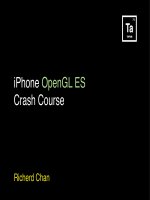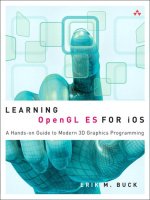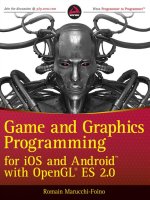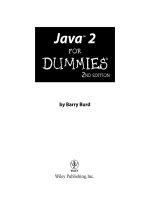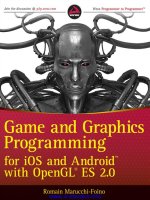opengl es 2 for android
Bạn đang xem bản rút gọn của tài liệu. Xem và tải ngay bản đầy đủ của tài liệu tại đây (30.03 MB, 330 trang )
www.it-ebooks.info
www.it-ebooks.info
Early praise for
OpenGL ES 2.0 for Android
Kevin’s book is stuffed full of useful code and explanations, to the point of being inspirational.
The math/matrix stuff is the best I have ever read on the topic. If you already know Java
well and want to break into 3D graphics, this book is perfect.
➤
John Horton
HadronWebDesign.com and author of the Android math league app Math Legends
Cuts out the academic fluff and teaches you what you need to become productive quickly.
I wish I had access to such a clear, concise, and humorous book when I first learned OpenGL.
➤
Mark F. Guerra
Developer, GLWallpaperService library for OpenGL
An amazing introduction to Android graphics programming, covering all the topics that give
headaches to OpenGL beginners with such extensive detail that you’ll be perfectly prepared
to implement your own ideas.
➤
Carsten Haubold
Maintainer, NeHe OpenGL tutorials
I wish I had this book when I first started programming Android games. It’s well written
and up-to-date.
➤
Owen Alanzo Hogarth
President, Team Blubee, Inc.
I am greatly impressed by this book and would gladly recommend it to any programming
enthusiast or anyone who’s ever dreamed of making a game.
➤
Tibor Simic
www.it-ebooks.info
OpenGL ES 2 for Android
A Quick-Start Guide
Kevin Brothaler
The Pragmatic Bookshelf
Dallas, Texas • Raleigh, North Carolina
www.it-ebooks.info
Many of the designations used by manufacturers and sellers to distinguish their products
are claimed as trademarks. Where those designations appear in this book, and The Pragmatic
Programmers, LLC was aware of a trademark claim, the designations have been printed in
initial capital letters or in all capitals. The Pragmatic Starter Kit, The Pragmatic Programmer,
Pragmatic Programming, Pragmatic Bookshelf, PragProg and the linking g device are trade-
marks of The Pragmatic Programmers, LLC.
Every precaution was taken in the preparation of this book. However, the publisher assumes
no responsibility for errors or omissions, or for damages that may result from the use of
information (including program listings) contained herein.
Our Pragmatic courses, workshops, and other products can help you and your team create
better software and have more fun. For more information, as well as the latest Pragmatic
titles, please visit us at
.
The Android robot is reproduced from work created and shared by Google and is used
according to terms described in the Creative Commons 3.0 Attribution License
(
/>).
The unit circle image in Figure 43, from
/>, is used according
to the terms described in the Creative Commons Attribution-ShareAlike license, located at
/>.
Day skybox and night skybox courtesy of Jockum Skoglund, also known as hipshot,
,
.
The image of the trace capture button is created and shared by the Android Open Source
Project and is used according to terms described in the Creative Commons 2.5 Attribution
License.
Copyright © 2013 The Pragmatic Programmers, LLC.
All rights reserved.
No part of this publication may be reproduced, stored in a retrieval system, or
transmitted, in any form, or by any means, electronic, mechanical, photocopying,
recording, or otherwise, without the prior consent of the publisher.
Printed in the United States of America.
ISBN-13: 978-1-937785-34-5
Encoded using the finest acid-free high-entropy binary digits.
Book version: P1.0—June 2013
www.it-ebooks.info
To Anne and my Oma
You have brought so much joy and wonder
into my life. Thank you for making it all
possible.
www.it-ebooks.info
Contents
Foreword . . . . . . . . . . . . . . xi
Acknowledgments . . . . . . . . . . . xiii
Welcome to OpenGL ES for Android! . . . . . . . xv
1. Getting Started . . . . . . . . . . . . 1
Installing the Tools 11.1
1.2 Creating Our First Program 4
1.3 Initializing OpenGL 6
1.4 Creating a Renderer Class 11
1.5 Using Static Imports 14
1.6 A Review 15
Part I — A Simple Game of Air Hockey
2. Defining Vertices and Shaders . . . . . . . . 19
Why Air Hockey? 192.1
2.2 Don’t Start from Scratch 21
2.3 Defining the Structure of Our Air Hockey Table 22
2.4 Making the Data Accessible to OpenGL 26
2.5 Introducing the OpenGL Pipeline 28
2.6 The OpenGL Color Model 34
2.7 A Review 35
3. Compiling Shaders and Drawing to the Screen . . . . 37
Loading Shaders 373.1
3.2 Compiling Shaders 39
3.3 Linking Shaders Together into an OpenGL Program 44
3.4 Making the Final Connections 46
3.5 Drawing to the Screen 51
www.it-ebooks.info
3.6 A Review 57
3.7 Exercises 58
4. Adding Color and Shade . . . . . . . . . . 59
Smooth Shading 604.1
4.2 Introducing Triangle Fans 61
4.3 Adding a New Color Attribute 63
4.4 Rendering with the New Color Attribute 71
4.5 A Review 75
4.6 Exercises 75
5. Adjusting to the Screen’s Aspect Ratio . . . . . . 77
We Have an Aspect Ratio Problem 785.1
5.2 Working with a Virtual Coordinate Space 80
5.3 Linear Algebra 101 83
5.4 Defining an Orthographic Projection 87
5.5 Adding an Orthographic Projection 89
5.6 A Review 94
5.7 Exercises 94
6. Entering the Third Dimension . . . . . . . . 95
The Art of 3D 956.1
6.2 Transforming a Coordinate from the Shader to the
Screen 96
6.3 Adding the W Component to Create Perspective 99
6.4 Moving to a Perspective Projection 101
6.5 Defining a Perspective Projection 103
6.6 Creating a Projection Matrix in Our Code 105
6.7 Switching to a Projection Matrix 107
6.8 Adding Rotation 111
6.9 A Review 114
6.10 Exercises 114
7. Adding Detail with Textures . . . . . . . . 115
Understanding Textures 1167.1
7.2 Loading Textures into OpenGL 119
7.3 Creating a New Set of Shaders 126
7.4 Creating a New Class Structure for Our Vertex Data 127
7.5 Adding Classes for Our Shader Programs 133
7.6 Drawing Our Texture 137
7.7 A Review 139
7.8 Exercises 139
Contents • viii
www.it-ebooks.info
8. Building Simple Objects . . . . . . . . . 141
Combining Triangle Strips and Triangle Fans 1428.1
8.2 Adding a Geometry Class 143
8.3 Adding an Object Builder 145
8.4 Updating Our Objects 153
8.5 Updating Shaders 155
8.6 Integrating Our Changes 156
8.7 A Review 161
8.8 Exercises 161
9. Adding Touch Feedback: Interacting with Our Air Hockey
Game . . . . . . . . . . . 165
9.1 Adding Touch Support to Our Activity 165
9.2 Adding Intersection Tests 168
9.3 Moving Around an Object by Dragging 177
9.4 Adding Collision Detection 181
9.5 A Review and Wrap-Up 185
9.6 Exercises 186
Part II — Building a 3D World
10. Spicing Things Up with Particles . . . . . . . 191
Creating a Set of Shaders for a Simple Particle System 19310.1
10.2 Adding the Particle System 197
10.3 Drawing the Particle System 201
10.4 Spreading Out the Particles 204
10.5 Adding Gravity 206
10.6 Mixing the Particles with Additive Blending 208
10.7 Customizing the Appearance of Our Points 209
10.8 Drawing Each Point as a Sprite 211
10.9 A Review 214
10.10 Exercises 214
11. Adding a Skybox . . . . . . . . . . . 217
Creating a Skybox 21811.1
11.2 Loading a Cube Map into OpenGL 219
11.3 Creating a Cube 221
11.4 Adding a Skybox Shader Program 224
11.5 Adding the Skybox to Our Scene 227
11.6 Panning the Camera Around the Scene 228
Contents • ix
www.it-ebooks.info
11.7 A Review 232
11.8 Exercises 232
12. Adding Terrain . . . . . . . . . . . . 233
Creating a Height Map 23312.1
12.2 Creating Vertex and Index Buffer Objects 234
12.3 Loading in the Height Map 237
12.4 Drawing the Height Map 241
12.5 Occluding Hidden Objects 245
12.6 A Review 250
12.7 Exercises 251
13. Lighting Up the World . . . . . . . . . . 253
Simulating the Effects of Light 25313.1
13.2 Implementing a Directional Light with Lambertian
Reflectance 255
13.3 Adding Point Lights 264
13.4 A Review 272
13.5 Exercises 272
14. Creating a Live Wallpaper . . . . . . . . . 275
Implementing the Live Wallpaper Service 27514.1
14.2 Playing Nicely with the Rest of the System 283
14.3 A Review 286
14.4 Exercises 286
15. Taking the Next Step . . . . . . . . . . 289
15.1 Looking Toward Other Platforms 289
15.2 Learning About More Advanced Techniques 291
15.3 Sharing Your Artistic Vision with the World 295
A1. The Matrix Math Behind the Projections . . . . . 297
A1.1 The Math Behind Orthographic Projections 297
A1.2 The Math Behind Perspective Projections 300
A2. Debugging . . . . . . . . . . . . . 305
A2.1 Debugging with glGetError 305
A2.2 Using Tracer for OpenGL ES 306
A2.3 Pitfalls to Watch Out For 308
Bibliography . . . . . . . . . . . . 311
Index . . . . . . . . . . . . . . 313
Contents • x
www.it-ebooks.info
Foreword
Games are visual experiences. As game developers, we want to create environ-
ments and characters that pull players into our games, be it through
stunningly realistic 3D scenery or quirky, out-of-this-world experiences. We
are longing for millions to play our games and experience our worlds, making
their lives a tiny bit more fun. Android and its ecosystem provide us with an
audience. OpenGL ES gives us the technological means to realize the games
of our dreams.
OpenGL ES is the de facto standard in mobile graphics programming. It’s the
lean and mean brother of desktop OpenGL, removing a lot of the cruft kept
for backward compatibility. OpenGL ES comes in three major versions: version
1.0, which gave us an inflexible fixed-function pipeline; version 2.0, which
introduced a programmable pipeline with all the bells and whistles we can
ask for; and finally, the very young and not-yet-widely-available version 3.0,
which adds new features on top of the 2.0 standard.
While OpenGL ES has been in use for almost a decade, hands-on material
for beginners is hard to come by, especially for version 2.0, which introduced
shaders, an esoteric topic for newcomers. In addition to device- and platform-
specific issues, this lack of material sets the entry barrier rather high.
This is where Kevin’s book comes in. He cuts through all the boilerplate talk
and takes you on a pragmatic tour of OpenGL ES 2.0. Not only does Kevin
cover the fundamental concepts behind 3D graphics, but he also documents
all the Android-specific pitfalls you run into. Even experienced developers
will find a few nuggets here. To paraphrase: “It’s dangerous to go it alone, so
read this book!”
Mario Zechner
Creator of libgdx,
1
author of Beginning Android Games [Zec12]
1.
/>report erratum • discuss
www.it-ebooks.info
Acknowledgments
I am so grateful to the wonderful team over at The Pragmatic Programmers
for giving me the chance to write this book and for doing such a great job in
helping me bring it to completion. When I first started out, I wasn’t quite sure
what to expect, but they did an excellent job of teaching me the ropes. I owe
a special debt of gratitude to my editor, Susannah Pfalzer, for guiding me so
expertly through the process, and to Aron Hsiao for skillfully coaching a new
and bewildered author to the Pragmatic writing style.
I am also thankful for all of my technical reviewers and for everyone else who
provided invaluable feedback, including (in no particular order) Mario Zechner,
Owen Alanzo Hogarth, Sam Rose, Mike Riley, Aaron Kalair, Rene van der
Lende, John Horton, Ed Burnette, Mark Guerra, Maik Schmidt, Kevin Gisi,
Brian Schau, Marius Marinescu, Stephen Wolff, Haress Das, Bill Yee, Chad
Dumler-Montplaisir, Tibor Simic, Michael Hunter, Jonathan Mischo, and
Stefan Turalski, as well as everyone who reported errata or sent in their
feedback. Your feedback and advice helped to greatly improve the book, and
your encouragement is much appreciated.
I couldn’t have done it without the support of the greater community and the
generosity of those willing to share their knowledge, including my wonderful
readers over at Learn OpenGL ES, the guys at the Khronos Group, NeHe
Productions, the Android team, John Carmack, and all of the other giants
whom I may have missed and who are too numerous to mention. I stand on
their shoulders, and this work wouldn’t be possible without them.
Perhaps my greatest debt of gratitude goes to the two women in my life who
have kept me grounded all this time: my Oma, for showing me that a little
bit of toughness can go a long way, and Anne, my fiancée, for letting me spend
so many hours tucked away in my home office and for being so encouraging
from beginning to end.
Finally, thank you, dear reader, for deciding to pick up this book and give it
a read. May it prove valuable to you and serve you well in the journey ahead.
report erratum • discuss
www.it-ebooks.info
Welcome to OpenGL ES for Android!
Android has just gone through an incredible period of growth, with more than
750 million devices in the hands of consumers around the world and more
than 1 million activations per day.
1
Along with Apple, Android also has a
centralized market available on every Android phone and tablet, called Google
Play. With this market installed on every Android device, there’s never been
a better opportunity for anyone who’s ever had a dream to publish his or her
own game or live wallpaper.
On Android, as well as on Apple’s iOS and many other mobile platforms,
developers create 2D and 3D graphics through a cross-platform application
programming interface called OpenGL. OpenGL has been used on the desktop
for a while now, and the mobile platforms use a special embedded version
known as OpenGL ES. The first version of OpenGL ES brought 3D to mobile,
which was very popular with developers because it was easy to learn and
because it had a well-defined feature set. However, this feature set was also
limited, and it wasn’t able to keep up with the latest and greatest features
from the most powerful smartphones and tablets.
Enter OpenGL ES 2.0. Most of the old APIs were completely removed and
replaced with new programmable APIs, which makes it much easier to add
special effects and take advantage of what the latest devices have to offer.
These devices can now produce graphics that rival consoles from just a few
years ago! However, to take advantage of this power, we need to learn the
new APIs that come with 2.0. In August 2012, the Khronos Group finalized
the specification for the next version, OpenGL ES 3.0, which is fully compat-
ible with 2.0, extending it with a few advanced features.
So, what can be done with OpenGL on Android? We can create amazing live
wallpapers and have them downloaded by millions of users. We can create a
compelling 3D game that has vivid and breathtaking graphics. With the
1.
/>report erratum • discuss
www.it-ebooks.info
declining cost of hardware and the increasingly massive reach of online stores,
it’s a great time to begin!
What Will We Cover?
Here’s a quick look at what we’re going to discuss:
• In the first part of the book, you’ll learn how to create a simple game of
air hockey, including touch, texturing, and basic physics. This project
will teach you how to successfully initialize OpenGL and send data to the
screen, as well as how to use basic vector and matrix math to create a
3D world. You’ll also learn many details that are specific to Android, such
as how to marshal data between the Dalvik virtual machine and the native
environment and how to safely pass data between the main thread and
the rendering thread.
• In the second part of the book, you’ll build upon what you learned in the
first part. You’ll use some advanced techniques, such as lighting and
terrain rendering, and then you’ll learn how to create a live wallpaper that
can run on your Android’s home screen.
Who Should Read This book?
If you’re interested in learning how to develop more advanced graphics on
Android, then this is the book for you. This book assumes that you have some
programming experience, including experience with Java and Android.
Java
If you’ve worked with other managed languages before, such as C#, then
moving to Java will be straightforward. If you’re more experienced with native
languages, then one of the main differences that you’ll need to keep in mind
is that Java on Android is a garbage-collected language that runs in a virtual
machine, which has both benefits and costs.
The following books will help bring your Java up to speed:
• The Java Programming Language [AGH05] by Ken Arnold, James Gosling,
and David Holmes
• Effective Java [Blo08] by Joshua Bloch
• Thinking in Java [Eck06] by Bruce Eckel
Welcome to OpenGL ES for Android! • xvi
report erratum • discuss
www.it-ebooks.info
Android
Once you’re comfortable with Java, developing for Android just requires some
experience with the appropriate libraries and methods. To cover all of the
basics, I recommend reading Hello, Android [Bur10] by Ed Burnette. You can
also follow the first two lessons of Google’s Android training online:
• Building Your First App
2
• Managing the Activity Lifecycle
3
While it’s possible to go through most of this book with the emulator, having
an Android device on hand will make life much easier. We’ll go into more
detail about that soon, in Section 1.1, Installing the Tools, on page 1.
This should be enough to get you through this book. We’ll cover all of the
basics from first principles, so you don’t need prior experience in 3D graphics
programming, and while we’ll cover some math in this book, if you’ve taken
trigonometry and linear algebra in the past, then you’re well prepared! If not,
no fear: everything will be explained in detail as we go along.
How to Read This Book
Each chapter builds on the chapter before it, so this book is best read in
sequence. However, all of the code samples are available online (see Section
5, Online Resources, on page xviii), so if you want to check out a specific
chapter, you can always follow along by downloading the completed project
from the previous chapter and continuing on from there. This can also help
out if you ever get lost or want to start from a fresh base.
Conventions
We’ll use OpenGL to refer to OpenGL ES 2.0, the modern version of OpenGL
for mobile and the Web.
In most parts of the book, we’ll be working with the
GLES20
class, which is part
of the Android Software Development Kit (SDK). Since most of our OpenGL
constants and methods will be in this class, I’ll generally omit the class name
and just mention the constant or method directly. We’ll use static imports
(see Section 1.5, Using Static Imports, on page 14) to omit the class name in
the code as well.
2.
/>3.
/>report erratum • discuss
How to Read This Book • xvii
www.it-ebooks.info
Online Resources
All of the resources for this book can be found at
/>,
where you can find code samples and accompanying images and textures. If
you have purchased the ebook, then you can also click on the hyperlink above
each code extract to download that extract directly. You can also join in the
discussions at the book’s website and help improve the book by submitting
your feedback and errata.
Please feel free to also visit Learn OpenGL ES, an OpenGL ES tutorial blog
that I maintain.
4
The following is a list of some great online resources maintained by the
Khronos Group:
5
• OpenGL ES 2.0 API Quick Reference Card
6
• OpenGL ES 2.0 Reference Pages
7
• OpenGL ES Shading Language (GLSL ES) Reference Pages
8
• The OpenGL® ES Shading Language
9
• OpenGL® ES Common Profile Specification Version 2.0.25
(Full Specification)
10
I recommend printing out the reference card and keeping it handy, so you
can quickly refer to it when needed. Android uses the EGL (a native platform
interface) to help set up the display, so you may also find the Khronos EGL
API Registry to be useful.
11
Let’s Get Started!
There are more people with powerful cell phones and tablets than ever before,
and the market continues to grow. Android’s software tools make it easy to
develop an application for Android, and Google’s Play Store makes it easy for
us to share our applications with the world. Let’s head over to Chapter 1,
Getting Started, on page 1, and get things started!
4.
/>5.
/>6.
/>7.
/>8.
/>9.
/>10.
/>11.
/>Welcome to OpenGL ES for Android! • xviii
report erratum • discuss
www.it-ebooks.info
CHAPTER 1
Getting Started
In this chapter, we’re going to dive straight into creating our very first OpenGL
application for Android. As we progress through the chapters in this book,
each chapter will start off with an overview, and then we’ll go over the “game
plan”—our plan of attack for that chapter. Here’s our game plan to get things
started:
• First we’ll install and configure our development environment.
• We’ll then create our very first OpenGL application, which will initialize
OpenGL and handle Android’s activity life cycle. We’ll talk more about
the life cycle soon.
This will give us the base we need to draw stuff onto the screen.
Ready? Let’s go!
1.1 Installing the Tools
Here’s a basic list of things we’ll need to develop OpenGL for Android:
• A personal computer running Windows, OS X, or Linux
• A Java Development Kit (JDK)
• The Android Software Development Kit (SDK)
• An integrated development environment (IDE)
• A phone, tablet, or emulator supporting OpenGL ES 2.0
The first thing you’ll need is a personal computer suitable for development;
any recent computer running Windows, OS X or Linux should do. On that
computer, you’ll need to install a JDK, which you can download from Oracle’s
website.
1
Google currently specifies JDK 6 for Android development, but later
1.
www.oracle.com/technetwork/java/javase/downloads/index.html
report erratum • discuss
www.it-ebooks.info
JDKs should work by default. On the off chance that they don’t, you’ll just
need to double-check that your compiler compliance level is set to 1.6.
You’ll also need to install the Android SDK bundle, which you can download
from the Android developer site.
2
This bundle contains everything that you’ll
need for Android development, including an emulator with OpenGL ES 2.0
support and an IDE. Once you have the JDK installed, go ahead and unzip
the Android SDK bundle to the folder of your choice.
The Android SDK bundle comes with Eclipse, a popular IDE that’s officially
supported by Google with the Android development tools (ADT). We’ll be using
Eclipse for the rest of this book, but if you prefer to use something different,
another great choice is IntelliJ’s IDEA Community Edition. Google also
recently announced Android Studio, a spinoff of IntelliJ with new tools and
features specially focused on Android development.
3,4
Configuring a New Emulator
Now that the tools are installed, let’s use the Android Virtual Device (AVD)
Manager to create a new virtual device:
1. Go to the folder where the Android SDK is installed. If you’re on Windows,
run
SDK Manager.exe
to open the Android SDK Manager. On other platforms,
run
sdk/tools/android
.
2. Select Tools→Manage AVDs to open up the Android Virtual Device
Manager.
3. Select New to bring up the ‘Create new Android Virtual Device (AVD)’ dialog.
4. Select Galaxy Nexus as the device.
5. Check the checkbox next to Use Host GPU (graphics processing unit).
6. Give the virtual device a name and leave the rest of the settings on their
defaults. The window should look similar to the following figure.
7. Select OK to create the new emulator image (Figure 1, Creating a new
Android virtual device, on page 3).
You may now close the AVD and SDK managers.
2.
/>3.
/>4.
/>Chapter 1. Getting Started • 2
report erratum • discuss
www.it-ebooks.info
Figure 1—Creating a new Android virtual device
Using the Emulator
You can start an emulator instance by using the AVD manager, or you can
let your IDE take care of things automatically; the Android development tools
for Eclipse will launch an emulator if there isn’t one already running. It’s a
good idea to keep one emulator instance running so that you don’t have to
wait for it to start each time.
Obtaining a Device Supporting OpenGL ES 2.0.
You can work with the emulator, but it’s much better to have an actual device,
because emulators do not accurately reflect real-world performance and
results, and it can also be very slow, even on high-end hardware. The Nexus 7
is a great and inexpensive choice, and it can be purchased online at Google
Play.
5
5.
/>report erratum • discuss
Installing the Tools • 3
www.it-ebooks.info
Using an x86 Emulator
If your computer supports hardware virtualization, then you may also want to give
the x86 emulator a try. You’ll need to download the Intel x86 Atom System Image
under the latest available Android SDK in the SDK manager. You’ll also need to install
the Intel Hardware Accelerated Execution Manager, which is located all the way at
the bottom, under Extras.
Once you have the packages installed, the next step is to configure the Hardware
Accelerated Execution Manager. You’ll need to run the installer, which will be in your
SDK directory under
extras/intel/Hardware_Accelerated_Execution_Manager
. Run the executable
in that folder and follow the instructions. You may need to ensure that ‘Intel Virtual-
ization Technology (VT-x)’ is enabled in your BIOS system settings.
Now you just need to configure an emulator as described in Configuring a New Emu-
lator, on page 2, except this time you’ll choose an x86 emulator instead of an ARM
emulator. More instructions on VM acceleration are available at the Android developer
website.
a
a.
/>1.2 Creating Our First Program
Now that we have our tools installed and configured, let’s go ahead and create
our first OpenGL program. This program will be very simple: all it will do is
initialize OpenGL and clear the screen continuously. That’s the minimum we
need to have an OpenGL program that actually does something.
If you want to follow along in the code, all of the source code and accompany-
ing data for this book can be downloaded from this book’s home page.
6
Creating a New Project
Go ahead and create a new project by following these steps:
1. Select File→New→Android Application Project. When the dialog comes up,
enter the following details:
Application Name:
Enter ‘First Open GL Project’.
Package Name:
The package name is a unique identifier for our project. The convention
is to enter a Java-style package name, so let’s enter ‘com.firstopengl-
project.android’ as the name.
6.
/>Chapter 1. Getting Started • 4
report erratum • discuss
www.it-ebooks.info
Joe asks:
Why Do We Need to Continually Clear the Screen?
Clearing the screen seems wasteful if we’re already drawing over the entire screen on
each frame, so why do we need to do it?
Back in the days when everything was rendered in software, it usually was wasteful
to clear the screen. Developers would optimize by assuming that everything would
get painted over, so there would be no need to wipe away stuff from the previous
frame. They did this to save processing time that would otherwise have been wasted.
This sometimes led to the famous “hall of mirrors” effect, as seen in games such as
Doom: the resulting visual effect was like being in the middle of a hall of mirrors,
with old content repeated over and over.
a
This optimization is no longer useful today. The latest GPUs work differently, and
they use special rendering techniques that can actually work faster if the screen is
cleared. By telling the GPU to clear the screen, we save time that would have been
wasted on copying over the previous frame. Because of the way that GPUs work today,
clearing the screen also helps to avoid problems like flickering or stuff not getting
drawn. Preserving old content can lead to unexpected and undesirable results.
You can learn more by reading the following links:
•
/>•
/>a.
/>Minimum SDK:
Select ‘API 10: Android 2.3.3 (Gingerbread)’. This is the minimum
version with full OpenGL ES 2.0 support.
2. Use defaults for the rest; the form should now look similar to Figure 2,
Creating a new Android project in Eclipse, on page 6.
3. Select Next. Uncheck ‘Create custom launcher icon’ and make sure that
‘Create Activity’ is checked. You can choose to place the project in a dif-
ferent location if you prefer.
4. Select Next again to reach the Create Activity screen. Make sure ‘Blank
Activity’ is selected and then click Next again to reach the New Blank
Activity configuration screen. Set the activity name to ‘FirstOpenGLProject-
Activity’. Your screen should look similar to Figure 3, Creating a new
Android project: configuring the activity, on page 7.
5. Hit Finish to go ahead and build the project.
report erratum • discuss
Creating Our First Program • 5
www.it-ebooks.info
Figure 2—Creating a new Android project in Eclipse
After hitting Finish, Eclipse will crunch for a while, and then your new project
will be ready.
1.3 Initializing OpenGL
Our next step is to go ahead and initialize OpenGL by using a special class
called
GLSurfaceView
.
GLSurfaceView
takes care of the grittier aspects of OpenGL
initialization, such as configuring the display and rendering on a background
thread. This rendering is done on a special area of the display, called a surface;
this is also sometimes referred to as a viewport.
The
GLSurfaceView
class also makes it easy to handle the standard Android
activity life cycle. In Android, activities can be created and destroyed, and
they are also paused and resumed when the user switches to another activity
and later returns. In accordance with this life cycle, we need to release
OpenGL’s resources when our activity is paused.
GLSurfaceView
provides helper
methods to take care of this for us.
You can learn more about the activity life cycle in Hello, Android [Bur10], by
Ed Burnette.
Chapter 1. Getting Started • 6
report erratum • discuss
www.it-ebooks.info
Figure 3—Creating a new Android project: configuring the activity
TextureViews
Behind the scenes, a
GLSurfaceView
actually creates its own window and punches a
“hole” in the view hierarchy to allow the underlying OpenGL surface to be displayed.
For many uses, this is good enough; however, since the
GLSurfaceView
is part of a sep-
arate window, it doesn’t animate or transform as well as a regular view.
Starting with Android 4.0 Ice Cream Sandwich, Android provides a
TextureView
that
can be used to render OpenGL without having a separate window or hole punching,
which means that the view can be manipulated, animated, and transformed as well
as any regular Android view. Since there’s no OpenGL initialization built into the
TextureView
class, one way of using a
TextureView
is by performing your own OpenGL
initialization and running that on top of a
TextureView
; another is to grab the source
code of
GLSurfaceView
and adapt it onto a
TextureView
.
a
a. For more information, take a look at
/>U5RXFGpAHPE/IqHeIeGXhr0J
and
/>.
report erratum • discuss
Initializing OpenGL • 7
www.it-ebooks.info
Creating an Instance of GLSurfaceView
Let’s open up our auto-generated activity class,
FirstOpenGLProjectActivity
. Press
Ctrl
-
Shift
-
T
to bring up the Open Type dialog, and then start typing in
‘FirstOpenGLProjectActivity’. Select the class when it appears.
Eclipse Keyboard Shortcuts
The shortcuts on a Mac or on Linux can be different than those on Windows. For
example, the keyboard shortcut
Ctrl
-
Shift
-
O
, which is used to organize and bring in
new Java imports, is actually DBO on a Mac. You can look up the key bindings for
your platform by selecting the key assistance from Help→Key Assist.
It doesn’t look like much at the moment:
FirstOpenGLProject/src/com/firstopenglproject/android/FirstOpenGLProjectActivity.java
package com.firstopenglproject.android;
import android.os.Bundle;
import android.app.Activity;
import android.view.Menu;
public class FirstOpenGLProjectActivity extends Activity {
@Override
public void onCreate(Bundle savedInstanceState) {
super.onCreate(savedInstanceState);
setContentView(R.layout.activity_first_open_glproject);
}
@Override
public boolean onCreateOptionsMenu(Menu menu) {
getMenuInflater().inflate(R.menu.activity_first_open_glproject, menu);
return true;
}
}
We’ll add a
GLSurfaceView
to the activity so we can initialize OpenGL. Add two
new member variables to the top of the class as follows:
FirstOpenGLProject/src/com/firstopenglproject/android/FirstOpenGLProjectActivity.java
public class FirstOpenGLProjectActivity extends Activity {
private GLSurfaceView glSurfaceView;
private boolean rendererSet = false;
We need to import
GLSurfaceView
, so press
Ctrl
-
Shift
-
O
to organize imports and
bring in the new class; we should do this any time we add in a new reference
to a class that needs to be imported. We’ll use
rendererSet
to remember if our
GLSurfaceView
is in a valid state or not. Let’s remove the call to
setContentView()
and add the following code to initialize our
glSurfaceView
:
Chapter 1. Getting Started • 8
report erratum • discuss
www.it-ebooks.info
FirstOpenGLProject/src/com/firstopenglproject/android/FirstOpenGLProjectActivity.java
@Override
public void onCreate(Bundle savedInstanceState) {
super.onCreate(savedInstanceState);
glSurfaceView = new GLSurfaceView(this);
Checking If the System Supports OpenGL ES 2.0
Since we’ll only be writing code for 2.0, the next thing we’ll want to do is check
if the system actually supports OpenGL ES 2.0. Let’s do that by adding the
following lines to
onCreate()
:
FirstOpenGLProject/src/com/firstopenglproject/android/FirstOpenGLProjectActivity.java
final ActivityManager activityManager =
(ActivityManager) getSystemService(Context.ACTIVITY_SERVICE);
final ConfigurationInfo configurationInfo =
activityManager.getDeviceConfigurationInfo();
final boolean supportsEs2 = configurationInfo.reqGlEsVersion >= 0x20000;
First, we get a reference to Android’s
ActivityManager
. We use this to get the
device configuration info, and then we access
reqGlEsVersion
to check the device’s
OpenGL ES version. If this is
0x20000
or greater, then we can use OpenGL ES
2.0.
This check doesn’t actually work on the emulator due to a bug with the GPU
emulation; so to make our code work there as well, let’s modify the check as
follows:
FirstOpenGLProject/src/com/firstopenglproject/android/FirstOpenGLProjectActivity.java
final boolean supportsEs2 =
configurationInfo.reqGlEsVersion >= 0x20000
|| (Build.VERSION.SDK_INT >= Build.VERSION_CODES.ICE_CREAM_SANDWICH_MR1
&& (Build.FINGERPRINT.startsWith("generic")
|| Build.FINGERPRINT.startsWith("unknown")
|| Build.MODEL.contains("google_sdk")
|| Build.MODEL.contains("Emulator")
|| Build.MODEL.contains("Android SDK built for x86")));
This code tests if the current device is an emulator build, and if it is, we
assume that it supports OpenGL ES 2.0. For this to actually work, we need
to be sure that we’re running on an emulator image that has been configured
for OpenGL ES 2.0, as described in Configuring a New Emulator, on page 2.
Configuring the Surface for OpenGL ES 2.0
The next step is to configure our rendering surface. Let’s add the following
lines of code:
report erratum • discuss
Initializing OpenGL • 9
www.it-ebooks.info