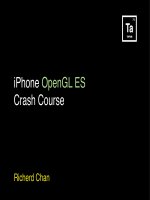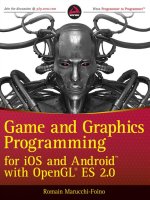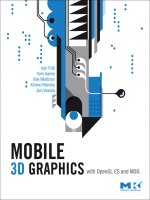iPhone OpenGL ES
Bạn đang xem bản rút gọn của tài liệu. Xem và tải ngay bản đầy đủ của tài liệu tại đây (1.51 MB, 51 trang )
iPhone OpenGL ES
Crash Course
Richerd Chan
Todayʼs Agenda
1. OpenGL
2. Graphics Theory
3. OpenGL ES Tutorial
4. iPhone OpenGL ES
5. Resources
6. Questions
OpenGL
OpenGL
Cross platform API for creating 2D/3D graphics
Standard API that define a set of graphic functions
Grow • Tapium
Real Racing • Firement
2D 3D
Open Graphics Library
Open GL
•
Rendering and Display to a screen
•
Graphics math, calculations, and optimizations
•
Provides a standard programming interface to the
GPU
•
A very powerful way to create graphics
What does it do?
OpenGL ES
•
A Subset of Open GL
•
Designed for Mobile Devices:
Low Processing Power, Limited Memory, Limited
Battery, Low Resolution
•
Found on:
Phones - iPhone, Android
Consoles - Playstation 3
•
Current Versions 1.0, 1.1, 2.0
•
Not Backwards Compatible
Open Graphics Library Embedded Systems
Open GL vs Open GL ES
•
Immediate Mode Removed - glBegin/glEnd
•
Fixed function - no shaders
•
No GLUT - GL Utility Toolkit
•
See Khronos OpenGL vs Open GL ES - API Walk
through for the full detail of differences
Open GL ES for the iPhone
•
Open GL ES 1.1
•
GPU: PowerVR MBX Lite 3D
•
UIView Subclass
•
Higher Speed/Performance/Control over Quartz,
Core Animation, UIKit
•
Biggest optimization you can use for Rendering
Information
When to use
OpenGL ES for iPhone
•
Games 2D/3D
•
Custom Effects
•
Custom Graphics / UI
•
Cross Platform Applications / Porting
•
Whenever you need graphics performance and
speed
Graphics Theory
Graphics Topics
Coordinate Systems
Points / Vertex
Triangles
View Ports
For OpenGL
Cartesian coordinate system
Coordinate System
3D Space defined by an x, y, z axis with an origin being
the intersection of the three axis (0, 0, 0)
x
z
y
Point / Vertex
Point - A Location in space relative to the origin defined
by its distance x, y, z. eg. (x, y, z) = (1, 0, 1)
In OpenGL a vertex is the term used to define a point
A Vertex is usually a corner point of a triangle
Triangles
Area defined by 3 vertices - smallest amount of data
required to create a surface
Basic building block in Open GL
Any model / shape can be built from a collection of
triangles
View Ports
Defines how a scene is viewed on screen
The projection of a 3D image onto a 2D surface
Think of it like a Camera
OpenGL Modes: Orthographic, Perspective
Tutorial Time
Render a 3D Scene - Spinning Cube
Tutorial Objectives
•
Setup Open GL ES Project in
Xcode
•
Introduction to Graphics
Programming Concepts
•
Learn about Open GL ES on the
iPhone
•
Display a 3D Scene
Render a 3D Scene - Spinning Cube
Tutorial Steps
1. Setup Xcode Project
2. Render a Triangle
3. Render a Multi-Colored Triangle
4. Render a Square
5. Render a Cube
6. Rotate the Cube
1. Setup an Open GL ES Xcode Project
Project Setup
1. Launch Xcode
2. File > New Project
3. iPhone OS Application > Open GL ES Application
4. Choose...
5. Save As ʻCubeʼ
6. Build & Go!
1. Setup an Open GL ES Xcode Project
Build and Go!
•
2D Square that Spins
•
Our first Open GL ES Application
(not really)
•
Lets Examine!
1. Setup an Open GL ES Xcode Project
AppDelegate.h / AppDelegate.m
How It Works
- Loads Window and View from MainWindow.xib
- Sets Render Loop Timer
EAGLView.h / EAGLView.m
- UIView subclass that sets up OpenGL & Draws to Screen
- All of the work is done Here
MainWindow.xib
- Setup Window and EAGLView view through IB
- Standard IB behavior (nothing special)
1. Setup an Open GL ES Xcode Project
EAGLView.m
EAGLView.m
+ (Class)layerClass;
- (id)initwithcoder:(NSCoder*)coder;
- (void)drawview;
- (void)layoutSubviews;
- (BOOL)createFramebuffer;
- (void)destroyFramebuffer;
- (void)startAnimation;
- (void)stopAnimation
- (void)setAnimationTimer:(NSTimer *)newtimer;
- (void)setAnimationInterval:(NSTimeInterval)interval
2. Render a Triangle
Rendering Basics
1. Set Models, Data, Geometry
2. Set View Port
3. Put Data into the Pipe
4. Draw (to Buffer)
5. Present (Swap buffers)
2. Render a Triangle
-(void) render;
Set Model / Data
const GLfloat triangle[] = {
! 0.0, 0.5, 0.0, //vertex 1
! 0.25, 0.0, 0.0, //vertex 2
! -0.25, 0.0, 0.0 //vertex 3
};
2. Render a Triangle
EAGLView.m
Setup View
// View Port Setup
glMatrixMode(GL_PROJECTION);
glLoadIdentity();
glOrthof(-1.0f, 1.0f, -1.5f, 1.5f, -1.0f, 1.0f);
// Orthographic
glOrthof(-1.0f, 1.0f, -1.5f, 1.5f, -1.0f, 1.0f);
// Perspective
glFrustumf(-1.0f, 1.0f, -1.5f, 1.5f, 1.0f, 10.0f);
View Port Options