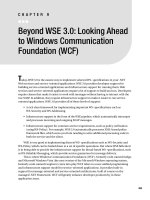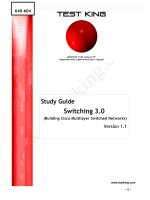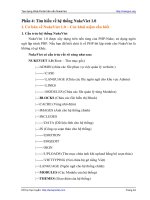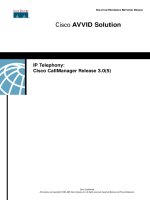windows powershell 3.0 first steps
Bạn đang xem bản rút gọn của tài liệu. Xem và tải ngay bản đầy đủ của tài liệu tại đây (18.06 MB, 280 trang )
www.it-ebooks.info
www.it-ebooks.info
Windows PowerShell 3.0
First Steps
Ed Wilson
www.it-ebooks.info
Published with the authorization of Microsoft Corporation by:
O’Reilly Media, Inc.
1005 Gravenstein Highway North
Sebastopol, California 95472
Copyright © 2013 by Ed Wilson
All rights reserved. No part of the contents of this book may be reproduced or transmitted in any form or by any
means without the written permission of the publisher.
ISBN: 978-0-7356-8100-2
1 2 3 4 5 6 7 8 9 LSI 8 7 6 5 4 3
Printed and bound in the United States of America.
Microsoft Press books are available through booksellers and distributors worldwide. If you need support related
to this book, email Microsoft Press Book Support at Please tell us what you think of
this book at
Microsoft and the trademarks listed at />Trademarks/EN-US.aspx are trademarks of the Microsoft group of companies. All other marks are property of
their respective owners.
The example companies, organizations, products, domain names, email addresses, logos, people, places, and
events depicted herein are ctitious. No association with any real company, organization, product, domain name,
email address, logo, person, place, or event is intended or should be inferred.
This book expresses the author’s views and opinions. The information contained in this book is provided without
any express, statutory, or implied warranties. Neither the authors, O’Reilly Media, Inc., Microsoft Corporation,
nor its resellers, or distributors will be held liable for any damages caused or alleged to be caused either directly
or indirectly by this book.
Acquisitions and Developmental Editor: Michael Bolinger
Production Editor: Melanie Yarbrough
Editorial Production: Box Twelve Communications
Technical Reviewer: Brian Wilhite
Indexer: Box Twelve Communications
Cover Design: Twist Creative • Seattle
Cover Composition: Ellie Volckhausen
Illustrator: Rebecca Demarest
www.it-ebooks.info
To Teresa, my soul mate.
—Ed Wilson
www.it-ebooks.info
www.it-ebooks.info
Contents at a glance
Foreword xv
Introduction xvii
CHAPTER 1 Overview of Windows PowerShell 3.0 1
CHAPTER 2 Using Windows PowerShell cmdlets 21
CHAPTER 3 Filtering, grouping, and sorting 41
CHAPTER 4 Formatting output 53
CHAPTER 5 Storing output 69
CHAPTER 6 Leveraging Windows PowerShell providers 79
CHAPTER 7 Using Windows PowerShell remoting 99
CHAPTER 8 Using WMI 113
CHAPTER 9 Using CIM 127
CHAPTER 10 Using the Windows PowerShell ISE 141
CHAPTER 11 Using Windows PowerShell scripts 153
CHAPTER 12 Working with functions 183
CHAPTER 13 Debugging scripts 203
CHAPTER 14 Handling errors 217
APPENDIX A Windows PowerShell FAQ 229
APPENDIX B Windows PowerShell 3.0 coding conventions 239
Index 247
www.it-ebooks.info
www.it-ebooks.info
vii
What do you think of this book? We want to hear from you!
Microsoft is interested in hearing your feedback so we can continually improve our
books and learning resources for you. To participate in a brief online survey, please visit:
www.microsoft.com/learning/booksurvey/
Contents
Foreword xv
Introduction xvii
Chapter 1 Overview of Windows PowerShell 3.0 1
Understanding Windows PowerShell 1
Working with Windows PowerShell 2
Security issues with Windows PowerShell 4
Using Windows PowerShell cmdlets 6
The most common verb: Get 6
Supplying options for cmdlets 12
Using single parameters 13
Introduction to parameter sets 16
Using command-line utilities 18
Working with Help options 19
Summary. . . . . . . . . . . . . . . . . . . . . . . . . . . . . . . . . . . . . . . . . . . . . . . . . . . . . . . . 20
Chapter 2 Using Windows PowerShell cmdlets 21
Understanding the basics of cmdlets 22
Common Windows PowerShell parameters 22
Starting the Windows PowerShell transcript 24
Stopping and reviewing the Windows PowerShell transcript 25
Searching the Help topics 26
Using the Get-Help cmdlet 26
Using the About conceptual Help topics 29
www.it-ebooks.info
viii Contents
Using the Get-Command to nd cmdlets 30
Using the Get-Member cmdlet 33
Exploring property members 34
Using the Show-Command cmdlet 34
Setting the Script Execution Policy 36
Creating a basic Windows PowerShell prole 37
Determining if a Windows PowerShell prole exists 38
Creating a new Windows PowerShell prole 38
Summary. . . . . . . . . . . . . . . . . . . . . . . . . . . . . . . . . . . . . . . . . . . . . . . . . . . . . . . . 39
Chapter 3 Filtering, grouping, and sorting 41
Introduction to the pipeline 41
Sorting output from a cmdlet 42
Grouping output after sorting 44
Grouping information without element data 45
Filtering output from one cmdlet 46
Filtering by date 47
Filtering to the left 49
Filtering output from one cmdlet before sorting 50
Summary. . . . . . . . . . . . . . . . . . . . . . . . . . . . . . . . . . . . . . . . . . . . . . . . . . . . . . . . 51
Chapter 4 Formatting output 53
Creating a table 53
Choosing specic properties in a specic order 54
Controlling the way the table displays 55
Creating a list 58
Choosing properties by name 59
Choosing properties by wildcard 59
Creating a wide display 61
Using the -AutoSize parameter to congure the output 61
Customizing the Format-Wide output 62
www.it-ebooks.info
ixContents
Creating an output grid 63
Sorting output by using the column buttons 64
Filtering output by using the lter box 66
Summary. . . . . . . . . . . . . . . . . . . . . . . . . . . . . . . . . . . . . . . . . . . . . . . . . . . . . . . . 67
Chapter 5 Storing output 69
Storing data in text les 69
Redirect and append 70
Redirect and overwrite 71
Controlling the text le 72
Storing data in .csv les 73
No type information 73
Using type information 75
Storing data in XML 76
The problem with complex objects 76
Using XML to store complex objects 76
Summary. . . . . . . . . . . . . . . . . . . . . . . . . . . . . . . . . . . . . . . . . . . . . . . . . . . . . . . . 78
Chapter 6 Leveraging Windows PowerShell providers 79
Understanding Windows PowerShell providers 80
Understanding the Alias provider 80
Understanding the Certicate provider 82
Understanding the Environment provider 85
Understanding the File System provider 86
Understanding the Function provider 88
Understanding the Registry provider 89
Understanding the Variable provider 96
Summary. . . . . . . . . . . . . . . . . . . . . . . . . . . . . . . . . . . . . . . . . . . . . . . . . . . . . . . . 97
Chapter 7 Using Windows PowerShell remoting 99
Using Windows PowerShell remoting 99
Classic remoting 99
www.it-ebooks.info
x Conte nts
Conguring Windows PowerShell remoting 101
Running commands 103
Creating a persisted connection 107
Troubleshooting Windows PowerShell remoting 110
Summary. . . . . . . . . . . . . . . . . . . . . . . . . . . . . . . . . . . . . . . . . . . . . . . . . . . . . . . 111
Chapter 8 Using WMI 113
Understanding the WMI Model 113
Working with objects and namespaces 114
Listing WMI providers 114
Working with WMI classes 115
Querying WMI: The basics. . . . . . . . . . . . . . . . . . . . . . . . . . . . . . . . . . . . . . . . 117
Tell me everything about everything 120
Tell me selected things about everything 122
Tell me everything about some things 123
Tell me selected things about some things 125
Summary. . . . . . . . . . . . . . . . . . . . . . . . . . . . . . . . . . . . . . . . . . . . . . . . . . . . . . . 125
Chapter 9 Using CIM 127
Using CIM cmdlets to explore WMI classes 127
Using the classname parameter 128
Finding WMI class methods 128
Filtering classes by qualier 130
Reducing returned properties and instances 133
Cleaning up output from the command 134
Working with associations 134
Summary. . . . . . . . . . . . . . . . . . . . . . . . . . . . . . . . . . . . . . . . . . . . . . . . . . . . . . . 140
Chapter 10 Using the Windows PowerShell ISE 141
Running the Windows PowerShell ISE 141
Navigating the Windows PowerShell ISE 142
Working with the Script pane 145
Tab expansion and Intellisense 146
www.it-ebooks.info
xiContents
Working with Windows PowerShell ISE snippets 148
Using Windows PowerShell ISE snippets to create code 148
Creating new Windows PowerShell ISE snippets 149
Removing user-dened Windows PowerShell ISE snippets 150
Summary. . . . . . . . . . . . . . . . . . . . . . . . . . . . . . . . . . . . . . . . . . . . . . . . . . . . . . . 151
Chapter 11 Using Windows PowerShell scripts 153
Why write Windows PowerShell scripts? 153
Scripting fundamentals 155
Running Windows PowerShell scripts 155
Enabling Windows PowerShell scripting support 156
Transitioning from command line to script 157
Running Windows PowerShell scripts 159
Understanding variables and constants 160
Using the While statement 162
Constructing the While statement 162
A practical example of using the While statement 164
Using special features of Windows PowerShell 164
Using the Do…While statement 165
Using the range operator 166
Operating over an array 166
Casting to ASCII values 167
Using the Do…Until statement 168
Using the Windows PowerShell Do…Loop statement 168
Using the For statement 170
Creating a For…Loop 170
Using the ForEach statement 172
Exiting the ForEach statement early 174
Using the If statement 175
Using assignment and comparison operators 177
Evaluating multiple conditions 178
www.it-ebooks.info
xii Contents
Using the Switch statement 179
Using the basic Switch
statement 180
Controlling matching behavior 182
Summary. . . . . . . . . . . . . . . . . . . . . . . . . . . . . . . . . . . . . . . . . . . . . . . . . . . . . . . 182
Chapter 12 Working with functions 183
Understanding functions 183
Using a type constraint 190
Using multiple input parameters 192
Using functions to encapsulate business logic 194
Using functions to provide ease of modication 196
Summary. . . . . . . . . . . . . . . . . . . . . . . . . . . . . . . . . . . . . . . . . . . . . . . . . . . . . . . 201
Chapter 13 Debugging scripts 203
Understanding debugging in Windows PowerShell 203
Debugging the script 203
Setting breakpoints 204
Setting a breakpoint on a line number 204
Setting a breakpoint on a variable 206
Setting a breakpoint on a command 209
Responding to breakpoints 211
Listing breakpoints 213
Enabling and disabling breakpoints 215
Deleting breakpoints 215
Summary. . . . . . . . . . . . . . . . . . . . . . . . . . . . . . . . . . . . . . . . . . . . . . . . . . . . . . . 216
Chapter 14 Handling errors 217
Handling missing parameters 217
Creating a default value for the parameter 218
Making the parameter mandatory 219
www.it-ebooks.info
xiiiContents
Limiting choices 220
Using PromptForChoice to limit selections 220
Using Test-Connection to identify accessible computers 222
Using the contains operator to examine contents of an array 223
Handling missing rights 225
Attempting and failing 226
Checking for rights and exiting gracefully 226
Using Try/Catch/Finally 227
Summary. . . . . . . . . . . . . . . . . . . . . . . . . . . . . . . . . . . . . . . . . . . . . . . . . . . . . . . 228
Appendix A Windows PowerShell FAQ 229
Appendix B Windows PowerShell 3.0 coding conventions 239
General script construction 239
Include functions in the script that uses the functions 239
Use full cmdlet names and full parameter names 240
Use Get-Item to convert path strings to rich types 241
General script readability. . . . . . . . . . . . . . . . . . . . . . . . . . . . . . . . . . . . . . . . . 241
Formatting your code 242
Working with functions 244
Creating template les 244
Writing your own functions 245
Variables, constants, and naming 245
Index 247
What do you think of this book? We want to hear from you!
Microsoft is interested in hearing your feedback so we can continually improve our
books and learning resources for you. To participate in a brief online survey, please visit:
www.microsoft.com/learning/booksurvey/
www.it-ebooks.info
www.it-ebooks.info
xv
Foreword
T
here are many reasons to get started with automation. For me it was a little turtle from a
program called LOGO. Of course, at the time I had no idea I was learning programming.
I was just a kid in elementary school having fun, drawing little pictures. Years later, I became
an IT administrator and developed an aversion to tedious tasks, such as manually copying a
le to 100 remote servers. I started automating because I just couldn’t stand the thought of
repeating monotonous tasks over and over again. It took a while before I connected the dots
and realized that the little turtle had paved the way for a career focused on using and teach-
ing automation.
Windows PowerShell has really hit a sweet spot with automation in the Windows universe,
balancing powerful and far-reaching capabilities while remaining simple enough that some-
one without deep technical expertise can start taking advantage of it quickly. Though Win-
dows PowerShell can be a simple automation environment, it has nuances that can make it a
bit tricky to really master, akin to driving a car with a manual transmission. It might be tricky
to get started, but once the car is moving in rst gear, the rest comes pretty easily. Ed Wilson
has done a wonderful job in this book getting you started in Windows PowerShell, providing
simple, prescriptive guidance to get you into rst gear quickly.
As a Senior Premier Field Engineer and a Windows PowerShell Technology Lead for Micro-
soft Services, I spend most of my days in front of Microsoft’s customers trying to teach them
Windows PowerShell and hopefully getting them to love Windows PowerShell as much as I
do. In every class I teach, I can’t stress enough the return on investment (ROI) you get from
learning Windows PowerShell. It never ceases to amaze me how once you grasp the core
concepts of Windows PowerShell, you can apply them over and over again to get so much
business value and personal satisfaction.
One point I try to make during every class I teach is that the words “Windows PowerShell” and
“scripting” can most denitely be mutually exclusive. Technically speaking, Windows PowerShell
one-liners are still “scripts,” but to me they strike a nice balance between the creation of solutions
and the need for developer-oriented skills. One-liners are usually very task-oriented and logically
simple, yet they can accomplish a staggering amount of automation. Those who are just getting
started with Windows PowerShell will nd that they can become great at Windows Power-
Shell without writing scripts. Throughout much of this book, Ed has focused on the concepts
and simplicity of Windows PowerShell. He doesn’t talk directly about scripting until late in the
book. Ultimately, scripting and tool-making become parts of the advanced user’s skill set, but
you can go a long way before that needs to happen.
No matter how diverse the skill set of my students, there is something for everyone in my
classroom. Windows PowerShell has been created in such a way that it can be fun and effec-
tive for everyone from the IT novice to the expert developer. For example, the fact that it is
www.it-ebooks.info
xvi Foreword
fully object-based and sits on top of the .NET Framework is a detail that pure beginners might
have no knowledge of. They can go about their Windows PowerShell days simply running
commands, never really digging into the object model, but still implement valuable automa-
tion. The day they learn about objects, they can start to unlock so much more. The fact that
Windows PowerShell can appeal to such diverse skills levels simultaneously is amazing to me.
When I really think about the value of Windows PowerShell and why someone new to it
should dive right in, I think about the fundamental comparison of “creation” vs. “operation.”
By over-simplifying the roles in IT, you can see a dividing line between developers and ad-
ministrators. Developers are creating solutions, and administrators are managing the design,
deployment, and operation of the systems used in the process. Windows PowerShell can
bridge the dividing gap to link it all together. It also allows administrators to create automa-
tion solutions without needing a true developer. There are enough elements in the Windows
PowerShell language that hide and simplify the true complexity that lurks under the surface,
allowing IT pros to be more effective and valuable in the workplace. Learning Windows Pow-
erShell is an incredibly powerful tool that will truly make you more valuable to your business
and often make your life easier in the process.
Ed “The Scripting Guy” Wilson is what some people call a “PowerShellebrity.” He’s a su-
perstar in the Windows PowerShell world, has extensive scripting experience, and is one of
the most energetic and passionate people I have ever met. I am grateful that Ed writes these
books because it allows so many people access to his extensive experience and knowledge.
This book is such a concise and easy way to get started with Windows PowerShell, I can’t
imagine putting it down if I were a beginner. Whether you have already started your Win-
dows PowerShell journey or are just getting started, this book will help dene your next steps
with Windows PowerShell.
—Gary Siepsert
Senior Premier Field Engineer (PFE)
Microsoft Corporation
www.it-ebooks.info
xvii
Introduction
G
ary said nearly everything I wanted to include in the Introduction. I designed this book
for the complete beginner, and you should therefore read the book from beginning to
end. If you want a more reference oriented book, you should check out my PowerShell Best
Practices books, or even PowerShell 3.0 Step by Step. Actually, the Step by Step book is not
really a reference, but a hands-on learning guide. It is, ideally, the book you graduate to once
you have completed this one. For your daily dose of PowerShell, you should check out my Hey
Scripting Guy blog at www.ScriptingGuys.com/blog. I post new content there twice a day.
System Requirements
Hardware Requirements
Your computer should meet the following minimum hardware requirements:
2.0 GB of RAM (more is recommended)
80 GB of available hard disk space
Internet connectivity
Software Requirements
To complete the exercises in this book, you should have Windows PowerShell 3.0 installed:
You can obtain Windows PowerShell 3.0 from the Microsoft Download Center by
downloading the Windows Management Framework and installing it on either Win-
dows 7 Service Pack 1, Windows Server 2008 R2 SP1, or Windows Server 2008 Service
Pack 2.
Windows PowerShell 3.0 is already installed on Windows 8 and on Windows Server
2012. You can obtain evaulation versions of those operating systems from TechNet:
/> />
The section on Active Directory requires access to Active Directory Domain Services.
For those examples, ensure you have access to Windows Server 2012.
For the chapter on Exchange server, you need access to a server running Microsoft
Exchange Server 2013. You can obtain an evaluation version of that from TechNet:
/>www.it-ebooks.info
xviii Introduction
Acknowledgments
Many people contributed the success of this book. The rst person is Teresa Wilson, aka "The
Scripting Wife." She is always my rst reader, and nothing leaves the house without her ap-
proval. Second, I must mention my tech reviewer, Brian Wilhite, who did a great job of catching
bugs, errors, and things that are misleading. I also want to thank the Charlotte PowerShell User
Group whose questions, comments, and the like contributed in a signicant way to the book.
I kept them in mind as I wrote. I also want to thank Michael Bolinger and Melanie Yarbrough
from O'Reilly for doing a great job seeing this project to completion.
Support & Feedback
The following sections provide information on errata, book support, feedback, and contact
information.
Errata
We have made every effort to ensure the accuracy of this book and its companion content.
Any errors that have been reported since this book was published are listed on our Microsoft
Press site at oreilly.com:
/>If you nd an error that is not already listed, you can report it to us through the same
page.
If you need additional support, please email Microsoft Press Book Support at
Please note that product support for Microsoft software is not offered through the ad-
dresses above.
We Want to Hear from You
At Microsoft Press, your satisfaction is our top priority, and your feedback our most valuable
asset. Please tell us what you think of this book at:
/>The survey is short, and we read every one of your comments and ideas. Thanks in ad-
vance for your input!
Stay in Touch
Let us keep the conversation going! We are on Twitter: />www.it-ebooks.info
1
CHAPTER 1
Overview of Windows
PowerShell 3.0
Understanding Windows PowerShell
Working with Windows PowerShell
Using Windows PowerShell cmdlets
Supplying options for cmdlets
Working with Help options
W
hen you rst start Windows PowerShell, whether it is the Windows PowerShell con-
sole or the Windows PowerShell Integrated Scripting Environment (ISE), the blank
screen simply waits for your command. The problem is there are no hints as to what that
command might be. There are no wizards or other Windows types of features to guide you
in using the shell.
The name is Windows PowerShell for two reasons: It is a shell, and it is powerful. It is a
mistake to think that Windows PowerShell is simply a scripting language because it is much
more than that. In the same way, it is a mistake to think that Windows PowerShell is limited
to running only a few cmdlets. Through scripting, it gains access to the entire realm of man-
agement technology available in the Windows world.
This chapter introduces you to Windows PowerShell and illustrates the incredible power
available to you from this exible and useful management tool.
Understanding Windows PowerShell
Windows PowerShell comes in two avors. The rst is an interactive console (similar to
a KORN or BASH console in the UNIX world) built into the Windows command prompt.
The Windows PowerShell console makes it simple to type short commands and to receive
sorted, ltered, and formatted results. These results easily display to the console but also
can redirect to .xml, .csv, or text les. The Windows PowerShell console offers several advan-
tages such as speed, low memory overhead, and a comprehensive transcription service that
records all commands and command output.
www.it-ebooks.info
2 CHAPTER 1 Overview of Windows PowerShell 3.0
The other avor of Windows PowerShell is the Windows PowerShell ISE. The Windows
PowerShell ISE is an Integrated Scripting Environment, but this does not mean you must use
it to write scripts. In fact, many Windows PowerShell users like to write their code in the Win-
dows PowerShell ISE to take advantage of syntax coloring, drop-down lists, and automatic
parameter revelation features.
In addition, the Windows PowerShell ISE has a feature called Show Command Add-On
that allows you to use a mouse to create Windows PowerShell commands from a graphical
environment. Once you create the command, the command either runs directly or is added
to the Script pane. The choice is up to you. For more information about using the Windows
PowerShell ISE, see Chapter 10, “Using the Windows PowerShell ISE.”
NOTE When I work with single commands, for simplicity I show the command and results
from within the Windows PowerShell console. But keep in mind that all commands also
run from within the Windows PowerShell ISE. Whether the command runs in the Windows
PowerShell console, in the Windows PowerShell ISE, as a scheduled task, or as a lter for
Group Policy, Windows PowerShell is Windows PowerShell is Windows PowerShell. In its
most basic form, a Windows PowerShell script is simply a collection of Windows PowerShell
commands.
Working with Windows PowerShell
Windows PowerShell 3.0 is included on Windows 8 and Windows Server 2012. On Windows
8, you need only type the rst few letters of the word PowerShell in the Start window before
Windows PowerShell appears as an option. Figure 1-1 illustrates this point. I typed only pow
in the Search box before the Start window offered Windows PowerShell as an option.
www.it-ebooks.info
Working with Windows PowerShell CHAPTER 1 3
FIGURE 1-1 Typing in the Start window opens the Search window highlighting the Windows PowerShell
console.
Because navigating to the Start window and typing pow each time I want to launch Win-
dows PowerShell is a bit cumbersome, I prefer to pin shortcuts to the Windows PowerShell
console (and the Windows PowerShell ISE) to both the Start window and the Windows task-
bar. This technique of pinning shortcuts to the applications, as shown in Figure 1-2, provides
single-click access to Windows PowerShell from wherever I might be working.
FIGURE 1-2 By right-clicking the Windows PowerShell icon in the Search results box, the Pin to Start and
the Pin to taskbar options appear.
www.it-ebooks.info
4 CHAPTER 1 Overview of Windows PowerShell 3.0
On Windows Server 2012, it is unnecessary to nd the icon by using the Search box on the
Start window because an icon for the Windows PowerShell console exists by default on the
taskbar of the desktop.
NOTE The Windows PowerShell ISE (the script editor) does not exist by default on Win-
dows Server 2012. You need to add the Windows PowerShell ISE as a feature. I show how to
use the Windows PowerShell ISE in Chapter 10, “Using the Windows Powershell ISE.”
Security issues with Windows PowerShell
There are two ways to launch Windows PowerShell: as an administrator or as a normal, or
non-elevated, user. As a best practice, start Windows PowerShell with minimum rights. On
Windows 7 and Windows 8, this means simply clicking on the Windows PowerShell icon. It
opens as a non-elevated user, even if you are logged on with administrator rights. On Win-
dows Server 2012, Windows PowerShell automatically launches with the rights of the current
user. Therefore, if you are logged on as a domain administrator, the Windows PowerShell con-
sole launches with domain administrator rights.
Running as a non-elevated user
Because Windows PowerShell adheres to Windows security constraints, a user of Windows
PowerShell cannot do anything the user account does not have permission to do. Therefore, if
you are a non-elevated user, you do not have rights to perform tasks such as installing printer
drivers, reading from the Security Log, or changing the system time.
If you are an administrator on a local Windows 7 or Windows 8 computer and you do not
launch Windows PowerShell with administrator rights, you will get errors when you attempt
to take certain actions, such as viewing the conguration of your disk drives. The following
example shows the command and associated error:
PS C:\> get-disk
get-disk : Access to a CIM resource was not available to the client.
At line:1 char:1
+ get-disk
+ ~~~~~~~~
+ CategoryInfo : PermissionDenied: (MSFT_Disk:ROOT/Microsoft/Windows/S
torage/MSFT_Disk) [Get-Disk], CimException
+ FullyQualifiedErrorId : MI RESULT 2,Get-Disk
www.it-ebooks.info
Working with Windows PowerShell CHAPTER 1 5
TIP If you attempt to run cmdlets that require elevated rights, you will encounter incon-
sistencies with errors. For example, in a non-elevated Windows PowerShell console, the
error from the Get-Disk cmdlet is Access To A CIM Resource Was Not Available To The Cli
-
ent. The error from the Stop-Ser vice cmdlet is Cannot Open XXX Service On Computer. The
Get-VM cmdlet simply returns no information and no error. Therefore, check for console
rights as a rst step in troubleshooting.
Launching Windows PowerShell with administrator rights
To perform tasks that require administrator rights, you must start the Windows PowerShell
console with administrator rights. To do this, right-click the Windows PowerShell icon (the one
pinned to the taskbar, the one on the Start window, or the one found by using the Search box
in the Start window) and select the Run As Administrator option from the Action menu. The
great advantage of this technique is that you can launch either the Windows PowerShell con-
sole (the rst item on the menu) as an administrator, or from the same screen you can launch
the Windows PowerShell ISE as an administrator. Figure 1-3 shows these options.
FIGURE 1-3 Right-click the Windows PowerShell icon to bring up the option to Run as Administrator.
Once you launch the Windows PowerShell console with administrator rights, the User Ac-
count Control (UAC) dialog box appears, requesting permission to allow Windows PowerShell
to make changes to the computer. In reality, Windows PowerShell is not making changes to
the computer, at least not yet. But using Windows PowerShell, you can certainly make chang-
es to the computer if you have the rights. This is what the dialog box is prompting you for.
NOTE It is possible to avoid this prompt by turning off UAC. However, UAC is a signi-
cant security feature, so I do not recommend disabling it. The UAC has been ne-tuned on
Windows 7 and Windows 8. The number of UAC prompts has been greatly reduced from
the number that used to exist with the introduction of UAC on Windows Vista.
www.it-ebooks.info