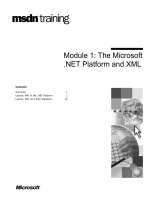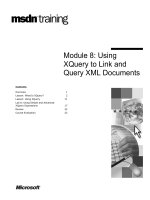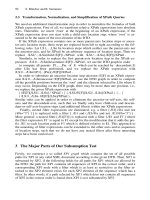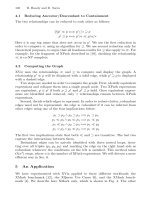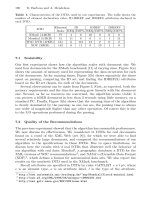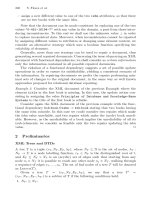xml and indesign
Bạn đang xem bản rút gọn của tài liệu. Xem và tải ngay bản đầy đủ của tài liệu tại đây (16.15 MB, 147 trang )
www.it-ebooks.info
www.it-ebooks.info
Dorothy J. Hoskins
XML and InDesign
www.it-ebooks.info
ISBN: 978-1-449-34416-0
[LSI]
XML and InDesign
by Dorothy J. Hoskins
Copyright © 2013 Dorothy Hoskins. All rights reserved.
Printed in the United States of America.
Published by O’Reilly Media, Inc., 1005 Gravenstein Highway North, Sebastopol, CA 95472.
O’Reilly books may be purchased for educational, business, or sales promotional use. Online editions are
also available for most titles (). For more information, contact our corporate/
institutional sales department: 800-998-9938 or
Editor: Simon St. Laurent
Production Editor: Kristen Borg
Copyeditor: Nancy Kotary
Proofreader: O’Reilly Production Services
Cover Designer: Randy Comer
Interior Designer: David Futato
Illustrator: Rebecca Demarest
January 2013: First Edition
Revision History for the First Edition:
2013-01-10 First release
See for release details.
Nutshell Handbook, the Nutshell Handbook logo, and the O’Reilly logo are registered trademarks of O’Reilly
Media, Inc. XML and InDesign, the image of a blue swimmer crab, and related trade dress are trademarks
of O’Reilly Media, Inc.
Many of the designations used by manufacturers and sellers to distinguish their products are claimed as
trademarks. Where those designations appear in this book, and O’Reilly Media, Inc., was aware of a trade‐
mark claim, the designations have been printed in caps or initial caps.
While every precaution has been taken in the preparation of this book, the publisher and author assume no
responsibility for errors or omissions, or for damages resulting from the use of the information contained
herein.
www.it-ebooks.info
Table of Contents
Preface. . . . . . . . . . . . . . . . . . . . . . . . . . . . . . . . . . . . . . . . . . . . . . . . . . . . . . . . . . . . . . . . . . . . . . . vii
1.
A Brief Foray into Structured Content (a.k.a. XML). . . . . . . . . . . . . . . . . . . . . . . . . . . . . . . . 1
2.
InDesign XML Publishing: College Catalog Case Study. . . . . . . . . . . . . . . . . . . . . . . . . . . . . 5
Data-Like Content Example: The Course Description XML 7
Data Exported as XML 8
Modeling the Structure for the Import XML 9
Topical Content: The Handbook XML 9
Evaluating the Handbook Text for Structure 9
Modeling the Structure as a Set of Topics 10
Iteration and Refinement 11
Net Results: Vast Improvements in Understanding and Speed 12
3.
Importing XML. . . . . . . . . . . . . . . . . . . . . . . . . . . . . . . . . . . . . . . . . . . . . . . . . . . . . . . . . . . . . 13
Doing It Adobe’s Way: The Placeholder Approach 13
Modeling the XML You Want 14
Importing XML into Placeholders 18
An Aside: The Scary “Map Styles to Tags” Dialog Message 25
Mingling Non-XML and XML Content in a Text Flow 26
Exporting XHTML When XML is in Your InDesign File 29
Doing It Your Way: Using the Options for Your Own Process 31
Import XML Using Only Merge—No Other Import Settings 31
Linking to External XML Files 31
Creating Text Flows for the Imported XML 32
The Importance of “Document Order” for Imported XML 32
Understanding InDesign’s XML Import Options 34
Using “Clone Repeating Text Elements” 35
Importing Only Elements That Match Structure 37
Avoiding Overwriting Text Labels in the Placeholder Elements 38
iii
www.it-ebooks.info
Deleting Nonmatching Structure, Text, and Layout Components 40
Importing Images 41
Inline Image Imports 42
4. Tagging XML in InDesign. . . . . . . . . . . . . . . . . . . . . . . . . . . . . . . . . . . . . . . . . . . . . . . . . . . . 43
The Case for Tagging Content: Why You Need XML 43
Tagging for Import 44
Tagging for Iterative XML Development 44
Working Without an Initial DTD 45
5.
Looking Forward: InDesign as an XML “Skin”. . . . . . . . . . . . . . . . . . . . . . . . . . . . . . . . . . . 47
6.
Exporting XML. . . . . . . . . . . . . . . . . . . . . . . . . . . . . . . . . . . . . . . . . . . . . . . . . . . . . . . . . . . . . 49
Marking Up (Tagging) Existing Content for XML Export 49
The Special Case of InDesign Tables (Namespaced XML) 49
Examining the Table 50
Tagging Images as XML in InDesign 54
Image Options in the Export XML Dialog 55
7.
Exporting ePub Content (InDesign CS5.5 and CS6). . . . . . . . . . . . . . . . . . . . . . . . . . . . . . . 57
Export in XML Order Compared with Page Layout and Article Pane Order 57
Alternate Layouts and XML Are Not Compatible Features 58
Untested: Liquid Layout and InDesign Files Containing XML Structure 59
8.
Validating XML in InDesign. . . . . . . . . . . . . . . . . . . . . . . . . . . . . . . . . . . . . . . . . . . . . . . . . . 61
Why Validate? 61
How to Validate XML in InDesign 61
Loading a DTD and Getting the Correct Root Element 63
Authoring with a DTD 63
Dealing with Validation Problems 64
Occurrence and Sequences of Elements 67
Validating Outside of InDesign 68
Duplicating Structure to Build XML 69
Cleaning Up Imported XML Content 70
Fast and Light Credo: Develop Now, Validate Later 70
Iterating the Information Structure and DTD 70
9.
What InDesign Cannot Do (or Do Well) with XML. . . . . . . . . . . . . . . . . . . . . . . . . . . . . . . . 73
The 1:1 Import Conundrum 73
Bad Characters 74
Inscrutable Errors, Messages, and Crashes 74
iv | Table of Contents
www.it-ebooks.info
InDesign Is Not an XML Authoring Tool 75
10. Advanced Topics: Transforming XML with XSL. . . . . . . . . . . . . . . . . . . . . . . . . . . . . . . . . . . 77
XSLT for Wrangling XML versus XML Scripting for Automating XML
Publishing 78
XSL: Extracting Elements from a Source XML File for a New Use 79
XSL: Getting the Elements to Sort Themselves 81
XSL: Getting Rid of Elements You Don’t Want 82
Creating Wrappers for Repeating Chunks 84
Making a Table from Element Structures 87
Upcasting Versus Downcasting 90
Upcasting from HTML to XML for InDesign Import 94
Downcasting to HTML 94
Generate a Link with XSLT (Not Automated) 100
Adding Useful Attributes to XML 101
A General Formula for Adding Attributes 102
Generating an id Attribute for a div 102
Use of the lang Attribute for Translations 103
Creating an Image href Attribute 103
A Word about Using Find/Change for XML Markup in InDesign 104
11.
Content Model Depth Issues and Their Impact on Round-Tripping XML. . . . . . . . . . . . 107
The Challenge of Mapping Deep DTDs to Shallow InDesign Structures 107
The Challenge of Mapping Shallow Structures to Deep DTD Structures 108
Use of Semantic ids and Style Names (Expert-Level Development) 109
12.
Brief Notes. . . . . . . . . . . . . . . . . . . . . . . . . . . . . . . . . . . . . . . . . . . . . . . . . . . . . . . . . . . . . . . 115
A Brief Note about InCopy and XML 115
A Brief Note about IDML and ICML 117
Automating InDesign: The Power of IDML and ICML Programming 120
Summary 128
A. Resources. . . . . . . . . . . . . . . . . . . . . . . . . . . . . . . . . . . . . . . . . . . . . . . . . . . . . . . . . . . . . . . . 131
Table of Contents | v
www.it-ebooks.info
www.it-ebooks.info
Preface
From Adobe InDesign CS2 to InDesign CS6, the ability to work with XML content has
been built into every version of InDesign. Some of the useful applications are importing
database content into InDesign to create catalog pages, exporting XML that will be
useful for subsequent publishing processes, and building chunks of content that can
be reused in multiple publications. XML is used widely with digital-first publishing
workflows.
In this book, we’ll play with the contents of a college course catalog and you’ll learn how
you can use XML for course descriptions, tables, and other content. Underlying prin‐
ciples of XML structure, DTDs, and the InDesign namespace will help you develop your
own XML processes. I’ll touch briefly on using InDesign to “skin” XML content, ex‐
porting as XHTML, InCopy, and the IDML package. Chapter 10, Advanced Topics:
Transforming XML with XSL includes tips on using XSLT to manipulate XML in con‐
junction with InDesign.
In this book, I refer to InDesign CS6, and previous versions of the program back to CS3,
generically as “InDesign CS.” When there are important differences in one version’s XML
features, I indicate for which version the screenshot or other information applies. Many
features remain the same from one version to another. Generally, the screenshots are
taken from InDesign CS6 for new content and CS5 for older content. I assume that you
already know quite a bit about InDesign typographic styles and layout features because
you want to use InDesign to do something with XML. In particular, I assume that you
understand the role that paragraph and character styles play in consistent typography
throughout an InDesign document or set of documents in the same InDesign template.
(If you are new to these concepts, please refer to Adobe’s InDesign CS built-in
Help→Styles or Peachpit Press’s Real World Adobe InDesign CS6.)
vii
www.it-ebooks.info
The power that XML brings to the InDesign world is summed up in the word in‐
teroperability, which means that the same content in XML format can be used in multiple
applications or processes—and not solely inside InDesign. XML is typically used for
creating HTML for websites, but it can also be used to create rich text, PDF, or plain text
files. XML does not inherently have “presentation styles”: the appearance of an XML
file depends upon the way in which it is formatted and used by applications. The main
purpose of XML is to provide a reliable structure of content so that it can be processed
consistently once an application has rules for presenting the structure visually. (For more
information on XML, see O’Reilly’s XML in a Nutshell, 3rd ed.)
For example, in a course catalog, there might be information that resides in a database
in a set of tables (course descriptions, programs of study, faculty and staff directory, etc.).
The information in the tables is the “content”; the way that it is organized in table col‐
umns, rows, and cells is its “structure.” If we save the data as XML, it becomes the
structured content that we need, but now it is no longer bound to the database appli‐
cation. It’s ready to use and reuse in other applications, including InDesign CS6.
InDesign has features for importing and working with data in comma-
separated-values (.csv) or tab-delimited (.txt) text format. But XML
provides for a much more complex information structure to be impor‐
ted into InDesign.
We’ll look at how and why you might want to tag content as XML in InDesign and export
it to use in other applications. A theoretical workflow for XML with XSLT to create web
page output will give you ideas for what you might want to do with your own InDesign
documents.
XML publishing has traditionally been a process of generating PDF or HTML files from
XML sources. These generated files were limited in their visual presentation and it was
hard to make adjustments after they were generated. A key benefit of publishing XML
with InDesign is that the full range of typographic and layout design is available. After
XML is created in InDesign, tracking, hyphenation, and other controls can be applied
to make the XML structure into a properly typeset document. We will look at the meth‐
ods you can use to get InDesign to automatically provide the right paragraph styles when
importing XML. Besides InDesign’s “Map Styles to Tags” and “Map Tags to Styles” di‐
alogs, you can go further with the use of XSLT and the “namespaced” XML that is part
of InDesign under the hood.
viii | Preface
www.it-ebooks.info
About This Book and InDesign CS
The release of CS3 in May 2007 occurred almost simultaneously with the first publica‐
tion of this book, which was originally published as an O’Reilly Short Cut. I wrote the
first version of the book based on CS2 and CS3. In 2010, I updated the content for CS5.
In this new version, I have updated the information and screenshots for InDesign CS6.
Chief among the features introduced in CS3 and retained through CS6 is the ability to
apply XSL transformations (XSLT) to XML when importing into or exporting from
InDesign. I have included some XSLT examples in Chapter 10, but there is much more
to explore, such as the ability to automate XML processes using scripts. Scripting re‐
quires advanced understanding of both XML structures and programming, so what I
cover here will just provide a taste of the possibilities.
I assume that InDesign will perform virtually the same on Mac OS X as on Windows,
as Adobe makes InDesign cross-platform compatible. However, only Windows was used
for the development of the test materials for this publication. If you use InDesign on a
Mac or in a mixed-OS environment, there is the possibility that something might not
work as described in this book.
Adobe provides for forward migration—the ability to open a CS file in later versions
than the one in which it was created—which appears to have no negative impact re‐
garding XML processing. Adobe also provides backward compatibility, to some extent.
You can save a CS6 file in IDML format, and most CS6 features will be available when
you open the file in CS5.5. Refer to the Adobe InDesign documentation for assistance
with InDesign backward-compatibility features and processes, especially the new doc‐
umentation for CS6.
My intent is to help InDesign users understand how to work with XML more than to
help XML users understand how to work with InDesign. Thus, I include explanations
of XML that may be unnecessary for those experienced with it. I hope that XML novices
will be able to follow the examples and XML experts will get ideas for venturing beyond
the examples on their own.
Conventions Used in This Book
The following typographical conventions are used in this book:
Italic
Indicates new terms, URLs, email addresses, filenames, and file extensions.
Constant width
Used for program listings, as well as within paragraphs to refer to program elements
such as variable or function names, databases, data types, environment variables,
statements, and keywords.
Preface | ix
www.it-ebooks.info
Constant width bold
Shows commands or other text that should be typed literally by the user.
Constant width italic
Shows text that should be replaced with user-supplied values or by values deter‐
mined by context.
This icon signifies a tip, suggestion, or general note.
This icon indicates a warning or caution.
Using Code Examples
This book is here to help you get your job done. In general, if this book includes code
examples, you may use the code in your programs and documentation. You do not need
to contact us for permission unless you’re reproducing a significant portion of the code.
For example, writing a program that uses several chunks of code from this book does
not require permission. Selling or distributing a CD-ROM of examples from O’Reilly
books does require permission. Answering a question by citing this book and quoting
example code does not require permission. Incorporating a significant amount of ex‐
ample code from this book into your product’s documentation does require permission.
We appreciate, but do not require, attribution. An attribution usually includes the title,
author, publisher, and ISBN. For example: “XML and InDesign by Dorothy J. Hoskins
(O’Reilly). Copyright 2013 Dorothy Hoskins, 978-1-449-34416-0.”
If you feel your use of code examples falls outside fair use or the permission given above,
feel free to contact us at
Safari® Books Online
Safari Books Online (
www.safaribooksonline.com) is an on-demand
digital library that delivers expert content in both book and video
form from the world’s leading authors in technology and business.
Technology professionals, software developers, web designers, and business and creative
professionals use Safari Books Online as their primary resource for research, problem
solving, learning, and certification training.
x | Preface
www.it-ebooks.info
Safari Books Online offers a range of product mixes and pricing programs for organi‐
zations, government agencies, and individuals. Subscribers have access to thousands of
books, training videos, and prepublication manuscripts in one fully searchable database
from publishers like O’Reilly Media, Prentice Hall Professional, Addison-Wesley Pro‐
fessional, Microsoft Press, Sams, Que, Peachpit Press, Focal Press, Cisco Press, John
Wiley & Sons, Syngress, Morgan Kaufmann, IBM Redbooks, Packt, Adobe Press, FT
Press, Apress, Manning, New Riders, McGraw-Hill, Jones & Bartlett, Course Technol‐
ogy, and dozens more. For more information about Safari Books Online, please visit us
online.
How to Contact Us
Please address comments and questions concerning this book to the publisher:
O’Reilly Media, Inc.
1005 Gravenstein Highway North
Sebastopol, CA 95472
800-998-9938 (in the United States or Canada)
707-829-0515 (international or local)
707-829-0104 (fax)
We have a web page for this book, where we list errata, examples, and any additional
information. You can access this page at />To comment or ask technical questions about this book, send email to bookques
For more information about our books, courses, conferences, and news, see our website
at .
Find us on Facebook: />Follow us on Twitter: />Watch us on YouTube: />Contributor
Giuseppe (Peppo) Bonelli contributed code examples for an ICML (InCopy) file gen‐
erated from DocBook XML with XSLT; see Chapter 10 in this book. Peppo is a freelance
consultant who specializes in helping publishers implementing processes, tools, and
procedures to enable effective and sustainable cross-media publishing. He has a back‐
ground in physics; lives in Milan, Italy; and has been implementing XML workflows
for publishers since the end of the last century. You can contact him at peppo.bone
Preface | xi
www.it-ebooks.info
Acknowledgments
My friend and co-developer, Terry Badger, has helped me try out many ideas for XML,
ICML, and XSLT.
My thanks to the great team I worked with at Monroe Community College when I first
tried to import XML into InDesign: Carol, Bob, Janet, Vince, and Sean.
As always, my gratitude for the support of Geoffrey and our sons Matt and Dana, who
have listened to more about XML and InDesign over the years than they ever intended.
xii | Preface
www.it-ebooks.info
CHAPTER 1
A Brief Foray into Structured
Content (a.k.a. XML)
Whenever we talk about eXtensible Markup Language (XML), we are talking about a
type of structured content. In case you haven’t been exposed to these concepts, let’s take
a brief look at them before we dive further into XML and InDesign.
The first XML concept is that of structure, sometimes called “hierarchy.” Structure is the
organization of pieces of information into a grouping that makes sense to humans. For
example, if you are going to describe a course within a college course catalog, at mini‐
mum you would give the course name and a brief description. To relate this course to
the larger picture of getting a degree, you would provide information about the major
that the course is part of, how many credit hours the course counts for, and the prereq‐
uisites, if there are any.
Looked at from the top down, a college offers programs of study consisting of courses
in a sequence. Course credits have to add up to the required number for the degree
program.
If you draw the relationships as boxes that contain information, you might see that a
program of study contains a set of repeating information blocks consisting of blocks of
course names and descriptions, as in Figure 1-1.
1
www.it-ebooks.info
Figure 1-1. A diagram of a possible course catalog structure
Each piece of information that we want to identify and work with is given an element
name. The top-level element (root) at the left of Figure 1-1 is named <Programs of
Study> and consists of many individual <ProgramOfStudy> elements. Repeating ele‐
ment blocks make up a <CourseSequence> element.
The names of elements can be very wordy to ensure that humans can read and under‐
stand what they mean, or they can be tersely named, like Prg, Crs, and TCrd, if mostly
computer programs use them. XML element naming is dependent on the person or
machine who has to work with the XML and how. Here are some general naming rules:
element names can’t start with a number, can’t contain spaces, and can’t contain certain
“illegal” characters such as ?, >, &, and /.
The second XML concept is semantics, which is applying names to things so that they
are meaningful to you and others. So rather than Titlemain, Titlesub, and List, you would
use names that relate to the type of information you are organizing: ProgramName,
ProgramDescription, ProgramRequirements, CourseName, CourseDescription, Cred‐
its, and so on.
Hierarchy and semantics are combined in structured content and can be translated into
an abstract model of XML elements, such as in Example 1-1.
Example 1-1. A tree diagram of possible course catalog structure
ProgramsOfStudy
↳ ProgramOfStudy
↳ ProgramName
↳ ProgramDescription
↳ CourseSequence
↳ CourseDescriptions
2 | Chapter 1: A Brief Foray into Structured Content (a.k.a. XML)
www.it-ebooks.info
↳ CourseDescription_Major
↳ CourseDescription_Name
↳ CourseCreditsHrs
↳ CourseDescription_Text
↳ CourseDescription_Fotnote
↳ CourseDescription_Minor
↳ CourseDescription_Name
↳ CourseCreditsHrs
↳ CourseDescription_Text
↳ CourseDescription_Fotnote
↳ ProgramRequirements
↳ TotalProgramCredits
↳ CumulativeGradePointAverage
If a structure of meaningful components will be used by more than one person or or‐
ganization, it can be formalized with a set of rules, such as:
Every program of study must consist of a sequence of more than one of each of required
major courses, required minor courses, and elective courses. Additionally, the course
credit hours must add up to the total credit hours required to complete the program of
study, and the grades received must cumulatively add up to the minimum grade average
for the student to graduate.
A set of rules for the structured content is called a schema or a Document Type Definition
(DTD). The rules can be simple or complex, depending upon the number of elements
and how they can be used (whether required or optional, how many times the element
can occur, and within what contexts, etc.).
Rather than spend a lot of time exploring XML and DTDs at this point, I will consider
them to be part of the problem-solving process for creating a content creation and
publishing workflow. There are many resources for learning about XML and DTDs
online.
The key points to keep in mind are what you call the pieces of content (the element
names) and how they are organized (the structure). These points are factors in setting
up your InDesign import and export processes. The names of your elements can be the
same as, or different from, the names of paragraph styles that you use in InDesign.
XML element attributes provide additional information, typically to enable finer dis‐
tinctions among content that is basically the same. For example, in a staff directory, an
attribute might be used to indicate a department head, so that when the person’s name
is shown, their name gets special typographical treatment in InDesign.
Unless you are using a DTD or schema developed by someone else, you can name ele‐
ments and attributes in ways that are meaningful for your organization. That’s why XML
is “extensible”—you are not limited to a defined set of elements as you would be with
HTML for web pages.
A Brief Foray into Structured Content (a.k.a. XML) | 3
www.it-ebooks.info
If you are using a DTD or schema provided by another organization, you will have to
learn how the elements and attributes in it create the kind of structure that you will work
with in InDesign. I’ll examine elements and attributes and their naming more in sub‐
sequent chapters.
4 | Chapter 1: A Brief Foray into Structured Content (a.k.a. XML)
www.it-ebooks.info
CHAPTER 2
InDesign XML Publishing:
College Catalog Case Study
Most people look at InDesign as a layout tool for highly styled graphic designs that are
rich with color and typographic controls. Some users also import data into tables or
export InDesign as HTML. InDesign CS is fully capable of all these things, but if a person
is exploring XML, it is usually because someone has said, “Hey, we need to use XML so
that we can make web pages and PDFs and everything out of the same content.” Perhaps
the organization is already using XML for the website, and someone has seen that In‐
Design can work with XML. Or someone has used InDesign and is wondering how to
extract the content from InDesign in a way that a web service or other application can
use it.
In any event, although InDesign can do some pretty useful XML importing and ex‐
porting, Adobe does not see this as a feature intended for typical users. Their demos are
business card templates and cookbooks; making XML that will match what another
application or process uses is not the focus of their examples. However, Adobe has
provided a number of features in InDesign for importing, creating, and exporting XML.
To get the most of the XML capabilities of InDesign, think about the bigger issues of the
processes you have in place, the workflow that will help with it, and whether you need
to create XML from content you already have in InDesign (that is, to export XML), to
create InDesign documents from XML (that is, to import XML), or to do both of these
processes (that is, bidirectional XML import/export).
As an example, I will use an actual project that needed both import and export: a college
course catalog. The course catalog consists of a number of chapters, including topics
such as:
5
www.it-ebooks.info
• General information about the college, its history, and its program emphasis, as well
as its academic calendar
• Financial aid, admissions criteria, and the application process
• Programs of study
•
Course descriptions
•
Student services, the regulations handbook, and policies and procedures
•
Faculty and staff listing, directory, and campus maps
Of these chapters, some financial aid data, the course descriptions, and the programs
of study were stored in database tables. The content of the database was published di‐
rectly to the college website as HTML pages using Microsoft Active Server Pages (ASP).
The rest of the content was created by staff members who sent Word documents to the
InDesign layout person; these documents did not exist in the database as text entries.
The InDesign files were used primarily for the printed output, a bound paper catalog.
The goal was to make the database a “single source,” with the website and the printed
catalog being two outputs from the same content. To synchronize the current processes,
content in InDesign would be added to the database, and content from the database
would be passed into InDesign.
We were dealing with two different types of content in the catalog: some could be as‐
signed neatly to table rows and cells in a database, and some was more narrative or
organized in topics. Each of these types of content needed its own analysis and design
process to achieve the XML import/export. Key issues and proposed solutions were:
•
Database content was extracted as plain text (separated into paragraphs) and given
to the layout person in one large .txt file. The layout person imported the plain text
and then had to mark up every paragraph with the correct InDesign paragraph
style. Because about two-thirds of the catalog content was in the database, this
meant that the layout person was manually marking up more than 130 pages of the
catalog. The proposed solution was to provide database content to the layout person
such that it would format itself automatically upon import into InDesign.
•
All of the text about admissions, policies, registration, regulations, and personnel
was being created in Word documents. These documents were imported as source
material for the InDesign catalog. The text then was edited in InDesign and was
finally added to the database and website via cut-and-paste operations from RTF
files exported from InDesign. There were problems with getting changes on time
and mistakes in editing that led to differences in the text outputs. The proposed
solution was to provide the output to the database and website developers such that
6 | Chapter 2: InDesign XML Publishing: College Catalog Case Study
www.it-ebooks.info
it could be imported as rich text “blobs” but still have some semantic meaning that
would assist in locating and reusing it. After the initial import into the database,
the database programmer would provide a web-based form for editing so that the
database would be the ongoing “single source” for this content.
Both of these processes involved InDesign’s XML capabilities, as you will see.
The database programmer and the InDesign layout person provided input on how they
viewed the content, how they worked with it, and what problems they found when
interchanging the content between the two applications. The editorial staff for the cat‐
alog also contributed input regarding how they reviewed and made corrections to the
catalog during the publishing process.
Data-Like Content Example: The Course Description XML
The data table that contained the course descriptions was one of the largest in the
database. Hundreds of course descriptions were managed in it, containing data in a
regular format, as in Table 2-1.
Table 2-1. Database fields for course descriptions
Course
major
Course
number
Course name Course
credits
Course description Notes
Accounting ACC 101 Accounting
Principles I
4 Basic principles of financial accounting for the
business enterprise with emphasis on the
valuation of business assets, measurement of net
income, and double-entry techniques for
recording transactions. Introduction to the cycle
of accounting work, preparation of financial
statements, and adjusting and closing
procedures. Four class hours.
Prerequisite: MTH
098 or MTH 130 or
equivalent.
In InDesign, we wanted the content to look like Figure 2-1.
There are four InDesign paragraph styles defined for the content:
Course Descriptions—Major
The heading for the major under which the course falls.
Course Descriptions—Name
The bold text for the course number, official name, and credits awarded, in a single
line.
Course Descriptions—Text
The normal text for the description of the course, as a paragraph.
Data-Like Content Example: The Course Description XML | 7
www.it-ebooks.info
Figure 2-1. Example of formatted XML output for course descriptions
Course Descriptions—Footnote
The italic footnote, which includes prerequisites, limitations on registration, re‐
quired approvals, and the like. There could be more than one paragraph of footnotes
for a course.
Naming all of the paragraph styles with the same beginning keeps them together in the
InDesign paragraph styles palette.
Data Exported as XML
When we exported the course description content from the database, we combined a
few of the data fields (the course name and number and credits became a single element,
with tabs separating the values) to align better with what the InDesign layout would be.
Example 2-1 shows how the elements of a course description were written in our XML.
Example 2-1. Sample XML structure based on database fields
<CourseDescription_Major>Accounting</CourseDescription_Major>
<CourseDescription_Name>ACC 101	Accounting Principles I	4 Credits
</CourseDescription_Name>
<CourseDescription_Text>Basic principles of financial accounting for the business
enterprise with emphasis on the valuation of business assets, measurement of net
income, and double-entry techniques for recording transactions. Introduction to
the cycle of accounting work, preparation of financial statements, and adjusting
and closing procedures. Four class hours.</CourseDescription_Text>
<CourseDescription_Footnote type="prereq">
Prerequisite: MTH 098 or MTH 130 or equivalent.</CourseDescription_Footnote>
The “Notes” content from the database entry for a course was named <CourseDescrip
tion_Footnote> so that it could be recognized as a specific type of note. <CourseDe
scription_Footnote> was given an attribute named type, which is used generally as
an indication of a prerequisite for the course, if there is one.
8 | Chapter 2: InDesign XML Publishing: College Catalog Case Study
www.it-ebooks.info
This approach allowed for notes that pertain to prerequisites to be searched for within
the XML content.
Modeling the Structure for the Import XML
A simple DTD for the course descriptions data was generated from the XML that we
extracted from the database. All of the course description elements are wrapped together
in a root element named CourseDescriptions:
<?xml version="1.0" encoding="UTF-8"?>
<! DTD generated from database XML content using XML Spy >
<!ELEMENT CourseDescriptions (CourseDescription_Major* |
CourseDescription_Name* | CourseDescription_Text* |
CourseDescription_Footnote*)+>
<!ELEMENT CourseDescription_Major (#PCDATA)>
<!ELEMENT CourseDescription_Name (#PCDATA)>
<!ELEMENT CourseDescription_Text (#PCDATA)>
<!ELEMENT CourseDescription_Footnote (#PCDATA)>
<!ATTLIST CourseDescription_Footnote
type CDATA #REQUIRED>
We could have wrapped the basic structure of each course with all its fields inside an
element named <CourseDescription>, but InDesign works best with XML that doesn’t
have many levels of content hierarchy. So we arbitrarily made this structure simple to
make it easier for the InDesign layout person.
With a simple DTD and an understanding of the basic XML structure and the paragraph
styles that we were going to use in InDesign, our prep work for this import was done.
We’ll dive into the details of the import and paragraph styles mapping later. (If you want
to understand DTDs better, search for “XML DTD basics” online.)
Topical Content: The Handbook XML
We needed to reverse the process when we wanted to export the XML from InDesign
to put into the database. We started by looking at the content in InDesign, thought about
how we were going to store it in the database, and designed the XML markup that would
achieve our goals.
Evaluating the Handbook Text for Structure
The text in the handbook was organized into topics:
•
Rights and Freedoms of Students
•
Code of Conduct
•
Grievance Procedure
• Parking Regulations
Topical Content: The Handbook XML | 9
www.it-ebooks.info
• Alcohol and Drug Policies
Some of these topics included many subtopics, some included procedures, and some
included reference tables or illustrations. Compared with the database content, this
content was much more freeform and harder to predict, so the XML structure had to
be more generic.
To make XML that would be useful for the particular workflow of this college, we de‐
termined that we would make each main text topic flow into an XML file, which would
be changed into a rich text blob in the database (because that would be the most editable
form of the content for the future editing cycles).
Modeling the Structure as a Set of Topics
The content was usually edited as a single “story” or text flow in InDesign. Some of these
were small and simple enough to be made into a very shallow structure: a <Story>
element that contained an optional <IntroBlock> element, at least one <Section
Head>, some <SubsectionHead>s, <Subhead>s, and <para>s and optional <listitem>
and <table> elements. The most complex content might include a number of topics
inside a story, with the same basic headings, paragraphs, lists and tables inside a topic.
We decided that content should generally be no more than three levels deep inside a
story or a topic.
Our basic structure for these types of content is captured in a tree diagram as shown
here:
Story
@name
↳ IntroBlock
↳ para
↳ SectionHead
↳ SubSectionHead
↳ Subhead
↳ keyword
↳ para
↳ keyword
↳ listitem
↳ Table
↳ Cell
↳ keyword
↳ topic
@title
↳ para
↳ keyword
↳ listitem
↳ keyword
↳ Table
↳ Cell
10 | Chapter 2: InDesign XML Publishing: College Catalog Case Study
www.it-ebooks.info
We used names of existing paragraph styles for a few elements, and kept their capitali‐
zation, such as <SectionHeading>, while we lowercased all the more generic elements,
such as <para>. This made it easier to remember which element names originated from
the InDesign layout.
A few elements and attributes were designed to help us manage or search the content
after export. There is an attribute, name, for a <Story> element to give us a handle on
the kind of information contained in a Story, such as “Career and Transfer Programs,
Certificates and Advisement.” A similar attribute, title, was used on a <topic> element,
so that we could identify the information in a topic even if it did not have a heading to
display. The <keyword> element could be used inside a <Subhead> or <para> element.
We did not have to be very rigorous in developing our structure. We selected names that
were quite generic and flattened out structures for which we didn’t think “wrapper el‐
ements” would be necessary. For example, we did not wrap a set of <listitem> elements
in a <list> element. Although such an approach is common in HTML, it would be
unnecessary in tagging text in InDesign, where we want the closest match we can get
between the incoming elements and the number of paragraph styles that we will use.
(Adobe has a similar strategy in regard to tables, having decided to dispense with <Row>
and just use <Table> and <Cell> elements.)
With this basic structure converted into a DTD, we were ready to start marking up
InDesign content as XML and validating it.
Iteration and Refinement
We didn’t get the structure that we used on the first try. The first versions of the XML
structure were more granular (had more little elements within the <topic> and the
<para> level of structure) and had many more “wrapper elements.” We tested by im‐
porting XML with various structures and different settings of the Import Options dialog
to see what results we got in InDesign. If we didn’t like the results, we changed the
structure and tried again. When we were finished with this process, I generated a DTD
from our final XML and used that DTD for validating the content.
In Chapter 8, you will see why I prefer to go with the minimum of
structural rules and to develop DTDs after creating working examples
of content (if you are “rolling your own” DTD). In the example project,
we only had to be sure that one InDesign layout person and one database
developer would be able to understand how to create, manage, and in‐
terchange a specific set of content elements.
Topical Content: The Handbook XML | 11
www.it-ebooks.info