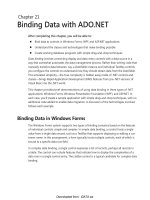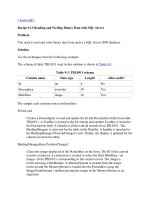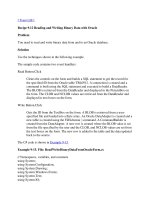Module 5: Reading and Writing XML with ADO.NET
Bạn đang xem bản rút gọn của tài liệu. Xem và tải ngay bản đầy đủ của tài liệu tại đây (993.29 KB, 54 trang )
Module 5: Reading and
Writing XML with
ADO.NET
Contents
Overview 1
Lesson: Creating XSD Schemas 2
Lesson: Loading Schemas and Data into
DataSets 14
Lesson: Writing XML from a DataSet 25
Review 33
Lab 5.1: Working with XML Data in
ADO.NET 35
Course Evaluation 43
Information in this document, including URL and other Internet Web site references, is subject to
change without notice. Unless otherwise noted, the example companies, organizations, products,
domain names, e-mail addresses, logos, people, places, and events depicted herein are fictitious,
and no association with any real company, organization, product, domain name, e-mail address,
logo, person, places or events is intended or should be inferred. Complying with all applicable
copyright laws is the responsibility of the user. Without limiting the rights under copyright, no part
of this document may be reproduced, stored in or introduced into a retrieval system, or transmitted
in any form or by any means (electronic, mechanical, photocopying, recording, or otherwise), or
for any purpose, without the express written permission of Microsoft Corporation.
Microsoft may have patents, patent applications, trademarks, copyrights, or other intellectual
property rights covering subject matter in this document. Except as expressly provided in any
written license agreement from Microsoft, the furnishing of this document does not give you any
license to these patents, trademarks, copyrights, or other intellectual property.
2001-2002 Microsoft Corporation. All rights reserved.
Microsoft, MS-DOS, Windows, Windows NT, Win32, Active Directory, ActiveX, BizTalk,
IntelliSense, JScript, MSDN, SQL Server, Visual Basic, Visual C#, Visual C++, Visual J#, Visual
Studio, and Windows Media are either registered trademarks or trademarks of Microsoft
Corporation in the U.S.A. and/or other countries.
The names of actual companies and products mentioned herein may be the trademarks of their
respective owners.
Module 5: Reading and Writing XML with ADO.NET iii
Instructor Notes
Microsoft
®
ADO.NET uses XML as the format for managing and moving data
from a data source to a DataSet object and back. This module explains how to
use the XML Schema Definition Language (XSD) to create files that provide
structure for working with data in XML documents and DataSets.
After completing this module, students will be able to:
!
Generate an XSD schema from a DataSet by using graphical tools.
!
Save a DataSet structure to an XSD schema file.
!
Create and populate a DataSet from an XSD schema and XML data.
!
Save DataSet data as XML.
!
Write and load changes by using a DiffGram.
To teach this module, you need the following materials:
!
Microsoft PowerPoint
®
file 2389B_05.ppt
!
Module 5, “Reading and Writing XML with ADO.NET”
!
Lab 5.1, Working with XML Data in ADO.NET
To prepare for this module:
!
Read all of the materials for this module.
!
Complete the practices and labs.
!
Read the latest .NET Development news at
Default.asp?contentid=28000519
This module contains code examples that are linked to text hyperlinks at the
bottom of PowerPoint slides. These examples enable you to teach from code
examples that are too long to display on a slide. All of the code examples for
this module are contained in one .htm file. Students can copy the code directly
from the browser or from the source, and paste it into a development
environment.
To display a code sample, click a text hyperlink on a slide. Each link opens an
instance of Microsoft Internet Explorer and displays the code associated with
the link. At the end of each example is a link that displays a table of contents of
all examples in this module. After you have finished teaching the code for an
example, close the instance of the browser to conserve resources.
If time constraints occur, one or more practices in this module can be presented
as instructor-led demonstrations.
Required materials
Preparation tasks
Hyperlinked code
examples
Practices
iv Module 5: Reading and Writing XML with ADO.NET
How to Teach This Module
This section contains information that will help you to teach this module.
Lesson: Creating XSD Schemas
This section describes the instructional methods for teaching each topic in this
lesson.
Technical Notes: The example of PersonPet.xsd was chosen because the
structure closely resembles two tables in a relational database and can be easily
understood by students who have experience with relational databases. A more
typical representation of this data would contain child information for pets as a
nested complex type inside the Person elements. Spend only a few minutes
explaining the code sample. A more typical example is given later in the
module.
Transition to Practice Exercise: In this practice, you will create an XML file
based on a schema by using the Microsoft Visual Studio
®
XML Editor.
Instruct students to turn to the practice exercise at the end of this topic in the
student workbook. Guide the students through the practice.
Practice Solution: There is no solution provided. The purpose of the exercise
is to give students experience in using the XML Designer to create an XML
file.
After the Practice:
• When would you use an XSD schema, and when would you create the
DataSet structure programmatically?
Technical Notes: This section defines a typed DataSet as one that inherits
tables and relationships from another DataSet class. Be prepared to discuss the
uses for an abstract base class if students are not familiar with object-oriented
programming techniques.
Discussion Questions: Personalize the following question to the background of
the students in your class.
• What are the advantages of using typed DataSets?
Technical Notes: The code sample in this section represents a typical
hierarchical document. The purpose is to identify structures that will translate to
relational tables and objects. Walk through this example to help students
understand what happens when the ReadXML method is used to infer a
schema.
What Is an XSD
Schema?
What Are Typed
DataSets?
How XSD Schema
Information Maps to
Relational Structure
Module 5: Reading and Writing XML with ADO.NET v
Transition to Practice Exercise: Instruct students to turn to the practice
exercise at the end of this topic in the student workbook.
The purpose of this practice is to give students experience in using the Visual
Studio .NET Schema Editor to create and edit XSD schema documents.
Practice Solution: There is no solution for this practice. The purpose of this
practice is to show how simple it is to create a valid XSD schema when using
Visual Studio designers.
After the Practice:
• What are the advantages of using the Visual Studio .NET graphical tools
when creating XSD schema documents?
Generating an XSD
Schema with Visual
Studio
vi Module 5: Reading and Writing XML with ADO.NET
Lesson: Loading Schemas and Data into DataSets
This section describes the instructional methods for teaching each topic in this
lesson.
Discussion Questions: Personalize the following question to the background of
the students in your class.
• What are the advantages and disadvantages of the three different ways to
load a schema into a DataSet?
Discussion Questions: Personalize the following questions to the background
of the students in your class.
!
In the example for loading an XSD schema by using a Stream object, what
is the name of the schema file?
!
What exceptions are handled in this example?
Technical Notes: Teach this topic quickly and do not review the code sample.
Most of the significant points are covered in the following demonstration.
Discussion Questions: Personalize the following questions to the background
of the students in your class.
!
How is the ParseSchema procedure programmed to load the DataSet with
schema information from PersonPet.xsd?
!
In this demonstration, what DataSet properties and methods are used to
retrieve information about tables in the DataSet?
Technical Notes: Discuss each of the XMLReadMode options. Point out that
although the auto option is listed, it is poor programming practice to use this
rather than specifying a read mode. Also point out that attempts to read data
that do not match DataSet schemas will not work. The data will simply not be
loaded into the DataSet. No error is generated.
Discussion Questions: Personalize the following question to the background of
the students in your class.
• In the example of loading a schema and data into a DataSet, what method is
used? What option of the XmlReadMode parameter is used and what does
that option do?
Loading a Schema into a
DataSet
Loading XSD
Information from A File
Examinin
g Metadata
Demonstration:
Examining DataSet
Structure
Loading XML Data into a
DataSet
Module 5: Reading and Writing XML with ADO.NET vii
Lesson: Writing XML from a DataSet
This section describes the instructional methods for teaching each topic in this
lesson.
Discussion Questions: Personalize the following questions to the background
of the students in your class.
!
What are the differences between using WriteXmlSchema and
GetXmlSchema?
!
When would you use WriteXmlSchema and when would you use
GetXmlSchema?
Discussion Questions: Personalize the following question to the background of
the students in your class.
• In the example of writing XML data to a file, what would you need to add
for this example to also write schema information?
The purpose of this demonstration is to show how to save schema and data
information from a DataSet. This example loads data into tables and generates
an XML data file.
Technical Notes: Be prepared to discuss scenarios where DiffGrams are
useful. Point out that ADO DiffGrams contain original data in addition to
changes.
Writing a Schema to a
File, Reader, or Stream
Writing DataSet
Information to a File or
Stream
Demonstration: Writing
an Inline Schema and
Data to a File
Writing DataSet
Changes
viii Module 5: Reading and Writing XML with ADO.NET
Appendix G: Using the XmlDataDocument Object
This optional, teachable appendix introduces the XMLDataDocument object.
In general, this object is useful for treating relational data as if it were XML
data. You typically use the XMLDataDocument object to apply XML
techniques such as filtering with a style sheet or an XML Path Language
(XPath) query.
After completing this lesson, students will be able to:
!
Identify the purpose and uses of the XmlDataDocument object.
!
Manipulate data in an XmlDataDocument object.
This lesson is optional because students might be unfamiliar with XSD style
sheets, XPath queries, and Document Object Model (DOM) node manipulation.
If the students have the appropriate XML background, you can choose to
present Appendix G at the end of Module 5, “Reading and Writing XML with
ADO.NET” in Course 2389B, Programming with Microsoft ADO.NET.
Technical Notes: Emphasize that the XMLDataDocument object allows you
to manipulate the same data by using relational techniques or XML techniques.
Technical Notes: Point out that you must synchronize a DataSet with an
XMLDataDocument object when you create the XMLDataDocument. You
cannot set the DataSet property of the XMLDataDocument after creation. This
property is read-only.
Discussion Questions: Personalize the following questions to the background
of the students in your class.
!
What does providing a hierarchical view of existing relational data allow
you to do in your applications?
!
What are some examples of XML-related operations that you might want to
perform on the data?
Discussion Questions: Personalize the following question to the background of
the students in your class.
• What are some examples of relational operations that you can perform after
you provide a relational view of XML data? When would you want to do
this?
What Is an
XmlDataDocument
Object?
Synchronizing an
XmlDataDocument with
a DataSet
Providing a Hierarchical
View of Existing
Relational Data
How to Provide a
Relational View of XML
Data
Module 5: Reading and Writing XML with ADO.NET ix
Technical Notes:
!
This topic is complex. Be prepared to discuss the XSLTransform object
and the XMLTextWriter object. Stress that the process and code for
applying a style sheet will be almost identical for most cases. It is important
for students to recognize the importance of being able to apply a style sheet
to relational data. Do not spend more than three minutes explaining the code
sample.
!
An alternate way to accomplish this task is to save the XML data to a file
and generate a schema to describe the data. It is a simple process to apply a
style sheet to the XML file, rather than loading it into an
XMLDataDocument object.
Technical Notes: This is a complicated way of querying a DataSet. It is
probably better to use the find methods of the dataset or some other query
mechanism. This technique is included for completeness. Do not spend more
than three minutes explaining the code sample.
Discussion Questions: Personalize the following questions to the background
of the students in your class.
!
What are some advantages of using XPath queries versus using SQL
statements on a DataSet?
!
Are there any situations where you might prefer to use a SQL statement for
a query?
Applying an XSLT Style
Sheet to a DataSet
Performing an XPath
Quer
y on a DataSet
x Module 5: Reading and Writing XML with ADO.NET
Review: Reading and Writing XML with ADO.NET
This section provides the answers to review questions at the end of this module.
1. You want to create an XSD schema from data in an XML document. The
document does not contain an inline schema, and no external XSD
document exists. What are the ways that you can generate a schema by
using Visual Studio .NET?
You can create a schema by using the XML Designer. First add the
XML file to the project, and then infer a schema by using visual tools.
2. An XPath query returns results from a Microsoft SQL Server
™
database.
How can you load the results into a DataSet?
SQL Server generates document fragments rather than well-formed
XML documents as the result of sql-xml queries. Use the ReadXml
method of the DataSet object with the XmlReadMode parameter set to
fragment.
3. Should you create XML files with an inline schema, or generate a separate
XSD file?
It depends on the situation. If you are shipping data to a client who does
not know the structure of the data, it is a good idea to use an inline
schema. The inline schema is easy to read or ignore. It is somewhat
faster to load data and schemas from a single file rather than from
separate files. If you have a choice whether to use separate files or an
inline schema, use an inline schema. You might want to use separate
files when you have multiple sets of information that conform to the
same schema; for example, a standard automobile parts form that
always looks the same.
4. You have data stored in a relational database. You want to retrieve this data
and filter it by using an Extensible Stylesheet Language for Transformations
(XSLT) style sheet before sending it to a client. How can you do this?
First, load the data from the database into a DataSet. Next, create an
XmlDataDocument object and synchronize it with the DataSet. Use the
XmlDataDocument as the information source for an XSLT
transformation that uses a style sheet to transform the data.
If the data is stored in an XML data file to begin with, you can apply
the style sheet in the browser. Because the data is stored relationally in
a DataSet, you must first generate a hierarchical representation by
loading the information into an XmlDataDocument object before you
can transform it.
Module 5: Reading and Writing XML with ADO.NET 1
Overview
!
Creating XSD Schemas
!
Loading Schemas and Data into DataSets
!
Writing XML from a DataSet
*****************************
ILLEGAL FOR NON
-
TRAINER USE
******************************
Microsoft
®
ADO.NET uses XML as the format for managing and moving data
from a data source to a DataSet object and back. In addition, you can work
directly with data in XML format in an ADO.NET application. This module
explains how to use XML Schema Definition Language (XSD) to create files
that provide structure for working with data in XML documents and DataSets.
After completing this module, you will be able to:
!
Generate an XSD schema from a DataSet by using graphical tools.
!
Save a DataSet structure to an XSD schema file.
!
Create and populate a DataSet from an XSD schema and XML data.
!
Save DataSet data as XML.
!
Write and load changes by using a DiffGram.
Introduction
Objectives
2 Module 5: Reading and Writing XML with ADO.NET
Lesson: Creating XSD Schemas
!
What Is an XSD Schema?
!
What Are Typed DataSets?
!
How XSD Schema Information Maps to Relational
Structure
!
Generating an XSD Schema with Visual Studio
*****************************
ILLEGAL FOR NON
-
TRAINER USE
******************************
XSD schemas provide the mapping between relational data in DataSets and
data in XML documents. XSD schemas define the structure of the data in a
DataSet, so that the data can be expressed and used in XML format.
After completing this lesson, you will be able to:
!
Provide a definition of an XSD schema.
!
Give examples of when to use an XSD schema.
!
Create and save an XSD schema by using Microsoft Visual Studio
®
.NET.
!
Create and save an XSD schema by using code.
Introduction
Lesson ob
jectives
Module 5: Reading and Writing XML with ADO.NET 3
What Is an XSD Schema?
!
An XSD schema can contain:
"
A representation of relationships between data items
"
A representation of constraints
"
A specification of data types
!
Use an XSD schema to:
"
Import data and know the structure of the data
"
Describe the structure of data you export
!
Practice
XSD Example XML Document Example
*****************************
ILLEGAL FOR NON
-
TRAINER USE
******************************
When you create a new DataSet, no tables or other structures are defined. The
structure can be loaded from an XSD schema, or you can create the structure by
using code.
An XSD schema is a document that describes the structure of an XML
document, as well as the constraints on data in that document.
An XSD schema can contain the following information:
!
A representation of relationships between data items, similar to the foreign
key relationships between tables in a relational database.
!
A representation of constraints similar to the primary key and unique
constraints in a relational model.
!
A specification of the data types of each individual element and attribute in
an XML document that complies with the XSD schema.
There are two basic reasons to use XSD schemas:
!
To import data and know the structure of the data that you import.
When you receive data in XML format and want to load that data into a
DataSet, you can use a schema to define the structure of the data that you
are reading.
!
To describe the structure of data that you are exporting to another consumer.
When you want to send data from a DataSet and put it into an XML data
document, you can provide a schema to describe the data.
In both of these cases, you could infer schema information from the
structure of the data in the XML file, rather than using an existing schema.
However, you should use a schema when one exists to avoid the added cost
of inferring the schema. In addition, the inferred schema might not contain
the same level of detail as a complete XSD schema.
Introduction
Definition
What can an XSD
schema contain?
Why use an XSD
schema?
4 Module 5: Reading and Writing XML with ADO.NET
The following example shows a two-level XSD schema:
<?xml version="1.0" standalone="yes"?>
<xsd:schema id="PersonPet" xmlns:xsd="
xmlns:msdata="urn:schemas-microsoft-com:xml-msdata">
<xsd:element name="PersonPet" msdata:IsDataSet="true">
<xsd:complexType>
<xsd:choice maxOccurs="unbounded">
<xsd:element name="Person">
<xsd:complexType>
<xsd:sequence>
<xsd:element name="ID" msdata:AutoIncrement="true" type="xsd:int" />
<xsd:element name="Name" type="xsd:string" minOccurs="0" />
<xsd:element name="Age" type="xsd:int" minOccurs="0" />
</xsd:sequence>
</xsd:complexType>
</xsd:element>
<xsd:element name="Pet">
<xsd:complexType>
<xsd:sequence>
<xsd:element name="ID" msdata:AutoIncrement="true" type="xsd:int" />
<xsd:element name="OwnerID" type="xsd:int" minOccurs="0" />
<xsd:element name="Name" type="xsd:string" minOccurs="0" />
<xsd:element name="Type" type="xsd:string" minOccurs="0" />
</xsd:sequence>
</xsd:complexType>
</xsd:element>
</xsd:choice>
</xsd:complexType>
<xsd:unique name="Constraint1" msdata:PrimaryKey="true">
<xsd:selector xpath=".//Person" />
<xsd:field xpath="ID" />
</xsd:unique>
<xsd:unique name="Pet_Constraint1" msdata:ConstraintName="Constraint1"
msdata:PrimaryKey="true">
<xsd:selector xpath=".//Pet" />
<xsd:field xpath="ID" />
</xsd:unique>
</xsd:element>
<xsd:annotation>
<xsd:appinfo>
<msdata:Relationship name="PersonPet" msdata:parent="Person"
msdata:child="Pet" msdata:parentkey="ID" msdata:childkey="OwnerID" />
</xsd:appinfo>
</xsd:annotation>
</xsd:schema>
Example of an XSD
schema
Module 5: Reading and Writing XML with ADO.NET 5
The following example shows an XML data document that is based on the
schema in the preceding example:
<PersonPet>
<Person>
<ID>0</ID>
<Name>Mark</Name>
<Age>18</Age>
</Person>
<Person>
<ID>1</ID>
<Name>William</Name>
<Age>12</Age>
</Person>
<Person>
<ID>2</ID>
<Name>James</Name>
<Age>7</Age>
</Person>
<Person>
<ID>3</ID>
<Name>Levi</Name>
<Age>4</Age>
</Person>
<Pet>
<ID>0</ID>
<OwnerID>0</OwnerID>
<Name>Frank</Name>
<Type>cat</Type>
</Pet>
<Pet>
<ID>1</ID>
<OwnerID>1</OwnerID>
<Name>Rex</Name>
<Type>dog</Type>
</Pet>
<Pet>
<ID>2</ID>
<OwnerID>2</OwnerID>
<Name>Cottontail</Name>
<Type>rabbit</Type>
</Pet>
<Pet>
<ID>3</ID>
<OwnerID>3</OwnerID>
<Name>Sid</Name>
<Type>snake</Type>
</Pet>
<Pet>
Code continued on the following page
Example of an XML
document based on a
schema
6 Module 5: Reading and Writing XML with ADO.NET
<ID>4</ID>
<OwnerID>3</OwnerID>
<Name>Tickles</Name>
<Type>spider</Type>
</Pet>
<Pet>
<ID>5</ID>
<OwnerID>1</OwnerID>
<Name>Tweetie</Name>
<Type>canary</Type>
</Pet>
</PersonPet>
Module 5: Reading and Writing XML with ADO.NET 7
Create an XML file based on a schema by using the Visual Studio XML Editor.
!
Create an XML file based on a target schema
1. Start Visual Studio .NET and create a new Microsoft Visual Basic
®
or
Microsoft Visual C#
™
Empty Project.
2. On the File menu, click Add Existing Item. Add install
folder\Practices\Mod05\PhoneList.xsd to the project. Double-click the file
in the Solution Explorer to open an editor window. The editor opens by
default in DataSet view, showing a graphical representation of the schema
for the DataSet.
3. Switch to the XML view and examine the schema. Note that a <customers>
element has three child elements and one attribute.
4. On the File menu, click Add New Item. Add a new XML file named
PhoneList.xml to the project.
5. Right-click the new XML document, and then click Properties.
6. Change the Target Schema to and then
click OK. Notice that Visual Studio automatically adds a schema reference
and a parent tag to the XML document.
!
Add data to the XML document
1. Type a < symbol between the <CustomerData> tags. Visual Studio suggests
an appropriate XML element based on the target schema. Press the TAB key
to insert the <customers> element into the XML document.
2. Type a space. Visual Studio suggests an XML attribute based on the target
schema. Press the TAB key to insert the ContactName attribute into the
XML document.
3. Type a = symbol. Visual Studio inserts a set of quotation marks. Type your
own name as a value for the Contact Name attribute between these
quotation marks.
4. Type a > symbol after your name in quotation marks. Visual Studio adds a
closing tag for the <customers> element.
5. Between the <customers> and </customers> tags, type a < symbol. Visual
Studio suggests appropriate child elements based on the target schema.
Double-click the suggested tag to insert a <CompanyName> child element
into the XML document.
6. Type a > symbol to add a closing tag for the <CompanyName> element.
Add data for the company name.
7. Use the Visual Studio XML Editor to complete the information for this
customer.
8. Save the changes.
9. Switch the XML Editor to Data view and type the name of another
customer.
10. Switch the XML Editor to XML view. Notice that the tags and data are
entered for you.
Practice
8 Module 5: Reading and Writing XML with ADO.NET
What Are Typed DataSets?
!
Why build a typed DataSet?
"
Save data and its definition for others to consume
"
Validate data in a document
"
Text format, operating-system agnostic
!
Ways to create a typed DataSet
*****************************
ILLEGAL FOR NON
-
TRAINER USE
******************************
In the .NET world, applications communicate by sending XML documents.
When you send an XML document to someone, you must send something that
describes the structure of the data, data types, relationships, and constraints that
are contained in the document.
You provide this description by including an XSD schema or an inline schema
with your data.
A typed DataSet is an instance of an existing DataSet class for which schema
information has been defined.
When you import data from an XML file, you must know how it maps to a
relational structure. That information is usually contained in an XSD schema, or
in an inline schema with the XML document. You use this schema information
to build your DataSet on the client application. When you retrieve data from an
XML Web service, database, or XML data document, the typed DataSet on the
client is already structured to accept and store the information.
Introduction
Definition
Why build a typed
DataSet?
Module 5: Reading and Writing XML with ADO.NET 9
To create a typed DataSet, you must first define a new DataSet class that
contains schema information. After defining the class, you create a new
instance of the DataSet and populate it with data.
!
To create a typed DataSet
1. Create or obtain an XSD schema that describes the data that you expect to
retrieve. You use an XSD schema to define tables, columns, data types,
constraints, and relationships in a DataSet. This schema could also be
inferred from the structure of data in an XML file.
2. Generate a new DataSet based on that schema information. When you use
Visual Studio .NET, the development environment generates a class to
describe the DataSet. The name that you give to the DataSet is the name of
the class.
3. Create a new instance of the DataSet class. When you create a new DataSet
based on this class, you create a typed DataSet that inherits the tables,
columns, and other structure from the parent class.
4. Populate the DataSet instance with data.
Generating a typed
DataSet class
10 Module 5: Reading and Writing XML with ADO.NET
How XSD Schema Information Maps to Relational Structure
How XSD information maps to relational structure
"
ComplexTypes map to tables
"
Nested ComplexTypes map to nested tables
"
Key/Unique constraints map to UniqueConstraints
"
KeyRef elements map to ForeignKeyConstraint
XSD Schema
*****************************
ILLEGAL FOR NON
-
TRAINER USE
******************************
When you use a schema to define your DataSet, certain types of schema tags
generate certain relational objects.
Within an XSD schema, there is an element called <complexType>.
A complexType name usually maps to a table name. A complexType definition
can contain elements and attributes, which usually map to column names.
A complexType can also contain other complexTypes. In this case, the nested
complexType maps to a child table in a parent-child relationship in the
relational model.
Schemas can contain <key> and <unique> elements, often at the end of the
schema. These elements map to primary keys and unique constraints in the
relational model.
<keyref> elements define the relationships between data items in the schema.
<keyref> elements map to foreign key constraints in the relational model.
Introduction
<complexType>
elements map to tables
Nested <complexType>
elements map to nested
tables
<key> and <unique>
constraints map to
UniqueConstraint
<keyref> maps to
ForeignKeyConstraint
Module 5: Reading and Writing XML with ADO.NET 11
The following example shows how to use an XSD schema that defines the parts
of a relational table named Orders:
<!-- The element name followed by a complexType defines the “Orders” table -->
<xsd:element name="Orders" minOccurs="0" maxOccurs="unbounded">
<xsd:complexType>
<xsd:sequence>
<xsd:element name="OrderID" type="xsd:int"/>
<!--This next block defines the OrderDetails table -->
<xsd:element name="OrderDetails" minOccurs="0" maxOccurs="unbounded">
<xsd:complexType>
<xsd:sequence>
<xsd:element name="ProductID" type="xsd:int"/>
<xsd:element name="UnitPrice" type="xsd:number"/>
<xsd:element name="Quantity" type="xsd:short"/>
</xsd:sequence>
</xsd:complexType>
</xsd:element>
<xsd:element name="OrderDate" type="xsd:dateTime" minOccurs="0"/>
</xsd:sequence>
<xsd:attribute name="CustomerID" type="xsd:string" use="prohibited" />
</xsd:complexType>
<xsd:unique name="Orders_Constraint"> <!-- Each OrderID is unique -->
<xsd:selector xpath=".//Orders" />
<xsd:field xpath="OrderID" />
</xsd:unique>
<xsd:key name="OrderDetails_Constraint"> <!-- Primary key -->
<xsd:selector xpath=".//OrderDetails" />
<xsd:field xpath="OrderID" />
<xsd:field xpath="ProductID" />
</xsd:key>
</xsd:element>
Example
12 Module 5: Reading and Writing XML with ADO.NET
Generating an XSD Schema with Visual Studio .NET
!
The Visual Studio .NET Schema Editor provides
"
Tag completion
"
Color coding
"
Ability to drag and drop standard XSD tags
!
Infer a schema from an XML data file
!
Practice
*****************************
ILLEGAL FOR NON
-
TRAINER USE
******************************
You can use tools in the Visual Studio .NET development environment to
create and edit XML schema (XSD) documents. You can also use a simple text
editor, such as Microsoft Notepad, to create a schema document.
The XML Designer, which contains the Schema Editor, provides the following
advantages:
!
Tag completion
!
Color coding
!
Ability to drag and drop standard XSD tags (such as elements, attributes,
complex types, simple types, keys, and relations) into an XSD document.
If you have an XML data file and do not have a schema for the data, you can
infer an XML schema (XSD) from the data file by following these steps:
1. Add a copy of the XML document into the Solution Explorer, and then view
the document.
2. Viewing the document in XML view, right-click the file, and then select
Create Schema to add an XSD file to the project.
Introduction
Using the Visual Studio
Schema Designer
Inferring an XSD from an
XML data file
Module 5: Reading and Writing XML with ADO.NET 13
Create an XML schema (XSD) by using the Visual Studio XML Editor.
!
Create a new XML schema
1. Start Visual Studio .NET, and then create a new Empty Project.
2. On the File menu, click Add New Item. Add a new XML Schema named
PurchaseOrder.xsd to the project.
3. Drag a new element from the Toolbox onto the designer surface. Change the
element name to PurchaseOrder.
4. Drag a complexType to the designer surface. Change the complexType
name to Address.
5. In the Address complexType, click the first cell on the first row, and then
click element in the drop-down list. This is a child element.
6. In the second cell on the first row, where you enter the name of the child
element, type Name.
7. In the third cell on the first row, where you choose the data type of the child
element, choose string.
8. Add the following three additional child elements to the Address complex
type.
Name Data type
City String
Street String
Zip Integer
9. Add the following child elements to the <PurchaseOrder> element.
Name Data type
BillTo Address
ShipTo Address
10. Add a Country attribute of type String to the Address complex type. Notice
that the <BillTo> and <ShipTo> elements are updated to reflect changes in
the data type.
11. Switch to the XML view to view the XSD schema.
12. Save PurchaseOrder.xsd, and then quit Visual Studio.
Practice
14 Module 5: Reading and Writing XML with ADO.NET
Lesson: Loading Schemas and Data into DataSets
!
Loading a Schema into a DataSet
!
Loading XSD Information from a File
!
Examining Metadata
!
Demonstration: Examining DataSet Structure
!
Loading XML Data into a DataSet
*****************************
ILLEGAL FOR NON
-
TRAINER USE
******************************
A typed DataSet is one that is based on an XSD schema. In this lesson, you will
learn how to create and use typed DataSets.
After completing this lesson, you will be able to:
!
Load an XSD schema into a DataSet.
!
Examine metadata.
!
Load data in XML format into a DataSet.
Introduction
Lesson ob
jectives
Module 5: Reading and Writing XML with ADO.NET 15
Loading a Schema into a DataSet
!
Why load an XSD schema into a DataSet?
"
To create a relational data structure in the DataSet
!
Ways to load schema information into a DataSet
"
Use an XSD schema
"
Infer a schema from XML data
"
Manually create the structure of the DataSet by adding
code to build tables and create relationships
*****************************
ILLEGAL FOR NON
-
TRAINER USE
******************************
You might need to load data from an XML data file into a DataSet object.
Before you load the data, you must create a relational data structure in the
DataSet.
You can load a schema into a DataSet by:
!
Using an XSD schema.
When you load an XSD file into a DataSet, the DataSet generates tables,
relationships, and constraints based on the data structure described in the
XSD schema. This relational representation does not capture all of the detail
that is represented by an XSD file, but uses only the information that is
required to construct tables, columns, data types, unique constraints, and
foreign keys in the relational model. The XSD schema can exist in a
separate XSD file, or as an inline schema that precedes the data in an XML
data file.
!
Inferring a schema from XML data.
If you have some XML data but no schema, you can generate a schema
based on the structure of the XML data. In some cases, the data might be
ambiguous or inconsistent. Therefore, if an appropriate schema exists, you
should use this schema rather than inferring one from the XML data.
!
Manually creating the structure of the DataSet by using code to build tables
and create relationships.
Why load an XSD
schema into a DataSet?
Ways to load a schema
into a DataSet