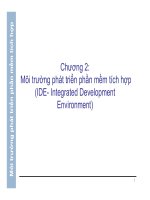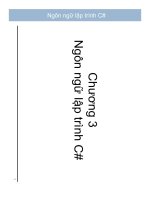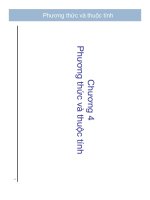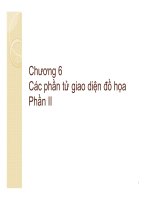Lập Trình Android Lập trình giao diện
Bạn đang xem bản rút gọn của tài liệu. Xem và tải ngay bản đầy đủ của tài liệu tại đây (982.96 KB, 20 trang )
Lập Trình Android
Lập trình giao diện
Trần Thái Nam
Anh Le Training
Toolbox
Các widget
Màn hình thiết kế UI
trực quan
Lựu chọn: thiết bị, chiều dọc hoặc
ngang, Theme, Screen trong project
Thiết kế bằng xml
Bài tập 1: tài liệu P19
• TextView
• TextFields
• Button
Bài tập 2: tài liệu P36
• Checkbox
Bài tập 3: tài liệu P41
• RadioButton
Bài tập 4: tài liệu P31
• Spinner
Bài tập 5
• ImageView
<RelativeLayout xmlns:android=" />xmlns:tools=" />android:layout_width="match_parent"
android:layout_height="match_parent"
android:paddingBottom="@dimen/activity_vertical_margin"
android:paddingLeft="@dimen/activity_horizontal_margin"
android:paddingRight="@dimen/activity_horizontal_margin"
android:paddingTop="@dimen/activity_vertical_margin"
tools:context=".MainActivity" >
<ImageView
android:id="@+id/imageView1"
android:layout_width="wrap_content"
android:layout_height="wrap_content"
android:layout_centerHorizontal="true"
android:layout_centerVertical="true"
android:src="@drawable/bottle1" />
<Button
android:id="@+id/btnChange"
android:layout_width="wrap_content"
android:layout_height="wrap_content"
android:layout_alignParentLeft="true"
android:layout_alignParentTop="true"
android:text="Change" />
</RelativeLayout>
Bài tập 5
protected void onCreate(Bundle savedInstanceState) {
super.onCreate(savedInstanceState);
setContentView(R.layout.activity_main);
final Iterator<Integer> ite = Arrays.asList(R.drawable.bottle1,
R.drawable.bottle2,
R.drawable.bottle3,
R.drawable.bottle4).iterator();
Drawable pic = getResources().getDrawable(ite.next());
final ImageView imageView1 = (ImageView)findViewById(R.id.imageView1);
imageView1.setImageDrawable(pic);
Button btnChange = (Button)findViewById(R.id.btnChange);
btnChange.setOnClickListener(new OnClickListener() {
@Override
public void onClick(View arg0) {
// TODO Auto-generated method stub
if(ite.hasNext()){
Drawable pic = getResources().getDrawable(ite.next());
imageView1.setImageDrawable(pic);
}
}
});
}
Bài tập 6
AutoCompleteTextView
<RelativeLayout
xmlns:android=" />xmlns:tools=" />android:layout_width="match_parent"
android:layout_height="match_parent"
android:paddingBottom="@dimen/activity_vertical_margin"
android:paddingLeft="@dimen/activity_horizontal_margin"
android:paddingRight="@dimen/activity_horizontal_margin"
android:paddingTop="@dimen/activity_vertical_margin"
tools:context=".MainActivity" >
<AutoCompleteTextView
android:id="@+id/autoCompleteTextView1"
android:layout_width="wrap_content"
android:layout_height="wrap_content"
android:ems="10" >
<requestFocus />
</AutoCompleteTextView>
</RelativeLayout>
Bài tập 6
protected void onCreate(Bundle savedInstanceState) {
super.onCreate(savedInstanceState);
setContentView(R.layout.activity_main);
AutoCompleteTextView myAutoComplete;
String item[]={
"January", "February", "March", "April",
"May", "June", "July", "August",
"September", "October", "November", "December"
};
myAutoComplete =
(AutoCompleteTextView)findViewById(R.id.autoCompleteTextView1);
myAutoComplete.setAdapter(new ArrayAdapter<String>(this,
android.R.layout.simple_dropdown_item_1line, item));
}
Bài tập 7: ListView
<RelativeLayout
xmlns:android=" />xmlns:tools=" />android:layout_width="match_parent"
android:layout_height="match_parent"
android:paddingBottom="@dimen/activity_vertical_margin"
android:paddingLeft="@dimen/activity_horizontal_margin"
android:paddingRight="@dimen/activity_horizontal_margin"
android:paddingTop="@dimen/activity_vertical_margin"
tools:context=".MainActivity" >
<ListView
android:id="@+id/listView1"
android:layout_width="match_parent"
android:layout_height="wrap_content"
android:layout_alignParentLeft="true"
android:layout_alignParentTop="true" >
</ListView>
</RelativeLayout>
Bài tập 7: ListView
protected void onCreate(Bundle savedInstanceState) {
super.onCreate(savedInstanceState);
setContentView(R.layout.activity_main);
final List<String> list = Arrays.asList(
"Android", "iPhone", "WindowsMobile",
"Blackberry", "WebOS", "Ubuntu", "Windows7", "Max OS X",
"Linux", "OS/2", "Ubuntu", "Windows7", "Max OS X", "Linux",
"OS/2", "Ubuntu", "Windows7", "Max OS X", "Linux", "OS/2",
"Android", "iPhone", "WindowsMobile");
ListView listView1 = (ListView)findViewById(R.id.listView1);
ArrayAdapter<String> adapter = new ArrayAdapter<String>(
this,
android.R.layout.simple_list_item_1,
list);
listView1.setAdapter(adapter);
listView1.setOnItemClickListener(new OnItemClickListener() {
@Override
public void onItemClick(AdapterView<?> parent, final View view,
int position, long id) {
final String item = (String) parent.getItemAtPosition(position);
Log.d("ListView", item);
Toast.makeText(MainActivity.this, item, 5000).show();
}
});
}
Bài tập 7 bis: GridView
Bài tập 8: Custom ListView
<RelativeLayout
xmlns:android=" />xmlns:tools=" />android:layout_width="match_parent"
android:layout_height="match_parent"
android:paddingBottom="@dimen/activity_vertical_margin"
android:paddingLeft="@dimen/activity_horizontal_margin"
android:paddingRight="@dimen/activity_horizontal_margin"
android:paddingTop="@dimen/activity_vertical_margin"
tools:context=".MainActivity" >
<ListView
android:id="@+id/listView1"
android:layout_width="match_parent"
android:layout_height="wrap_content"
android:layout_alignParentLeft="true" >
</ListView>
</RelativeLayout>
Bài tập 8: Custom ListView
• Tạo file layout/listview_header_row.xml
<?xml version="1.0" encoding="utf-8"?>
<LinearLayout
xmlns:android=" />android:layout_width="match_parent"
android:layout_height="match_parent"
android:orientation="vertical" >
<TextView android:id="@+id/txtHeader"
android:layout_width="fill_parent"
android:layout_height="fill_parent"
android:gravity="center_vertical"
android:layout_alignParentTop="true"
android:layout_alignParentBottom="true"
android:textStyle="bold"
android:textSize="22dp"
android:textColor="#FFFFFF"
android:padding="10dp"
android:text="Weather Photos"
android:background="#336699" />
</LinearLayout>
Bài tập 8: Custom ListView
• Tạo file layout/listview_item_row.xml
<?xml version="1.0" encoding="utf-8"?>
<LinearLayout
xmlns:android=" />android:layout_width="match_parent"
android:layout_height="match_parent"
android:orientation="horizontal" >
<ImageView android:id="@+id/imgIcon"
android:layout_width="wrap_content"
android:layout_height="fill_parent"
android:gravity="center_vertical"
android:layout_alignParentTop="true"
android:layout_alignParentBottom="true"
android:layout_marginRight="15dp"
android:layout_marginTop="5dp"
android:layout_marginBottom="5dp" />
<TextView android:id="@+id/txtTitle"
android:layout_width="fill_parent"
android:layout_height="fill_parent"
android:gravity="center_vertical"
android:layout_alignParentTop="true"
android:layout_alignParentBottom="true"
android:textStyle="bold"
android:textSize="22dp"
android:textColor="#000000"
android:layout_marginTop="5dp"
android:layout_marginBottom="5dp" />
</LinearLayout>
Bài tập 8: Custom ListView
//Weather.java
public class Weather {
public int icon;
public String title;
public Weather(){
super();
}
public Weather(int icon, String title)
{
super();
this.icon = icon;
this.title = title;
}
}
Bài tập 8
Custom
ListView
//WeatherAdapter.java
public class WeatherAdapter extends ArrayAdapter<Weather>{
Context context;
int layoutResourceId;
Weather data[] = null;
public WeatherAdapter(Context context, int layoutResourceId, Weather[] data) {
super(context, layoutResourceId, data);
this.layoutResourceId = layoutResourceId;
this.context = context;
this.data = data;
}
@Override
public View getView(int position, View convertView, ViewGroup parent) {
View row = convertView;
WeatherHolder holder = null;
if(row == null)
{
LayoutInflater inflater = ((Activity)context).getLayoutInflater();
row = inflater.inflate(layoutResourceId, parent, false);
holder = new WeatherHolder();
holder.imgIcon = (ImageView)row.findViewById(R.id.imgIcon);
holder.txtTitle = (TextView)row.findViewById(R.id.txtTitle);
row.setTag(holder);
}
else
{
holder = (WeatherHolder)row.getTag();
}
Weather weather = data[position];
holder.txtTitle.setText(weather.title);
holder.imgIcon.setImageResource(weather.icon);
return row;
}
static class WeatherHolder
{
ImageView imgIcon;
TextView txtTitle;
}
Bài tập 8: Custom ListView
protected void onCreate(Bundle savedInstanceState) {
super.onCreate(savedInstanceState);
setContentView(R.layout.activity_main);
Weather weather_data[] = new Weather[]
{
new Weather(R.drawable.weather_cloudy, "Cloudy"),
new Weather(R.drawable.weather_showers, "Showers"),
new Weather(R.drawable.weather_snow, "Snow"),
new Weather(R.drawable.weather_storm, "Storm"),
new Weather(R.drawable.weather_sunny, "Sunny")
};
WeatherAdapter adapter = new WeatherAdapter(this,
R.layout.listview_item_row, weather_data);
ListView listView1 = (ListView)findViewById(R.id.listView1);
View header = (View)getLayoutInflater().inflate(R.layout.listview_header_row, null);
listView1.addHeaderView(header);
listView1.setAdapter(adapter);
}
Bài tập 8 bis: Custom
GridView