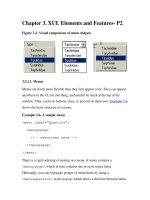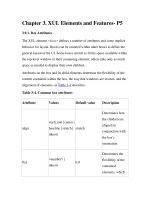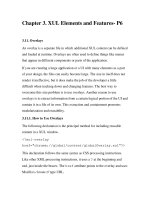Chapter 3 live
Bạn đang xem bản rút gọn của tài liệu. Xem và tải ngay bản đầy đủ của tài liệu tại đây (62.6 KB, 13 trang )
HTML forms & JavaScript events
HTML forms & attributes
button, text box, text area
selection list, radio button, check box, password, hidden, …
JavaScript form events
properties: name, type, value, …
methods: blur(), focus(), click(), …
event handlers: onBlur(), onFocus(), onChange(), onClick(), …
advanced features & techniques
timeouts
HTML forms
an HTML form is a collection of elements for handling input, output,
and events in a page
<form name="FormName">
…
</form>
form elements include:
for input: button, selection list, radio button, check box, password, …
for input/output: text box, text area, …
we will revisit forms when we consider CGI programming
a form groups together elements, whose contents are submitted as one
Button element
the simplest form element is a button
analogous to a real-world button, can click to trigger events
<input type="button" …>
attributes include:
VALUE : specifies label that appears on the button
ONCLICK : specifies code to be executed when clicked
<html>
<head>
<title> Fun with Buttons</title>
</head>
<body>
<form name="ButtonForm">
onClick="alert('Thanks, I needed that.');">
</form>
</body>
</html>
Buttons & JavaScript
the ONCLICK event-handler can specify any JavaScript code
can be a sequence of statements inside quotes, can call functions, …
<html>
<head>
<title> Fun with Buttons</title>
<script language="JavaScript">
function randomInt(min, max) {
return Math.floor(Math.random() * (max - min + 1) + min);
}
</script>
</head>
<body>
<form name="ButtonForm">
onClick="num = randomInt(1, 100);
alert('The lucky number for the day is ' + num);">
</form>
</body>
</html>
<html>
<head>
<title> Fun with Buttons</title>
<script language="JavaScript">
function Greeting()
// Results: displays a time-sensitive greeting
{
var now = new Date();
if (now.getHours() < 12) {
alert("Good morning");
}
else if (now.getHours() < 18) {
alert("Good afternoon");
}
else {
alert("Good evening");
}
}
</script>
</head>
<body>
<form name="ButtonForm">
onClick="Greeting();">
</form>
</body>
</html>
Buttons &
functions
for complex tasks,
should define
function(s) and have
the ONCLICK event
trigger a function call
<html>
<head>
<title> Fun with Buttons </title>
<script language="JavaScript">
function Help()
// Results: displays a help message in a separate window
{
var OutputWindow = window.open("", "OutWin");
OutputWindow.document.open();
OutputWindow.document.write("This might be a context-" +
"sensitive help message, depending on the " +
"application and state of the page.");
OutputWindow.document.close();
}
</script>
</head>
<body>
<form name="ButtonForm">
onClick="Help();">
</form>
</body>
</html>
Window
example
Text boxes
a text box allows for user input
unlike prompt, user input persists on the page & can be edited
<input type="text" …>
attributes include:
<html>
<head>
<title> Fun with Text Boxes </title>
</head>
<body>
<form name="BoxForm">
Enter your name here:
<input type="text" name="userName" size=12 value="">
onClick="alert('Thanks, ' + document.BoxForm.userName.value +
', I needed that.');">
</form>
</body>
</html>
Read/write text boxes
can access text box contents as
document.FormName.BoxName.value
similarly, can change the contents with an assignment
Note: the contents are raw text, no HTML formatting
Also: contents are accessed as a string, must parseFloat if want a number
<html>
<head>
<title> Fun with Text Boxes </title>
</head>
<body>
<form name="BoxForm">
Enter a number here:
<input type="text" size=12 name="number" value=2>
onClick="document.BoxForm.number.value=
parseFloat(document.BoxForm.number.value) * 2;">
</form>
</body>
</html>
<html>
<head>
<title> Fun with Text Boxes </title>
<script language="JavaScript">
function FahrToCelsius(tempInFahr)
// Assumes: tempInFahr is a number (degrees Fahrenheit)
// Returns: corresponding temperature in degrees Celsius
{
return (5/9)*(tempInFahr - 32);
}
</script>
</head>
<body>
<form name="BoxForm">
Temperature in Fahrenheit:
onChange="document.BoxForm.Celsius.value =
FahrToCelsius(parseFloat(document.BoxForm.Fahr.value));">
<tt>----></tt>
onFocus="blur();">
in Celsius
</form>
</body>
</html>
Text box
events
ONCHANGE
triggered
when the
contents of
the box are
changed
ONFOCUS
triggered
when the
mouse clicks
in the box
blur()
removes focus
Text box validation
what if the user enters a non-number in the Fahrenheit box?
solution: have the text box validate its own contents
start with legal value
at ONCHANGE, verify that new value is legal (otherwise, reset)
function verifyNum(textBox, resetValue)
// Assumes: textBox is a text box, resetValue is optional
// Results: alert if textBox does not contain a number, resets if provided
{
var boxValue = parseFloat(textBox.value);
if ( isNaN(boxValue) ) {
alert("You must enter a number value!");
if (resetValue != null) {
textBox.value = resetValue;
}
}
}
Text areas
a TEXT box is limited to one line of input/output
a TEXTAREA is similar to a text box in functionality, but can
specify any number of rows and columns
<TEXTAREA NAME="TextAreaName" ROWS=NumRows COLS=NumCols>
Initial Text
</TEXTAREA>
Note: unlike a text box, a TEXTAREA has closing tag
initial contents of the TEXTAREA appear between the tags
as with a text box, no HTML formatting of TEXTAREA contents
<html>
Textarea
example
<head>
<title> Fun with Textareas </title>
<script language="JavaScript">
function Table(low, high, power)
// Results: displays table of numbers between low & high, raised to power
{
var message = "i: i^" + power + "\n-------\n";
for (var i = low; i <= high; i++) {
message = message + i + ": " + Math.pow(i, power) + "\n";
}
document.AreaForm.Output.value = message;
}
</script>
</head>
<body>
<form name="AreaForm">
<div align="center">
Show the numbers from
<input type="text" name="lowRange" size=4 value=1> to
<input type="text" name="highRange" size=4 value=10>
raised to the power of <input type="text" name="power" size=3 value=2>
onClick="Table(parseFloat(document.AreaForm.lowRange.value),
parseFloat(document.AreaForm.highRange.value),
parseFloat(document.AreaForm.power.value));">
<textarea name="Output" rows=20 cols=15></textarea>
</div>
</form>
</body>
</html>
JavaScript & timeouts
the setTimeout function can be used to execute code at a later time
setTimeout(JavaScriptCodeToBeExecuted, MillisecondsUntilExecution)
Example: forward link to a moved page
<html>
<head>
<title> Fun with Timeouts </title>
<script language="JavaScript">
function Move()
// Results: sets the current page contents to be newhome.html
{
self.location.href = "";
}
</script>
</head>
<body onLoad="setTimeout('Move()', 3000);">
This page has moved to <a href="newhome.html">
</a>.
</body>
</html>