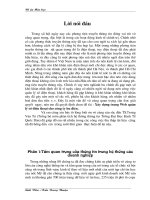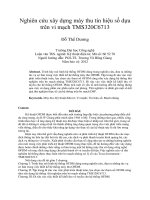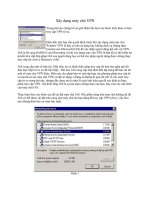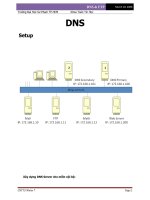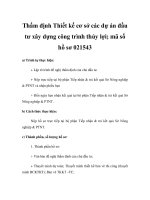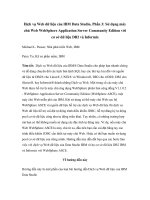Xây dựng máy chủ web ESP8266 Mã và sơ đồ (NodeMCU)
Bạn đang xem bản rút gọn của tài liệu. Xem và tải ngay bản đầy đủ của tài liệu tại đây (942.08 KB, 24 trang )
Xây dựng máy chủ web ESP8266 - Mã và sơ đồ
(NodeMCU)
Hướng dẫn này là hướng dẫn từng bước cho thấy cách xây dựng Máy chủ Web
ESP8266 độc lập điều khiển hai đầu ra (hai đèn LED). Máy chủ web ESP8266 NodeMCU
này đáp ứng di động và nó có thể được truy cập bằng bất kỳ thiết bị nào có trình duyệt
trong mạng cục bộ của bạn.
Nếu bạn muốn tìm hiểu thêm về mô-đun ESP8266, trước tiên hãy đọc Hướng dẫn bắt
đầu của tôi cho Mô-đun WiFi ESP8266.
Hướng dẫn này bao gồm hai phương pháp khác nhau để xây dựng máy chủ web:
Phần 1: Tạo máy chủ web bằng Arduino IDE
Phần 2: Tạo máy chủ web bằng phần mềm NodeMCU
PHẦN 1: TẠO MÁY CHỦ WEB BẰNG ARDUINO IDE
Phần này chỉ cho bạn cách tạo một máy chủ web để kiểm soát hai đầu ra bằng Arduino
IDE. Bạn có thể sử dụng phương pháp này để tạo một máy chủ web khác để đáp ứng
nhu cầu của mình.
Hướng dẫn này có sẵn ở định dạng video (xem bên dưới) và ở định dạng bằng văn bản
(tiếp tục đọc trang này).
Chuẩn bị Arduino IDE
1/24
1. Tải xuống và cài đặt Arduino IDE trên hệ điều hành của bạn (một số phiên bản cũ hơn
sẽ khơng hoạt động).
2. Sau đó, bạn cần cài đặt tiện ích bổ sung ESP8266 cho Arduino IDE. Đối với điều đó,
hãy đi tới Tùy chọn > tệp.
3. Nhập vào trường
"URL bổ sung của người quản lý bảng" như thể hiện trong hình bên dưới. Sau đó,
nhấp vào nút "OK".
4. Đi tới Công cụ > Hội đồng quản trị > Quản lý bảng...
2/24
5. Cuộn xuống, chọn menu bảng ESP8266 và cài đặt "e sp8266 by ESP8266
Community", như thể hiện trong hình bên dưới.
6. Đi tới Bảng công cụ > và chọn bảng ESP8266 của bạn. Sau đó, mở lại Arduino IDE
của bạn.
Mã
Sao chép mã sau vào Arduino IDE của bạn, nhưng chưa tải nó lên. Bạn cần thực hiện
một số thay đổi để làm cho nó hoạt động cho bạn.
3/24
/*********
Rui Santos
Complete project details at
*********/
// Load Wi-Fi library
#include <ESP8266WiFi.h>
// Replace with your network credentials
const char* ssid
= "REPLACE_WITH_YOUR_SSID";
const char* password = "REPLACE_WITH_YOUR_PASSWORD";
// Set web server port number to 80
WiFiServer server(80);
// Variable to store the HTTP request
String header;
// Auxiliar variables to store the current output state
String output5State = "off";
String output4State = "off";
// Assign output variables to GPIO pins
const int output5 = 5;
const int output4 = 4;
// Current time
unsigned long currentTime = millis();
// Previous time
unsigned long previousTime = 0;
// Define timeout time in milliseconds (example: 2000ms = 2s)
const long timeoutTime = 2000;
void setup() {
Serial.begin(115200);
// Initialize the output variables as outputs
pinMode(output5, OUTPUT);
pinMode(output4, OUTPUT);
// Set outputs to LOW
digitalWrite(output5, LOW);
digitalWrite(output4, LOW);
// Connect to Wi-Fi network with SSID and password
Serial.print("Connecting to ");
Serial.println(ssid);
WiFi.begin(ssid, password);
while (WiFi.status() != WL_CONNECTED) {
delay(500);
Serial.print(".");
}
// Print local IP address and start web server
Serial.println("");
Serial.println("WiFi connected.");
Serial.println("IP address: ");
Serial.println(WiFi.localIP());
server.begin();
4/24
}
void loop(){
WiFiClient client = server.available();
// Listen for incoming clients
if (client) {
// If a new client connects,
Serial.println("New Client.");
// print a message out in the serial
port
String currentLine = "";
// make a String to hold incoming data
from the client
currentTime = millis();
previousTime = currentTime;
while (client.connected() && currentTime - previousTime <= timeoutTime) { //
loop while the client's connected
currentTime = millis();
if (client.available()) {
// if there's bytes to read from the
client,
char c = client.read();
// read a byte, then
Serial.write(c);
// print it out the serial monitor
header += c;
if (c == '\n') {
// if the byte is a newline character
// if the current line is blank, you got two newline characters in a
row.
// that's the end of the client HTTP request, so send a response:
if (currentLine.length() == 0) {
// HTTP headers always start with a response code (e.g. HTTP/1.1 200
OK)
// and a content-type so the client knows what's coming, then a blank
line:
client.println("HTTP/1.1 200 OK");
client.println("Content-type:text/html");
client.println("Connection: close");
client.println();
// turns the GPIOs on and off
if (header.indexOf("GET /5/on") >= 0) {
Serial.println("GPIO 5 on");
output5State = "on";
digitalWrite(output5, HIGH);
} else if (header.indexOf("GET /5/off") >= 0) {
Serial.println("GPIO 5 off");
output5State = "off";
digitalWrite(output5, LOW);
} else if (header.indexOf("GET /4/on") >= 0) {
Serial.println("GPIO 4 on");
output4State = "on";
digitalWrite(output4, HIGH);
} else if (header.indexOf("GET /4/off") >= 0) {
Serial.println("GPIO 4 off");
output4State = "off";
digitalWrite(output4, LOW);
}
// Display the HTML web page
client.println("<!DOCTYPE html><html>");
client.println("<head>
width, initial-scale=1\">");
client.println("<link rel=\"icon\" href=\"data:,\">");
// CSS to style the on/off buttons
// Feel free to change the background-color and font-size attributes
to fit your preferences
client.println("<style>html { font-family: Helvetica; display: inlineblock; margin: 0px auto; text-align: center;}");
client.println(".button { background-color: #195B6A; border: none;
color: white; padding: 16px 40px;");
client.println("text-decoration: none; font-size: 30px; margin: 2px;
cursor: pointer;}");
client.println(".button2 {background-color: #77878A;}</style>
</head>");
// Web Page Heading
client.println("<body>
ESP8266 Web Server
");// Display current state, and ON/OFF buttons for GPIO 5
client.println("
GPIO 5 - State " + output5State + "
");// If the output5State is off, it displays the ON button
if (output5State=="off") {
client.println("
<a href=\"/5/on\">
} else {
client.println("
<a href=\"/5/off\">button2\">OFF</button></a>
");}
// Display current state, and ON/OFF buttons for GPIO 4
client.println("
GPIO 4 - State " + output4State + "
");// If the output4State is off, it displays the ON button
if (output4State=="off") {
client.println("
<a href=\"/4/on\">
} else {
client.println("
<a href=\"/4/off\">button2\">OFF</button></a>
");}
client.println("</body></html>");
// The HTTP response ends with another blank line
client.println();
// Break out of the while loop
break;
} else { // if you got a newline, then clear currentLine
currentLine = "";
}
} else if (c != '\r') { // if you got anything else but a carriage return
character,
currentLine += c;
// add it to the end of the currentLine
}
}
}
// Clear the header variable
header = "";
// Close the connection
6/24
client.stop();
Serial.println("Client disconnected.");
Serial.println("");
}
}
Xem mã thô
Bạn cần sửa đổi hai biến sau bằng thơng tin đăng nhập mạng của mình để ESP8266 có
thể thiết lập kết nối với bộ định tuyến của bạn.
// Replace with your network credentials
const char* ssid = "";
const char* password = "";
Tải lên bản phác thảo
Tải bản phác thảo lên ESP-12E
Nếu bạn đang sử dụng ESP-12E NodeMCU Kit, việc tải lên bản phác thảo rất đơn giản,
vì nó có lập trình viên tích hợp. Cắm bảng của bạn vào máy tính của bạn. Đảm bảo rằng
bạn đã chọn đúng bo mạch và cổng COM.
Sau đó, nhấp vào nút Tải lên trong Arduino IDE và đợi vài giây cho đến khi bạn thấy
thông báo "Đã tải lên xong." ở góc dưới cùng bên trái.
Tải bản phác thảo lên ESP-01
7/24
Tải mã lên ESP-01 yêu cầu thiết lập giao tiếp nối tiếp giữa ESP8266 của bạn và Lập trình
viên FTDI như thể hiện trong sơ đồ bên dưới.
Lưu ý: cách khác, bạn có thể sử dụng Bộ điều hợp nối tiếp ESP8266-01, dễ sử dụng
hơn và ít bị lỗi hơn.
Bảng sau đây cho thấy các kết nối bạn cần thực hiện giữa ESP8266 và lập trình viên
FTDI.
ESP8266
Lập trình viên FTDI
RX
TX
TX
RX
CH_PD
3.3V
GPIO 0
GND
VCC
3.3V
GND
GND
Nếu bạn có một Lập trình viên FTDI hồn tồn mới, có thể bạn sẽ cần cài đặt trình điều
khiển FTDI trên PC Windows của mình. Truy cập trang web này để biết các trình điều
khiển chính thức. (Nếu cổng COM chuyển sang màu xám trong Arduino IDE của bạn, có
thể là do bạn chưa cài đặt trình điều khiển).
Sau đó, bạn chỉ cần kết nối lập trình viên FTDI với máy tính của mình và tải mã lên
ESP8266.
Sơ đồ
Để xây dựng mạch cho hướng dẫn này, bạn cần các phần sau:
Các bộ phận cần thiết:
ESP8266 12-E - đọc Bảng phát triển Wi-Fi ESP8266 tốt nhất
2x đèn LED
8/24
2x điện trở (220 hoặc 330 ohms sẽ hoạt động tốt)
Breadboard
Dây nhảy
Nếu bạn đang sử dụng ESP-01, bạn cũng cần một lập trình viên FTDI hoặc Bộ điều hợp
nối tiếp.
Kết nối hai đèn LED với ESP8266 của bạn như thể hiện trong sơ đồ sau - với một đèn
LED được kết nối với GPIO 4 (D2) và một đèn LED khác với GPIO 5 (D1).
Nếu bạn đang sử dụng ESP-01...
Nếu bạn đang sử dụng ESP8266-01, hãy sử dụng sơ đồ sau làm tham chiếu, nhưng bạn
cần thay đổi gán GPIO trong mã (thành GPIO 2 và GPIO 0).
9/24
Kiểm tra máy chủ web
Bây giờ, bạn có thể tải lên mã và nó sẽ hoạt động ngay lập tức. Đừng quên kiểm tra xem
bạn đã chọn đúng bo mạch và cổng COM chưa, nếu không bạn sẽ gặp lỗi khi cố gắng tải
lên. Mở Màn hình nối tiếp với tốc độ truyền 115200.
Tìm địa chỉ IP ESP
Nhấn nút ESP8266 RESET và nó sẽ xuất địa chỉ IP ESP trên Màn hình nối tiếp
10/24
Sao chép địa chỉ IP đó, vì bạn cần nó để truy cập máy chủ web.
Truy cập Máy chủ Web
Mở trình duyệt của bạn, nhập địa chỉ IP ESP và bạn sẽ thấy trang sau. Trang này được
gửi bởi ESP8266 khi bạn thực hiện yêu cầu trên địa chỉ IP ESP.
Nếu nhìn vào màn hình nối tiếp, bạn có thể thấy những gì đang diễn ra trên nền. ESP
nhận được yêu cầu HTTP từ một máy khách mới – trong trường hợp này là trình duyệt
của bạn.
11/24
Bạn cũng có thể xem thơng tin khác về u cầu HTTP – các trường này được gọi là
trường tiêu đề HTTP và chúng xác định các tham số hoạt động của giao dịch HTTP.
Kiểm tra máy chủ web
Hãy kiểm tra máy chủ web. Nhấp vào nút để BẬT GPIO 5. ESP nhận được yêu cầu trên
URL /5/on và BẬT đèn LED 5.
12/24
Trạng thái LED cũng được cập nhật trên trang web.
Kiểm tra nút GPIO 4 và kiểm tra xem nó có hoạt động theo cách tương tự không.
Mã hoạt động như thế nào
Bây giờ, chúng ta hãy xem xét kỹ hơn mã để xem nó hoạt động như thế nào, để bạn có
thể sửa đổi nó để đáp ứng nhu cầu của mình.
Điều đầu tiên bạn cần làm là bao gồm thư viện ESP8266WiFi.
// Load Wi-Fi library
#include <ESP8266WiFi.h>
Như đã đề cập trước đây, bạn cần chèn ssid và mật khẩu của mình vào các dịng sau
bên trong dấu ngoặc kép.
const char* ssid = "";
const char* password = "";
Sau đó, bạn đặt máy chủ web của mình thành cổng 80.
// Set web server port number to 80
WiFiServer server(80);
Dòng sau tạo một biến để lưu trữ tiêu đề của yêu cầu HTTP:
String header;
13/24
Tiếp theo, bạn tạo các biến phụ trợ để lưu trữ trạng thái hiện tại của đầu ra của bạn. Nếu
bạn muốn thêm nhiều đầu ra hơn và lưu trạng thái của nó, bạn cần tạo nhiều biến hơn.
// Auxiliar variables to store the current output state
String output5State = "off";
String output4State = "off";
Bạn cũng cần gán GPIO cho từng kết quả đầu ra của mình. Ở đây chúng tơi đang sử
dụng GPIO 4 và GPIO 5. Bạn có thể sử dụng bất kỳ GPIO phù hợp nào khác.
// Assign output variables to GPIO pins
const int output5 = 5;
const int output4 = 4;
Thiết lập()
Bây giờ, chúng ta hãy đi vào setup(). Hàm setup() chỉ chạy một lần khi ESP của bạn khởi
động lần đầu tiên. Đầu tiên, chúng tôi bắt đầu giao tiếp nối tiếp với tốc độ truyền 115200
cho mục đích gỡ lỗi.
Serial.begin(115200);
Bạn cũng xác định GPIO của mình là OUTPUT và đặt chúng thành THẤP.
// Initialize the output variables as outputs
pinMode(output5, OUTPUT);
pinMode(output4, OUTPUT);
// Set outputs to LOW
digitalWrite(output5, LOW);
digitalWrite(output4, LOW);
Các dòng sau bắt đầu kết nối Wi-Fi với WiFi.begin(ssid, mật khẩu), đợi kết nối thành
công và in địa chỉ IP ESP trong Màn hình nối tiếp.
// Connect to Wi-Fi network with SSID and password
Serial.print("Connecting to ");
Serial.println(ssid);
WiFi.begin(ssid, password);
while (WiFi.status() != WL_CONNECTED) {
delay(500);
Serial.print(".");
}
// Print local IP address and start web server
Serial.println("");
Serial.println("WiFi connected.");
Serial.println("IP address: ");
Serial.println(WiFi.localIP());
server.begin();
vịng lặp()
Trong loop(), chúng ta lập trình những gì xảy ra khi một máy khách mới thiết lập kết nối
với máy chủ web.
14/24
ESP ln lắng nghe các khách hàng mới với dịng này:
WiFiClient client = server.available(); // Listen for incoming clients
Khi nhận được yêu cầu từ máy khách, chúng tôi sẽ lưu dữ liệu đến. Vòng lặp while theo
sau sẽ chạy miễn là máy khách vẫn kết nối. Chúng tôi không khuyên bạn nên thay đổi
phần sau của mã trừ khi bạn biết chính xác những gì bạn đang làm.
if (client) { // If a new client connects,
Serial.println("New Client."); // print a message out in the serial port
String currentLine = ""; // make a String to hold incoming data from the client
while (client.connected()) { // loop while the client's connected
if (client.available()) { // if there's bytes to read from the client,
char c = client.read(); // read a byte, then
Serial.write(c); // print it out the serial monitor
header += c;
if (c == '\n') { // if the byte is a newline character
// if the current line is blank, you got two newline characters in a row.
// that's the end of the client HTTP request, so send a response:
if (currentLine.length() == 0) {
// HTTP headers always start with a response code (e.g. HTTP/1.1 200 OK)
// and a content-type so the client knows what's coming, then a blank line:
client.println("HTTP/1.1 200 OK");
client.println("Content-type:text/html");
client.println("Connection: close");
client.println();
Phần tiếp theo của câu lệnh if và else kiểm tra nút nào được nhấn trong trang web của
bạn và kiểm soát kết quả đầu ra cho phù hợp. Như chúng ta đã thấy trước đây, chúng tôi
đưa ra yêu cầu trên các URL khác nhau tùy thuộc vào nút chúng tôi nhấn.
// turns the GPIOs on and off
if (header.indexOf("GET /5/on") >= 0) {
Serial.println("GPIO 5 on");
output5State = "on";
digitalWrite(output5, HIGH);
} else if (header.indexOf("GET /5/off") >= 0) {
Serial.println("GPIO 5 off");
output5State = "off";
digitalWrite(output5, LOW);
} else if (header.indexOf("GET /4/on") >= 0) {
Serial.println("GPIO 4 on");
output4State = "on";
digitalWrite(output4, HIGH);
} else if (header.indexOf("GET /4/off") >= 0) {
Serial.println("GPIO 4 off");
output4State = "off";
digitalWrite(output4, LOW);
}
Ví dụ: nếu bạn đã nhấn nút GPIO 5 ON , URL sẽ thay đổi thành địa chỉ IP ESP theo sau
là /5/ON và chúng tơi nhận được thơng tin đó trên tiêu đề HTTP. Vì vậy, chúng ta có thể
kiểm tra xem tiêu đề có chứa biểu thức GET / 5 / on hay không.
15/24
Nếu nó chứa, mã sẽ in một thơng báo trên màn hình nối tiếp, thay đổi biến output5State
thành bật và bật đèn LED.
Điều này hoạt động tương tự cho các nút khác. Vì vậy, nếu bạn muốn thêm nhiều kết quả
đầu ra hơn, bạn nên sửa đổi phần mã này để bao gồm chúng.
Hiển thị trang web HTML
Điều tiếp theo bạn cần làm là tạo trang web. ESP8266 sẽ gửi phản hồi đến trình duyệt
của bạn với một số văn bản HTML để hiển thị trang web.
Trang web được gửi đến máy khách bằng hàm client.println(). Bạn nên nhập những gì
bạn muốn gửi cho khách hàng dưới dạng đối số.
Văn bản đầu tiên bạn phải ln gửi là dịng sau, cho biết rằng chúng tơi đang gửi HTML.
<!DOCTYPE html><html>
Sau đó, dòng sau làm cho trang web đáp ứng trong bất kỳ trình duyệt web nào.
client.println("<head>initial-scale=1\">");
Cái tiếp theo được sử dụng để ngăn các yêu cầu liên quan đến biểu tượng u thích Bạn khơng cần phải lo lắng về dòng này.
client.println("<link rel=\"icon\" href=\"data:,\">");
Tạo kiểu cho Trang Web
Tiếp theo, chúng ta có một số CSS để tạo kiểu cho các nút và giao diện trang web.
Chúng tôi chọn phông chữ Helvetica, xác định nội dung sẽ được hiển thị dưới dạng một
khối và được căn chỉnh ở trung tâm.
client.println("<style>html { font-family: Helvetica; display: inline-block;
margin: 0px auto; text-align: center;}");
Chúng tôi tạo kiểu cho các nút của mình với một số thuộc tính để xác định màu sắc, kích
thước, đường viền, v.v.
client.println(".button { background-color: #195B6A; border: none; color: white;
padding: 16px 40px;");
client.println("text-decoration: none; font-size: 30px; margin: 2px; cursor:
pointer;}");
Sau đó, chúng tơi xác định kiểu cho nút thứ hai, với tất cả các thuộc tính của nút mà
chúng tơi đã xác định trước đó, nhưng với một màu khác. Đây sẽ là phong cách cho nút
tắt.
client.println(".button2 {background-color: #77878A;}</style></head>");
Đặt đầu đề đầu tiên của trang Web
16/24
Trong dòng tiếp theo bạn đặt tiêu đề đầu tiên của trang web, bạn có thể thay đổi văn bản
này thành bất cứ điều gì bạn thích.
// Web Page Title
client.println("
ESP8266 Web Server
");Hiển thị các nút và trạng thái tương ứng
Sau đó, bạn viết một đoạn văn để hiển thị trạng thái hiện tại GPIO 5. Như bạn có thể
thấy, chúng ta sử dụng biến output5State, để trạng thái cập nhật ngay lập tức khi biến
này thay đổi.
client.println("
GPIO 5 - State " + output5State + "
");Sau đó, chúng tơi hiển thị nút bật hoặc tắt, tùy thuộc vào trạng thái hiện tại của GPIO.
if (output5State=="off") {
client.println("
<a href=\"/5/on\"><button class=\"button\">ON</button></a>
");
} else {
client.println("
<a href=\"/5/off\">button2\">OFF</button></a>
");}
Chúng tơi sử dụng quy trình tương tự cho GPIO 4.
Đóng kết nối
Cuối cùng, khi phản hồi kết thúc, chúng ta xóa biến header và dừng kết nối với client
bằng client.stop().
// Clear the header variable
header = "";
// Close the connection
client.stop();
Đưa nó đi xa hơn
Bây giờ bạn đã biết mã hoạt động như thế nào, bạn có thể sửa đổi mã để thêm nhiều
đầu ra hơn hoặc sửa đổi trang web của mình. Để sửa đổi trang web của bạn, bạn có thể
cần biết một số HTML và CSS.
Thay vì điều khiển hai đèn LED, bạn có thể control một rơle để điều khiển thực tế bất kỳ
thiết bị điện tử nào.
Để xây dựng một máy chủ web để hiển thị các bài đọc cảm biến, bạn có thể đọc các
hướng dẫn sau:
ESP8266 Máy chủ Web Nhiệt độ và Độ ẩm DHT (ARDUINO IDE)
Máy chủ web nhiệt độ ESP8266 DS18B20 (Arduino IDE)
17/24
Ngồi ra, nếu bạn muốn lập trình ESP8266 của mình bằng MicroPython, bạn có thể đọc
hướng dẫn này: ESP32 / ESP8266 Máy chủ web MicroPython - Kiểm soát đầu ra
Nếu bạn thích ESP8266, hãy chắc chắn rằng bạn xem khóa học của chúng tơi về Tự
động hóa gia đình với ESP8266.
PHẦN 2: TẠO MÁY CHỦ WEB BẰNG PHẦN MỀM NODEMCU
Phần này chỉ cho bạn cách tạo một máy chủ web để kiểm soát hai đầu ra bằng phần sụn
NodeMCU và ngơn ngữ lập trình LUA. Bạn có thể sử dụng phương pháp này để tạo một
máy chủ web khác để đáp ứng nhu cầu của mình.
Đầu tiên, hãy xem video minh họa dưới đây
Tại sao phải flash mô-đun ESP8266 của bạn với NodeMCU?
NodeMCU là một phần sụn cho phép bạn lập trình các mơ-đun ESP8266 với tập lệnh
LUA. Lập trình ESP8266 với LUA bằng phần sụn NodeMCU rất giống với cách bạn lập
trình Arduino của mình. Chỉ với một vài dịng mã, bạn có thể thiết lập kết nối WiFi, điều
khiển GPIO ESP8266, biến ESP8266 của bạn thành máy chủ web và hơn thế nữa.
Tải xuống NodeMCU Flasher cho Windows
Sau khi đấu dây mạch của bạn, bạn phải tải xuống đèn flash NodeMCU. Đó là tệp .exe
mà bạn có thể tải xuống bằng một trong các liên kết sau:
Win32 Windows Flasher
18/24
Win64 Windows Flasher
Bạn có thể nhấp vào đây để tìm tất cả thông tin về đèn flash NodeMCU.
Nhấp nháy ESP8266 của bạn
Nếu bạn đang sử dụng ESP8266-12, bạn chỉ cần cắm ESP vào máy tính của mình. Nếu
bạn đang sử dụng ESP-01, bạn cần một lập trình viên FTDI để kết nối nó với máy tính
của bạn. Để thiết lập giao tiếp nối tiếp giữa ESP8266 của bạn và Lập trình viên FTDI như
thể hiện trong sơ đồ bên dưới.
Mở đèn flash mà bạn vừa tải xuống và một cửa sổ sẽ xuất hiện (như trong hình sau).
Nhấn nút "Flash" và nó sẽ bắt đầu q trình nhấp nháy ngay lập tức (Bạn có thể phải
thay đổi một số cài đặt trên tab Nâng cao). Sau khi kết thúc quá trình này, nó sẽ xuất hiện
một vịng trịn màu xanh lá cây với biểu tượng kiểm tra.
Sơ đồ
Để xây dựng mạch bạn cần các phần sau:
19/24
Các bộ phận cần thiết:
ESP8266 12-E - đọc Bảng phát triển Wi-Fi ESP8266 tốt nhất
2x đèn LED
2x điện trở (220 hoặc 330 ohms sẽ hoạt động tốt)
Breadboard
Dây nhảy
Nếu bạn đang sử dụng ESP-01, bạn cũng cần một lập trình viên FTDI.
Nếu bạn đang sử dụng ESP-01...
Nếu bạn đang sử dụng ESP8266-01, hãy sử dụng sơ đồ sau đây làm tài liệu tham khảo.
20/24