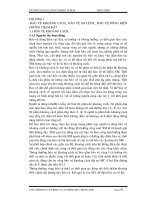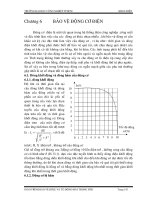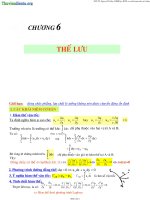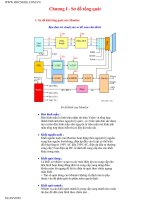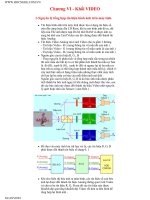tài liệu về PLC
Bạn đang xem bản rút gọn của tài liệu. Xem và tải ngay bản đầy đủ của tài liệu tại đây (525.52 KB, 108 trang )
Preface, Contents
Introduction
1
Functionality
2
Commissioning
3
Operating the TP 170A
4
Operation of Screen Objects
5
System Settings
6
Installation
7
Unit Description
8
Maintenance/Upkeep
9
Operating System Update
10
Appendices
A
E
Glossary, Index
Release 12/99
6AV6591–1DC11–0AB0
Touch Panel
TP 170A
Equipment Manual
SIMATIC HMI
Index-2
TP 170A Equipment Manual
Release 12/99
!
Warning
indicates that death, severe personal injury or substantial property damage can result if proper precau-
tions are not taken.
!
Caution
indicates that minor personal injury or property damage can result if proper precautions are not taken.
Note
draws your attention to particularly important information on the product, handling the product, or to a
particular part of the documentation.
Qualified Personnel
Equipment may be commissioned and operated only by qualified personnel. Qualified personnel within
the meaning of the safety notices in this manual are persons who are authorized to commission, ground
and identify equipment, systems and circuits in accordance with safety engineering standards.
Correct Usage
Note the following:
!
Warning
The equipment may be used only for the applications stipulated in the catalog and in the technical descrip-
tion and only in conjunction with other equipment and components recommended or approved by Sie-
mens.
Startup must not take place until it is established that the machine, which is to accommodate this compo-
nent, is in conformity with the guideline 89/392/EEC.
Faultless and safe operation of the product presupposes proper transportation, proper storage, erection
and installation as well as careful operation and maintenance.
Trademarks
The registered trademarks of Siemens AG are listed in the Preface.
Some of the other designations used in these documents are also registered trademarks; the owner’s
rights may be violated if they are used be third parties for their own purposes.
Impressum
Editor and Publisher: A&D PT1 D1.
Safety Guidelines
This manual contains notices which you should observe to ensure your own personal safety, as well as to
protect the product and connected equipment. These notices are highlighted in the manual by a warning
triangle and are marked as follows according to the level of danger:
We have checked the contents of this manual for agreement with the hard-
ware and software described. Since deviations cannot be precluded entirely,
we cannot guarantee full agreement. However, the data in this manual are
reviewed regularly and any necessary corrections included in subsequent
editions. Suggestions for improvement are welcomed.
Disclaimer of LiabilityCopyright Siemens AG 1999 All rights reserved
The reproduction, transmission or use of this document or its contents is not
permitted without express written authority. Offenders will be liable for
damages. All rights, including rights created by patent grant or registration of
an utility model or design, are reserved.
Siemens AG
Bereich Automatisierungs- und Antriebstechnik
Bedienen und Beobachten
Postfach 4848, D-90327 Nuernberg
E Siemens AG 1999
Technical data subject to change.
Siemens Aktiengesellschaft Order no: 6AV6591–1DC11–0AB0
i
TP 170A Equipment Manual
Release 12/99
Preface
This manual
The TP 170A equipment manual is part of the SIMATIC HMI documentation. It
provides operation, installation, configuration and system personnel with
information concerning installation, functionality, operation and technical design of
the TP 170A.
An overview of the entire SIMATIC HMI documentation is provided in Appendix E.
Organization of the manual
The TP 170A equipment manual is organized into the following chapters:
Chapter Contents
1 - 2 Overview of features and functional scope of the TP 170A.
3 - 6 Commissioning, operation and system settings.
7 - 9 Mechanical and electrical installation, unit description, as well as
maintenance and upkeep of the TP 170A.
10 Information on the operating system update.
Appendix S Technical Data
S Interface Assignments
S System Messages
S ESD Guidelines
S SIMATIC HMI Documentation
Preface
ii
TP 170A Equipment Manual
Release 12/99
Conventions
The following conventions are used throughout this manual:
Motor off Text in the operating unit display is presented in this
typewriter font.
Tag
Symbolic names representing tag values on the screen are
presented in this italic typewriter font.
Screens
Functions available for selection are presented in this italic
font.
ESC The names of keys and buttons are displayed in a different
font.
History
The various releases of this manual correspond to the following versions of the
ProTool configuration software:
Release Comment ProTool version
12/99 First release of the TP 170A equipment
manual.
From Vers. 5.2
Trademarks
The following names are registered trademarks of the Siemens AG:
S SIMATICR
S SIMATIC HMIR
S HMIR
S ProToolR
S ProTool/LiteR
S ProTool/ProR
S SIMATIC Multi PanelR
S SIMATIC Multifunctional PlatformR
S MP 270R
S ProAgentR
Other support
In the case of technical queries, please contact the Siemens representatives in the
subsidiaries and branches responsible for your area.
Preface
iii
TP 170A Equipment Manual
Release 12/99
SIMATIC Customer Support Hotline
Available worldwide, at all times:
Johnson City
Nuernberg
Singapur
SIMATIC Basic Hotline
Nuernberg Johnson City
Singapur
SIMATIC BASIC Hotline SIMATIC BASIC Hotline SIMATIC BASIC Hotline
Local time Mo - Fr 7:00 to 17:00 Local time Mo - Fr 8:00 to 19:00 Local time Mo - Fr 8:30 to 17:30
Telephone: +49 (911) 895-7000 Telephone: +1 423 461-2522 Telephone: +65 740-7000
Fax: +49 (911) 895-7002 Fax: +1 423 461-2231 Fax: +65 740-7001
E-Mail: simatic.support@
nbgm.siemens.de
E-Mail: simatic.hotline@
sea.siemens.com
E-Mail: simatic.hotline@
sae.siemens.com
SIMATIC Premium Hotline
(charged, only with SIMATIC Card)
Time: Mo - Fr 0:00 to 24:00
Telephone: +49 (911) 895-7777
Fax: +49 (911) 895-7001
Preface
iv
TP 170A Equipment Manual
Release 12/99
SIMATIC Customer Online Services
SIMATIC Customer Support offers comprehensive additional information
concerning SIMATIC products through its Online services as follows:
S Up-to-date general information is provided
– in Internet under />– via the Fax-Polling under 08765–93 02 77 95 00
S Up-to-date product information and downloads for practical use can be found:
– in Internet under />Preface
v
TP 170A Equipment Manual
Release 12/99
Abbreviations
The abbreviations used in this equipment manual have the following meaning:
AG (PLC) Programmable Logic Controller
ANSI American National Standards Institute
AS 511 Protocol of the PU interface to SIMATIC S5
ASCII American Standard Code for Information Interchange
CCFL Cold Cathode Fluorescence Lamp
CF Compact Flash
CPU Central Processing Unit
DIL Dual-In-Line
DP Decentralized Periphery
EM Event Message
EMC Electromagnetic Compatibility
EPROM Electric Programmable Read Only Memory
ESD Electrostatic Sensitive Device
HMI Human Machine Interface
IF Interface
LCD Liquid Crystal Display
LED Light Emitting Diode
MPI Multipoint Interface (SIMATIC S7)
OP Operator Panel
PC Personal Computer
PLC Programmable Logic Control
PPI Point to Point Interface (SIMATIC S7)
PU Programming Unit
RISC Reduced Instruction Set Computing
SRAM Static Random Access Memory
STN Super Twisted Nematic
TP Touch Panel
TTL Transistor–Transistor Logic
A list of all the specialist terms together with their explanations is provided in the
Glossary at the end of this manual.
Preface
vi
TP 170A Equipment Manual
Release 12/99
vii
TP 170A Equipment Manual
Release 12/99
Contents
1 Introduction 1-1. . . . . . . . . . . . . . . . . . . . . . . . . . . . . . . . . . . . . . . . . . . . . . . . . . . . . . . . . . . .
2 Functionality 2-1. . . . . . . . . . . . . . . . . . . . . . . . . . . . . . . . . . . . . . . . . . . . . . . . . . . . . . . . . . .
3 Commissioning 3-1. . . . . . . . . . . . . . . . . . . . . . . . . . . . . . . . . . . . . . . . . . . . . . . . . . . . . . . .
3.1 Initial Startup 3-2. . . . . . . . . . . . . . . . . . . . . . . . . . . . . . . . . . . . . . . . . . . . . . . . . . .
3.2 Recommissioning 3-3. . . . . . . . . . . . . . . . . . . . . . . . . . . . . . . . . . . . . . . . . . . . . . .
3.3 Download Mode Options 3-5. . . . . . . . . . . . . . . . . . . . . . . . . . . . . . . . . . . . . . . . .
3.4 Test Configuration 3-7. . . . . . . . . . . . . . . . . . . . . . . . . . . . . . . . . . . . . . . . . . . . . . .
4 Operating the TP 170A 4-1. . . . . . . . . . . . . . . . . . . . . . . . . . . . . . . . . . . . . . . . . . . . . . . . . .
4.1 Operating Touch Elements 4-2. . . . . . . . . . . . . . . . . . . . . . . . . . . . . . . . . . . . . . . .
4.2 Entering Values 4-4. . . . . . . . . . . . . . . . . . . . . . . . . . . . . . . . . . . . . . . . . . . . . . . . .
4.3 Operating Screens 4-6. . . . . . . . . . . . . . . . . . . . . . . . . . . . . . . . . . . . . . . . . . . . . .
5 Operation of Screen Objects 5-1. . . . . . . . . . . . . . . . . . . . . . . . . . . . . . . . . . . . . . . . . . . .
5.1 Overview of Screen Objects 5-2. . . . . . . . . . . . . . . . . . . . . . . . . . . . . . . . . . . . . .
5.2 Status Button 5-3. . . . . . . . . . . . . . . . . . . . . . . . . . . . . . . . . . . . . . . . . . . . . . . . . . .
5.3 Messages 5-5. . . . . . . . . . . . . . . . . . . . . . . . . . . . . . . . . . . . . . . . . . . . . . . . . . . . . .
5.4 Logging On and Off from the Operating Unit 5-7. . . . . . . . . . . . . . . . . . . . . . . .
6 System Settings 6-1. . . . . . . . . . . . . . . . . . . . . . . . . . . . . . . . . . . . . . . . . . . . . . . . . . . . . . . .
6.1 Setting an Operating Mode 6-2. . . . . . . . . . . . . . . . . . . . . . . . . . . . . . . . . . . . . . .
6.2 Screen Settings 6-3. . . . . . . . . . . . . . . . . . . . . . . . . . . . . . . . . . . . . . . . . . . . . . . . .
7 Installation 7-1. . . . . . . . . . . . . . . . . . . . . . . . . . . . . . . . . . . . . . . . . . . . . . . . . . . . . . . . . . . . .
7.1 Mechanical Installation 7-2. . . . . . . . . . . . . . . . . . . . . . . . . . . . . . . . . . . . . . . . . . .
7.2 Electrical Installation 7-4. . . . . . . . . . . . . . . . . . . . . . . . . . . . . . . . . . . . . . . . . . . . .
7.2.1 Connect Configuration Computer 7-7. . . . . . . . . . . . . . . . . . . . . . . . . . . . . . . . . .
7.2.2 Connect PLC 7-8. . . . . . . . . . . . . . . . . . . . . . . . . . . . . . . . . . . . . . . . . . . . . . . . . . .
8 Unit Description 8-1. . . . . . . . . . . . . . . . . . . . . . . . . . . . . . . . . . . . . . . . . . . . . . . . . . . . . . . .
8.1 Dimensions 8-2. . . . . . . . . . . . . . . . . . . . . . . . . . . . . . . . . . . . . . . . . . . . . . . . . . . . .
8.2 Connection Elements 8-3. . . . . . . . . . . . . . . . . . . . . . . . . . . . . . . . . . . . . . . . . . . .
8.3 Communication Options 8-4. . . . . . . . . . . . . . . . . . . . . . . . . . . . . . . . . . . . . . . . . .
Contents
viii
TP 170A Equipment Manual
Release 12/99
9 Maintenance/Upkeep 9-1. . . . . . . . . . . . . . . . . . . . . . . . . . . . . . . . . . . . . . . . . . . . . . . . . . . .
10 Operating System Update 10-1. . . . . . . . . . . . . . . . . . . . . . . . . . . . . . . . . . . . . . . . . . . . . . .
Appendices
A Technical Data A-1. . . . . . . . . . . . . . . . . . . . . . . . . . . . . . . . . . . . . . . . . . . . . . . . . . . . . . . . .
B Interface Assignment B-1. . . . . . . . . . . . . . . . . . . . . . . . . . . . . . . . . . . . . . . . . . . . . . . . . . .
C System Messages C-1. . . . . . . . . . . . . . . . . . . . . . . . . . . . . . . . . . . . . . . . . . . . . . . . . . . . . .
D ESD-Guidelines D-1. . . . . . . . . . . . . . . . . . . . . . . . . . . . . . . . . . . . . . . . . . . . . . . . . . . . . . . .
E SIMATIC HMI Documentation E-1. . . . . . . . . . . . . . . . . . . . . . . . . . . . . . . . . . . . . . . . . . . .
1-1
TP 170A Equipment Manual
Release 12/99
Introduction
Use of the TP 170A
The TP 170A is the basic touch panel for all SIMATIC S7 CPUs. It is the first touch
panel unit in the SIMATIC HMI product range and is based on the operating system
MicrosoftR WindowsR CE.
The TP 170A is suitable for all basic functions. It has an interface which can be used
for both the MPI and the Profibus-DP. The unit memory is designed for smaller
configurations. The objects used for a configuration can be buttons, bar graphs,
graphics and messages.
Area of use of the TP 170A
The TP 170A has been conceived for machine operation and monitoring. It
provides a realistic graphical representation of the machine or system to be
monitored. Its area of use includes implementation in machine and apparatus
construction as well as in the packing and electronics industry.
The high degree of protection (IP65 on the front side) and non-implementation of
moving storage media, such as hard disks and floppy disks, ensure the TP 170A is
also suitable for use in rough industrial environments and directly on site on the
respective machine.
The TP 170A can be installed in switching cabinets and operating consoles.
Due to the fact that the TP 170A is equipped with high performance basic
hardware and has a minimum installation depth means that it fulfills all the
requirements for operation in the vicinity of the machine.
1
Introduction
1-2
TP 170A Equipment Manual
Release 12/99
Easy to operate and observe
The TP 170A enables operating statuses and current process values concerning a
connected PLC to be graphically displayed and the relevant machine or system to
be easily monitored and operated. Display and operation of the TP 170A can be
adapted optimally for the respective process requirements by using the
configuration software ProTool/Lite, ProTool and ProTool/Pro CS (from
Version 5.2).
The TP 170A can be used to:
S control and monitor the process intuitively. Setpoint values or control element
settings, for instance, can be modified by entering values or touching configured
buttons;
S display processes, machines and systems graphically;
S visualize operating and alarm messages and process tags, e.g. in output fields,
bar graphs or trend curves;
S intervene directly in the operation by means of the touch-sensitive screen.
Introduction
1-3
TP 170A Equipment Manual
Release 12/99
Operating unit configuration (principles)
Graphics, texts and operating and display elements which need to be represented
on the operating unit must first be created on a configuration computer (PC or PU)
using the configuration software. The configuration computer must be connected to
the operating unit in order to download the project to the operating unit (refer to
“Configuration phase” in Figure 1-1).
Once the project has been successfully downloaded, connect the operating unit to
the PLC. The operating unit can then communicate with the PLC and respond
according to the information configured for running the program in the PLC (refer to
“Process control phase” in Figure 1-1).
Create project data
Store project data
Test project
Simulate project
Download project data
Connected to PLC
Configuration phase
Process control phase
PC/ PU
PLC
Operating unit
TP
OP
Figure 1-1 Configuration and process control phase
Introduction
1-4
TP 170A Equipment Manual
Release 12/99
Overview of the TP 170A
Overview: Model TP 170A
Processor
Type 32 bit RISC
Clock frequency 66 MHz
Memory
Flash EPROM for operating
system and configuration
2 MB
Working memory 8 MB
Software Operating system MicrosoftR WindowsR CE
Interfaces Serial interface to connect PLC,
PC/PU
1 × RS232 (9-pin)
1 × RS422/RS485
Display
Type STN LCD/Blue mode
Active screen area
(B × H) in mm
116 × 87 (5.7’’)
Resolution (pixels) 320 × 240
Monochrome 4-level
Back-lighting CCFL tube
Half Brightness Life
1)
approx. (hr)
50,000
1) Refer to the Glossary for a definition.
Further information
Detailed information on the technical data of the operating unit is provided in
Appendix A of this manual.
Information on the configuration of the operating unit is provided in the
ProTool Configuring Windows-based Systems
user’s guide.
Connection of the operating unit to the PLC is described in the
Communication for Windows-based Systems
user’s guide.
New information, for which there was insufficient time to include in the manuals, is
contained in the file README.WRI on the SIMATIC ProTool/Pro CD.
2-1
TP 170A Equipment Manual
Release 12/99
Functionality
The table below summarizes the functional scope of the operating unit. The values quoted are
the maximum values which can be managed by the operating unit. The values are limited by the
size of the memory used.
Function Comment
Configuration memory Capacity, in kByte 256
Messages Number 100
Display In message display
Type of display First/Last
Message text length 70 characters
Pending message events 16
Process values in message text 8
Message acquisition Time of occurrence Date and time
Screens View 4
Screen objects S Output field
S Input field
S Text
S Graphics
S Status button
S Bar
S Message view
Limit value monitoring Inputs/outputs 4
Password protection Passwords 1
Screen settings Contrast 4
Touch calibration 4
Communication SIMATIC S7
S MPI (to 1.5 Mbits/s) 4
S PROFIBUS-DP 4
2
Functionality
2-2
TP 170A Equipment Manual
Release 12/99
3-1
TP 170A Equipment Manual
Release 12/99
Commissioning
In this chapter
This chapter provides information on:
S starting up the operating unit for the first time (Page 3-2)
S restarting the operating unit (from Page 3-3)
S the options for Download mode (from Page 3-5)
S testing a configuration (Page 3-7)
3
Commissioning
3-2
TP 170A Equipment Manual
Release 12/99
3.1 Initial Startup
Procedure
When the operating unit is started up for the first time, there is no configuration
loaded. Proceed as follows, observing the sequence, in order to download a
configuration from the configuration computer to the operating unit which is
necessary to put the unit into service:
Step Procedure
1 Connect the interface IF1A (RS232) or IF1B (RS485) on the operating unit to the
configuration computer, according to the setting in the Configuration menu
(Figure 3-2, Page 3-5), using an appropriate standard cable.
2 Switch on the power supply for the operating unit.
Since no configuration has been loaded at this point, the operating unit
automatically switches to Download mode. The operating unit displays the
message Connecting to host until it receives data from the configuration
computer or the button
Cancel
is pressed.
If the message Connecting to host does not appear, it is possible that the
option for Download mode has been set incorrectly (refer to the note on
Page 3-6).
3 If data is to be transferred via an MPI connection, set the following parameters
on the configuration computer:
S OP Address: 1
S Transmission rate: 187.5 kBaud
Start the data transfer to the operating unit from the configuration computer.
The configuration computer checks the connection to the operating unit. If the
connection is not available or defective, it issues the corresponding error
message.
If downloading from the configuration computer is interrupted due a compatibility
conflict, please proceed according to the description in the Chapter 10.
If the connection is correct, the configuration is downloaded to the operating unit.
Following successful downloading, the operating unit restarts and displays the
start screen of the configuration that has just been loaded.
Commissioning
3-3
TP 170A Equipment Manual
Release 12/99
3.2 Recommissioning
Purpose
Following a restart, the configuration in the operating unit is replaced by a different
one. The new configuration is downloaded from the configuration computer to the
operating unit.
The following options are available for downloading a configuration:
S Start downloading manually during the operating unit initialization phase
S Start downloading automatically while the operating unit is in operation
S Start downloading via a correspondingly configured operating element while the
operating unit is in operation (refer to the Chapter 6.1)
Start downloading manually during the operating unit initialization phase
Step Procedure
1 Connect the interface IF1A (RS232) or IF1B (RS485) on the operating unit to the
configuration computer, according to the setting in the Configuration menu
(Figure 3-2, Page 3-5), using an appropriate standard cable.
2 Switch on the power supply for the operating unit.
3 In the operating unit initialization phase, the menu illustrated in Figure 3-1
appears briefly. Touch the
Download
button to set the operating unit to Download
mode before it is initialized.
The operating unit displays the message Connecting to host until it receives
data from the configuration computer or the button
Cancel
is pressed.
If the message Connecting to host does not appear, it is possible that the
option for Download mode has been set incorrectly (refer to the note on Page
3-6).
4 If downloading should be performed via an MPI connection, set the OP address
and transmission rate valid for the operating unit on the configuration computer
(refer to the note on Page 3-4).
Start data transfer to the operating unit from the configuration computer.
The configuration computer checks the connection to the operating unit. If the
connection is not available or defective, the configuration computer issues the
corresponding error message.
If downloading from the configuration computer is interrupted due a compatibility
conflict, please proceed according to the description in the Chapter 10.
If the connection is correct, the new configuration is downloaded to the operating
unit. Following successful downloading, the operating unit restarts and displays
the start screen of the configuration that has just been loaded.
Commissioning
3-4
TP 170A Equipment Manual
Release 12/99
Start downloading automatically when the operating unit is in operation
The operating unit can be switched automatically to Download mode from normal
operation as soon as downloading is started on the connected configuration
computer. This option is especially recommended for the test phase of a new
configuration because the transfer is performed without intervention in the
operating unit. A condition for this is that the following settings are defined in the
Configuration menu (Figure 3-2):
MPI connection:
S Option
MPI Transfer Enable
activated
S Option
MPI Transfer Remote
activated
Serial connection:
S Option
Serial Transfer Enable
activated
S Option
Serial Transfer Remote
activated
A detailed description of the possible settings in the Configuration menu is
provided on Page 3-5.
Note:
The bus parameters (e.g. MPI address, baud rate, etc.) are read out of the
configuration which has been loaded on the operating unit. Important: A new
project with new parameters must initially be loaded on the operating unit with the
old settings (on the configuration computer) because the old parameters apply
here.
Commissioning
3-5
TP 170A Equipment Manual
Release 12/99
3.3 Download Mode Options
Purpose
The following options can be set for Download mode:
S The operating unit can be switched from normal operation to Download mode
automatically as soon as downloading is started on the connected configuration
computer.
S Download mode can be restricted to a specific connection type so that
downloading is only performed via a serial or an MPI connection.
Call in the Configuration menu
The options for Download mode can only be set when the operating unit is in its
initialization phase. During the operating unit initialization phase, the Start menu,
illustrated in Figure 3-1 appears briefly. Touch the
Config
button to call in the
Configuration menu displayed in Figure 3-2.
Figure 3-1 TP 170A Start menu
Figure 3-2 Configuration menu
Commissioning
3-6
TP 170A Equipment Manual
Release 12/99
Define settings
The downloading options defined in the Configuration menu have the following
effects:
S Option
MPI Transfer Enable
If this option is deactivated, the operating unit does not permit downloading via
an MPI connection (refer to the Note below).
S Option
MPI Transfer Remote
This option is only available for selection when the
MPI Transfer Enable
option
is active.
When this option is active, the operating unit automatically switches from
normal operation to Download mode in the case of an MPI transfer from the
configuration computer.
S Option
Serial Transfer Enable
If this option is deactivated, the operating unit does not permit downloading via
a serial connection (refer to the Note below).
S Option
Serial Transfer Remote
This option is only available for selection when the
Serial Transfer Enable
option
is active.
When this option is active, the operating unit automatically switches from
normal operation to Download mode in the case of serial transfer from the
configuration computer.
Use the
OK
button to confirm the current settings for downloading options. The
Configuration menu is closed and the Start menu illustrated in Figure 3-1 is
displayed.
Note:
If both the options
MPI Transfer Enable
and
Serial Transfer Enable
are
deactivated, it is not possible to download a configuration from the configuration
computer to the operating unit.
Exit the Start menu
If no configuration is loaded on the operating unit, it switches to Download mode
automatically after 10 seconds. Touch the
Download
button to switch the operating
unit to Download mode manually.
If a configuration has already been loaded on the operating unit, it starts it up
automatically after 10 seconds. The configuration can be started manually by
touching the
Start
button.
Commissioning
3-7
TP 170A Equipment Manual
Release 12/99
3.4 Test Configuration
Simulation on a configuration computer
A simulator is supplied with the configuration software which can be used to test
your configuration without the necessity of a connection to a PLC. A condition for
this is that the runtime software is installed on the same configuration computer on
which the configuration software is loaded. The runtime software is contained on
the configuration software installation CD.
The simulator is an individual application. It simulates the configuration offline, i.e.
without the necessity of a physical connection to a PLC. The PLC is simulated by
the software.
Start the simulator by clicking on the symbol depicted on the left or by using
the menu command
File
→
Test
→
Start simulator
.
Detailed information on operating the simulator is provided in the
ProTool
Configuring Windows-based Systems
user’s guide and in the configuration
software online help.
Note:
For the test phase of a configuration, it is recommended to initiate Download mode
from normal operation automatically. Further information is available on Page 3-4.
Test with connected PLC
When a PLC is connected, it is possible to test the communication between the
operating unit and PLC. This test also determines whether the correct data areas
have been configured.
Check the following configuration elements, for example:
S messages,
S screen selection,
S input field.
Commissioning
3-8
TP 170A Equipment Manual
Release 12/99
4-1
TP 170A Equipment Manual
Release 12/99
Operating the TP 170A
In this chapter
This chapter contains information on how to:
S operate touch elements (from Page 4-2)
S enter values (from Page 4-4)
S operate screens (Page 4-6)
Information regarding operation for special screen objects is provided in Chapter 5.
4