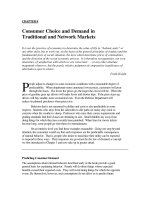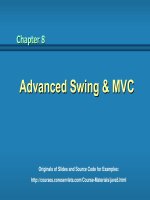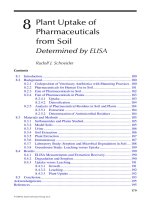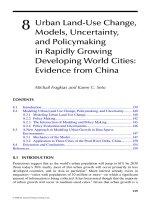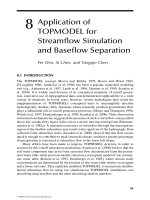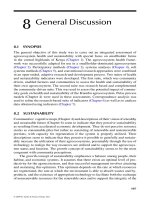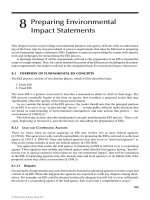Chapter 8 Advanced Swing and MVC
Bạn đang xem bản rút gọn của tài liệu. Xem và tải ngay bản đầy đủ của tài liệu tại đây (1.32 MB, 71 trang )
Advanced Swing & MVC
Advanced Swing & MVC
Chapter 8
Chapter 8
Originals of Slides and Source Code for Examples:
/>MVC Architecture
MVC Architecture
Custom data models
•
Changing the way the GUI control obtains the data.
Instead of copying data from an existing object into a
GUI control, simply tell the GUI control how to get at
the existing data
Custom cell renderers
•
Changing the way the GUI control displays data values.
Instead of changing the data values, simply tell the GUI
control how to build a Swing component that
represents each data value
Main applicable components
•
JList
•
JTable
•
JTree
2
Outline
JList
JTable
JTree
JSplitPane
JSlider
Key Events
Mouse Events
JList Outline
JList Outline
JList overview
Building a JList with fixed set of choices
Adding and removing entries from a JList at runtime
Making a custom data model
•
Telling JList how to extract data from existing objects
Making a custom cell renderer
•
Telling JList what GUI component to use for each of
the data cells
4
5
JList
JList
Purpose
•
To present a set of choices to a user
Behavior
•
Items in JList can be selected individually or in a group
•
A JList does not provide support for double-click action
6
JList()
•
Constructs a JList with an empty model
JList(Object[] listData)
•
Displays the elements of the specified array
•
Example:
String[] words= { "quick", "brown", "hungry", "wild", };
JList wordList = new JList(words);
JList (ListModel dataModel)
•
displays the elements in the specified, non-null list
model
JList
JList
– Constructors
– Constructors
7
JList
JList
– Methods
– Methods
int getSelectedIndex()
void setSelectedIndex(int index)
•
gets or sets the selected index
int[] getSelectedIndices()
void setSelectedIndices(int[] index)
•
gets or sets the array of selected indices
Object getSelectedValue()
•
returns the first selected value or null if the selection is
empty
Object[] getSelectedValues()
•
returns the selected values or an empty array if the
selection is empty
boolean isSelectedIndex(int index)
•
returns true if the specified index is selected
8
JList
JList
– Methods (cont.)
– Methods (cont.)
boolean isSelectionEmpty()
•
returns true if no item is currently selected
int getVisibleRowCount()
void setVisibleRowCount(int height)
•
get or set the number of rows in the list that can be
displayed without a scroll bar
int getSelectionMode()
void setSelectionMode(int mode)
•
sets the selection mode for the list using ListSelectionModel
constants (ListSelectionModel.SINGLE_SELECTION,
ListSelectionModel.SINGLE_INTERVAL_SELECTION,
ListSelectionModel.MULTIPLE_INTERVAL_SELECTION),
by default, a user can select multiple items
Handle event of JList
Handle event of JList
When the current selection changes, JList object
generates a ListSelection event
•
implement ListSelectionListener (in package: javax.swing.event)
•
Method: public void valueChanged
(ListSelectionEvent e)
•
Register
9
public void valueChanged (ListSelectionEvent e) {
Object value = list.getSelectedValue();
//do something with value
}
public void valueChanged (ListSelectionEvent e) {
Object[] items = list.getSelectedValues();
for (Object value : items)
//do something with value
}
JList with Fixed Set of Choices
JList with Fixed Set of Choices
Build JList:
•
The simplest way to use a JList is to supply an array
of strings to the JList constructor. Cannot add or
remove elements once the JList is created
String options = { "Option 1", , "Option N"};
JList optionList = new JList(options);
Set visible rows
•
Call setVisibleRowCount and drop JList into
JScrollPane
optionList.setVisibleRowCount(4);
JScrollPane scrolList = new JScrollPane(optionList);
someContainer.add(scrolList);
10
Example: JListSimpleDemo.java
Example: JListSimpleDemo.java
String[] entries = { "Entry 1", "Entry 2", "Entry 3",
"Entry 4", "Entry 5", "Entry 6" };
JList lstEntry;
lstEntry = new JList(entries);
lstEntry.setVisibleRowCount(4);
JScrollPane listPane = new JScrollPane(lstEntry);
JPanel pCen = new JPanel();
pCen.setBorder(BorderFactory.createTitledBorder("Simple JList"));
pCen.add(listPane);
add(pCen, BorderLayout.CENTER);
11
Example: JListSimpleDemo.java (cont.)
Example: JListSimpleDemo.java (cont.)
public void valueChanged(ListSelectionEvent e)
{
if (!e.getValueIsAdjusting()) {
Object value = lstEntry.getSelectedValue();
if (value != null) {
txtSelected.setText(value.toString());
}
}
}
12
13
Editing JList
Editing JList
In the JList class, no methods to add or remove items,
so you cannot directly edit the collection of list values
To add or remove elements, you must access the
ListModel
ListModel is an interface. How do you obtain it?
1. Constructing your own list by creating a class that
implements the ListModel interface
2. Using a DefaultListModel class (in package
javax.swing)
JList with Changeable Choices
JList with Changeable Choices
Build JList:
•
Create a DefaultListModel, add data, pass to
constructor
String choices = { "Choice 1", , "Choice N"};
DefaultListModel sampleModel = new DefaultListModel();
for( int i=0; i<choices.length; i++ ) {
sampleModel.addElement(choices[i]);
}
JList optionList = new JList(sampleModel);
Set visible rows
•
Same: Use setVisibleRowCount and a JScrollPane
Add/remove elements
•
Use the model, not the JList directly
14
Example: JListChangeDemo.java
Example: JListChangeDemo.java
String[] entries = { "Entry 1", "Entry 2", "Entry 3",
"Entry 4", "Entry 5", "Entry 6" };
JList lstEntry;
DefaultListModel lstModel;
lstModel = new DefaultListModel();
for( int i=0; i<entries.length; i++ ) {
lstModel.addElement(entries[i]);
}
lstEntry = new JList(lstModel);
lstEntry.setVisibleRowCount(4);
JScrollPane listPane = new JScrollPane(lstEntry);
JPanel pCen=new JPanel();
pCen.setBorder(BorderFactory.createTitledBorder("Changable JList"));
pCen.add(listPane);
add(pCen, BorderLayout.CENTER);
15
Methods in DefaultListModel
Methods in DefaultListModel
void addElement(Object obj)
•
adds object to the end of the model
boolean removeElement(Object obj)
•
removes the first occurrence of the object from the model.
Return true if the object was contained in the model, false
otherwise
int getSize()
•
returns the number of elements of the model
Object getElementAt(int position)
•
returns an element of the model at the given position
void setElementAt(Object item, int
index)
•
sets item at index
16
Traverse
Traverse
DefaultListModel
DefaultListModel
To traverse all elements of the model, using:
Enumeration e = listmodel.elements();
while (e.hasMoreElements())
{
Object o = e.nextElement();
// process o
}
17
Package: java.util
Example: JListEditDemo.java
Example: JListEditDemo.java
import java.awt.*;
import java.awt.event.*;
import javax.swing.*;
import javax.swing.event.*;
public class ListEditDemo extends JFrame implements ActionListener {
JButton btnAdd, btnRemove;
JTextField txtName;
DefaultListModel listmodelName;
JList listName;
public ListEditDemo() {
super("List Edit Demo");
// list
listmodelName = new DefaultListModel();
listName = new JList(listmodelName);
add(new JScrollPane(listName), BorderLayout.CENTER);
18
19
Example: JListEditDemo.java (cont.)
Example: JListEditDemo.java (cont.)
JPanel pRight;
JPanel pTop, pBottom;
pTop = new JPanel();
pTop.add(new JLabel("Input Name"));
pTop.add(txtName = new JTextField(15));
pBottom = new JPanel();
pBottom.add(btnAdd = new JButton("Add Item"));
pBottom.add(btnRemove = new JButton("Remove Item"));
pRight = new JPanel(new BorderLayout());
pRight.add(pTop, BorderLayout.NORTH );
pRight.add(pBottom, BorderLayout.CENTER);
add(pRight, BorderLayout.EAST);
txtName.addActionListener(this);
btnAdd.addActionListener(this);
btnRemove.addActionListener(this);
setSize(500, 320);
setVisible(true);
}
Example: JListEditDemo.java (cont.)
Example: JListEditDemo.java (cont.)
public void actionPerformed(ActionEvent e) {
Object o = e.getSource();
if (o.equals (btnAdd) || o.equals (txtName)) {
String name = txtName.getText();
if ( !name.equals( "" ) ) {
listmodelName.addElement(name);
txtName.setText( "" );
} else
JOptionPane.showMessageDialog(this, "Please input name!");
}
else if (o.equals (btnRemove)) {
listmodelName.removeElement(listName.getSelectedValue());
}
}
public static void main(String[] args) {
new ListEditDemo();
}
}
20
JList with Custom Data Model
JList with Custom Data Model
Build JList
•
Have existing data implement ListModel interface
–
getElementAt
Given an index, returns data element
–
getSize
Tells JList how many entries are in list
–
addListDataListener
Lets user add listeners that should be notified when an item
is selected or deselected
–
removeListDataListener
•
Pass model to JList constructor
Set visible rows & handle events: as before
Add/remove items: use the model
21
Example: JList with custom data
Example: JList with custom data
Rectangle.java
RectangleCollection.java
RectangleListModel.java
JListRectangleGUI.java
22
Example: JList with custom data
Example: JList with custom data
(cont.)
(cont.)
// Rectangle.java
public class Rectangle{
public String toString(){ return width + " , " + height; } …
}
// RectangleListModel.java
public class RectangleListModel implements ListModel {
private RectangleCollection collection;
public RectangleListModel(RectangleCollection collection) {
this.collection = collection;
}
public Object getElementAt(int index) {
return collection.getElement(index);
}
public int getSize() {
return collection.getSize();
}
public void addListDataListener(ListDataListener l) { }
public void removeListDataListener(ListDataListener l) { }
}
23
Example: JList with custom data
Example: JList with custom data
(cont.)
(cont.)
// JListRectangleGUI.java
JList lstRect;
RectangleListModel lstModel;
RectangleCollection collection = new RectangleCollection();
Random gen = new Random();
for (int i = 0; i < 20; i++) {
collection.addRectangle(gen.nextInt(20), gen.nextInt(20));
}
lstModel = new RectangleListModel(collection);
lstRect = new JList(lstModel);
lstRect.setVisibleRowCount(6);
JScrollPane listPane = new JScrollPane(lstRect);
add(listPane, BorderLayout.CENTER);
24
JList with Custom Cell Renderer
JList with Custom Cell Renderer
Idea
•
Instead of predetermining how the JList will draw the list
elements, Swing lets you specify what graphical
component to use for the various entries.
Attach a ListCellRenderer that has a
getListCellRendererComponent method that determines
the GUI component used for each cell
getListCellRendererComponent arguments
•
JList: the list itself
•
Object: the value of the current cell
•
int: the index of the current cell
•
boolean: is the current cell selected?
•
boolean: does the current cell have focus?
25