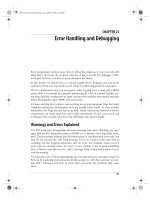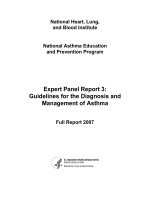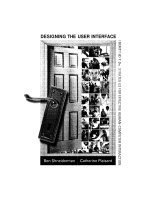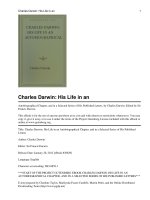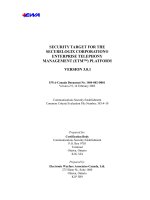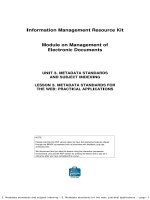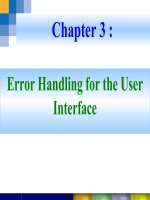Chapter 3 Error Handling for the User Interface
Bạn đang xem bản rút gọn của tài liệu. Xem và tải ngay bản đầy đủ của tài liệu tại đây (315.18 KB, 36 trang )
Chapter 3 :
Error Handling for the User
Interface
Slide 2
9:06:37 AM
UNDERSTANDING EXCEPTIONS
•
An exception occurs when a program
encounters any unexpected problems.
•
Your program should be able to handle these
exceptional situations and, if possible,
gracefully recover from them. This is called
exception handling.
Slide 3
9:06:37 AM
STEP BY STEP 3_1
Slide 4
9:06:37 AM
STEP BY STEP 3_1
Slide 5
9:06:37 AM
UNDERSTANDING EXCEPTIONS
•
The FCL provides two categories of exceptions
–
ApplicationException Represents exceptions
thrown by the applications
–
SystemException Represents exceptions thrown by
the CLR
Slide 6
9:06:37 AM
HANDLING EXCEPTIONS
•
The try Block
Slide 7
9:06:37 AM
HANDLING EXCEPTIONS
•
The catch Block
DivideByZeroExceptionArithmeticException
OverflowException
FormatException
Slide 8
9:06:37 AM
HANDLING EXCEPTIONS
Slide 9
9:06:37 AM
HANDLING EXCEPTIONS
Slide 10
9:06:37 AM
HANDLING EXCEPTIONS
•
The throw Statement
Slide 11
9:06:37 AM
The throw Statement
Slide 12
9:06:37 AM
The throw Statement
Slide 13
9:06:37 AM
HANDLING EXCEPTIONS
•
The finally Block
–
The finally block contains code that always
executes, whether or not any exception occurs.
Ex: page _ _ _
See Demo
Slide 14
9:06:37 AM
VALIDATING USER INPUT
•
Field-Level Validation
–
1. Enter (Occurs when a control is entered.)
–
2. GotFocus (Occurs when a control receives focus.)
–
3. Leave (Occurs when focus leaves a control.)
–
4. Validating (Occurs when a control is validating.)
–
5. Validated (Occurs when a control is finished
validating.)
–
6. LostFocus (Occurs when a control looses focus.)
Slide 15
9:06:37 AM
The Validating Event
•
Inside the Validating event, you can write code to do
the following:
–
Programmatically correct any errors or omissions made by
the user.
–
Show error messages and alerts to the user so that the user
can fix the problem
–
Use the Focus() method of the control to transfer the focus
back to the field.
–
Set the Cancel property of CancelEventArgs to true. This
cancels the Validating event, leaving the focus in the
control.
Slide 16
9:06:37 AM
The CausesValidation Property
•
The default value of the CausesValidation
property for a control is true for all controls
•
When you want a control to respond,
regardless of the validation status of other
controls, you should set the CausesValidation
property of that control to false
Slide 17
9:06:37 AM
The ErrorProvider Component
•
The ErrorProvider component can set a small
icon next to a field when it contains an error
•
When the user moves the mouse pointer over
the icon, an error message pops up as a
ToolTip
Slide 18
9:06:37 AM
The ErrorProvider Component
Slide 19
9:06:37 AM
Using the ErrorProvider Component and
Other Validation Techniques
Slide 20
9:06:37 AM
The Validating Event and Sticky Form
–
The CausesValidation property of the btnExit control
to false.
–
Declare the following variable outside a method
block in the class:
private bool closingFlag = false;
–
Add the following code to the Click event handler of
the Exit button:
Slide 21
9:06:37 AM
The Validating Event and Sticky Form
•
Attach the following event handling code to the
Validating events of both the txtMile controls
Methods
Slide 23
9:06:37 AM
Math Class Methods
•
The Math class
–
Allows the user to perform common math
calculations
–
Using methods
•
ClassName.MethodName( argument1,
arument2, … )
–
Constants
•
Math.PI = 3.1415926535…
•
Math.E = 2.7182818285…
Slide 24
9:06:37 AM
Math Class Methods
Slide 25
9:06:37 AM
Math Class Methods