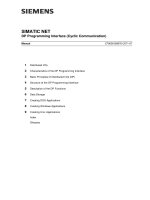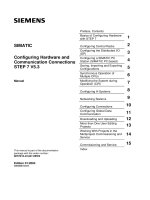Siemens SIMATIC TD 200 Operator Interface
Bạn đang xem bản rút gọn của tài liệu. Xem và tải ngay bản đầy đủ của tài liệu tại đây (1.01 MB, 132 trang )
Preface, Contents
Product Overview and Installation
1
Configuring the TD 200
2
Operating the TD 200
3
Creating Sample Programs
4
Specifications and Reference
A
Multiple CPU Configurations
B
Troubleshooting
C
TD 200 Parameters and
Messages
D
Modifying a TD 200 Configuration
E
Index
TD 200
Operator Interface
User Manual
This manual has the order number:
6ES7272-0AA20-8BA0
01/2000
Edition 01
SIMATIC
Positioniermodulfür Abschalt
p
unkte
p
ositionierung
This manual contains notices which you should observe to ensure your own per-
sonal safety, as well as to protect the product and connected equipment. These
notices are highlighted in the manual by a warning triangle and are marked as fol-
lows according to the level of danger:
!
Danger
indicates that death, severe personal injury, or substantial property damage will result
if proper precautions are not taken.
!
Warning
indicates that death, severe personal injury, or substantial property damage can result
if proper precautions are not taken.
!
Caution
indicates that minor personal injury or property damage can result if proper
precautions are not taken.
The device/system may only be set up and operated in conjunction with this
manual.
Only qualified personnel should be allowed to install and work on this equipment.
Qualified persons are defined as persons who are authorized to commission, to
ground, and to tag circuits, equipment, and systems in accordance with established
safety practices and standards.
Note the following:
!
Warning
This device and its components may only be used for the applications described in
the catalog or the technical description, and only in connection with devices or
components from other manufacturers which have been approved or recommended
by Siemens.
This product can only function correctly and safely if it is transported, stored, set up,
and installed correctly, and operated and maintained as recommended.
SIMATICR, SIMATIC HMIR und SIMATIC NETR are registered trademarks of
Siemens AG.
We have checked the contents of this manual for agreement with the
hardware and software described. Since deviations cannot be pre-
cluded entirely, we cannot guarantee full agreement. However, the
data in this manual are reviewed regularly and any necessary cor-
rections included in subsequent editions. Suggestions for improve-
ment are welcomed.
Disclaimer of LiabilityCopyright Siemens AG 2000 All rights reserved
The reproduction, transmission or use of this document or its
contents is not permitted without express written authority.
Offenders will be liable for damages. All rights, including rights
created by patent grant or registration of a utility model or design, are
reserved.
Siemens AG
Bereich Automatisierungs- und Antriebstechnik
Geschaeftsgebiet Industrie-Automatisierungssysteme
Postfach 4848, D-90327 Nuernberg
E Siemens AG 2000
Subject to technical change.
Siemens Aktiengesellschaft 6ES7272-0AA00-8BA0
Safety Guidelines
Qualified Personnel
Correct Usage
Trademarks
iii
SIMATIC TD 200 Operator Interface
C79000-G7076-C272-01
Preface
Purpose
The
SIMATIC TD 200 Operator Interface User Manual
is a combination user and
reference manual that describes the operation of the TD 200 Operator Interface
Module with an S7-200 programmable logic controller.
Audience
This manual is designed for engineers, programmers, and maintenance personnel
who have a general knowledge of programmable logic controllers and operator
interfaces.
Scope of This Manual
This manual describes the operation for version 2.0 of the TD 200. The order
number for the new TD 200 is 6ES7 272–0AA20–0YA0. This release includes new
features and other operational enhancements. The software described in this
manual is STEP 7–Micro/WIN version 3.1. Previous software versions may appear
and operate differently and may not support all the TD 200 features described in
this manual.
Release Notes
Version 2.0 of the TD 200 includes the following new features:
S Supports the simplified Chinese characters and menus
S Supports Latin 1 and Cyrillic character sets (Latin 1 is the standard character
set for English and Western European languages)
S Supports 187.5 KB communications
Agency Approvals
The SIMATIC S7-200 series meets the standards and regulations of the following
agencies.
S Underwriters Laboratories, Inc.:
UL 508 Listed (Industrial Control Equipment)
S Canadian Standards Association: CSA C22.2 Number 142 Certified
(Process Control Equipment)
S European Community EMC Directive 89/336/EEC and
Low Voltage Directive 73/23/EEC
iv
SIMATIC TD 200 Operator Interface
C79000-G7076-C272-01
How to Use This Manual
If this is your first experience using an operator interface, read the entire manual. If
you are an experienced user, refer to the Table of Contents or Index to find specific
information.
Related Information
Refer to the following documentation for more detailed information about selected
topics:
S
SIMATIC S7-200 Programmable Controller System Manual:
provides
information about installing and programming the S7-200 Micro PLCs, including
the following topics:
– Installing and wiring the S7-200 CPU and expansion I/O modules, and
installing the STEP 7-Micro/WIN software
– Designing and entering a program
– Understanding features of the CPU, such as data types and addressing
modes, the CPU scan cycle, password-protection, and network
communication
This manual also includes descriptions and examples for the programming
instructions, typical execution times for the instructions, and the data sheets for
the S7-200 equipment.
Preface
v
SIMATIC TD 200 Operator Interface
C79000-G7076-C272-01
SIMATIC Customer Support Hotline
Open round the clock, worldwide:
Johnson City
Nuremberg
Singapore
SIMATIC Hotline
Nuremberg
SIMATIC BASIC Hotline
Johnson City
SIMATIC BASIC Hotline
Singapore
SIMATIC BASIC Hotline
Local time: Mo Fr. 7:00 to 17:00
Phone: +49 (911) 895-7000
Fax: +49 (911) 895-7002
E-Mail: simatic.support@
nbgm.siemens.de
GMT: +1:00
Local time: Mo Fr. 8:00 to 17:00
Phone: +1 423 461-2522
Fax: +1 423 461-2231
E-Mail: simatic.hotline@
sea.siemens.com
GMT: –5:00
Local time: Mo Fr. 8:30 to 17:30
Phone: +65 740-7000
Fax: +65 740-7001
E-Mail: simatic.hotline@
sae.siemens.com.sg
GMT: +8:00
Nuremberg
SIMATIC Authorization Hotline
Local time: Mo Fr. 7:00 to 17:00
Phone: +49 (911) 895-7200
Fax: +49 (911) 895-7201
E-Mail: authorization@
nbgm.siemens.de
GMT: +1:00
SIMATIC
Premium Hotline
(fee based, only with
SIMATIC Card)
Local time: Mo Fr. 0:00 to 24:00
Phone: +49 (911) 895-7777
Fax: +49 (911) 895-7001
GMT: +01:00
The languages of the SIMATIC Hotlines are generally German and English, in addition, French, Italian and Spanish are
spoken on the authorization hotline.
Preface
vi
SIMATIC TD 200 Operator Interface
C79000-G7076-C272-01
SIMATIC Customer Support Online Services
The SIMATIC Customer Support team offers you substantial additional information
about SIMATIC products via its online services:
S General current information can be obtained from:
– the Internet under />S Current product informations and downloads which you may find useful are
available:
– On the Internet at: />– On the Bulletin Board System (BBS) in Nuremberg (
SIMATIC Customer
Support Mailbox)
at the number +49 (911) 895-7100.
To access the mailbox, use a modem with up to V.34 (28.8 Kbps) with
parameters set as follows: 8, N, 1, ANSI; or dial in via ISDN (x.75, 64 Kbps).
Preface
vii
SIMATIC TD 200 Operator Interface
C79000-G7076-C272-01
Contents
1 Product Overview and Installation 1-1. . . . . . . . . . . . . . . . . . . . . . . . . . . . . . . . . . . . . . .
1.1 Hardware Features 1-2. . . . . . . . . . . . . . . . . . . . . . . . . . . . . . . . . . . . . . . . . . . . . .
Components of the TD 200 1-2. . . . . . . . . . . . . . . . . . . . . . . . . . . . . . . . . . . . . . . . . . . . . .
TD 200 Keyboard Features 1-3. . . . . . . . . . . . . . . . . . . . . . . . . . . . . . . . . . . . . . . . . . . . . .
Customizing the TD 200 Keyboard 1-4. . . . . . . . . . . . . . . . . . . . . . . . . . . . . . . . . . . . . . .
1.2 Installing the TD 200 1-6. . . . . . . . . . . . . . . . . . . . . . . . . . . . . . . . . . . . . . . . . . . . .
Preparing the Mounting Surface 1-6. . . . . . . . . . . . . . . . . . . . . . . . . . . . . . . . . . . . . . . . . .
Preparing the TD 200 for Mounting 1-6. . . . . . . . . . . . . . . . . . . . . . . . . . . . . . . . . . . . . . .
Mounting the TD 200 1-7. . . . . . . . . . . . . . . . . . . . . . . . . . . . . . . . . . . . . . . . . . . . . . . . . . .
1.3 Connecting the Communication Cable 1-8. . . . . . . . . . . . . . . . . . . . . . . . . . . . . .
Installing Cable for One-to-One Communication 1-8. . . . . . . . . . . . . . . . . . . . . . . . . . . .
Installing a Multiple CPU Network 1-8. . . . . . . . . . . . . . . . . . . . . . . . . . . . . . . . . . . . . . . .
1.4 Connecting a Power Cable 1-9. . . . . . . . . . . . . . . . . . . . . . . . . . . . . . . . . . . . . . .
Supplying Power from the S7-200 CPU 1-9. . . . . . . . . . . . . . . . . . . . . . . . . . . . . . . . . . .
Supplying Power from an External Power Supply 1-9. . . . . . . . . . . . . . . . . . . . . . . . . . .
Removing the Protective Film from the TD 200 1-10. . . . . . . . . . . . . . . . . . . . . . . . . . . . .
1.5 Cleaning the Device 1-11. . . . . . . . . . . . . . . . . . . . . . . . . . . . . . . . . . . . . . . . . . . . .
2 Configuring the TD 200 2-1. . . . . . . . . . . . . . . . . . . . . . . . . . . . . . . . . . . . . . . . . . . . . . . . .
2.1 Starting the STEP 7-Micro/WIN TD 200 Configuration Wizard 2-2. . . . . . . . .
Selecting Language and Character Set 2-3. . . . . . . . . . . . . . . . . . . . . . . . . . . . . . . . . . . .
Enabling Time-of-Day, Force Function, and Password Protection 2-5. . . . . . . . . . . . . .
Specifying Function Key Memory Bits and Display Update Rate 2-6. . . . . . . . . . . . . . .
Selecting Message Size and Number of Messages 2-7. . . . . . . . . . . . . . . . . . . . . . . . .
Specifying Parameter Block Address, Message Enable Address,
and Message Location 2-8. . . . . . . . . . . . . . . . . . . . . . . . . . . . . . . . . . . . . . . . . . . . . . . . . .
Creating A Text-Only Message 2-9. . . . . . . . . . . . . . . . . . . . . . . . . . . . . . . . . . . . . . . . . . .
Embedding Data Values in a Text Message 2-10. . . . . . . . . . . . . . . . . . . . . . . . . . . . . . . .
Formatting the Embedded Data Value 2-12. . . . . . . . . . . . . . . . . . . . . . . . . . . . . . . . . . . . .
Creating a Message That Requires Acknowledgement 2-15. . . . . . . . . . . . . . . . . . . . . .
Viewing the TD 200 Parameter Block and Messages 2-18. . . . . . . . . . . . . . . . . . . . . . . .
2.2 Creating a Sample Program 2-19. . . . . . . . . . . . . . . . . . . . . . . . . . . . . . . . . . . . . .
2.3 Using the Chinese Character Set 2-21. . . . . . . . . . . . . . . . . . . . . . . . . . . . . . . . . .
viii
SIMATIC TD 200 Operator Interface
C79000-G7076-C272-01
3 Operating the TD 200 3-1. . . . . . . . . . . . . . . . . . . . . . . . . . . . . . . . . . . . . . . . . . . . . . . . . . .
3.1 Using the Display Message Mode 3-2. . . . . . . . . . . . . . . . . . . . . . . . . . . . . . . . .
Functions Available 3-2. . . . . . . . . . . . . . . . . . . . . . . . . . . . . . . . . . . . . . . . . . . . . . . . . . . .
Scrolling through Messages 3-2. . . . . . . . . . . . . . . . . . . . . . . . . . . . . . . . . . . . . . . . . . . . .
Editing a Value 3-3. . . . . . . . . . . . . . . . . . . . . . . . . . . . . . . . . . . . . . . . . . . . . . . . . . . . . . . .
Acknowledging a Message 3-4. . . . . . . . . . . . . . . . . . . . . . . . . . . . . . . . . . . . . . . . . . . . . .
3.2 Using the Menu Mode 3-5. . . . . . . . . . . . . . . . . . . . . . . . . . . . . . . . . . . . . . . . . . . .
Menus Available 3-5. . . . . . . . . . . . . . . . . . . . . . . . . . . . . . . . . . . . . . . . . . . . . . . . . . . . . . .
Selecting Menu Options 3-5. . . . . . . . . . . . . . . . . . . . . . . . . . . . . . . . . . . . . . . . . . . . . . . . .
Exiting Menu Mode 3-5. . . . . . . . . . . . . . . . . . . . . . . . . . . . . . . . . . . . . . . . . . . . . . . . . . . . .
3.3 Viewing Messages 3-6. . . . . . . . . . . . . . . . . . . . . . . . . . . . . . . . . . . . . . . . . . . . . .
Accessing the Menu 3-6. . . . . . . . . . . . . . . . . . . . . . . . . . . . . . . . . . . . . . . . . . . . . . . . . . . .
3.4 Viewing CPU Status Menu 3-7. . . . . . . . . . . . . . . . . . . . . . . . . . . . . . . . . . . . . . . .
Accessing the Menu 3-7. . . . . . . . . . . . . . . . . . . . . . . . . . . . . . . . . . . . . . . . . . . . . . . . . . . .
Viewing Fatal and Non-fatal Errors 3-7. . . . . . . . . . . . . . . . . . . . . . . . . . . . . . . . . . . . . . . .
Fatal Error Messages 3-8. . . . . . . . . . . . . . . . . . . . . . . . . . . . . . . . . . . . . . . . . . . . . . . . . . .
Non-fatal Error Messages 3-8. . . . . . . . . . . . . . . . . . . . . . . . . . . . . . . . . . . . . . . . . . . . . . .
3.5 Forcing I/O 3-9. . . . . . . . . . . . . . . . . . . . . . . . . . . . . . . . . . . . . . . . . . . . . . . . . . . . .
Accessing the Menu 3-9. . . . . . . . . . . . . . . . . . . . . . . . . . . . . . . . . . . . . . . . . . . . . . . . . . . .
Entering a Password 3-10. . . . . . . . . . . . . . . . . . . . . . . . . . . . . . . . . . . . . . . . . . . . . . . . . . .
Correcting a Password 3-10. . . . . . . . . . . . . . . . . . . . . . . . . . . . . . . . . . . . . . . . . . . . . . . . . .
Selecting a Force I/O Option 3-11. . . . . . . . . . . . . . . . . . . . . . . . . . . . . . . . . . . . . . . . . . . . .
Forcing and Unforcing an I/O Point 3-12. . . . . . . . . . . . . . . . . . . . . . . . . . . . . . . . . . . . . . .
3.6 Setting Time and Date in the CPU 3-13. . . . . . . . . . . . . . . . . . . . . . . . . . . . . . . . .
Accessing the Menu 3-13. . . . . . . . . . . . . . . . . . . . . . . . . . . . . . . . . . . . . . . . . . . . . . . . . . . .
Editing the Time and Date 3-14. . . . . . . . . . . . . . . . . . . . . . . . . . . . . . . . . . . . . . . . . . . . . . .
3.7 Releasing the Password 3-15. . . . . . . . . . . . . . . . . . . . . . . . . . . . . . . . . . . . . . . . . .
Restoring the Password Protection 3-15. . . . . . . . . . . . . . . . . . . . . . . . . . . . . . . . . . . . . . .
3.8 Using the TD 200 Setup Menu Option 3-16. . . . . . . . . . . . . . . . . . . . . . . . . . . . . .
Setting the Network Address of the TD 200 3-16. . . . . . . . . . . . . . . . . . . . . . . . . . . . . . . .
Selecting the CPU Address 3-17. . . . . . . . . . . . . . . . . . . . . . . . . . . . . . . . . . . . . . . . . . . . . .
Entering the Parameter Block Address 3-18. . . . . . . . . . . . . . . . . . . . . . . . . . . . . . . . . . . .
Selecting the Baud Rate 3-19. . . . . . . . . . . . . . . . . . . . . . . . . . . . . . . . . . . . . . . . . . . . . . . .
Setting the Highest Station Address 3-20. . . . . . . . . . . . . . . . . . . . . . . . . . . . . . . . . . . . . . .
Selecting the GAP Factor 3-21. . . . . . . . . . . . . . . . . . . . . . . . . . . . . . . . . . . . . . . . . . . . . . .
Adjusting the Display Contrast 3-22. . . . . . . . . . . . . . . . . . . . . . . . . . . . . . . . . . . . . . . . . . .
4 Creating Sample Programs 4-1. . . . . . . . . . . . . . . . . . . . . . . . . . . . . . . . . . . . . . . . . . . . . .
4.1 Using a Text Message to Create a Clock for a CPU 224 4-2. . . . . . . . . . . . . .
Creating a Sample Program 4-2. . . . . . . . . . . . . . . . . . . . . . . . . . . . . . . . . . . . . . . . . . . . .
Using the STEP 7–Micro/WIN TD 200 Configuration Wizard 4-2. . . . . . . . . . . . . . . . . .
4.2 Using the Bar Graph Character Set 4-5. . . . . . . . . . . . . . . . . . . . . . . . . . . . . . . .
Contents
ix
SIMATIC TD 200 Operator Interface
C79000-G7076-C272-01
A Specifications and Reference A-1. . . . . . . . . . . . . . . . . . . . . . . . . . . . . . . . . . . . . . . . . . . .
A.1 Certificates, Directives and Declarations A-2. . . . . . . . . . . . . . . . . . . . . . . . . . . .
Notes on the CE Symbol A-2. . . . . . . . . . . . . . . . . . . . . . . . . . . . . . . . . . . . . . . . . . . . . . . .
EMC Directive A-2. . . . . . . . . . . . . . . . . . . . . . . . . . . . . . . . . . . . . . . . . . . . . . . . . . . . . . . . .
Low Voltage Directive A-2. . . . . . . . . . . . . . . . . . . . . . . . . . . . . . . . . . . . . . . . . . . . . . . . . . .
Declaration of Conformity A-2. . . . . . . . . . . . . . . . . . . . . . . . . . . . . . . . . . . . . . . . . . . . . . .
Observing the Setup Guidelines A-2. . . . . . . . . . . . . . . . . . . . . . . . . . . . . . . . . . . . . . . . . .
A.2 Approvals for USA, Canada and Australia A-3. . . . . . . . . . . . . . . . . . . . . . . . . .
FM Approval Notes A-3. . . . . . . . . . . . . . . . . . . . . . . . . . . . . . . . . . . . . . . . . . . . . . . . . . . . .
A.3 Technical Specifications A-4. . . . . . . . . . . . . . . . . . . . . . . . . . . . . . . . . . . . . . . . . .
A.4 TD 200 Original Character Set A-6. . . . . . . . . . . . . . . . . . . . . . . . . . . . . . . . . . . .
A.5 ALT Key Combinations for International and Special Characters
for the TD 200 Original Character Set A-7. . . . . . . . . . . . . . . . . . . . . . . . . . . . . .
A.6 TD 200 Latin1 Character Set A-8. . . . . . . . . . . . . . . . . . . . . . . . . . . . . . . . . . . . . .
A.7 TD 200 Cyrillic Character Set A-9. . . . . . . . . . . . . . . . . . . . . . . . . . . . . . . . . . . . .
A.8 TD 200 Simplified Chinese Character Set A-10. . . . . . . . . . . . . . . . . . . . . . . . . . .
B Multiple CPU Configurations B-1. . . . . . . . . . . . . . . . . . . . . . . . . . . . . . . . . . . . . . . . . . . .
B.1 Configuring for Multiple CPU Communication B-2. . . . . . . . . . . . . . . . . . . . . . .
B.2 Building a TD/CPU Cable B-4. . . . . . . . . . . . . . . . . . . . . . . . . . . . . . . . . . . . . . . . .
Making a Cable That Supplies Power to the TD 200 B-4. . . . . . . . . . . . . . . . . . . . . . . . .
Making a Cable That Does Not Supply Power to the TD 200 B-4. . . . . . . . . . . . . . . . . .
Network Connectors B-5. . . . . . . . . . . . . . . . . . . . . . . . . . . . . . . . . . . . . . . . . . . . . . . . . . . .
Cable for a PROFIBUS Network B-6. . . . . . . . . . . . . . . . . . . . . . . . . . . . . . . . . . . . . . . . . .
Network Repeaters B-7. . . . . . . . . . . . . . . . . . . . . . . . . . . . . . . . . . . . . . . . . . . . . . . . . . . . .
B.3 CPU Grounding and Circuit Reference Point Guidelines
for Using Isolated Circuits B-8. . . . . . . . . . . . . . . . . . . . . . . . . . . . . . . . . . . . . . . .
C Troubleshooting C-1. . . . . . . . . . . . . . . . . . . . . . . . . . . . . . . . . . . . . . . . . . . . . . . . . . . . . . . .
D TD 200 Parameters and Messages D-1. . . . . . . . . . . . . . . . . . . . . . . . . . . . . . . . . . . . . . .
D.1 TD 200 Parameter Block D-2. . . . . . . . . . . . . . . . . . . . . . . . . . . . . . . . . . . . . . . . .
Understanding How Messages Are Displayed D-2. . . . . . . . . . . . . . . . . . . . . . . . . . . . . .
Understanding How the TD 200 Uses the Parameter Block D-2. . . . . . . . . . . . . . . . . . .
Description of the Parameter Block Format D-3. . . . . . . . . . . . . . . . . . . . . . . . . . . . . . . .
D.2 Building the Parameter Block D-4. . . . . . . . . . . . . . . . . . . . . . . . . . . . . . . . . . . . .
Parameter Block ID Bytes 0 and 1 D-4. . . . . . . . . . . . . . . . . . . . . . . . . . . . . . . . . . . . . . . .
TD 200 Configuration Bytes 2 and 3 D-4. . . . . . . . . . . . . . . . . . . . . . . . . . . . . . . . . . . . . .
Number of Messages Byte 4 D-6. . . . . . . . . . . . . . . . . . . . . . . . . . . . . . . . . . . . . . . . . . . . .
Prioritizing Messages D-6. . . . . . . . . . . . . . . . . . . . . . . . . . . . . . . . . . . . . . . . . . . . . . . . . . .
M Area Address Byte 5 D-7. . . . . . . . . . . . . . . . . . . . . . . . . . . . . . . . . . . . . . . . . . . . . . . . .
Message Address Bytes 6 and 7 D-8. . . . . . . . . . . . . . . . . . . . . . . . . . . . . . . . . . . . . . . . .
Message-Enable Address Bytes 8 and 9 D-8. . . . . . . . . . . . . . . . . . . . . . . . . . . . . . . . . .
Edit Password Bytes 10 and 11 (Optional) D-9. . . . . . . . . . . . . . . . . . . . . . . . . . . . . . . . .
Character Set Selection Bytes 12 and 13 (Optional) D-9. . . . . . . . . . . . . . . . . . . . . . . . .
Contents
x
SIMATIC TD 200 Operator Interface
C79000-G7076-C272-01
D.3 Formatting Messages D-10. . . . . . . . . . . . . . . . . . . . . . . . . . . . . . . . . . . . . . . . . . . .
Twenty-Character Message Format D-10. . . . . . . . . . . . . . . . . . . . . . . . . . . . . . . . . . . . . . .
Forty-Character Message Format D-11. . . . . . . . . . . . . . . . . . . . . . . . . . . . . . . . . . . . . . . .
D.4 Embedding Data Values in a Text Message D-12. . . . . . . . . . . . . . . . . . . . . . . . .
Data Value Format Options D-12. . . . . . . . . . . . . . . . . . . . . . . . . . . . . . . . . . . . . . . . . . . . . .
Defining the Data Value Format D-13. . . . . . . . . . . . . . . . . . . . . . . . . . . . . . . . . . . . . . . . . .
Acknowledgement Bit 0 D-13. . . . . . . . . . . . . . . . . . . . . . . . . . . . . . . . . . . . . . . . . . . . . . . . .
Acknowledge-Notification Bit 1 D-14. . . . . . . . . . . . . . . . . . . . . . . . . . . . . . . . . . . . . . . . . . .
Edit-Notification Bit 2 D-15. . . . . . . . . . . . . . . . . . . . . . . . . . . . . . . . . . . . . . . . . . . . . . . . . . .
Password Protection Bit 3 D-17. . . . . . . . . . . . . . . . . . . . . . . . . . . . . . . . . . . . . . . . . . . . . . .
Edit-Allowed Bit 4 D-17. . . . . . . . . . . . . . . . . . . . . . . . . . . . . . . . . . . . . . . . . . . . . . . . . . . . . .
Data Size/Format, and Decimal Bits 0, 1, 2 and 4, 5, 6 D-18. . . . . . . . . . . . . . . . . . . . . . .
D.5 Understanding Message Types D-21. . . . . . . . . . . . . . . . . . . . . . . . . . . . . . . . . . . .
No Acknowledgement, No Edits Allowed D-21. . . . . . . . . . . . . . . . . . . . . . . . . . . . . . . . . .
Acknowledgement, No Edits Allowed D-21. . . . . . . . . . . . . . . . . . . . . . . . . . . . . . . . . . . . .
No Acknowledgement, Edits Allowed D-22. . . . . . . . . . . . . . . . . . . . . . . . . . . . . . . . . . . . .
Acknowledgement, Edits Allowed D-22. . . . . . . . . . . . . . . . . . . . . . . . . . . . . . . . . . . . . . . . .
D.6 Editing Variables with the TD 200 D-23. . . . . . . . . . . . . . . . . . . . . . . . . . . . . . . . . .
Acknowledging and Editing a Message D-23. . . . . . . . . . . . . . . . . . . . . . . . . . . . . . . . . . . .
Aborting an Edit D-24. . . . . . . . . . . . . . . . . . . . . . . . . . . . . . . . . . . . . . . . . . . . . . . . . . . . . . . .
E Modifying a TD 200 Configuration E-1. . . . . . . . . . . . . . . . . . . . . . . . . . . . . . . . . . . . . . .
E.1 Types of TD 200 Configurations E-2. . . . . . . . . . . . . . . . . . . . . . . . . . . . . . . . . . .
TD 200 Configuration Created using STEP 7–Micro/Win Version 3.1 E-2. . . . . . . . . . .
Other Configurations E-2. . . . . . . . . . . . . . . . . . . . . . . . . . . . . . . . . . . . . . . . . . . . . . . . . . .
E.2 Using STEP 7–Micro/Win (prior to version 3.1) E-3. . . . . . . . . . . . . . . . . . . . . .
E.3 Using STEP 7–Micro/WIN (version 3.1 or greater) E-5. . . . . . . . . . . . . . . . . . .
Index Index-1. . . . . . . . . . . . . . . . . . . . . . . . . . . . . . . . . . . . . . . . . . . . . . . . . . . . . . . . . . . . .
Contents
1-1
SIMATIC TD 200 Operator Interface
C79000-G7076-C272-01
Product Overview and Installation
The Text Display 200 (TD 200) is a text display and operator interface for the
S7-200 family of programmable logic controllers.
The following is a list of TD 200 features:
S Displays messages read from the S7-200 CPU.
S Allows adjustment of designated program variables.
S Provides ability to force/unforce I/O points.
S Provides ability to set the time and date for CPUs that have real-time clocks.
S Provides menus and prompts in six languages (English, German, French,
Spanish, Italian, and Chinese)
S Provides multiple character sets to support English, Western European, Slavic,
and Chinese languages.
The TD 200 receives its power either from the S7-200 CPU through the TD/CPU
cable or from a separate power supply.
The TD 200 functions as a network master when it is connected to one or more
S7-200 CPUs. The TD 200 is also designed to operate with other masters in a
network. Multiple TD 200s can be used with one or more S7-200 CPUs connected
to the same network.
This manual provides you with hardware configuration directions and programming
examples that require additional equipment. The following is a list of additional
equipment that is necessary to set up and use your TD 200:
S S7-200 series programmable logic controller
S S7-200 programming device
S Programming cable appropriate for your programming device
This manual uses the terms programmable logic controller and S7-200 CPU (or
CPU) interchangeably.
Chapter Overview
Section Description Page
1.1 Hardware Features 1-2
1.2 Installing the TD 200 1-6
1.3 Connecting the Communication Cable 1-8
1.4 Connecting a Power Cable 1-9
1.5 Cleaning the Device 1-11
1
1-2
SIMATIC TD 200 Operator Interface
C79000-G7076-C272-01
1.1 Hardware Features
Components of the TD 200
The TD 200 is a small, compact device that provides all the necessary
components for interfacing with your S7-200 CPU. Figure 1-1 shows the major
components of the TD 200. These components are described in Table 1-1. For
further information on the technical specifications of the TD 200, see Appendix A.
Text Display Area
User Label
SIEMENS TD 200
F1
F5
F2
F6
F3
F7
F4
F8
SHIFT
ESC ENTER
TD/CPU Cable
Power
Connection
Communication
Port
Spacers
Plug for
external power
Gasket
Protective Cushion
Figure 1-1 Major Components of the TD 200
Table 1-1 Components of the TD 200
Component
Description
Text Display Area The text display area is a backlit liquid crystal display (LCD) with a resolution of 33
x 181 pixels. It allows you to see messages received from the S7-200 CPU.
Gasket A protective cushion with gasket is provided with the TD 200 for installation in
inclement environments.
Communication Port The communication port is a 9-pin D-connector that allows you to connect the
TD 200 to an S7-200 CPU using the supplied TD/CPU cable.
Power Connection You can connect an external power supply to the TD 200 through the power
connection access located on the right side of the TD 200. This connection is not
required when you use the TD/CPU cable.
TD/CPU Cable The TD/CPU cable provides communication and power to your TD 200. It is a
9-pin, straight-through cable that is supplied with your TD 200.
User Label The user label is a pull-out label that you can use to customize the function key
labels for your applications.
Product Overview and Installation
1-3
SIMATIC TD 200 Operator Interface
C79000-G7076-C272-01
Table 1-1 Components of the TD 200, Fortsetzung
Component Description
Keys The TD 200 has nine keys. Five of these keys provide predefined,
context-sensitive functions, and four keys provide user-defined functions.
Spacers Self-adhesive spacers are included for mounting the TD 200 to a mounting
surface. See Figure 1-7.
TD 200 Keyboard Features
The TD 200 keyboard has a total of nine keys. Table 1-2 describes the five
predefined, context-sensitive command keys.
Table 1-2 Description of Command Keys
Command
Keys
Description
ENTER Use this key to write new data and to acknowledge a message(s).
ESC Use this key to toggle between Display Message mode and Menu mode
or to abort an edit.
UP ARROW The UP arrow increments data and scrolls the cursor to the next higher
priority message.
DOWN ARROW The DOWN arrow decrements data and scrolls the cursor to the next
lower priority message.
SHIFT The SHIFT key modulates the value of all of the function keys. See
Table 1-3 for examples. A flashing “S” is displayed in the lower right of
the TD 200 display when you press the SHIFT key.
Table 1-3 describes the four user-defined function keys (F1, F2, F3, F4). You
define these four function keys in your S7-200 CPU program. Pressing a function
key sets an M bit. Your program can use this bit to trigger a specific action.
Table 1-3 Description of Function Keys
Function Keys
Description
F1 Function key F1 sets the Mx.0 bit.
If you press the SHIFT key along with, or prior to, pressing the F1 key,
F1 sets the Mx.4 bit.
F2 Function key F2 sets the Mx.1 bit.
If you press the SHIFT key along with, or prior to, pressing the F2 key,
F2 sets the Mx.5 bit.
F3 Function key F3 sets the Mx.2 bit.
If you press the SHIFT key along with, or prior to, pressing the F3 key,
F3 sets the Mx.6 bit.
F4 Function key F4 sets the Mx.3 bit.
If you press the SHIFT key along with, or prior to, pressing the F4 key,
F4 sets the Mx.7 bit.
Product Overview and Installation
1-4
SIMATIC TD 200 Operator Interface
C79000-G7076-C272-01
Customizing the TD 200 Keyboard
You can customize the TD 200 keyboard by designating up to 4 keys for particular
functions. The TD 200 has nine keys. Five of these keys provide predefined
context-sensitive functions, and four keys provide user-defined functions.
The keyboard has a removeable label insert (shown in Figure 1-2), so that you can
supply a custom keyboard template. Figure 1-3 shows the TD 200 keyboard label
insert dimensions.
Follow these steps to remove and insert the TD 200 label insert.
1. Remove the label insert by pulling the label insert tab out of the semi-circular
cutout with a pair of pointed tweezers. See Figure 1-2.
2. Pull the label insert over the edge of the plastic housing.
3. Customize the label insert on the reverse side, or create a custom keyboard
template following the dimension guide in Figure 1-3.
4. Insert the customized label insert by placing the corner of the insert in the
semi-circular cutout (shown in Figure 1-4). Rotate the label insert so that it is
oriented correctly.
Note
If you operate the TD 200 in a damp environment, you should select waterproof
labels, because moisture can penetrate the opening on the left of the pocket for
the labels. Small amounts of moisture or dirt do not impare the function of the
TD 200.
SIEMENS TD 200
SIEMENS TD 200
Semi-circular Cutout
Tab of Label Insert
Use tweezers to grasp tab of the label insert. Pull the label insert from the TD 200.
Figure 1-2 TD 200 Keyboard Label Insert
Product Overview and Installation
1-5
SIMATIC TD 200 Operator Interface
C79000-G7076-C272-01
29.3 mm
(1.16 in.)
0.6 mm
(0.02 in.)
Material thickness .18 mm (0.007 in.)
Text Viewing Areas
5 places
Label Insert
16.8 mm
(0.66 in.)
11.9 mm
(0.47 in.)
0 mm
(0 in.)
0 mm
(0 in.)
11.9 mm
(0.47 in.)
20 mm
(0.78 in.)
33.3 mm
(1.31 in.)
42.3 mm
(1.66 in.)
55.8 mm
(2.2 in.)
64.9 mm
(2.55 in.)
78.4 mm
(3.1 in.)
87.4 mm
(3.44 in.)
100.9 mm
(3.95 in.)
15.1 mm
(0.59 in.)
14.2 mm
(0.56 in.)
28.7 mm
(1.13 in.)
101.6 mm
(4.00 in.)
Figure 1-3 Customizing the TD 200 Keyboard
SIEMENS TD 200
Label Insert
SIEMENS TD 200
Insert corner of label insert into
semi-circular cutout.
Rotate label downward.
Lift front panel.
Slide label insert
into TD 200 front panel
Semi-circular Cutout
Figure 1-4 Inserting Customized Label
Product Overview and Installation
1-6
SIMATIC TD 200 Operator Interface
C79000-G7076-C272-01
1.2 Installing the TD 200
Preparing the Mounting Surface
Cut a 138 mm x 68 mm (or 5.44 in. x 2.7 in.) hole in the mounting surface
(DIN 43700). Figure 1-5 shows the mounting surface cutout dimensions. Refer to
Appendix A for outside dimensions.
138 mm
(5.44 in.)
68 mm
(2.7 in.)
Figure 1-5 Mounting Surface Hole Dimensions
Preparing the TD 200 for Mounting
Use the following steps to prepare the TD 200 for mounting.
1. Remove the three screws from the rear of the TD 200 using a flat-head
screwdriver or a T8 Torx screwdriver. See Figure 1-6.
2. Remove the backplate of the TD 200.
Mounting
Screws
Figure 1-6 Removing the Three Mounting Screws
Product Overview and Installation
1-7
SIMATIC TD 200 Operator Interface
C79000-G7076-C272-01
Self-adhesive spacers are included with the TD 200 for mounting the TD 200 to a
mounting surface. The number of spacers you require depends on the thickness of
the mounting surface. Use the following steps to install the spacers.
1. Use the following guidelines to determine the number of spacers required for
proper mounting.
– One spacer for panel thickness from 0.3 mm to 1.5 mm (0.01 in. to 0.06 in.)
– Two spacers on top of each other for panel thickness of 1.5 mm to 4.0 mm
(0.06 in. to 0.16 in.)
2. Place the spacers over the screw holes on the inside of the backplate. The
spacers maintain pressure on the TD 200 circuit board when the TD 200 is
reassembled. See Figure 1-7.
Mounting the TD 200
Use the following steps and refer to Figure 1-7 to complete the mounting of your
TD 200.
1. Remove the gasket from the protective cushion.
2. Place the supplied gasket on the frontplate of the TD 200.
3. Fit the frontplate into the cutout you made in the mounting surface.
4. Secure the backplate onto the frontplate of the TD 200 using the screws you
removed from the backplate. Carefully tighten the screws until snug.
Backplate
Frontplate
Cabinet Door
or Control Panel
Gasket
Spacers
Mounting
Screws
Gasket
Figure 1-7 Positioning Spacers
Product Overview and Installation
1-8
SIMATIC TD 200 Operator Interface
C79000-G7076-C272-01
1.3 Connecting the Communication Cable
The TD 200 communicates to the S7-200 CPU through the TD/CPU cable. You
can configure the TD 200 using the TD/CPU cable in the following ways:
S One-to-one configuration
S Multiple S7-200 CPU configuration
!
Warning
The TD 200 may only be connected to grounded voltage sources. Non-grounded
operation can lead to damage to the device.
Installing Cable for One-to-One Communication
Use a one-to-one network configuration when you have just one S7-200 CPU to
connect to one TD 200. A one-to-one configuration consists of a TD 200, an
S7-200 CPU, and a TD/CPU cable that is supplied with the TD 200.
Figure 1-8 shows a one-to-one configuration. The TD 200 communicates to and is
powered by the S7-200 CPU using the TD/CPU cable.
SIEMENS TD 200
TD 200
S7-200 CPU
TD/CPU Cable
Figure 1-8 One-to-One Configuration
Installing a Multiple CPU Network
Use a multiple CPU network configuration when you have several S7-200 CPUs to
connect to one or more TD 200s. For more information on configuring for multiple
CPU communication, refer to Appendix B.
The TD 200 defaults to address 1 and attempts to communicate to a CPU at
address 2. If you use other addresses, see Section 3.8 to change the network
address.
Product Overview and Installation
1-9
SIMATIC TD 200 Operator Interface
C79000-G7076-C272-01
1.4 Connecting a Power Cable
The TD 200 receives power either from the S7-200 CPU or from an external
plug-in power supply unit.
If you are using the TD 200 with a network of S7-200 CPUs, refer to Appendix B.
Supplying Power from the S7-200 CPU
Figure 1-8 shows the TD 200 receiving its power from the CPU through the
TD/CPU cable. Use this type of power supply when the distance between the
TD 200 and the S7-200 CPU is less than 2.5 m (8.2 ft.), the length of the TD/CPU
cable.
Supplying Power from an External Power Supply
Figure 1-9 shows the TD 200 receiving its power from an external 24 VDC power
supply. Use this type of power supply when the distance between the TD 200 and
the S7-200 CPU is greater than 2.5 m (8.2 ft.). The TD 200 requires 120 mA at
24 VDC to operate.
Use PROFIBUS components for the network connection if you choose to connect
the TD 200 to the CPU with a longer cable (u2.5 m/8.2 ft.). See the SINEC IK10
Catalog.
!
Caution
Do not supply power to the TD 200 on both the communications connector and
the external power connector. If you do so, the TD 200 may draw power from both
the S7-200 CPU and the external power connector.
Supplying power to the TD 200 on both the communications connector and the
external power connector may cause overheating of the S7-200 CPU. This may
cause damage to your CPU.
Ensure that your communications cable does not supply power to the TD 200
when an external power supply is used. See “Making a Cable That Does Not
Supply Power to the TD 200” on page B-4 for more information.
TD 200
To CPU
+24 VDC
OV
SIEMENS
TD 200
Figure 1-9 Supplying Power Using an External Power Supply
Product Overview and Installation
1-10
SIMATIC TD 200 Operator Interface
C79000-G7076-C272-01
Note
The external power supply must meet the requirements of NEC class 2.
To connect plug-in power supply units (6ES7–7705–0AA00–1AA0 or
6ES7 7705–0AA00–1BA0), the plug on the 24 V power supply cable must be cut
off (marked wire is 0V).
Removing the Protective Film from the TD 200
The TD 200 is delivered with a self-adhesive protective film on the display window
to protect it from dirt or scratches (see Figure 1-10). The film partially covers the
front plate and should be removed before you use the TD 200.
To remove the protective film, lift a corner of it with a piece of adhesive tape and
pull the film off. See Figure 1-11.
!
Warning
Do not use any pointed or sharp objects to remove the protective foil. Otherwise
you could damage the front panel.
SIEMENS
TD 200
SIEMENS
TD 200
Protective Film
Variation 1 Variation 2
or
Figure 1-10 Protective Film on the Frontplate
Adhesive Tape
SIEMENS
TD 200
Remove Protective Film
Figure 1-11 Removing the Protective Film
Product Overview and Installation
1-11
SIMATIC TD 200 Operator Interface
C79000-G7076-C272-01
1.5 Cleaning the Device
To clean the TD 200, use a soft cotton cloth and a neutral cleaning agent. Ensure
that the cleaning agent liquid does not get into the TD 200 device.
Product Overview and Installation
1-12
SIMATIC TD 200 Operator Interface
C79000-G7076-C272-01
Product Overview and Installation
2-1
SIMATIC TD 200 Operator Interface
C79000-G7076-C272-01
Configuring the TD 200
The TD 200 is a text display device that displays messages enabled by the
S7-200 CPU. You do not have to configure or program the TD 200. The only
operating parameters stored in the TD 200 are the address of the TD 200, the
address of the CPU, the baud rate, and the location of the parameter block. The
configuration of the TD 200 is stored in a TD 200 parameter block located in the
variable memory (V memory) of the CPU. The operating parameters of the
TD 200, such as language, update rate, messages, and message-enabled bits, are
stored in the TD 200 parameter block in the CPU.
Upon power-up, the TD 200 reads the parameter block from the CPU. All of the
parameters are checked for legal values. If everything is acceptable, the TD 200
starts actively polling the message-enabled bits to determine what message to
display, reads the message from the CPU, and then displays the message.
The software described in this chapter is the STEP 7–Micro/WIN Rel 3.1. Previous
versions of this software may appear and operate differently.
Chapter Overview
Section Description Page
2.1 Starting the STEP 7-Micro/WIN TD 200 Configuration Wizard 2-2
2.2 Creating a Sample Program 2-19
2.3 Using the Chinese Character Set 2-21
2
2-2
SIMATIC TD 200 Operator Interface
C79000-G7076-C272-01
2.1 Starting the STEP 7-Micro/WIN TD 200 Configuration Wizard
STEP 7-Micro/WIN provides a “wizard” that makes it easy to configure the
parameter block and the messages in the data memory area of the S7-200 CPU.
The TD 200 Configuration Wizard automatically writes the parameter block and
message texts to the data block editor after you finish choosing the options and
creating the messages. This data block can then be downloaded to the CPU. For
detailed information about the TD 200 parameter block and message formats, see
Appendix D.
This chapter contains the procedure for creating a sample TD 200 application. Use
the instructions in this example to create a TD 200 parameter block and three
messages using the TD 200 Configuration Wizard. The first message is text only.
The second message contains both text and embedded data. The third message is
a text message that requires acknowledgement by the operator.
The example also shows how to use the function keys to enable a message and
how to use the acknowledge- and edit-notification bits within your program.
To open the wizard, select the menu command Tools > TD 200 Wizard as
shown in Figure 2-1.
To navigate through the dialog boxes of the wizard, click on “Next>.” Click on the
“<Prev” button to go back to a previous dialog box if you need to change or review
any of the parameters you have defined. In the final dialog box, click on “Finish” to
validate and save the parameter block and close the wizard.
To view the configured parameter block and messages, open the
STEP 7-Micro/WIN data block editor.
"
File Edit View PLC Debug Tools Window Help
STEP 7-Micro/WIN - c:\microwin\project1.prj
TD 200 Configuration Wizard
CancelNext >
This wizard helps you configure TD 200 messages quickly and easily.
When completed, the wizard generates the supporting data block code.
< Prev
To begin configuring TD 200 messages, click Next.
1, 1
Tools
Instruction Wizard
TD 200 Wizard
A
Z
A
Z
↑
↓
Customize
Options
TD200
Figure 2-1 Accessing the TD 200 Configuration Wizard
Confi
g
urin
g
the TD 200
2-3
SIMATIC TD 200 Operator Interface
C79000-G7076-C272-01
Selecting Language and Character Set
The first dialog box in the TD 200 Configuration Wizard allows you to select the
language and character set. Use the drop-down list box shown in Figure 2-2 to
select the language in which the TD 200 menus display. This selection does not
affect the text of the user messages displayed on the TD 200.
Note
If you are using a version of STEP 7–Micro/WIN prior to release 3.1, you cannot
define an alternate character set for the TD 200 in the TD 200 Wizard. Use the
wizard to create the TD200 configuration in the data block. Then see Appendix E
for instructions on how to modify the data block to use an alternate character set.
If you are using STEP 7–Micro/WIN 3.1 but want to define an alternate character
set for a TD200 configuration created with an earlier version of
STEP 7–Micro.WIN, see Appendix E for instructions.
Refer to Appendix A, Section A.4 through Section A.8 for character codes for
other character sets.
TD 200 Configuration Wizard
Cancel
Next >
The TD 200 menus and prompts can be configured in a specific national
language.
< Prev
Which national language would you like your TD 200 to support?
English
The TD 200 can be configured to support different character sets for user
messages. Press F1 for more information on how this might be useful.
Which character set would you like your TD 200 messages to support?
Latin 1
Standard character set for English and
Western European languages.
TD200
Figure 2-2 Wizard: Language and Character Set
The character set entry selects the character set used by the TD 200.
The original TD 200 and the bar graph character sets match the character set used
by the TD 200 prior to version 2.0. The other character sets are provided to match
the characters used by the Microsoft Windows operating system.
For example, the Latin 1 character set is the character set used by U.S. and
Western European versions of Windows. PCs running this version of Windows will
see the same characters in the TD 200 Configuration Wizard as on the TD 200
display.
Confi
g
urin
g
the TD 200