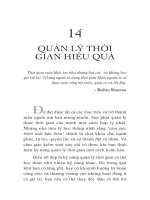Quản lý thời gian hiệu quả với microsoft outlook
Bạn đang xem bản rút gọn của tài liệu. Xem và tải ngay bản đầy đủ của tài liệu tại đây (10.88 MB, 105 trang )
Effective Time
Management
Using Microsoft® Outlook® to
Organize Your Work and
Personal Life
Lothar Seiwert
Holger Woeltje
Copyright © 2011 by Lothar Seiwert, Holger Woeltje
All rights reserved. No part of the contents of this book may be reproduced or transmitted
in any form or by any means without the written permission of the publisher.
ISBN: 978-0-7356-6004-5
123456789 M 654321
Printed and bound in the United States of America.
Microsoft Press books are available through booksellers and distributors worldwide. If
you need support related to this book, email Microsoft Press Book Support at mspinput@
microsoft.com. Please tell us what you think of this book at />learning/booksurvey.
Microsoft and the trademarks listed at />IntellectualProperty/Trademarks/EN-US.aspx are trademarks of the Microsoft group of
companies. All other marks are property of their respective owners.
The example companies, organizations, products, domain names, email addresses, logos,
people, places, and events depicted herein are fictitious. No association with any real
company, organization, product, domain name, email address, logo, person, place, or event
is intended or should be inferred.
This book expresses the author’s views and opinions. The information contained in this
book is provided without any express, statutory, or implied warranties. Neither the authors,
Microsoft Corporation, nor its resellers, or distributors will be held liable
for any damages caused or alleged to be caused either directly or indirectly by this book.
Acquisitions and Developmental Editor: Kenyon Brown
Production Editor: Teresa Elsey
Editorial Production: Online Training Solutions, Inc.
Technical Reviewer: Vincent Averello
Indexer: Fred Brown
Cover Design: Twist Creative • Seattle
Cover Composition: Karen Montgomery
Contents
Foreword
ix
Acknowledgments
xi
Introduction
Chapter 1
How Not to Drown in the Email Flood
■■
■■
It's Not the Email Messages, It’s How We Handle Them
xiii
1
4
Don’t Let Yourself Get Distracted
4
Break Your Response Pattern
8
Keep Your Inbox in Order
11
Process Your Email Block with the DANF System
12
File Email Messages Accordingly
13
■■
Create and Use Your Own Folder Structure
19
■■
Flag the Messages You Still Need to Work On
22
Don’t Force Alarms on Yourself: The Reminder
Functions of Outlook 2007 and Outlook 2010
24
Keep All Items That Are Flagged for Processing
in a Single View
27
■■
Let Outlook Presort Your Inbox for You
28
■■
Think Before You Communicate
31
■■
Make Your Text Easier to Understand: Always
Adjust It to the Recipients
31
Keep Your Phrasing Short, Precise, and Crystal Clear
31
Use Well-Written Subject Lines to Make
Everyone’s Life Easier
32
You Try It
33
iii
iv
Contents
Chapter 2
How to Work More Effectively with Tasks and
Priorities
■■
■■
■■
■■
Chapter 3
How to Run a Country Like the United States in the 24
Hours a Day Has to Offer—Set Priorities!
37
Focus on What Matters Most (the Pareto Principle)
38
Decide What‘s Most Important—Use the
Eisenhower Matrix to Set Rough Priorities
39
Write Down Your Plans
42
Use Task Lists to Plan Flexibly and Effectively
■■
43
Tasks vs. Appointments
44
Tasks in Outlook
44
The Text Editor in Outlook 2010/Outlook 2007
48
Define Your Own Views (Outlook 2003, Outlook 2007,
and Outlook 2010)
52
Use Filters to Clean Up Your Views
53
Fine-Tune Your Priorities with the 25,000 $ Method
55
The To-Do List—View Tasks from Multiple Folders
and Email Messages at the Same Time
60
You Try It
How to Gain More Time for What’s Essential
with an Effective Week Planner
■■
35
61
63
What Really Matters—and Why Does It Continue to
Remain Undone?
64
Take Advantage of Categories to Combine Tasks
66
Gain Perspective with Categories
66
Keep Track of Your Most Important Categories
by Using Colors
71
Filter and Group by Category
82
Contents
■■
■■
The Kiesel Principle—Gain More Time for What Matters
Most Each Week
Keep Your Life in Balance
90
Plan Your Professional Life and Private Life Together
91
Regularly Take Time for What Really Counts
95
How to Plan Your Week with Outlook
Prepare Your Task List for the Week
■■
Chapter 4
90
97
97
Plan Tasks and Appointments Together in Balance
100
Plan Appointments with Yourself to Concentrate on
the Essential Tasks
102
You Try It
107
How to Make Your Daily Planning Work in Real Life109
■■
■■
The Basics of Successful Day Planning
112
Combine Similar Tasks into Task Blocks
112
For Advanced Users: Take Advantage of the Journal
for Semi-Automatic Time Protocols
115
Take Your Performance Curve and Your Disruption
Curve into Consideration
118
Focus on Your Important Tasks Without
Interruptions During Productivity Hours
119
Order Must Prevail
Hide the Tasks Intended for Block Building in the
Week/Day Views
121
122
Mark Tasks That Are Due Today and Tomorrow in Color 123
■■
Gain a Better Overview by Using Appointment Lists
126
■■
Fine-Tune Your Daily Planning
130
Plan Pending Tasks with the 25,000 $ Method
130
v
vi
Contents
■■
■■
Chapter 5
More Steps for Successful Daily Planning
Make Further Appointments with Yourself
134
Keep an Eye on Buffer Times
134
Use the To-Do Bar to Keep Upcoming
Appointments and Tasks in View
135
How to Customize the To-Do Bar
136
You Try It
How to Schedule Meetings So They Are
Convenient, Effective, and Fun
■■
■■
137
139
The Problem: Way Too Many Inconvenient Meeting
Requests and Insufficient Preparation
141
Meeting Requests with Outlook—Basic Rules and Tips
142
Find Free Times and Evaluate Replies
■■
133
Stay on Top of It: Calendar Overlay
Use Meeting Requests Sparingly
143
149
155
Optimize Your Calendar to Make Meeting Requests Easy 161
■■
■■
Chapter 6
Prepare Meetings Effectively
166
Improve Efficiency by Preparing and Running
Your Meeting Wisely
167
Use Meeting Workspaces to Prepare Meetings
169
You Try It
How to Use OneNote for Writing Goals,
Jotting Down Ideas, and Keeping Notes
173
175
■■
Why Do Important Documents and Notes Always Get Lost? 177
■■
Finally, a Place and a System for All Your Notes
178
Use a Structured System When Planning
178
Do You Still Use Paper Even Though You Have a Laptop? 180
Discover the Advantages of OneNote
181
Contents
■■
■■
■■
■■
Chapter 7
Basics for Notes in OneNote
Take Advantage of the Digital Notebook Structure
183
Work with Sections, Notebooks, and Pages
185
How to Fill Your Pages
187
Use Pens, Text Markers, and Colors
189
Meeting Minutes in OneNote
■■
194
Use Outlining for Preparation
194
Keep Follow-Up Activities and Important
Information in View
198
Link Your Information: Use Outlook and
OneNote as a Team
202
Create Page Templates and Checklists
207
Always Keep Your Ideas and Goals in Sight
208
“Printing”—Export Data from Any Program
209
Read Between the Lines—OCR for Pictures
211
Set Goals for Yourself—Not Just for Your Revenue
212
Create Your Master Plan
216
You Try It
How to Truly Benefit from This Book
■■
182
How to Get a Handle on Your Time
218
219
221
The Next Steps
223
Test the Current Version of Office for Free
224
Take Responsibility—Do It Now!
224
Time Management Is Self-Discipline
226
Create Your Own Personal Action Plan
226
Find a Buddy
227
Start Immediately and Keep at It!
228
vii
viii
Contents
Appendix A Recommended Reading
229
Index
231
About the Authors
247
What do you think of this book? We want to hear from you!
Microsoft is interested in hearing your feedback so we can continually improve our
books and learning resources for you. To participate in a brief online survey, please visit:
microsoft.com/learning/booksurvey
Foreword
Most productivity enthusiasts in the United States have never
heard of Lothar Seiwert and Holger Woeltje. That’s about to change. They are
rock stars in Europe, and this book will rock in the U.S.
I met Lothar through my role as the 2011–2012 U.S. President of the National
Speakers Association (NSA), through which he received the Certified Speaking
Professional (CSP) designation. He invited me to speak at the German Speakers Association (GSA), where I witnessed his celebrity status. He’s a member
of the German Speakers Hall of Fame and received the Lifetime Achievement
Award from the German Training and Development Federation. His books
have sold over four million copies, and his co-author, Holger, has authored
seven best-selling books. Rest assured they are well qualified as authors of this
new Outlook productivity guide.
Under my moniker, The Productivity Pro®, I’ve been presenting keynotes
and seminars on increasing output and saving time at work since 1992. As a
Microsoft Certified Application Specialist in Outlook (MCAS), I’ve provided
Outlook training to corporate clients (including Microsoft!) since the 1990s.
Bottom line: There is simply no better tool out there for managing and integrating your email, tasks, notes, contacts, journal, and calendar. But many
people simply don’t know how to get the most out of Outlook. I’d estimate
most people use about 15–25% of its capabilities. Most training consists of
“here’s your inbox; have fun!” Seiwert and Woeltje take the mystery out of all
those settings, filters, checkboxes, and menu options, and give you a customized Outlook experience for the way you manage your time and work.
Outlook actually is your work, as all those messages represent something you
need to do. But many people are paralyzed by the sheer volume of messages
or don’t have a systematic way of pulling action from email. So most people
leave messages in their inboxes to languish and get buried by the onslaught
of new incoming emails.
x
Foreword
A single email could actually require you to:
1. Think about the end result of what you’d like to accomplish with the
task. Who needs to be involved? Who should own it? What steps are
required?
2. Reply to the email or send an acknowledgment with a promised
deadline.
3. Convert the email into a task or appointment.
4. Do the required task offline.
5. Respond with the requested information.
6. Set follow-up reminders for pending action or promised deliverables.
7. Store the supporting information.
So many pieces involved in one little email! This book shows you, with many
practical case studies, screenshots, step-by-step instructions, and relevant examples, how to complete these processes very quickly—although the offline
work will still take some time. You’ll discover a brand-new system for organizing your time and to-do’s in a more productive, effective way.
How many hours do you spend in your email inbox each day? This book will
show you how Outlook can help you to become more productive, so get
ready for that figure to go down! If you let yourself be chained down by your
email instead of letting it help you manage your life, you’re never likely to get
much done. Seiwert and Woeltje are about to set you free!
Laura Stack, MBA, CSP
Productivity expert, speaker, trainer
Author, What to Do When There’s Too Much to Do:
Reduce Tasks, Increase Results, and
Save 90 Minutes a Day (Berrett-Koehler, 2012)
President, The Productivity Pro®, Inc.
President, National Speakers Association
www.TheProductivityPro.com
Acknowledgments
We have to thank so many people for this book that we know it is
impossible to write a complete list. That said, there are people we need to cite
personally here because of their particular contributions.
We have to start with Christian Obermayr, former Product Manager for
Microsoft Office: eight years ago he started the project for the German edition of this book, provided some cool additional tips and tricks, and carefully
reviewed and tweaked every German edition ever since.
Special thanks to Laura Stack, CSP, America’s Premier Expert in Productivity,
CEO of The Productivity Pro, and President of the National Speakers Association (NSA), for her wonderful foreword. We offer sincere thanks to Dan
Poynter, CSP, Para Publishing, for his support and encouragement.
Thanks also to Achim Berg and Juergen Gallmann, former CEOs of Microsoft Germany, who provided the forewords for the various German editions.
We offer sincere thanks to Thomas Pohlmann, former Editorial Manager of
Microsoft Press Germany, who got the first German edition launched seven
years ago; Thomas Braun-Wiesholler, Editorial Manager at O’Reilly Media,
and Claudia Petersen, Sales Manager at Microsoft Press, who managed the
eighth German edition of this book and played a huge part in getting it finally
translated into English; and especially to Kenyon Brown, Senior Editor at
O’Reilly Media, Microsoft Press Division, who did a tremendous job in keeping
everyone involved moving forward as a team as well as managing this project.
A particular mention goes to Kathy Krause, Editorial Specialist at Online
Training Solutions, Inc. (OTSI): she has been our copy editor, carefully reviewing and correcting everything, and tweaking the language. We are not native
English speakers, and she deserves all the credit if you can read this book well
and fluently. Thanks also to Teresa Elsey and Dan Fauxsmith, Production
Managers at O'Reilly Media, for managing the production side and keeping
everything on track there. It has been a pleasure to work with all of you!
xi
xii
Acknowledgments
Thanks to Nespresso for providing the awesome coffee that kept us going
through some tough writing and editing sessions, to all the people from
Lufthansa and Deutsche Bahn who make our traveling easier and more
enjoyable, and to everyone at Apple, Amazon, Lenovo, Microsoft, and
Research in Motion (RIM), who build the great technology, software, and
cool gadgets that help us to be productive on the road and always keep
connected to our families, friends, clients, and business partners, no matter
where we are around the world.
A very big thanks goes to all of the participants from our keynotes, workshops, and seminars who implemented what we taught them. Whom we have
the honor to support on their journeys to reaching their goals, overcoming
challenges, and making their workdays easier. Who help us with their questions to adjust our methods and teaching to the ever-changing business and
technology world. Who give us back so much with their feedback and sharing their personal success stories a few months or even years later. Hearing or
reading about and sometimes even seeing in person how they’ve been able
to improve their work results, achieve a balanced life again, and gain more
time for their families and friends is the most precious reward for us we can
imagine.
And, finally, thanks a lot to you, dear reader, for helping us to make this book
a success. We hope you’ll enjoy it and gain a lot from the tips, tricks, and
strategies you’ll find on the following pages. Now it’s your turn to read this
content, really think deeply about it, apply it to your work and personal life,
and implement the techniques one at a time to harvest some big results!
—Lothar Seiwert and Holger Woeltje, September 2011
Introduction
Are too many email messages, urgent deadlines, and stressful meetings driving you nuts? Is time running out on you? Do you sometimes feel like
you didn’t get anything important done at the end of the day, because all the
urgent, small stuff kept you so busy you didn’t even start the things that really
matter in the long run?
It doesn’t have to be that way. In today’s modern world, characterized by
complexity, information overload, and way too many distractions, Microsoft
Outlook can help you to focus and prioritize, to separate the wheat from the
chaff. But if no one ever showed you how to use Outlook in a really productive way, it can cause even more trouble: Reminders that pop up on your
screen and distract you while you’re in the middle of something else, desktop alerts for new email messages that keep constantly nagging you, and a
task list with 357 overdue red entries—no wonder Outlook puts you in a bad
mood as soon as you look at it! It’s finally time to change that! You’ll learn a
proven time management system tweaked for use with Outlook. It’ll help you
to focus on what matters most and gain more time for important things while
only requiring you to invest a little time each day for planning.
The authors of this book are two highly experienced time management
experts from Germany, the largest national economy in Europe. They help
executives all over the world to become more successful and will show you
how to systemize and organize your complex everyday life, too. How to turn
from being Re-active into Pro-active using rigorous task planning and weekly
planning. And how to create daily plans that still work even when the unexpected occurs.
This book will show you, very concretely and with many practical examples,
how Outlook perfectly supports you in implementing an effective time management system of this kind. Outlook offers many practical functions that
help you keep things in perspective and save a lot of time during your hectic
workday—as long as you use these functions wisely and set the right priorities. It’s up to you to make use of this now—just invest half an hour each day in
reading, understanding, and applying this knowledge for the next few weeks,
and you’ll greatly benefit from it sooner than you could have imagined!
xiii
xiv
Introduction
Who This Book Is For
This book is for all Outlook users who want to improve their time management skills and want to use Outlook in an easier, faster, more productive way
to organize their email, tasks, and appointments. It won’t show you every
available Outlook function, just the ones you need to achieve this goal as
quickly and as easily as possible.
It’ll still require some work to get there, but we’ll skip things such as managing
contact entries or changing your email signature. We’ll also skip geeky stuff
like the developer ribbon, the Forms Designer for customized Outlook forms,
and configuring Microsoft Exchange servers—complex things that software
developers and IT administrators use, but most Outlook users will never need
at all. We’ll still cover advanced functions such as customizing your Outlook
views, filtering entries, and even adding custom fields, but these functions will
be easy to learn and will help you a lot in focusing on certain projects and
tasks you need to take care of today.
Assumptions
To understand and use this book, you already should know Microsoft Outlook
on a basic level. Having used it for a few weeks is enough. You should also be
familiar with your computer’s operating system (such as Windows XP, Windows
Vista, or Windows 7) on a basic level, and know how to click a menu, close a
dialog box by clicking OK or Cancel, and recognize clickable buttons. If you are
totally new to computers, Windows, or Outlook, and have never used it before,
we recommend getting an additional book for beginners first, to take your
first steps.
But if you have already used Outlook for a few weeks; know how to enter
an appointment in your calendar; and can write, send, and reply to an email
message, we’ll guide you from there. Because many Outlook users have never
used tasks before or stopped using them because they had no working system for using them, we’ll even cover using Outlook tasks from the beginning.
Also, if you are a very experienced Outlook user or professional developer
who has used Outlook for years and knows every single button and command
by heart, you’ll still benefit from this book because it shows you a system for
organizing your work in a more effective way. You might also discover some
new ways to use the Outlook functions you already know for implementing
this system.
Introduction
Again, this is not a technical Outlook manual explaining every function available, but a time management guide for everyone with basic Outlook knowledge. It’ll show you the best and proven time management strategies and
tactics to better organize your work and private life, focus on your goals and
most important tasks to achieve what matters most to you, and use Outlook
for your weekly and daily planning.
Half of this book is about time management, and half of it is about using
Microsoft Office Outlook 2003, Outlook 2007, or Outlook 2010 to implement
what you’ve just learned. So it’s not an Outlook manual, but you’ll still learn
some very handy technical tips and tricks along the way, such as turning off
distracting email alerts; coloring appointments in your calendar; filtering views
to quickly switch between all tasks due today, all tasks for a specific project
due anytime during the next three months, or all appointments grouped by
location.
How This Book Is Organized
In Chapter 1, “How Not to Drown in the Email Flood,” you’ll discover how to
stop being distracted by new email messages, how to improve your email
writing style, how to keep your inbox clean and process messages much more
efficiently, and how to file them, get the important ones done in time, and
also keep track of things you can’t do right away but will have to take care of
in a few weeks or months.
In Chapter 2, “How to Work More Effectively with Tasks and Priorities,” we
show you how to set priorities, figure out what’s most important, and use the
Outlook task list in a genuinely effective way to keep track of everything you
have to do. We’ll also show you how to set filters to focus on specific things
you want to see, such as all 14 tasks for today instead of all 921 for the next
few months.
In Chapter 3, “How to Gain More Time for What’s Essential with an Effective
Week Planner,” you’ll find a system that helps you balance the different areas
of your life better, regularly reserving some time for your family, yourself, your
health, strategic decisions, and your most valuable projects, even when lots of
urgent things are getting in your way. You’ll learn how to use Outlook categories, group your task view by topic, and use weekly planning in Outlook to
gain more time for what’s most important after you’ve figured out what that
is (for which you will need to read Chapter 2 first).
xv
xvi
Introduction
Chapter 4, “How to Make Your Daily Planning Work in Real Life,” helps you to
plan your day with Outlook and implement your weekly planning as well as
your priorities from Chapters 2 and 3. You’ll also discover how to display your
appointments by city instead of by date (for example, to find out when you’ll
be in Miami or Los Angeles next time), how to automatically highlight tasks
that meet certain criteria with a different color, and how to prepare your daily
plans so they still work even when the unexpected occurs.
Chapter 5, “How to Schedule Meetings So They Are Convenient, Effective, and
Fun,” takes care of improving your meeting culture: how to organize meetings
more efficiently, how to prepare a good meeting, how to find the right times
with Outlook and prepare your calendar to help others find suitable times
more easily, and how Microsoft SharePoint can help you avoid duplicate or
outdated documents for meetings and quickly find the right ones.
Chapter 6, “How to Use OneNote for Writing Goals, Jotting Down Ideas, and
Keeping Notes,” introduces you to Microsoft OneNote, a great companion to
complement Outlook for notes, meeting minutes, goals, small projects, and
big ideas. You’ll discover how to use OneNote, keep track of your notes, set
goals, link the steps for achieving a goal to Outlook tasks, and file email messages or meeting agendas from Outlook to OneNote to take additional, more
detailed notes there.
Chapter 7, “How to Truly Benefit from This Book,” shows you how to successfully implement everything you’ve learned in the other chapters, and how to
set up an action plan to take a few minutes each day or half an hour a few
days a week to achieve your first results very soon and realize big improvements after two to five months.
We recommend that you approach this book chronologically, chapter by
chapter. When you have the whole picture and understand how the system
explained in this book works, you can always use the index at the end of the
book to quickly refer to any special function or concept if you need to look it
up again. You could also start with Chapter 2, Chapter 5, or Chapter 6 instead
of Chapter 1. You can always switch the order and go back later, as long as
you read Chapters 2, 3, and 4 in a row and read Chapter 7 only after you’ve
read everything else first. Still, we recommend starting with Chapter 1, going
chronologically chapter by chapter, and finishing with Chapter 7.
Introduction
Additional Video Lessons Online
You’ll find a complimentary video course online:
■
Get a comprehensive overview of what you’ve learned in this book.
■
Discover additional tips and tricks.
■
See how to implement the system from this book in full-color Outlook
screen-capture videos.
These video lessons are free for all readers of this book. They’ll show you how
to better organize your task list, your calendar, and your inbox and how to use
the system from this book in Outlook. They also include some additional tips
and tricks.
To claim your complimentary video course now, just go to
www.technoproductivity.com/outlook-2007 (videos for Outlook 2007;
most of the things shown also work with Outlook 2003)
or
www.technoproductivity.com/outlook-2010 (videos for Outlook 2010)
How to Get Support & Provide Feedback
The following sections provide information on errata, book support, feedback,
and contact information.
Errata & Book Support
We’ve made every effort to ensure the accuracy of this book and its companion content. Any errors that have been reported since this book was published
are listed on our Microsoft Press site:
9780735660045
If you find an error that is not already listed, you can report it to us through
the same page.
If you need additional support, email Microsoft Press Book Support at
Please note that product support for Microsoft software is not offered
through the addresses above.
xvii
xviii
Introduction
We Want to Hear from You
At Microsoft Press, your satisfaction is our top priority and your feedback our
most valuable asset. Please tell us what you think of this book at
/>The survey is short, and we read every one of your comments and ideas.
Thanks in advance for your input!
Stay in Touch
Let’s keep the conversation going! We’re on Twitter:
/>
Chapter 1
How Not to Drown in
the Email Flood
In this chapter, You will
Disable new email notification.
“You’ve Got Junk...!”
■
Create an appointment or a task
from an email message.
■
These days, office workers spend an average of two hours per day
processing email. Despite the enormous advantages this type of com-
Create a new contact entry for
the sender of an email message.
munication provides, many of us consider it a monster that leads to
Create tasks and appointments
from individual parts of a longer
email message.
the road. You will spend much of your time in Microsoft Outlook work-
Insert multiple email messages into existing tasks and
appointments.
to tactics and methods for solving mail problems. You will learn how
■
■
■
Set up new folders.
■
distraction, misunderstanding, stress, and even more problems down
ing with email, which is enough of a reason to devote the first chapter
Outlook supports you, and we will share tips and tricks to help you effi
ciently handle electronic mail.
Create your own search folders.
■
1
2
Chapter 1
How Not to Drown in the Email Flood
Robin’s Everyday Frustrations During the Processing of Email
Actually, Robin Wood wanted to be done with his monthly report for his manager an
hour ago, but… well, the little desktop alert window keeps popping up to announce a
new message again and again. Each time he thinks, “This might be important!” but so
far it hasn’t been, not today, not yet. “Hmm, now that I’ve got the message open anyway, I might as well answer really quick.” No sooner thought than done. Fifteen minutes
later, he finds himself back in front of his report. “Wait a minute...where was I?” It takes
him a moment to get the hang of those numbers again…
A little while later, a new message is announced. “Not again!” Robin grumbles. Yesterday an especially favorable offer for a smartphone that could also be used privately
was sent to all employees. Since then, this is the 18th message in which somebody has
sent order information or an inquiry not just to the originator of the offer but also to all
other recipients of the original message by inadvertently hitting Reply All, thus adding to the other senseless junk in their inboxes. “Well, at least it’s kind of interesting to
see who’s ordering the phone, and what questions they are asking, even though I’ve
already owned it for three weeks now and don’t really have to decide whether to get it
or not…” So he reads the entire message before deleting it.
Just before lunch, he is finally done with the report. Before heading off to the cafeteria,
he quickly goes through his latest messages. His team leader is politely reminding him
that she had asked him to revise a document concerning the trade show preparation
and to send it back to her two weeks ago. Time is running short. “Ooops, drat!” He
had totally forgotten about that. He scrolls about 310 messages down, and there it is:
the request for a review two weeks ago, which he hadn’t been able to work on right
away—after all, back then he still had 10 days to do it. And then, unfortunately, he had
completely overlooked it sitting there in his crowded inbox. He’ll take care of it right
after lunch, even if there are other pressing issues….
How Not to Drown in the Email Flood
The most ubiquitous and worst problems with email have the following causes:
■
Constant interruptions You frequently want to respond right away when noticing a new message. Maybe out of curiosity, or maybe because it represents a
welcome distraction from such boring tasks as crunching endless columns of
numbers. Or maybe you just feel like you have to do right by everyone and answer
immediately.
■
Sending junk to others How often do you get messages that are only slightly
relevant to your work or have nothing to do with it at all and don’t require any
kind of answer or response from you? How often do you put an additional three
people on the recipient line just in case they might be interested? Once in a while,
this triggers a veritable “answer marathon.”
■
Unclear formulation Certain issues might be as clear as day to the sender, but
they may not be as obvious to the recipient and don’t become clear in the message
body either. For example: “Would be nice if we could still integrate Feature XY—but
maybe that’s too complex.” Is that an idea, a question about whether something is
possible, an indirect comment that the person responsible isn’t qualified to do it, a
suggestion that it should be left out, or a kind plea to integrate the feature?
■
The emotional factor In comparison to other forms of communication, email
seems to be virtually preprogrammed for misunderstandings. It’s hard to get an
undertone or tongue-in-cheek meaning across, you can’t see the facial expressions
or gestures of your counterpart, and you are delivering a relatively long monologue without the option of immediately inquiring about or responding to ambiguities or other problems. Have you ever spent two hours writing an angry answer
to an email message that resulted in an escalation of the discussion? Or decided to
discard an angry answer instead of sending it after spending an hour writing it?
■
Answering without thinking first Sometimes we switch to response mode, because it just seems so much quicker that way. But we end up investigating issues or
triggering discussions that are actually irrelevant. Or we provoke multiple inquiries
or superfluous (re)work, because in our rush to answer we forget to include certain
information.
■
Insufficient order leading to the data graveyard Did you ever forget to answer
an important message or at the crucial moment discover that you were unable to
locate essential information? Some people have more than 500 or even thousands
of messages in their inbox. Even though the search function or a good memory
(“Didn’t Lisa Miller send a request concerning project XY a couple of weeks ago?”)
can help in 90 percent of the cases, the remaining 10 percent of open questions
and pending issues are buried under a mountain of junk.
Chapter 1
3
4
Chapter 1
How Not to Drown in the Email Flood
Let’s Get Started and Change This!
The following steps will help you manage your daily email flood:
■
Don’t allow yourself to get distracted. Answer consciously, and think about your
answers first instead of responding immediately to each message.
■
Send the message only to recipients who really need it.
■
Write in a recipient-oriented fashion. Make sure your communication is clear and
unambiguous.
■
Create a system for processing incoming email. Keep track of follow-up activities
so they are available when required. Know where to find saved information quickly
and reliably. With a bit of practice and a few weeks of getting used to the system,
pretty soon you won’t forget things any longer.
■
Use a system to keep your inbox in order. Keep no more than 30 messages in your
inbox—and you will always keep track.
In this chapter, you will find time-tested tips and methods to do this and learn how
Outlook can support you perfectly.
It's Not the Email Messages, It’s How
We Handle Them
Now that we’ve named the problems that prevent us from working effectively, let’s find
their causes. What is our part in the problems? Are we causing them or making them
worse? If we can’t prevent or eliminate them, we must accept them and change our way
of handling them.
Don’t Let Yourself Get Distracted
Let’s start with the distractions: Do you really need to check email constantly and answer
right away without finishing other tasks in peace? Or could it just be a bad or debilitating habit? Or maybe it’s a subconscious attempt to dodge the task at hand? What would
be the worst thing that could happen if you simply ignored the inbox for the next two
hours? Usually the answer is “Nothing.” On the contrary: you might just be able to finally
finish that monthly report—and you would no longer have that queasy feeling in your
stomach.
It’s Not the Email Messages, It’s How We Handle Them
But what if your manager needs an answer right away and now she’s going to get it two
hours late? Well, if you don’t always answer every message within 3 minutes (and who
can do that on a continuous basis?), your manager should realize that the issue can either
wait or that she has to call you on the phone to get an answer.
“Educate” Pushy Senders
In urgent cases, a phone call is the better choice anyway: an immediate dialogue that
allows both of you to answer directly, instead of a series of alternating email monologues
with wait times in between. Unless your job is to respond quickly to inquiries via live chat
or email as part of a support or customer service team, it’s absurd to expect immediate
answers to email messages. Therefore, if somebody is pushy or complains, ask him or her
politely to just give you a call next time, if it’s urgent. You could use the argument that a
phone call would also let the inquirer find out whether you are even available at that time.
NOTE
Your company might have specific policies as to the time frame in which
to answer email messages, or you can set that time frame yourself and let
your email contacts know what it is, such as 48 hours at most. But make
sure to adhere to this time frame. Take note of the following:
■
Turn on your out-of-office notification if you are taking a few days off
or won't be able to answer messages within the promised time frame.
■
Think of all eventualities. It’s best to grant a representative (a colleague or assistant, for example) access to your inbox, in case you
suddenly get sick. Make sure to let certain contacts know this, if you
are expecting confidential email messages.
Disable New Email Notification
Turn off the notification for newly arrived messages. It will only distract you; worst case,
it might motivate you to interrupt and postpone an important but unpleasant task yet
again. Even if you only take two to four minutes to answer a message “in between,” it
will enormously slow down tasks that require your full concentration over an extended
period. For each interruption of more than a few seconds, you will have to invest a few
minutes more to reach full concentration again and get back to working at the same
speed as before.
If you are expecting an urgent and important message that is of the highest priority
because you require it to continue your work, you might want to ask the sender to follow up after the time-sensitive message has been sent, for example with a phone call or
text message (called SMS in some parts of Europe). This is a better option than letting
Chapter 1
5