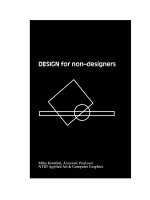css for print designers
Bạn đang xem bản rút gọn của tài liệu. Xem và tải ngay bản đầy đủ của tài liệu tại đây (11.37 MB, 178 trang )
JD Graffam
CSS for Print
Designers
CSS for Print Designers
Book Level: Beginning / Intermediate
Computer Book Shelf Category: Web Design / CSS
Cover Design: Aren Howell Straiger
US $29.99 Canada $30.99
Getting started designing Web sites is rather like learning
a new language—in fact, that’s what you’re doing! And
many of the same principles apply: There’s a lot to learn,
but just a handful of basics can see you through quite a
few situations. This book will show you that learning
HTML and CSS isn’t hard or painful, and you’ll use many
of the same tools and techniques that print designers work
with every day. You’ll learn how to:
• Hand-codeWebpageswithHTMLandCSS—the
keys to skillful Web design
• WorkwithHTML5andCSS3,themostcurrent
Web standards
• DesignWebpagestolookthewayyouwantwith
stylesheets
• Sliceanddiceimagelessotheylookcleanand
loadquickly
jd graffamrunstheaward-winningWebdesignrm
SimpleFocus,www.simplefocus.com.Healsoserves
ontheeditorialreviewboardoftheWebsiteSmashing
MagazineandisvicepresidentofAIGAMemphis.His
workshopsondesigningfortheWebselloutaround
thecountry.
“CSS for Print Designers perfectly bridges the gap between traditional
print and Web design, with clear explanations forged through years
of JD’s experience in the industry.”
—GeneCrawford, editor, unmatchedstyle.com
www.newriders.com
CSS for Print Designers
Graffam
0321765885_CSSforPrintDesigners_Cvr.indd 1
JD
Graffam
CSS/or
Designers
CSS for Print Designers
JD Graffam
New Riders
1249 Eighth Street
Berkeley, CA 94710
510/524-2178
510/524-2221 (fax)
Find us on the Web at: www.newriders.com
To report errors, please send a note to
New Riders is an imprint of Peachpit, a division of Pearson Education.
Copyright © 2011 by JD Graffam
Acquisition Editor: Wendy Sharp
Project Editor: Becca Freed
Production Editor: Danielle Foster
Development Editor: Judy Ziajka
Copyeditor: Naomi Adler Dancis
Proofreader: Suzie Nasol
Compositor: Danielle Foster
Indexer: Rebecca Plunkett
Cover design: Aren Howell Straiger
Interior design: Danielle Foster
Notice of Rights
All rights reserved. No part of this book may be reproduced or transmitted in any form
by any means, electronic, mechanical, photocopying, recording, or otherwise, without
the prior written permission of the publisher. For information on getting permission for
reprints and excerpts, contact
Notice of Liability
The information in this book is distributed on an “As Is” basis without warranty. While
every precaution has been taken in the preparation of the book, neither the author nor
Peachpit shall have any liability to any person or entity with respect to any loss or damage
caused or alleged to be caused directly or indirectly by the instructions contained in this
book or by the computer software and hardware products described in it.
Trademarks
Many of the designations used by manufacturers and sellers to distinguish their products
are claimed as trademarks. Where those designations appear in this book, and Peachpit
was aware of a trademark claim, the designations appear as requested by the owner of
the trademark. All other product names and services identified throughout this book are
used in editorial fashion only and for the benefit of such companies with no intention of
infringement of the trademark. No such use, or the use of any trade name, is intended to
convey endorsement or other affiliation with this book.
ISBN-13 978-0-321-76588-8
ISBN-10 0-321-76588-5
9 8 7 6 5 4 3 2 1
Printed and bound in the United States of America
Dedication
I’m renting a cabin near Pickwick Lake, where Tennessee, Mississippi, and Alabama touch. I’m
here by myself to finish writing this book—to focus. The cabin is a one-room A-frame with a
little back porch that overlooks a deep hollow.
Rather than waking up to the Rock 103 deejays, early morning bird songs get me up. I’m not
chasing new business throughout the day; squirrels are chasing each other across the tin roof.
And at midnight, instead of police sirens, packs of coyotes yip in the distance.
It’s been nice to be alone, focusing on my writing. But today, I need to get out of this cabin and
on the water to write. There are two reasons for this.
The first reason is practical: It’s March and I need to take half a day to make sure our pontoon boat
is ready for the summer season. After a quick wipe-down and a two-minute drive from dry storage to
the state park, I put her in the water and turn the key—she fires right up without a problem.
The second reason is to dedicate this book to my family. I cannot think of a more appropriate
place to write a dedication to my family than on the water, because the special memories I have
with everyone in my family are surrounded by water: Lake D’Arbonne, Lake Claiborne, Lake
Travis, and Lake Acworth; the Gulf of Mexico, the Pacific Ocean, and the Atlantic; the Ouachita
River, Mississippi River, Red River, Tennessee River, and last, but not least, the Loutre Bottom.
I idle slowly across the choppy water into a cove, drop anchor, and start writing. It’s windy. Ten
minutes in, the boat is banging up against the shore and tangled in lost fishing line. I adjust,
drop anchor again. This time the anchor holds.
I write the dedication: “To family, the single important thing in life.”
The wind is picking up—waves are slapping against the rocks on the shore, floating docks are
squeaking, and the birds are flying low. A thunderstorm will settle over the lake tonight. But for
now, I’m enjoying the water. I’m hundreds of miles away from my family, but I’m connected to
them. I fold up my laptop and float.
Acknowledgments
I want to acknowledge these people for their inspiration and for helping make this book possible:
Denise Jacobs, author of The CSS Detective’s Guide, for introducing me to Peachpit Press. She is
the primary reason this book exists.
AIGA chapters and print designers across the country, for letting me lead my CSS for Print
Designers workshops.
My Peachpit friends, for sticking with me as I went through the process of writing my first book.
I learned a lot, mostly how patient y’all are.
And finally, the wonderful people I work with every day. To my team at Simple Focus, to our cli-
ents who trust us to make their Web sites the right way, and to the Memphis design community.
Contentsiv
Contents
Introduction vii
Chapter 1 Coding in Plain English 1
CSS Is Easy to Memorize . . . . . . . . . . . . . . . . . . . . . . . 2
You Already Know How to Read CSS. . . . . . . . . . . . . . . . .2
Chapter 2 From Picas to Pixels 5
Three Steps to Thinking Like a Web Designer . . . . . . . . . . . . 6
Setting Up Your Web Design Files . . . . . . . . . . . . . . . . . 11
Chapter 3 Dump Drag and Drop 17
Why You Shouldn’t Rely on Software to Set Up Your Paths . . . . 18
Web Sites Have Folders Like Your Computer . . . . . . . . . . . .18
How FTP Works (the Oversimplified Version) . . . . . . . . . . . 20
Navigating Folders on the Internet . . . . . . . . . . . . . . . . . 21
It’s Like Packaging InDesign Projects . . . . . . . . . . . . . . . . 21
Absolute Paths . . . . . . . . . . . . . . . . . . . . . . . . . . . 23
Relative Paths . . . . . . . . . . . . . . . . . . . . . . . . . . . . 24
Moving Within the Same Folder . . . . . . . . . . . . . . . . . . 25
Moving Into Deeper Folders . . . . . . . . . . . . . . . . . . . . 25
Moving Into Higher Folders. . . . . . . . . . . . . . . . . . . . . 25
Putting It Together . . . . . . . . . . . . . . . . . . . . . . . . . 25
Starting at Home . . . . . . . . . . . . . . . . . . . . . . . . . . 26
Leaving Off Index . . . . . . . . . . . . . . . . . . . . . . . . . . 26
Trailing Slashes . . . . . . . . . . . . . . . . . . . . . . . . . . . 26
This Chapter Will Fix 89.6 Percent of Your Problems—
Read It Again . . . . . . . . . . . . . . . . . . . . . . . . . . .26
Chapter 4 You Have to Read the Words 27
It’s the Whole Purpose of Coding . . . . . . . . . . . . . . . . . 28
So What Does HTML Do, Exactly? . . . . . . . . . . . . . . . . .29
Contents v
Chapter 5
Boxes Inside Boxes 33
Learning CSS Happens Fast, Once You Know the Secret . . . . . .34
HTML Is Made Up of Tags . . . . . . . . . . . . . . . . . . . . . 35
A Dozen Tags You Need to Know. . . . . . . . . . . . . . . . . . 36
New HTML vs. Old HTML . . . . . . . . . . . . . . . . . . . . . 38
Tag Groups (Also Known as Lists) . . . . . . . . . . . . . . . . . 39
Nesting Tags . . . . . . . . . . . . . . . . . . . . . . . . . . . . 44
Adding Attributes to Tags . . . . . . . . . . . . . . . . . . . . . 46
Five Attributes You Need to Know . . . . . . . . . . . . . . . . . 47
Self-Closing Tags . . . . . . . . . . . . . . . . . . . . . . . . . . 49
Formatting Code Is Like Setting Type. . . . . . . . . . . . . . . .50
Block and Inline Tags . . . . . . . . . . . . . . . . . . . . . . . . 53
HTML Looks Like a Word Doc . . . . . . . . . . . . . . . . . . . 56
Chapter 6 Sculpting with CSS 57
First Things First: Syntax . . . . . . . . . . . . . . . . . . . . . . 58
Formatting Your CSS . . . . . . . . . . . . . . . . . . . . . . . . 60
Getting Fancy with Selectors . . . . . . . . . . . . . . . . . . . . 62
Reading Selectors in Plain English . . . . . . . . . . . . . . . . . 66
Commenting Your CSS . . . . . . . . . . . . . . . . . . . . . . . 67
Let’s Write Some CSS . . . . . . . . . . . . . . . . . . . . . . . .68
Setting Type with CSS. . . . . . . . . . . . . . . . . . . . . . . .68
Laying Out a Web Page. . . . . . . . . . . . . . . . . . . . . . . 74
Designing for Interaction . . . . . . . . . . . . . . . . . . . . . . 85
Let’s Make a Web Page Together . . . . . . . . . . . . . . . . . . 88
You Already Know a Lot . . . . . . . . . . . . . . . . . . . . . . 92
Chapter 7 Designing with CSS 93
Using Background Images . . . . . . . . . . . . . . . . . . . . . 94
Cropping Images with CSS . . . . . . . . . . . . . . . . . . . . 101
Making Columns with Background Images. . . . . . . . . . . . 108
Designing with CSS3—Without Images . . . . . . . . . . . . . . 112
Putting It All Together . . . . . . . . . . . . . . . . . . . . . . 119
Making Design Happen. . . . . . . . . . . . . . . . . . . . . . 122
Contentsvi
Chapter 8
Improving Lives with CSS 123
Empathy Through CSS . . . . . . . . . . . . . . . . . . . . . . 124
Designing for Print (with CSS) . . . . . . . . . . . . . . . . . . 124
Designing for Accessibility . . . . . . . . . . . . . . . . . . . . 127
Writing CSS That Loads Fast . . . . . . . . . . . . . . . . . . . 129
Thinking Beyond Visual Design . . . . . . . . . . . . . . . . . . 132
Chapter 9 Starting from Scratch 133
Copying and Pasting Saves Time . . . . . . . . . . . . . . . . . 134
More HTML Tags . . . . . . . . . . . . . . . . . . . . . . . . . 134
The HTML Framework . . . . . . . . . . . . . . . . . . . . . . 137
Chapter 10 Prepress for the Web 139
Image Production for Web Design . . . . . . . . . . . . . . . . 140
Starting by Planning . . . . . . . . . . . . . . . . . . . . . . . 140
Understanding Image Formats . . . . . . . . . . . . . . . . . . 144
Saving Your Images . . . . . . . . . . . . . . . . . . . . . . . . 148
Measure Twice, Slice Once . . . . . . . . . . . . . . . . . . . . 149
Chapter 11 Tools of the Trade 151
Web Design Doesn’t Require Many Tools . . . . . . . . . . . . 152
The Web Designer’s Toolbox . . . . . . . . . . . . . . . . . . . 152
Putting It All Together . . . . . . . . . . . . . . . . . . . . . . 155
Chapter 12 Any Questions? 157
Frequently Asked Questions . . . . . . . . . . . . . . . . . . . 158
Coding Is an Art . . . . . . . . . . . . . . . . . . . . . . . . . 162
There Is No Wrong Way to Learn. . . . . . . . . . . . . . . . . 162
Index 163
Video Contents
Chapter 2 Things You Can Do with Web Design
That You Can’t Do With Print
Chapter 3 How Paths Work on Your
Computer and In a Browser
Chapter 5 How to Start Writing HTML from Scratch
Chapter 6 How to Lay Out a Web Page with CSS
Chapter 7 How to Add Style to a Web Page with CSS
Chapter 8 Making a Web Page Accessible
and Printable with CSS
Chapter 9 Similarities Between InDesign, HTML, and CSS
Chapter 10 How to Slice and Dice a Photoshop File
Chapter 11 How to Update a Live Web Site
IntroduCtIon
A while back, I volunteered to lead a CSS workshop in Memphis. I came up
with the idea because it seemed like I kept having the same conversation
with print designers, especially after a couple rounds of beer at AIGA mix-
ers. The conversations would go something like this:
Me: “This beer is pretty good.”
Print Designer: “Yeah, I’m a little buzzed. Geez, I wish I could code Web
sites by hand.”
Me: “I bet you could learn it pretty quickly. It’s easy. I’m buzzed, too.”
Print Designer: “No way. My mind just doesn’t work like yours. I’m more of
a visual kind of person.”
Me: “No, seriously—I used to be a print designer. I could show you the
basics in a few minutes. Coding is a lot more visual than you might think.”
Print Designer: “Yeah, right.”
Me: “I’m not kidding.”
Print Designer: “You should do a workshop about this, then. I bet it’d do
really well. And you should serve beer at it.”
After a while, I started thinking a little more about the idea of teaching CSS
to print designers. I was convinced that with three hours I could teach CSS
to someone who’d never hand-coded before. It would have to be basic. It’d
have to move fast. Print designers are pretty tech-savvy people—they can
learn this stuff.
So with the help of AIGA Memphis, I organized a workshop. We called it
CSS for Print Designers. It sold out after only a few days of promotion, so
we organized a second one, which sold out within 48 hours. A few weeks
later, I got an email about doing a workshop in a different city. Then I got
another email, and another, and another.
I think the timing of this book is perfect. Five years ago there were print
designers who didn’t touch Web projects, and Web designers who didn’t
code. Now there’s hardly a single print designer who hasn’t been asked to
design something for the Web, and almost every Web designer knows how
to code CSS by hand.
IntroduCtIonviii
The gap between designer and coder is closing, and fast. There’s an entire
generation of pixel-native designers coming up. To them, CSS is just
another design tool. When you’re done reading this book, I want you to
feel the same way.
Who This Book Is For
This book covers the basics of how to code Web sites by hand with a plain
text editor. It’s deliberately short and written in a casual voice, without jar-
gon or geek-speak.
Who should read it?
• A designer or visual thinker who’s ready to take the first step toward
finally learning how to code by hand
• A designer who has tried to read other books or online tutorials about
coding Web sites, but came away overwhelmed and frustrated
• A designer looking for a way to communicate better with coders when
handing off projects to them
• An art or design student who wants to make Web sites but isn’t inter-
ested in a computer science degree
• A design professor who needs to teach students the latest Web stan-
dards and technology
What This Book Is Not
This book is not a comprehensive resource. For example, there are over 100
HTML elements, but this book covers only the dozen or so that are used the
most and instructs the reader to search for the rest. It doesn’t cover every-
thing there is to know about Web design—that’s what the Internet is for.
This book is not philosophical. While this book is perfect for students and
professors, it does not cover the why of code. Instead, it focuses on the how.
It’s just practical like that.
This book is not a workbook. While there are practical examples scattered
throughout, this book doesn’t start with Chapter 1 and walk you through
step-by-step how to build a Web site. Instead, it teaches concepts in a logi-
cal order with contextual examples that help explain those concepts.
This book is not for computer novices. Print designers work with specialized
software and know all about the Internet, so the readers of this book need
to be comfortable working with applications like Photoshop, InDesign, or
Illustrator and making their way around online.
1
Coding in
Plain English
Coding CSS Is Like Learning the
Simplest Language Ever
I TOOK AN embarrassingly high number of Spanish courses
over the years (eight in total) for someone who can’t speak
Spanish very well. While I can read it with a Spanish-to-English
dictionary handy, I’m at a loss if asked to come up with it from
scratch. If I ever get left behind by a cruise boat in Cancún,
I know just enough to find the restroom, hospital, or library.
In the fourth grade I learned what I needed to know—20 or 30
words, some basic syntax, and upside-down question marks.
Hola. Mi nombre es ¿Donde esta la biblioteca?
At some point, you’ll be handed a change order for a Web site
update, and just like me with my Spanish-to-English dictionary,
you already know enough (with Google as a resource) to get
along, making simple changes to an existing Web site. If you
were given
font-size: 12px; or width: 200px; you’d easily decipher
what it means and how to manipulate it.
Css for PrInt desIgners2
CSS Is Easy to Memorize
The most helpful lesson I learned in my Spanish classes was about cog-
nates. A cognate is a word that has a similar meaning (and usually looks
or sounds similar) across multiple languages, such as education in English
and educacíon in Spanish. That lesson helped me to see a lot of similarities
between Spanish and English: We’re saying the same thing, just with slightly
different words and some funny characters sprinkled throughout. If you’re
just reading another language, memorizing cognates is often unnecessary
because they already look like words you know.
Check out
TABLE 1.1, which breaks down some common CSS into
plain English:
table 1.1 CSS–Typography Cognates
CSS ENGLISH
font-size
The size of the font
color The color of something
height The height of something
letter-spacing Kerning (the horizontal space between letters)
line-height Leading (the vertical space taken up by a line of text)
See? This stuff’s easy. Way easier than a real language, in fact, because
there are fewer vocabulary terms in total—and no verb conjugations.
You Already Know How to Read CSS
Let’s take a look at what some real CSS looks like. For now, I don’t want
you to worry about the funny characters, or the spaces, or the formatting,
or anything else that’s confusing or intimidating. Those are just CSS’s ver-
sion of upside-down question marks. All they do is tell you what to expect
next, and they don’t change the meaning. Just read it like it’s plain English.
.mexican-restaurant{
font-family: georgia;
font-size: 16px;
background-image: url(margarita.gif);
background-color: lime;
}
1 : CodIng In PlaIn englIsh : You alreadY Know how to read Css 3
A noncoder could easily describe how this code would render in plain
English: Something like, “This thing called Mexican Restaurant uses the
Georgia typeface set at 16 pixels. There’d be a graphic of a margarita on a
lime-colored background.”
We’ll take a closer look at this code later. For now, just relax a little, know-
ing how easy it is to pick apart CSS. You can read code like it’s plain Eng-
lish, even if you can’t write it from scratch.
This page intentionally left blank
2
From Picas
to Pixels
Learning and Embracing the
Medium of the Internet
WE PRINT DESIGNERS
are the type of people who like to turn
things over in our hands and see them from all angles. We care
about paper selection for the way it feels and how the ink will
react. We run our fingers down the binding. We ensure that
our most important jobs have a press check in the budget. And
when we’re out to dinner with our families, they roll their eyes
when we drag our fingernails across the varnish of the menu
to see if it leaves a mark.
When it comes to Web design, we might feel out of our ele-
ment because we can’t put our hands on a finished product
and touch it. There’s a tactile quality to print design that’s
missing from the Internet—there’s no doubt about that. But
as you read through these pages, you’ll learn about a new way
of seeing Web design that will help you see coding as a way of
sculpting: how it has symmetry, balance, and form.
Css for PrInt desIgners6
Think about when you spec paper for a project, how you have total control
over the way your design turns out. You choose specific typefaces, solid-
metallic inks, different paper stocks, varnishes, die-cuts, emboss, deboss,
trimmed dimensions—everything comes together to create the final form.
One major difference between the medium you’re used to and the Internet
is that when you release a Web design project into the wild, you relinquish
control over that final form. Your design will be rendered in oodles of differ-
ent screen sizes; some viewers will have jacked up the color settings on their
monitors; and certain fonts may not be available.
But it’s not all doomy and gloomy. It’s actually empowering to think of how
your design can be flexible and work effectively in spite of these inconsistencies.
The trick is a mental one for designers—learning to embrace the flexibility of the
Web. As you start coding in the next few chapters, you will be introduced to
concepts for flexible designs that don’t even exist in print design.
And that’s the fun stuff: things like variable widths, positioning images with
percentages, font sizes that scale up or down gracefully, and more. Before
you can learn to code, you will need to embrace the medium of the Internet.
thIngs web desIgn Can do that PrInt desIgn Can’t
I wish I could show you some of these techniques in print, but I can’t—
that’s sort of the point. Go to cssforprintdesigners.com/tactileweb to see
a few examples of things you can do with Web design that you can’t do
with print design.
Three Steps to Thinking
Like a Web Designer
When I started designing for the Web, I struggled to understand three things.
First and foremost, I struggled to accept that I, the designer, was not in
control of everything any more. I scolded coders who told me my design
was impractical. I came to terms with letting go after I started coding my
own designs, which helped me gain an understanding of what goes in to a
finished Web design and how it comes out.
What goes in is CSS and HTML—I can control this.
What comes out is the way the design looks on everyone’s screen—I cannot
control this.
2 : from PICas to PIxels : three stePs to thInKIng lIKe a web desIgner 7
By understanding these two things, I am able to see new opportunities to
make my Web designs better for everyone. It will take time to move past
thinking like a print designer, but with practice you can do it.
Step 1: Stop Being Such a Control Freak
Coder: “Is that 3200-pixel radial gradient necessary? It’s going to make
the page load really slow. And do you really want your body copy, all 5000
words of it, to be in Trajan?”
Me: “It’s in the design, man. The client already signed off on it. Just figure
it out.”
Coder: “I hate my life. Do you care about IE6?”
Me: “What’s IE6?”
Coder: “The blue e on the desktop.”
Me: “Shyeah.”
Coder: “I need a case of Mountain Dew. I’m going to be here for the next
six nights. Again.”
I tell you this for a good reason. While the end product of print design is
a finished, precise, physical object, the Internet doesn’t produce a finished
thing; it’s optimized to change form and adapt to its context. Since our job
as designers is to strengthen ideas visually, we need to design for the Inter-
net so information can change form gracefully (
FIGURE 2.1).
fIgure 2.1 Notice how on ethanmarcotte.com the same Web site looks different on
different-size screens. The graphics stretch to fill the larger screen and shrink to fill the
smaller screen. Additionally, Ethan has accounted for mobile browsers with his design.
You can’t do this with print design.
Css for PrInt desIgners8
We need to stop being control freaks not because we can’t control Web
designs the way we’re used to in page layout (though sometimes we really
can’t), but because the nature of the Internet means the design is going to
change, no matter what we do. We need to accept this reality and design
for flexibility.
This is the medium of the Internet. It’s not just different screen sizes; it’s
different contexts and user empowerment. It’s not just look and feel; it’s
the meaning of the words on the screen.
Step 2: What Goes In: Meaning Through HTML
If paper-and-ink is the medium of print design, the medium of the Internet
is HTML and CSS. HTML gives meaning to the content, while CSS tells it
what to look like.
Understanding how your designs will change from screen to screen is the
first step to taking control over your design. We do this by writing HTML,
before we ever start using CSS to tell it how to look.
HTML, while familiar sounding as a Web design language, is something
print designers aren’t used to thinking about. That’s because print design-
ers don’t read the words their copywriters give to them. Okay, well, some
of you do. But I’m here to tell you as a Web designer, whether you currently
read the content your copywriter gives you or not, you need to start reading
it. That’s because you can’t write HTML without reading your content.
So What Is This HTML Anyway?
Let’s take a moment to understand what exactly HTML stands for: Hyper-
text Markup Language. Ouch, that sounds complicated. Do you really
need to know what that means? Nope, not in my book you don’t. Should
you memorize it? Nah. Just know that sometimes HTML is referred to as
markup, and sometimes coders will talk about “marking up” a page, which
means “writing HTML.”
Before you started this chapter, you may or may not have been familiar
with HTML. A lot of print designers have at least heard of it and under-
stand HTML as the coding language that you use to make things bold, or
that’s used for search engine optimization (SEO) with
<h1> tags. Some of
you might have even known that HTML and CSS need to hook together to
work. That’s a good start, but HTML is much more meaningful than that,
as I hinted above.
2 : from PICas to PIxels : three stePs to thInKIng lIKe a web desIgner 9
We’ll take a deeper dive into this later. For now, in short, HTML is how
you tell the world what your content means. As an example,
<h1> is a very
important snippet of HTML that gets used on almost every Web site. It’s an
abbreviation for “Heading 1” and tells Google what your most important
headline is.
Step 3: What Comes Out: Screen Sizes
For the purpose of this book, we’re not going to discuss every possible con-
figuration of screen sizes. Exploring all those combinations would be like
trying to introduce you to every paper line by every paper manufacturer in
the world. That is to say, it would be impossible and not very helpful. At
some point, it becomes redundant (
FIGURE 2.2).
fIgure 2.2 There are tons of screen sizes and resolutions out there, everything from
big computer screens to small mobile devices.
Instead, we’ll focus on learning the easiest, most important 80 percent.
Let’s start with a normal Web site. That is to say, let’s not worry about the
expanding world of the mobile Web or your grandma’s WebTV, or your
iPad-optimized Web app. Let’s focus on a plain ol’ normal Web site.
We’re starting with the basics because that’s really all you need to know
right now. And it’s fundamental and simpler. Also, currently there’s more
traditional Web design work out there than other types of design work. And
those other mobile devices are introducing new resolution technologies that
make what you are about to learn seem like child’s play. Baby steps.
Css for PrInt desIgners10
How Big Should We Make Our Designs?
When we design for the Internet, we have to decide how big to make our
designs. If we make them too big, users have to scroll left and right, which
is annoying. If we make them too small, we’re not taking advantage of the
real estate that our users’ larger screens afford us. So how do we decide?
By now, most of the modern world is on a computer with a resolution at
or above 1024 pixels wide. We sit with our faces just a couple of feet away
from them, so even with the larger screens out there, there’s a lot of evi-
dence that we don’t need to keep designing bigger and bigger Web sites.
horIzontal and VertICal resolutIons
You’re probably used to hearing screen sizes referred to with both hori-
zontal and vertical dimensions, such as “1024 by 768.” I’m intention-
ally avoiding this, and opting instead to refer only to the width, for
two reasons.
First, it’s simpler and potentially less confusing to refer just to the width,
because screens with different proportions will have different vertical
resolutions.
But more importantly, I want you to stop thinking about making Web
pages that “fit” on a certain resolution. That’s an old school remnant
from the days of AOL where users were trained not to scroll because they
had everything on the screen in a Web portal view. We’re living in a time
where our users are in the habit of scrolling down long pages. As long as
there’s an indication that there’s something down below, they’ll scroll.
Most people with big screens are taking advantage of the extra screen
real estate by running multiple applications with multiple windows open.
What this means is that a user who’s browsing the Web on her 2560-pixel
27-inch iMac will likely have other windows open and scattered across her
screen. For the most part, her browser window will be set to the size most
Web sites are designed for, which is to say her browser will be around 1024
pixels wide (
FIGURE 2.3).
Let’s simplify this for you. Even for screens that are 1024 pixels wide,
we wouldn’t actually design our Web sites to be exactly 1024 pixels across
because vertical scroll bars take up around 30 pixels of space. In addition,
each user has idiosyncrasies that will impact the actual dimensions of her
windows, such as whether or not she hides her dock or task bar by default,
or whether she has additional toolbars installed on her browser.
2 : from PICas to PIxels : settIng uP Your web desIgn fIles 11
With all of these variables out there, my recommendation is to pick a size
slightly under 1024. There’s been a lot of fuss in the Web design world over
the last few years about the 960 grid. Not every site should adhere to a 960
grid, but, as a general-purpose starting place for typical Web sites, a 960
grid is great because it gives you a lot of mathematical options for mak-
ing columns. It’s divisible by 2, 3, 4, 5, 6, 8, 10, 12, 15 and 16. With that
math, the grid possibilities are almost endless.
Sometimes, you should design bigger layouts, or layouts that expand to
fill a screen. This can be helpful for complicated Web applications and
super sexy marketing sites. On the other hand, simple Web applications or
marketing sites might not need to take up 960 pixels across. Use your best
judgment when deciding which resolution is best for your design. There’s
no single answer for every situation.
Setting Up Your Web Design Files
I am always asked in my workshops what tools I use to design. I use Photo-
shop when it comes to comping out finished page layouts. But when it comes
to planning your Web site before you start designing graphics, you need to
know what tools are at your disposal.
fIgure 2.3 I take
advantage of my large
monitor by multitasking,
often listening to music
while browsing and
working at the same time.
In the past, smaller screen
sizes limited people to
working in one application
at a time, so screen size
correlated to how big we
should design our pages.
Not so any more.
Css for PrInt desIgners12
The Toolkit for Web Designers
Believe it or not, there’s a place in the Web design process for the apps
you’re accustomed to using day in and day out for page layout. You see,
before you can start designing the finished graphics, you need to have a
road map for the page layout. You might have heard this called storyboard-
ing, wireframes, or a site flow.
I use InDesign (and even Illustrator) from time to time to quickly mock up
a rough idea of what elements go on the page and where they go. These
programs help me to work faster. As you know, InDesign is very good at
flowing long body copy, and it has the added benefit of easily creating a
multipage PDF for client reviews (
FIGURE 2.4).
fIgure 2.4 Wireframes can be created in Illustrator or InDesign to save time. They are
useful in planning out your Web site before you start designing in a raster-based program
like Photoshop.
Sometimes, though, InDesign wireframes have the unintended consequence
of looking too finished. This can lead to confusion with clients, who think my
clean, finished-looking grey wireframes mean I’m proposing a minimal, grey
interface for their site. I have to admit, I can see why they’d be confused.
PhotoshoP Vs. fIreworKs
Both Photoshop and Fireworks are used by a lot of people for Web
design. Some people feel very strongly about one over the other. I use
Photoshop for mocking up Web pages, but you can use whichever one
you prefer. I default to Photoshop in this book because more print design-
ers are familiar with it. Either way, the principles in this chapter hold true
for both applications.
2 : from PICas to PIxels : settIng uP Your web desIgn fIles 13
When that’s likely to happen, I’ll use Balsamiq to create rough page layout
ideas for client reviews (
FIGURE 2.5). This handy application lets me pres-
ent ideas to clients without running the risk of them interpreting my work
as designed at all. It uses a pencil sketch graphic interface so that there’s
no doubt as to how preliminary the ideas are.
fIgure 2.5
An application like
Balsamiq can help
keep your clients from
confusing functionality
with design aesthetics.
Once the site structure has been determined, that’s when I’ll open Photo-
shop to lay out the pages with the final graphics at the size they’ll be in the
finished Web design.
A New Workflow
You have the creative brief in hand, signed-off wireframes paper-clipped
on your desk, a strong concept in mind, and an unlimited iStockPhoto
account. It’s go time.
You close down the print designer’s trusty version of InDesign and fire up
your Web design application of choice. As you move your mouse to the top
left of your screen and click File, New Document, you consider the options
before you. You are frozen with anxiety. A wrong step now can be a huge
waste of time. Inches? Pixels? Points? Color Mode? Ten-twenty-who?
Let’s take a break here to talk about the way you’ve been designing. As a
print designer, you only open Photoshop to edit the color of an image or
remove a stray nosehair from the CEO’s headshot. From your days as a
pre-presser (the best around, when you ran that department, we all know),
your Photoshop workspace is optimized for a print workflow.
Css for PrInt desIgners14
And it makes sense. It’s literal. You likely have your Color Settings set to
CMYK for four-color offset printing with real ink. Your units are something
you understand—inches (or even picas, if you kick it old school). The size
of your document has a direct correlation to the physical size of your end
product. Five inches across by seven inches tall is five inches across by seven
inches tall. Simple.
But with the Web, you need to change your workflow. Photoshop is mostly
a raster graphics application, and Web graphics are, for the most part,
raster as well, since they’re output to a pixel-based monitor rather than a
plate for a printing press. Also, Photoshop is great at saving graphics for
the Web. The way you save your graphics when you export them matters—
this can mean the difference between a crisp looking file that downloads at
lightning speed or an artifacted JPEG that takes eight seconds to download
on a corporate network.
So put away your loupe, your steel ruler, and your X-Acto knife. Let’s push
some pixels. You need to decide how big you want your Web site to be,
what units of measurement to use, and what the color settings need to be.
The problem is, as you well know, not everyone has a 27-inch iMac like
you: Your site’s viewers will have 15-inch Dells, 10-inch netbooks, monitors
set to 1024 pixels or 1280, and so on. Will it fit on everyone’s screen? Let’s
take a detour here to learn a little about how screens work so we can make
an informed decision on how to proceed.
Understanding Resolution:
From Billboards to Computer Screens
In the print design world, when we’re not using solid colors, we have a dot
pattern. We love going to press checks and staring at dot patterns through
our trusty loupes. We grumble under our breath at pressmen when the reg-
istration’s off and our crisp edges get fuzzy. When we hold a finished piece
in our hands, assuming the registration is right, the dots are small and
indistinguishable from one another—this makes the imagery crisp.
When we design for billboards, we have very large files because of the
physical dimensions of the project. These files can become unwieldy, so we
have figured out ways to make file sizes smaller. We know dots-per-inch can
be much lower and still look crisp from the road since bigger dots are indis-
tinguishable when viewed from a distance, so we have a lot lower setting
for dots-per-inch when designing billboards. No sense in making a large file
just so it looks crisp up close if no one will ever see it up close. If you were
to fling a grappling hook over a billboard one night and climb up there
2 : from PICas to PIxels : settIng uP Your web desIgn fIles 15
to look at it from a couple of feet away (this is unsafe, illegal, and I don’t
recommend it), you would see the lower dots-per-inch and notice how the
billboard doesn’t look crisp up close like it does from down at street level.
With computer screens, we are working with the same basic laws. We want
to make the files as small as possible for download speed, but make them
high enough resolution so imagery looks crisp. For a typical Web site, you
need to set up your files at 72 dots per inch (dpi). This is sometimes called
pixels per inch (ppi).
Trust me, there’s a lot of science behind this; it’s all very complicated and
makes my brain ooze out through my eye sockets just thinking about it. In
short, it’s the same in principle as the billboard scenario described above:
We go with 72 dpi for Web design because it creates smaller files for down-
loading and looks pretty good to the naked eye from a couple of feet away
(the distance from your screen to your face).
Understanding Color: From PANTONE to RGB
As print designers, we’re familiar with PANTONE’s Matching System (PMS)
for colors. Basically, we have this little book we all use that gives professional
printers the ingredients to make colors exceptionally consistent. It’s awesome.
Sadly, there’s no universal color matching system for Web design. Backlit
screens, for the most part, use three colors (red, blue, and green) to make
up the images that display on them. But just like the light bulbs in your
house might have different tones if you bought different brands at different
times, computer screens from different manufacturers don’t all have the
exact same red, blue, and green. Some are brighter, some are warmer, and
some are cooler.
Furthermore, even if screen manufacturers standardized their colors, users
have different preferences and will change the settings of their screens to
suit themselves. Some will turn up the brightness, some will make every-
thing cooler, and some will prefer a warmer display.
Colors that You reallY should be Careful wIth
• Light yellows and tans are really difficult colors to work with. They may
look great on your screen and green on someone else’s.
• Because of different brightness settings, extremely light or dark colors
are always hard to get right. A deep charcoal grey texture might look
black on one screen and too light on another. Often, a subtle hairline
rule might not be visible on some screens.