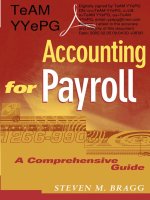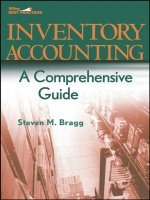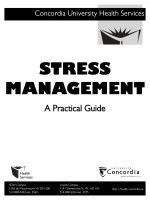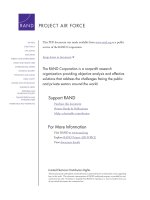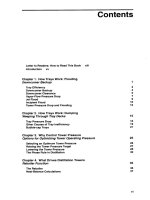arduino a quick-start guide
Bạn đang xem bản rút gọn của tài liệu. Xem và tải ngay bản đầy đủ của tài liệu tại đây (5.26 MB, 274 trang )
Arduino
A Quick-Start Guide
Maik Schmidt
The Pragmatic Bookshelf
Raleigh, North Carolina Dallas, Texas
Pragmatic
Bookshelf
Many of the designations used by manufacturers and sellers to distinguish their prod-
ucts are claimed as trademarks. Where those designations appear In this book, and The
Pragmatic Programmers, LLC was aware of a trademark claim, the designations have
been printed In Initial capital letters or In all capitals. The Pragmatic Starter Kit, The
Pragmatic Programmer, Pragmatic Programming, Pragmatic Bookshelf and the linking g
device are trademarks of The Pragmatic Programmers, LLC.
Every precaution was taken In the preparation of this book. However, the publisher
assumes no responsibility for errors or omissions, or for damages that may result from
the use of Information (Including program listings) contained herein.
Our Pragmatic courses, workshops, and other products can help you and your team
create better software and have more fun. For more Information, as well as the latest
Pragmatic titles, please visit us at .
The team that produced this book Includes:
Editor: Susannah Pfalzer
Indexing: Potomac Indexing, LLC
Copy edit: Kim Wlmpsett
Layout: Samuel Langhorne
Production: Janet Furlow
Customer support: Ellie Callahan
International: Juliet Benda
Copyright © 2011 Pragmatic Programmers, LLC.
All rights reserved.
No part of this publication may be reproduced, stored In a retrieval system, or transmit-
ted, In any form, or by any means, electronic, mechanical, photocopying, recording, or
otherwise, without the prior consent of the publisher.
Printed In the United States of America.
ISBN-10: 1-934356-66-2
ISBN-13: 978-1-934356-66-1
Printed on acid-free paper.
P1.0 printing, Janurary, 2011
Version: 2011-1-24
Contents
Acknowledgments 11
Preface 13
Who Should Read This Book 14
What's In This Book 14
Arduino Uno and the Arduino Platform 16
Code Examples and Conventions 16
Online Resources 17
The Parts You Need 18
Starter Packs 18
Complete Parts List 19
I Getting Started with Arduino 22
1 Welcome to the Arduino 23
1.1 What You Need 24
1.2 What Exactly Is an Arduino? 24
1.3 Exploring the Arduino Board 25
1.4 Installing the Arduino IDE 31
1.5 Meeting the Arduino IDE 33
1.6 Compiling and Uploading Programs 38
1.7 Working with LEDs 41
1.8 What If It Doesn't Work? 43
1.9 Exercises 44
2 Inside the Arduino 46
2.1 What You Need 46
2.2 Managing Projects and Sketches 47
2.3 Changing Preferences 48
2.4 Using Serial Ports 49
2.5 What If It Doesn't Work? 60
2.6 Exercises 61
CONTENTS 8
II Bight Arduino Projects 62
3 Building Binary Dice 63
3.1 What You Need 63
3.2 Working with Breadboards 64
3.3 Using an LED on a Breadboard 66
3.4 First Version of a Binary Die 69
3.5 Working with Buttons 74
3.6 Adding Our Own Button 79
3.7 Building a Dice Game 80
3.8 What If It Doesn't Work? 86
3.9 Exercises 87
4 Building a Morse Code Generator Library 88
4.1 What You Need 88
4.2 Learning the Basics of Morse Code 88
4.3 Building a Morse Code Generator 89
4.4 Fleshing Out the Generator's Interface 91
4.5 Outputting Morse Code Symbols 92
4.6 Installing and Using the Telegraph Class 94
4.7 Final Touches 97
4.8 What If It Doesn't Work? 99
4.9 Exercises 100
5 Sensing the World Around Us 102
5.1 What You Need 103
5.2 Measuring Distances with an Ultrasonic Sensor . . 104
5.3 Increasing Precision Using Floating-Point Numbers 110
5.4 Increasing Precision Using a Temperature Sensor . 113
5.5 Transferring Data Back to Your Computer Using Pro-
cessing 119
5.6 Representing Sensor Data 123
5.7 Building the Application's Foundation 125
5.8 Implementing Serial Communication in Processing 126
5.9 Visualizing Sensor Data 128
5.10 What If It Doesn't Work? 131
5.11 Exercises 131
CONTENTS 9
6 Building a Motion-Sensing Game Controller 132
6.1 What You Need 133
6.2 Wiring Up the Accelerometer 134
6.3 Bringing Your Accelerometer to Life 135
6.4 Finding and Polishing Edge Values 137
6.5 Building Your Own Game Controller 140
6.6 Writing Your Own Game 144
6.7 More Projects 152
6.8 What If It Doesn't Work? 153
6.9 Exercises 153
7 Tinkering with the Wii Nunchuk 154
7.1 What You Need 154
7.2 Wiring a Wii Nunchuk 155
7.3 Talking to a Nunchuk 156
7.4 Building a Nunchuk Class 159
7.5 Using Our Nunchuk Class 162
7.6 Rotating a Colorful Cube 163
7.7 What If It Doesn't Work? 169
7.8 Exercises 169
8 Networking with Arduino 170
8.1 What You Need 171
8.2 Using Your PC to Transfer Sensor Data to the Inter-
net 172
8.3 Registering an Application with Twitter 174
8.4 Tweeting Messages with Processing 175
8.5 Networking Using an Ethernet Shield 179
8.6 Emailing from the Command Line 186
8.7 Emailing Directly from an Arduino 188
8.8 Detecting Motion Using a Passive Infrared Sensor . 192
8.9 Bringing It All Together 196
8.10 What If It Doesn't Work? 199
8.11 Exercises 201
9 Creating Your Own Universal Remote Control 202
9.1 What You Need 203
9.2 Understanding Infrared Remote Controls 204
9.3 Grabbing Remote Control Codes 205
9.4 Building Your Own Apple Remote 209
9.5 Controlling Devices Remotely with Your Browser . . 212
CONTENTS 10
9.6 Building an Infrared Proxy 214
9.7 What If It Doesn't Work? 221
9.8 Exercises 222
10 Controlling Motors with Arduino 223
10.1 What You Need 223
10.2 Introducing Motors 224
10.3 First Steps with a Servo Motor 225
10.4 Building a Blaminatr 228
10.5 What If It Doesn't Work? 233
10.6 Exercises 234
III Appendixes 236
A Basics of Electronics 237
A. 1 Current, Voltage, and Resistance 237
A. 2 Learning How to Solder 241
B Advanced Arduino Programming 247
B.l The Arduino Programming Language 247
B.2 Bit Operations 249
C Advanced Serial Programming 251
C.l Learning More About Serial Communication 251
C.2 Serial Communication Using Various Programming
Languages 253
D Bibliography 266
Index 267
Acknowledgments
Writing books doesn't get easier the more often I do it—I think there
will never be a time when I can do it on my own. I will always depend
on the help of others, and a lot of wonderful people contributed to this
book.
I have to start by thanking my unbelievably talented editor, Susannah
Davidson Pfalzer. Only because of her insightful advice, her patience,
and her encouragement have I finished this book. I owe her so much!
Also , the Pragmatic Bookshelf team again has been amazingly profes-
sional, and my publishers have been very sympathetic when I went
through some hard times. I am so thankful for that!
This book would not have been possible without the stunning work of
the whole Arduino team! Thank you so much for creating the Arduino!
A big "thank-you!" goes to all the people who contributed material to
this book: Christian Rattat took all the book's photos, Kaan Karaca
created the Blaminatr's display, and Tod E. Kurt kindly allowed me to
use his excellent C code for accessing an Arduino via serial port.
I have created all circuit diagrams with Flitzing,
1
and I'd like to thank
the Flitzing team for making such a great tool available for free!
For an author, there's nothing more motivating than feedback. I'd like
to thank my reviewers: René Bohne, Stefan Christoph, Georg Kaindl,
Kaan Karaca, Christian Rattat, Stefan Rödder, Christoph Schwaeppe,
Federico Tomassetti, and Tony Williamitis. This book is so much better
because of your insightful comments and suggestions! I am also grate-
ful to all readers who have sent in errata during the beta book period.
When I had written the first half of this book, my mother passed away
in February 2010. It has been one of the hardest times in my life, and
1 .
ACKNOWLEDGMENTS 12
without the support of my family and my friends, I would have never
finished this book. We miss you so much, Mom!
Finally, I'd like to thank Tanja for giving me confidence and for bringing
fun back into my life when I needed it most!
Preface
Welcome to the Arduino, and welcome to the exciting world of physical
computing ! Arduino
2
Is an open source project consisting of both hard-
ware and software. It was originally created to give designers and artists
a prototyping platform for Interaction design courses. Today hobby-
ists and experts all over the world use It to create physical computing
projects, and you can too.
The Arduino lets us get hands-on again with computers In a way we
haven't been able to since the 1980s, when you could build your own
computer. And Arduino makes It easier than ever to develop hand-
crafted electronics projects ranging from prototypes to sophisticated
gadgets. Gone are the days when you had to learn lots of theory about
electronics and arcane programming languages before you could even
get an LED blinking. You can create your first Arduino project In a few
minutes without needing advanced electrical engineering course work.
In fact, you don't need to know anything about electronics projects to
read this book, and you'll get your hands dirty right from the begin-
ning. You'll not only learn how to use some of the most important elec-
tronic parts In the first pages, you'll also learn how to write the software
needed to bring your projects to life.
This book dispenses with theory and stays hands-on throughout. I'll
explain all the basics you need to build the book's projects, and every
chapter has a troubleshooting section to help when things go wrong.
This book Is a quick-start guide that gets you up to speed quickly and
enables you to Immediately create your own projects.
2.
WHO SHOULD READ IHIS BOOK 14
Who Should Read This Book
If you are interested in electronics—and especially in building your
own toys, games, and gadgets—then this book is for you. Although the
Arduino is a nice tool for designers and artists, only software developers
are able to unleash its full power. So, if you've already developed some
software—preferably with C/C++ or Java—then you'll get a lot out of
this book.
But there's one more thing: you have to build, try, and modify the
projects in this book. Have fun. Don't worry about making mistakes.
The troubleshooting sections—and the hands-on experience you'll gain
as you become more confident project by project—will make it all worth-
while. Reading about electronics without doing the projects yourself
isn't even half the battle (you know the old saying: we remember 5 per-
cent of what we hear, 10 percent of what we write, and 95 percent of
wha t we personally suffer). And don't be afraid: you really don't need
any previous electronics project experience!
If you've never written a piece of software before, start with a program-
ming course or read a beginner's book about programming first (Learn
to Program [PinO
1
] is a nice starting point). Then, learn to program in
C with The C Programming Language [ ] or in C++ with The C++
Programming Language [StrOC ].
What's in This Book
This book consists of three parts ("Getting Started with Arduino," "Eight
Arduino Projects," and the appendixes). In the first part, you'll learn all
the basics you need to build the projects in the second part, so read the
chapters in order and do all the exercises. The chapters in the second
part also build on each other, reusing techniques and code from earlier
chapters.
Here's a short walk-through:
• The book starts with the basics of Arduino development. You'll
learn how to use the IDE and how to compile and upload pro-
grams. You'll quickly build your first project—electronic dice—that
shows you how to work with basic parts such as LEDs, buttons,
and resistors. By implementing a Morse code generator, you'll see
how easy it is to create your own Arduino libraries.
WHAT S IN I HIS BOOK lb
• Then you'll learn how to work with analog and digital sensors.
You'll use a temperature sensor and an ultrasonic sensor to build
a very accurate digital metering ruler. Then you'll use a three-axis
accelerometer to build your own motion-sensing game controller,
together with a cool breakout game clone.
• In electronics, you don't necessarily have to build gadgets yourself.
You can also tinker with existing hardware, and you'll see how
easy it is to take full control of Nintendo's Wii Nunchuk so you
can use it in your own applications.
• Using a Nunchuk to control applications or devices is nice, but
often it's more convenient to have a wireless remote control. So,
you'll learn how to build your own universal remote control that
you can even control using a web browser.
• Speaking of web browsers: connecting the Arduino to the Inter-
net is easy, so you'll build a burglar alarm that sends you an
email whenever someone is moving in your living room during your
absence.
• Finally, you'll work with motors by creating a fun device for your
next software project. It connects to your continuous integration
system, and whenever the build fails, it moves an arrow to point
to the name of the developer who is responsible.
• In the appendixes, you'll learn about the basics of electricity and
soldering. You'll also find advanced information about program-
ming a serial port and programming the Arduino in general.
Every chapter starts with a detailed list of all parts and tools you need
to build the chapter's projects. Every chapter contains lots of photos
and diagrams showing how everything fits together. You'll get inspired
with descriptions of real-world Arduino projects in sidebars throughout
the book.
Things won't always work out as expected, and debugging circuits can
b e a difficult and challenging task. So in every chapter you'll find a
"What If It Doesn't Work?" section that explains the most common prob-
lems and their solutions.
Before you read the solutions in the "What If It Doesn't Work?" sec-
tions , though, try to solve the problems yourself, because that's the
most effective way of learning. In the unlikely case that you don't run
into any problems, you'll find a list of exercises to build your skills at
the end of every chapter.
All the projects in this book have been tested on the Arduino Uno, the
Arduin o Duemilanove, and with the Arduino IDE versions 18 to 21. If
possible, you should always use the latest version.
Arduino Uno and the Arduino Platform
After releasing several Arduino boards and Arduino IDE versions, the
Arduino team decided to specify a version 1.0 of the platform. It will
be the reference for all future developments, and they announced it
on the first day of 2010.
3
Since then, they have released the Arduino
Uno, and they have also improved the IDE and its supporting libraries
step-by-step.
At the moment of this writing, it is still not completely clear what
Arduino 1.0 will look like. The Arduino team tries to keep this release as
backward compatible as possible. This book is up-to-date for the new
Arduino Uno boards. All the projects will also work with older Arduino
boards such as the Duemilanove or Diecimila. This book is current for
version 21 of the Arduino platform. You can follow the progress of the
Arduino platform online.
4
Code Examples and Conventions
Although this is a book about open source hardware and electronics,
you will find a lot of code examples. We need them to bring the hardware
to life and make it do what we want it to do.
We use C/C++ for all programs that will eventually run on the Arduino.
For applications running on our PC, we use Processing,
5
but in Sec-
tion C.2, Serial Communication Using Various Programming Languages,
on page 253, you'll also learn how to use several other programming
languages to communicate with an Arduino.
Whenever you find a slippery road icon beside a paragraph, slow down
and read carefully. They announce difficult or dangerous techniques.
3 .
4. http://code. google. com/p/arduino/issues/list?q=milestone= 1.0
5.
ONLINE RESOURCES I /
Online Resources
This book has Its own web page at where
you can download the code for all examples (If you have the ebook ver-
sion of this book, clicking the little gray box above each code example
downloads that source file directly). You can also participate in a dis-
cussion forum and meet other readers and me. If you find bugs, typos,
or other annoyances, please let me and the world know about them on
the books errata page.
6
On the web page you will also find a link to a Flickr
7
photo set. It
contains all the book's photos in high resolution. There you can also
see photos of reader projects, and we'd really like to see photos of your
projects, too!
Let's get started!
6.
7.
The Parts You Need
Here's a list of the parts you need to work through all the projects in
this book. In addition, each chapter lists the parts you'll need for that
chapter's projects, so you can try projects chapter-by-chapter without
buying all the components at once. Although there look to be a lot of
components here, they're all fairly inexpensive, and you can buy all the
parts you need for all the projects in this book for about $200.
Starter Packs
Many online shops sell Arduino components and electronic parts. Some
of the best are Makershed
8
and Adafruit.
9
They have awesome starter
packs, and I strongly recommend buying one of these.
The best and cheapest solution is to buy the Arduino Projects Pack from
Makershed (product code MSAPK). It contains nearly all the parts you
need to build the book's examples, as well as many more useful parts
that you can use for your own side projects. If you buy the Arduino
Projects Pack, you'll need to buy these additional parts separately:
• Parallax PING))) sensor
• TMP36 temperature sensor from Analog Devices
• ADXL335 accelerometer breakout board
• 6 pin 0.1" standard header
• Nintendo Nunchuk controller
• A Passive Infrared Sensor
• An infrared LED
• An infrared receiver
• An Ethernet shield
8.
9.
COMPLETE FARTS LIST iy
Alternatively, Adafruit also sells an Arduino Starter Pack (product ID
170). It's cheaper, but it doesn't contain as many parts. For example, it
doesn't have a Protoshield or a tilt sensor.
All shops constantly improve their starter packs, so it's a good idea to
scan their online catalogs carefully.
Complete Parts List
If you prefer to buy parts piece by piece (or chapter by chapter) rather
than a starter pack, here is a list of all the parts used in the book. Each
chapter also has a parts list and photo with all parts needed for that
chapter. Suggested websites where you can buy the parts are listed here
for your convenience, but many of these parts are available elsewhere
also, so feel free to shop around.
Good shops for buying individual components parts are RadioShack,
10
Digi-Key,
11
sparkfun,
12
and Mouser.
13
• An Arduino board such as the Uno, Duemilanove, or Diecimila
availabl e from Adafruit (product ID 50) or Makershed (product
code MKSP4).
• A standard A-B USB cable for USB 1.1 or 2.0. You might already
have a few. If not, you can order it at RadioShack (catalog number
55011289).
• A half-size breadboard from Makershed (product code MKKN2) or
from Adafruit (product ID 64).
• Three LEDs (four additional ones are needed for an optional exer-
cise). Buying LEDs one at a time isn't too useful; a better idea is
to buy a pack of 20 at RadioShack (catalog number 276-1622).
• One 100Q resistor, two 10k<> resistors, and three 1 k<> resistors.
It's also not too useful to buy single resistors; buy a value pack
such as catalog number 271-308 from RadioShack.
• Two pushbuttons. Don't buy a single button switch; buy at least
four instead, available at RadioShack (catalog number 275-002).
10.
11.
12.
13.
COMPLETE FARTS LIST iy
• Some wires, preferably breadboard jumper wires. You can buy
them at Makershed (product code MKSEEED3) or Adafruit (prod-
uct ID 153).
• A Parallax PING))) sensor (product code MKPX5) from Makershed.
• A Passive Infrared Sensor (product code MKPX6) from Makershed.
• A TMP36 temperature sensor from Analog Devices.
14
You can get
it from Adafruit (product ID 165).
• An ADXL335 accelerometer breakout board. You can buy it at
Adafruit (product ID 163).
• A 6 pin 0.1" standard header (included, if you order the ADXL335
from Adafruit). Alternatively, you can order from sparkfun (search
for breakaway headers). Usually, you can only buy stripes that
have more pins. In this case, you have to cut it accordingly.
• A Nintendo Nunchuk controller. You can buy it at nearly every toy
store or at for example.
• An Arduino Ethernet shield (product code MKSP7) from Maker-
shed.
• An infrared sensor such as the PNA4602. You can buy it a Adafruit
(product ID 157) or Digi-Key (search for PNA4602).
• An infrared LED. You can get it from RadioShack (catalog number
276-143) or from sparkfun (search for infrared LED).
• A 5V servo motor such as the Hitec HS-322HD or the Vigor Hex-
tronic. You can get one from Adafruit (product id 155) or sparkfun.
Searc h for standard servos with an operating voltage of 4.8V-6V.
For some of the exercises, you'll need some optional parts:
• An Arduino Proto Shield from Adafruit (product ID 51) or Maker-
shed (product code MKAD6). You'll also need a tiny breadboard
(product code MKKN1 at Makershed). I highly recommend this
shield!
• A piezo speaker or buzzer. Search for piezo buzzer at RadioShack
or get it from Adafruit (product ID 160).
14.
COMPLETE FARTS LIST iy
• A tilt sensor. Get it from Adafruit (product ID 173), or buy it at
Mouser (part number 107-2006-EV).
For the soldering tutorial, you need the following things:
• A 25W-30W soldering iron with a tip (preferably 1/16") and a sol-
dering stand.
• Standard 60/40 solder (rosin-core) spool for electronics work. It
should have a 0.031" diameter.
• A sponge.
You can find these things in every electronics store, and many have
soldering kits for beginners that contain some useful additional tools.
Take a look at Adafruit (product ID 136) or Makershed (product code
MKEE2).
Part I
Getting Started with Arduino
Chapter 1
Welcome to the Arduino
The Ardulno was originally built for designers and artists—people with
little technical expertise. Even without programming experience, the
Arduino enabled them to create sophisticated design prototypes and
some amazing interactive artworks. So, it should come as no surprise
that the first steps with the Arduino are very easy, even more so for
people with a strong technical background.
But it's still important to get the basics right. You'll get the most out
of working with the Arduino if you're familiar with the Arduino board
itself, with its development environment, and with techniques such as
serial communication.
One thing to understand before getting started is physical computing. If
you have worked with computers before, you might wonder what this
means. After all, computers are physical objects, and they accept input
from physical keyboards and mice. They output sound and video to
physical speakers and displays. So, isn't all computing physical com-
puting in the end?
In principle, regular computing is a subset of physical computing: key-
board and mouse are sensors for real-world inputs, and displays or
printers are actuators. But controlling special sensors and actuators,
using a regular computer is very difficult. Using an Arduino, it's a piece
of cake to control sophisticated and sometimes even weird devices.
In the rest of this book, you'll learn how, and in this chapter you'll
get started with physical computing by learning how to control the
Arduino, what tools you need, and how to install and configure them.
Then we'll quickly get to the fun part: you'll develop your first program
for the Arduino.
WHAT YOU WEED 24
1.1 What You Need
• An Arduino board such as the Uno, Duemilanove, or Diecimila.
• A USB cable to connect the Arduino to your computer.
• An LED.
• The Arduino IDE (see Section 1.4, Installing the Arduino IDE, on
page 31). You will need it in every chapter, so after this chapter,
I'll no longer mention it explicitly.
1.2 What Exactly Is an Arduino?
Beginners often get confused when they discover the Arduino project.
When looking for the Arduino, they hear and read strange names such
as Uno, Duemilanove, Diecimila, LilyPad, or Seeduino. The problem is
that there is no such thing as "the Arduino."
A couple of years ago the Arduino team designed a microcontroller
board and released it under an open source license. You could buy fully
assembled boards in a few electronics shops, but people interested in
electronics could also download its schematic
1
and build it themselves.
Over the years the Arduino team improved the board's design and
released several new versions. They usually had Italian names such
as Uno, Duemilanove, or Diecimila, and you can find a list of all boards
that were ever created by the Arduino team online.
2
Figure 1.1, on the following page shows a small selection of Arduinos.
They may differ in their appearance, but they have a lot in common,
and you can program them all with the same tools and libraries.
The Arduino team did not only constantly improve the hardware design.
They also invented new designs for special purposes. For example, they
created the Arduino LilyPad
3
to embed a microcontroller board into
textiles. You can use it to build interactive T-shirts, for example.
In addition to the official boards, you can find countless Arduino clones
on the Web. Everybody is allowed to use and change the original board
design, and many people created their very own version of an Arduino-
compatible board. Among many others, you can find the Freeduino,
1.
2.
3.
EXPLORING THE ARDUINO BOARD ^
2b
Figure 1.1: You can choose fom many different Arduinos.
Seeduino, Boarduino, and the amazing Paperduino,
4
an Arduino clone
without a printed circuit board. All its parts are attached to an ordinary
piece of paper.
Arduino is a registered trademark—only the official boards are named
"Arduino."—s o clones usually have names ending with "duino." You
can use every clone that is fully compatible with the original Arduino to
build all the books projects.
1.3 Exploring the Arduino Board
In Figure 1.2, on the next page, you can see a photo of an Arduino Uno
board and its most important parts. I'll explain them one by one. Let's
start with the USB connector. To connect an Arduino to your computer,
4.
EXPLORING THE ARDUINO BOARD ^ 2b
USB Connector
\
Power Jack
Digital I/O Pins
Reset
Button
Micro-
Controller
, i
1
I Analog Input Pins
Power Supply
Figure 1.2: The Arduino's most important components
you just need an USB cable. Then you can use the USB connection for
various purposes:
• Upload new software to the board (you'll see how to do this in
Section 1.6, Compiling and Uploading Programs, on page 38).
• Communicate with the Arduino board and your computer (you'll
learn that in Section 2.4, Using Serial Ports, on page 49).
• Supply the Arduino board with power.
As an electronic device, the Arduino needs power. One way to power it
is to connect it to a computer's USB port, but that isn't a good solution
in some cases. Some projects don't necessarily need a computer, and it
would be overkill to use a whole computer just to power the Arduino.
Also, the USB port only delivers 5 volts, and sometimes you need more.
EXPLORING THE ARDUINO BOARD ^ 2b
Figure 1.3: You can power an Arduino with an AC adapter.
In these situations, the best solution usually is an AC adapter (see
Figure 1.3) supplying 9 volts (the recommended range is TV to 12V).
5
You need an adapter with a 2.1 mm barrel tip and a positive center (you
don' t need to understand what that means right now; just ask for it in
your local electronics store). Plug it into the Arduino's power jack, and
it will start immediately, even if it isn't connected to a computer. By the
way, even if you connect the Arduino to an USB port, it will use the
external power supply if available.
Please note that older versions of the Arduino board (Arduino-NG and
Diecimila) don't switch automatically between an external power supply
and a USB supply. They come with a power selection jumper labeled
PWR SEL, and you manually have to set it to EXT or USB, respectively
(see Figure 1.4, on the next page).
Now you know two ways to supply the Arduino with power. But the
Arduino isn't greedy and happily shares its power with other devices.
At the bottom of Figure 1.2, on the preceding page, you can see several
sockets (sometimes I'll also call them pins, because internally they are
connected to pins in the microcontroller) related to power supply:
• Using the pins labeled 3V3 and 5V, you can power external devices
connected to the Arduino with 3.3 volts or 5 volts.
5.
EXPLORING THE ARDUINO BOARD ^ 2b
Jumper
I
MADE IN £ («)
)Tr
ph-21 SG8 £
!
•iiHiimnm!
arm
mmw
m
f-, ^rrru
JUSB
• mi—, i^J
ß
äk\ 4
3 2 1 0»9 8 765132
1111 DIGITAL
» c t: c c c
*L *a a a ^a a. a
' • • TM
»TX* Arduino
(
Diecimila • .
VEWVJV I
3C£
#
¡Ü uuu.arduino.ee
;
¡3 5 POUER ANALOG
I, 0tr)5U 6nd Uin 0 12 3
Figure 1.4: Older Arduinos have a power source selection jumper.
• Two ground pins labeled Gnd allow your external devices to share
a common ground with the Arduino.
• Some projects need to be portable, so they'll use a portable power
supply such as batteries. You connect an external power source
such as a battery pack to the Vin and Gnd sockets.
If you connect an AC adapter to the Arduino's power jack, you can
supply the adapter's voltage through this pin.
On the lower right of the board, you see six analog input pins named
A0-A5. You can use them to connect analog sensors to the Arduino.
They take sensor data and convert it into a number between 0 and
1023. In Chapter 5, Sensing the World Around Us, on page 102, we'll
use them to connect a temperature sensor to the Arduino.
At the board's top are 14 digital IO pins named D0-D13. Depending on
your needs, you can use these pins for both digital input and output,
so you can read the state of a pushbutton or switch to turn on and off
an LED (we'll do this in Section 3.5, Working with Buttons, on page 74).
Six of them (D3, D5, D6, D9, D10, and Dll) can also act as analog
EXPLORING THE ARDUINO BOARD ^ 2b
Analog and Digital Signals
Nearly all physical processes are analog. Whenever you
oPserve a natural phenomenon such as electricity or sound,
you're actually receiving an analog signal. One of the most
Important properties of these analog signals Is that they are
continuous. For every given point In time, you can measure the
strength of the signal, and In principle you could register even
the tiniest variation of the signal.
But although we live in an analog world, we are also living
In the digital age. When the first computers were Puilt a few
decades ago, people quickly realized that it's much easier to
work with real-world information when It's represented as num-
Pers and not as an analog signal such as voltage or volume. For
example, it's much easier to manipulate sounds using a com-
puter when the sound waves are stored as a sequence of num-
Pers. Every numPer in this sequence could represent the signal's
loudness at a certain point in time.
So instead of storing the complete analog signal (as is done
on records), we measure the signal only at certain points In
time (see Figure 1.5, on the following page). We call this pro-
cess sampling, and the values we store are called samples. The
frequenc y we use to determine new samples is called sampling
rate. For an audio CD, the sampling rate Is 44.1 kHz: we gather
44,100 samples per second.
We also have to limit the samples to a certain range. On an
audio CD, every sample uses 16 Pits. In Figure 1.5, on the next
page , the range Is denoted Py two dashed lines, and we had
to cut off a peak at the Peginnlng of the signal.
Although you can connect Poth analog and digital devices to
the Ardulno, you usually don't have to think much aPout it. The
Ardulno automatically performs the conversion from analog to
digital, and vice versa, for you.