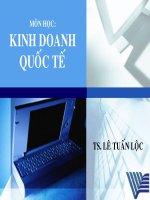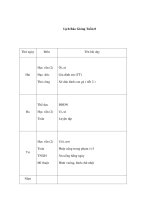adobe acrobat 8 pdf bible
Bạn đang xem bản rút gọn của tài liệu. Xem và tải ngay bản đầy đủ của tài liệu tại đây (46.77 MB, 1,126 trang )
Shelving Category:
COMPUTERS/Computer Graphics/
Design
Reader Level:
Beginning to Advanced
$44.99 USA
$53.99 Canada
£28.99 UK
Ted Padova
Add usage rights for Adobe
Reader
®
users to save form data
Set up shared reviews
easily in Wizard steps
Discover how to convert
an application document
to Adobe PDF
Padova
The book you need to succeed!
The book you need to succeed
with Adobe Acrobat!
Why do readers turn to the Adobe Acrobat Bible again
and again? Because whether you’re already experienced
with Adobe Acrobat or you’re learning to use this
powerful tool for the fi rst time, you’ll fi nd exactly
what you need to know in these well-organized pages.
Packed with helpful tips and step-by-step instructions,
this latest edition will guide you through both basic
and advanced features, enabling you to take full
advantage of everything Acrobat 8 has to offer.
ISBN 978-0-470-05051-4
• Create, collect, and distribute forms with LiveCycle
®
Designer
• Work seamlessly with Microsoft
®
Offi ce applications
• Convert AutoCAD
®
and Visio
®
fi les to PDF
• Discover new ways to edit PDFs and remove sensitive data
• Explore enhanced Shared Reviews tools with easy-to-use Wizard
• Collect form data by exporting it directly to Microsoft Excel
®
• Combine fi les and create PDF Packages using new Acrobat 8 tools
CD-ROM Included!
• Sample files from the book
• Entire book in PDF
Value-Packed CD-ROM
“ The Adobe Acrobat 8 PDF Bible is the comprehensive guide to Acrobat for novices and power users
alike. With a concise, easy-to-read format, you will be creating interactive XML forms, enabling
streamlined document review processes, and publishing high-impact electronic documents in no time.”
— Rick Brown, director of product management, Adobe Acrobat
Enable PDFs for Adobe Reader
users to save form data
Create PDF Packages
Acrobat
®
8 PDF
What's on the
CD-ROM?
You’ll fi nd valuable, author-developed
sample fi les including PDF documents,
Adobe Designer forms, and Acrobat
PDF forms with JavaScripts—all
arranged in folders according to
chapters in the book, so you use
them along with the book’s tutorials.
The CD also includes:
• Adobe Reader software
• Entire book in searchable
PDF with embedded index
• Windows demonstration
plug-ins
See the CD appendix for details and
complete system requirements.
Acrobat
®
8
Adobe
®
Adobe
®
www.wiley.com/compbooks
Spine: 1.94”
Adobe
®
Acrobat
®
8
PDF Bible
01_050514 ffirs.qxp 12/29/06 11:08 PM Page i
01_050514 ffirs.qxp 12/29/06 11:08 PM Page ii
Adobe
®
Acrobat
®
8
PDF Bible
Ted Padova
01_050514 ffirs.qxp 12/29/06 11:08 PM Page iii
Adobe
®
Acrobat
®
8 PDF Bible
Published by
Wiley Publishing, Inc.
10475 Crosspoint Boulevard
Indianapolis, IN 46256
www.wiley.com
Copyright © 2007 by Wiley Publishing, Inc., Indianapolis, Indiana
Published simultaneously in Canada
ISBN: 978-0-470-05051-4
Manufactured in the United States of America
10 9 8 7 6 5 4 3 2 1
1O/ST/QR/QX/IN
No part of this publication may be reproduced, stored in a retrieval system or transmitted in any form or by any means,
electronic, mechanical, photocopying, recording, scanning or otherwise, except as permitted under Sections 107 or 108 of
the 1976 United States Copyright Act, without either the prior written permission of the Publisher, or authorization
through payment of the appropriate per-copy fee to the Copyright Clearance Center, 222 Rosewood Drive, Danvers, MA
01923, (978) 750-8400, fax (978) 646-8600. Requests to the Publisher for permission should be addressed to the Legal
Department, Wiley Publishing, Inc., 10475 Crosspoint Blvd., Indianapolis, IN 46256, (317) 572-3447, fax (317)
572-4355, or online at />Limit of Liability/Disclaimer of Warranty: The publisher and the author make no representations or warranties with
respect to the accuracy or completeness of the contents of this work and specifically disclaim all warranties, including
without limitation warranties of fitness for a particular purpose. No warranty may be created or extended by sales or
promotional materials. The advice and strategies contained herein may not be suitable for every situation. This work is sold
with the understanding that the publisher is not engaged in rendering legal, accounting, or other professional services. If
professional assistance is required, the services of a competent professional person should be sought. Neither the publisher
nor the author shall be liable for damages arising herefrom. The fact that an organization or Website is referred to in this
work as a citation and/or a potential source of further information does not mean that the author or the publisher endorses
the information the organization or Website may provide or recommendations it may make. Further, readers should be
aware that Internet Websites listed in this work may have changed or disappeared between when this work was written
and when it is read.
For general information on our other products and services or to obtain technical support, please contact our Customer
Care Department within the U.S. at (800) 762-2974, outside the U.S. at (317) 572-3993 or fax (317) 572-4002.
Library of Congress Control Number: 2006939590
Trademarks: Wiley, the Wiley logo, and related trade dress are trademarks or registered trademarks of John Wiley & Sons,
Inc. and/or its affiliates, in the United States and other countries, and may not be used without written permission. Adobe
and Acrobat are registered trademarks of Adobe Systems Incorporated in the United States and/or other countries. All other
trademarks are the property of their respective owners. Wiley Publishing, Inc., is not associated with any product or
vendor mentioned in this book.
Wiley also publishes its books in a variety of electronic formats. Some content that appears in print may not be available in
electronic books.
01_050514 ffirs.qxp 12/29/06 11:08 PM Page iv
About the Author
Ted Padova is the former chief executive officer and managing partner of The Image Source Digital Imaging
and Photo Finishing Centers of Ventura and Thousand Oaks, California. He has been involved in digital
imaging since founding a service bureau in 1990. He retired from his company in 2005 and now spends his
time writing and speaking on Acrobat and PDF.
For more than 17 years, Ted has taught university and higher education classes in graphic design applica-
tions and digital prepress at the University of California, Santa Barbara, and the University of California at
Los Angeles. He has been, and continues to be, a conference speaker nationally and internationally at PDF
conferences.
Ted has written more than 25 computer books and is one of the world’s leading authors on Adobe Acrobat.
He has written books on Adobe Acrobat, Adobe Creative Suite (versions 1 and 2), Adobe Photoshop, Adobe
Photoshop Elements, Adobe Reader, Microsoft PowerPoint, and Adobe Illustrator. Recent books published
by John Wiley and Sons include Adobe Acrobat PDF Bible (versions 4, 5, 6, and 7), Color Correction for Digital
Photographers Only, Color Correction for Digital Photographers For Dummies, Microsoft PowerPoint 2007 For
Dummies — Just the Steps, Creating Adobe Acrobat PDF Forms, Teach Yourself Visually Acrobat 5, and Adobe
Acrobat 6.0 Complete Course. He also co-authored Adobe Illustrator Master Class — Illustrator Illuminated and
wrote Adobe Reader Revealed for Peachpit/Adobe Press.
01_050514 ffirs.qxp 12/29/06 11:08 PM Page v
Credits
Acquisitions Editor
Kim Spilker
Project Editor
Katharine Dvorak
Technical Editor
Lori DeFurio
Copy Editor
Nancy Rapoport
Editorial Manager
Robyn Siesky
Business Manager
Amy Knies
Vice President and Executive Group
Publisher
Richard Swadley
Vice President and Executive Publisher
Bob Ipsen
Vice President and Publisher
Barry Pruett
Project Coordinator
Patrick Redmond
Graphics and Production Specialists
Joyce Haughey
Jennifer Mayberry
Barbara Moore
Quality Control Technicians
Susan Moritz
Christy Pingleton
Media Development Project Supervisor
Laura Moss
Media Development Specialist
Kate Jenkins
Proofreading and Indexing
Techbooks
Wiley Bicentennial Logo
Richard J. Pacifico
For Karl and Susanna. May all your days together be as
wonderful as you.
01_050514 ffirs.qxp 12/29/06 11:08 PM Page vi
About the Author . . . . . . . . . . . . . . . . . . . . . . . . . . . . . . . . . v
Preface . . . . . . . . . . . . . . . . . . . . . . . . . . . . . . . . . . . . . xxix
Acknowledgments . . . . . . . . . . . . . . . . . . . . . . . . . . . . . . . xxxv
Introduction . . . . . . . . . . . . . . . . . . . . . . . . . . . . . . . . . xxxvii
Part I: Welcome to Adobe Acrobat 1
Chapter 1: Getting to Know Adobe Acrobat . . . . . . . . . . . . . . . . . . . 3
What Is Adobe Acrobat? 3
What Is PDF? 4
Document repurposing 5
PDF and Adobe PostScript 6
PDF versions 6
Understanding PDF Standards 7
Looking at the New User Interface 7
Acrobat Environment 9
Menus 12
File menu 12
Edit menu 13
View menu 14
Document menu 14
Comments menu 15
Forms menu 16
Tools menu 16
Advanced menu 16
Window menu 17
Help menu 18
Submenus 18
Context menus 19
Keyboard shortcuts 20
Tools, task buttons, and toolbars 21
Task buttons 21
Loading and unloading tools 21
Default toolbars 23
Managing default toolbars 25
Understanding advanced toolbars 28
Customizing the Acrobat workplace 32
Tool Tips 34
vii
02_050514 ftoc.qxp 12/29/06 11:09 PM Page vii
Palettes 35
Default palettes 35
Hidden panels 38
Palette menus 43
Context menus 43
Accessing Help 44
Getting Started in Acrobat 45
How To pane 45
Acrobat help 46
Complete Acrobat 8.0 Help 46
Adobe LiveCycle Designer 48
More help 48
Acrobat User Community 49
Understanding Preferences 50
Summary 51
Chapter 2: Using Acrobat Viewers . . . . . . . . . . . . . . . . . . . . . . . 53
Viewer Distinctions 53
Adobe Reader 54
Acrobat Elements 54
Acrobat Standard versus Acrobat Professional 55
Acrobat 3D 56
Using Plug-ins 57
Installing plug-ins 58
Uninstalling plug-ins 59
Resolving plug-in conflicts 59
Working with plug-ins 60
Summary 60
Chapter 3: Getting Started in Adobe Acrobat . . . . . . . . . . . . . . . . . 61
Getting Started Window 61
Navigating the Getting Started Window 62
Using the Tasks Buttons 63
Opening the Tasks Descriptions from Tasks Buttons 69
Summary 70
Chapter 4: Getting Familiar with Adobe Reader . . . . . . . . . . . . . . . . 71
Welcome to Adobe Reader 71
Setting Some Critical Preferences 76
Adobe Reader Tools 79
Loading tools and toolbars 79
Getting familiar with the Reader tools 81
Default tools 81
Tools available with enabled PDF documents 83
Enabling Adobe Reader Usage Rights 84
Commenting in Adobe Reader 85
Using file attachments 85
Working with Forms in Adobe Reader 86
Getting Help 86
viii
Contents
02_050514 ftoc.qxp 12/29/06 11:09 PM Page viii
Adding More Functionality to Adobe Reader 87
Creating PDFs online 88
Understanding Adobe Reader Extensions 88
What We Lost in Adobe Reader 8 89
Summary 89
Chapter 5: Viewing and Navigating PDF Files . . . . . . . . . . . . . . . . . 91
Setting Up the Work Environment 91
Arranging Toolbars in the Acrobat Window 92
Navigating PDF Documents 95
Navigation toolbar 95
Context menus 96
Navigation menu commands 96
Go To 97
Zoom 97
Page Display 98
Rotate View 99
Reading mode 99
Full Screen mode 101
Menu Bar 101
Toolbars 102
Navigation Tabs 102
Grid (Acrobat Professional only) 102
Snap to Grid (Acrobat Professional only) 104
Rulers (Acrobat Professional only) 104
Guides 105
Line Weights 106
Automatically Scroll 106
Read Out Loud 106
Scrolling 109
Zooming 110
Marquee Zoom tool 110
Zoom In tool 111
Zoom Out tool 111
Dynamic Zoom tool 111
Loupe tool (Acrobat Professional only) 111
Pan & Zoom Window (Acrobat Professional only) 113
Zoom tool behaviors 114
Changing Page Views 115
Setting Initial View Attributes 115
Understanding Initial View preferences 119
Saving the Initial View 120
Viewing Files with the Window Menu 120
Minimize and zoom views 121
New Window 121
Cascade 121
Tile 122
Close All 123
Split 123
ix
Contents
02_050514 ftoc.qxp 12/29/06 11:09 PM Page ix
Spreadsheet Split 124
Full Screen Mode 124
Viewing Links 124
Navigation panel 124
Navigation panels 125
Hypertext links 127
Opening PDF Files 128
Opening recently viewed files 129
Using the Organizer 129
Using the Categories pane 130
Using the Files pane 131
Using the Pages pane 133
Bookmarking Web-hosted PDFs 133
Summary 135
Chapter 6: Searching PDF Files . . . . . . . . . . . . . . . . . . . . . . . . 137
Setting Up the Work Environment 137
Using the Find Toolbar 138
Using the Search Window 139
Basic search options 140
Where to search 140
Navigating search results 141
Stopping a search 142
Displaying results 142
Searching files and folders 142
Searching PDFs on the Internet 143
Performing advanced searches 144
Searching the open PDF file with Advanced Search Options 145
Searching multiple PDFs with Advanced Search Options 146
Searching layers 151
Boolean queries 151
Search preferences 152
Document Descriptions 153
Searching document descriptions 155
Document descriptions and Boolean queries 155
Full-Text Versus Index Searches 156
Search Index Procedures 156
Creating Search Indexes (Acrobat Professional Only) 157
Preparing PDFs for indexing 157
Document descriptions 158
File structure 160
Optimizing performance 161
Creating search help 161
Creating a new index file 162
Index title 164
Index description 164
Include these directories 165
Exclude these subdirectories 165
Remove 165
x
Contents
02_050514 ftoc.qxp 12/29/06 11:09 PM Page x
Saving index definitions 165
Setting options 166
Do not include numbers 166
Add IDs to Adobe v1.0 files 167
Do not warn for changed documents when searching 167
Custom properties 167
XMP Fields 168
Stop Words 168
Structure tags 168
Building the index 169
Stopping builds 169
Building existing indexes 170
Building legacy index files 170
Building index files from secure documents 171
Rebuilding an index 171
Purging data 171
Setting Catalog preferences 171
Indexing 172
Index defaults 172
Using Index Files 173
Loading index files 173
Attaching an index file to a document 174
Disabling indexes 174
Finding index information 174
Searching an index 175
Searching external devices 175
Working with Embedded Index Files 176
Summary 178
Part II: Converting Documents to PDF 179
Chapter 7: Converting Files to PDF . . . . . . . . . . . . . . . . . . . . . . 181
Setting Up the PDF Creation Environment 181
Understanding How PDFs Are Created 182
Converting Native Documents to PDF 183
Adobe PDF printer (Windows) 184
Adobe PDF (Macintosh OS X) 187
Creating Blank New Pages 190
Creating PDFs from Files 191
Supported file formats 192
Applying settings 195
Converting multiple files to PDF 199
Converting Clipboard images (Windows) 199
Converting Clipboard images (Macintosh) 200
Taking snapshots 201
Creating PDFs from blank pages 201
Scanning to PDF 202
xi
Contents
02_050514 ftoc.qxp 12/29/06 11:09 PM Page xi
Converting Web Pages to PDF 202
Understanding Web site structure 202
Understanding captured pages structure 203
Accepted file types and links 203
Bookmarks in converted pages 204
Capturing Web pages 205
Settings in the Create PDF from Web Page dialog box 206
Conversion settings 207
Page Layout conversion settings 213
Determining download status 214
Appending pages 215
Refreshing Web pages 217
Locating Web addresses 218
Setting preferences for Web Capture 219
Creating PDFs from Templates 220
Summary 224
Chapter 8: Using PDFMaker with Microsoft Programs. . . . . . . . . . . . 225
Setting Up the Environment 225
Using Acrobat with Microsoft Word 226
Changing conversion settings (Macintosh) 228
Changing conversion settings (Windows) 229
Settings 230
Security 231
Word 231
Bookmarks 232
Working with comments (Windows) 234
Working with custom page sizes 238
Creating custom page sizes on Windows 239
Creating custom page sizes on the Macintosh 243
Adding crop marks to PDFs 244
Using graphics in Word 247
Converting Microsoft Excel Files to PDF 248
Converting Microsoft PowerPoint Files to PDF 251
Converting Microsoft Publisher Files 252
Microsoft Visio and PDF Creation 254
Working with object data 256
Converting Web Pages from Internet Explorer to PDF (Windows Only) 258
Converting Microsoft Outlook E-mails to PDF 261
Summary 265
Chapter 9: Exporting to PDF from Authoring Applications . . . . . . . . . 267
Setting Up the Environment 267
Working with Acrobat and the Adobe Creative Suite 267
Acrobat and Adobe Photoshop 268
Saving to PDF from Photoshop 268
Working with Photoshop color modes 271
Acquiring PDF files in Photoshop 273
Using comments in Photoshop 276
Creating PDF presentations 276
xii
Contents
02_050514 ftoc.qxp 12/29/06 11:09 PM Page xii
Adobe Illustrator CS 278
Saving PDFs from Adobe Illustrator CS 278
Saving layered files to PDF 280
Creating multi-page PDFs 282
Saving SWF files 287
Opening Illustrator files in Acrobat 290
Exporting PDFs for print 291
Exporting Adobe PDF Layers 291
Adobe GoLive CS 293
Using Acrobat with Non-Adobe Programs 294
Summary 294
Chapter 10: Using Acrobat Distiller . . . . . . . . . . . . . . . . . . . . . . 295
Setting Up the Work Environment 295
Understanding PostScript 296
Creating PostScript files 297
Encoding 299
PostScript levels 299
Using Acrobat Distiller Preferences 299
Startup Alerts 301
Output Options 301
Log Files 301
Editing Adobe PDF Settings 301
Using the Default Adobe PDF Settings 302
Changing Adobe PDF Settings 303
General settings 304
Images 306
Color images 307
Grayscale 308
Monochrome images 308
Guidelines for sampling images 309
Fonts 310
Font types 312
Color 314
Adobe Color Settings 315
Color Management Policies 315
Working Spaces 316
CMYK color spaces 317
Device-Dependent Data 317
Advanced 318
Standards (Acrobat Professional only) 320
PDF/X 320
PDF/A 323
Managing Adobe PDF Settings 324
Identifying Font Locations 324
Using Watched Folders 325
Licensing restrictions 325
Creating watched folders (Acrobat Professional only) 325
Working with Non-Roman Text 328
Accessing Distiller 329
Summary 330
xiii
Contents
02_050514 ftoc.qxp 12/29/06 11:09 PM Page xiii
Part III: Editing PDFs 331
Chapter 11: Saving and Versioning Files . . . . . . . . . . . . . . . . . . . 333
Setting Up the Work Environment 333
Saving PDF Files 334
Exporting Data 334
Adobe PDF files (*.pdf) 335
Adobe PDF Files, Optimized (*.pdf) 335
Encapsulated PostScript (*.eps) and PostScript (*.ps) 335
General settings 336
Output 337
Marks and Bleeds 339
PostScript Options 339
HTML 3.2 (*.htm), HTML 4.01 with CSS 1.0 (*.htm), XML 1.0 (*.xml), and
Text (Plain) (*.txt) 341
JPEG (*.jpg, .jpeg, .jpe), JPEG2000 (.jpf, *.ipx, *.jp2, *.j2k, *.j2c, .jpc),
PNG (.png), and TIFF (*.tif, *.tiff) 342
Microsoft Word Document (*.doc) and Rich Text Format (*.rtf) 343
Text (Accessible) (*.txt) 344
Saving Different Document Versions (Adobe Acrobat Professional and Creative Suite) 344
Setting Up the Version Cue Workspace (Adobe Creative Suite users only) 345
Enabling Version Cue and setting preferences (Adobe Creative Suite users only) 345
Specifying workspace folders (Adobe Creative Suite users) 346
Enabling Version Cue within Acrobat Professional (Adobe Acrobat and
Creative Suite users) 347
Working with Version Cue files (Adobe Acrobat and Creative Suite users) 348
Creating a Version Cue project 348
Saving Version Cue files 350
Understanding states 350
Adding files to a Version Cue project 351
Working with the Versions command 351
Summary 352
Chapter 12: Combining, Packaging, and Attaching PDFs . . . . . . . . . . 353
Setting Up the Work Environment 353
Combining PDFs 354
Combining files and folders 354
Using the Combine Files Wizard 357
Adding files to the wizard 358
Organizing files 359
Previewing files 360
Conversion options 364
Editing Bookmark names 365
Previewing and saving combined files 366
Working with PDF Packages 367
Creating a package 367
Viewing PDF Packages 370
Creating a template for a PDF Package 374
xiv
Contents
02_050514 ftoc.qxp 12/29/06 11:09 PM Page xiv
Working with File Attachments 375
Using the Attach tools 376
Record Audio Comment tool 378
Attaching prerecorded sounds 379
Recording sounds 379
Attachments and PDF Packages 380
Using the Attachments panel 381
Summary 383
Chapter 13: Editing Text . . . . . . . . . . . . . . . . . . . . . . . . . . . . 385
Setting Up the Text Editing Environment 385
Using the TouchUp Text Tool 386
Changing text attributes 388
Editing text on layers 391
Adding new text to a document 391
Copying text with the TouchUp Text tool 392
Setting Text Editing Preferences 392
Selecting the order of objects 393
Using the Hand tool for text selections 393
Using the Select Tool 394
Copying text 396
Copying multiple pages of text 397
Using the Select All command 398
Copying a file to the Clipboard (Windows only) 399
Working with table data 399
Copying and pasting table data 399
Opening selected data in a spreadsheet document 399
Saving data to a spreadsheet file 400
Looking Up Definitions 401
Working with Text in New Blank Pages 401
Setting text attributes 402
Setting preferences 403
Using the PDF Editor 404
Keyboard shortcuts in the PDF Editor 404
Tools and commands in the PDF Editor 404
PDF Editor behavior 405
Alternate methods for creating blank pages 405
Summary 407
Chapter 14: Redacting PDFs . . . . . . . . . . . . . . . . . . . . . . . . . . 409
Setting Up the Work Environment 409
What Is Redaction? 409
Getting a Grip on the Redaction Tools 412
Redacting PDF Files 415
Summary 419
Chapter 15: Editing Images and Objects . . . . . . . . . . . . . . . . . . . 421
Setting Up the Editing Environment 421
Selecting Images 422
xv
Contents
02_050514 ftoc.qxp 12/29/06 11:09 PM Page xv
Using the Select tool 424
Interactivity 425
Pasting images 425
Transforming pasted images 425
Saving image files 426
Image Properties 426
Recognize Text Using OCR 428
Using the TouchUp Object tool 428
Pasting images and objects 429
Place Image 429
Delete Clip 430
Set Clip 430
Rotations 432
Scaling images 433
Create/Remove Artifact 433
Find 433
Show Metadata 434
Properties 434
Image and Object External Editing 435
TouchUp preferences 435
Editing images in Adobe Photoshop 436
Editing objects in Adobe Illustrator 437
Editing text in Adobe Illustrator 438
Using Edit Page in Adobe Illustrator 438
Using the Snapshot Tool 438
Changing snapshot resolutions 439
Pasting snapshot data 441
Exporting Images 442
Summary 443
Chapter 16: Editing Pages . . . . . . . . . . . . . . . . . . . . . . . . . . . 445
Setting Up the Page-Editing Environment 445
Working with Page Thumbnails 446
Navigating pages 447
Changing thumbnail sizes 449
Embedding and unembedding thumbnails 450
Organizing Pages 451
Reordering pages 451
Copying pages 453
Removing pages 453
Modifying Pages 454
Cropping Pages 460
Rotating Pages 463
Rotating PDF elements 464
Minimizing rotation problems 464
Creating Headers and Footers 465
Updating headers and footers 468
Removing headers and footers 468
xvi
Contents
02_050514 ftoc.qxp 12/29/06 11:09 PM Page xvi
Numbering Pages 468
Numbering individual PDF documents 468
Using Bates numbering 470
Removing Bates numbers 473
Packaging files with Bates numbers 473
Adding Watermarks and Backgrounds 474
Adding backgrounds 474
Replacing backgrounds 478
Updating backgrounds 478
Removing backgrounds 478
Adding watermarks 478
Removing and updating watermarks 481
Summary 481
Chapter 17: Scanning and OCR Conversion . . . . . . . . . . . . . . . . . 483
Setting Up the Scanning Work Environment 483
Configuring Scanners 484
TWAIN software 484
Adobe Photoshop plug-in software 484
Understanding Scanning Essentials 485
Preparing a document 485
Photocopying originals 485
Ensuring straight alignment 485
Using Scan to PDF 486
Understanding the Acrobat Scan Attributes 488
Input options 488
Output options 489
Document options 489
Text recognition and metadata options 491
Creating Workflow Solutions 494
Using Text Recognition 495
Understanding suspect words 497
Reducing suspects 497
Exporting OCR text 499
Scanning Paper Forms 501
Scanning forms for Adobe LiveCycle Designer (Windows only) 504
Using a digital camera in lieu of a scanner 507
Summary 509
Chapter 18: Repurposing and Batch Processing . . . . . . . . . . . . . . . 511
Setting Up the Environment 511
Reducing File Sizes 511
Downsizing cropped images 512
Using the Reduce File Size command 512
Examining documents 513
Using PDF Optimizer (Acrobat Professional only) 515
Auditing space usage 517
Optimizing files 518
Redistilling Files 520
xvii
Contents
02_050514 ftoc.qxp 12/29/06 11:09 PM Page xvii
Batch Processing PDF Files 521
Creating a batch sequence 521
Setting output options 524
Running sequences 525
Editing sequences 526
Creating custom sequences 526
Summary 529
Chapter 19: Enabling Features for Adobe Reader. . . . . . . . . . . . . . . 531
Setting Up the Enabling Work Environment 531
Adobe LiveCycle Reader Extensions Server 532
Restrictions for Enabling Features 532
Audience 532
Licensing restrictions 533
Enforcing the restrictions 533
Enabling PDF Documents with Reader Extensions (Acrobat Professional only) 533
Enabling PDFs for Commenting 533
Enabling PDFs for Comment & Review 535
Enabling PDFs for form saves 535
Sending files for Shared Reviews 536
Distributing Forms? 537
What about Adobe Designer Forms? 538
Editing Enabled PDF Files 538
Modifying an enabled PDF file 539
Working with enabled files and PDF Packages 540
Summary 542
Part IV: PDF Interactivity 543
Chapter 20: Review and Markup . . . . . . . . . . . . . . . . . . . . . . . 545
Setting Up the Review and Comment Environment 546
Setting Commenting Preferences 546
Looking at the Comment & Markup Toolbar 549
Using the Comment & Markup Tools 550
Using the Sticky Note tool 550
Managing notes 552
Sticky Note tool properties 556
Setting default properties 559
Using the Properties Bar 560
Working with the Text Edits tools 560
Working with the Highlight tools 562
Attaching Files as Comments 562
Recording audio comments 562
Using the Stamp tool 562
Selecting stamps 563
Adding a stamp to a page 563
Changing stamp properties 565
Creating custom stamps 565
xviii
Contents
02_050514 ftoc.qxp 12/29/06 11:09 PM Page xviii
Appending stamps to a new category 568
Pasting a clipboard image as a stamp 568
Attaching files 570
Using the Markup Tools 570
Callout tool 570
Cloud tool 570
Line tools with inline text 571
Text Box tool 571
Drawing tools 571
Drawing tools and context menus 572
Line tool properties 572
Managing line comments 573
Using the Show Menu 574
Using the Comments Menu 575
Using the Comments Panel 576
Viewing comments 577
Sorting comments 578
Navigating comments 578
Searching comments 579
Printing comments 579
Deleting comments 579
Marking comments 580
Setting comment status 580
Editing comment pop-up notes 580
Exporting and Importing Comments 580
Exporting/importing comments to and from a file 581
Exporting selected comments 581
Filtering Comments 581
Creating Comment Summaries 582
Comparing Documents 585
Summary 586
Chapter 21: Working with Review Sessions. . . . . . . . . . . . . . . . . . 589
Setting Up the Commenting for Reviews Environment 589
Creating an Attach for E-mail Review 589
Initiating an Attach for E-mail review 590
Participating in a review 594
Recipient participation 596
Author participation 597
Using the Review Tracker 597
Viewing documents in the Review Tracker 598
Forms Tracker 599
RSS (Subscriptions) 599
PDF creation from the Review Tracker 601
Working with Shared Reviews 602
Setting Reviewing preferences for browser-based reviews 602
Working in a Shared Review 604
PROXY Reviewers 609
Working offline 609
xix
Contents
02_050514 ftoc.qxp 12/29/06 11:09 PM Page xix
Migrating Comments 611
Summary 612
Chapter 22: Links and Actions . . . . . . . . . . . . . . . . . . . . . . . . . 613
Setting Up the Links and Actions Environment 613
Working with Bookmarks 614
Creating bookmarks 614
Managing bookmarks 617
Renaming bookmarks 618
Structured bookmarks 619
Bookmark appearances 620
Bookmark properties 621
Using the Properties Bar 622
Setting bookmark opening views 623
Working with Articles 623
Viewing and navigating articles 623
Article properties 624
Viewing articles 626
Defining articles 627
Ending an article thread 627
Deleting articles 627
Combining articles 627
Working with the Link Tool 628
Creating links for page navigation 628
Linking to views 631
Editing a link action 632
Link appearance properties 632
Link properties 633
Link actions properties 634
Go to a 3D View 635
Go to a page view 635
Execute a menu item 635
Import form data 636
Open a file 637
Open a web link 637
Play a sound 637
Play media (Acrobat 5 compatible) 638
Play media (Acrobat 6 and later compatible) 638
Read an article 639
Reset a form 639
Run a JavaScript 639
Set layer visibility 640
Show/hide a field 640
Submit a form 641
Managing links 641
Working with Page Properties 642
Creating Destinations 643
Destination tools 643
Creating a pop-up menu 644
xx
Contents
02_050514 ftoc.qxp 12/29/06 11:09 PM Page xx
Working with Buttons (Acrobat Professional only) 647
Creating a button field 648
Duplicating buttons 650
Summary 651
Chapter 23: Multimedia and PDFs . . . . . . . . . . . . . . . . . . . . . . 653
Setting Up the Multimedia Environment 653
Working with Sound Files 654
Creating sound files 654
Adding sounds to page actions 656
Adding sounds to form field actions 657
Using the Sound tool 658
Acrobat 5–compatible Movie (Sound) Properties 660
Acrobat 6–compatible Multimedia (Sound) Properties 664
Creating Movie Files 669
Importing Movies 669
Acrobat 5–compatible movies 670
Add Movie 670
Acrobat 5 Movie Properties 671
Acrobat 6–compatible movies 673
Add Movie 674
Acrobat 6 Multimedia Properties 674
Creating Play Buttons 678
Summary 681
Chapter 24: Working with Layers . . . . . . . . . . . . . . . . . . . . . . . 683
Setting Up the Work Environment 683
Understanding Layers 684
Layer Visibility 685
Setting initial visibility 685
Showing/hiding layers 686
Initial Views 686
Layer Properties 687
Changing the default state 687
Locking visibility 688
Changing the initial state 688
Overriding defaults 689
Managing layers 690
Merging layers 690
Flattening layers 691
Creating Layer Visibility Buttons 692
Using Measuring Tools 693
Measuring surface area 694
Changing markup appearances 696
Measuring Preferences 696
Comments, measurements, and layers 698
Summary 698
xxi
Contents
02_050514 ftoc.qxp 12/29/06 11:09 PM Page xxi
Chapter 25: Accessibility and Tagged PDF Files . . . . . . . . . . . . . . . 699
Setting Up the Work Environment 699
Creating Accessible Documents 700
Understanding accessibility 700
Adding accessibility in authoring applications 702
Making existing PDFs accessible 703
Performing a Quick Check 703
Performing a Full Check (Acrobat Professional only) 703
Adding accessibility 706
Understanding Structure 706
Using the Tags palette 708
Adding alternate text 708
Using the Content tab 709
Using the Order tab 710
Checking accessible tags 710
Viewing Accessible Documents 711
Summary 712
Part V: PDF Publishing 713
Chapter 26: Authentication and Security . . . . . . . . . . . . . . . . . . . 715
Setting Up the Work Environment 715
Restricting the Opening and Editing of Files 716
Using password security 716
Using a security policy 720
Managing security policies 724
Copying and editing policies 724
Viewing and deleting policies 725
Understanding Digital IDs 725
Creating a personal digital ID 727
Creating a custom appearance 727
Creating a digital ID 729
Managing multiple IDs 731
Setting usage options 731
Previewing before signing 731
Using signature fields 732
Creating a signature field when signing a document 734
Certifying a document 734
Protect an Adobe PDF File 734
Working with Digital Signatures and PDF Packages 736
Using Trusted Identities and Certificate Security 738
Using certificate encryption 738
Exporting public certificates 739
Requesting contacts 740
Managing Trusted Identities 741
Setting certificate security permissions 742
Validating Signatures 744
xxii
Contents
02_050514 ftoc.qxp 12/29/06 11:09 PM Page xxii
Creating a Security Envelope 746
Summary 748
Chapter 27: PDFs and the Web . . . . . . . . . . . . . . . . . . . . . . . . 751
Setting Up the Environment 751
Viewing PDFs in Web Browsers 752
Working with Web links 755
Web links in the Organizer 756
Adding Web links to multiple pages 756
Controlling links view behavior 758
Converting PDF to HTML 759
Setting export options 759
Converting text documents to HTML 760
Exporting PDF files with images to HTML 762
Summary 764
Chapter 28: PDFs and Presentations . . . . . . . . . . . . . . . . . . . . . 765
Setting Up the Work Environment 765
Creating Presentation Documents 766
Converting PowerPoint slides to PDF (Windows) 766
Converting PowerPoint notes and handouts to PDF 770
Converting PowerPoint slides to PDF (Mac) 776
Converting Apple Keynote slides to PDF (Mac) 777
Converting authoring application documents to PDF 778
Working with Page Transitions and Effects 779
Converting animations to PDF from PowerPoint 779
Adding page transitions in Acrobat viewers 779
Using Full Screen Views 781
Setting Full Screen preferences 781
Saving Initial View options for files opening in Full Screen mode 784
Scrolling pages in Full Screen mode 785
Creating interactivity in Full Screen mode 785
Creating links and buttons for cross-document linking 786
Using interactive devices 786
Conducting Presentations and Online Meetings 787
Summary 788
Chapter 29: Using Acrobat Connect . . . . . . . . . . . . . . . . . . . . . 789
Setting Up the Work Environment 789
Understanding Acrobat Connect 789
Setting Up an Account 791
Using Acrobat Connect and Professional Sessions 792
Summary 794
Chapter 30: PDFs and eBooks . . . . . . . . . . . . . . . . . . . . . . . . . 795
Setting Up the eBook Work Environment 796
Creating eBooks 796
Adobe Content Server 3 796
Adobe LiveCycle Policy Server 796
xxiii
Contents
02_050514 ftoc.qxp 12/29/06 11:09 PM Page xxiii
Acquiring Adobe Digital Editions 796
Exploring the Adobe eBook Mall 798
Reading eBooks 799
Summary 800
Chapter 31: Printing to Desktop Color Printers . . . . . . . . . . . . . . . 801
Setting Up the Work Environment 801
Understanding Color Management 801
Selecting a Color Workspace 802
Using Color Output Profiles 804
Some Printing Basics in Acrobat 804
Who’s Going to Manage Color? 806
Printing to Desktop Printers 807
Printing to Epson printers 807
Printer profile selection on Windows 808
Printing from the Macintosh enabling the printer to determine color 811
Selecting a printer profile 814
Printing using a printer profile on Windows 814
Printing using a printer profile on the Macintosh 815
Printing to HP inkjet printers 816
Printing to HP printers on Windows 816
Printing to HP printers on the Macintosh 817
Printing to Canon printers 818
Printing to Canon printers on Windows 818
Printing to Canon Printers on the Mac 819
Printing Comments, Forms, and Summaries 821
Printing comments 821
Printing form field data 822
Printing comment summaries 822
Summary 823
Chapter 32: Commercial Printing and Prepress . . . . . . . . . . . . . . . 825
Setting Up the Work Environment 825
Soft Proofing Color 826
Setting up your color management environment 826
Output Preview 826
Color Warnings 826
Separations 829
Convert Colors 830
Ink Manager 832
Transparency Flattener Preview 833
Trapping Files 834
Fixing hairlines 834
Creating trap presets 835
Cropping Pages 836
Adding printer marks 836
Cropping pages 837
PDF Optimizer 837
xxiv
Contents
02_050514 ftoc.qxp 12/29/06 11:09 PM Page xxiv