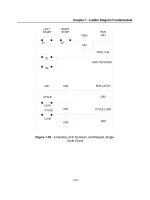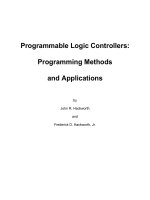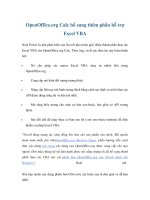learn openoffice.org spreadsheet macro programming ooobasic and calc automation
Bạn đang xem bản rút gọn của tài liệu. Xem và tải ngay bản đầy đủ của tài liệu tại đây (9.23 MB, 216 trang )
$ 39.99 US
£ 24.99 UK
€ 36.99 EU
Prices do not include
local sales tax or VAT
where applicable
Packt Publishing
Birmingham - Mumbai
www.packtpub.com
Learn OpenOffi ce.org Spreadsheet
Macro Programming
Calc is OpenOffice.org’s spreadsheet module. Like the rest of OpenOffice.org, Calc can
be programmed using the built-in language OOoBasic. Both simple macros and complex
applications can be developed in this language by controlling Calc through its object model.
The book is compatible with StarBasic, the macro language for commercial version of
OOo—StarOffi ce.
This book teaches the OOoBasic language and the Calc object model, so that you can
manipulate spreadsheets and data from within your programs. You will also see how to create
dialog boxes and windows for friendly user interfaces, and how to integrate your spreadsheets
with other applications, for example writing spreadsheet data to a document, or capturing data
from a database, and using the spreadsheet to generate advanced calculations and reports.
What you will learn from this book
This well structured and practical tutorial will walk you though every step, and inspire you with
great ways to save time and increase your productivity using Calc.
•
How to create custom Calc applications
•
Creating worksheet functions, automating repetitive tasks, creating new toolbars, menus,
and dialog boxes
•
A complete guide to the IDE, language, and object model
•
Integrating Calc applications with other components of OpenOffi ce.org
•
Internet-based collaborative applications
Who this book is written for
You don’t need to be a programmer to use this book, but you do need to be familiar with the
concept of a program and how simple things like a loop might work. If all you have is a taster of
simple programs from high school then you will be fi ne.
Learn
OpenOffice.org Spreadsheet Macro Programming
Dr. Mark Alexander Bain
From T echnologies to Solutions
Learn
OpenOffi ce.org Spreadsheet
Macro Programming
OOoBasic and Calc Automation
A fast and friendly tutorial to writing macros and
spreadsheet applications
Dr. Mark Alexander Bain
Learn OpenOfce.org
Spreadsheet Macro
Programming
OOoBasic and Calc Automation
A fast and friendly tutorial to writing macros and
spreadsheet applications
Dr. Mark Alexander Bain
BIRMINGHAM - MUMBAI
Learn OpenOfce.org Spreadsheet Macro Programming
OOoBasic and Calc Automation
Copyright © 2006 Packt Publishing
All rights reserved. No part of this book may be reproduced, stored in a retrieval
system, or transmitted in any form or by any means, without the prior written
permission of the publisher, except in the case of brief quotations embedded in
critical articles or reviews.
Every effort has been made in the preparation of this book to ensure the accuracy of
the information presented. However, the information contained in this book is sold
without warranty, either express or implied. Neither the author, Packt Publishing,
nor its dealers or distributors will be held liable for any damages caused or alleged to
be caused directly or indirectly by this book.
Packt Publishing has endeavored to provide trademark information about all the
companies and products mentioned in this book by the appropriate use of capitals.
However, Packt Publishing cannot guarantee the accuracy of this information.
First published: December 2006
Production Reference: 1041206
Published by Packt Publishing Ltd.
32 Lincoln Road
Olton
Birmingham, B27 6PA, UK.
ISBN 1-84719-097-9
www.packtpub.com
Cover Image by www.visionwt.com
Credits
Author
Dr. Mark Alexander Bain
Reviewer
Andrew Pitonyak
Development Editor
David Barnes
Technical Editors
Divya Menon
Saurabh Singh
Editorial Manager
Dipali Chittar
Project Manager
Patricia Weir
Project Coordinator
Suneet Amrute
Indexer
Bhushan Pangaonkar
Proofreader
Chris Smith
Layouts and Illustrations
Shantanu Zagade
Cover Design
Shantanu Zagade
About the Author
Dr. Mark Alexander Bain hasn't always been the leading authority on
open-source software that you know him as now. Back in the late seventies he started
work as a woodsman at Bowood Estates in Wiltshire. After that he spent a number
of years working at Lowther Wildlife Park in Cumbria—it's not clear if his character
made him suitable for looking after packs of wolves, or whether the experience made
him the way he is now.
In the mid eighties there was a general downturn in the popularity of animal parks
in the UK, and Mark found himself out of work with two young sons (Simon and
Michael) but with a growing interest in programming. His wife had recently bought
him the state-of-the-art Sinclair ZX 81, and it was she who suggested that he went to
college to study computing.
Mark left college in 1989 and joined Vodafone—then a very small company—where
he started writing programs using VAX/VMS. It was shortly after that, that
he became addicted to something that was to drastically affect the rest of his
life—Unix. His demise was further compounded when he was introduced to Oracle.
After that there was no saving him. Over the next few years, Vodafone became the
multinational company that it is now, and Mark progressed from Technician to
Engineer, and from Engineer to Senior Engineer, and nally to Principal Engineer.
At the turn of the century, general ill health made Mark reconsider his career; and
his wife again came to his rescue when she saw a job advert for a lecturer at the
University of Central Lancashire. It was also she who suggested that he should think
about writing.
Today Mark writes regularly for Linux Format, Newsforge.com, and Linux Journal. He's
still teaching. And (apparently) he writes books as well.
In memory of my Father—he would've got a real real kick out of this.
Thanks to my Mother and my family for their continual (and
continuing) support and encouragement.
Thanks also to Noel Power and Michael Meeks for help with the
chapter on VBA, to Paul Hudson for introducing me to Noel and
Michael, to Andrew Pitonyak—I'm pleased that I could teach
something to even you, and to David Barnes for that email back in
May 2006.
About the Reviewer
Andrew Pitonyak is a Principal Research Scientist / Software Engineer for
Battelle Memorial Institute. He has been using OpenOfce.org since it was StarOfce
5, and he is the author of "OpenOfce.org Macros Explained", "Andrew's Macro
Document", and other OOo related documents (see ). He
has a Master of Science degree in computer science and another in mathematics.
In his spare time Andrew is very involved in his church, is a trained Stephen
Minister and a professional puppeteer, works on his house, and spends time with his
wife and daughter. He is an NRA‑certied rearms instructor, holds a General‑class
amateur radio license, and spends a lot of time working with his digital camera. You
can reach Andrew at
Table of Contents
Preface 1
Chapter 1: Working with OOo's Basic IDE 7
Before We Start 7
Accessing the OOo IDE 8
Controls in IDE 11
Navigating around the IDE 15
The Object Catalog 15
Select Macro 16
The OpenOfce.org Basic Macro Organizer 18
Designing Dialogs with the IDE 19
Summary 24
Chapter 2: Libraries, Modules, Subroutines, and Functions 25
Using Libraries 25
Managing Modules using Libraries 26
Using Libraries in a Multi-User Environment 28
Adding a Library to the OpenOfce.org Macros Area 33
Using Modules 35
Writing Macros 37
Writing Subroutines 38
Declare Variables 40
Assign Values to the Variables 40
Do the Work! 40
Inputting Variables 40
Writing Functions 41
Getting more Information 41
Subroutines and Functions in Different Libraries 42
Summary 43
Table of Contents
[ ii ]
Chapter 3: The OOo Object Model 45
Why be Interested in UNOs? 46
Overview of the OOo Object Model 46
The Interface 47
The Service 47
The Module 48
Starting to Work with UNOs 49
Opening and Closing Spreadsheets Automatically 50
Online Reference Material 54
A Real Example: Using the Table UNO to Access a Cell 59
Services within Services 61
Finding Included Services 62
List of Everything You Want to Know About UNOs 63
Summary 65
Chapter 4: Using Macros with Spreadsheets 67
Opening and Closing Spreadsheets 68
Manipulating Spreadsheet Cells 69
Using OOo's Built-in Functions 71
Named Worksheets and Cells 74
Accessing Existing Named Worksheets and Cells 74
Creating New Named Worksheets and Cells 75
Deleting Worksheets 75
Working with Multiple Spreadsheets 76
Using Ranges of Cells 79
Summary 79
Chapter 5: Formatting your Spreadsheets 81
The Most Basic Formatting—Column and Row Dimensions 82
Optimizing Column Widths 83
Optimizing Column Widths across a Whole Worksheet 83
Setting Fixed Widths and Heights 84
Hiding Columns 84
Formatting the Printed Page 84
Adding a Page Break 84
Dening a Print Area 85
Setting the Header and Footer 85
Adding Page Numbers 86
Setting the Page Size and Orientation 87
Customizing Worksheet Names 89
Updating the Document Information 89
Table of Contents
[ iii ]
Formatting Cells and Ranges of Cells 91
Changing Cell Styles 92
Changing Cell Formats 93
Cell Background Colors 93
Text Colors 93
Cell Fonts 94
Character Heights 94
The Underline 94
Word Wrapping 95
Number Formats 95
Online Reference Material 97
Summary 98
Chapter 6: Working with Databases 99
Accessing Databases 100
Which Databases can We Use? 100
Registering the Database as an OOo Data Source 101
Viewing Registered Data Sources 102
Connecting to a Database 103
Accessing Database Tables 103
Running Queries on the Tables 106
Putting it All into a Spreadsheet 108
Loading Data into Custom Worksheets 109
Adding New Records to the Database 113
Updating the Database 116
Summary 118
Chapter 7: Working with Other Documents 119
The OpenOfce.org Chart 120
Inserting a Simple Chart into a Spreadsheet 120
Formatting OpenOfce.org Charts 122
Chart Size 123
Chart Title 123
Adding Chart Axis Labels 124
Y Axis Text Orientation 124
A fully Formatted Bar Chart 124
Other Chart Types 126
Using Documents from Other Sources 127
Stock Market Analysis—Yahoo! Finance 128
Importing an Historical CSV File from Yahoo! Finance 130
Comparing Companies within Yahoo! Finance 134
Processing Web Pages 136
Summary 140
Table of Contents
[ iv ]
Chapter 8: Developing Dialogs 143
Using OpenOfce.org's Built-In Dialogs 143
Customizing Message Boxes 144
Customizing Input Boxes 145
Developing your Own Dialogs 146
Creating a Dialog 146
Loading a Dialog 147
Assigning Actions to a Dialog 148
Using Information in a Dialog 152
Populating Controls in a Dialog 153
The Finished Dialog 155
Finding Further Information 159
Summary 159
Chapter 9: Creating a Complete Application 161
Making Macros and Dialogs Available to Everyone 161
Creating a Global Library 163
Using a Global Library to Automate OOo Calc 165
Running Macros Automatically when Calc Opens 165
Adding Macros to the OpenOfce.org Calc Menu 168
Adding a Macro to the Menu Manually 168
Distributing a Menu 172
Keeping It All Hidden 174
Running Macros from the Command Line 176
Running Macros in Linux 176
Running Macros in MS Windows 176
Creating Background or Batch Processes 177
Running Background Processes on Linux 177
Running Background Processes on Windows 178
Sending Emails 180
Summary 182
Chapter 10: Using Excel VBA 183
The Current State 184
OpenOfce.org's Excel VBA Support under MS Windows 184
OpenOfce.org's Excel VBA Support under Linux 185
Installing SUSE Linux 10.1 186
Building OpenOfce.org from Source 187
Building on Linux 187
Support your Local OpenOfce.org Issue 188
Table of Contents
[ v ]
Importing an Excel Spreadsheet that Contains Macros 189
Opening Up an Excel Spreadsheet 190
Viewing Code without VBA Support 190
Viewing Code with VBA Support 190
Closing your Spreadsheet 191
Starting to Code with Excel VBA in Calc 192
Combining VBA Code and OOo Basic Code 192
Comparing VBA and OOo Basic Code 193
Simplifying Code 193
VBA—No Strings Attached 194
Getting the Right Cell Position 195
Using Named Cells and Ranges 196
Further VBA Examples 197
Using Active Cells and Cell Offsets 197
Using the Workbooks Object 198
Using the Worksheets Object 198
Further Information 199
Summary 199
Index 201
Preface
What would you say if I asked you to name the thing that had the greatest impact
on Western Society in the second half of the 20
th
Century? Chances are you'd say the
PC—the ubiquitous Personal Computer. But that's only half the story; it wasn't
the PCs themselves that caused the revolution. After all, I got my rst PC, a Sinclair
ZX 81 back in 1981, and although it made an interesting hobby, it certainly wasn't
life changing.
By the end of the 80's I was using something that anyone today would recognize
as looking like a PC, but it was still very primitive. Apart from running a word
processor called Lex-WP, it was really just an interface to VAX and Unix servers.
So, what was it that turned the PC from just a useful tool into the essential, number
one requirement for any business? One answer is Excel—we can even put a date to
the start of this revolution—November 1987.
After starting life as Multiplan, Excel became available to everyone who was running
Microsoft Windows (and who had the money). Overnight, virtually every major
business became addicted to the software; and Microsoft became the giant that we
know and love today.
It's not really a surprise that Excel was so successful. It was an application with
which you could organize your information to analyze and manipulate your data.
You could even extend the basic functionality by using macros.
And that's pretty well how things remained for the rest of the century.
However, things were about to change.
In January 1998, a new term was introduced in a meeting at Palo Alto in
California—open source. Then in 2000, Sun Microsystems informed the world
that they were going to join the open-source community; so on 13
th
October, 2000,
OpenOfce.org was born.
Preface
[ 2 ]
Today, the realm of the professional spreadsheet is not just limited to those that can
afford it. Today even the smallest business or individual user can use Calc, and (as
we'll see in this book) we can take the basic application and bend it to our own will.
Now that's a revolution.
What This Book Covers
Chapter 1 introduces you to the tools that you'll need in order to write your own
macros. By the end of the chapter you'll have become acclimatized to Calc's
development environment, and you'll know which buttons to press to make your life
a little bit easier.
Chapter 2 starts to make use of the basic building blocks that you'll need for your
macros: Libraries, Modules, Subroutines, and Functions. By the end of the chapter
you'll have your rst macro up and running.
Chapter 3 gives an overview of the objects that are built into Calc, and which we can
make use of in order to create macros that perform quite complex operations; we'll
see just how easy they are to use. We'll also see where to get further information on
these objects.
Chapter 4 is where we really get into writing macros. Here you'll learn how to
manipulate the contents of one (or more) spreadsheets—and after all, that's what
we're here for, isn't it?
Chapter 5 looks at how we can format the data contained in our spreadsheet—it
doesn't matter how accurate our data is, if all of the columns overlap each other
making the contents impossible to read.
Chapter 6 is an introduction to databases—how to access them, how to display the
results of queries in a spreadsheet, and how to change the contents of the
databases themselves.
Chapter 7 explains how to make use of other documents (such as charts) within Calc,
and how they can be sources of information; for instance, the contents of websites.
Chapter 8 moves away from purely writing code, and shows how you can build a
user interface—by building your own dialogs.
Chapter 9 brings everything together. By the end of the chapter you'll be able to create
and distribute a complete application.
Chapter 10 takes a look into the future of Calc, and what to do if you're moving from
Excel to Calc but don't want to have to rewrite all of your code.
Preface
[ 3 ]
What You Need for This Book
You don’t need to be a programmer to use this book, but you do need to be familiar
with the concept of a program and how simple things like a loop might work. The
book is compatible with StarBasic, the macro language for commercial version of
OOo—StarOfce.
As you progress through the book, you'll nd that some of the issues we deal with
only relate to the most current versions of OOo. At the time of writing, all of the code
in Chapters 2-9 works for version 2.0.4 on Windows and 2.0.2 on Linux. Chapter 10
is another story—that really is on the cutting edge, and for that you'll need Novell's
version of OpenOfce.org.
Conventions
In this book, you will nd a number of styles of text that distinguish between
different kinds of information. Here are some examples of these styles, and an
explanation of their meaning.
There are three styles for code. Code words in text are shown as follows: "Don't
forget that Main must be the rst macro in the module."
A block of code will be set as follows:
Dim fname as String
Dim sname as String
Dim username as String
When we wish to draw your attention to a particular part of a code block, the
relevant lines or items will be made bold:
Sub click_cmd_view_symbols
Dim oTxt_company as Object
Dim oLstCompanySymbol as Object
oTxt_company = oFinance_dialog.getControl("txt_company")
oLstCompanySymbol = oFinance_dialog.getControl("lstCompanySymbol")
oLstCompanySymbol.AddItem( oTxt_company.Text ,0)
End Sub
New terms and important words are introduced in a bold-type font. Words that you
see on the screen, in menus or dialog boxes for example, appear in our text like this:
"clicking the Next button moves you to the next screen".
Preface
[ 4 ]
Warnings or important notes appear in a box like this.
Tips and tricks appear like this.
Reader Feedback
Feedback from our readers is always welcome. Let us know what you think about
this book, what you liked or may have disliked. Reader feedback is important for
us to develop titles that you really get the most out of. To send us general feedback,
simply drop an email to , making sure to mention the book
title in the subject of your message.
If there is a book that you need and would like to see us publish, please send
us a note in the SUGGEST A TITLE form on www.packtpub.com or email
If there is a topic that you have expertise in and you are interested in either writing
or contributing to a book, see our author guide on www.packtpub.com/authors.
Customer Support
Now that you are the proud owner of a Packt book, we have a number of things to
help you to get the most from your purchase.
Downloading the Example Code for the Book
Visit and select this book from the list of titles
to download any example code or extra resources for this book. The les available
for download will then be displayed.
The downloadable les contain instructions on how to use them.
Preface
[ 5 ]
Errata
Although we have taken every care to ensure the accuracy of our contents, mistakes
do happen. If you nd a mistake in one of our books—maybe a mistake in text or
code—we would be grateful if you would report this to us. By doing this you can
save other readers from frustration, and help to improve subsequent versions of this
book. If you nd any errata, report them by visiting />support, selecting your book, clicking on the Submit Errata link, and entering the
details of your errata. Once your errata have been veried, your submission will be
accepted and the errata added to the list of existing errata. The existing errata can be
viewed by selecting your title from />Questions
You can contact us at if you are having a problem with
some aspect of the book, and we will do our best to address it.
Working with OOo's Basic IDE
You always know a thing is good if it's got a TLA (that's a Three Letter
Abbreviation). By the end of this chapter you will be uent in a double TLA—the
OOo IDE. The OpenOfce.org Integrated Development Environment is our interface
into the world of writing OpenOfce.org Calc macros.
If you already know your way around OOo, then jump on to Chapter 2 where we'll
start looking at writing macros. If, however, you're still new to all of this, then spend
some time learning about the IDE. This is where we'll do all of our work—and so
in this chapter we'll spend our time getting acclimatized to it. We will see how to
manage macros, how to navigate around the IDE, and how to start designing dialogs.
And by the way, by 'OOo's Basic IDE' I don't mean that it's low-level. By 'Basic' I
mean that we'll be using OOo Basic as the programming language.
Before We Start
As you're reading this chapter, you may want to follow the examples on your own
PC. When you do, you'll probably see differences in the way that the screens look.
Don't worry—that's because the look and feel varies according to the OS (Operating
System) that you're using. For instance, here are the OOo start-up screens for Debian
3.1 and SUSE 10.1, respectively:
Working with OOo's Basic IDE
[ 8 ]
And a little advice—before you do anything else, make sure that you save your
spreadsheet with a sensible name, something that is meaningful to the project that
you're currently working on. In this case, we'll be look at a spreadsheet for Penguin
P.I.—Private Investigator in the dark world between Windows and Linux.
Accessing the OOo IDE
With our appropriately named Calc spreadsheet open, getting into the IDE
(regardless of the OS that you're using) is simple enough:
Chapter 1
[ 9 ]
Start with creating a new Calc document and save it with the name
penguin_private_investigators.ods. Next, use Tools | Macros | Organize
Macros | OpenOfce.org Basic to open the Basic IDE.
You'll notice that other than OpenOfce.org Basic, you actually have a choice of three
languages in which you can work:
Python (a common object-oriented programming language)
BeanShell (a Java scripting language)
JavaScript (the scripting language behind many web pages)
That's good, because it means that if you already have skills in one of these then
you don't need to learn a new programming language. However, we will be only
working in OpenOfce.org Basic, and so that's the option to choose from the menu.
As soon as you click on OpenOfce.org Basic , you'll be presented with the
OpenOfce.org Basic Macros dialog:
It's from here that you can choose where to create your rst macro. However, you've
got a choice of areas in which to create it. You can see that there are three groupings,
and each one is used for a different purpose:
1. My Macros: If you want a macro to be used in all of your spreadsheets then
store it here. This is useful for commonly used functionality, but don't forget
—if you email your spreadsheet to someone else, then the macros won't work
(because, of course, each user will have their own 'My Macros').
•
•
•
Working with OOo's Basic IDE
[ 10 ]
2. OpenOfce.org Macros: If you want to write a macro that's to be available
to spreadsheets used by all users on your system, then store it here.
'OpenOfce.org Macros' is a system directory, so on Linux you will need root
privileges to do this.
3. penguin_private_investigations.ods: (You will, of course, see the name
of your own spreadsheet here.) If the macro is to be embedded in the
spreadsheet, and not to be used elsewhere, then store it here. Use this storage
method if you are going to email your spreadsheet to someone else to use, or
if you're going to store it on a network drive.
So, at the moment, we're only really going to be interested either in using My Macros
or for the macro to be embedded into the spreadsheet.
When you are ready, highlight either My Macros or your new spreadsheet, then
click New. You'll now be presented with a New Module dialog box:
And what is a module? Quite simply—a module is a le in which you'll store all
of your code (we'll learn more about the structures of modules and macros in
Chapter 2).
At this point, the best bit advice I can give you is—Don't Click 'OK'. Well, not yet
anyway. Why? Because you need to break a bad habit before it starts. If you save
this module as 'Module1' then the next will be 'Module2', then 'Module3', and so
on. Well, you get the picture don't you? At the moment we have no modules, but
imagine that we've got 5, or 10, or 100, or imagine that you come back to your
modules in six months time or a year. How can you possibly remember what each
module is to be used for?
So make your life easier by naming the module sensibly (just as you did with
the spreadsheet):
Chapter 1
[ 11 ]
Now you can click OK, and you'll have a module with a name that has meaning,
whenever you come back to it.
At last! We're nally looking at the OOo Basic editor:
It's in this window that we'll be spending most of our time, because this is where
you'll write all of your macros. Notice one interesting thing: OOo kindly creates a
macro for you—Main. You can remove this if you wish; it just shows you the format
that OOo expects.
Controls in IDE
It's tempting to just jump straight in and start writing your code. However, it will be
worth your while spending some time looking at the controls of the IDE and seeing
how they can help you develop even better macros. So that's what we're going to
do next.
If there are only two buttons that you ever use in the IDE, they are these:
The Save button: Use it a lot. Don't come crying to me when you've just written 500
lines of code, accidentally introduced an innite loop, crashed the OOo IDE, and lost
all of your work—just because you didn't press the save button (of course, if you
don't use the button make sure that you use: File | Save).
Working with OOo's Basic IDE
[ 12 ]
The Run button: Obviously once you've written some code, you'll want to see it in
action. If you click this button, then OOo will run the rst macro in the module.
If you remember, we saw that screens may not always look the same—depending on
whether you're Windows or Linux, and which version of Linux you're using. This is
one of those cases. If you don't recognize the run button above, then your one may
look like the following:
If all goes well, then those are the only two buttons you'll need. Just write the code,
save it, and run it. Unfortunately this is the real world, and most people will tell you
Sod's law—If anything can go wrong, it will go wrong. There are also those that will
add an addendum—If anything can't go wrong, it will go wrong. And then there are
a lot of people who think that all the others are being just a little bit too optimistic.
If things do start to go wrong, then you may nd that the Stop button comes in
handy. Clicking this button will stop the macro from running and return to edit
mode in the Basic editor window:
Occasionally you may nd that you have to amend your code, but you don't want to
actually run the macro (let's say, for instance, it's a macro that writes information to a
database). If this is the case, then you can use the Compile button. This will check the
syntax of the macro without running it.
You may nd that the button may look different depending on your system, for
example, we've just seen the Compile button for Linux, so here's the button
for Windows:
Having written the macro and compiled it, things may still not be running as you
think they should. Fortunately, the OOo IDE can help you analyze exactly what's
going on.