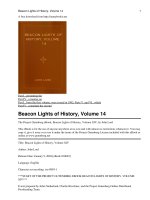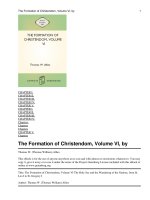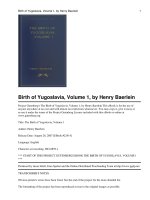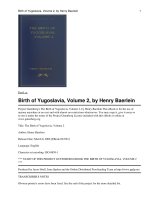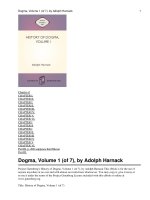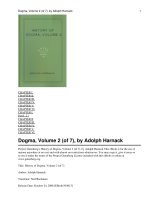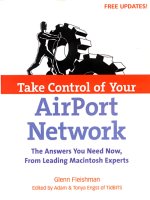take control of panther, volume 1
Bạn đang xem bản rút gọn của tài liệu. Xem và tải ngay bản đầy đủ của tài liệu tại đây (12.81 MB, 278 trang )
Take
Control
of
Panther,
Volume
1
Adam Engst, Tonya Engst, Glenn Fleishman,
Joe
Kissell,
I<irk
McElhearn, and
Matt
Neuburg
Take
Control
0
Peachpit Press
TAKE
CONTROL OF PANTHER, VOLUME
1
Adam Engst, Tonya Engst, Glenn Fleishman, Joe Kissell, Kirk McElhearn, and Matt Neuburg
Peachpit Press, 1249 Eighth Street, Berkeley, CA
94710
5101524
-
2178,8001283
-
9444,5101524
-
2221
(fax)
Find us on the World Wide Web at: www.peachpit.com
To report errors, please send a note to
Peachpit Press is a division of Pearson Education
Published in association with
TidBITS Electronic Publishing
Copyright
@
2005
by TidBITS Electronic Publishing
Editors: Tonya Engst, Adam C. Engst
Production Editor: Lisa
Brazieal
Copyeditoc Tonya Engst
Compositor: Jeff Tolbert
Indexer: Rebecca Plunkett
Cover design:
Mimi Heft
Take
ControI logo: Jeff Carlson, Jeff Tolbert
Interior design: Jeff Tolbert
NOTICE OF RIGHTS
All rights reserved. No part of this book may be reproduced or transmitted in any form by any means, electronic,
mechanical, photocopying, recording, or otherwise, without the prior written permission of the publisher. For
information on getting permission for reprints and excerpts, contact
NOTICE OF LIABILITY
The information in this book is distributed on an
"
As Is
"
basis, without warranty. While every precaution has
been taken in the preparation of the book, neither the author nor
Peachpit Press shall have any liability to any
person or entity with respect to any loss or damage caused or alleged to be
cansed directly or indirectly by the
instructions contained in this book or by the computer software and hardware products described in it
TRADEMARKS
Apple, Macintosh, Mac. Mac OS, and Panther are trademarks or registered trademarks of Apple Computer, Inc.,
in the U.S. and/or other countries.
Many of the designations used by manufacturers and sellers to distinguish their products are claimed as trade-
marks. Where those designations appear in this book, and
Peachpit Press was aware of a trademark claim, the
designations appear as requested by the owner of the trademark. All other product names and services identified
throughout this book are used in editorial fashion only and for the benefit of such companies with no intention of
infringement of the trademark. No such use, or the use of any trade name, is intended
to
convey endorsement or
other affiliation with this book.
ISBN 0
-
321
-
28764
-
9
Printed and bound in the United States of America
INTRODUCTION
ix
Take Control Benefits
x
Take Control of Panther, Volume
1
xi
Free Updates
xiii
Time to Take Control!
xiii
TAKE CONTROL
OF
UPGRADING TO PANTHER
1
Introduction
2
Terminology and Conventions
2
Panther Upgrade Quick Start
3
Check Your Hardware for Compatibility
4
Processor and USB Support
4
Processor Upgrade Cards
-5
RAM
+5
Video Cards
5
Update Your Firmware gNecessary
6
Update or Remove Firewire Hard Drives
6
Make Sure You Have Enough Diskspace
10
Back Up Your Data
11
Back Up Your Personal Files
12
Make a Bootable Backup
12
Disable Login Items
13
Make Sure You Have a Mac OS
9
Installer
13
Verify Your Hard Disk
14
Consider Partitioning Your Hard Disk
15
Understand Why (or
Why
Not) to Partition
a
Disk
15
Decide on Partition Sizes
17
Partition a Disk
18
Perform a Customized Upgrade
19
Select a Destination
20
Choose an Upgrade Method
20
Choose Optional Software
23
Have a Cup of Tea
25
Run Software Update
25
Set Up Your Panther Environment
26
Missing Features?
26
Other Surprises
27
Xcode Tools
29
A Word about Filevault
29
Restore Archived Files
30
Reinstall Drivers and Utilities
30
Copy Old Files Manually
31
Restore Login Items
37
Install Mac OS
9
for Classic (IfNecessary)
38
Restore Bundled Applications
38
Restore Palm Synchronization
(IfNecessary)
+
39
Move Selected Folders (Optional)
41
Verifj Your Disk (Again)
41
Software %at May Not Work
42
Final Software Advice
43
The Extra
-
Paranoid Upgrade
44
Upgrading from Mac OS
9?
45
Troubleshoot Upgrade Problems
46
Computer Won't Start Up from the CD
46
Installer Refuses to Install
46
Can't Select Installation Volume
47
Installation Does Not Complete
+
48
Computer Won't Start Up Under Panthe
r
'48
Printer Won't Print
49
IfAll Else Fails
51
How to Downgrade
51
Reverting to a Cloned System
52
Reverting to Jaguar with Archive and Install
52
Downgrading Manually
53
Appendix
A:
Sources for Software Updates
54
Input Device Drivers
54
Scanner Drivers
54
Printer Drivers
55
Video Card Software
+
55
Audio &MIDI Equipment Drivers
55
Preference Panes
55
Other Devices
,
56
Utilities
56
Appendix B: Move Selected Folders
56
(Don't) Move Home and Applications Folders
56
Selectively Move Home Folder Contents
57
Selectively Move Applications
61
Appendix C: Joe's Folder Actions Trick
62
Set Up Documents Scripts
63
Set Up Movies Scripts
65
About the Author
68
TAKE CONTROL OF CUSTOMIZING PANTHER
69
Introduction
70
Customizing Panther Quick Start
71
Customize Your Installation
72
Customize Finder Windows
74
Set
Up
the Default Finder Window
74
Sidebar Basics
76
Customize Your Sidebar
77
Toolbar Basics
78
Customize Your Toolbar
79
Customize Expos6
-80
All Windows Mode
80
Application Windows Mode
81
Desktop Mode
81
Customize Your Expost Triggers
82
Customize the Font Palette and Menu
84
Customize Collections
86
Disable Fonts
88
Restore (or Install) Third
-
Party Utilities
89
Restore Login Items
89
Recommended Customization Utilities
90
Configure Your Display Profile
91
Set Up Internet Helper Applications
92
Set
Up
the Classic Menu
93
Enable Keyboard Viewer
94
Choose Your Fn Key Behavior
95
Customize Keyboard Shortcuts
95
Set Global Keyboard Shortcuts
97
Set Application Keyboard Shortcuts
98
Customize Screen Zoom Options
100
Customize Services
102
Adding Services
102
Remove Unwanted Services
103
Adjust Open and Save Dialogs
103
Customize Safari
104
Customize Terminal (Slightly)
&.
105
Set Finder and System Preferences
105
Appendix
A:
Font Disablement Details
112
Font Location
112
Classic
112
Characters and Unicode
112
About the Author
113
TAKE CONTROL OF USERS
&
ACCOUNTS
IN
PANTHER
115
Introduction
116
Terminology and Conventions
11 6
Working with Users
&
Accounts Quick Start
118
About User Accounts
119
Working with Accounts
120
What's New with Accounts in Panther
120
Types of Accounts
122
Administrator Account
124
Standard Account
126
Managed Account
127
SimpliJied Account
128
Root Account
128
Choose an Account Strategy
129
Single User Mac
129
Multi
-
User Mac at Home
130
Multi
-
User Mac in an Ofice or School
131
Create and Delete Accounts
131
Set Up an Account
132
Delete an Account
135
Activate the Root Account
136
Log In to and Out of Accounts
137
Log In to Your Account Normally
137
Customize the Login Window
138
Bypass the Login Window
138
Log In as Root
138
Log Out of Your Account
139
Fast User Switching
140
Turn On Fast User Switching
140
Limitations of Fast User Switching
142
Manage Startup Items
144
Set User Startup Items
144
Manage System Startup Items
148
Troubleshoot Startup Items
148
Troubleshoot Preference Files
153
Share
Files
Among Users
155
Share Files via a Shared Volume
156
Share Files via the Shared Folder
157
Share Files via Public Folders and Drop Boxes
159
Share Files via an iDisk
160
Appendix
A:
Share Digital Media Files
162
Share Your iTunes Library
-162
Share Your iPhoto Library
163
Resources
164
About the Author
165
TAKE CONTROL OF SHARING FILES
IN
PANTHER
167
Introduction
168
Sharing Files
Quick
Start
169
Share Files on the Same Mac
170
What is File Sharing?
171
Reasons for File Sharing
173
Coordinate Group Projects
173
Create
a
Central Archive
173
Avoid Relying on Email.
173
Distribute
by
Download
174
Share Media Files
174
Hardware You Need to Serve Files
174
More Computing Power
175
Higher Internet l?zroughput
175
Decide
On
a File
-
Sharing Technique
177
File Services
179
FTP (File Transfer Protocol)
182
Web
183
Proprietary and Unusual File
-
Sharing Tools
184
Avoid File-Sharing Risks
187
Problems with Open Servers
188
Recommendations for Avoiding Risks
189
Set Your Firewall for Sharing Files
190
Turn On File Sharing
192
Sleep and Sharing Files
193
Share Files with Appleshare
194
Share Files with Samba
200
Share Files over the Web
206
Share Files with FTP
209
Share Files with NFS
,
213
Share Files with WebDAV
213
Share Digital Media Files
217
Decide How to Share Music in iTunes
217
Use iTunes Built
-
in Sharing
218
Set Up
a
Shared Music Folder
219
Share Photos in Photo
220
Access Shared Files
225
Panther's New Temporary Paradigm
225
Access Shared Volumes with Jaguar
236
Access Shared Volumes with Mac OS
9
237
Access Shared Volumes with Windows XP
239
Dismount a Server
241
Appendix A: Share with Sharepoints
243
Install Sharepoints
243
Use Sharepoints
243
About the Author
249
INDEX
251
Control of Panther, Volume
I
About a year ago,
I
gathered my nerve and began calling friends who write
books about the Macintosh.
"
I have an idea
"
I'd say, and then I'd describe
how we could work together to address many of the problems that plague
today's publishing world. At the end of the call, as each friend enthusiasti-
cally signed on, I'd breathe a sigh of relief and dial the next number.
I
kept having flashbacks to those scenes in
7he Blue Brothers
where Jake
and Ellwood collect their musician friends with the deadpan line,
"
We're
putting the band back together.
"
And thus Take Control was born.
Take Control is a radical rethinking of how books are written, edited,
published, sold, and yes, even how they're read.
Between me and my wife Tonya, Take Control's editor in chief, we've
authored and edited more than
25
books over the last decade. We've written
hundreds of magazine articles as freelancers and contributing editors for
major Macintosh magazines. And we have
14
years of experience publishing
on the Internet with
TidBITS,
a Web site and weekly electronic newsletter
about Macintosh and Internet topics. In that time, we've received feedback
from tens of thousands of readers, and while the vast majority of the
comments have been highly positive, we've been frustrated by our inability
to address common criticisms that were simply insurmountable within the
limitations of book, magazine, and Internet publishing.
Every time we or any of our colleagues write a comprehensive book on
a
given topic, such as wireless networking, it quickly balloons into many
hundreds of pages. But readers have told us that they don't like paying for or
feeling as though they must read such large books. Also, even though those
large books are good for reference, they
quickly become obsolete, and people
hate having to buy new versions. Magazine articles fall on the other side of
the content spectrum from most books, often leaving readers wanting more
detailed information. And even more so than with books, magazines
are
here today, gone tomorrow
-
too often they're only ephemeral documenta
-
tion that you can't easily refer back to later. Web publishing would seem
to address some of these issues, but even the
editoriaI sites that survived
the dot
-
com bust have trouble generating enough income to pay the expert
authors and professional editors necessary to produce the quality we expect
from books and magazines.
TAKE
CONTROL
BENEFITS
The Take Control model helps you, the reader, in ways that were not previ
-
ously possible by slashing through the Gordian Knot I just described. The
key aspect of our approach is that every Take Control title starts life in
electronic form, which lets us publish much more quickly than traditional
books. Our first ebook,
Take Control
of
Upgrading to Panther,
was the first
book of any type available for Mac OS
X
10.3 Panther, since we released
it at the exact
moment-8:00 PM eastern time on Friday, October 24th,
2003
-
that Apple started selling Panther to Mac users in the
U.S.
Electronic books are still a new concept, which is probabIy why you're
holding this physical book in your hands, but because you're entitled to free
electronic copies of the titles in this collection, our ebook approach will
benefit
you in numerous ways, including:
Tightly focused topics:
Let's face it, what you want (since it's what we want
when we're buying books too) is for a book to explain exactly what you need
to know and nothing more. We address that desire by focusing every Take
Control title on a specific topic. Since we're not attempting to cover every
-
thing, we can go into more depth than would be possible in a chapter in a
normal book. Take Control titles generally run between
50
and
100
pages,
which we've found is a sweet spot for providing all the details you really
need. It's difficult for traditional books that start and end their lives in print
to be so focused because of the fixed costs of printing and distribution.
(%is
omnibus edition bypasses that problem by collecting four short works.)
Free updates:
Print books start becoming obsolete the moment they go to
press. Although many authors and publishers maintain Web sites to alert
readers to changes,
we've made an even greater commitment: we often
update our titles to reflect changes in software and feedback from readers.
Best of all, our updates are free!
No
unnecessary typing:
Typing in Web links and scripts from paper books
is annoying, but it's easy to click or copy them from an electronic book.
Better accessibility:
Not everyone can read small font sizes comfortably (or
at all), but it's easy to enlarge the type in our PDF
-
based electronic versions,
or even to use them with a screen
-
reading program. (By the way, if you need
a format other than PDF, please contact us at
tc
-
)
The most accurate information:
Books vary in accuracy, as you've no doubt
seen. We strive for the most accurate information possible, and to that end,
we do some unusual things. First, our development and copy editors share
in the profits, giving them an ongoing incentive to create the best possible
book. Second, our titles benefit from a collaborative technical editing
process that involves some of the world's best
-
known Macintosh authors
checking each other's work. Third, if we find a mistake, we correct it in a
free update.
TAKE
CONTROL
OF
PANTHER, VOLUME
1
Why then are you holding a print book, given everything we've said about
electronic books? Because with our good friends at
Peachpit Press, we
believe
we1ve come up with the best possible hybrid. The four ebooks
contained in this volume have been user
-
tested: each has gone through
multiple revisions and together they have helped thousands of Macintosh
users install, customize, and use Mac
OS
X
10.3
Panther.
Collecting these four related title in a single volume lets us give you a
convenient reference guide along with a familiar form factor that doesn't
require you to read at your computer or print hundreds of pages on your
own printer.
But as much as this book may be printed on dead trees, it's not a dead
book. With the purchase of this book you're entitled to receive free updates
to each of the four titles within it. Read on for instructions on how to
download free electronic copies of each of the four Take Control titles in
this book, including:
Take Control of Upgrading to Panther,
by Joe Kissell. This is the title that
launched
a
thousand ebooks, or, to be more accurate, many thousands
of ebooks. Few tasks fill even experienced Mac users with as much
trepidation as installing a major operating system upgrade, because
problems can leave your Mac in an unusable state. Joe performed
numerous test installations on different
Macs to develop the expert
advice he provides throughout this title, and if you're upgrading a Mac
to Panther (even if you've done it successfully before), you should read
Take Control of Upgrading to Panther
first. Believe me:
I
thought
I
knew
enough to ignore Joe's advice when upgrading my parents' Power Mac
G4
Cube to Panther, and
I
had to spend an extra
15
minutes recovering
from the mistake of failing to turn off my Login Items before starting
the installation.
Take Control of Customizing Panther,
by Matt Neuburg. Joe's focus is
on the process of getting Panther installed. Once you've done that, how
do you start using it? To tell you, Matt takes the baton next with his
discussion of how to customize Panther so it works the way you want
it to. Matt starts by helping you customize your Finder windows so you
can navigate easily both in the Finder and in the Open and Save dialogs.
He then explains new features of Panther like
Expose, Font Book, user-
defined keyboard shortcuts, and much more. Tonya also added a section
outlining everything you can customize in System Preferences and
Finder Preferences; although many of these customizations aren't new,
you may not know all of them.
Take Control of Users &Accounts
in
Panther,
by Kirk McElhearn.
Whereas
I
was confident that every Panther user needed Joe's and Matt's
titles, it was more difficult initially to see the need for Kirk's discussion
of users and accounts. Once
I
read what I<irk had to say, though, I
was completely won over. Perhaps the most significant change that
Mac users have had to become used to in Mac OS
X
is the concept of
being just one of potentially many users of the Mac. There's no way to
avoid having an account
in
Mac OS
X,
and I<irk explains how you can
transform that fact from an annoying new requirement to a powerful aid
by giving different people appropriate types of accounts (for instance,
making it so a child can't surf the Web).
I<irk also shows you why you
must have at least two administrator-level accounts on your Mac in case
of trouble, and he discusses how users of the same Mac can share music
in
iTunes, photos from iPhoto, and other types of files.
Take Control of Sharing Files in Panther,
by Glenn Fleishman. I<irk
restricts himseIf to discussing sharing files among users of the same
Mac, but what about sharing files among multiple networked Macs,
even those that are connected only via the Internet? That's where Glenn
Fleishman steps in, and his
Take
Control of SharingFiles in Panther
explains the different file sharing protocols, helps you choose a file
sharing technique, and shows you how to make sure that sharing files
doesn't open your Mac up to evil-doers. Of course, sharing files is useful
only if you can access those shared files, so Glenn provides the necessary
instructions for that task as well, whether the user accessing your files
is running Mac OS
9,
Mac OS
X,
or Windows XP (when it comes to
sharing files, it's
a cross-platform world). At the end, Glenn focuses on
several different ways of sharing music in
iTunes and photos in iPhoto
between Macs; if Apple's built
-
in methods of sharing aren't sufficient,
turn to Glenn's instructions.
FREE UPDATES
I
strongly encourage you to avail yourself of the free electronic versions of
these Take Control titles. As
I
mentioned earlier, it's much easier to follow
Web links from the electronic versions than it is to type the links from
these pages, and most important, we often update the electronic versions
to accommodate new releases of Panther from Apple (we always include a
change list so you know what's new).
To
download your electronic versions, first visit this Web page:
Once you're there, follow the instructions on that page to download each
of the four titles collected in this volume, Note that you can sign up to be
notified of free updates via
email. If you'd prefer not to be notified by email,
you can click the Check for Updates button on the cover of each ebook to
see if we've released an update.
TIME
TO TAKE CONTROL!
On behalf of everyone who has devoted time to making Take Control
successful,
I
want to thank you for purchasing this book. We've all worked
tremendously hard to bring you the highest
-
quality documentation about
Panther that you'll find anywhere, and we sincerely appreciate your support.
If you have any questions or comments, you can contact us via
email at
tc
-
Finally, if you like what you read in this book,
I
encourage you to check
out the other Take Control titles we've published in electronic form. We've
put a lot of effort into making the
onscreen reading experience as good as
possible (lots of links, readable font sizes, and no unnecessary scrolling), and
if
you prefer paper, our layout prints well too. You can find these titles (and
perhaps more) for sale at
Take Control of
Apple
Mail,
by Joe Kissell
Take Control of
S'dm
with Apple Mail,
by Joe Kissell
Take Control of Making Music with GarageBand,
by Jeff Tolbert
Take Control of Your Airport Network,
by Glenn Fleishman
Take Control of Buyinga Mac,
by Adam
C.
Engst
Take Control of What's
New
in Entourage
2004, by Tom Negrino
*
Take Control of What's New in Word
2004, by Matt Neuburg
This
page
is
blank
Introduction
2
Panther Upgrade Quick Start
3
Check Your Hardware for Compatibility
4
Back Up Your Data
11
Disable Login Items
,
13
Make Sure You Have a Mac
OS
9
Installer
13
Verify Your Hard Disk
14
Consider Partitioning Your Hard Disk
15
Perform a Customized Upgrade
+
19
Runsoftwareupdate
25
Set Up Your Panther Environment
26
Restore Archived Files
-30
The Extra
-
Paranoid Upgrade
44
Upgrading from Mac
OS
9?
45
Troubleshoot Upgrade Problems
46
How to Downgrade
51
Appendix
A:
Sources for Software Updates
54
Appendix B: Move Selected Folders
56
Appendix C: Joe's Folder Actions Trick
62
About the Author
68
Introduction
Mac users can be divided into two main categories. On the one hand, there
are the early adopters
-
those who buy every new gadget and install every
new software update the moment it's released. These are often the people
who wait in line for hours to be among the first customers at a new Apple
Store or to get the best seats at a Macworld Expo keynote speech. The other
type of Mac user is more cautious, waiting to see what experiences other
people have before taking chances with new products. These users, though
no less fanatical about their
Macs, are often the ones who hold onto old
hardware even when it's well past its prime, and who live by the motto,
"
If
it ain't broke, don't fix it.
"
When it comes time for a major upgrade to the Mac OS, the early adopters
often rush to upgrade their systems, only to discover unexpected problems
that they then must spend hours or days trying to solve. (These experiences,
of course, turn some early adopters into cautious users.) The cautious users,
while perhaps envious of the new features their friends have, are not envious
of their problems, and may choose to wait until the
x.0J
or x.0.2 release
before upgrading.
I
am a recalcitrant early adopter;
I
muddle through problems and figure out
the solutions so cautious users don't have to. The first edition of this book,
which was published the same day Panther was released, helped many other
early adopters breeze through the upgrade process without the aggravation
of discovering problems on their own. Now that Panther has been available
for several months, more cautious users are jumping on the bandwagon.
These users can benefit not only from updated software that solves many
of Panther's early problems, but also from the wealth of new information
that this edition supplies about avoiding
difficulties and making the upgrade
process even smoother.
If
you've put off upgrading to Panther, I can tell you
with confidence that now is an excellent time to take the plunge. This book
is your anti-anxiety guide to every step of the process.
TERMINOLOGY AND CONVENTIONS
This book occasionally uses apath to show the location of
a
file or folder in
your file system. For example, Panther stores most utilities, such as
StuffIt
Expander, in the Utilities folder. The path that leads to StuffIt Expander is:
/Applications/Utilities/StuffIt
Expander.
?he
slash at the start of the path tells you to start from the root level of
the disk. You will also encounter paths that begin with
"
(tilde). The tilde
is a shortcut
for any user's home directory. For example, if a user wants to
install fonts that only he can access, he would install them in his
-
/Library/
Fonts folder, which (to a person with the user name joe) is just another way
of writing
/Users/joe/Library/Fonts.
Panther Upgrade
Quick
Start
This book contains a lot of details, not all of which you need to know. But
before upgrading, you should be familiar with the overall process. Here's
a
brief overview of the upgrade steps you should take:
Prepare to upgrade:
Make sure your computer can run Panther and be sure to take steps
to avoid data loss when using
FireWire hard drives. See
Check Your
Hardware for Compatibility.
.
Make room for your new operating system. See
Make Sure You Have
Enough Disk Space.
Back up before you
go
forward! See
Back
Up
Your Data.
Turn off Login Items to avoid certain software incompatibilities.
See
Disable Login Items.
Avoid getting stuck without the ability to run Classic applications.
See
Make Sure You Have a Mac
OS
9
Installer.
Prepare your disk by checking for errors and possibly partitioning.
See
Verify Your Hard Disk
and
Consider Partitioning Your Hard Disk.
Perform a customized upgrade:
Decide whether Upgrade, Archive and Install, or Erase and Install
is best for you. See
Choose an Installation Method.
Be sure you have all (and only) the Panther components you need.
See
Choose Optional Software.
Proceed with the installation. See
Have a Cup
of
Tea.
After the upgrade:
.
Apply updates to Mac OS
X
and critical applications. See
Run Software
Update.
Find missing features and avoid unpleasant surprises. See
Set
Up
Your
Panther Environment.
.
Restore archived files, applications, drivers, Unix software, and Login
Items. See
Restore Archived Files.
If you wish, save space on your startup volume by moving user
-
created
files to a new volume. See
Move Selected Folders.
Perform one final check to be sure your disk is still healthy. See
Verify
Your Disk (Again).
Check Your Hardware
for Compatibility
If your Mac was manufactured within the last
4
years or so, you almost
certainly have adequate hardware to run Panther. For older machines, the
situation is more complex. In particular, not every computer that can run
Jaguar can also run Panther.
PROCESSOR
AND
USB SUPPORT
For starters, Panther requires a PowerPC G3, G4, or G5 processor and
built
-
in USB. So any iMac, eMac, iBook, PowerBook G4, Power Mac
G4
(including the Cube), or Power Mac G5 qualifies
-
as long as it has enough
RAM
(see just ahead under
RAM).
?he original beige Power Macintosh G3
and the Power Macintosh G3 All-In
-
One cannot run Panther, but all newer
desktop machines can.
The situation is murkier with G3
PowerBooks. The original ("Kanga")
PowerBook G3, which lacks factory
-
installed USB ports, cannot run
Panther. Neither can the
"
Wallstreet
"
PowerBook G3, for the same reason
(even though it can run Jaguar). However, the
"
Lombard
"
PowerBook
(Bronze Keyboard) and the
"Pismo" PowerBook (Firewire) both meet
Apple's minimum requirements.
Note that simply adding a USB card
to
an unsupported Mac will not make
it Panther-compatible; the installer will refuse to run.
PROCESSOR UPGRADE CARDS
According to Apple, Panther does not support processor upgrade cards-
period. What this really means is that if you use a processor upgrade,
you do so at your own risk; Apple doesn't guarantee that it won't cause
problems. Based on reports from numerous people who have installed
Panther on upgraded machines, it appears that Panther works fine with
most processor upgrade cards if the machine was already
Panther-compat-
ible without the card, but Panther will not install on pre
-
G3 Macs upgraded
with a G3 or
G4
processor.
If you try to install Panther on a machine with a processor upgrade and the
installer refuses to run, you can remove the upgrade card, contact the card's
manufacturer to see if a solution is available, or try installing
XPostFacto
(see the tip a few paragraphs earlier). If you use a Sonnet processor upgrade,
see Sonnet's downloads page for information about Panther.
RAM
Panther requires
128
MB of RAM as a minimum, but I recommend much
more, starting at
512
MB and going up to as much RAM as your computer
will hold. In general, the more RAM you have, the better your computer's
performance.
VIDEO CARDS
Apple claims that Panther requires either a built
-
in display (as on a portable,
an
iMac, or an eMac) or
"
a display connected to an Apple
-
supplied video
card supported by your computer.
"
This does not mean that no third
-
party
video cards work under Panther, but some aftermarket cards do not work
at all, and others require updated drivers or firmware. If you are using an
unsupported video card and the installer refuses to run, remove it and switch
back to your original Apple
-
supplied card to run the installer, then contact
your video card's manufacturer to find out whether an update is available.
UPDATE YOUR FIRMWARE IF NECESSARY
Some computers require updated firmware to run Panther. If your
computer is already running Mac OS 10.2 Jaguar, it does not need a
firmware update. If you are running a version of the Mac
OS older than
10.2, check this Web page to see if a firmware update is required:
html?artnum=86117
WARNINQ
Ron%
ignore
firmware
updates.
Owners
ofcwtah
iNac
mdd:,
found
*at
thek
machines
became
temporarily
inoperable
aftwt~ey
upgraded
&
hgw
w~t
having
first
updated
their
firmware.
UPDATE OR REMOVE FIREWIRE HARD DRIVES
Many users (though by no means all) have had serious difficulties with their
FireWire hard drives after upgrading to Panther. The causes and solutions to
this problem are only partially known at the moment.
I
wish
I
could give you
a definitive strategy to follow, but even
4
months after the release of Panther,
the facts remain unclear. Until more information becomes available,
I
can
only tell you what I know.
In
a
nutshell,
some
users of
certain
FireWire hard drives find that, after
restarting their computers under Panther with the drive connected, the
drive become completely inaccessible
-
unable to mount on any operating
system, and so badly damaged that even disk recovery applications cannot
retrieve their data. This is an extremely serious problem, and one you want
to avoid at all costs.
The situation differs depending on whether your FireWire hard drive uses
FireWire 800 (the newer, faster version of FireWire) or the original, 400
Mbps version of FireWire.
FireWire
800
drives
Apple has acknowledged an issue affecting FireWire 800 hard drives that
use the Oxford 922 bridge chip set with firmware version 1.02 or earlier.
(The vast majority of FireWire 800 drives use the Oxford
922
chip set.)
These drives, if attached to
a
machine running Mac OS
X
10.3.0, are likely to
become unusable and suffer complete data loss when the computer restarts.
Fortunately, a preventive measure is available. Unfortunately, there is no
simple remedy for people who have alread
y
experienced problems
-
but see
What
ifrny
hard drive
is
already fried?
later in this section for some advice.
To prevent this problem, you must update the firmware on your hard drive
to version 1.05 or later by downloading a patch and running the installer.
However, you must perform this procedure while running an earlier version
of Mac
OS X not Panther! There is no universal patch; you must download
the patch designed for your particular drive model. The major FireWire
800 drive manufacturers have posted patches on their Web sites (see the
list of sites, next). If your drive manufacturer is listed here, visit their Web
site for instructions. If not, contact your manufacturer for information on a
firmware update.
EZQuest
(Cobra FireWire 800 drives):
FireWire Depot
(all FireWire 800 drives and enclosures):
Firewire Direct
(Slimline Ultra I11 800, Stingray 800 and Spark 800 drives):
Glyph
(all FireWire 800 drives):
LaCie
(d2 FireWire 800 and Big Disk FireWire 800 drives):
Macpower
(Daisy Cutter 800+, IceCube 800+, Manta Ray 800+, and
Alumni Laureate
800+ A1 drive enclosures):
Other World Computing
(Mercury Elite FireWire 800 drives):
oxford/oxfordandpanther.html
WiebeTech
(Fire800 and MicroGB+800 drives):
The Mac
OS
X
updates (beginning with 10.3.1) provide
"
improved reli
-
ability
"
with FireWire 800 drives, but Apple still recommends that you
update the firmware on such devices.
This is because even if updating to
a newer version of Panther solves the problem completely, the solution is
not in place until after you perform the Panther installation
and
apply the
update. If your FireWire drive were connected during that process, which
includes at least one restart, you could still lose data.
FireWire
400
drives
A number of users, including at least one Take Control author, have
experienced the same symptoms with FireWire 400 drives. Although the
root cause appears to be different
-
and the problem less widespread
-
the
data loss, when it occurs, is no less serious.
So
far,
neither Apple nor drive
manufacturers have officially acknowledged any issue with these drives,
but that doesn't mean the problem doesn't exist. (At least one manufac
-
turer has released a firmware update for their FireWire 400 drives but
without claiming that it addressed this issue.)
Whereas the FireWire 800 problem was easily reproducible, failures
of FireWire 400 drives seem to be random. A given drive model may
work correctly on one machine and fail on another that appears to be
configured identically. In general, the reports I've read show a higher
tendency for problems to occur on systems with multiple FireWire devices
chained together or attached to a bus
-
powered hub, especially if one
device is an
iSight camera. (Apple's iSight 1.0.2 update may fix this; see
Also, drives that
support both FireWire 400 and 800, or FireWire 400 and USB
(1.1
or 2.0)
appear to experience problems more frequently than drives that support
only FireWire 400. Lastly, computers that support FireWire 400 but not
FireWire 800 are typically
less
likely to experience this problem.
I've laced my description with fudge words such as
"
tendency,
"
"
seems,
"
and
"
typically.
"
Unfortunately, none of the Mac experts I consulted knew what
causes this problem. And thousands of users
-
including me
-
never had a
problem with their FireWire 400 drives (from a variety of manufacturers).
Even so, the
iPod
is
the only FireWire 400 device I know definitively to be
immune to this problem.
In the last edition of this book, I recommended against using FireWire
400 drives with Panther at all until more was known
-
or failing that, to
be sure the drive was never connected when the computer started or woke
from sleep. Given the relatively infrequent occurrence of this problem,
I
feel comfortable tempering my suggestions somewhat. If you want to use a
FireWire
400
drive under Panther, follow these guidelines:
Back up everything on the drive to DVD, CD
-
ROM, or some other
medium other than another FireWire hard drive.
Check your drive manufacturer's Web site (see links in the previous
section,
FireWire
800
drives)
to see if a firmware update is available.
If so, apply it before installing Panther
-
even if the manufacturer
does not mention whether the update addresses this issue.
If possible (that is, if you are not installing Panther on the FireWire
drivc
itself), disconnect the drive from your computer until after you have
installed Panther and updated it to version
10.3.2
or later.
Avoid chaining FireWire devices together, especially if a chained device
lacks its own power supply. If you have more FireWire
400
devices than
your computer has ports, use a powered hub
-
or better yet, if you have
a
PowerBook or Power Mac, add
a
second FireWire bus using a PC1 or
PCMCIA card.
If you
must
use a FireWire
400
drive but cannot back it up or avoid chaining
devices together, consider these additional precautions:
Be sure the drive's FireWire cable is unplugged when you turn on
your computer.
Before shutting down, restarting, or putting your computer to sleep,
unmount any volumes from the FireWire disk and unplug the drive's
FireWire cable.
If your computer is set to sleep automatically, temporarily disable this
feature in the Energy Saver pane of System Preferences. (To open System
Preferences, choose it from the Apple menu or the Dock.)
Before reattaching the FireWire cable to your computer, make sure the
drive is powered on and Panther has finished loading. Again, be sure to
unmount the disk and disconnect the FireWire cable when you finish
using the drive.
What
if
my
hard drive
is
already fried?
Conventional disk repair applications such as Disk Utility, Norton Utili
-
ties, TechTool Pro, and even Diskwarrior cannot repair drives that have
encountered this problem or recover data from them. Quite a few users
have reported success using
Prosoft Engineering's Data Rescue
X,
however.
Normally
$89,
Data Rescue
X
is available at a
$10
discount for those
suffering data loss due to Panther. This
$89
utility is available from Prosoft
at
In some cases, Data Rescue
X
cannot see the disk initially. If this happens,
Choose Data Rescue
X
>
Preferences, select the Ignore Partitioning
checkbox, and then try again. If that doesn't work, you can try erasing
the disk first using Disk Utility, then running Data Rescue
X.
That sounds
counterintuitive, but erasing a disk with Disk Utility doesn't wipe out all
the data on it, it just reinitializes the directory. Once your computer is able
to mount the
disk again, Data Rescue
X
can scan it to recover your files.
If Data Rescue
X
doesn't work, or if you're afraid you might cause
further damage by trying it, your best bet is to send your drive to a data
recovery service such as
DriveSavers, which is located near San Francisco
(http://ww~.drivesavers.com/).
They are also offering a 20 percent discount
to Panther users, but I should warn you in advance that their service, while
legendary for its quality, is not inexpensive. (If your computer is covered
by insurance, you may want to check your policy to see if it pays for data
recovery.)
MAKE SURE YOU HAVE ENOUGH DISK SPACE
Panther requires a considerable amount of disk space
-
even more than the
documentation officially suggests. Apple says you need at least
2
GB
of free
space
(3.5
GB
if you install the Developer Tools), but this applies only to
Erase and Install upgrades. An Archive and Install upgrade requires about
3
GB
of free space, and the default upgrade needs even more.
An additional limitation that applies to the early
iMac models with tray-
loading CD
-
ROM drives (Rev. A
-
D): On these machines, Panther must be
installed on a partition that is within the first
8
GB
of the disk. Jaguar had
the same limitation, so if you already have Jaguar installed, no further steps
are necessary. If not, you must partition your disk (see
Consider Partitioning
Your Hard Disk)
before installing Panther.