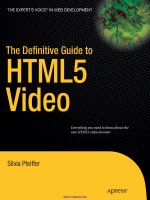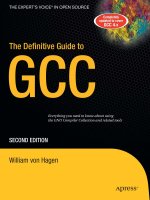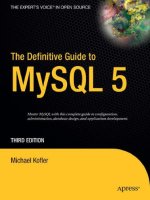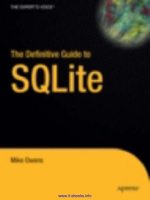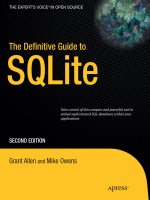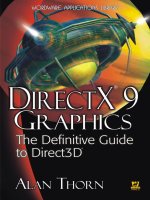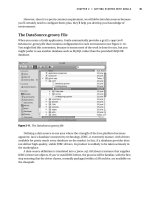directx 9 graphics - the definitive guide to direct3d
Bạn đang xem bản rút gọn của tài liệu. Xem và tải ngay bản đầy đủ của tài liệu tại đây (4.09 MB, 368 trang )
DirectX
®
9 Graphics:
The Definitive Guide
to Direct3D
®
Alan Thorn
Wordware Publishing, Inc.
Library of Congress Cataloging-in-Publication Data
Thorn, Alan.
DirectX 9 graphics : the definitive guide to Direct3D / by Alan Thorn.
p. cm.
Includes bibliographical references and index.
ISBN-13: 978-1-55622-229-7
ISBN-10: 1-55622-229-7 (pbk.)
1. Computer graphics. 2. DirectX. I. Title.
T385.T49576 2005
006.6'93 dc22 2005003234
CIP
© 2005, Wordware Publishing, Inc.
All Rights Reserved
2320 Los Rios Boulevard
Plano, Texas 75074
No part of this book may be reproduced in any form or by
any means without permission in writing from
Wordware Publishing, Inc.
Printed in the United States of America
ISBN-13: 978-1-55622-229-7
ISBN-10: 1-55622-229-7
10987654321
0503
DirectX and Direct3D are registered trademarks of Microsoft Corporation in the United States and/or other countries.
Other brand names and product names mentioned in this book are trademarks or service marks of their respective
companies. Any omission or misuse (of any kind) of service marks or trademarks should not be regarded as intent to
infringe on the property of others. The publisher recognizes and respectsallmarksusedbycompanies,manufacturers, and
developers as a means to distinguish their products.
This book is sold as is, without warranty of any kind, either express or implied, respecting the contents of this book and
any disks or programs that may accompany it, including but not limited to implied warranties for the book’s quality,
performance, merchantability, or fitness for any particular purpose. Neither Wordware Publishing, Inc. nor its dealers or
distributors shall be liable to the purchaser or any other person or entity withrespect to any liability, loss, or damage caused
or alleged to have been caused directly or indirectly by this book.
All inquiries for volume purchases of this book should be addressed to Wordware Publishing,
Inc., at the above address. Telephone inquiries may be made by calling:
(972) 423-0090
To Jean and Bill Mills, Peter Thorn, and Reginald Stokes
This page intentionally left blank.
Contents
Acknowledgments xi
Introduction xiii
Chapter 1 Getting Started with DirectX 1
What Is DirectX? 2
A More Precise Definition of DirectX 4
Obtaining DirectX 5
Installing DirectX 5
Configuring DirectX 6
Exploring DirectX 7
DirectX Utilities 9
Conclusion 13
Chapter 2 Starting DirectX — Your First Program 15
Getting Started 16
Step 1 — Create a Window 17
Step 2 — Create a Direct3D Object 19
Step 3 — Create a Direct3D Device 20
Creating a Device 21
More on Direct3D Devices 27
Step 4 — Configure the Message Loop 28
The Game Loop 29
Step 5 — Render and Display a Scene 30
Direct3D Surfaces — IDirect3DSurface9 31
Preparing to Present a Scene 32
Beginning and Ending a Scene 34
Step 6 — Shut Down Direct3D 36
More on Surfaces 37
Creating Surfaces 37
Loading Images onto Surfaces 40
Copying Surfaces 42
Presenting Images with the Back Buffer 44
Lost Devices 46
Conclusion 49
v
Chapter 3 3D Mathematics 51
Coordinate Systems 52
One-Dimensional (1D) Coordinate Systems 52
Two-Dimensional (2D) Coordinate Systems 53
More on 2D Coordinate Systems 54
Three-Dimensional (3D) Coordinate Systems 56
Geometric Transformations 57
Translation 58
Rotation 58
Scaling 60
Vectors 61
Length of the Diagonal (Magnitude) 63
Vector Addition 64
Vector Subtraction 65
Vector Multiplication 66
Vector Normalization 67
Vector Dot Product 67
Vector Cross Product 68
Matrices 70
Matrix Components 71
Matrix Addition 72
Matrix Subtraction 72
Matrix Multiplication (Scalar) 72
Matrix by Matrix Multiplication 73
Identity Matrix 74
Inverse Matrix 75
Matrices for Geometric Transformations 76
Matrix Translation 76
Matrix Rotation 78
Matrix Scaling 81
Combining Transformations 82
Planes 83
Creating Planes from Three Points 84
Creating Planes from Point and Normal 85
Classifying Points in 3D Using Planes 86
Plane and Line Intersection 87
Conclusion 89
Chapter 4 Direct3D for 3D Graphics 91
Getting Started 92
Create and Define a Vertex Format 93
Using Vertices 94
Create a Vertex Buffer 95
Fill the Vertex Buffer 97
Rendering the Triangle 99
View, Projection, and Transform Matrices 99
Contents
vi
Transformation Matrix 100
View Matrix 102
Projection Matrix 103
Setting the Stream Source 104
Setting the FVF 106
Drawing a Primitive 106
Animating the Triangle 109
Drawing Other Primitives 109
Indexed Primitives 111
Setting Up Index Buffers 113
Drawing Indexed Primitives 115
Conclusion 118
Chapter 5 Materials, Lights, and Textures 119
Lighting 120
Turning the Lights On and Off 121
More on Lights 122
Setting the Ambient Lighting 122
Getting Started with Direct Lights 123
Direct3D Shading Modes 123
Materials 124
Direct Lighting Types 126
Textures 131
Creating Textures 132
Creating Blank Textures 132
Creating Textures from Image Files 134
Texture Mapping 135
Setting the Active Texture 137
Texture Filtering 138
Texture Addressing Modes 141
Texture Alpha Blending 144
2D Texturing 145
ID3DXSprite — Drawing Textures in 2D 147
Conclusion 150
Chapter 6 X Files — Loading and Saving Data 151
Introduction to X Files 152
Structural Overview 154
Header 154
Templates 154
Data Objects 156
Parent and Child Objects 157
Data Objects and References 157
Standard Templates 159
Custom Templates 169
Reading X Files Using DirectX 170
Contents
vii
Preparing 170
Registering Templates 171
Opening a File 173
Enumerating Top Objects 174
Enumerating Child Objects 175
Processing Child Objects 176
Enumeration Overview 176
Getting Object Data 178
Object Names 178
Object Types 179
Object Data 181
Saving Data to X Files — Save Object 182
Preparing 183
Saving Data 184
Building the Tree 185
Committing the Data 186
Conclusion 186
Chapter 7 Meshes 187
What Are Meshes? 188
How to Make Meshes 188
How to Export Meshes 189
Testing Your Mesh 190
Meshes in Direct3D 191
Loading Meshes from X Files 191
Loading Meshes from X File Data Objects 193
Mesh Materials and Textures 196
Rendering Meshes 199
Cleaning Up Meshes 200
More on Meshes 201
Meshes and Vertex Buffers 201
Meshes and FVFs 202
Bounding Boxes and Spheres 204
Rays Intersecting Meshes 209
Vertex Interpolation 212
Conclusion 214
Chapter 8 Cameras — First-Person and More 215
The Problem 216
Overview 217
Looking Around 218
Pitch 218
Roll 219
Yaw 219
Combining Rotations 220
Moving the Camera 221
Contents
viii
Making the Camera 222
Initializing the Camera Class 223
Moving the Camera 223
Rotating the Camera 224
Building the View Matrix 225
Test Drive 228
Viewing Frustum 229
Constructing the Frustum 230
Testing for a Point 232
Testing for a Cube 232
Testing for a Sphere 234
Testing for a Mesh 234
Chapter 9 Timing and Animation 237
Time 238
Keyframe Animation 240
Hierarchical Animation 242
Linked Lists 243
Adding Items to the List 244
Clearing a Linked List 245
Object Hierarchies for Animations 245
Conclusion 248
Chapter 10 Point Sprites and Particle Systems 249
Particle Systems Overview 249
Particles in Direct3D — Point Sprites 250
Creating Point Sprites 251
Rendering Point Sprites 253
Particle Systems 254
Creating a Particle System 256
Conclusion 260
Chapter 11 Playing Video and Animating Textures 261
Playing Video Using DirectShow 261
The 1, 2, 3 of Playing a File 262
Creating the Filter Graph 262
Media Control and Event System 263
Loading a Media File 263
Configuring Events 264
Playing a File 268
Playing Video — Further Information 269
Animating Textures 270
Conclusion 272
Contents
ix
Chapter 12 More Animated Texturing 273
Movie Files (MPG, AVI, and More) 274
Playing Video on Textures in Theory 274
Playing Video on Textures in Practice 275
Creating the Base Video Renderer 276
Implementing the Base Video Renderer 277
Implementing the Constructor 278
Implementing CheckMediaType 278
Implementing SetMediaType 279
Implementing DoRenderSample 282
Preparing the Filter Graph 287
Conclusion 293
Chapter 13 Skeletal Animation 295
What Is Skeletal Animation? 295
Skinned Meshes 296
The Structure of a Skinned Mesh 297
Loading a Skinned Mesh from an X File 299
Bone Hierarchies 302
Loading the Bone Hierarchy 306
Mapping the Bone Hierarchy to the Mesh 310
Updating the Mesh 311
Rendering the Mesh 314
Animating the Skeleton 314
Loading Animations 319
Playing Animations 325
Conclusion 328
Afterword 329
Appendix A DirectX Q&A 331
Appendix B Recommended Reading 343
Index 345
Contents
x
Acknowledgments
There are a great many people who, in one way or another, have
helped my second book through to completion. I would like to take
this opportunity to thank the following individuals:
Wes Beckwith, Beth Kohler, and the rest of Wordware Pub
-
lishing for their encouragement and professionalism.
My mother, Christine; my father, Gary; and my sister, Angela.
I would like to thank them for their advice and support.
The rest of my friends and family for their care and attention,
and for their help throughout the years.
Cassandra Gentleman. I would like to thank Cassie, a striking
and intelligent lady who’s tolerated all my mood swings during
the production of this book.
Oh, and finally, I would like to thank you, the reader, for
purchasing my book. I hope you will find it valuable.
xi
This page intentionally left blank.
Introduction
So you want to make computer games? Or perhaps you want to pro
-
duce alternative media products and digital art? If you do, then this
could very well be the book for you. That’s right; this book is about
a technology designed to create first-rate multimedia products,
from games to other interactive media. It’s called Direct3D, and it’s
part of the DirectX suite of APIs distributed freely by Microsoft.
DirectX is one of the slickest, fastest, and most powerful tech-
nologies in town. Using DirectX you can produce computer games
and multimedia products of the highest caliber, making use of the
latest features of today’s hardware. Simply put, using DirectX you
can make stunning computer games. The possibilities are, in case
you hadn’t guessed, endless.
Interested? I hope so. Before we get started, however, let me
tell you some things about this book, such as its intended audience,
what you may ideally need to know, and how to obtain the compan
-
ion files.
Who Should Read This Book?
Whether we like it or not, nearly every book is aimed at a specific
audience. Now, while I wouldn’t want to discourage any person
from learning what’s contained within these pages, I would like to
stress that this book may not be suitable for all audiences. For
example, you may be a student at a college or university who is
looking to try his hand at some side project, or you may already be
an industry professional keen to learn more or change your career
direction. Ultimately, to understand and appreciate the knowledge
xiii
contained with these pages, you will ideally be a confident program
-
mer familiar with the following:
n
Windows programming
n
Windows API and GDI
n
Microsoft Visual C++
n
Basic understanding of COM (Component Object Model)
n
Foundational knowledge of mathematics
Why Should You Read This Book?
There could be any number of reasons why you’d want to read a
book like this. Typically, you may be a student and game player who
is now keen to try making your own games. Additionally, you may
be someone looking to skill up for a job in the game or entertain-
ment industry. On the other hand, you could simply be curious
about how games are made and want to know more. Whatever the
reason, if you’re already a C++ programmer, you’re likely to find
this book interesting and informative.
How Should You Read This Book?
This book has been designed to be both a reference and a tutorial in
order to suit programmers both new to and experienced with
DirectX. It is divided into chapters that focus on a specific feature of
DirectX. This means it should be simple for experienced DirectX
coders to flick back and forth through the book and find what they
need. Those new to DirectX can read this book through from begin
-
ning to end, trying their hand at each topic as they go.
Introduction
xiv
What Is Contained in the Companion Files?
The companion files can be downloaded from
www.wordware.com/files/dx9graphics. They include the following:
n
All code featured in this book
n
Panda DirectX X file exporter for 3D Studio MAX
What Do I Need to Compile the Code Featured in
the Book and in the Companion Files?
All the code samples featured in this book were written in
Microsoft Visual C++. Thus, to compile this code you will need
Microsoft Visual C++ 6.0 or .NET, or above. The book has the fol-
lowing requirements:
n
Microsoft Visual C++ 6.0 or above
n
DirectX 9 SDK Update — February 2005
n
DirectX 9 SDK Extras Pack (for Visual C++ 6.0)
Introduction
xv
This page intentionally left blank.
Chapter 1
Getting Started
with DirectX
If you want to make your own games and multimedia applications,
the kind of applications with fast-paced 3D graphics, smooth anima-
tion, and real-time lighting, then you’ve come to the right place.
This book provides a detailed and comprehensive guide on how to
get started with DirectX, and specifically it focuses on Direct3D. In
short, this book offers a detailed reference for people new to game
making, or for those with some knowledge who want to know
more. Now, when I say “games,” I mean computer/video games like
Doom, Quake, Half-Life, Black & White, etc. That’s right, I’m talk
-
ing big leagues.
This chapter begins our long and interesting journey into the
world of game development. As you read these pages I’d like you to
think of yourself as a fledgling game developer, and as a developer
you will need to make various decisions about how you’ll use the
technology I’ll teach you for making games. In this chapter I’ll dis
-
cuss the basics of DirectX and how it’s used in the development of
games, and I’ll discuss specifically why it’s useful to you and why
you’d want to use it. Overall, this chapter will answer the following
questions:
n
What is DirectX?
n
What components does DirectX include?
n
How can DirectX be obtained?
1
n
How is DirectX installed?
n
What’s the difference between DirectX runtime and DirectX
SDK?
n
How do you set up DirectX for your development environment?
n
What utility software comes with DirectX?
What Is DirectX?
Imagine this: You want to create an adventure exploration game.
The game will be first-person perspective, meaning the player
views the game world as he’d see it from the eyes of the game
character. So, the game allows the player to look left, right, up, and
down and also allows the character to walk forward, backward, left,
and right. Furthermore, the character will be able to shoot a gun at
creatures that try to attack. To create this game a developer must
consider many factors. Some of these include the following:
n
Engine
A developer will need to make an engine for the game. This
means you must code the physics of the 3D world, including
features like gravity, wind, and rain. Furthermore, a developer
must also perform all the calculations for lighting, like the
lengths and angles at which shadows are cast from a light
source — like the sun — at a particular point in 3D space.
n
Graphics
A developer will need to produce all the images and artwork
used for the game. Then he or she must find a way to load all
the 3D models — like game characters and scenery — into the
game. Additionally, the developer must texture map the scen
-
ery (in other words, make it look real).
n
Sound
A developer is responsible for all the game sounds, from the
sounds on option screens and menus to in-game sounds. The
latter requires additional thought because in-game sounds can
2 Chapter 1: Getting Started with DirectX
use advanced technologies to enhance their realism, such as 3D
sound. Using 3D sound, a developer can play sounds from
selected speakers and pan sounds in various directions across
multiple speakers. This can give the effect of a sound having a
position in 3D space — such as a 3D game world — and as the
player moves around, the sound will be heard differently. For
example, as the player moves farther away from the sound, its
volume will decrease, or as the player turns his head, the
sounds heard in each ear will have reversed.
n
Multiplayer
Nowadays many games can be played on the Internet, meaning
people can play against or cooperatively with people from other
nations and other parts of the world. From the perspective of
the developer, this gives us more issues to consider. Spe-
cifically, the developer must develop a system whereby each
running game, from machine to machine, can communicate and
transfer data to the other as the game is being played.
Whew! That’s a lot of stuff to be thinking about; makes me dizzy
just writing about it. As you’re no doubt beginning to see, develop-
ing a first-person exploration game is not a simple process. It
involves a combination of many disciplines — from graphics and
music to programming and mathematics. Naturally, then, game
developers are always on the lookout for ways their lives can be
made easier. Enter DirectX…
Now, if we wanted to make that first-person exploration game,
we could code everything from scratch — the sound system, the
mechanism by which we texture map 3D objects, and the very sys
-
tem by which images are drawn to the screen. Or, we could use a
library of premade functions and classes, which we can call upon to
do a lot of the work for us. This, simply put, is what DirectX is.
Chapter 1: Getting Started with DirectX 3
Chapter 1
A More Precise Definition of DirectX
DirectX is an SDK (software development kit) composed of a col
-
lection of COM libraries. These libraries provide a variety of
functions and classes to make the process of developing games and
multimedia applications simpler for the developer. Specifically,
DirectX is a collection of smaller APIs. These are:
n
Direct3D
This API forms the main subject matter for this book. Direct3D
is a graphics API that makes the process of drawing images to
the screen simpler. Using Direct3D you can load 3D models,
texture map models, represent and animate 3D worlds, and
generally display flashy graphics. This component takes care of
the visual aspect of games. In other words, more or less every-
thing you see in a video game is developed with Direct3D.
n
DirectShow
DirectShow is responsible for media streaming. It can play
movie and sound files, .MPG files, .MP3 files, and more. Think
of it like a programmable media player. Using DirectShow you
can load and play many kinds of media files.
n
DirectInput
DirectInput is the component that reads data from peripheral
input devices such as the mouse, keyboard, and joystick.
n
DirectSound
This component allows developers to play digitized sounds.
Using DirectSound, you can play sounds in a 3D environment.
Unfortunately, DirectSound is beyond the scope of this book.
n
DirectPlay
DirectPlay is an API used to create and design multiplayer
games, or games that need to communicate via networks.
4 Chapter 1: Getting Started with DirectX
[
NOTE. DirectX is distributed in two modes by Microsoft: runtime and
SDK. The runtime DirectX is typically downloaded and installed
only by users of DirectX applications, not developers. In other
words, the runtime package contains only that data that is required
to run DirectX applications; it does not include the library, include,
or help files that are needed to develop DirectX applications. The
SDK is the full package. This includes all files needed to both
develop and run DirectX applications.
æ
TIP. The DirectX SDK often installs the debug versions of the DirectX
DLLs. This makes it simpler for developers to debug their DirectX
applications, but results in a performance penalty. To solve this, you
can install the DirectX runtime after installing the SDK. This
replaces the debug DLLs with the retail versions.
Obtaining DirectX
So now that you’ve learned more about DirectX — in terms of what
it is, what it does, and how it’s useful — you’ll probably want to
know how you can get a copy. Fortunately, obtaining DirectX is
really simple. You can download the most current version of
DirectX from Microsoft’s web site. The DirectX web site can be
found at: />Installing DirectX
Installing DirectX is a simple, one-time process. Once completed,
the DirectX SDK will be ready to use. To begin the DirectX instal
-
lation you just need to double-click on the setup.exe file after you
download it. As installation begins, it’ll look something like
Figure 1.1.
Chapter 1: Getting Started with DirectX 5
Chapter 1
[
NOTE. Before installing the latest version of DirectX, you should
ensure any previous versions of DirectX have been uninstalled.
By clicking the Next button and moving from screen to screen, you
can select a path to install and other options.
After installation has finished you’ll want to restart your com-
puter before coding anything.
Voilà! Installation complete. It’s that simple.
Configuring DirectX
Now it’s time to examine how you can set up your development
environment, like Visual C++ 6.0 and .NET, to use Microsoft
DirectX. In other words, you’ll need to tell your development envi
-
ronment which directories to search when referencing the DirectX
SDK libs and includes. Thankfully, most of the time the DirectX
installer will automatically configure itself for use in your develop
-
ment environment. However, there may be occasions when this
doesn’t occur. In order to set up your environment you will need to
perform the following steps:
6 Chapter 1: Getting Started with DirectX
Figure 1.1
For Visual C++ 6.0:
1. Click Tools | Options from the main menu.
2. Select the Directories tab.
3. Select Include Files from the right-hand drop-down list.
4. In the Directories list, add a path to the top of the list that
points to the DirectX\Include path.
5. Select Library Files from the right-hand drop-down list.
6. Again, in the Directories list, add a path to the top of the list.
This time, provide the DirectX\Lib path.
7. Click OK.
For Visual C++ .NET:
1. Click Tools | Options from the main menu.
2. Click the Projects category.
3. Click the VC++ Directories option.
4. Select Include Files from the top right-hand drop-down list.
5. Add a path to the DirectX\Include folder using the New tool
button.
6. Select Library Files from the top right-hand drop-down list.
7. Add a path to the DirectX\Lib folder using the New tool button.
8. Click OK.
Exploring DirectX
Once the DirectX SDK has been installed, it’s always a good idea to
check out the newly installed files and folders. DirectX will have
been installed to a path of your choosing; typically this may be
C:\DXSDK or a similar path. Try opening up this folder using the
standard Windows Explorer to take a look. You’ll notice at least the
Chapter 1: Getting Started with DirectX 7
Chapter 1
folders shown in Figure 1.2. The following list describes each
folder’s purpose.
n
Developer Runtime
This folder houses the redistributable runtime version of
DirectX. In other words, this folder includes the DirectX instal
-
lation that your users will need in order to run your DirectX
applications.
n
Documentation
This folder is where the help files and legal documentation are
located.
n
Include
The Include directory contains all the DirectX source files,
some or all of which you’ll need in order to develop DirectX
applications.
8 Chapter 1: Getting Started with DirectX
Figure 1.2