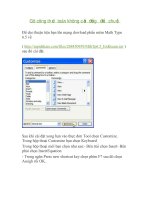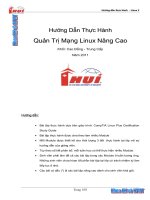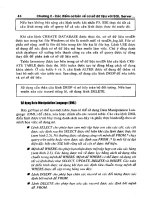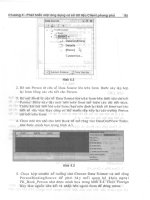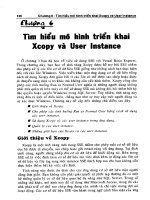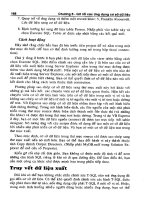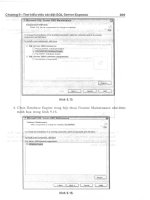Excel formula _Các công thức Excel cần thiết (căn bản đến nâng cao)
Bạn đang xem bản rút gọn của tài liệu. Xem và tải ngay bản đầy đủ của tài liệu tại đây (1.09 MB, 66 trang )
EXCEL Formulas Bible
Excel 365/Excel 2021
Version 2 - Updated (Aug-22) to include Dynamic Arrays and
many more new formulas
COPYRIGHT FREE DOCUMENT
This work is completely copyright free. Feel free to distribute to your friends and colleagues
and within your organization. There is no need to ask for any permission for distribution and
use. What is more, you can call this work your own and accuse me stealing from you.
If there is any doubt, you can approach the author Vijay A. Verma at
There is absolutely no need to ask for permission for use of this work both commercially
and non-commercially.
--- SPREAD THE LEARNING ---
Table of Contents
1. SUM of Digits when cell Contains all Numbers ................................................................................. 2
2. SUM of Digits when cell Contains Numbers and non Numbers both ....................................... 2
3. A List is Unique or Not (Whether it has duplicates) ....................................................................... 2
4. Count No. of Unique Values ...................................................................................................................... 2
5. Count No. of Unique Values Conditionally .......................................................................................... 2
6. Generate Sequential Weekday names like Sun, Mon, Tue, .....,Sat .............................................. 3
7. Generate Sequential Month names like Jan, Feb, Mar....Dec ......................................................... 4
8. Find Last Day of the Month ....................................................................................................................... 4
9. Number of Days in a Month ...................................................................................................................... 4
10.
Find First Day of the Month.................................................................................................................. 4
11.
Add Month to or Subtract Month from a Given Date .................................................................. 5
12.
Add Year to or Subtract Year from a Given Date .......................................................................... 5
13.
Convert a Number to a Month Name ................................................................................................ 5
14.
Convert a Month Name to Number ................................................................................................... 6
15.
Convert a Number to Weekday Name .............................................................................................. 6
16.
Convert a Weekday Name to Number .............................................................................................. 6
17.
Financial Year Formula (e.g. 2015-16 or FY16) ........................................................................... 7
18.
Converting Date to a Calendar Quarter ........................................................................................... 7
19.
Converting Date to a Indian Financial Year Quarter................................................................... 7
20.
Determine Quarter for Fiscal Year .................................................................................................... 8
21.
Calculate Age from Given Birthday ................................................................................................... 8
22.
Convert from dd/mm/yy to mm/dd/yy (DMY to MDY) ........................................................... 8
23.
Convert from mm/dd/yy to dd/mm/yy (MDY to DMY) ........................................................... 9
24.
Number to Date Format Conversion ................................................................................................. 9
25.
Number to Time Format Conversion............................................................................................. 10
26.
Convert Time to Decimal Hours, Minutes and Seconds ......................................................... 10
27.
Convert Decimal Hours, Minutes and Seconds to Time ......................................................... 10
28.
Generate a Sequence of Dates .......................................................................................................... 11
29.
Generate a Sequence of Times ......................................................................................................... 11
30.
How to Know if a Year is a Leap Year ............................................................................................ 11
31.
Last Working Day of the Month If a Date is Given .................................................................... 12
32.
First Working Day of the Month if a Date is Given ................................................................... 12
33.
Determine Number of Working Days in a Year ......................................................................... 13
34.
Determine Number of Working Days in a Month ..................................................................... 13
35.
How Many Mondays or any other Day of the Week between 2 Dates .............................. 14
36.
Find Number of Friday the 13th between Two Given Dates ................................................ 14
37.
Calculate Next Working day if date falls on a Weekend / Holiday ..................................... 14
38.
Calculate Previous Working day if date falls on a Weekend / Holiday ............................ 15
39.
Date for Nth Day of the Year ............................................................................................................. 16
40.
Extract Date and Time from Date Timestamp ........................................................................... 16
41.
First Working Day of the Year .......................................................................................................... 16
42.
Last Working Day of the Year ........................................................................................................... 17
43.
Convert from Excel Date (Gregorian Date) to Julian Date ..................................................... 17
44.
Convert from Julian Dates to Excel (Gregorian) Dates ........................................................... 18
45.
Convert a Number into Years and Months .................................................................................. 18
46.
Find the Next Week of the Day ......................................................................................................... 18
47.
Find the Previous Week of the Day ................................................................................................ 19
48.
Count Cells Starting (or Ending) with a particular String ..................................................... 20
49.
Count No. of Cells Having Numbers Only ..................................................................................... 20
50.
Reverse a String ..................................................................................................................................... 20
51.
Reverse Number String ....................................................................................................................... 20
52.
Reverse a String of Words.................................................................................................................. 21
53.
Reverse a Range of Cells ..................................................................................................................... 21
54.
Get First Row Number in a Range ................................................................................................... 21
55.
Get Last Row Number in a Range .................................................................................................... 22
56.
Get First Column Number in a Range ............................................................................................ 22
57.
Get Last Column Number in a Range ............................................................................................. 22
58.
Extract Unique Characters ................................................................................................................. 22
59.
Test whether a range contains only numbers............................................................................ 22
60.
Test whether a range contains only English alphabets .......................................................... 22
61.
Count No. of Cells which are containing only Characters ...................................................... 23
62.
Number of Characters in a String without considering blanks ........................................... 23
63.
Number of times a character appears in a string...................................................................... 23
64.
Count Non Numbers in a String ....................................................................................................... 23
65.
Count Numbers in a String................................................................................................................. 24
66.
Count only Alphabets in a String ..................................................................................................... 24
67.
Generate English Alphabets .............................................................................................................. 24
68.
Convert English Alphabets to Numbers ....................................................................................... 25
69.
Convert Numbers to English Alphabets ....................................................................................... 25
70.
Extract nth Word from Front ............................................................................................................ 25
71.
Extract nth Word from Back ............................................................................................................. 25
72.
Extract first two words OR first n words ..................................................................................... 26
73.
Extract last two words OR last n words ....................................................................................... 26
74.
Most Frequently Occurring Value in a Range ............................................................................. 27
75.
COUNTIF with OR Condition ............................................................................................................. 27
76.
SUMIF with OR Condition .................................................................................................................. 28
77.
COUNTIF on Filtered List ................................................................................................................... 28
78.
SUMIF on Filtered List ......................................................................................................................... 28
79.
Extract First Name from Full Name ............................................................................................... 28
80.
Extract Last Name from Full Name ................................................................................................ 28
81.
Extract the Initial of Middle Name .................................................................................................. 28
82.
Extract Middle Name from Full Name ........................................................................................... 29
83.
Remove Middle Name in Full Name ............................................................................................... 29
84.
Extract Integer and Decimal Portion of a Number ................................................................... 29
85.
Maximum Times a Particular Entry Appears Consecutively ................................................ 30
86.
Get File Name through Formula ...................................................................................................... 30
87.
Get Workbook Name through Formula ........................................................................................ 30
88.
Get Sheet Name through Formula .................................................................................................. 30
89.
Get Workbook's Directory from Formula .................................................................................... 31
90.
Perform Multi Column VLOOKUP ................................................................................................... 31
91.
VLOOKUP from Right to Left ............................................................................................................. 32
92.
Case Sensitive VLOOKUP .................................................................................................................... 33
93.
Rank within the Groups ...................................................................................................................... 33
94.
Extract Alphabets from a String ...................................................................................................... 34
95.
Remove Alphabets from a String..................................................................................................... 34
96.
Extract numbers from string ............................................................................................................ 34
97.
Remove numbers from string........................................................................................................... 34
98.
Roman Representation of Numbers............................................................................................... 35
99.
Sum Bottom N Values in a Range .................................................................................................... 35
100.
Sum Every Nth Row ......................................................................................................................... 36
101.
Sum Every Even Row ....................................................................................................................... 36
102.
Sum Every Odd Row ........................................................................................................................ 36
103.
Sum Top N values in a Range ....................................................................................................... 37
104.
We have AVERAGEIF. What about MEDIANIF and MODEIF? .......................................... 37
105.
Calculate Geometric Mean by Ignoring 0 and Negative Values ....................................... 38
106.
Generate GL Codes............................................................................................................................ 39
107.
Abbreviate Given Names ................................................................................................................ 39
108.
Get Column Name for a Column Number ................................................................................ 40
109.
Get Column Range for a Column Number ................................................................................ 40
110.
Find the nth Largest Number when there are duplicates ................................................. 41
111.
COUNTIF for non-contiguous range .......................................................................................... 41
112.
Count the Number of Words in a Cell / Range....................................................................... 42
113.
Numerology Sum of the Digits aka Sum the Digits till the result is a single digit .... 42
114.
Generate Sequential Numbers and Repeat them.................................................................. 43
115.
Repeat a Number and Increment and Repeat.... .................................................................... 43
116.
Generate Non Repeating Random Numbers through Formula ....................................... 44
117.
Extract User Name from an E Mail ID ....................................................................................... 44
118.
Extract Domain Name from an E Mail ID ................................................................................. 45
119.
Location of First Number in a String ......................................................................................... 45
120.
Location of Last Number in a String .......................................................................................... 45
121.
Find the Value of First Non Blank Cell in a Range ................................................................ 45
122.
Find First Numeric Value in a Range ......................................................................................... 45
123.
Find Last Numeric Value in a Range .......................................................................................... 45
124.
Find First non Numeric Value in a Range ................................................................................ 45
125.
Find Last non Numeric Value in a Range ................................................................................. 46
126.
Find Last Used Value in a Range ................................................................................................. 46
127.
I have data for many years but I want the sum for only last 12 months ..................... 46
128.
Generate a Unique List out of Duplicate Entries ................................................................... 47
129.
Financial Function - Calculate EMI............................................................................................. 47
130.
Financial Function - Calculate Interest Part of an EMI ....................................................... 48
131.
Financial Function - Calculate Principal Part of an EMI..................................................... 50
132.
Financial Function - Calculate Number of EMIs to Pay Up a Loan ................................. 51
133.
Financial Function - Calculate Interest Rate........................................................................... 52
134.
Financial Function – Calculate Compounded Interest ........................................................ 54
135.
Financial Function – Calculate Effective Interest ................................................................. 55
136.
Financial Function – Calculate CAGR and AAGR ................................................................... 56
137.
Slab Billing – Calculate Income Tax, Electricity (Utility) Bills based on Slabs .......... 57
138.
LTRIM and RTRIM through Excel Formulas ........................................................................... 58
Excel Formulas Bible
A Note about Dynamic Arrays (not for Excel 365 / Excel 2021)
For Excel versions which don't have Dynamic Arrays functionality, non Dynamic Arrays
equivalents are also given immediately after Dynamic Arrays formulas.
A Note about Array formulas (not for Excel 365 / Excel 2021)
Sometimes, you will need to enter a formula as array formula. In Excel 365/Excel 2021, all
formulas are treated as Array formula, hence you need not enter any formula as Array
formula. Only for older versions of Excel, you might need to enter a formula as Array
formula.
Array Formula is not entered by pressing ENTER after entering your formula but by
pressing CTRL+SHIFT+ENTER. If you are copying and pasting this formula, take F2 after
pasting and CTRL+SHIFT+ENTER. This will put { } brackets around the formula which you
can see in Formula Bar. If you edit again, you will have to do CTRL+SHIFT+ENTER again.
Don't put { } manually.
Author - Vijay A Verma @
Page 1 of 60
Excel Formulas Bible
1. SUM of Digits when cell Contains all Numbers
If you cell contains only numbers like A1:= 7654045, then following formula can be used to
find sum of digits
=SUM(--MID(A1,SEQUENCE(LEN(A1)),1))
=SUMPRODUCT(--MID(A1,ROW(INDIRECT("1:"&LEN(A1))),1))
=SUM(--MID(A1,ROW(INDIRECT("1:"&LEN(A1))),1))
If A1 is blank, then to handle error, you can enclose above formulas into an IFERROR block.
2. SUM of Digits when cell Contains Numbers and non
Numbers both
If your cell contains non numbers apart from numbers like A1:= 76$5a4b045%d, then
following formulas can be used to find sum of digits
=SUM(IFERROR(--MID(A1,SEQUENCE(LEN(A1)),1),0))
=SUMPRODUCT((LEN(A1)-LEN(SUBSTITUTE(A1,ROW($1:$9),"")))*ROW($1:$9))
=SUM(IFERROR(--MID(A1,ROW(INDIRECT("1:"&LEN(A1))),1),0))
3. A List is Unique or Not (Whether it has duplicates)
Assuming, your list is in A1 to A1000. Use following formula to know if list is unique.
=MAX(COUNTIF(A1:A1000,A1:A1000))
If answer is 1, then it is Unique. If answer is more than 1, it is not unique.
4. Count No. of Unique Values
Use following formula to count no. of unique values =IF(COUNTA(A1:A100)=0,0,COUNTA(UNIQUE(FILTER(A1:A100&"",A1:A100<>""))))
=SUMPRODUCT((A1:A100<>"")/COUNTIF(A1:A100,A1:A100&""))
=SUM((A1:A100<>"")/COUNTIF(A1:A100,A1:A100&""))
5. Count No. of Unique Values Conditionally
If you have data like below and you want to find the unique count for Region = “A", then you
can use below formula –
Author - Vijay A Verma @
Page 2 of 60
Excel Formulas Bible
=IF(COUNTIF(A2:A20,"A")=0,0,COUNTA(UNIQUE(FILTER(B2:B20,A2:A20="A"))))
=SUM(IF(FREQUENCY(IF(A2:A20<>"",IF(A2:A20="A",MATCH(B2:B20,B2:B20,0))),ROW(A
2:A20)-ROW(A2)+1),1))
If you have more number of conditions, the same can be built after A2:A20 = “A".
6. Generate Sequential Weekday names like Sun, Mon, Tue,
.....,Sat
For 3 characters Weekday name
=TEXT(DATE(2017,1,SEQUENCE(7)),"ddd")
=TEXT(DATE(2017,1,ROW($1:$7)),"ddd")
(Note – Year 2017 has been used as 1-Jan-2017 was Sunday. You can use any year in place
of 2017 where 1-Jan was a Sunday like year 2023)
For full Weekday name, replace ddd with dddd
=TEXT(DATE(2017,1,SEQUENCE(7)),"dddd")
=TEXT(DATE(2017,1,ROW($1:$7)),"dddd")
You can add a number if you want to show some other Weekday Name. Say, if you want to
show 1 = Monday, 2 = Tuesday…….7 = Sunday, just add 1 . Hence, formulas would become
=TEXT(1+DATE(2017,1,SEQUENCE(7)),"ddd")
=TEXT(1+DATE(2017,1,ROW($1:$7)),"ddd")
Author - Vijay A Verma @
Page 3 of 60
Excel Formulas Bible
The above formulas will generate the sequence in a column. If you want to generate in a
row, use following formulas
=TEXT(DATE(2017,1,SEQUENCE(,7)),"ddd")
=TRANSPOSE(TEXT(DATE(2017,1,ROW($1:$7)),"ddd"))
7. Generate Sequential Month names like Jan, Feb,
Mar....Dec
Generate 3 characters month names
=TEXT(DATE(1,SEQUENCE(12),1),"mmm")
=TEXT(DATE(1,ROW($1:$12),1),"mmm")
For full month name, replace mmm with mmmm
=TEXT(DATE(1,SEQUENCE(12),1),"mmmm")
=TEXT(DATE(1,ROW($1:$12),1),"mmmm")
The above formulas will generate the months names in a column. To generate in a row –
=TEXT(DATE(1,SEQUENCE(,12),1),"mmm")
=TRANSPOSE(TEXT(DATE(1,ROW($1:$12),1),"mmm"))
8. Find Last Day of the Month
Suppose, you have a date in the cell A1≔ 14-Aug-22, then formula for finding last day of the
month is
=EOMONTH(A1,0)
9. Number of Days in a Month
Suppose, you have been given a date say 15-Nov-21 and you have to determine how many
days this particular month contains.
The formula which you need to use in the above case would be
=DAY(EOMONTH(A1,0))
10. Find First Day of the Month
Suppose, you have a date in the cell A1≔ 14-Aug-21, then formula for finding first day of
the month is
Author - Vijay A Verma @
Page 4 of 60
Excel Formulas Bible
=A1-DAY(A1)+1
=EOMONTH(A1,-1)+1
=DATE(YEAR(A1),MONTH(A1),1)
11. Add Month to or Subtract Month from a Given Date
Very often, you will have business problems where you have to add or subtract month
from a given date. One scenario is calculation for EMI Date.
Say, you have a date of 10/22/21 (MM/DD/YY) in A1 and you want to add number of
months which is contained in Cell B1.
The formula in this case would be
=EDATE(A1,B1)
[Secondary formula =DATE(YEAR(A1),MONTH(A1)+B1,DAY(A1)) ]
Now, you want to subtract month which is contained in Cell B1.
=EDATE(A1,-B1)
[Secondary formula =DATE(YEAR(A1),MONTH(A1)-B1,DAY(A1)) ]
12. Add Year to or Subtract Year from a Given Date
In many business problems, you might encounter situations where you will need to add or
subtract years from a given date.
Let's say A1 contains Date and B1 contains numbers of years.
If you want to add Years to a given date, formulas would be =EDATE(A1,12*B1)
=DATE(YEAR(A1)+B1,MONTH(A1),DAY(A1))
If you want to subtract Years from a given date, formulas would be =EDATE(A1,-12*B1)
=DATE(YEAR(A1)-B1,MONTH(A1),DAY(A1))
13. Convert a Number to a Month Name
Use below formula to generate named 3 lettered month like Jan, Feb....Dec
Author - Vijay A Verma @
Page 5 of 60
Excel Formulas Bible
=TEXT(A1*30,"mmm")
Replace "mmm" with "mmmm" to generate full name of the month like January,
February....December in any of the formulas in this post.
14. Convert a Month Name to Number
Say Cell A1 contains the string January, February….December (or Jan. Feb…..Dec) and you
want to show 1, 2……12
=MONTH("1"&A1)
The formula would work as long as month names are >=3 characters. Hence, it would work
for say Janu or Decem or Apri or Octobe.
15. Convert a Number to Weekday Name
Suppose you want to return 1 = Sunday, 2 = Monday…..7 = Saturday
=TEXT(DATE(2017,1,A1),"dddd")
Note – 2017 has been used in above formula as 1-Jan-2017 was Sunday. You can use any
year where 1-Jan was Sunday like year 2023.
To show only 3 characters of the Weekday Name, replace dddd with ddd
=TEXT(DATE(2017,1,A1),"ddd")
You can add a number to A1 if you want to show some other Weekday Name
Say, if you want to show 1 = Monday, 2 = Tuesday…….7 = Sunday, just add 1 to A1
=TEXT(1+DATE(2017,1,A1),"dddd")
Say, if you want to show 1 = Friday, 2 = Saturday…….7 = Thursday, just add 5 to A1
=TEXT(5+DATE(2017,1,A1),"dddd")
16. Convert a Weekday Name to Number
Say Cell A1 contains the string Sunday, Monday….Saturday (or Sun, Mon…..Sat) and you
want to show 1, 2…..7, then following formula can be used to return the numbers. Sunday
will be 1 and Saturday will be 7.
=ROUND(SEARCH(LEFT(A1,2),"SuMoTuWeThFrSa")/2,0)
=MATCH(LEFT(A1,2),{"Su","Mo","Tu","We","Th","Fr","Sa"},0)
If we want to return some other number to weekdays, then formula can be tweaked
accordingly. For example, to make Mon = 1 and Sun = 7
Author - Vijay A Verma @
Page 6 of 60
Excel Formulas Bible
=ROUND(SEARCH(LEFT(A1,2),"MoTuWeThFrSaSu")/2,0)
=MATCH(LEFT(A1,2),{"Mo","Tu","We","Th","Fr","Sa","Su"},0)
17. Financial Year Formula (e.g. 2015-16 or FY16)
A good number of countries don't follow calendar year as the financial year. For example,
India's financial year start is 1-Apr and finishes on 31-Mar. Hence, currently (20-Feb-16),
the financial year is 2015-16 (It is also written as FY16). On 1-Apr-16, it will become 201617 (It is also written as FY17).
Now if a date is given, then following formula can be used to derive 2015-16 kind of result.
=YEAR(A1)-(MONTH(A1)<=3)&"-"&YEAR(A1)+(MONTH(A1)>3)
To generate FY16 kind of result, following formula can be used
="FY"&RIGHT(YEAR(A1)+(MONTH(A1)>3),2)
18. Converting Date to a Calendar Quarter
Assuming date is in Cell A1. You want to convert it into a quarter (1, 2, 3 & 4). Jan to Mar is
1, Apr to Jun is 2, Jul to Sep is 3 and Oct to Dec is 4.
=CEILING(MONTH(A1)/3,1)
OR
= ROUNDUP(MONTH(A1)/3,0)
OR
=CHOOSE(MONTH(A1),1,1,1,2,2,2,3,3,3, 4,4,4)
19. Converting Date to a Indian Financial Year Quarter
Assuming date is in Cell A1. You want to convert it into a Indian Financial Year Quarter. Jan
to Mar is 4, Apr to Jun is 1, Jul to Sep is 2 and Oct to Dec is 3.
=CEILING(MONTH(EDATE(A1,-3))/3,1)
OR
= ROUNDUP(MONTH(EDATE(A1,-3))/3,0)
OR
=CHOOSE(MONTH(A1),4,4,4,1,1,1,2,2,2,3,3,3)
Author - Vijay A Verma @
Page 7 of 60
Excel Formulas Bible
20. Determine Quarter for Fiscal Year
Few countries follow different quarter other than Q1 from Jan-Mar and Q2 for Apr-Jun. In
case of Jan-Mar as Q1, formula is simple (if cell A2 is date)
=ROUNDUP(MONTH(A2)/3,0)
This will give result as 1, 2, 3 & 4 for the quarters. If you want, you can concatenate "Q" in
the formula to show Q1, Q2 etc as below
="Q"&ROUNDUP(MONTH(A2)/3,0)
If your financial / fiscal year starts in Apr, then for Jan-Mar, quarter is 4 whereas for Apr to
Jun, quarter is 1 and so on. In this case, you can use following formula
=CEILING(MONTH(EDATE(A1,-3))/3,1)
= ROUNDUP(MONTH(EDATE(A1,-3))/3,0)
If your financial / fiscal year starts in Jul, then for Jan-Mar, quarter is 3 whereas for Jul to
Sep, quarter is 1 and so on. In this case, you can use following formula
=CEILING(MONTH(EDATE(A1,-6))/3,1)
= ROUNDUP(MONTH(EDATE(A1,-6))/3,0)
If your financial / fiscal year starts in Oct, then for Jan-Mar, quarter is 2 whereas for Oct to
Dec, quarter is 1 and so on. In this case, you can use following formula
=CEILING(MONTH(EDATE(A1,-9))/3,1)
= ROUNDUP(MONTH(EDATE(A1,-9))/3,0)
21. Calculate Age from Given Birthday
=DATEDIF(A1,TODAY(),"y")&" Years "&DATEDIF(A1,TODAY(),"ym")&" Months
"&DATEDIF(A1,TODAY(),"md")&" Days"
22. Convert from dd/mm/yy to mm/dd/yy (DMY to MDY)
Say you have following dates in DMY format
24/8/22
24/8/2022
4/08/92
04/08/1992
And you need to convert them into MDY format, then use the following formula
Case1 – if your default date format is MDY
Author - Vijay A Verma @
Page 8 of 60
Excel Formulas Bible
=FILTERXML("<t><s>"&SUBSTITUTE(TEXT(A1,"mm/dd/yyyy"),"/","</s><s>")&"</s>>","//s[2]")&"/"&FILTERXML("<t><s>"&SUBSTITUTE(TEXT(A1,"mm/dd/yyyy"),"/","><s>")&"</s></t>","//s[1]")&"/"&FILTERXML("<t><s>"&SUBSTITUTE(TEXT(A1,"mm/d
d/yyyy"),"/","</s><s>")&"</s></t>","//s[3]")
Case2 – if your default date format is DMY
=FILTERXML("<t><s>"&SUBSTITUTE(TEXT(A1,"dd/mm/yyyy"),"/","</s><s>")&"</s>>","//s[2]")&"/"&FILTERXML("<t><s>"&SUBSTITUTE(TEXT(A1,"dd/mm/yyyy"),"/","><s>")&"</s></t>","//s[1]")&"/"&FILTERXML("<t><s>"&SUBSTITUTE(TEXT(A1,"dd/m
m/yyyy"),"/","</s><s>")&"</s></t>","//s[3]")
23. Convert from mm/dd/yy to dd/mm/yy (MDY to DMY)
Say you have following dates in MDY format
8/24/22
8/24/2022
8/04/92
08/04/1992
And you need to convert them into DMY format, then use following formula
Case1 – if your default date format is MDY
=(FILTERXML("<t><s>"&SUBSTITUTE(TEXT(A1,"mm/dd/yyyy"),"/","</s><s>")&"</s>t>","//s[2]")&"/"&FILTERXML("<t><s>"&SUBSTITUTE(TEXT(A1,"mm/dd/yyyy"),"/","
><s>")&"</s></t>","//s[1]")&"/"&FILTERXML("<t><s>"&SUBSTITUTE(TEXT(A1,"mm/d
d/yyyy"),"/","</s><s>")&"</s></t>","//s[3]"))
Case2 – if your default date format is DMY
=FILTERXML("<t><s>"&SUBSTITUTE(TEXT(A1,"dd/mm/yyyy"),"/","</s><s>")&"</s>>","//s[2]")&"/"&FILTERXML("<t><s>"&SUBSTITUTE(TEXT(A1,"dd/mm/yyyy"),"/","><s>")&"</s></t>","//s[1]")&"/"&FILTERXML("<t><s>"&SUBSTITUTE(TEXT(A1,"dd/m
m/yyyy"),"/","</s><s>")&"</s></t>","//s[3]")
Note – Basically MDY to DMY and DMY to MDY are same formulas as we are just
swapping the place of MM with DD and doing nothing else.
24. Number to Date Format Conversion
If you have numbers like 010216 and you want to convert this to date format, then the
following formula can be used
=--TEXT(A1,"00\/00\/00") for 2 digits year
Note – Minimum 5 digits are needed for above formula to work
Author - Vijay A Verma @
Page 9 of 60
Excel Formulas Bible
If you have numbers like 01022016 and you want to convert this to date format, then the
following formula can be used
=--TEXT(A1,"00\/00\/0000") for 4 digits year
Note – Minimum 7 digits are needed for above formula to work
25. Number to Time Format Conversion
If you have numbers like 1215 and you want to convert this to hh:mm format, then the
following formula can be used
=--TEXT(A1,"00\:00")
Note – Minimum 3 digits are needed for above formula to work
To convert to hh:mm:ss format
=--TEXT(A1,"00\:00\:00")
Note – Minimum 5 digits are needed for above formula to work
26. Convert Time to Decimal Hours, Minutes and Seconds
Say A1 has the time 11:35 PM, then you can use following formulas
To convert into Decimal hours
=A1*24
To convert into Decimal minutes
=A1*1440
(1440 is nothing but 24*60)
To convert into Decimal seconds
=A1*86400
(86400 is nothing but 24*60*60)
(Note – You will need to format your result cell in decimal format)
27. Convert Decimal Hours, Minutes and Seconds to Time
Say A1 has decimal hours 23.58, then you can use following formula to convert it back into
time
=A1/24
Author - Vijay A Verma @
Page 10 of 60
Excel Formulas Bible
If it has decimal minutes say 1415, then you can use following formula to convert it back
into time
=A1/1440
If it has decimal seconds say 84900, then you can use following formula to convert it back
into time
=A1/86400
(Note – You will need to format your result cell in Time format)
28. Generate a Sequence of Dates
Generate 90 sequential dates starting 1-Apr-21. Let's say that the date is in cell A1. You can
use either of following formulas
=SEQUENCE(90,,A1)
=ROW(INDIRECT(A1&":"&A1+89))
Now, let's generate all dates of a given month. Let's say this is Feb-2021. You can use
following formula where A1 has the date 1-Feb-2021
=SEQUENCE(DAY(EOMONTH(A1,0)),,A1)
=ROW(INDIRECT(A1&":"&EOMONTH(A1,0)))
Above formulas will generate dates in a column. To generate in a row
=SEQUENCE(,90,A1)
=TRANSPOSE(ROW(INDIRECT(A1&":"&A1+89)))
=SEQUENCE(,DAY(EOMONTH(A1,0)),A1)
=TRANSPOSE(ROW(INDIRECT(A1&":"&EOMONTH(A1,0))))
29. Generate a Sequence of Times
Generate 40 sequential times starting at 11 AM with an increment of 15 minutes where
A1:=11:00 AM
=A1+SEQUENCE(40,,,15/(24*60))
=A1+(ROW(1:40)-1)*15/(24*60)
30. How to Know if a Year is a Leap Year
Author - Vijay A Verma @
Page 11 of 60
Excel Formulas Bible
Let's say that A1 contains the year. To know whether it is a Leap Year or not, use following
formula =MONTH(DATE(A1,2,29))=2
=DAY(EOMONTH(DATE(A1,2,1),0))=29
TRUE means that it is Leap Year and FALSE means that this is not a Leap Year.
31. Last Working Day of the Month If a Date is Given
If A1 holds a date, the formula for calculating last Working Day of the month would be
=WORKDAY(EOMONTH(A1,0)+1,-1)
The above formula assumes that your weekends are Saturday and Sunday.
But, if your weekends are different (e.g. in gulf countries), you can use following formula =WORKDAY.INTL(EOMONTH(A1,0)+1,-1,"0000110")
Where 0000110 is a 7 character string, 1 represents a weekend and 0 is a working day. First
digit is Monday and last digit is Sunday. The above example is for Gulf countries where
Friday and Saturday are weekends.
You also have an option to give a range which has holidays. In that case, your formula would
become
=WORKDAY(EOMONTH(A1,0)+1,-1,D1:D10)
=WORKDAY.INTL(EOMONTH(A1,0)+1,-1,"0000110",D1:D10)
Where range D1:D10 contains the list of holidays.
32. First Working Day of the Month if a Date is Given
If A1 contains a date, then formula for First Working Day of the month would be
=WORKDAY(EOMONTH(A1,-1),1)
The above formula assumes that your weekends are Saturday and Sunday.
But, if your weekends are different (e.g. in gulf countries), you can use following formula =WORKDAY.INTL(EOMONTH(A1,-1),1,"0000110")
Where 0000110 is a 7 character string, 1 represents a weekend and 0 is a working day. First
digit is Monday and last digit is Sunday. The above example is for Gulf countries where
Friday and Saturday are weekends.
Author - Vijay A Verma @
Page 12 of 60
Excel Formulas Bible
You also have option to give a range which has holidays. In that case, your formula would
become
=WORKDAY(EOMONTH(A1,-1),1,D1:D10)
=WORKDAY.INTL(EOMONTH(A1,-1),1,"0000110",D1:D10)
Where range D1:D10 contains the list of holidays.
33. Determine Number of Working Days in a Year
Suppose, you have been given a year in A1 (Say A1 = 2021) and you need to determine the
number of working days in a Year, then your formula to determine number of working days
would be –
=NETWORKDAYS(DATE(A1,1,1),DATE(A1,12,31))
The above formula is based on the fact that Saturdays and Sundays are weekends. Starting
Excel 2010, you can control the weekends in the formula and function is
NETWORKDAYS.INTL
=NETWORKDAYS.INTL(DATE(A1,1,1),DATE(A1,12,31),"0000110")
In the string "000110" – First digit is Monday and last digit is Sunday. 1 defines that
particular day as weekend.
If you have got your list of holidays in a range say B1:B20 (B1:B20 should contain dates in
date format), you can have following formulas
=NETWORKDAYS(DATE(A1,1,1),DATE(A1,12,31),B1:B20)
=NETWORKDAYS.INTL(DATE(A1,1,1),DATE(A1,12,31),"0000110",B1:B20)
34. Determine Number of Working Days in a Month
Let's say you need to find number of working days in year 2022 for the month of Jul where
year is in A1 and month in number format is in A2 (Hence A2 should be 7 not Jul), then you
can use following formula
=NETWORKDAYS(DATE(A1,A2,1),EOMONTH(DATE(A1,A2,1),0))
The above formula is based on the fact that Saturdays and Sundays are weekends. Starting
Excel 2010, you can control the weekends in the formula and function is
NETWORKDAYS.INTL
=NETWORKDAYS.INTL(DATE(A1,A2,1), EOMONTH(DATE(A1,A2,1),0),"0000110")
In the string "000110" – First digit is Monday and last digit is Sunday. 1 defines that
particular day as weekend.
Author - Vijay A Verma @
Page 13 of 60
Excel Formulas Bible
If you have got your list of holidays in a range say B1:B20 (B1:B20 should contain dates in
date format), you can have following formulas
=NETWORKDAYS(DATE(A1,A2,1), EOMONTH(DATE(A1,A2,1),0),B1:B20)
=NETWORKDAYS.INTL(DATE(A1,A2,1), EOMONTH(DATE(A1,A2,1),0),"0000110",B1:B20)
35. How Many Mondays or any other Day of the Week
between 2 Dates
Suppose A1 = 23-Jan-16 and A2 = 10-Nov-16. To find number of Mondays between these
two dates
=SUM(--(WEEKDAY(ROW(INDIRECT(A1&":"&A2)))=2))
=SUMPRODUCT(--(TEXT(ROW(INDIRECT(A1&":"&A2)),"ddd")="Mon"))
=SUMPRODUCT(--(WEEKDAY(ROW(INDIRECT(A1&":"&A2)))=2))
=SUMPRODUCT(--(TEXT(ROW(INDIRECT(A1&":"&A2)),"ddd")="Mon"))
“Mon" can be replaced with any other day of the week as per need.
36. Find Number of Friday the 13th between Two Given
Dates
Assume you have been given two dates
A1:=1-Jan-2014
A2:=25-Nov-2016
You can calculate number of Friday the 13th between these two dates by following formula
=SUMPRODUCT((WEEKDAY(SEQUENCE(A2-A1+1,,A1))=6)*(DAY(SEQUENCE(A2A1+1,,A1))=13))
=SUMPRODUCT((WEEKDAY(ROW(INDIRECT(A1&":"&A2)))=6)*(DAY(ROW(INDIRECT(A
1&":"&A2)))=13))
37. Calculate Next Working day if date falls on a Weekend
/ Holiday
Suppose you are given a date and you are asked to calculate next working day if date is of
weekend. If date is a regular workday, then you should show the same date. For example –
8-Mar-19 is a working day. Hence, you should show the same date. But if this is either 9Mar-19 or 10-Mar-19 which are Saturday and Sunday, then you must show 11-Mar-19 as
the next workday. In this case, formula to be used would be
=WORKDAY(A2-1,1)
Author - Vijay A Verma @
Page 14 of 60
Excel Formulas Bible
Assuming, your holidays are in E2:E3, then formula would be
=WORKDAY(A2-1,1,$E$2:$E$3)
Note – If you are using weekends other than Saturday and Sunday, use WORKDAY.INTL
with appropriate parameters.
38. Calculate Previous Working day if date falls on a
Weekend / Holiday
Suppose you are given a date and you are asked to calculate Previous Working day if date
is of weekend. If date is a regular workday, then you should show the same date.
For example – 8-Mar-19 is a working day. Hence, you should show the same date. But if this
is either 9-Mar-19 or 10-Mar-19 which are Saturday and Sunday, then you must show 8Mar-19 as the previous workday.
In this case, formula to be used would be
=WORKDAY(A2+1,-1)
Assuming, your holidays are in E2:E3, then
formula would be
=WORKDAY(A2+1,-1,$E$2:$E$3)
Author - Vijay A Verma @
Page 15 of 60
Excel Formulas Bible
Note – If you are using weekends other than Saturday and Sunday, use WORKDAY.INTL
with appropriate parameters.
39. Date for Nth Day of the Year
Suppose A1 contains the Year and you are asked to find 69th day of the year which is
contained in A2. Then formula for finding Nth day of the year would be
=DATE(A1,1,1)+A2-1
40. Extract Date and Time from Date Timestamp
Suppose you have a date timestamp value in cell A1
A1 = 06/14/15 10:15 PM
And you want to extract date and time out of this.
To extract date, use following formula and format the result cell as date
= INT(A1)
To extract time, use following formula and format the result cell as time
= MOD(A1,1)
41. First Working Day of the Year
If a year is given in A1 say 2016, below formula can be used to know the first working day
of the year (format the result as date)
=WORKDAY(DATE(A1-1,12,31),1)
=WORKDAY(DATE(A1,1,1)-1,1)
The above formula assumes that your weekends are Saturday and Sunday.
But, if your weekends are different (e.g. in gulf countries), you can use following formula =WORKDAY.INTL(DATE(A1-1,12,31),1,"0000110")
Where 0000110 is a 7 character string, 1 represents a weekend and 0 is a working day. First
digit is Monday and last digit is Sunday. The above example is for Gulf countries where
Friday and Saturday are weekends.
You also have option to give a range which has holidays. In that case, your formula would
become
=WORKDAY(DATE(A1-1,12,31),1,D1:D10)
=WORKDAY.INTL(DATE(A1-1,12,31),1,"0000110",D1:D10)
Author - Vijay A Verma @
Page 16 of 60
Excel Formulas Bible
Where range D1:D10 contains the list of holidays.
42. Last Working Day of the Year
If a year is given in A1 say 2016, below formula can be used to know the last working day
of the year (format the result as date)
=WORKDAY(DATE(A1+1,1,1),-1)
=WORKDAY(DATE(A1,12,31)+1,-1)
The above formula assumes that your weekends are Saturday and Sunday.
But, if your weekends are different (e.g. in gulf countries), you can use following formula =WORKDAY.INTL(DATE(A1+1,1,1),-1,"0000110")
Where 0000110 is a 7 character string, 1 represents a weekend and 0 is a working day. First
digit is Monday and last digit is Sunday. The above example is for Gulf countries where
Friday and Saturday are weekends.
You also have option to give a range which has holidays. In that case, your formula would
become
=WORKDAY(DATE(A1+1,1,1),-1,D1:D10)
=WORKDAY.INTL(DATE(A1+1,1,1),-1,"0000110",D1:D10)
Where range D1:D10 contains the list of holidays.
43. Convert from Excel Date (Gregorian Date) to Julian
Date
Q. First what is a Julian Date?
A. A Julian date has either 7 digits or 5 digits date and these are generally used in old IT
legacy systems.
7 Digits - YYYYDDD - 2016092 (This is 1-Apr-2016. 92 means that this is 92nd day from 1Jan in that year)
5 Digits - YYDDD - 16092
Q. What formulas to use to convert Excel Dates to Julian Dates where A1 has the date say
14-Feb-2022?
A. For 7 Digits, use following formula
=--TEXT(A1,"yyyy")&TEXT(A1-DATE(YEAR(A1),1,1)+1,"000")
For 5 Digits, use following formula
=--TEXT(A1,"yy")&TEXT(A1-DATE(YEAR(A1),1,1)+1,"000")
Author - Vijay A Verma @
Page 17 of 60
Excel Formulas Bible
44. Convert from Julian Dates to Excel (Gregorian) Dates
For 7 Digits Julian Dates, following formula should be used
=DATE(LEFT(A1,4),1,RIGHT(A1,3))
For 5 Digits Julian Dates, following formula should be used
=DATE(YEAR("1-1-"&LEFT(A1,2)),1,RIGHT(A1,3))
45. Convert a Number into Years and Months
Suppose, you have been given a number into cell A1 say 26 and you want to display it as 2
Years and 4 Months, you can use following formula =INT(A1/12)&" Years and "&MOD(A1,12)&" Months"
Now, an user can become more demanding and he can say that if month is less than 12, then
Years should not be displayed. For example, he might say that 8 should be converted to 8
Months and it should not be shown as 0 Years and 8 Months.
In this case, the formula would be =IF(INT(A1/12)>0,INT(A1/12)&" Years and ","")&MOD(A1,12)&" Months"
Now 8 will be displayed as 8 Months only not as 0 Years and 8 Months.
Now, user can ask more. He can say when I give 12, it displays as 1 Years and 0 Months and
he simply wants to see 1 Years only. And for 36, he wants to see only 3 Years not 3 Years 0
Months. In this case, formula will have to be tweaked more. Now, the formula becomes =IF(INT(A1/12)>0,INT(A1/12)&" Years ","")&IF(MOD(A1,12)=0,"",MOD(A1,12)&"
Months")
Now an user can come and can ask for one last thing. He can say that if this is 1 Year or 1
Month, it should not be displayed as Years or Months as 1 is not plural. Hence, 25 should be
displayed as 2 Years and 1 Month not as 2 Years and 1 Months. Hence, 18 should not be
displayed as 1 Years and 6 Months but as 1 Year and 6 Months. Similarly 13 should be
displayed as 1 Year and 1 Month not as 1 Years and 1 Months.
=IF(INT(A1/12)>0,INT(A1/12)&" Year"&IF(INT(A1/12)>1,"s","")&" and
","")&MOD(A1,12)&" Month"&IF(MOD(A1,12)>1,"s","")
46. Find the Next Week of the Day
There are 2 scenarios in this case. For example, if today’s date is 2-Jan-17 (Monday) and I
try to find the next Monday, I can get either 2-Jan-17 or 9-Jan-17 as per need. For Tuesday
to Sunday, it is not a problem as they come after 2-Jan-17 only.
Author - Vijay A Verma @
Page 18 of 60
Excel Formulas Bible
Case 1 - If the Day falls on the same date, then that very date (Hence, in case of 2-Jan17, next Monday would be 2-Jan-17 only)
Next Mon
Next Tue
Next Wed
Next Thu
Next Fri
Next Sat
Next Sun
=CEILING($A$1-2,7)+2
=CEILING($A$1-3,7)+3
=CEILING($A$1-4,7)+4
=CEILING($A$1-5,7)+5
=CEILING($A$1-6,7)+6
=CEILING($A$1-7,7)+7
=CEILING($A$1-8,7)+8
Case 2 - If the Day falls on the same date, then next date (Hence, in case of 2-Jan-17, next
Monday would be 9-Jan-17 only)
Next Mon
Next Tue
Next Wed
Next Thu
Next Fri
Next Sat
Next Sun
=CEILING($A$1-1,7)+2
=CEILING($A$1-2,7)+3
=CEILING($A$1-3,7)+4
=CEILING($A$1-4,7)+5
=CEILING($A$1-5,7)+6
=CEILING($A$1-6,7)+7
=CEILING($A$1-7,7)+8
47. Find the Previous Week of the Day
There are 2 scenarios in this case. For example, if today’s date is 2-Jan-17 (Monday) and I
try to find the previous Monday, I can get either 2-Jan-17 or 26-Dec-16 as per need. For
Tuesday to Sunday, it is not a problem as they come prior to 2-Jan-17 only.
Case 1 - If the Day falls on the same date, then that very date (Hence, in case of 2-Jan17, previous Monday would be 2-Jan-17 only)
Previous Mon
Previous Tue
Previous Wed
Previous Thu
Previous Fri
Previous Sat
Previous Sun
=CEILING($A$1-8,7)+2
=CEILING($A$1-9,7)+3
=CEILING($A$1-10,7)+4
=CEILING($A$1-11,7)+5
=CEILING($A$1-12,7)+6
=CEILING($A$1-13,7)+7
=CEILING($A$1-14,7)+8
Case 2 - If the Day falls on the same date, then previous date (Hence, in case of 2-Jan17, previous Monday would be 26-Dec-16 only)
Previous Mon
Previous Tue
Previous Wed
Previous Thu
Previous Fri
Previous Sat
Previous Sun
=CEILING($A$1-9,7)+2
=CEILING($A$1-10,7)+3
=CEILING($A$1-11,7)+4
=CEILING($A$1-12,7)+5
=CEILING($A$1-13,7)+6
=CEILING($A$1-14,7)+7
=CEILING($A$1-15,7)+8
Author - Vijay A Verma @
Page 19 of 60