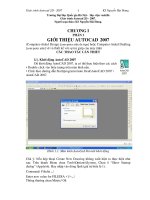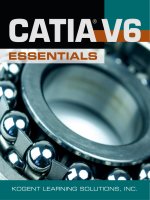AutoCAD 2014 Essentials
Bạn đang xem bản rút gọn của tài liệu. Xem và tải ngay bản đầy đủ của tài liệu tại đây (30 MB, 434 trang )
AUTOCAD
®
2014 AND
AUTOCAD LT
®
2014
ESSENTIALS
AUTOCAD
®
2014 AND
AUTOCAD LT
®
2014
ESSENTIALS
Scott Onstott
Senior Acquisitions Editor: Willem Knibbe
Development Editor: Kathi Duggan
Technical Editor: Ian le Cheminant
Production Editors: Rosanna Volis and Christine O’Connor
Copy Editor: Elizabeth Welch
Editorial Manager: Pete Gaughan
Production Manager: Tim Tate
Vice President and Executive Group Publisher: Richard Swadley
Vice President and Publisher: Neil Edde
Book Designer: Happenstance Type-O-Rama
Compositor: Jeff Lytle, Happenstance Type-O-Rama
Proofreader: Josh Chase, Word One New York
Indexer: Robert Swanson
Project Coordinator, Cover: Katherine Crocker
Cover Designer: Ryan Sneed
Cover Image: iStockphoto.com /jpique
Copyright © 2013 by John Wiley & Sons, Inc., Indianapolis, Indiana
Published simultaneously in Canada
ISBN: 978-1-118-57509-3
ISBN: 978-1-118-71030-2 (ebk.)
ISBN: 978-1-118-75573-0 (ebk.)
ISBN: 978-1-118-71035-7 (ebk.)
No part of this publication may be reproduced, stored in a retrieval system or transmitted in any form or by any
means, electronic, mechanical, photocopying, recording, scanning or otherwise, except as permitted under
Sections 107 or 108 of the 1976 United States Copyright Act, without either the prior written permission of the
Publisher, or authorization through payment of the appropriate per-copy fee to the Copyright Clearance Center,
222 Rosewood Drive, Danvers, MA 01923, (978) 750-8400, fax (978) 646-8600. Requests to the Publisher for per-
mission should be addressed to the Permissions Department, John Wiley & Sons, Inc., 111 River Street, Hoboken,
NJ 07030, (201) 748-6011, fax (201) 748-6008, or online at />Limit of Liability/Disclaimer of Warranty: The publisher and the author make no representations or warran-
ties with respect to the accuracy or completeness of the contents of this work and specifically disclaim all
warranties, including without limitation warranties of fitness for a particular purpose. No warranty may be
created or extended by sales or promotional materials. The advice and strategies contained herein may not be
suitable for every situation. This work is sold with the understanding that the publisher is not engaged in ren-
dering legal, accounting, or other professional services. If professional assistance is required, the services of a
competent professional person should be sought. Neither the publisher nor the author shall be liable for dam-
ages arising herefrom. The fact that an organization or Web site is referred to in this work as a citation and/or
a potential source of further information does not mean that the author or the publisher endorses the infor-
mation the organization or Web site may provide or recommendations it may make. Further, readers should
be aware that Internet Web sites listed in this work may have changed or disappeared between when this work
was written and when it is read.
For general information on our other products and services or to obtain technical support, please contact
our Customer Care Department within the U.S. at (877) 762-2974, outside the U.S. at (317) 572-3993 or fax
(317) 572-4002.
Wiley publishes in a variety of print and electronic formats and by print-on-demand. Some material included with
standard print versions of this book may not be included in e-books or in print-on-demand. If this book refers to
media such as a CD or DVD that is not included in the version you purchased, you may download this material at
. For more information about Wiley products, visit www.wiley.com.
Library of Congress Control Number: 2013938129
TRADEMARKS: Wiley, the Wiley logo, and the Sybex logo are trademarks or registered trademarks of John
Wiley & Sons, Inc. and/or its affiliates, in the United States and other countries, and may not be used without
written permission. AutoCAD and AutoCAD LT are registered trademarks of Autodesk, Inc. All other trade-
marks are the property of their respective owners. John Wiley & Sons, Inc. is not associated with any product
or vendor mentioned in this book.
10 9 8 7 6 5 4 3 2 1
Dear Reader,
Thank you for choosing AutoCAD 2014 and AutoCAD LT 2014 Essentials. This book
is part of a family of premium-quality Sybex books, all of which are written by out-
standing authors who combine practical experience with a gift for teaching.
Sybex was founded in 1976. More than 30 years later, we’re still committed to
producing consistently exceptional books. With each of our titles, we’re working
hard to set a new standard for the industry. From the paper we print on, to the
authors we work with, our goal is to bring you the best books available.
I hope you see all that reflected in these pages. I’d be very interested to hear
your comments and get your feedback on how we’re doing. Feel free to let me
know what you think about this or any other Sybex book by sending me an
email at If you think you’ve found a technical error in this
book, please visit . Customer feedback is critical
to our efforts at Sybex.
Best regards,
NEIL EDDE
Vice President and Publisher
Sybex, an Imprint of Wiley
to Jenn and Merlin
A
A team of people has been instrumental in making this book you are hold-
ing in your hands or reading onscreen a reality. I would like to express my
sincere gratitude to the professional team at Sybex (an imprint of Wiley) for
all their hard work.
It has been a pleasure working with my acquisitions editor, Willem Knibbe;
developmental editor, Kathryn Duggan; technical editor, Ian le Cheminant;
and members of the editorial staff, including Pete Gaughan, Connor O’Brien,
and Jenni Housh.
A A
Scott Onstott has published nine books with Sybex prior
to the present title: AutoCAD
®
2013 and AutoCAD LT
®
2013
Essentials, AutoCAD
®
2012 and AutoCAD LT
®
2012 Essentials,
Adobe
®
Photoshop
®
CS6 Essentials, Enhancing Architectural
Drawings and Models with Photoshop, AutoCAD
®
: Professional
Tips and Techniques (with Lynn Allen), Enhancing CAD
Drawings with Photoshop, Mastering Autodesk
®
VIZ 2007 (with George Omura
and Jon McFarland), Mastering Autodesk
®
Architectural Desktop 2006, and
Autodesk
®
VIZ 2005 (with George Omura). Scott has worked on some 20 other
technical books as contributing author, reviser, compilation editor, and/or
technical editor.
Scott has also written, narrated, and produced the Secrets In Plain Sight film
series (Volumes 1 and 2); written Taking Measure: Explorations in Number,
Architecture, and Consciousness; and contributed a chapter to The Sync Book 2
(edited by Alan Abbadessa-Green).
Scott has a bachelor’s degree in architecture from University of California,
Berkeley, and is a former university instructor who now serves as a consultant
and independent video producer. Scott has written a column in Photoshop User
Magazine since 2007. You can contact the author through his website at
www.scottonstott.com.
C G
Introduction xvii
CHAPTER 1 Getting Started 1
CHAPTER 2 Basic Drawing Skills 15
CHAPTER 3 Using Drawing Aids 41
CHAPTER 4 Editing Entities 57
CHAPTER 5 Shaping Curves 85
CHAPTER 6 Controlling Object Visibility and Appearance 105
CHAPTER 7 Organizing Objects 129
CHAPTER 8 Hatching and Gradients 153
CHAPTER 9 Working with Blocks and Xrefs 171
CHAPTER 10 Creating and Editing Text 193
CHAPTER 11 Dimensioning 207
CHAPTER 12 Keeping In Control with Constraints 227
CHAPTER 13 Working with Layouts and Annotative Objects 241
CHAPTER 14 Printing and Plotting 263
CHAPTER 15 Working with Data 289
CHAPTER 16 Navigating 3D Models 317
CHAPTER 17 Modeling in 3D 337
CHAPTER 18 Presenting and Documenting 3D Design 365
APPENDIX Autodesk AutoCAD 2014 Certification 389
Index 397
C
Introduction xvii
C Getting Started 1
Exploring the AutoCAD 2014 for WindowsUser Interface 1
Exploring the Graphical User Interface 1
Exploring Workspaces 6
The AutoCAD Ribbon 7
Setting Drawing Units 11
C Basic Drawing Skills 15
Navigating 2D Drawings 15
Drawing Lines and Rectangles 19
Drawing Lines 19
Drawing Rectangles 22
Canceling, Erasing, and Undoing 23
Using Coordinate Systems 25
Using Absolute Coordinates 25
Using Relative Coordinates 26
Using Polar Coordinates 27
Drawing Circles, Arcs, and Polygons 31
Creating Circles 31
Creating Arcs 35
Drawing Polygons 36
Filleting and Chamfering Lines 37
Joining Nonparallel Lines 38
Joining Crossed Lines 39
C Using Drawing Aids 41
Grid and Snap 41
Ortho and Polar Tracking 44
PolarSnap 46
Running Object Snaps 48
From Snap 51
Object Snap Tracking 52
xii Contents
C Editing Entities 57
Creating Selection Sets 57
Creating a Selection Set at the Select Objects: Prompt 58
Creating a Selection Set Before Deciding on a Command 61
Move and Copy 64
Rotate and Scale . . . . . . . . . . . . . . . . . . . . . . . . . . . . . . . . . . . . . . . . . . . . . . . . . . . . . 68
Working with Arrays 72
Rectangular Arrays 72
Polar Arrays 73
Trim and Extend 76
Lengthen and Stretch 77
Offset and Mirror 79
Grip Editing 82
C Shaping Curves 85
Drawing and Editing Curved Polylines 85
Drawing Ellipses 91
Drawing and Editing Splines 94
Working with Control Vertices 94
Working with Fit Points 98
Blending Between Objects with Splines 101
C Controlling Object Visibility and Appearance 105
Changing Object Properties 105
Setting the Current Layer 109
Altering the Layer Assignments of Objects 112
Controlling Layer Visibility 114
Toggling Layer Status 114
Isolating Layers 117
Saving Layer States 119
Applying Linetype 120
Assigning Properties by Object or by Layer 123
Managing Layer Properties 125
C Organizing Objects 129
Defining Blocks 129
Drawing a Chair and Defining It as a Block 13 0
Drawing a Door and Defining It as a Block 133
Contents xiii
Inserting Blocks 13 4
Editing Blocks 139
Editing Block Definition Geometry 139
Assigning Floating Properties 140
Nesting Blocks 143
Exploding Blocks 144
Redefining Blocks 146
Working with Groups 149
C Hatching and Gradients 153
Specifying Hatch Areas 153
Picking Points to Determine Boundaries 153
Selecting Objects to Define Boundaries 158
Associating Hatches with Boundaries 159
Hatching with Patterns 162
Specifying Properties 163
Separating Hatch Areas 164
Hatching with Gradients 166
C Working with Blocks and Xrefs 171
Working with Global Blocks 171
Writing a Local Block Definition to a File 171
Inserting a Drawing as a Local Block 175
Redefining Local Blocks with Global Blocks 177
Accessing Content Globally 17 9
Storing Content on Tool Palettes 183
Referencing External Drawings and Images 186
C Creating and Editing Text 193
Creating Text Styles 193
Writing Lines of Text 195
Creating Text to Fit 195
Justifying Text 197
Transforming and Creating Text 198
Writing and Formatting Paragraphs of Text Using MTEXT 20 0
Editing Text 203
Editing Content and Properties 203
Working with Columns 204
xiv Contents
C Dimensioning 207
Styling Dimensions 207
Adding Dimensions 213
Using Inquiry Commands 214
Adding Dimension Objects 216
Adding and Styling Multileaders 220
Editing Dimensions 222
C Keeping In Control with Constraints 227
Working with Geometric Constraints 227
Applying Dimensional Constraints and Creating User Parameters 231
Constraining Objects Simultaneously with Geometry and Dimensions 23 4
Making Parametric Changes to Constrained Objects 237
C Working with Layouts and Annotative Objects 241
Creating Annotative Styles and Objects 241
Working with Annotative Text 242
Working with Annotative Dimensions 245
Creating Layouts 247
Adjusting Floating Viewports 251
Working on Layout1 251
Working on Layout2 254
Overriding Layer Properties in Layout Viewports 256
Drawing on Layouts 258
C Printing and Plotting 263
Configuring Output Devices 263
Setting Up a System Printer 264
Setting Up an AutoCAD Plotter 264
Creating Plot Style Tables 268
Using Plot Style Tables 271
Configuring New Drawings for Named Plot Style Tables 271
Assigning Plot Styles by Layer or by Object 275
Plotting in Modelspace . . . . . . . . . . . . . . . . . . . . . . . . . . . . . . . . . . . . . . . . . . . . . . . 278
Plotting Layouts in Paperspace 281
Exporting to an Electronic Format 285
Contents xv
C Working with Data 289
Geolocating Projects 289
Importing SketchUp Models 293
Defining Attributes and Blocks 295
Inserting Attributed Blocks 299
Editing Table Styles and Creating Tables 301
Using Fields in Table Cells 306
Editing Table Data 309
C Navigating 3D Models 317
Using Visual Styles 317
Working with Tiled Viewports 322
Navigating with the ViewCube 323
Orbiting in 3D 326
Using Cameras 327
Navigating with SteeringWheels 330
Saving Views . . . . . . . . . . . . . . . . . . . . . . . . . . . . . . . . . . . . . . . . . . . . . . . . . . . . . . . 332
C Modeling in 3D 337
Creating Surface Models 337
Making Planar Surfaces 338
Revolving a 2D Profile to Create a 3D Model 339
Sweeping Out 3D Geometry 340
Extruding 2D Geometry into 3D 342
Editing Surface Models 344
Trimming Surfaces with Other Surfaces 344
Projecting Edges on Surfaces 345
Trimming Surfaces with Edges 348
Creating Solid Models 350
Extruding Solid Objects 350
Lofting Solid Objects 354
Editing Solid Models 356
Performing Boolean Operations 356
Editing Solids 359
Smoothing Meshes 362
xvi Contents
C Presenting and Documenting 3D Design 365
Assigning Materials 365
Placing and Adjusting Lights 371
Adding Artificial Lights 371
Simulating Natural Light 377
Creating Renderings 378
Documenting Models with Drawings 382
A Autodesk AutoCAD 2014 Certification 389
Index 397
I
The staying power of AutoCAD
®
is legendary in the ever-changing software
industry, having been around for 32 years by 2014. You can rest assured that
spending your time learning AutoCAD will be a wise investment, and the skills
you obtain in this book will be useful for years to come.
I wish to welcome you in beginning the process of learning AutoCAD. It will
give you great satisfaction to learn such a complex program and use it to design
and document whatever you dream up. You’ll find step-by-step tutorials that
reveal a wide variety of techniques built on many years of real-world experience.
The first 14 chapters apply to both AutoCAD
®
2014 and AutoCAD LT
®
2014.
AutoCAD LT is Autodesk’s lower-cost version of AutoCAD, and it has reduced
capabilities. Chapters 15 through 18 are for full AutoCAD users only as they
cover advanced tools not available in AutoCAD LT, including attributes, 3D navi-
gation, 3D modeling, and rendering.
Who Should Read is Book
This book is for students, hobbyists, professional architects, industrial design-
ers, engineers, builders, landscape architects, or anyone who communicates
through technical drawings as part of their work.
If you’re interested in certification for AutoCAD 2014, this book can be a great
resource to help you prepare. See www.autodesk.com/certification for more
certification information and resources. This book also features an appendix
that can help you focus your studies on the skills you will need for the certifica-
tion exams.
What You Will Learn
You’ll gain a solid understanding of the features of AutoCAD in this book.
Each chapter features multiple exercises that take you step by step through
the many complex procedures of AutoCAD. The goal of performing these
steps on your own is to develop skills that you can apply to many different
real-world situations.
Although each project presents different obstacles and opportunities, I urge
you to focus on the concepts and techniques presented rather than memorizing
the specific steps used to achieve the desired result. The actual steps performed
may vary in each geometric situation.
xviii Introduction
The best way to build skills is to perform the steps on your computer
exactly as they are presented in the book during your first reading. After you
achieve the desired result, start over and experiment using the same tech-
niques on your own project (whether invented or real). After you have prac-
ticed, think about how you have achieved the desired result and you will get
the most out of this book.
Reader Requirements
You don’t need any previous experience with AutoCAD to use this book.
However, you’ll need familiarity with either the Windows or Mac operating sys-
tem and have the basic skills necessary to use a graphical user interface success-
fully and to operate a computer confidently.
AutoCAD 2014 or AutoCAD LT 2014
System Requirements
The book is written for both AutoCAD 2014 and AutoCAD LT 2014. The following
are system requirements for running either version on the different operating
systems in which they are offered. See www.autodesk.com for the most up-to-
date requirements.
General Windows System Requirements
I
Microsoft Windows8, Pro, or Enterprise
I
Microsoft Windows7 (SP1 or later) Enterprise, Ultimate,
Professional, or Home Premium
I
Microsoft Windows XP (SP2 or later) Home or Windows XP
Professional
I
2 GB of RAM
I
2 GB of free space for installation
I
1,280 n 1,024 true color video display adapter 128 MB or greater,
Microsoft
®
Direct3D
®
-capable workstation-class graphics card; Pixel
Shader 3.0 or greater required for 3D modeling
I
Internet Explorer 7.0 or later
Introduction xix
32-Bit AutoCAD 2014 for Windows
I
Windows
®
8 Standard, Enterprise, or Professional edition, Windows
®
7
Enterprise, Ultimate, Professional, or Home Premium edition (com-
pare Windows versions), or Windows XP
®
Professional or Home edi-
tion (SP3 or later) operating system
I
For Windows8 and Windows7: Intel
®
Pentium
®
4 or AMD Athlon
™
dual-core processor, 3.0 GHz or higher with SSE2 technology
I
For Windows XP: Pentium 4 or Athlon dual-core processor, 1.6 GHz
or higher with SSE2 technology
I
2 GB RAM (4 GB recommended)
I
6 GB free disk space for installation
I
1,024 n 768 display resolution with true color (1,600 n 1,050
recommended)
I
Microsoft
®
Internet Explorer
®
7 or later web browser
I
Install from download or DVD
64-Bit AutoCAD 2014 for Windows
I
Windows8 Standard, Enterprise, or Professional edition, Windows7
Enterprise, Ultimate, Professional, or Home Premium edition (com-
pare Windows versions), or Windows XP Professional (SP2 or later)
I
Athlon 64 with SSE2 technology, AMD Opteron
™
processor with
SSE2 technology, Intel
®
Xeon
®
processor with Intel EM64T support
and SSE2 technology, or Pentium 4 with Intel EM64T support and
SSE2 technology
I
2 GB RAM (4 GB recommended)
I
6 GB free space for installation
I
1,024 n 768 display resolution with true color (1,600 n 1,050
recommended)
I
Internet Explorer 7 or later
I
Install from download or DVD
xx Introduction
64-Bit AutoCAD 2014 for Mac
I
Apple
®
Mac OS
®
X v10.8.0 or later (Mountain Lion),
I
OS X v10.7.2 or later (Lion), or OS X v10.6.8 or later (Snow Leopard)
with 64-bit Intel processor
I
Apple
®
Mac
®
Pro 4.1 or later; MacBook
®
Pro 5.1 or later (MacBook Pro
6.1 or later recommended); iMac
®
8.1 or later (iMac 11.1 or later recom-
mended); Mac
®
mini 3.1 or later (Mac mini 4.1 or later recommended);
MacBook Air
®
2.1 or later; MacBook
®
5.1 or later (MacBook7.1 or later
recommended)
I
3 GB of RAM (4 GB recommended)
I
2.5 GB free disk space for download and installation (3 GB
recommended)
I
All graphics cards on supported hardware
I
1,280 n 800 display with true color (1,600 n 1,200 recommended)
I
All Mac OS X supported language operating systems
I
Apple
®
Mouse, Apple Magic Mouse, Magic Trackpad, MacBook
®
Pro
trackpad, or Microsoft-compliant mouse.
I
Mac OS X-compliant printer
Additional Requirements for Large Datasets,
Point Clouds, and 3D Modeling (all Windows
configurations)
I
Pentium 4 or Athlon processor, 3 GHz or greater, or Intel or AMD
dual-core processor, 2 GHz or greater
I
4 GB RAM or more
I
6 GB hard disk space available in addition to free space required for
installation
I
1,280 n 1,024 true color video display adapter 128 MB or greater,
Pixel Shader 3.0 or greater, Microsoft
®
Direct3D
®
-capable worksta-
tion-class graphics card
Introduction xxi
F A S S E
The Autodesk Education Community is an online resource with more than five
million members that enables educators and students to download—for free
(see website for terms and conditions)—the same software used by professionals
worldwide. You can also access additional tools and materials to help you design,
visualize, and simulate ideas. Connect with other learners to stay current with
the latest industry trends and get the most out of your designs. Get started today
at www.autodesk.com/joinedu.
What Is Covered in is Book
AutoCAD 2014 and AutoCAD LT 2014 Essentials is organized to provide you with
the knowledge needed to master the basics of computer-aided design. The book’s
web page is located at www.sybex.com/go/autocad2014essentials, where you
can download the sample files used in each chapter.
Chapter 1: Getting Started You’ll take a tour of the user interface and learn
to identify each of its parts by name. Chapter 1 is essential reading as you’ll
need to know the difference between workspaces, ribbon tabs, toolbars, panels,
palettes, status toggles, and so on to understand the terminology used by your
colleagues and in the rest of this book. In addition, you’ll learn about how to
match your industry’s standard units to the drawings you’ll be creating.
Chapter 2: Basic Drawing Skills Learn how to navigate a 2D drawing with
Zoom and Pan so that you can zero in on areas of interest. You’ll learn how to
draw lines, rectangles, circles, arcs, and polygons; how to cancel, erase, and
undo; and how to fillet and chamfer lines. In addition, you’ll use two coordinate
systems to specify the exact sizes of objects you are drawing.
Chapter 3: Using Drawing Aids Drawing aids are something you’ll want
to learn how to use to create measured drawings with ease. The drawing aids
covered with step-by-step exercises in this chapter include grid and snap,
ortho and polar tracking, PolarSnap, running object snaps, the From snap,
and object snap tracking.
Chapter 4: Editing Entities This chapter teaches what you’ll probably be doing
most of the time in AutoCAD: editing the basic entities that you’ve drawn to make
them conform with your design intent. Editing commands covered include Move,
xxii Introduction
Copy, Rotate, Scale, Array, Trim, Extend, Lengthen, Stretch, Offset, and Mirror. In
addition to these commands, you’ll learn an alternative method for editing enti-
ties called grip editing.
Chapter 5: Shaping Curves The landscape exercise in this chapter teaches
you how to create complex curves with NURBS-based splines, curved polylines,
and ellipses. By the end, you’ll be able to shape curves to create almost any cur-
vilinear form imaginable.
Chapter 6: Controlling Object Visibility and Appearance You’ll learn
how to hide and reveal objects with properties and layers. Layers are essential to
managing the complexity of design, and you’ll use many different layer tools in
this chapter’s step-by-step exercises.
Chapter 7: Organizing Objects By combining entities such as lines, poly-
lines, circles, arcs, and text into blocks and/or groups, you can more efficiently
manipulate more complex objects such as chairs, mechanical assemblies, trees,
or any other organizational designation appropriate to your industry. You’ll
learn how to create and work with blocks and groups in this chapter.
Chapter 8: Hatching and Gradients In this chapter, you’ll flood bounded
areas with solid fill, hatch patterns, and/or gradients to indicate transitions
between materials and to improve the readability of drawings in general.
Chapter 9: Working with Blocks and Xrefs You’ll learn how to access con-
tent from other files in the current drawing in this chapter. You’ll also understand
the important distinction between inserting and externally referencing content.
In addition, you’ll store saved content on tool palettes for simplified reuse.
Chapter 10: Creating and Editing Text The written word is undeniably a
part of every drawing. This chapter teaches you how to create both single- and
multiline text, how to edit any text, and how to control its appearance through
text styles and object properties.
Chapter 11: Dimensioning You’ll learn how to annotate drawings with spe-
cific measurements known as dimensions in this chapter. In addition to learn-
ing how to control measurements’ appearance with dimension styles, you’ll
create linear, aligned, angular, and radius dimension objects.
Chapter 12: Keeping In Control with Constraints This chapter teaches
you how to add geometric and dimensional constraints to objects so that their
ultimate form is controlled by mathematical formulas. The formulas in the
examples are as simple as adding two dimensions or calculating the diameter of
a circle from its radius.
Introduction xxiii
Chapter 13: Working with Layouts and Annotative Objects AutoCAD has
two environments, which you’ll learn about in this chapter on layouts: model-
space and paperspace. You’ll create floating viewports to display the contents of
modelspace in the paperspace of a layout. In addition, you’ll create annotative
styles and objects that always display the proper height no matter which view-
port or annotation scale is selected.
Chapter 14: Printing and Plotting From plotter drivers to plot style tables
and page setups, you’ll learn the intricacies of creating printed output to scale
in AutoCAD. You’ll plot in both modelspace and paperspace, and you will even
create electronic output that can be shared on the Internet.
Chapter 15: Working with Data Attributes, fields, and tables are the sub-
jects of this chapter on managing data. You’ll learn how to embed nongraphical
data in blocks, how to link to that data dynamically in text fields, and finally
how to display and format this same data in an organized fashion in spread-
sheet-like tables.
Chapter 16: Navigating 3D Models In this chapter, you’ll learn how to
change your point of view while working on 3D models using the ViewCube
®
,
the Orbit tool, and SteeringWheel
®
technology. In addition, you’ll compose
and save perspective views with cameras to help you visualize 3D models with
added realism.
Chapter 17: Modeling in 3D You’ll learn the basics of surface, solid, and
mesh modeling in this chapter by building the 3D geometry you navigated in
the previous chapter. Each 3D toolset has its strengths and limitations, and
you’ll learn to use tools in each category to get the job done.
Chapter 18: Presenting and Documenting 3D Design By assigning real-
istic materials, inserting artificial and natural light sources, and rendering the
scene, you’ll create realistic computer-generated imagery in this chapter. By
approaching the final render in a series of ever more realistic test renders, you’ll
hone in on photorealistic output in stages. You’ll also learn how to project 2D
plans, sections, and detail drawings from a model so that you can dimension
and document 3D designs.
Appendix: Autodesk AutoCAD 2014 Certification The appendix contains
information about how to prepare for Autodesk certification exams using this
book. The tables point you to the chapters where you’ll find specific examples
giving you practical experience with the topics covered in the exams.